Page 1
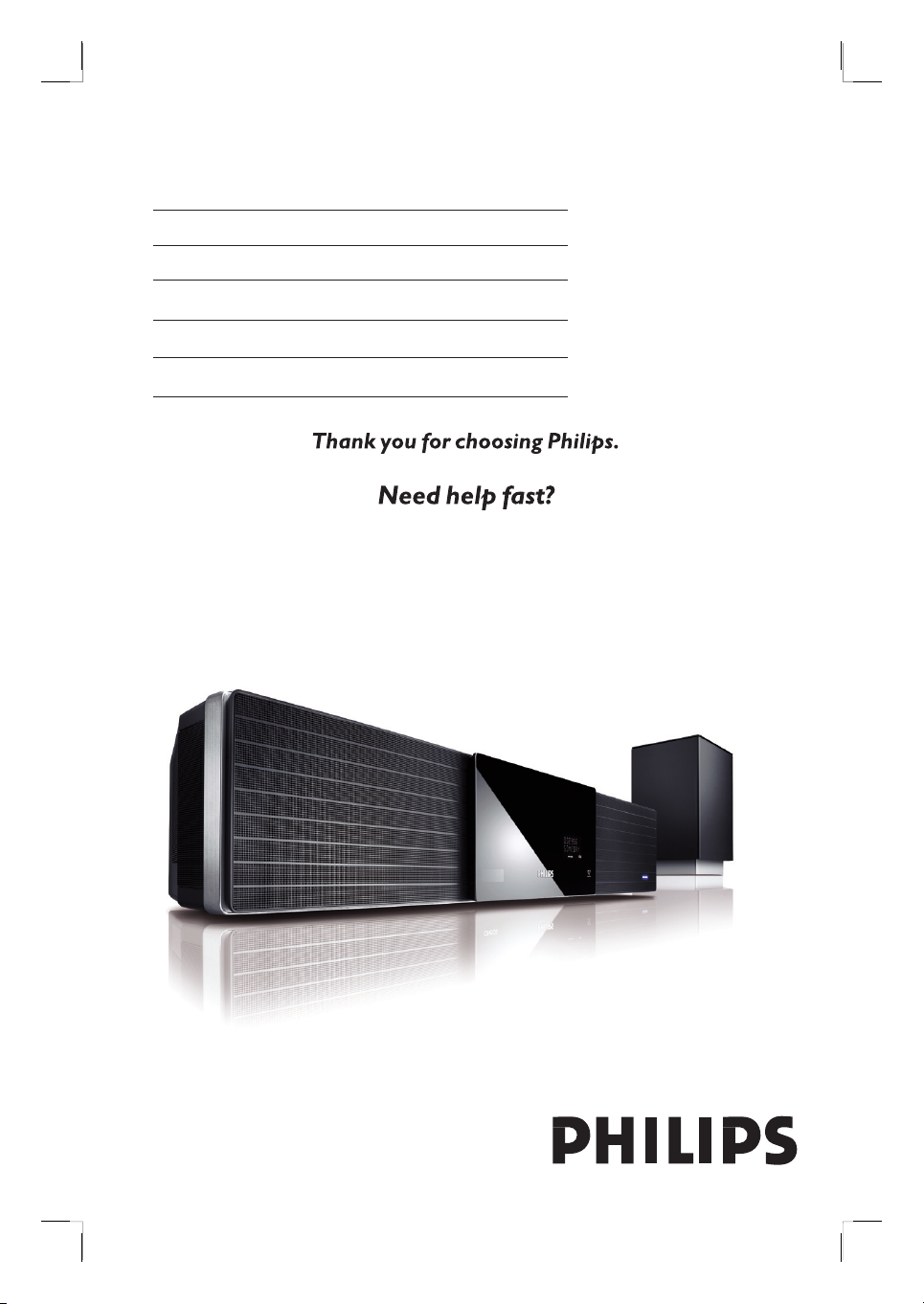
DVD HOME THEATRE SYSTEM
HTS8100
User Manual 6
Manuel D’utilisation 56
Manual del usuario 106
Benutzerhandbuch 156
Gebruikershandleiding 206
Read your Quick Start Guide and/or User Manual first for quick tips
that make using your Philips product more enjoyable.
To fully benefit from the support that Philips offers, register your product
and get support at www.philips.com/welcome
English
Page 2
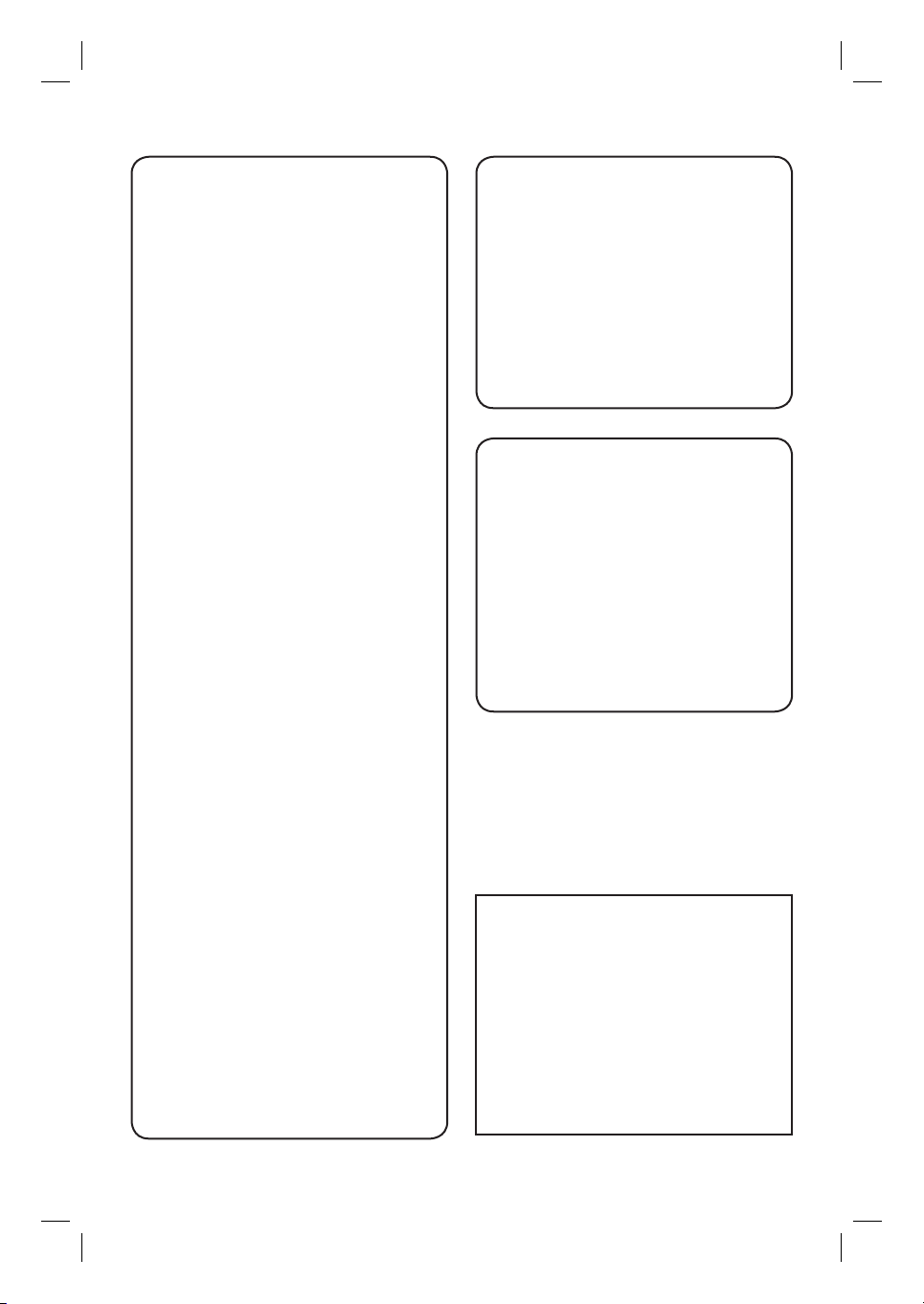
Important notes for users in the
U.K.
Mains plug
This apparatus is tted with an approved 13
Amp plug. To change a fuse in this type of
plug proceed as follows:
Italia
DICHIARAZIONE DI CONFORMITA’
Si dichiara che l’apparecchio HTS8100, Philips
risponde alle prescrizioni dell’art. 2 comma 1
del D.M. 28 Agosto 1995 n. 548.
Fatto a Eindhoven
1 Remove fuse cover and fuse.
2 Fix new fuse which should be a BS1362
5 Amp, A.S.T.A. or BSI approved type.
3 Re t the fuse cover.
If the tted plug is not suitable for your socket
outlets, it should be cut off and an appropriate
plug tted in its place.
If the mains plug contains a fuse, this should
have a value of 5 Amp. If a plug without a fuse
is used, the fuse at the distribution board
should not be greater than 5 Amp.
Note: The severed plug must be disposed of to
avoid a possible shock hazard should it be
inserted into a 13 Amp socket elsewhere.
How to connect a plug
The wires in the mains lead are coloured with
the following code: blue = neutral (N),
brown = live (L).
As these colours may not correspond with the
colour markings identifying the terminals in
your plug, proceed as follows:
– Connect the blue wire to the terminal
marked N or coloured black.
– Connect the brown wire to the terminal
marked L or coloured red.
– Do not connect either wire to the earth
terminal in the plug, marked E (or e) or
coloured green (or green and yellow).
Before replacing the plug cover, make certain
that the cord grip is clamped over the sheath
of the lead - not simply over the two wires.
Copyright in the U.K.
Recording and playback of material may
require consent. See Copyright Act 1956 and
The Performer’s Protection Acts 1958 to
1972.
Philips Consumer Electronics
5616 JB Eindhoven, The Netherlands
Norge
Typeskilt nnes på apparatens underside.
Philips, Glaslaan 2
Observer: Nettbryteren er
sekundert innkoplet. Den innebygde
netdelen er derfor ikke frakoplet
nettet så lenge apparatet er
tilsluttet nettkontakten.
å redusere faren for brann eller elektrisk
For
støt, skal apparatet ikke utsettes for regn eller
fuktighet.
ATTENTION!
For Customer Use:
Read carefully the information located at the
bottom or rear of your DVD Home Theatre
System and enter below the Serial No. Retain
this information for future reference.
Model No. HTS8100
Serial No. _______________
2
Page 3
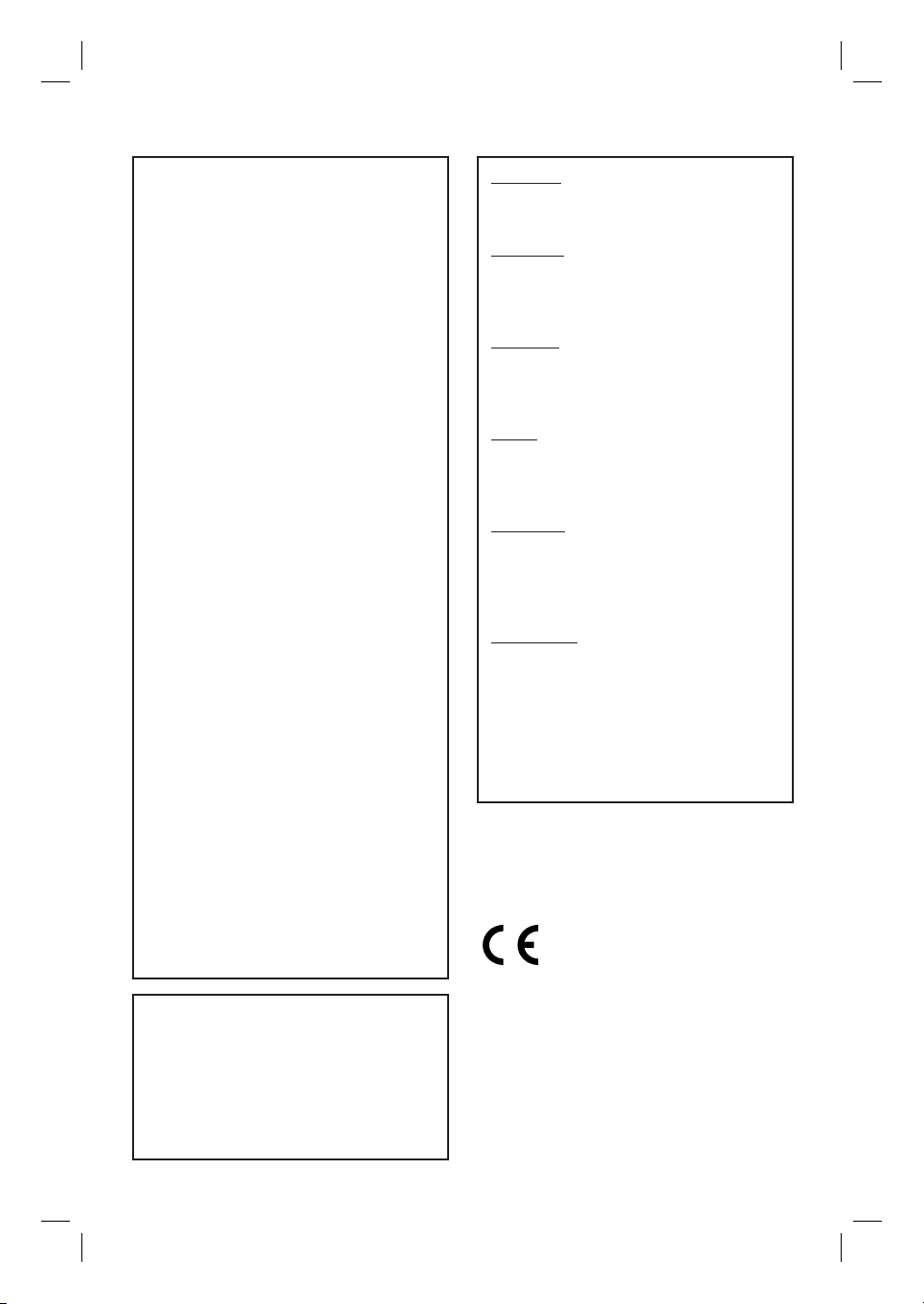
DK
Advarsel: Usynlig laserstråling ved
åbning når sikkerhedsafbrydere er ude
af funktion. Undgå utsættelse for
stråling.
Bemærk: Netafbryderen er sekundært
indkoblet og ofbryder ikke strømmen
fra nettet. Den indbyggede netdel er
derfor tilsluttet til lysnettet så længe
netstikket sidder i stikkontakten.
S
Klass 1 laseraparat
Varning! Om apparaten används på
annat sätt än i denna bruksanvisning
speci cerats, kan användaren utsättas
för osynlig laserstrålning, som
överskrider gränsen för laserklass 1.
Observera! Stömbrytaren är sekundärt
kopplad och bryter inte strömmen från
nätet. Den inbyggda nätdelen är därför
ansluten till elnätet så länge
stickproppen sitter i vägguttaget.
SF
Luokan 1 laserlaite
Varoitus! Laitteen käyttäminen muulla
kuin tässä käyttöohjeessa mainitulla
tavalla saattaa altistaa käyttäjän
turvallisuusluokan 1 ylittävälle
näkymättömälle lasersäteilylle.
Oikeus muutoksiin varataan. Laite ei
saa olla alttiina tippu-ja roiskevedelle.
Huom. Toiminnanvalitsin on kytketty
toisiopuolelle, eikä se kytke laitetta irti
sähköverkosta. Sisäänrakennettu
verkko-osa on kytkettynä
sähköverkkoon aina silloin, kun pistoke
on pistorasiassa.
LASER
Type Semiconductor laser
GaAIAs
Wave length 650 - 660 nm (DVD)
784 - 796 nm (CD)
Output Power 7 mW (DVD)
10 mW (VCD/CD)
Beam divergence 60 degrees
CAUTION
VISIBLE AND INVISIBLE LASER RADIATION
WHEN OPEN. AVOID EXPOSURE TO BEAM
ADVARSEL
SYNLIG OG USYNLIG LASERSTRÅLING VED
ÅBNING UNDGÅ UDSÆTTELSE FOR
STRÅLING
VARNING
SYNLIG OCH OSYNLIG LASERSTRÅLNING
NÄR DENNA DEL ÄR ÖPPNAD BETRAKTA
EJ STRÅLEN
VARO!
AVATTAESSA OLET ALTTIINA NÄKYVÄLLE
JA NÄKYMÄTTÖMÄLLE LASER SÄTEILYLLE.
ÄLÄ KATSO SÄTEESEEN
VORSICHT
SICHTBARE UND UNSICHTBARE
LASERSTRAHLUNG WENN ABDECKUNG
GEÖFFNET NICHT DEM STRAHL
AUSSETZEN
ATTENTION
RAYONNEMENT LASER VISIBLE ET
INVISIBLE EN CAS D’OUVERTURE
EXPOSITION DANGEREUSE AU FAISCEAU
This product complies with the radio
interference requirements of the
European Community.
This product complies with
the requirements of the
following directives and
guidelines: 73/23/EEC +
89/336/EEC + 93/68/EEC
English
3
Page 4
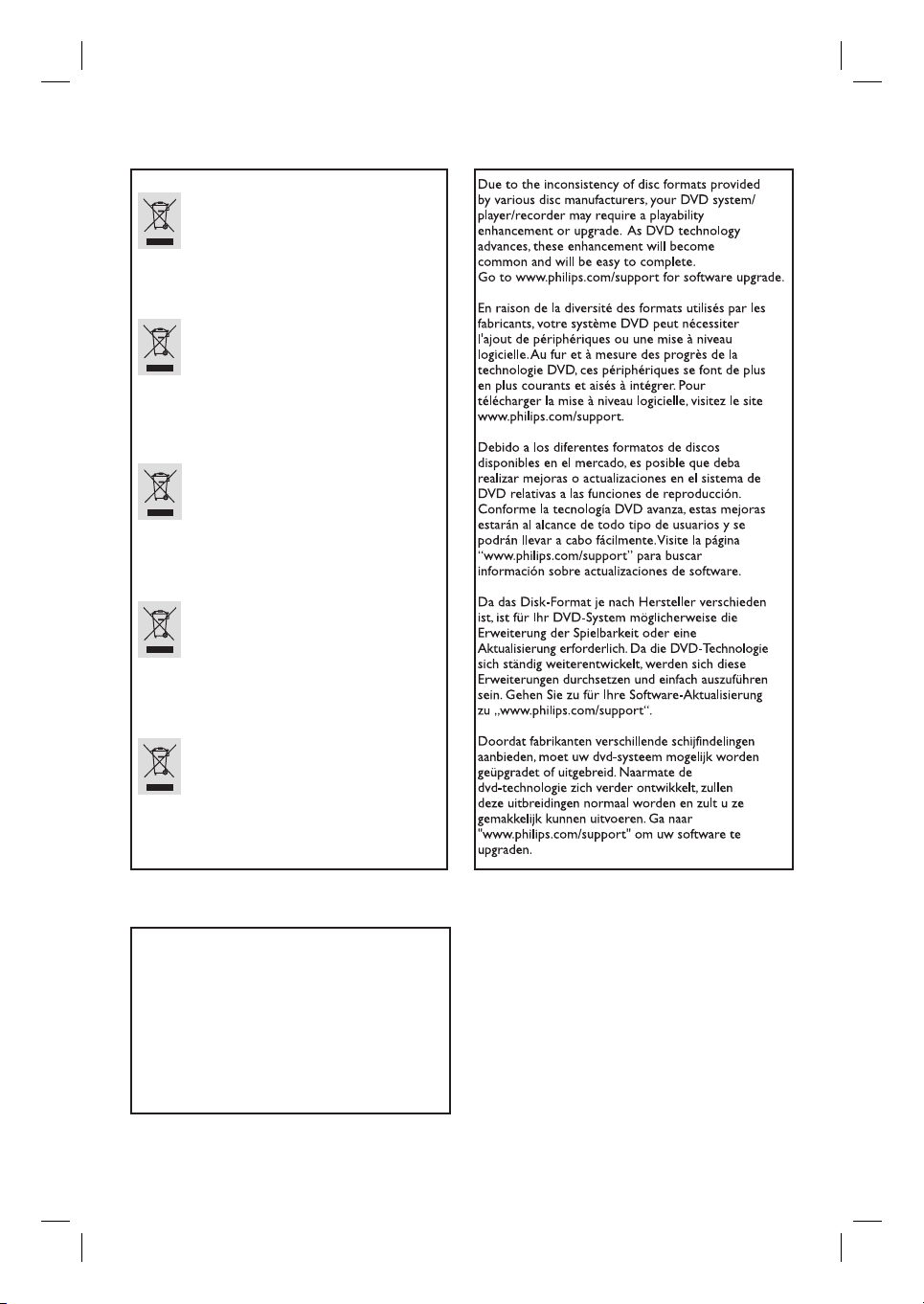
Disposal of your old product
Your product is designed and manufactured with high quality materials
and components, which can be recycled and reused.
When this crossed-out wheeled bin symbol is attached to a product it
means the product is covered by the European Directive 2002/96/EC.
Please inform yourself about the local separate collection system for
electrical and electronic products.
Please act according to your local rules and do not dispose of your old products with
your normal household waste. The correct disposal of your old product will help
prevent potential negative consequences for the environment and human health.
Se débarrasser de votre produit usagé (Fr ançais)
Votre produit est conçu et fabriqué avec des matériaux et des
composants de haute qualité, qui peuvent être recyclés et utilisés de
.
nouveau
Lorsque ce symbole d'une poubelle à roue barrée est attaché à un
produit, cela signifie que le produit est couvert par la Directive
Européenne 2002/96/EC.
Veuillez vous informer du système local de séparation des déchets
électriques et électroniques.
Veuillez agir selon les règles locales et ne pas jeter vos produits usagés avec les déchets
domestiques usuels. Jeter correctement votre produit usagé aidera à prévenir les
conséquences négatives potentielles contre l'environnement et la santé humaine.
Cómo deshacerse del producto usado (Español)
Su producto ha sido diseñado y fabricado con materiales y componentes de
alta calidad, que pueden ser reciclados y reutilizados.
Cuando vea este símbolo de una papelera con ruedas tachada junto a un
producto, esto significa que el producto está bajo la Directiva Europea
2002/96/EC
Deberá informarse sobre el sistema de reciclaje local separado para
productos eléctricos y electrónicos.
Siga las normas locales y no se deshaga de los productos usados tirándolos en la basura
normal de su hogar. El reciclaje correcto de su producto usado ayudará a evitar
consecuencias negativas para el medio ambiente y la saludde las persona.
Entsorgung Ihres Altgerätes (Deutsch)
Ihr Produkt ist aus hochqualitativen Materialien und Bestandteilen hergestellt,
die dem Recycling zugeführt und wiederverwertet werden können.
Falls dieses Symbol eines durchgestrichenen Müllcontainers auf Rollen auf
diesem Produkt angebracht ist, bedeutet dies, dass es von der Europäischen
Richtlinie 2002/96/EG erfasst wird.
Bitte informieren Sie sich über die örtlichen Sammelstellen für Elektroprodukte
und elektronische Geräte.
Bitte beachten Sie die lokalen Vorschriften und entsorgen Sie Ihre Altgeräte nicht mit dem
normalen Haushaltsmüll. Die korrekte Entsorgung Ihres Altgerätes ist ein Beitrag zur
Vermeidung möglicher negativer Folgen für die Umwelt und die menschliche Gesundhei.
Wegwerpen van uw afgedankt apparaat (Nederlands)
Uw apparaat werd ontworpen met en vervaardigd uit onderdelen en
materialen van superieure kwaliteit, die gerecycleerd en opnieuw gebruikt
kunnen worden.
Wanneer het symbool van een doorstreepte vuilnisemmer op wielen op
een product is bevestigd, betekent dit dat het product conform is de
Europese Richtlijn 2002/96/EC
Gelieve u te informeren in verband met het plaatselijke inzamelingsysteem
voor elektrische en elektronische apparaten.
Gelieve u te houden aan de plaatselijke reglementering en apparaten niet met het gewone
huisvuil mee te geven. Door afgedankte apparaten op een correcte manier weg te werpen
helpt u mogelijke negatieve gevolgen voor het milieu en de gezondheid te voorkomen.
‘CONSUMERS SHOULD NOTE THAT NOT ALL HIGH
DEFINITION TELEVISION SETS ARE FULLY
COMPATIBLE WITH THIS PRODUCT AND MAY C AUSE
ARTIFACTS TO BE DISPLAYED IN THE PICTURE. IN
CASE OF 525 OR 625 PROGRESSIVE SCAN PICTURE
PROBLEMS, IT IS RECOMMENDED THAT THE USER
SWITCH THE CONNECTION TO THE ‘STANDARD
DEFINITION’ OUTPUT. IF THERE ARE QUESTIONS
REGARDING OUR TV SET COMPATIBILITY WITH THIS
MODEL 525p AND 625p DVD PLAYER, PLEASE
CONTACT OUR CUSTOMER SERVICE CENTER.’
4
This product incorporates copyright protection
technology that is protected by method claims of
certain U.S. patents and other intellectual property
rights owned by Macrovision Corporation and
other rights owners. Use of this copyright
protection technology must be authorized by
Macrovision Corporation, and is intended for
home and other limited viewing uses only unless
otherwise authorized by Macrovision Corporation.
Reserve engineering or disassembly is prohibited.
Page 5
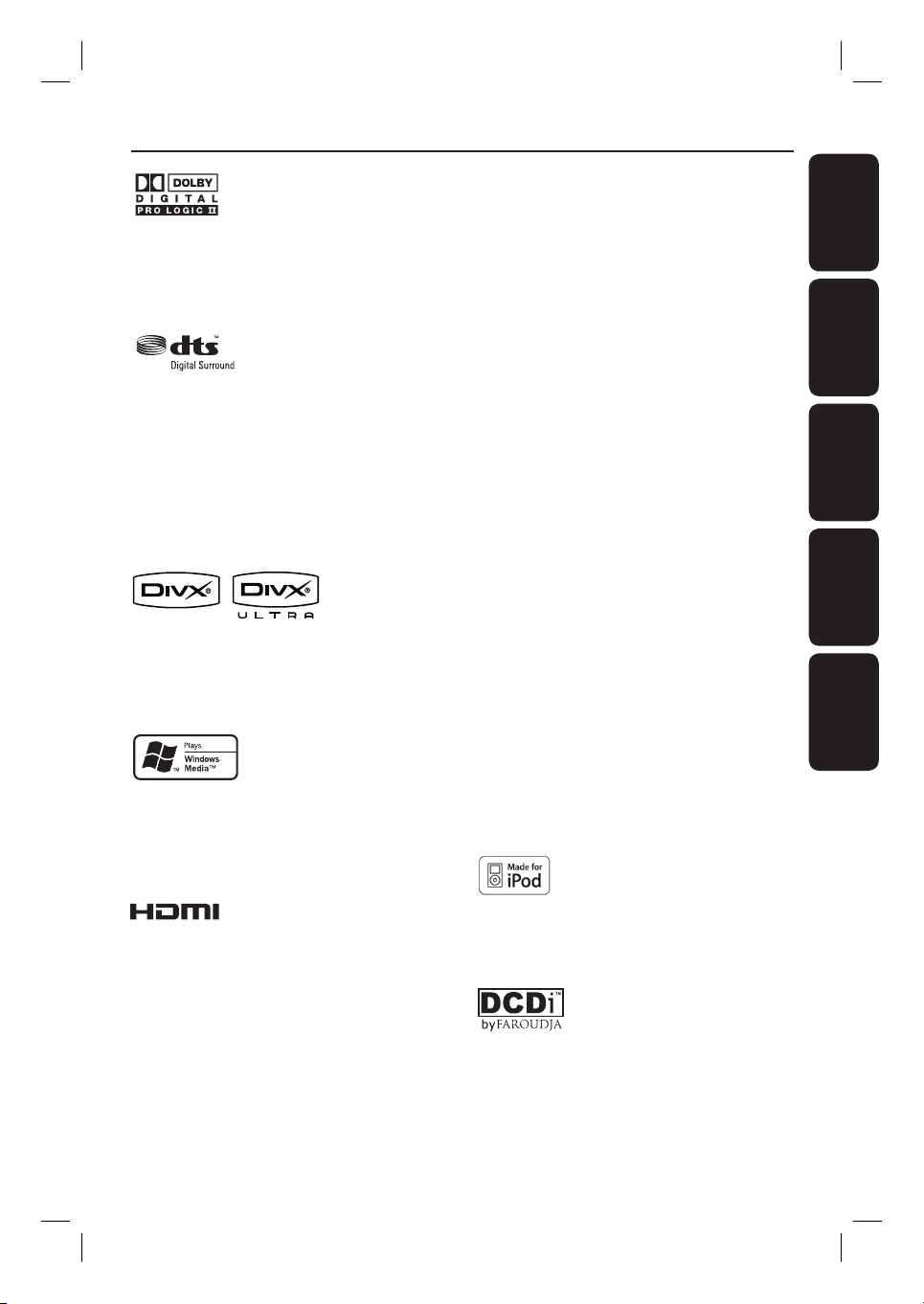
Index
Manufactured under license from Dolby
Laboratories, Dolby, Pro Logic and the
double-D symbol are trademarks of Dolby
Laboratories.
Manufactured under license from one or more of
the following DTS, Inc. U.S. Pat. No’s: 5,451,942;
5,956,674; 5,974,380; 5,978,762; 6,226,616;
6,487,535 and other U.S. and world-wide patents
issued and pending. ”DTS” and “DTS Digital
Surround” are registered trademarks of DTS, Inc.
Copyright 1996, 2002-2006, DTS, Inc. All Rights
Reserved.
DivX Ultra Certi ed products: DivX, DivX
Ultra Certi ed, and associated logos are
trademarks of DivX, Inc. and are used under
license.
English ------------------------------------ 6
EnglishFrançaisEspañolDeutschNederlands
Français ---------------------------------- 56
Español -------------------------------- 106
Deutsch -------------------------------- 156
Nederlands ---------------------------- 206
Windows Media and the Windows logo are
trademarks, or registered trademarks of
Microsoft Corporation in the United States
and/or other countries.
HDMI, and HDMI logo and High-De nition
Multimedia Interface are trademarks or
registered trademarks of HDMI licensing
LLC.
iPod is a trademark of Apple Computer, Inc.,
registered in the U.S. and other countries.
‘DCDi’ is a trademark of Faroudja, a division
of Genesis Microchip, Inc.
5
Page 6
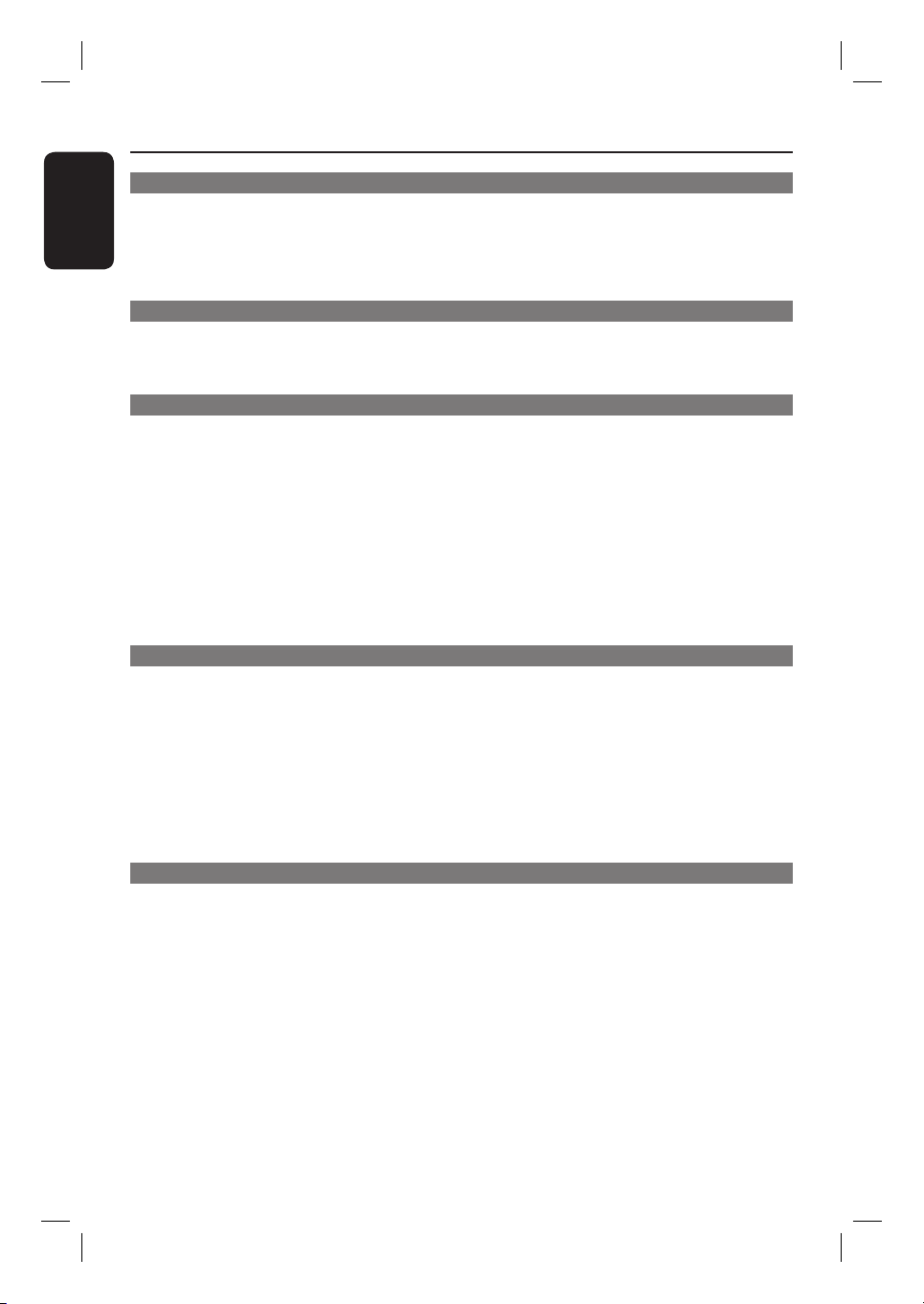
Table of contents
English
General
General Information ........................................................................................................ 8
Setup precautions .................................................................................................................................................8
Accessories supplied ...........................................................................................................................................8
Optional GoGear/iPod docking station ........................................................................................................8
About recycling .....................................................................................................................................................8
Product Overview
Main Unit ........................................................................................................................... 9
Remote Control .........................................................................................................10-12
Using the remote control ................................................................................................................................12
Connections
Basic Connections .....................................................................................................13-17
Step 1 : Placement ..............................................................................................................................................13
Step 2 : Connecting to TV ...............................................................................................................................14
Option 1: Using the Scart socket ..........................................................................................................14
Option 2: Connecting to a HDMI-compatible TV ............................................................................14
Option 3: Connecting to a Progressive Scan TV or component video input ............................15
Step 3 : Connecting the FM and AM/MW antennas .................................................................................16
Step 4 : Connecting the subwoofer to the main unit ...............................................................................16
Step 5 : Connecting the power cord ............................................................................................................17
Optional Connections ...............................................................................................18-19
Connecting to cable box/satellite receiver and recorder/VCR ...........................................................18
Mounting the main unit ...................................................................................................................................19
Basic Setup
Getting Started ........................................................................................................ 20-25
Finding the correct viewing channel ............................................................................................................ 20
Setting the speakers ................................................................................................................................. 20~21
Setting language preferences .......................................................................................................................... 22
On-screen display (OSD) language ....................................................................................................... 22
Audio, Subtitle and Menu language for DVD playback .............................................................. 22-23
Setting the TV Display ......................................................................................................................................23
Setting up Progressive Scan feature ..............................................................................................................24
Switching to different play source ................................................................................................................ 25
Turning off to low power standby mode ............................................................................................. 25
Disc Playback
Disc Operations ........................................................................................................ 26-33
Playable discs .......................................................................................................................................................26
Playing a disc ........................................................................................................................................................26
Basic playback controls .....................................................................................................................................27
Selecting various repeat/shuf e functions ...................................................................................................27
Programming disc tracks ................................................................................................................................. 28
Other playback features for video discs (DVD/VCD/SVCD) .......................................................28~30
Using the Disc Menu ................................................................................................................................. 28
Viewing playback information ..................................................................................................................29
Zooming in/out ............................................................................................................................................29
Changing subtitle language ......................................................................................................................29
Switching camera angles ............................................................................................................................29
Changing sound track language .............................................................................................................. 30
Setting the delay times for audio playback .......................................................................................... 30
Playback Control (VCD only) ................................................................................................................. 30
6
Page 7
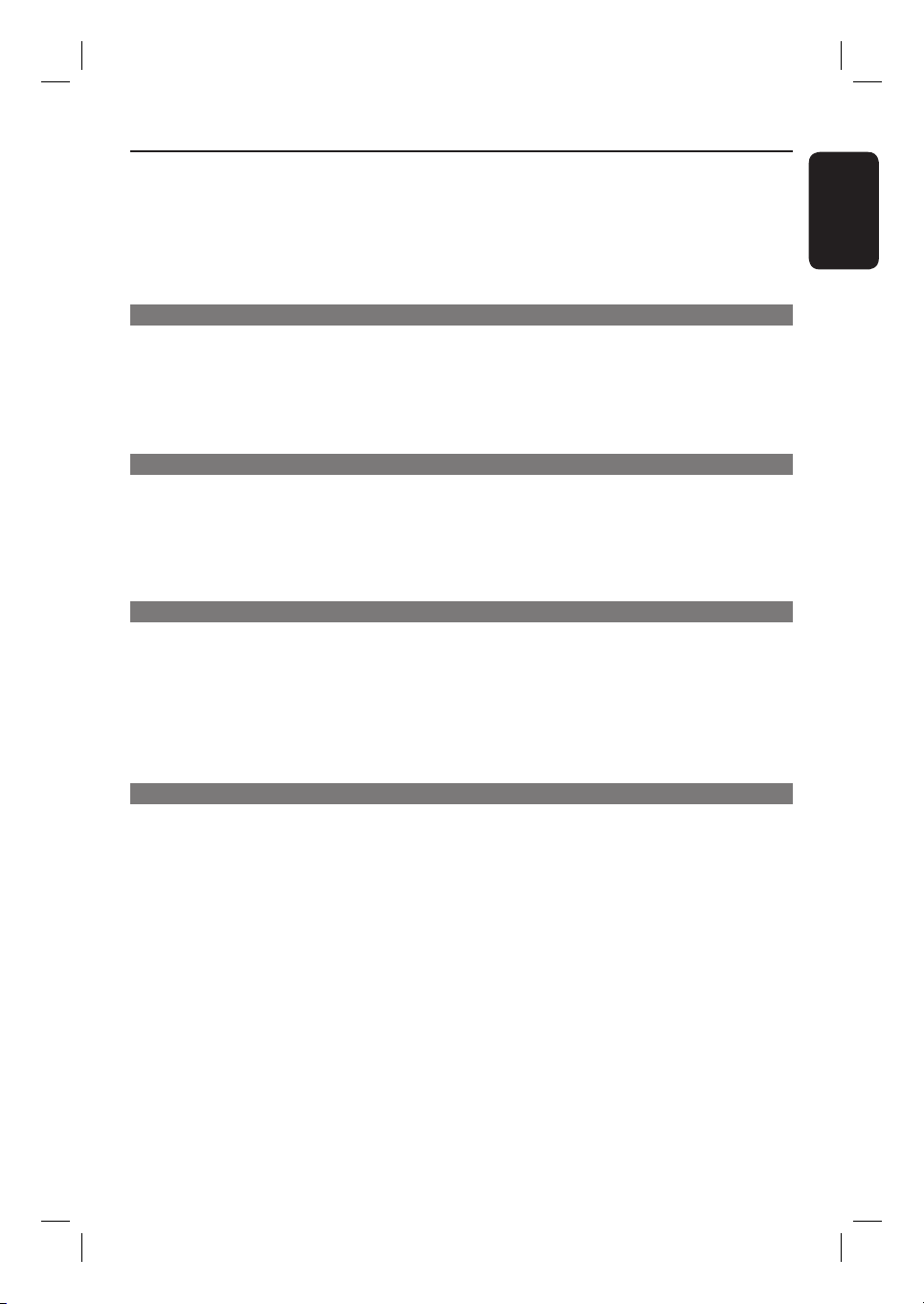
Table of contents
Playing a MP3/WMA disc ................................................................................................................................31
Playing a JPEG image le (slide show) ..........................................................................................................32
Preview function ..........................................................................................................................................32
Zoom picture ..............................................................................................................................................32
Rotating/ ipping the picture ....................................................................................................................32
Playing MP3/WMA music and JPEG pictures simultaneously ................................................................33
Playing a DivX disc .............................................................................................................................................33
Playback other supported devices
Playback - GoGear/iPod .................................................................................................34
Playing music from compatible GoGear/iPod devices ................................................................... 34
Playback - USB device ....................................................................................................35
Playing from USB ash drive or USB memory card reader....................................................................35
Playback - Other Audio Player .....................................................................................36
Playing from other portable audio player ....................................................................................................36
Setup Options
Setup Menu Options................................................................................................ 37-44
Accessing the setup menu ................................................................................................................................37
General Setup Page ........................................................................................................................................... 38
Audio Setup Page ................................................................................................................................................39
Video Setup Page .........................................................................................................................................40-42
Preference Setup Page ...............................................................................................................................43-44
Radio Tuning
Radio Operations ...................................................................................................... 45-46
Tuning to radio stations ................................................................................................................................... 45
Presetting radio stations ................................................................................................................................. 45
Using auto install ..................................................................................................................................45-46
Using automatic preset ............................................................................................................................. 46
Using manual preset .................................................................................................................................. 46
Selecting a preset radio station ..................................................................................................................... 46
Deleting a preset radio station ...................................................................................................................... 46
English
Others
Sound and Volume Controls ......................................................................................... 47
Volume control ...................................................................................................................................................47
Adjusting the Bass/ Treble level .....................................................................................................................47
Selecting surround sound .................................................................................................................................47
Selecting digital sound effects .........................................................................................................................47
Other Features................................................................................................................48
Software upgrades ............................................................................................................................................ 48
Troublesho oting .........................................................................................................49 -51
Frequently Asked Questions (USB) ............................................................................. 52
Speci cations ..................................................................................................................53
Glossary...................................................................................................................... 54-55
Language Code ..............................................................................................................257
7
Page 8
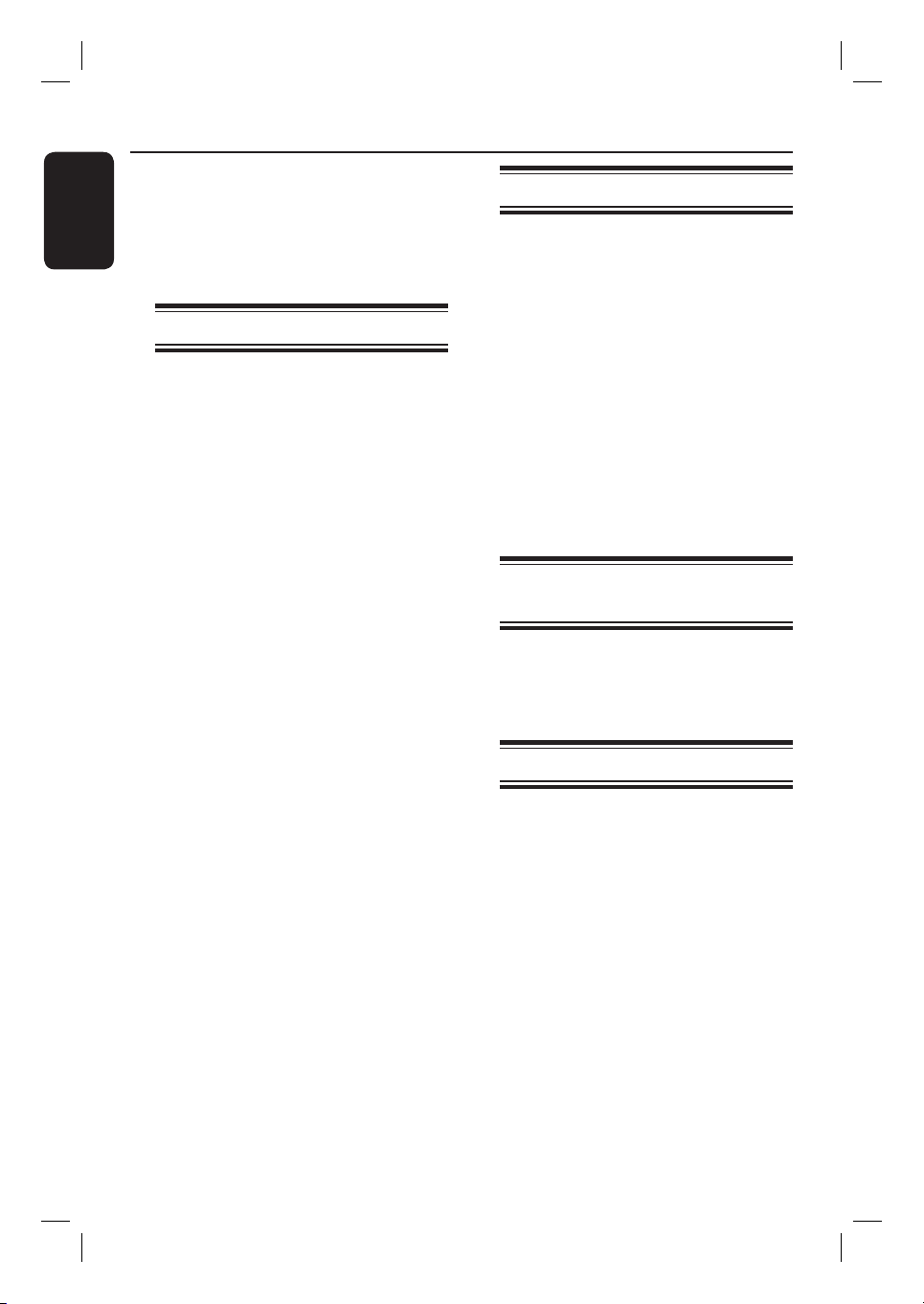
General Information
English
WARNING!
This unit does not contain any userserviceable parts. Please leave all
maintenance work to quali ed
personnel.
Setup precautions
Finding a suitable location
– Place this unit on a at, hard and
stable surface. Never place the unit on a
carpet.
– Never place this unit on top of other
equipment that might heat it up (e.g.,
receiver or ampli er).
– Never put anything under this unit
(e.g., CDs, magazines).
– Install this unit near the AC outlet
where the AC power plug can be easily
reached.
Space for ventilation
– Place this unit in a location with
adequate ventilation to prevent internal
heat build up. Allow at least 10 cm (4”)
clearance from the rear and the top of
this unit and 5cm (2”) from the left and
right to prevent overheating.
Avoid high temperature, moisture,
water and dust
– This unit must not be exposed to
dripping or splashing.
– Never place any object or items that
can damage this unit (e.g., liquid lled
objects, lighted candles).
Accessories supplied
– 1 subwoofer
– 1 wall mounting bracket and 2 wall
mounting knobs
– 1 remote control with batteries
– 1 scart cable
– 1 audio cable (3.5mm to RCA)
– 1 FM wire antenna
– 1 AM/MW loop antenna
– 1 MP3 LINE-IN cable (for connecting
portable audio player)
– 1 micro bre cleaning cloth
– 1 power cable
– Quick Start Guide
Optional GoGear/iPod
docking station
This is an optional feature. The docking
station available only in selected
countries.
About recycling
These operating instructions have been
printed on non-polluting paper. The
electronic equipment contains a large
number of materials that can be recycled.
If you are disposing of an old machine,
please take it to a recycling centre.
Please observe the local regulations
regarding disposal of packaging materials,
exhausted batteries and old equipment.
8
Page 9
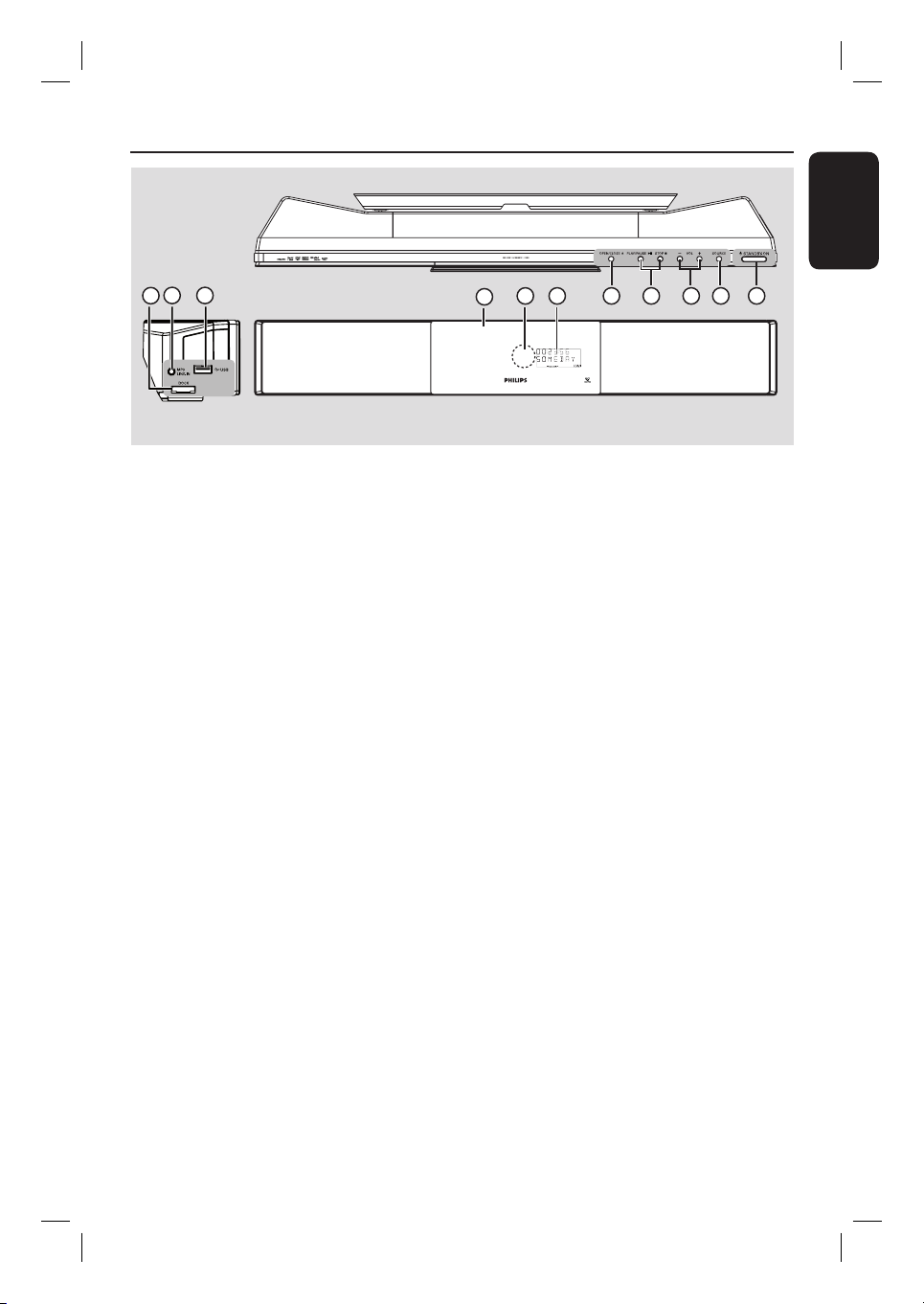
Main Unit
Top view
English
9
10
11
7
8
67
5
3
4
1
2
Left side view
a STANDBY ON 2
– Turns on this unit or turns off to normal
standby mode.
– Press and hold to turn off to low power
standby mode.
b SOURCE
– Selects the relevant active source mode:
DISC, USB, DOCK, MP3 LINE-IN,
RADIO FM, RADIO AM/MW, TV1, TV2,
AUX1, AUX2 or DIGITAL IN.
c VOLUME +-
– Adjusts the volume level.
d PLAY PAUSE u
– DISC: starts/pauses playback.
– RADIO: starts auto radio installation for
rst time setup.
STOP Ç
– Exits an operation.
– DISC: stops playback.
– RADIO: press and hold this button to
erase the current preset radio station.
Front view
g iR sensor
– Point the remote control towards this
sensor.
h Disc compartment
i USB socket
– Input for USB ash drive or USB memory
card reader.
j MP3 LINE-IN socket
– Phono input for connecting to the
headphone out socket on your portable
audio player.
k DOCK socket
– Input for GoGear/iPod docking station
(optional feature - available in selected
countries).
e OPEN/CLOSE ç
– Opens/closes the disc compartment.
f Display panel
9
Page 10

Remote Control
English
AMBISOUND
DIGITAL IN: switches to the audio
device that is connected to the DIGITAL
1
IN socket.
TV: switches to TV1 or TV2 mode. The
sound from the TV will output through
2
3
4
this unit’s speaker system.
MP3 LINE-IN: switches to the audio
device that is connected to the MP3
LINE-IN socket.
d SETUP
– Enters or exits the system setup menu.
5
6
7
8
9
10
11
12
13
e DISPLAY
– Displays the current status or disc
information.
f PLAY/PAUSE u
– DISC: starts/pauses playback.
– RADIO: starts auto radio installation for
rst time setup.
g STOP Ç
– Exits an operation.
– DISC: stops playback.
– RADIO: press and hold this button to
erase the current preset radio station.
h TV VOL +-
– Adjusts the volume of the TV (for Philips
TVs or compatible brands only).
a 2
– Turns off to normal standby mode.
– Press and hold to turn off to low power
standby mode.
b OPEN/CLOSE ç
– Opens/closes the disc compartment.
c Source buttons
– DISC: switches to DISC mode.
DOCK: switches to the GoGear/iPod
that is connected to the docking station
(optional feature).
USB: switches to USB mode.
RADIO: toggles between FM and
AM/MW band.
AUX: toggles between AUX1 and AUX2
external source mode.
10
i Numeric keypad 0-9
– Enters a track/title number of the disc.
– Enters a number of a preset radio station.
j REPEAT/SHUFFLE
– Selects various repeat or shuf e modes;
turns off repeat or shuf e mode.
k SOUND
– Selects a prede ned sound effect.
l AUDIO
– DISC: selects an audio language/channel.
– RADIO: toggles between FM stereo and
mono mode.
m ZOOM
– Zoom in or out the picture on the TV.
Page 11
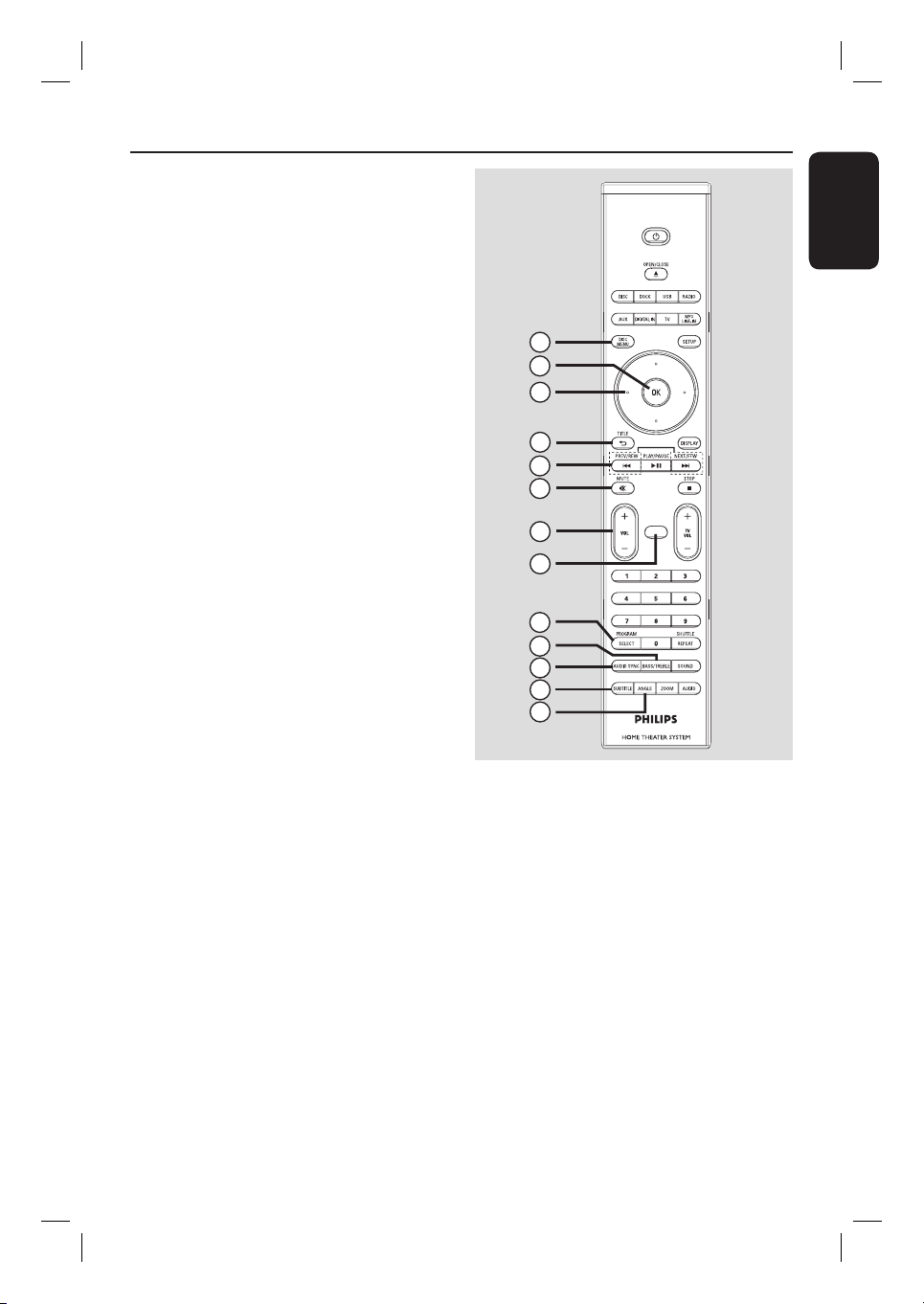
n DISC MENU
– For DVD, enters or exits disc contents
menu.
– For VCD/SVCD, enters digest menu
while in stop mode; turns on/off PBC
mode during playback.
o OK
– Con rms an entry or selection.
p Cursor keys
– DISC: selects movement direction in the
menu.
– RADIO: press up or down to tune the
radio frequency.
– RADIO: press left or right to start auto
search.
q TITLE 2
– For DVD, go back to the previous menu.
– For VCD version 2.0 only;
During playback, display the disc title
menu or return to the main menu.
r PREV / REW ., NEXT / FFW >
– DISC: skips to the previous or next title/
chapter/track.
– DISC: press and hold this button for fast
forward and backward search.
– RADIO: selects a preset radio station.
Remote Control (continued)
14
15
16
17
18
19
20
21
22
23
24
25
26
AMBISOUND
English
s MUTE
– Mutes or restores the volume.
t VOL +-
– Adjusts the volume level.
u AMBISOUND
– Switches the surround sound mode
between Auto, Multi-Channel and Stereo
mode.
v SELECT/PROGRAM
– DISC: starts programming.
– RADIO: press and hold this button to
start automatic/ manual preset
programming.
– Make multiple selection in the menu.
w TREBLE / BASS
– Toggles between Treble and Bass mode.
Immediately after toggling, adjust the
volume control to change the level
settings
x AUDIO SYNC
– Sets the audio output delay times if the
video playback is slower than the audio
output.
y SUBTITLE
– Selects a DVD subtitle language.
z ANGLE
– Selects a different viewing angle of a DVD
movie (if available).
11
Page 12

Remote Control (continued)
English
Using the remote control
A Open the battery compartment.
B Insert two batteries type R06 or AA,
following the indications (+-) inside
the compartment.
C Close the cover.
D Point the remote control directly at the
remote sensor (iR) on the front panel.
E Select the source you wish to control by
pressing the DISC, DOCK, USB, RADIO,
AUX, DIGITAL IN, TV or MP3 LINE-IN
button on the remote control.
F Then select the desired function (for
example ., >).
CAUTION!
– Remove batteries if they are
exhausted or if the remote control
is not to be used for a long time.
– Never mix batteries (old and new
or carbon and alkaline, etc.).
– Batteries contain chemical
substances, they should be disposed
of properly.
12
Page 13
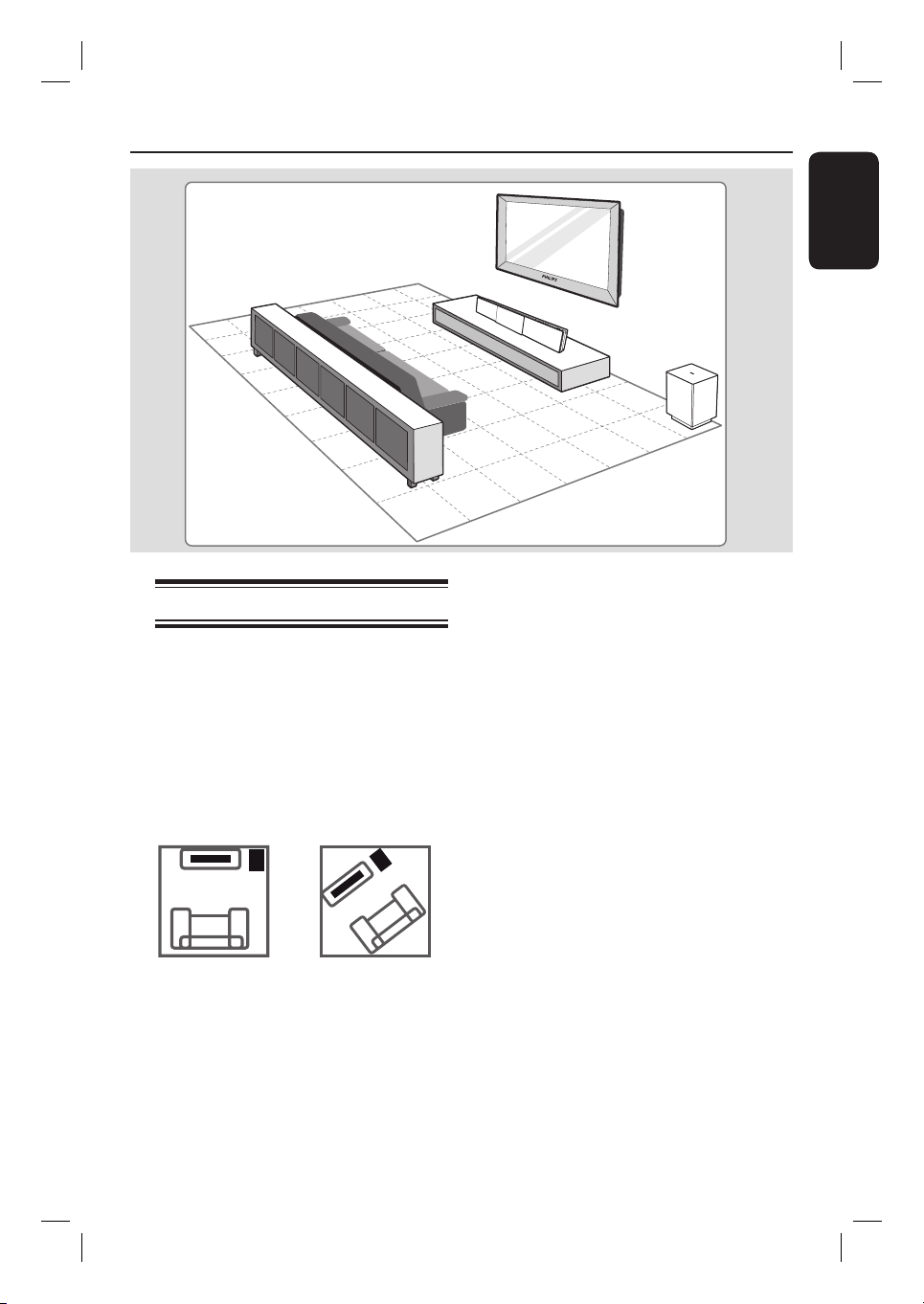
Basic Connections
English
Step 1: Placement
Note:
Never place the main unit in an enclosed
cabinet.
A Place the main unit at a height that is
closest to the listening ear-level.
B Position the main unit so that it is directly
parallel to the listening area.
C Place the subwoofer at the corner of the
room or at least one metre away from
the TV.
Helpful Hints:
– For optimum performance, place the main
unit on top of a table or mount it on the
wall.
– For Sound Bar speaker setting, see
‘Getting Started - Setting the speakers’.
13
Page 14
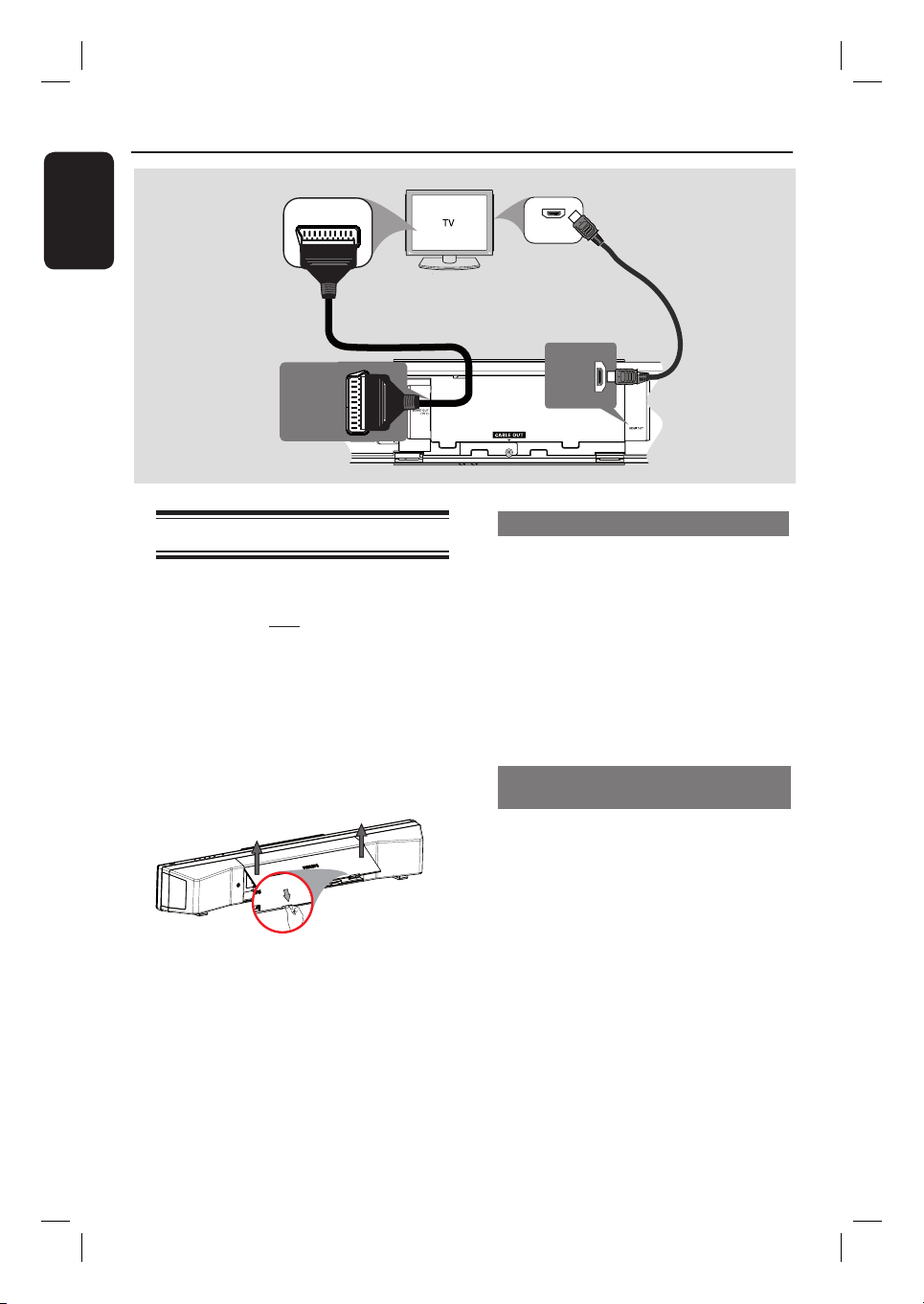
Basic Connections (continued )
English
SCART IN
Option 1
SCART OUT
(TV 1)
Step 2: Connecting to TV
This connection enables you to view the
video playback from this unit. You only
need to choose one of the options
below to make the video connection.
– For a standard TV, follow option 1.
– For a HDMI TV, follow option 2.
– For a progressive scan TV, follow
option 3.
Before you start ...
Push up the catches to lift up the rear
cover.
HDMI IN
Option 2
HDMI OUT
Option 1: Using the Scart socket
Use the scart cable to connect the
SCART OUT (TV1) socket on the
main unit to the corresponding SCART
input socket on the TV.
Helpful Hint:
– To hear the TV programmes through this
Home Theatre System, press TV button on
the remote control to select ‘TV1’.
Option 2: Connecting to a HDMIcompatible TV
HDMI (High De nition Multimedia
Interface) is a digital interface that allows
pure digital video transmission without
the loss of image quality.
Helpful Hint:
– It is important to connect this unit directly
to the TV in order to enjoy optimum video
quality.
14
A Use a HDMI cable (not supplied) to
connect the HDMI OUT on the main
unit to the HDMI IN on a HDMIcompatible device (e.g., HDMI TV, HDCP
compliant DVI TV).
B When you have completed the necessary
connections, installation and set-up, see
‘Audio Setup Page and Video Setup Page’
for optimum HDMI audio and video
settings.
Page 15

TV AUDIO IN
(TV 2)
TO SUBWOOFER
COMPONENT
Basic Connections (continued )
English
Option 3
INTERFACE TO
SUBWOOFER
Option 3: Connecting to a
Progressive Scan TV or component
video input
The progressive scan video quality is only
available when using Y Pb Pr connection
and a progressive scan TV is required. It
provides superior picture quality when
watching DVD movies.
A Use the component video cables (red/
blue/green - not supplied) to connect the
COMPONENT VIDEO OUT
(Y Pb Pr) sockets on the main unit to
the corresponding component video
input sockets (or labelled as Y Pb/Cb
Pr/Cr or YUV) on the TV.
B If your TV accepts progressive signals,
proceed to chapter ‘Getting Started -
Setting up Progressive Scan feature’ for
detailed progressive feature setup.
C To hear the TV channels through this
unit, use the supplied audio cable to
connect the TV AUDIO IN (TV2) to
the AUDIO OUT sockets on the TV.
Helpful Hints:
– Audio connection is not required if the
main unit is connected to your TV using the
SCART connector.
– To hear the TV programmes through this
Home Theatre System, press TV button on
the remote control to select ‘TV2’ as the
sound source you want to listen to.
15
Page 16
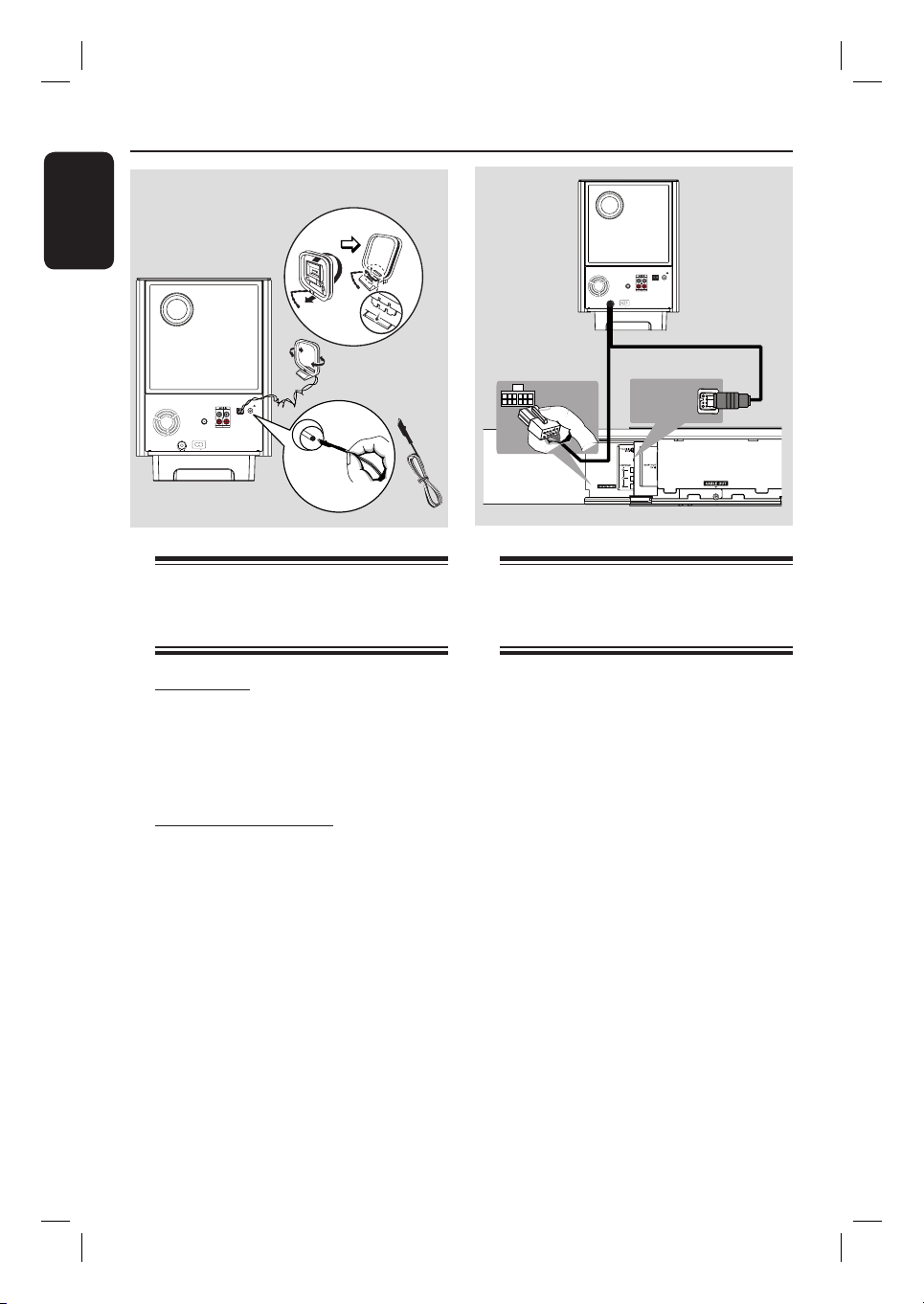
Basic Connections (continued )
English
AM/MW antenna
x the claw
into the slot
SPEAKERS
RIGHT LEFT
FM/AM/MW ANTENNA
AM/MW
FM 75
L
R
AUX 2
AUX 1
COAXIAL
DIGITAL IN
TO MAIN UNIT
MAINS
Step 3: Connecting the
FM and AM/MW
antennas
FM antenna
A Connect the FM antenna (supplied) to
the FM 75 Ω socket.
B Attach the other end of the FM antenna
to a wall.
AM/MW loop antenna
A Stand the AM/MW loop antenna upright
to x its claw into the slot.
B Connect the AM/MW loop antenna to
the AM/MW socket.
C Place the AM/MW loop antenna on a
shelf, or attach it to a stand or wall.
FM antenna
FM/MW ANTENNA
MW
FM 75
L
R
AUX 2
AUX 1
COAXIAL
DIGITAL IN
TO MAIN UNIT
MAINS
Ñ LOUDSPEAKERS
TO SUBWOOFER
TO SUBWOOFER
Step 4: Connecting the
subwoofer to the
main unit
A Unwind the subwoofer’s TO MAIN
UNIT interconnect cable.
B Connect the white end of the
interconnect cable to the
LOUDSPEAKERS socket on the main
unit.
C Connect the black end of the
interconnect cable to the TO
SUBWOOFER socket on the main
unit.
Helpful Hints:
– Adjust the position of the antennas for
optimal reception.
– To avoid interference, position the antenna
away from the electronic equipment.
– For better FM stereo reception, connect an
external FM antenna (not supplied).
16
Page 17
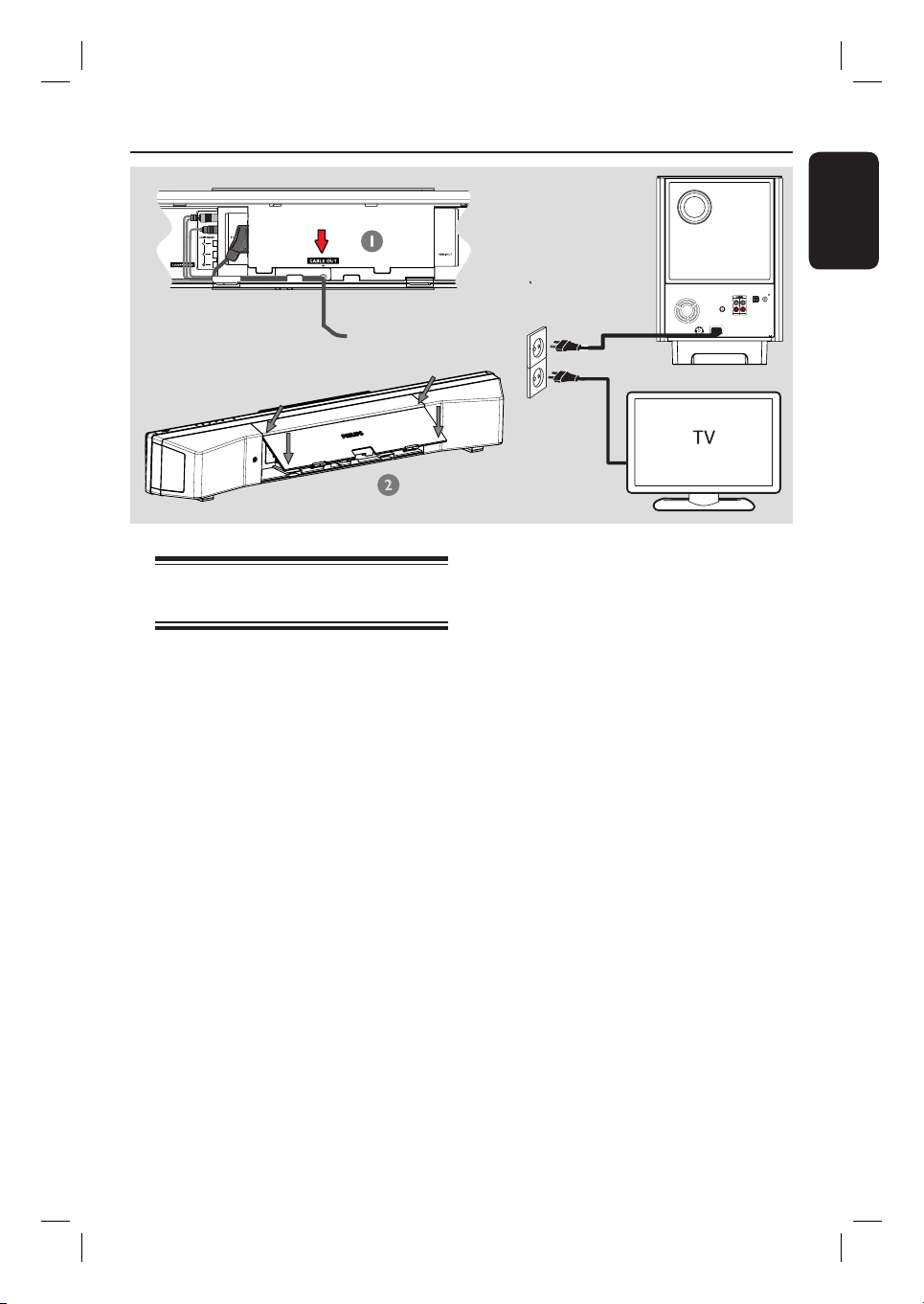
Basic Connections (continued )
Step 5: Connecting the
power cord
Note:
For power supply rating, refer to the rear
or bottom of the main unit.
C
TO MAIN UNIT
SPEAKERS
RIGHT LEFT
English
FM/AM/MW ANTENNA
AM/MW
FM 75
L
R
AUX 2
AUX 1
COAXIAL
DIGITAL IN
MAINS
A When all the connections are complete,
direct all the cables to the CABLE OUT
point.
B Close the rear cover.
Note:
All the cables must be placed properly
inside the rear panel in order for the rear
cover to close.
C Connect the AC power cord from the
subwoofer to the power outlet.
The standby LED on the main unit
lights up.
Helpful Hint:
– Before making or changing any
connections, make sure that all the devices
are disconnected from the power outlet.
17
Page 18

Optional Connections
English
DVD Recorder/VCR
EXT
AUX - I/O
VIDEO
AUDIO
R L
1
OUT
S-VIDEO
EXT
ANTENNA-IN
TV-OUT
A
IN
Cable/Satellite Box
2
RF
EXT 1EXT 2
TO TV - I/O
TO TV
INTERFACE TO
SUBWOOFER
SCART OUT
(TV 1)
HTS8100
B
~
MAINS
C
COAXIAL
DIGITAL IN
L
R
AUX 2
AUX 1
SPEAKERS
RIGHT LEFT
FM/AM/MW ANTENNA
AM/MW
FM 75
L
R
AUX 2
AUX 1
COAXIAL
DIGITAL IN
TO MAIN UNIT
MAINS
Connecting to cable box/
satellite receiver and
recorder/VCR
This unit provides analogue and digital
audio connection. You can connect the
audio output from an audio/video device
(e.g. DVD recorder, VCR, Cable/Satellite
Box) to this Home Theatre System in
order to enjoy the multi-channel
surround sound capabilities.
Note:
The above illustration is only an example
of the possible connections. It may be
varied depending on the connected
devices.
A Keep the existing connections between
your TV and other devices.
18
B Use the scart cable to connect this unit
to your TV.
If your TV does not have double-scart
connectors, see ‘Step 2: Connecting to
TV’ for other video connection options.
C Use an audio cable (red/white - not
supplied) to connect the AUDIO INAUX1 or AUX2 sockets on the
subwoofer to the AUDIO OUT sockets
on the Cable/Satellite Box and recorder/
VCR.
Alternatively, you can use a coaxial cable
(not supplied) to connect the
COAXIAL DIGITAL IN socket on the
subwoofer to the COAXIAL output
socket of the connected device. It
provides better audio transmission.
Helpful Hint:
– Refer to the connected devices’ user
manual for other possible connections.
Page 19

Optional Connections (continued)
A
E
F
G
Mounting the main unit
CAUTION!
Risk of personal injury and damage
to the unit. Allow only quali ed
persons to mount the unit.
Before you start ...
Make sure that all cables have been
connected to the main unit.
A Attach the supplied knobs to the rear of
the main unit.
B Turn the main unit over so that the
bottom of the main unit faces up.
C
D
B
I
H
D Repeat step three to remove the other
speaker foot.
E Position and mark the supplied bracket
where you intend to mount the main
unit.
F Drill the screw holes.
G Insert the rubber wall plugs (not
supplied) into the holes.
H Secure the bracket onto the wall with the
screws (not supplied).
I Hook the main unit rmly onto the
mounted bracket. Slide the knobs
through the bracket’s key holes and lock
into position.
English
C While you hold the main unit rmly with
one hand, grasp one of the rubber
speaker feet and push it towards the back
of the main unit.
Helpful Hint:
– To mount the main unit below your TV,
leave at least 10cm (4 inches) of space
between the TV and the bracket.
19
Page 20

Getting Started
English
Finding the correct viewing
channel
Before you start ...
Remove the door stop tag on top of the
disc compartment door.
A Press SOURCE button on the main unit
until ‘DISC SOURCE’ appears on the
display panel (or DISC on the remote
control).
B Turn on the TV and switch it to the
correct video-in channel.
You may go to the lowest channel on
your TV, then press the Channel Down
button on your TVs remote control until
you see the Video In channel.
You may press ° button repeatedly
on your TVs remote control.
Usually this channel is between the
lowest and highest channels and may be
called FRONT, A/V IN, VIDEO, etc..
Refer to your TVs user manual on
how to select the correct input on your
TV.
The rst screen appears on TV
When you complete the connections and
turn on this unit to the ‘DISC SOURCE’
mode for the rst time, you see the
welcome message on the TV.
Welcome
The next few steps will help you set up your
Ambisound home theater system to match your
listening environment.
Stop: Exit
Continue
Setting the speakers
There are four parameters to adjust the
speakers: room acoustics, placement,
height and distance. Change the speaker
settings according to your room
environment and setup.
A Upon seeing the welcome message in
‘DISC SOURCE’ mode, press cursor right
key on the remote control to access the
speaker setup screen.
A message on the unit positioning
appears.
Orientation
Ensure that the SoundBar system is always
directly facing you in your listening area.
ds
Continue
B Press cursor right key to continue.
{ Room Acoustics } menu appears.
Room Acoustics
Please select the type of walls that surround
your room:
Hard (Concrete, wood)
Soft (Curtains, open space)
ds
Back
Change
C Select the condition of the room and
press cursor right key to con rm.
{ Hard } for concrete or wood
surroundings.
{ Soft } for curtains or an open space
surroundings.
Select
It is advisable that you make several basic
settings to optimise the performance of
this unit. See the following pages for
more information.
20
Page 21

Getting Started (continue d)
Room Placement
Select the Sound Bar system placement position
in your room:
Middle of the room
Corner of room
ds
Wall on the right
Wall on the left
Back
Change
Select
D Select Sound Bar system placement
position in the room and press cursor
right key to con rm.
Height
Select the height at which your SoundBar system
is placed:
High (> 1.2m / 3.9 ft)
Default (0.8-1.2m / 2.6-3.9 ft)
Low (< 0.8m / 2.6 ft )
ds
Back
Change
HTS8100
Select
E Select the height of which the Sound Bar
system is placed and press cursor right
key to con rm.
{ High } for height of less than
1.2 metre.
{ Default } for height between
0.8 to 1.2 metres.
{ Low } for height of more than
0.8 metres.
Distance
Select the distance between your listening position
and the SoundBar system:
Near (> 2m / 6.5 ft )
Default (2-3m / 6.5-9.8 ft)
Far (< 3m / 9.8 ft)
Back
Change
Select
HTS8100
F Select the distance between the listening
position and the speakers, press cursor
right key to con rm.
{ Near } for distance of less than
2.0 metres.
{ Default } for distance between
2.0 to 3.0 metres.
{ Far } for distance of more than 3.0
metres.
G The speaker settings are now completed,
press cursor right key to exit.
English
21
Page 22

English
Setting language preferences
The language options are different
depending on your country or region. It
may not correspond to the illustrations
shown in the user manual.
On-screen display (OSD) language
The OSD (On-Screen Display) language
for this unit remains as you have set it,
regardless of the changes made to the
DVD disc language.
A In disc mode, press SETUP on the
remote control.
{ General Setup Page } appears.
B Select { OSD Language } in the menu
and press cursor right key.
General Setup Page
Ambisound Setup
Disc Lock
Display Dim
OSD Language
Screen Saver
Sleep
DivX(R) VOD Code
C Select a language and press OK to
con rm.
English
Dansk
Deutsch
Espanõl
Français
Nederlands
Norsk
Audio, Subtitle and Menu language
for DVD playback
You can select your preferred language
settings for DVD playback. If the
selected language is recorded on the
DVD disc, this unit automatically plays
the disc in that language. Otherwise, the
disc’s default language will be used
instead.
A Press Ç twice to stop playback (if any),
then press SETUP.
B Press cursor right key repeatedly to
select { Preference Page }.
C Select one of the options below and
press cursor right key.
Preference Page
Audio
Subtitle
Disc Menu
Parental
PBC
MP3/JPEG Nav
Password
DivX Subtitle
Default
{ Audio }
Select the preferred audio language for
DVD playback.
{ Subtitle }
Select the preferred subtitle language for
DVD playback.
English
French
Spanish
Portuguese
Polish
Italian
Turkish
Greek
22
{ Disc Menu }
Select the preferred disc menu language
for DVD playback.
D Select a language and press OK to
con rm.
Page 23

Getting Started (continue d)
If the language you want is not
available in the list, select { Others }.
Use the numeric keypad 0-9 on the
remote control to enter the 4-digit
language code ‘XXXX’ (see last page) and
press OK to con rm.
E Repeat steps C ~ D for other settings.
Helpful Hints:
– During DVD playback, you can switch the
audio and subtitle languages by pressing the
AUDIO and SUBTITLE buttons on the
remote control. However, this does not
change the default settings you have made
here.
– For some DVDs, the subtitle/audio/menu
language can only be changed via the DVD
disc menu.
Setting the TV Display
Set the aspect ratio of this unit according
to the TV type you have connected. The
format you select must be available on
the disc. If it is not, the setting for TV
display will not affect the picture during
playback.
A In disc mode, press SETUP on the
remote control.
B Press cursor right key repeatedly to
select { Video Setup Page }.
C Select { TV Display } in the menu and
press cursor right key.
Video Setup Page
TV Type
TV Display
Picture Setting
Component
Progressive
Adv Picture
{ 4:3 Pan Scan }
Select this if you have a
conventional TV and
want both sides of the
picture to be trimmed or formatted
to t your TV.
4:3 Pan Scan
4:3 Letter Box
16:9 Wide Screen
English
{ 4:3 Letter Box }
Select this if you have a
conventional TV. In this
case, a wide picture with
black bands on the upper and lower
portions of the TV will be displayed.
{ 16:9 Wide Screen }
Select this if you have a
wide-screen TV.
D Select one of the options and press OK
to con rm.
23
Page 24

Getting Started (continue d)
English
Setting up Progressive Scan
feature
(for Progressive Scan TV only)
The progressive scan displays twice the
number of frames per second than
interlaced scanning (ordinary normal TV
system). With nearly double the number
of lines, progressive scan offers higher
picture resolution and quality.
Before you start...
Ensure that you have connected this unit
to a progressive scan TV using the Y Pb
Pr connection (see ‘Option 3: Connecting
to a Progressive Scan TV or component
video input’).
A Turn on the TV to the correct viewing
channel for this unit.
Make sure that the TVs progressive
scan mode is turned off (or set to
interlaced mode). Refer to your TVs user
manual.
B Turn on this unit and press DISC on the
remote control.
C Press SETUP on the remote control.
D Press cursor right key repeatedly to
select { Video Setup Page }.
Video Setup Page
TV Type
TV Display
Picture Setting
Component
Progressive
Adv Picture
E Move to { Component } > { YUV } in
the menu and press OK to con rm.
YUV
RGB
F Move to { Progressive } > { On } in the
menu and press OK to con rm.
Video Setup Page
TV Type
TV Display
Picture Setting
Component
Progressive
Adv Picture
On
Off
G Read the noti cation message on the TV
and con rm your action by selecting the
in the menu and press OK.
There will be no picture on your TV
at this state until you have turned
on the progressive scan mode on
your TV.
H Turn on your TV progressive scan mode,
refer to your TVs user manual.
A message appears on the TV.
I Con rm your action by selecting the
in the menu and press OK.
The setup is now completed and you
can start to enjoy the high quality picture.
If no picture is displayed:
A Press OPEN/CLOSE ç.
B Press cursor left key on the remote
control.
C Press AUDIO on the remote control.
Helpful Hints:
– If a blank/distorted screen appears, wait
for 15 seconds for the auto recovery.
– There are some progressive scan TVs that
are not fully compatible with this unit,
resulting in an unnatural picture when
playing back a DVD VIDEO disc in the
progressive scan mode. In such a case, turn
off the progressive scan feature on this unit
and your TV.
24
Page 25

Switching to different play
source
Press the SOURCE button on the main
unit repeatedly to select:
DISC SOURCE USB DOCK
MP3 LINE-IN RADIO FM
RADIO AM/MW TV1 TV2
AUX1 AUX2 DIGITAL IN
DISC SOURCE ....
Or
Press DISC, DOCK, USB, RADIO,
AUX, DIGITAL IN, TV, MP3 LINEIN on the remote control.
Press DISC for switching to disc
mode.
Press DOCK for switching to the
GoGear/iPod player that is attached to
the docking station (optional feature).
Press USB for switching to USB
device that is connected to this unit.
Press RADIO to toggle between FM
and AM/MW band.
Press AUX for switching to the
additional audio device that is connected
to the AUDIO AUX1 or AUX2 socket
on the subwoofer.
Press DIGITAL IN for switching to
the additional audio device that is
connected to the DIGITAL IN socket on
the subwoofer.
Press TV for switching to the TVs
sound output that is connected through
SCART (TV1) or TV AUDIO IN (TV2).
Press MP3 LINE-IN for switching to
the portable audio player that is
connected to this unit.
Getting Started (continue d)
Turning off to low power standby
mode
Press and hold 2.
The LEDs on the main unit turns red.
English
25
Page 26

Disc Operations
English
Playable discs
Your DVD home theatre system
plays:
– Digital Versatile Discs (DVDs)
– Video CDs (VCDs)
– Super Video CDs (SVCDs)
– Finalised DVD Recordable (DVD±R),
DVD Rewritable (DVD±RW)
– Audio Compact Discs (CDs)
– MP3/ Windows Media™ Audio discs,
picture (Kodak, JPEG) les on
CD-R(W)
– ISO 9660
– JPEG resolution support up to
3072 x 2048
– Supported sampling frequencies :
32 kHz, 44.1 kHz, 48 kHz
– Supported Bit-rates : 32~256 (kbps),
variable bit rates (avera
– DivX les on CD-R(W)/DVD+R(W):
– DivX 3/4/5/6, DivX Ultra
ge 128 kbps)
Note:
– If the inhibit icon (ø or X) appears
on the TV when a button is pressed,
it means the function is not
available on the current disc or at
the current time.
– Never put any objects other than
discs on the disc tray. Doing so may
cause the disc player to malfunction.
Playing a disc
A Press SOURCE repeatedly until ‘DISC
SOURCE’ appears on the display panel
(or press DISC on the remote control).
B Turn on the TV to the correct viewing
channel for this unit.
The blue DVD background screen
appears on the TV.
C Press OPEN/CLOSE ç to open the
disc compartment.
D Insert a disc into the disc compartment
and press OPEN/CLOSE ç.
Make sure the disc label is facing
towards you. For double-sided discs, load
the side which you want to play facing up.
E Playback starts automatically.
See the following pages for more
playback options and features.
Region Codes for DVD discs
DVD discs and players are designed with
regional restrictions. Before playing a disc,
make sure the disc is for the same region
as your player. The regional code for this
unit is indicated at the rear or bottom
panel.
26
Helpful Hints:
– If you are having trouble playing a certain
disc, remove the disc and try a different one.
Improperly formatted discs cannot be played
on this unit.
– Some discs cannot be played on this player
due to the con guration and characteristics
of the disc, or due to the condition of
recording and authoring software that was
used.
Page 27

Disc Operations (cont inued )
Basic playback controls
Pausing playback
During playback, press u.
While in pause mode, you can press
cursor left/right keys repeatedly to view
the previous or next still picture (for
video playback only).
To resume playback, press u again.
Selecting another track/chapter
Press ./ > or use the numeric
keypad 0-9 to key in a track/chapter
number.
If the repeat track mode is active, press
. again to replay the same track/
chapter.
Searching backward/forward
Press and hold ./ >.
While searching, press ./ >
repeatedly to decrease/increase the
search speed.
To resume normal playback, press
u.
Stopping playback
Press x.
Helpful Hints:
– If the message ‘To playback from the
beginning, press PREV key’ appears on the
TV while you load in a disc, you can press
. to playback from the beginning.
– This is a power-saving feature, this unit
automatically switches to low power standby
mode if you do not press any buttons within
30 minutes after a disc has stopped playing.
Selecting various repeat/
shuf e functions
The available of the repeat play options
and shuf e play mode are vary depending
on the disc type.
While playing a disc, press
REPEAT/SHUFFLE on the remote
control repeatedly to choose a repeat/
shuf e play mode.
DVD
REPEAT CHAPTER
REPEAT TITLE
REPEAT DISC
SHUFFLE
SHUFFLE REPEAT
REPEAT OFF (exit repeat mode)
VCD/SVCD/CD
REPEAT TRACK
REPEAT DISC
SHUFFLE
SHUFFLE REPEAT
REPEAT OFF (exit repeat mode)
MP3/DivX/Windows Media™ Audio
REPEAT TRACK
REPEAT ALL / FOLDER
SHUFFLE
REPEAT OFF (exit repeat mode)
Helpful Hint:
– Repeat playback is not possible on VCDs
when the PBC mode is turned on.
English
27
Page 28

Disc Operations (continued)
Y
English
Programming disc tracks
(not for Picture CD/MP3)
You can play the contents of the disc in
the order you want by programming the
playing order of the tracks.
A Press SELECT/PROGRAM on the
remote control.
The programming menu appears.
6
2
B Use the numeric keypad 0-9 to enter a
valid track/chapter number.
C Use the cursor keys to move the cursor
to the next position.
If there are more than ten total
programme tracks, select { Next } on
the screen and press OK (or press >
on the remote control) to access the
next programming page.
To remove the track/chapter from the
programming menu, select the track/
chapter and press OK.
D Once complete, select { Start } on the
screen and press OK to start playback.
Playback starts from the selected track
under the programmed sequence.
E To exit the programme menu, select
{ Exit } in the menu and press OK.
7
8
9
10
Exit Start Next
Other playback features
for video discs (DVD/VCD/
SVCD)
DISC MENU
TITLE
AUDIO SYNC
SUBTITLE
ANGLE
Note:
The operating features described here
might not be possible for certain discs.
Always refer to the instructions supplied
with the discs.
Using the Disc Menu
Depending on the disc format, a menu
may appear on the TV screen once you
load the disc.
To select a playback feature or item
Use the cursor keys or numeric
keypad 0-9 on the remote control, then
press OK to start playback.
To access or remove the menu
Press DISC MENU on the remote
control.
DISPLA
AMBISOUND
AUDIO
ZOOM
28
Page 29

Disc Operations (cont inued )
Viewing playback information
This unit can display the disc playback
information (for example, title or chapter
number, elapsed playing time, audio/
subtitle language) and a number of
operations can be done without
interrupting disc playback.
A During playback, press DISPLAY.
A list of available disc information
appears on the TV.
DVD
VCD/SVCD
Menu
Track
Disc Time
Track Time
Repeat
Time Disp.
Bitrate 8
01/1 2
0:49:17
0:04:32
Off
Total Elapsed
Total Elapsed
B Use cursor up/down keys to view the
information and press OK to access.
C Use the numeric keypad 0-9 to input
the number/time or use cursor up/down
keys to make the selection.
D Press OK to con rm.
Playback changes according to the
chosen time or to the selected title/
chapter/track.
Zooming in/out
This option allows you to zoom in or out
the picture on the TV and to pan through
the picture.
A During playback, press ZOOM
repeatedly to select a different zoom
factor.
Playback continues.
B Use the cursor keys to pan through the
zoomed image.
C Press ZOOM repeatedly to return to
the original size.
Changing subtitle language
This operation works only on DVDs with
multiple subtitle languages. You can
change the language you want while
playing a DVD.
Press SUBTITLE repeatedly to select
different subtitle languages.
Switching camera angles
This option is only available on DVDs
that contain sequences recorded from
different camera angles. This allows you
to view the picture from different angles.
If the camera icon appears on the TV,
press ANGLE repeatedly to select the
available camera angles.
English
29
Page 30

Disc Operations (continued)
English
Changing sound track language
This operation works only on DVDs with
multiple sound track languages, or VCDs
with multiple audio channels.
Press AUDIO repeatedly to select the
available audio languages.
For VCD – changing the audio
channel
Press AUDIO repeatedly to select the
available audio channels provided by the
disc (STEREO, MONO LEFT, MONO
RIGHT or MIX MONO).
Setting the delay times for audio
playback
This feature allows you to adjust the
audio delay times if the video playback is
slower than the audio output streams,
which is called ‘Lip-sync’. The only way to
correct ‘Lip-sync’ error caused by
delayed video is to delay audio by an
equal amount.
A Press AUDIO SYNC.
B Within ve seconds, use the VOL +-
to set the audio output delay times (0 ~
150 ms).
If the volume control is not used
within ve seconds, it resumes normal
volume control function.
Playback Control (VCD only)
Playback Control (PBC) playback allows
you to play Video CDs interactively,
following the menu on the display. This
function can also be accessed via the
‘Preference Page’ menu.
For VCDs with Playback Control
(PBC) feature (version 2.0 only)
During playback, press TITLE 2 to
return to the disc title menu or main
menu.
During playback, press DISC MENU to
turn on or off the PBC mode.
30
Page 31

Disc Operations (cont inued )
Playing a MP3/ WMA disc
This unit can playback most of the MP3
and Windows Media™ Audio les
recorded on a recordable disc or
commercial CD.
Before you start ...
Turn on your TV to the correct Video In
channel. See ‘Finding the correct viewing
channel’ for details.
A Insert a MP3/WMA disc.
The disc reading time may exceed 30
seconds due to the complexity of the
directory/ le con guration.
The disc menu appears on the TV.
00:19 04:39 001/003
\MP3_files_128kbs
Previous
Picture 1
Picture 2
MP3 Music 1
MP3 Music 2
050 003 000
B If the disc main menu contains various
folders, use cursor up/down keys to
select a desired folder and press OK to
open the folder.
C Use cursor up/down keys to select a
track/ le and press OK to start playback.
Playback starts from the selected le
and continues through to the end of the
folder.
USB
During playback;
Press ./ > to playback another
track/ le in the current folder.
Press and hold ./ > to fast
reverse/forward search for a music track.
To select another folder from the
current disc, press cursor up key to
return to the root menu.
Press REPEAT/SHUFFLE repeatedly
to access various play modes.
D To stop playback, press x.
Helpful Hints:
– To skip the folders menu when you load a
MP3/JPEG disc, set the MP3/JPEG NAV
setting in the Preference Setup Page to
{ Without Menu }.
– Only the rst session of a multi-session CD
will be played back.
– It is normal to experience an occasional
‘skip’ while listening to your MP3/WMA disc
due to poor clarity of digital contents during
internet downloading.
– If any special characters are present in the
MP3 track name (ID3) or album name, it
might not be displayed correctly on the
screen because this unit does not support the
characters.
English
31
Page 32

Disc Operations (continued)
English
Playing a JPEG image le
(slide show)
Before you start ...
Turn on your TV to the correct Video In
channel. See ‘Finding the correct viewing
channel’ for details.
Insert a JPEG photo CD (Kodak Picture
CD, JPEG).
For a Kodak disc, the slide show
begins automatically.
For a JPEG disc, the picture menu
appears on the TV. Press u to start the
slide-show playback.
Helpful Hint:
– It may require longer time for this unit to
display the disc content on the TV due to the
large number of songs/pictures compiled into
one disc.
Supported le format:
– The le extension has to be ‘*.JPG’
and not ‘*.JPEG’.
– This unit can only display digital camera
pictures according to the JPEG-EXIF
format, typically used by almost all digital
cameras. It cannot display Motion JPEG,
progressive JPEG and other JPEG
formats, or pictures in formats other
than JPEG, or sound clips associated with
pictures.
Preview function
A During playback, press x.
12 thumbnail pictures will be displayed
on the TV.
B Press ./ > to display the other
pictures on the previous/next page.
C Use the cursor keys to select one of the
pictures and press OK to start playback.
D Press DISC MENU to return to Picture
CD menu.
Zoom picture
A During playback, press ZOOM
repeatedly to select a different zoom
factor.
B Use the cursor keys to pan through the
zoomed image.
Rotating/ ipping the picture
32
During playback, use the cursor keys to
rotate/ ip the picture on the TV.
– cursor up: ip the picture vertically.
– cursor down: ip the picture
horizontally.
– cursor left: rotate the picture counter-
clockwise.
– cursor right: rotate the picture
clockwise.
Page 33

Disc Operations (cont inued )
Playing MP3/WMA music and
JPEG pictures simultaneously
You can create a musical slide show if the
disc contains both the MP3/WMA music
and JPEG picture les.
A Insert a MP3/WMA that contains music
and picture folders.
B Select a track in the menu and press u
to start playback.
C During music playback, use the cursor
keys to select a picture folder from the
disc menu and press u.
The picture les will be played back
through to the end of the folder.
The music keeps playing back and will
be repeated if reaches the end of the
selected album, playlist or track.
D To stop simultaneous playback, press
DISC MENU followed by x.
Playing a DivX disc
This unit supports the playback of DivX
movies which you can copy from your
computer onto a recordable disc. See
‘Setup Menu Options - { General Setup
Page - DivX(R) VOD code }’ for details.
A Insert a DivX disc.
B Use the cursor keys to navigate to the
title you want to play.
C Press u to start playback.
During playback;
If the DivX disc has multilingual subtitles,
you can press SUBTITLE on the
remote control to change the subtitle
language.
If the DivX title has different audio
tracks, you can press AUDIO on the
remote control to change the audio
stream.
Use the cursor left/right keys on the
remote control to perform fast reverse/
forward search.
For DivX Ultra disc only, press
DISPLAY to view the video
information.
English
Helpful Hints:
– Subtitle les with the following le name
extensions (.srt, .smi, .sub, .ssa, .ass) are
supported but do not appear on the le
navigation menu.
– The subtitle le name has to be the same
as the le name of the movie.
– The subtitle can only be displayed up to an
average of 45 characters.
33
Page 34

Playback - GoGear/iPod
English
Playing music from
compatible GoGear/iPod
devices
(Optional feature - not available in Europe)
Music on your Philips GoGear/Apple iPod
can be played on this unit with the
support of Philips HTD7001 docking
station (optional feature - available in
selected countries). It enables you to
enjoy superior sound output from the
speaker system.
Philips HTD7001 docking station
supports the following GoGear/iPod
range:
GoGear
HDD1420, 1430
HDD1620, 1630, 1635
HDD1820, 1830, 1835
HDD1840, 1850
HDD6320, 6330
Before you start ...
Prepare the Philips HTD7001 docking
station by attaching the matching dock
adaptor to the correct docking cradle.
Refer to the Docking Station’s user
manual for more information.
HTS8100
iPod
60/80GB (video)
40/60GB (color display)
30GB (video)
20/30GB (color display)
Nano
40GB
20GB
MINI 4GB
C Press DOCK on the remote control to
switch this unit to DOCK mode.
The display panel shows ‘GOGEAR
DOCKED’ or ‘IPOD DOCKED’ if the
device is detected and supported.
D Start playback on your GoGear/iPod.
Controlling of playback is on the
GoGear/iPod device by default, it is called
‘Simple Control mode’. However, you
can use the remote control of this unit to
control simple playback functions such as
PLAY, PAUSE, OK, STOP, NEXT/FFW
and PREV/REW.
For iPod music playback only, press
DISPLAY on the remote control to
toggle between ‘Simple Control mode’
and ‘Extended Control mode’.
‘Extended Control Mode’
available for iPod music playback only
While in this mode, the control keys on
the iPod have no function. You can view
the music contents on the TV and use
the remote control of this unit to control
and navigate the music playlists/content.
HTD7001
A Connect the docking station to the
DOCK socket on this unit (as shown in
the above illustration).
B Turn on your GoGear or iPod before
dock it into the correct cradle.
34
Helpful Hints:
– The Philips HTD7001 docking station is
specially designed for use with this unit.
Never try it on other device.
– Photo and video playback from iPod
compatible device is possible if you connect
the video output from the docking station to
your TV. Controlling of playback is only
possible on the iPod.
– Whenever this unit is powered up and the
docking station is connected to it, the battery
of the docked GoGear or iPod will be
charged automatically.
Page 35

Playback - USB Device
Playing from USB ash drive
or USB memory card reader
You can play or view the data les (JPEG,
MP3, Windows Media™ Audio or DivX)
in the USB ash drive or USB memory
card reader. However, editing or copying
the data le is not possible.
A Connect the USB ash drive / USB
memory card reader directly to the USB
socket on this unit.
B A message appears on the TV for 5 ( ve)
seconds when the device is detected.
Press USB to select device
D Select the le to play and press u.
For more playback information, see
‘Playing a MP3/WMA disc’, ‘Playing a JPEG
image le (slideshow)’ or ‘Playing a DivX
disc’ for details.
E Before removing the USB device, press x
to stop playback or press DISC to
switch to disc mode.
Helpful Hints:
– The USB socket does not support the
connection of other USB devices except to a
USB ash drive / USB memory card reader.
– When the USB device does not t into the
USB socket, a USB extension cable is
required.
– You can only read and playback the
content from the USB device.
– Copy-protected contents are not playable.
English
C Press USB on the remote control to
access the data in the drive.
When using multiple drives on a single
card reader, only one of the connected
cards can be accessed.
The device numbers may vary from
different card readers.
35
Page 36

Playback - Other Audio Player
English
Playing from other portable
audio player
When you connect your portable audio
player to this unit to get the best
immersion sound experience through the
speaker system. However, controlling of
playback is only possible on the portable
audio player.
MP3
LINE-IN
A Use the supplied MP3 LINE-IN cable to
connect between the ‘headphone’ output
socket on your portable audio player and
the MP3 LINE-IN socket on this unit.
B Press MP3 LINE-IN on the remote
control.
C Start playback on your portable audio
player.
The music will be heard through the
speakers.
D To stop playback, press the STOP button
on the portable audio player.
Helpful Hint:
– If you change the input source by pressing
any of the source buttons (e.g. DISC, USB,
RADIO), press the STOP button on the
portable audio player to stop its playback.
36
Page 37

Setup Menu Options
Accessing the setup menu
This system setup is carried out via the
TV, enabling you to customise this unit to
suit your particular requirements.
SETUP
A In disc mode, press SETUP on the
remote control.
The setup menu appears.
B Use cursor left/right keys to select one of
the setup menu options and press OK.
If you are not able to access the
{ Preference Page }, press SETUP to
exit the menu. Then, press x twice
before you press the SETUP again.
C Use cursor up/down keys to select a
setup option and press cursor right key
to access.
D Select the setting you wish to change and
press OK to con rm and go back to the
previously selected item.
Instructions and explanations of the
options are provided in the following
pages.
If the option in the menu is greyed
out, that means the setting is not
available or cannot be changed in the
current state.
General Setup Page
Ambisound Setup
Disc Lock
Display Dim
OSD Language
Screen Saver
Sleep
DivX(R) VOD Code
Audio Setup Page
HDMI Audio
Video Setup Page
TV Type
TV Display
Picture Setting
Component
Progressive
Adv Picture
Preference Page
Audio
Subtitle
Disc Menu
Parental
PBC
MP3/JPEG Nav
Password
DivX Subtitle
Default
see page 38
see page 39
see pages
40~42
see pages
43~44
English
E To exit, press SETUP.
37
Page 38

Setup Menu Options (continued)
English
General Setup Page (underlined options are the factory default settings)
Ambisound Setup
Disc Lock
Display Dim
OSD Language
Screen Saver
Access the speaker setup options.
{ Room Acoustics } – Select the type of walls that surround
your room.
{ Room Placement } – Select the placement position.
{ Height } – Select the height where it is placed.
{ Distance } – Select the distance from the listening position.
Not all discs are rated or coded by the disc maker. You can
prevent play of speci c discs with the disc lock function. Up to 40
discs can be locked.
{ Lock } – To block the playback of the current disc.
Subsequent access to a locked disc requires a
four-digit password. The default password is
‘0000’ (see { Preference Setup Page -
Password }).
{ Unlock } – All discs can be played.
Select the brightness of this unit’s display panel.
{ 100% } – Full brightness.
{ 70% } – Medium brightness.
{ 40% } – Dimmest display. This switches off all LEDs and
icons on the front display panel of this unit.
Select the menu language for this unit’s on-screen display.
The screen saver prevents damage to the TV screen by avoiding
exposure to a static image for too long.
{ On } – Switch to TV screen saver mode when
playback has been stopped or paused for
more than 15 minutes.
{ Off } – Turn off the screen saver function.
Sleep
DivX(R) VOD Co d e
Press cursor right key to see the registration code and press OK
38
The sleep timer enables the unit to switch to standby mode
automatically after the selected preset time.
{ 15/30/45/60 mins } – Select the preset minutes for switching
the unit to standby mode automatically.
{ Off } – Turn off the sleep mode function.
Philips provides you with the DivX® VOD (Video On Demand)
registration code that allows you to rent or purchase videos from
DivX® VOD service at www.divx.com/vod. All the downloaded
videos from DivX® VOD can only be played back on this unit.
to exit.
Page 39

Setup Menu Options (continued)
Audio Setup Page (underlined options are the factory default settings)
HDMI Audio
This setting is only required if you are using the HDMI OUT
socket to connect your TV or other display device (see
‘Option 2: Connecting to a HDMI-compatible TV’).
{ Digital Audio }
{ Off }
Turn off the HDMI audio output. You can still
enjoy sound output via the speaker system.
{ All }
The HDMI audio output will be same as the audio
stream being played back. In the case when the
playback audio format is not supported, the audio
output will be changed to PCM automatically.
{ PCM only }
Downmix the audio signals to linear-PCM (2-
channel).
Notes:
– It may take a while for this unit and the input device to communicate
and initialise.
– It is not possible to listen to SACDs or copy-controlled DVD-Audio
CPPM (Content Protection for Playable Media) sources using the HDMI
connection.
English
39
Page 40

Setup Menu Options (continued)
English
Video Setup Page (underlined options are the factory default settings)
TV Type
TV Display
Picture Setting
Select the colour system that matches the connected TV. It
enables playback of a different type of disc (PAL or NTSC disc)
on this unit.
{ PAL } – For PAL-system TV.
{ NTSC } – For NTSC-system TV.
{ Multi } – For TV that is compatible with both PAL and
NTSC.
The picture shape can be adjusted to t your TV.
{ 4:3 Pan Scan } – For a full-height picture with
the sides trimmed.
{ 4:3 Letter Box } – For a ‘wide-screen’ display
with black bars on the top and
bottom.
{ 16:9 Wide Screen } – For wide-screen TV
(frame ratio 16:9).
This unit provides three prede ned sets of picture colour settings
and one personal setting which you can de ne yourself.
{ Standard } – Original colour setting.
{ Bright } – Vibrant colour setting.
{ Soft } – Warm colour setting.
{ Personal } – Select this to personalise the picture colour
setting. Use the cursor left/right keys to
adjust to the setting that best suits your
personal preference and press OK to
con rm. For an average setting, select { 0 }.
40
Personal Picture Setup
Brightness
Contrast
Tint
Color
Page 41

Setup Menu Options (continued)
Video Setup Page (underlined options are the factory default settings)
Component
Progressive
Adv Picture
Select the type of video output that matches the video
connection between this unit and your TV.
{ YUV } – For component video (Y Pb Pr) connection.
{ RGB } – For SCART connection.
Before enabling the progressive scan feature, you must ensure that
your TV can accept progressive signals (a progressive scan TV is
required) and that you have connected this unit to your TV using
the Y Pb Pr. See ‘Getting Started - Setting up the progressive scan
feature’ for details.
{ On } – Turn on progressive scan mode.
Read the instructions on the TV and con rm
your action by pressing OK on the remote
control.
{ Off } – Turn off the progressive scan mode.
It provides the picture settings to enhance the appearance and
picture quality for disc playback.
Note: { DCDi }, {True Life } and { P-Scan Format } settings are only
applicable for Progressive Scan output.
{ DCDi } – Directional Correlation Deinterlacing. It is
known by its smooth video content as it lls
the missing lines.
{ On }
Optimise the picture quality signi cantly, especially
during the slow motion play.
{ Off }
Turn off the DCDi function.
English
{ Gamma } – Adjust the intensity of the picture non-
linearly (-7 to +7). A positive value enables
you to bring out low level detail in dark
scenes, while a negative value emphasises
contrast.
{ Chroma Delay } – Adjust the advance delay of chroma signal
to produce a perfect clear picture (-3 to +3).
{ True Life } – Increase the contrast and colour intensity to
produce a more dynamic picture (00 to 05).
41
Page 42

Setup Menu Options (continued)
English
Video Setup Page (underlined options are the factory default settings)
Adv Picture
continued ...
{ HDMI Video }– Select a suitable video resolution depending
on the capability of the connected TV/device
to further enhance the HDMI video output.
{ 480p }
Progressive output in 480 lines for NTSC TV.
{ 576p }
Progressive output in 576 lines for PAL TV.
{ 720p } - (if a HDMI TV is connected)
Progressive output upscale to 720 lines.
{ 1080i } - (if a HDMI TV is connected)
Interlaced output upscale to 1080 lines.
{ 1080p } - (if a HDMI TV is connected)
Progressive output upscale to 1080 lines.
{ Auto }
The video output automatically follows the
display’s supported resolution.
Note: If no display appears on the TV due to
unsupported resolution, use the Scart cable to
connect this unit and your TV. Turn on your TV
to the correct video input channel and adjust the
resolution setting to 480p/576p.
{ P-Scan Format } – Select a suitable TV screen display format.
Note: This feature is only available if you have selected the { 16:9
Wide Screen } in { TV Display } setup option.
{ Superwide }
Display the 4:3 picture disc on the wide-screen TV
with non-linear stretching (centre position of the
screen is stretched less than the side).
{ 4:3 Pillar Box }
Display the 4:3 picture disc on the wide-screen TV
without stretching. Black bars will be shown on
the both sides of the TV screen.
{ Off }
No aspect ratio adjustment is made when this
option is selected.
Note: The { Superwide } is only applicable for
resolution: 720p, 1080i or 1080p.
42
Page 43

Setup Menu Options (continued)
Preference Setup Page (underlined options are the factory default settings)
Audio
Subtitle
Disc Menu
Parental
PBC
Select the preferred audio language for DVDs with multiple
sound tracks or VCDs with multiple audio channels.
Select the preferred subtitle language for DVD playback.
Select the preferred disc menu language for DVD playback.
Note: If the selected audio/subtitle/disc menu language is not available on
the DVD, the disc’s default language will be used instead.
This is to prohibit viewing of discs that had exceeded the limits
you set. It works only on the DVDs with parental level assigned
to the complete disc or to certain scenes on the disc.
1) Use cursor up/down keys to select a rating level from 1 to 8 and
press OK.
2) Use the numeric keypad 0-9 on the remote control to enter your
four-digit password.
Notes:
–
The ratings are country-dependent (‘1’ is considered material that is
least offensive and ‘8’ is most offensive). To disable parental controls and
allow all discs to play, select ‘8’.
–
Some DVDs are not encoded with a rating though the movie rating
may be printed on the disc cover. The rating level feature does not
prohibit playback of such discs. VCD, SVCD and CD have no level
indication, so parental control has no effect on these type of discs.
–
DVDs that are rated higher than the level you selected will not be
played unless you enter the same four-digit password.
Play Back Control feature is applicable for VCD/SVCD only. It
allows you to play Video CDs (2.0) interactively, following the
menu on the display.
{ On } – The index menu (if available) appears on the
TV when you load a VCD/SVCD.
{ Off } – The VCD/SVCD skips the index menu and
playback directly from the beginning.
English
MP3/JPEG Nav
MP3/JPEG Navigator can only be set if the disc is recorded with a
menu. It allows you to select different display menus for easy
navigation.
{ Without Menu } – Display all the les contained in the MP3/
Picture disc.
{ With Menu } – Display the folder menu of the MP3/Picture
disc.
Note: This unit can only display 650 les/folder in the directory.
43
Page 44

Setup Menu Options (continued)
English
Preference Setup Page (underlined options are the factory default settings)
Password
The password is used for the Disc Lock and Parental. The default
password is ‘0000’. To change the password:
1) Press OK to access the change password menu.
Change Password
Old Password
New Password
Confirm PWD
2) Use the numeric keypad 0-9 on the remote control to
enter your existing four-digit password at { Old Password }.
Note: When doing this for the rst time or if you forget your existing
password, key in ‘0000’.
3) Enter the new four-digit password at { New Password }.
4) Enter the new four-digit password again at { Con rm PWD }.
5) Press OK to con rm and exit the menu.
DivX Subtitle
Select the font type that supports the recorded DivX subtitle.
{ Standard } – Display a standard list of Roman subtitle fonts
provided by this unit.
{ Central Europe } – Display Central Europe fonts.
{ Cyrillic } – Display Cyrillic fonts.
Default
This feature enables you to reset all the setup menu options and
your personal settings to the factory defaults, except your
password for the Disc Lock and Parental.
Press OK to con rm the default reset.
OK
44
Page 45

Radio Operations
Before you start ...
Make sure the FM and AM/MW antennas
are connected.
Tuning to radio stations
A Press SOURCE repeatedly until ‘RADIO
FM’ appears on the display panel (or
press RADIO on the remote control).
B Press cursor left/right keys brie y on the
remote control to start tuning.
‘SEARCH > or <’ appears on the
display panel until a radio station with
suf cient signal strength is found.
C Repeat step B if necessary until you nd
the desired radio station.
D To ne-tune the reception of a weak
station, press the cursor up/down keys
brie y and repeatedly until optimal
reception is found.
E To switch between FM stereo and FM
mono mode, press AUDIO on the
remote control.
Presetting radio stations
You can store up to 40 FM and 20 AM
preset radio stations in the memory.
There are three different ways to
program the radio stations:
– Using auto install (for rst time setup
only)
– Using automatic preset
– Using manual preset
Helpful Hints:
– This unit exits presetting mode if no
button is pressed within 20 seconds.
– If no stereo signal is detected or less than
5 ( ve) stations are detected during radio
installation, ‘CHECK ANTENNA’ appears.
Using auto install
When you access the ‘RADIO’ mode for
the very rst time, you will be prompted
to install the radio stations. With this
feature, you can install all the available
radio station automatically with one
touch of button.
English
Helpful Hint:
– If the FM radio station is transmitting RDS
(Radio Data System) data, the RDS name
will be displayed and stored.
RADIO
AMBISOUND
A Press RADIO.
‘AUTO INSTALL ... PRESS PLAY’
appears.
45
Page 46

Radio Operations (continued)
English
Press u.
B
This unit starts searching from the FM
band followed by the AM band.
All the available radio stations with
strong signal will be stored automatically.
Once complete, the rst tuned radio
station will be played back.
Using automatic preset
Use automatic presetting to store or
reinstall all the preset radio stations.
RADIO
AMBISOUND
SELECT/
PROGRAM
Using manual preset
Use manual presetting to store your
favourite radio stations.
A Tune to your desired radio station (see
‘Tuning to radio stations’).
B Press SELECT/PROGRAM.
C Use ./ > keys to select a preset
number that you want to store the
current radio station.
D Press SELECT/PROGRAM to store.
Selecting a preset radio
station
A Press RADIO to select ‘FM’ or ‘AM’
band.
B Use ./ > keys to select a preset
number (or use the numeric keypad on
the remote control).
The waveband, preset number
followed by the radio frequency appear
on the display panel.
A Press RADIO to select ‘FM’ or ‘AM’
band.
B Press and hold SELECT/PROGRAM
until ‘INSTALLN IN PROG’ appears on
the display panel.
All previously stored radio stations
will be replaced.
46
Deleting a preset radio
station
A In radio mode, use ./ > keys to
select a preset radio station.
B Press and hold x until ‘FM/AM X
DELETED’ appears.
‘X’ is the preset number.
The radio station continues to play
but has been deleted from the preset list.
The rest of the preset radio stations
remain unchanged.
Page 47

Sound and Volume Controls
Volume control
Press VOL +
z
decrease the volume level.
Î ‘VOLUME MIN’ is the minimum
volume level and ‘VOLUME MAX’ is the
maximum volume level.
To turn off the volume temporarily
Press MUTE.
z
Î Playback continues without sound and
‘VOLUME MUTED’ appears.
Î To restore the volume, press MUTE
again, or increase the volume level.
/- to increase or
Adjusting the Bass/ Treble level
The BASS (low tone) and TREBLE (high
tone) features enable you to de ne the
sound processor settings.
A Press TREBLE/BASS to toggle between
Treble and Bass mode.
B Within ve seconds, use the VOL +-
to adjust the Treble or Bass level.
Î If the volume control is not used
within ve seconds, it resume normal
volume control function.
Selecting surround sound
Selecting digital sound effects
Select a preset digital sound effect that
matches your disc’s content or that
optimizes the sound of the musical style
you are playing.
Press SOUND to select the available
z
sound effect.
Movies Music Description
ACTION ROCK Enhanced low and high range
DRAMA JAZZ Clear mid and high range.
GAMING PARTY Slightly enhanced low range
CONCERT CLASSIC Flat and pure sound mode.
MTV RnB Enhanced low and mid range
CARTOONS LOUNGE Moderate sound mode
SPORTS SPORTS Moderate mid range and
NEWS NEWS Enhanced mid range for clear
for great sounding movie
effects and atmosphere.
Great for action movies and
rock/pop music.
Recreates the atmosphere of
a live club with the artist just
in front of you. Good for Jazz
music and watching dramas.
and strong mid range ideal for
party music and video gaming.
Ideal for listening to classical
music and watching live
concert DVDs.
for groovy and punchy
sounds. Suitable for R&B, Hip
Hop and MTV videos.
suitable for lounge music and
watching cartoons.
surround effects for clear
vocals and the atmosphere of
a live sports venue.
vocals/speech.
English
Press AMBISOUND to select between
z
Auto, Multi-channel or Stereo sound.
Î ‘Auto’ is the default surround setting
(recommended). Multi-channel or Stereo
will be selected based on the audio
stream of the played content.
Î The available output modes for Multi-
channel include: Dolby Digital, DTS
(Digital Theater Systems) Surround and
Dolby Pro Logic II.
47
Page 48

Other Features
English
Installing the latest software
Periodically Philips will issue software
upgrades to enhance the user experience.
A Get the software version of this unit by
pressing OPEN/CLOSE ç to open the
disc compartment
B Press DISPLAY on the remote control.
Write down the information for your
current software version.
C Visit the Philips website ‘www.philips.
com/support’ to check the availability of
the latest software upgrade and download
the software to a CD-R.
D Insert the CD-R to the disc tray.
The software starts to install on this
unit automatically.
Note:
Never unplug or turn off this unit
during the upgrade.
E When the disc compartment opens,
remove the CD-R.
The software upgrading is in process.
Leave the disc compartment open.
F Wait until the disc compartment closes
automatically, you can now power off and
on the unit.
48
Page 49

Troubleshooting
WARNING
Under no circumstances should you try to repair this unit yourself, as this will
invalidate the warranty. Do not open this unit as there is a risk of electric shock.
If a fault occurs, rst check the points listed below before taking this unit for repair. If
you are unable to solve a problem by following these instructions, consult your dealer or
Philips for help.
Problem (General) Solution
No power.
– Press STANDBY-ON on the unit to turn on the
power.
– Ensure that the interconnect cable between the
subwoofer and main unit are connected.
English
No picture.
Completely distorted picture
or black/white picture.
No sound or distorted sound.
No surround sound effect
from the speakers.
– Refer to your TVs manual for correct Video In
channel selection. Change the TV channel until you
see the blue DVD screen.
– Press DISC to select disc mode.
– If this happens when you turn on the progressive scan
feature or change the HDMI video setting, wait for 15
seconds for the auto recovery or switch back to the
default mode as below:
1) Press OPEN/CLOSE to open the disc compartment.
2) Press cursor left key on the remote control.
3) Press AUDIO on the remote control.
– Check the video connection.
– Sometimes a small amount of picture distortion may
appear. This is not a malfunction.
– The disc is dirty. Clean the disc.
– Adjust the volume.
– Check the speaker connections and settings.
– Make sure that the audio cables are connected and
press SOURCE to select the correct input source (for
example, TV or AUX) to choose the device that you
want to hear through this unit.
– Press AMBISOUND to select a correct surround
sound setting.
– Make sure that the source you are playing is recorded
or broadcast in surround sound (DTS, Dolby Digital,
etc.).
The remote control does not
function properly.
– Select the source you want to play (for example,
DISC or RADIO) before pressing the function button
(X, ./ >).
– Reduce the distance between the remote control and
this unit.
– Batteries are weak, replace the batteries.
49
Page 50

Tro u blesh ootin g (continued)
English
Problem (Playback) Solution
This unit does not start
playback.
The aspect ratio of the screen
cannot be changed even though
you have set the TV display.
Cannot activate some features
such as Angles, Subtitles, or
multi-language Audio.
Not able to select some items
in the setup/system menu.
Unable to play DivX movies.
– Insert a readable disc with the playback side facing
inwards. The DVD+R/CD-R must be nalised.
– Make sure the disc is not scratched or warped.
– Press SETUP to turn off the system setup menu
screen.
– You may need to enter the password in order to
unlock the disc for playback.
– Moisture may have condensed inside this unit.
Remove the disc and leave this unit turned on for
about an hour.
– The aspect ratio is xed on the DVD disc.
– Depending on the TV, it may not be possible to
change the aspect ratio.
– The features may not be available on the DVD.
– Changing the language for the sound or subtitle is
prohibited on this DVD.
– Press STOP button twice before selecting the system
setup menu.
– Depending on the disc availability, some menu items
cannot be selected.
– Ensure that the DivX le is encoded according to the
‘Home Theatre Pro le’ with the DivX encoder.
– Check that the DivX movie downloaded is a complete
le.
Radio reception is poor.
This unit does not work.
50
– If the signal is too weak, adjust the antenna or
connect an external antenna for better reception.
– Increase the distance between this unit and your TV
or VCR.
– Tune in to the correct frequency.
– Place the antenna further away from any equipment
that may be causing the interference.
– Disconnect the power cord from the power outlet
for a few minutes. Reconnect the power cord and try
to operate again as usual.
– Ensure that the interconnect cable between the
subwoofer and main unit are connected.
Page 51

Tro u blesh ooting (continued)
Problem (USB/HDMI/Dock Station) Solution
The contents of the USB ash
drive cannot be read.
Slow operation of the USB
ash drive.
No audio output from HDMI
connection.
No video output from HDMI
connection.
No picture after changing the
HDMI video resolution.
– The USB ash drive format is not compatible with this
unit.
– Drive is formatted with a different le system which is
not supported by this unit (e.g. NTFS).
– Large le size or high memory USB ash drive takes
longer time to read and display on the TV.
– You will not hear any sound from the HDMI output if
the source device is only DVI/HDCP (High-bandwidth
Digital Content Protection)-compatible.
– It is not possible to output SACD or copy-controlled
DVD-Audio sources from the HDMI connection.
– Make sure that the audio output setting is not turned
off. See ‘Setup Menu Options - { Audio Setup Page -
HDMI Audio }’ for details.
– HDMI connection can only be made to HDMI-
equipped devices with HDCP (High Bandwidth Digital
Content Protection). If you wish to connect to a DVI
connector (equipped with HDCP), you will need a
separate adaptor (DVI to HDMI).
– Make sure the resolution of this unit matches the
device you have connected using the HDMI. See
‘Setup Menu Options - { Video Setup Page - HDMI
Setup - HDMI Video }’ for details.
– Your TV cannot support the current HDMI video
resolution. Switch the HDMI video resolution to the
next setting by holding down the SELECT/PROGRAM
on the remote control for more than 3 seconds
repeatedly until the picture appears on the TV again.
English
No video from iPod playback.
‘NONE DOCKED’ appears on
the display panel.
– Make sure you have connected the 3.5mm video cable
from the docking station to your TV. Turn on your
TV to the correct video input channel.
– Turn on the ‘TV ON’ setting of the iPod.
– Remove the GoGear/iPod from the docking cradle
and reinsert again.
– If the battery level of your GoGear/iPod is totally
drained, you have to charge it again before use.
51
Page 52

Frequently Asked Questions (USB)
English
Why does it take so long to display the
contents on my USB device?
– This could be due to the large numbers
of les (>500 les/folders) or size of the
les (>1MB).
– There could be other non-supported les
in the device that this unit is trying to
read/display.
What if unsupported devices (e.g. USB
mouse, keyboards) are plugged into
the unit?
The device may cause this unit to be
unstable. Remove the unsupported device
and unplug the mains cord. Wait for a few
minutes before reconnecting the mains cord
and power on this unit again.
Why does the le name appear to be
different from what was displayed on my
computer (e.g. from “Good Bye. jpg” to
“Good_B~1.jpg”)?
– The length of the le name is restricted
by the le system of the device (FAT16),
which only supports eight (8) characters.
– The computer may be able to display the
full le name as the operating system can
convert the le system.
Is simultaneous USB and Disc playback
possible?
This is not possible due to memory
limitation. In addition, a different user
interface will be needed in order to function
and in order to be simple enough to use.
What happens when I plug in a USB
HDD?
HDD is not supported as the large storage
capacity makes navigation very dif cult.
Transfer the music les (mp3) and photos
(jpg) into a ash drive.
Why does this unit fail to detect my
USB portable music player?
The portable music player may require
propriety software that is bundled with our
system in order to access the contents (eg.
playlist. MTP class not supported, only can
support mass storage class devices.
What types of le does this unit
support?
We support only FAT16 and FAT32, not
NTFS.
Why can’t I rotate the pictures in my
device?
In order to rotate the pictures in the USB
device, the picture must contain EXIF
information, stored by most digital cameras.
This EXIF information may have been
removed when you edit or copy the picture
from other devices using editing
programmes.
Why can’t this unit play some of my
music les, photos or movies?
The music les may not be playable because
of different formats and encoding bit-rates.
Similarly, the photos may be of low
resolution or too high resolution for this unit
to support.
52
Page 53

Speci cations
AMPLIFIER
Frequency Response: 20 Hz – 20 kHz / –3 dB
Signal-to-Noise Ratio: > 65 dB (CCIR)
Input Sensitivity
- AUX 1&2 In: 1000 mV
- TV 1&2 In: 500 mV
- Digital In: 500 mV
- MP3 Line In: 250 mV
* (1% THD 1kHz)
RADIO
Tuning Range: FM 87.5–108 MHz (50 kHz)
MW 531–1602 kHz (9 kHz)
26 dB Quieting
Sensitivity: FM 20 dBf, MW 4μV/m
Image Rejection Radio:FM 25 dB, MW 28 dB
IF Rejection Ratio: FM 60 dB, MW 45 dB
Signal-to-Noise Ratio: FM 60 dB, MW 40 dB
MW Suppression Ratio: FM 30 dB
Harmonic Distortion: FM Mono 3%
FM Stereo 3%
MW 5%
Frequency Response FM 180 Hz–10 kHz / ±6 dB
Stereo Separation FM 26 dB (1 kHz)
Stereo Threshold FM 23.5 dB
DISC
Laser Type Semiconductor
Disc Diametre 12cm / 8cm
Video Decoding MPEG-1 / MPEG-2 /
/ DivX 3/4/5/6, Ultra
Video DAC 12 Bits
Signal System PAL / NTSC
Video Format 4:3 / 16:9
Video S/N 56 dB (minimum)
Component Video Output
(Y)1.0 Vp-p, 75Ω
(Pb) 0.7 Vp-p, 75Ω
(Pr) 0.7 Vp-p, 75Ω
Audio DAC 24 Bits / 192 kHz
Frequency Response 4 Hz–20 kHz (44.1 kHz)
4 Hz–22 kHz (48 kHz)
4 Hz–44 kHz (96 kHz)
PCM IEC 60958
Dolby Digital IEC 60958, IEC 61937
DTS IEC 60958, IEC 61937
MAIN UNIT
Dimensions: 935 x 146 x 136 (mm)
(w x h x d)
Weight: 7.2 kg
Speaker system Closed-box system
Centre Speaker
Speaker Impedance: 4ohm
Speaker drivers: 2 x 2.5” woofer + 2 x 25mm
soft dome tweeter
Frequency response: 200 Hz - 20 kHz
Left/Right Surround Speakers
Speaker Impedance: 6ohm
Speaker drivers: 2 x 2.5” full-range speaker
Frequency response: 200 Hz - 20 kHz
SUBWOOFER
Power Supply Rating: 220–240 V; 50-60 Hz
Power Consumption: 120 W
Low Standby power: < 0.6 W
System: Bass Re ex System
Impedance: 4 Ω
Speaker drivers: 165 mm (6 ½”) woofer
Frequency response: 35 Hz – 200 Hz
Dimensions: 295 x 470 x 295 (mm)
(w x h x d)
Weight: 11.2 kg
Speci cations subject to change without prior
notice.
English
53
Page 54

Glossary
English
Analogue audio: Sound that has not been
turned into numbers. Analogue sound is
available with you use the AUDIO LEFT/
RIGHT. These red and white sockets send
audio through two channels, the left and
right.
Aspect ratio: Aspect ratio refers to the
length to height ratio of TV screens. The
ratio of a standard TV is 4:3, while the ratio
of a high-de nition or wide TV is 16:9. The
letter box allows you to enjoy a picture with
a wider perspective on a standard 4:3 screen.
AUDIO OUT sockets: Red and white
sockets on the back of the unit that send
audio to another system (TV, Stereo, etc.).
Bit Rate: The amount of data used to hold
a given length of music; measured in kilobits
per second, or kbps. Or, the speed at which
you record. Generally, the higher the bit
rate, or the higher the recording speed, the
better the sound quality. However, higher bit
rates use more space on a disc.
Chapter: Sections of a picture or a music
piece on a DVD that are smaller than titles.
A title is composed of several chapters. Each
chapter is assigned a chapter number
enabling you to locate the chapter you want.
Disc menu: A screen display prepared for
allowing a selection of images, sounds,
subtitles, multi-angles, etc., recorded on a
DVD.
DivX: The DivX code is a patent-pending,
MPEG-4 based video compression
technology, developed by DivX Networks,
Inc., that can shrink digital video to sizes
small enough to be transported over the
internet, while maintaining high visual quality.
Dolby Digital: A surround sound system
developed by Dolby Laboratories containing
up to six channels of digital audio (front left
and right, surround left and right, centre and
subwoofer).
Dolby Surround Pro Logic II: It is an
improved matrix decoding technology that
provides better spatiality and directionality
on Dolby Surround programme material,
provides a convincing three dimensional
sound eld on conventional stereo music
recordings and is ideally suited to bring the
surround experience to automotive sound.
While conventional surround programming
is fully compatible with Dolby Surround Pro
Logic II decoders, soundtracks will be able to
be encoded speci cally to take full advantage
of Pro Logic II playback, including separate
left and right surround channels. (Such
material is also compatible with conventional
Pro Logic decoders).
DTS: Digital Theatre Systems. This is a
surround sound system, but it is different
from the Dolby Digital. The formats were
developed by different companies.
HDMI: High-De nition Multimedia
Interface (HDMI) is a high-speed digital
interface that can transmit uncompressed
high de nition video and digital multichannel
audio. It delivers perfect picture and sound
quality, completely free from noise. HDMI is
fully backward-compatible with DVI.
As required by the HDMI standard,
connecting to HDMI or DVI products
without HDCP (High-bandwidth Digital
Content Protection) will result in no Video
or Audio output.
HDCP (High-bandwidth Digital Content
Protection) is a speci cation that provides a
secure transmission of digital contents
between different devices (to prevent
unauthorised copyright).
54
Page 55

Glossary (continued)
JPEG: A very common digital still picture
format. A still-picture data compression
system proposed by the Joint Photographic
Expert Group, which features small decrease
in image quality in spite of its high
compression ratio. Files are recognised by
their le extension ‘JPG or JPEG’.
MP3: A le format with a sound data
compression system. ‘MP3’ is the
abbreviation of Motion Picture Experts
Group 1 (or MPEG-1) Audio Layer3. By
using the MP3 format, one CD-R or CD-RW
can contain about 10 times more data than a
regular CD.
MPEG: Motion Picture Experts Group. A
collection of compression systems for digital
audio and video.
Multi-channel: DVDs are formatted to
have each sound track constitute one sound
eld. Multi-channel refers to a structure of
sound tracks having three or more channels.
PBC: Playback Control. A system of
navigating a Video CD/Super VCD through
on-screen menus recorded onto the disc.
You can enjoy interactive playback and
searching.
Surround: A system for creating realistic
three dimensional sound elds full of realism
by arranging multiple speakers around the
listener.
Title: The longest section of a movie or
music feature on DVD. Each title is assigned
a title number, enabling you to locate the
title you want.
WMA: Windows Media™ Audio. Refers to
an audio compression technology developed
by Microsoft Corporation. WMA data can be
encoded by using Windows Media Player
version 9 or Windows Media Player for
Windows XP. Files are recognised by their
le extension ‘WMA’.
English
Progressive Scan: The progressive scan
displays twice the number of frames per
second than in an ordinary TV system. It
offers higher picture resolution and quality.
Region code: A system allowing discs to be
played only in the region designated. This
unit will only play discs that have compatible
region codes. You can nd the region code
of your unit by looking at the product label.
Some discs are compatible with more than
one region (or ALL regions).
55
