Page 1
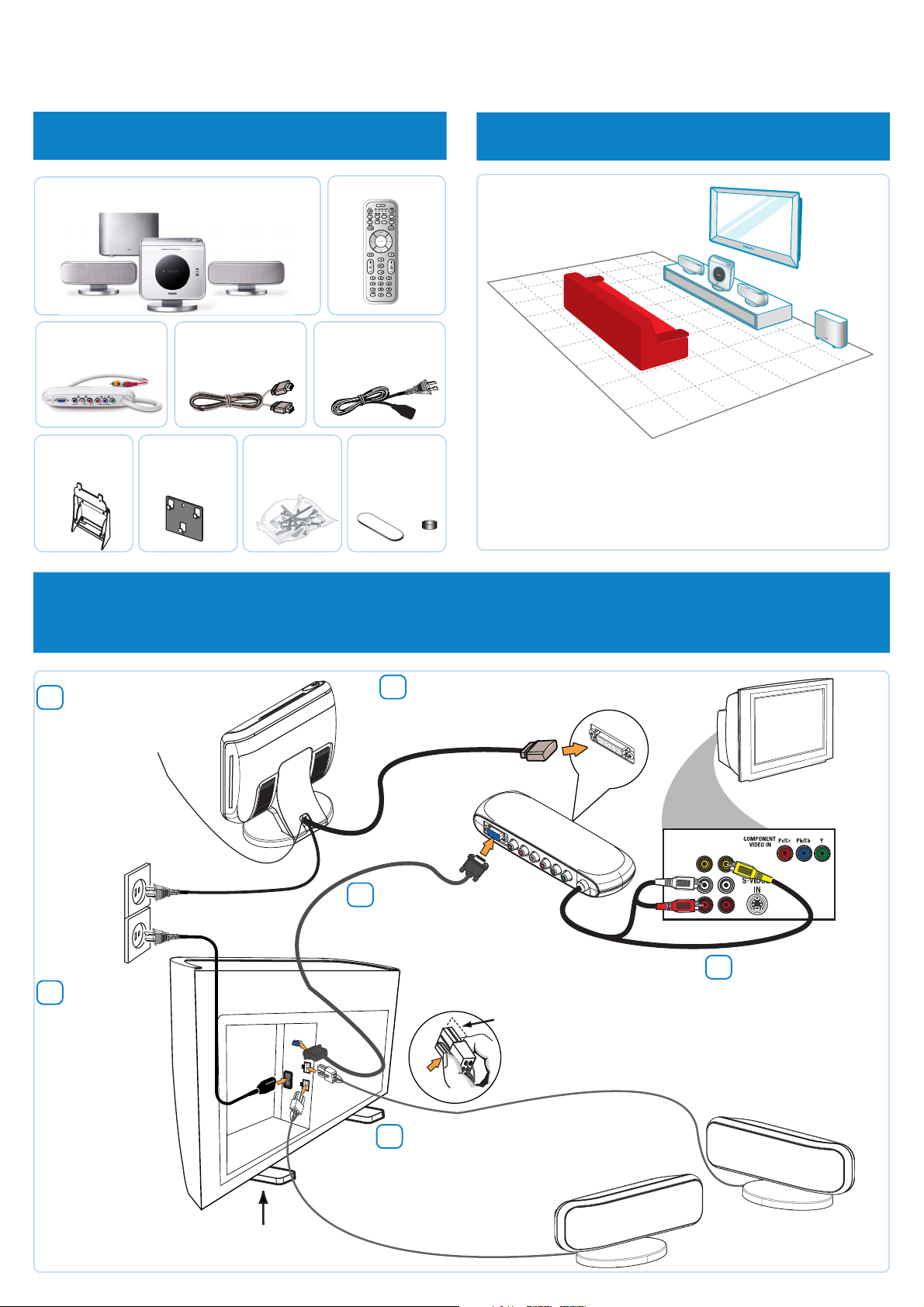
QUICK USE GUIDE
HTS8000S
12nc: 3139 115 23641
1 what’s in the box
HTS8000S DVD system, AV Subwoofer,
A
SonoWave Speakers
Junction Box
C
Bracket
F
(for mounting the main
DVD system on the wall)
G
(for mounting the
SonoWave Speakers on
the wall)
VGA cable
D
(use this cable to connect
the Junction Box to
AV subwoofer)
Bracket
(2x)
Screws and
H
wall plugs
(for secure the bracket
on the wall)
Remote control
B
Power cord
E
(use this cable to connect
the AV subwoofer to the
AC power outlet)
velcro strips,
I
rubber feet
(velcro strips to fix the
Junction Box and rubber
feet for AV subwoofer)
(2x)
2 placement
SUBWOOFER
Note: For optimum sound performance, the SonoWave
speakers must be placed at the equal distance from
(4x)
the TV, at the height of ear level and faced straight
ahead towards the listening area.
3 connect main DVD system, AV subwoofer, Junction Box and
SonoWave Speakers
3a Place the FM antenna on
the wall where the
reception is best.
3f Connect the
power cords
to the AC
power outlet.
T
O
J
U
N
C
T
I
O
N
B
O
X
S
P
E
A
K
E
R
S
F
R
O
N
T
R
I
G
H
T
AC MAINS
F
R
O
N
T
L
E
F
T
3b Connect the Interconnect
cable to the Junction Box.
3d Use the VGA cable to
connect the Junction Box
with the AV subwoofer.
Ensure that this
portion is fully
inserted into the jack.
TV
OUT IN
VIDEO
AUDIO
3c Connect the
audio/video cables to
TV (the Audio cables
must be connected
to the AUDIO
Output on the TV.)
Pull up the AV subwoofer’s
feet and rotate outwards.
3e Connect the SonoWave
speakers to the AV
subwoofer. (refer to next
page for “Speaker system
setting”)
FRONT R
FRONT L
Page 2
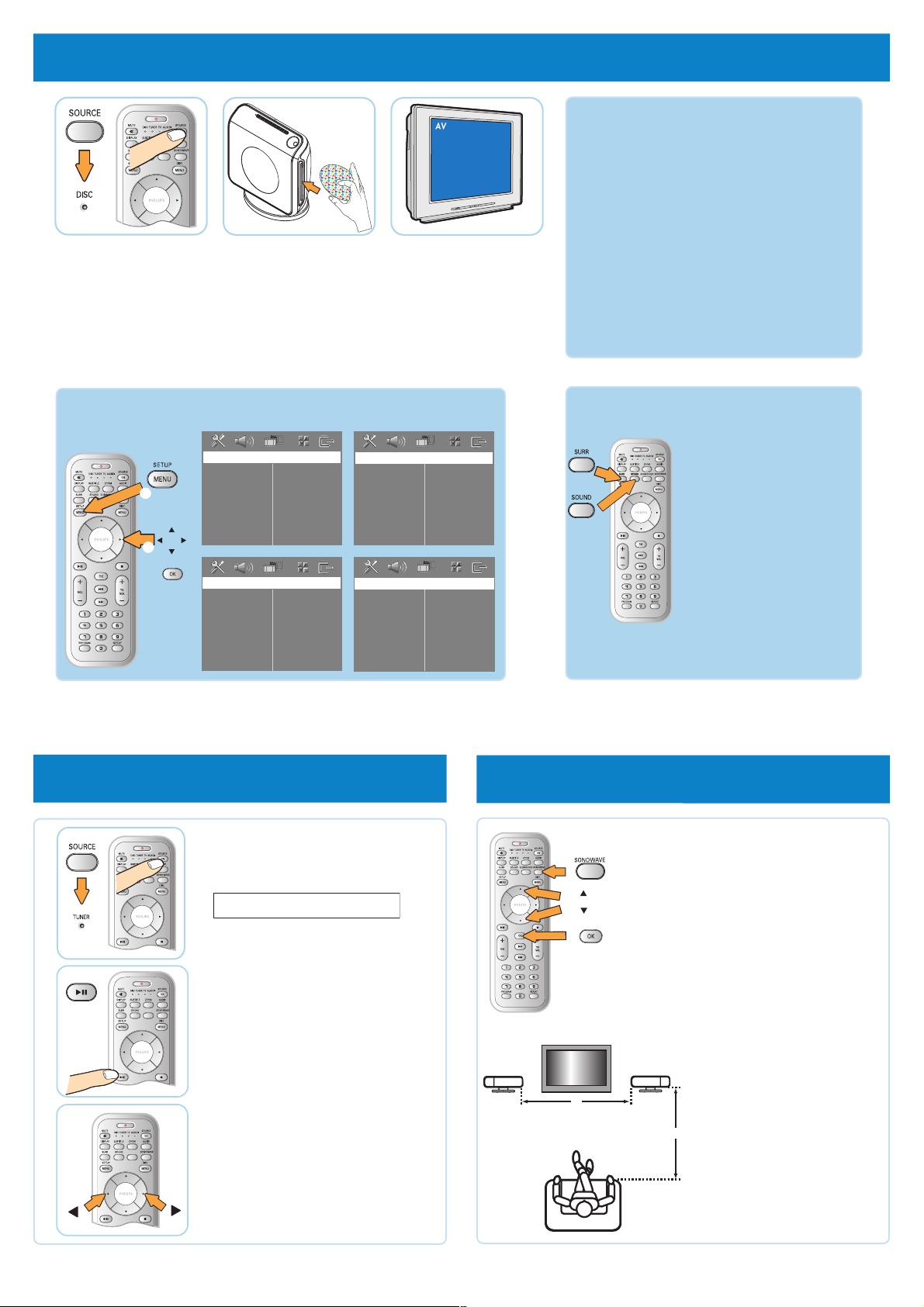
4 play a disc
SUBWOOFER
4a Press SOURCE.
Press the button
repeatedly until the DISC
indicator lights up.
More settings and features GET SOUND
4b Insert a disc
Make sure the disc label is
facing out.
4c Select correct
AV In channel
Switch to the correct
input source by using the
TV remote control.
GET PICTURE
Check the connection of the DVD system
•
to TV is in place.
• Check the AV mode on TV. It may be
called FRONT, A/V IN, or VIDEO. Choose
the different modes using TV remote
control.
• Or, use the TV remote control to select
Channel 1 on TV, then press Channel down
button until you get the picture.
• See your TV manual for more details.
General Setup Page
Disc Lock
Program
1
2
OSD Language
Screen Saver
DIVX(R) VOD Code
Video Setup Page
TV Type
TV Display
Progressive
Picture Setting
Audio Setup Page
Analog Output
Night Mode
CD Upsampling
Preference Page
Audio
Subtitle
Disc Menu
Parental
PBC
MP3/JPEG Nav
Password
DivX Subtitle
Default
Refer to chapters “DVD Setup Menu Options” in the user manual
for detailed descriptions.
5 program radio stations
5a Press SOURCE.
SUBWOOFERSUBWOOFER
Press the button repeatedly until the
TUNER indicator lights up.
AUTO INSTALL PRESS PLAY
No surround sound
effect from the
SonoWave Speakers?
Press SURR button to select
“Multi-Channel”.
To enhance the sound
quality
Press SOUND button to
select a predefined digital
sound effect.
Detailed playback features and additional
functions are described in the user manual.
6 speaker system setting
6a Press SONOWAVE.
SUBWOOFER
6b Use 3 / 4 keys to view the
available settings and press OK.
SUBWOOFERSUBWOOFER
SUBWOOFERSUBWOOFER
Note: This feature is only available
for first time setup.
5b Press and hold 2;
6c Use 3 / 4 keys to select a most
suitable predefined setting and
press OK to confirm.
until “INSTALL TUNER”
appears. It will start to
program all available radio
stations.
5c Once complete,
use 1 / 2 keys to select
a preset radio station.
TV
X
FRONT RFRONT L
ROOM ACOUSTICS
HARD – for concrete/glass walls.
SOFT – for wooden walls.
SPEAKER DISTANCE
NEAR – “X” is less than 1m.
DEFAULT – “X” is between 1m to
Z
FAR – “X” is more than 2.5m.
LISTENING POSITION
NEAR – “Z” is less than 1m.
DEFAULT – “Z” is between 1m to
FAR – “Z” is more than 2.5m.
NEEDS HELP? Visit our website www.philips.com/support
2.5m.
2.5m.
Page 3

Guide d’utilisation rapide Français
1 contenu de l’emballage
A Lecteur de DVD HTS8000S, caisson de basses AV, système de haut-
parleurs SonoWave
B Télécommande
C Boîtier de raccordement
D Câble VGA (pour connecter le boîtier de raccordement au caisson de
basses AV)
E Cordon d’alimentation (pour brancher le caisson de basses sur la prise
secteur)
F Support de fixation (pour fixer le lecteur de DVD au mur)
G Support de fixation (pour fixer le système de haut-parleurs SonoWave
au mur)
H Vis et chevilles (pour fixer le support au mur)
I Bande velcro (pour fixer le boîtier de raccordement) et pieds en
caoutchouc (pour le caisson de basses AV)
2 installation
Remarque : pour obtenir des performances sonores optimales, les
haut-parleurs SonoWave doivent être placés à distance égale du
téléviseur, à hauteur égale et face à la zone d’écoute.
3 connexion du lecteur de DVD, du caisson de
basses AV, du boîtier de raccordement et du
système de haut-parleurs SonoWave
3a Fixez l’antenne FM au mur de manière à obtenir une réception
optimale.
3b Branchez le câble d’interconnexion sur le boîtier de
raccordement.
3c Connectez les câbles audio/vidéo au téléviseur (les câbles
audio doivent être connectés à la sortie audio du téléviseur).
3d Reliez le boîtier de raccordement au caisson de basses AV à
l’aide du câble VGA.
3e Branchez le système de haut-parleurs SonoWave sur le caisson
de basses AV (reportez-vous à la page suivante, consacrée au
réglage du système de haut-parleurs [système de haut-parleurs
SonoWave]).
Veillez à insérer complètement cette portion du câble dans la prise.
3f Branchez le cordon d’alimentation sur la prise secteur.
Retirez les pieds du caisson de basses AV et faites-le pivoter vers
l’extérieur.
4 Lecture d’un disque
4a Appuyez sur la touche SOURCE.
Appuyez plusieurs fois sur cette touche jusqu’à ce que le voyant DISC
s’allume.
4b Insérez un disque.
Assurez-vous que l’étiquette du disque est orientée vers le haut.
4c Sélectionnez le canal d’entrée AV adéquat.
Sélectionnez la source d’entrée adéquate à l’aide de la télécommande
du téléviseur.
OBTENIR DU SON
Le système de haut-parleurs SonoWave ne restitue pas
de son Surround ?
Appuyez sur la touche SURR pour sélectionner “Multi-Channel”.
Envie d’améliorer la qualité sonore ?
Appuyez sur SOUND pour sélectionner un effet sonore numérique
prédéfini
Le manuel d’utilisation contient une description des
fonctionnalités de lecture et des fonctions supplémentaires.
Autres paramètres et fonctionnalités
Reportez-vous aux chapitres décrivant les options du menu de
configuration DVD dans le manuel d’utilisation pour obtenir de
plus amples informations.
5 programmation des stations radio
5a Appuyez sur SOURCE.
Appuyez plusieurs fois sur cette touche jusqu’à ce que le voyant TUNER
s’allume.
5b Maintenez enfoncée la touche 2; jusqu’à ce que le message
‘INSTALL TUNER ...’ s’affiche.
Cette fonction permet de lancer la mémorisation de toutes les stations
radio disponibles.
5c Une fois cette opération terminée, utilisez la touche 1 / 2 pour
sélectionner une présélection radio.
6 réglage du système de haut-parleurs
6a Appuyez sur SONOWAVE.
6b Appuyez sur la touche 3 / 4 pour afficher les paramètres
disponibles, puis appuyez sur OK.
6c Appuyez sur la touche 3 / 4 pour sélectionner le paramètre
prédéfini le mieux adapté, puis appuyez sur OK pour confirmer.
{ ROOM ACOUSTICS } (Acoustique pièce)
HARD – si les parois sont en béton ou en verre.
SOFT – si les parois sont en bois.
{ SPEAKER DISTANCE } (Distance haut-parleurs)
NEAR – si “X” est inférieure à 1 m.
DEFAULT – si “X” est comprise entre 1 m et 2,5 m.
FAR – si “X” est supérieure à 2,5 m.
{ LISTENING POSITION } (Position d’écoute)
NEAR – si “Z” est inférieure à 1,5 m.
DEFAULT – si “Z” est comprise entre 1,5 m et 2,5 m.
FAR – si “Z” est supérieure à 2,5 m.
BESOIN D’AIDE ?
Consultez le site Web www.philips.com/support
OBTENIR UNE IMAGE
• Vérifiez si le lecteur de DVD est correctement branché sur le
téléviseur.
• Vérifiez si le téléviseur est en mode AV. Ce mode peut s’intituler
FRONT, A/V IN ou VIDEO. Choisissez l’un des modes à l’aide de la
télécommande du téléviseur.
• Vous pouvez également sélectionner le canal 1 du téléviseur à l’aide de
la télécommande correspondante, puis appuyer sur la flèche bas
jusqu’à l’obtention d’une image.
• Pour plus d’informations, reportez-vous au manuel d’utilisation de
votre téléviseur.
Page 4

Guía de uso rápido Español
1 Contenido del paquete
A Sistema de DVD principal HTS8000S, subwoofer AV, sistema de
altavoces SonoWave
B Control remoto
C Caja de conexiones
D Cable VGA (utilice este cable para conectar la caja de conexión de
cables al subwoofer AV)
E Cable de alimentación (utilice este cable para conectar el subwoofer AV
a la salida de alimentación)
F Soporte (para montaje del sistema de DVD principal en la pared)
G Soporte (para montaje del sistema de altavoces SonoWave en la pared)
H Tornillos y tomas de pared (para fijar el soporte en la pared)
I Cintas de velcro, pies de goma (cintas de velcro para fijar la caja de
conexiones y pies de goma para el subwoofer AV)
2 Colocación
Nota: Para obtener un rendimiento de sonido óptimo, el sistema de
altavoces SonoWave debe estar colocado a la misma distancia del
televisor, misma altura y justo en frente del área de escucha.
3 Conexión del sistema de DVD principal, el
subwoofer AV, la caja de conexiones y el sistema
de altavoces SonoWave
3a Coloque la antena FM en la pared con la mejor recepción.
3b Conecte el cable de interconexión a la caja de conexiones.
3c Conecte los cables de audio/vídeo al televisor (los cables de
audio deben estar conectados al conector de salida AUDIO en
el televisor).
3d Utilice el cable VGA para conectar la caja de conexiones al
subwoofer AV.
3e Conecte el sistema de altavoces SonoWave al subwoofer AV.
(Consulte la siguiente página para conocer la configuración del
sistema de altavoces, Sistema de altavoces SonoWave)
Asegúrese de que esta parte está completamente insertada en la toma.
3f Conecte los cables de alimentación a la toma de alimentación.
Tire de los pies del subwoofer AV y gírelos hacia fuera.
4 Reproducción de discos
4a Pulse SOURCE.
Pulse el botón varias veces hasta que se encienda el indicador DISC.
4b Inserte un disco.
Asegúrese de que la etiqueta del disco esté hacia fuera.
4c Seleccione el canal de entrada AV correcto.
Seleccione la fuente de entrada correcta por medio del control remoto
del televisor.
OBTENER SONIDO
¿No hay efectos de sonido Surround del sistema de
altavoces SonoWave?
Pulse el botón SURR para seleccionar ‘Multi-Channel’ (Multicanal).
Mejor calidad de sonido?
Pulse el botón SOUND para seleccionar un efecto de sonido
predefinido.
En el manual del usuario adjunto se describen detalladamente
las funciones adicionales y de reproducción.
Otros ajustes y funciones
Consulte los capítulos de opciones del menú de instalación de
DVD del manual del usuario para obtener descripciones
detalladas.
5 Programación de emisoras de radio
5a Pulse SOURCE.
Pulse el botón varias veces hasta que se encienda el indicador TUNER.
5b Mantenga pulsado 2; hasta que aparezca “INSTALL TUNER.”.
Se iniciará la programación de todas las emisoras de radio
disponibles.
5c Una vez finalizado el proceso, use 1 / 2 para seleccionar una
presintonía de radio.
6 Configuración del sistema de altavoces
6a Pulse SONOWAVE.
6b Utilice las teclas 3 / 4 para ver las opciones disponibles y pulse
OK.
6c Utilice las teclas 3 / 4 para seleccionar una opción predefinida
más apropiada y pulse OK para confirmar.
{ ROOM ACOUSTICS } (ACÚSTICA DE LA HABITACIÓN)
HARD (HARDÓ) para paredes de cemento/cristal.
SOFT (SOFTÓ ) para paredes de madera.
{ SPEAKER DISTANCE } (DISTANCIA DE ALTAVOCES)
NEAR (CERCA): “X” está a una distancia menor que 1 m.
DEFAULT (DEFAULTÓ): “X” está a una distancia entre 1 m y 2,5 m.
FAR (LEJOS): “X” está a una distancia mayor que 2,5 m.
{ LISTENING POSITION } (POSICIÓN DE ESCUCHA)
NEAR (CERCA): “Z” está a una distancia menor 1,5 m.
DEFAULT (DEFAULTÓ): “Z” está a una distancia entre 1,5 m y 2,5 m.
FAR (LEJOS): “Z” está a una distancia mayor que 2,5 m.
¿NECESITA AYUDA?
Visite nuestro sitio Web www.philips.com/support
OBTENER IMAGEN
• Compruebe que la conexión del sistema de DVD al televisor está
correctamente instalada.
• Compruebe el modo AV en el televisor. Es posible que se denomine
FRONT, A/V IN o VIDEO. Seleccione los diferentes modos por medio
del control remoto.
• También puede utilizar el control remoto del televisor para seleccionar
el canal 1 y, a continuación, pulsar el botón de disminución de canal
hasta que aparezca la imagen.
• Consulte el manual del televisor para obtener más información.
Page 5

www.philips.com/support
This document is printed on chlorine free produced paper
Data subject to change without notice
3139 115 23641
