Page 1

Register your product and get support at
www.philips.com/welcome
HTS6520
EN User manual 3
=+&1 Ⴌ߀൱Ҭ 3
Page 2
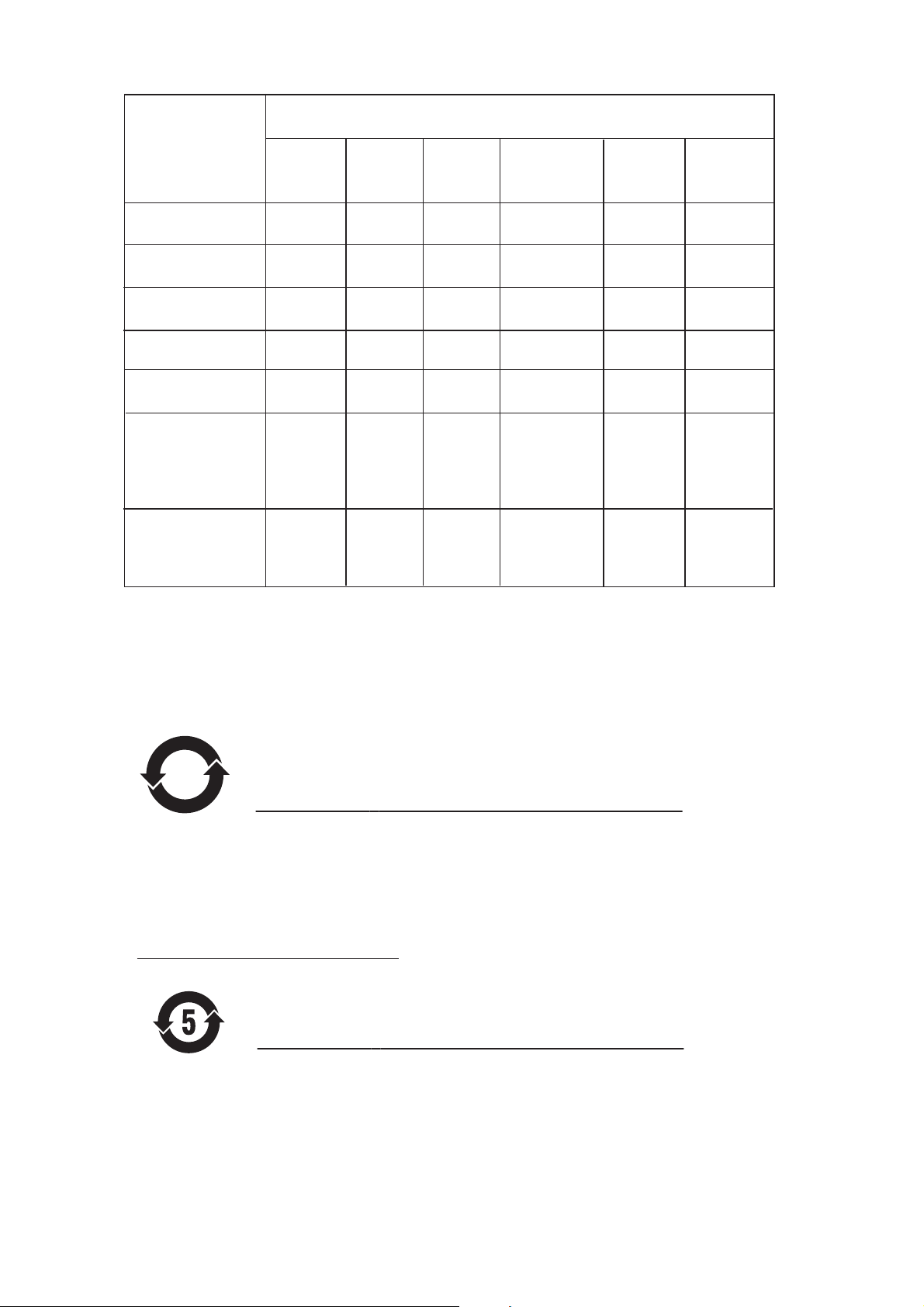
᳝↦᳝ᆇ⠽䋼ܗ㋴
+D]DUGRXV7R[LF6XEVWDQFH
䚼ӊৡ⿄
1DPHRIWKH3DUWV
+RXVLQJ
'9'ORDGHU
'9'ܝⲦ
6XEZRRIHU
䍙䞡Ԣ䷇ㆅ
/RXGVSHDNHUV
ুܗ
3:%V
⬉䏃ᵓ㒘ӊ
$FFHVVRULHV
5HPRWHFRQWURO
FDEOHV
䰘ӊ˄䘹఼ˈ
⬉⑤㒓ˈ䖲㒓˅
%DWWHULHVLQ
5HPRWH&RQWURO
=Q&
䘹఼⬉∴
䪙
3E/HDG
∲+J
0HUFXU\
䬝&G
&DGPLXP
݁Ӌ䫀
&KURPLXP
⒈㘨㣃
3%%
⒈Ѡ㣃䝮
3%'(˅
OOO O O O
XOO O O O
XOO O O O
OOO O O O
XO
OO OO
XOO O O O
XO
OO OO
ƻ˖㸼⼎䆹᳝↦᳝ᆇ⠽䋼䆹䚼ӊ᠔᳝ഛ䋼ᴤ᭭Ёⱘ䞣ഛ6-7ޚ㾘ᅮⱘ䰤䞣㽕∖ҹϟDŽ
O: Indicates that this toxic or hazardous substance contained in all of the homogeneous
materials for this part is below the limit requirement in SJ/T11363 – 2006.
h˖㸼⼎䆹᳝↦᳝ᆇ⠽䋼㟇ᇥ䆹䚼ӊⱘᶤϔഛ䋼ᴤ᭭Ёⱘ䞣䍙ߎ6-7ޚ㾘ᅮⱘ䰤䞣㽕∖DŽ
X: Indicates that this toxic or hazardous substance contained in at least one of the
homogeneous materials used for this part is above the limit requirement in SJ/T11363 - 2006.
10
⦃ֱՓ⫼ᳳ䰤Environmental Protection Use Period
ℸ䆚ᣛᳳ䰤˄ᑈ˅ˈ⬉ᄤֵᙃѻકЁ᳝ⱘ᳝↦᳝ᆇ⠽䋼ܗ㋴ℷᐌՓ⫼ⱘᴵӊϟϡӮথ
⫳⊘さবˈ⫼᠋Փ⫼䆹⬉ᄤֵᙃѻકϡӮᇍ⦃๗䗴៤Ϲ䞡∵ᶧᇍ݊Ҏ䑿ǃ䋶ѻ䗴៤Ϲ䞡ᤳᆇ
ⱘᳳ䰤DŽ
This logo refers to the period ( 10 years ) during which the toxic or hazardous substances or elements
contained in electronic information products will not leak or mutate so that the use of these [substances or
elements] will not result in any severe environmental pollution, any bodily injury or damage to any assets.
⬉∴䆚Battery labeling logo
ℸ䆚ᣛᳳ䰤˄Ѩᑈ˅ˈ⬉∴Ё᳝ⱘ᳝↦᳝ᆇ⠽䋼ܗ㋴ℷᐌՓ⫼ⱘᴵӊϟϡӮথ⫳⊘さ
বˈ⫼᠋Փ⫼䆹⬉∴ѻકϡӮᇍ⦃๗䗴៤Ϲ䞡∵ᶧᇍ݊Ҏ䑿ǃ䋶ѻ䗴៤Ϲ䞡ᤳᆇⱘᳳ䰤DŽ
⦃ֱՓ⫼ᳳ䰤Environmental Protection Use Period
This logo refers to the period ( 5 years ) during which the toxic or hazardous substances or elements
contained in the battery will not leak or mutate so that the use of these [substances or elements] will not
result in any severe environmental pollution, any bodily injury or damage to any assets.
2
Page 3
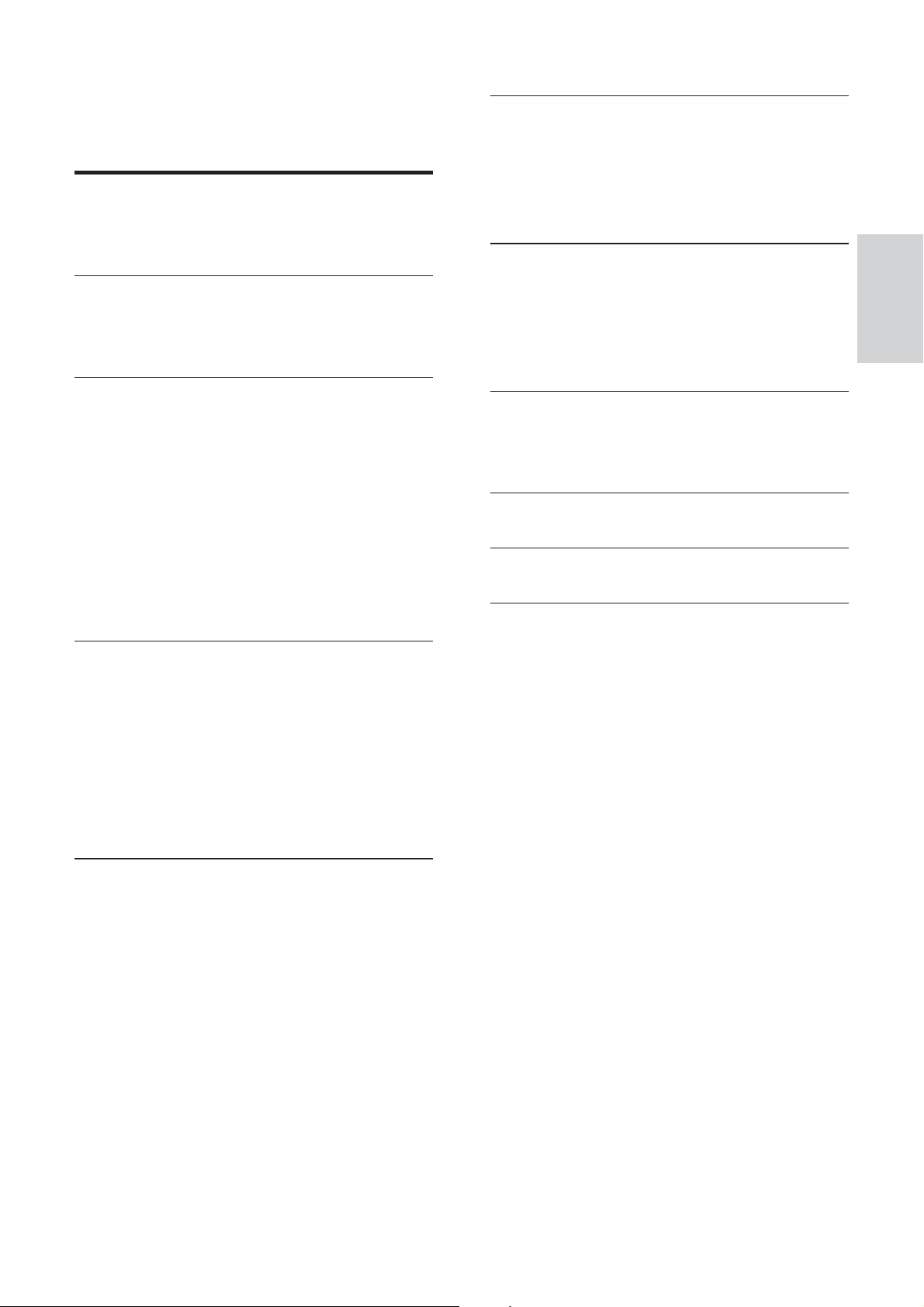
Contents
1 Important 4
Safety and important notice 4
Trademark notice 5
2 Your Home Theater System 6
Feature highlights 6
Product overview 7
6 Adjust sound 36
Control the volume 36
Adjust Bass/Treble 36
Select Ambisound 36
Select a preset sound 36
7 Adjust settings 37
General setup 37
Audio setup 39
Video setup 40
Preferences 42
English
3 Connect 10
Place the Home Theater System 10
Connect video cables 11
Connect speakers and subwoofer 13
Connect radio antenna 13
Connect audio cables/other devices 14
Connect power cord 17
Attach table stand 17
Mount the Home Theater System 18
Mount the speakers 19
4 Get started 20
Insert the remote control batteries 20
Find the correct viewing channel 21
Select menu display language 21
Start Ambisound setup 22
Turn on Progressive Scan 23
Use Philips EasyLink 23
Select a play source 25
8 Additional Information 44
Update software 44
Care 44
9 Speci cations 45
10 Troubleshooting
11 Glossary
47
49
Contents
5 Play 26
Play a disc 26
Play video 26
Play music 29
Play photo 30
Play from USB device 32
Play from portable media player 32
Play from iPod 33
Play from radio 34
EN
3
Page 4
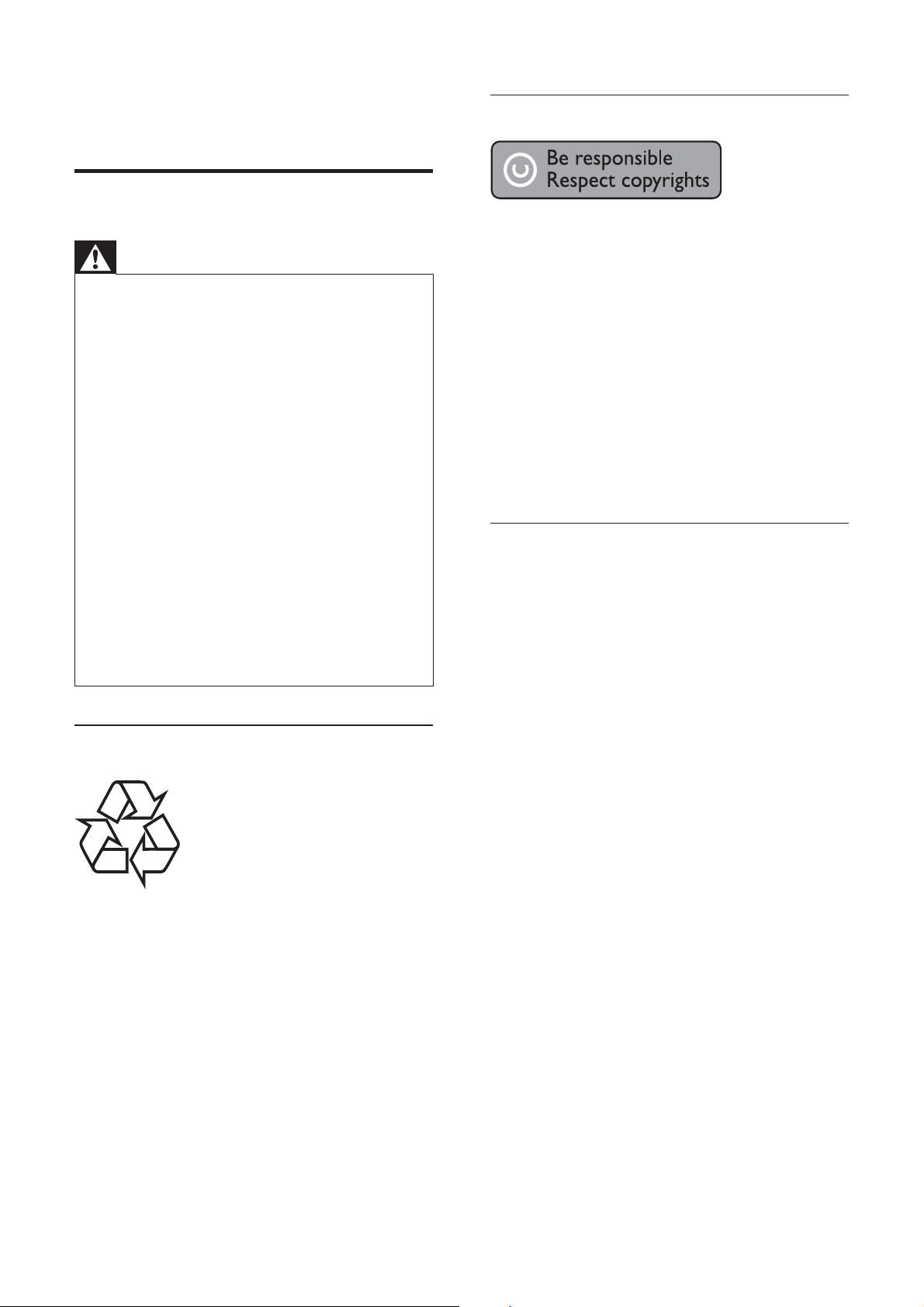
1 Important
Copyright notice
Safety and important notice
Warning
Risk of overheating! Never install the product •
in a con ned space. Always leave a space
of at least 4 inches around the product for
ventilation. Ensure cur tains or other objects
never cover the ventilation slots on the
product.
Never place the product, remote control or
•
batteries near naked ames or other heat
sources, including direct sunlight.
Only use this product indoors. Keep this
•
product away from water, moisture and liquid lled objects.
Never place this product on other electrical
•
equipment.
•
Keep away from this product during lightning
storms.
Where the mains plug or an appliance
•
coupler is used as the disconnect device,
the disconnect device shall remain readily
operable.
Visible and invisible laser radiation when open.
•
Avoid exposure to beam.
Recycle notice
This product incorporates copyright
protection technology that is protected
by method claims of certain U.S. patents
and other intellectual proper ty rights
owned by Macrovision Corporation and
other rights owners. Use of this copyright
protection technology must be authorised
by Macrovision Corporation, and is intended
for home and other limited viewing uses only
unless otherwise authorised by Macrovision
Corporation. Reverse engineering or
disassembly is prohibited.
About Progressive Scan
Consumers should note that not all high
de nition television sets are fully compatible
with this product and may cause artifacts to
be displayed in the picture. In case of 525
or 625 progressive scan picture problems,
it is recommended that the user switch the
connection to the ‘standard de nition’ output.
If there are questions regarding our TV set
compatibility with this model 525p and 625p
DVD player, please contact our customer
service center.
This electronic equipment contains a large
number of materials that can be recycled
or reused if disassembled by a specialized
company. If you are disposing of an old
machine, please take it to a recycling center.
Please observe the local regulations regarding
disposal of packaging materials, exhausted
batteries and old equipment.
4
EN
Page 5

Trademark notice
Manufactured under license from Dolby
Laboratories. Dolby, Pro Logic and the
double-D symbol are trademarks of Dolby
Laboratories.
HDMI, and HDMI logo and High-De nition
Multimedia Interface are trademarks or
registered trademarks of HDMI licensing LLC.
The USB-IF Logos are trademarks of Universal
Serial Bus Implementers Forum, inc.
Made for
iPod
English
DivX, DivX Ultra Certi ed, and associated
logos are trademarks of DivX, Inc. and are
used under license.
Of cial DivX® Ultra Certi ed product.
Plays all versions of DivX ® video (including
DivX ® 6) with enhanced playback of DivX®
media les and the DivX® Media Format.
Plays DivX® video with menus, subtitles and
audio tracks.
Manufactured under license under U.S. Patent
#’s: 5,451,942; 5,956,674; 5,974,380; 5,978,762;
6,487,535 & other U.S. and worldwide patents
issued & pending. DTS and DTS Digital
Surround are registered trademarks and the
DTS logos and Symbol are trademarks of
DTS, Inc. © 1996-2008 DTS, Inc. All Rights
Reserved.
iPod is a trademark of Apple Computer, Inc.,
registered in the U.S. and other countries.
ENERGY STAR and the ENERGY STAR mark
are registered U.S. marks.
CLASS 1
LASER PRODUCT
Important
Windows Media and the Windows logo are
trademarks, or registered trademarks of
Microsoft Corporation in the United States
and/or other countries.
EN
5
Page 6
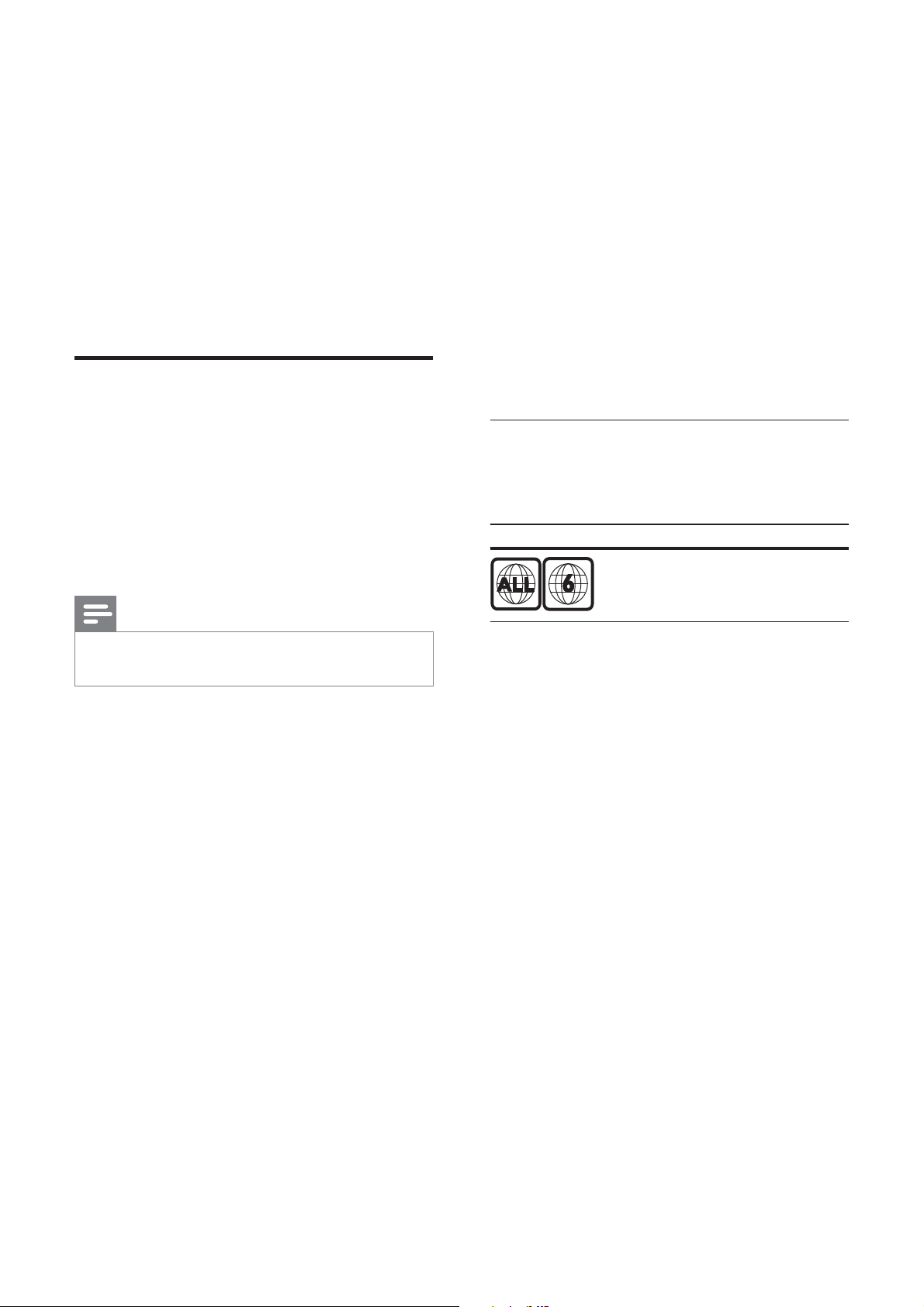
2 Your Home
Theater System
Congratulations on your purchase, and
welcome to Philips! To fully bene t from the
support that Philips offers, register your product
at www.philips.com/welcome.
Feature highlights
Hi speed USB 2.0 Link and MP3 link
Simply plug your USB device into the USB jack
to play your MP3/WMA/JPEG/DivX les; or
plug your por table media player to the MP3
LINK jack to enjoy the music play in superb
sound quality.
Sync the audio output with the video play
Synchronize audio and video by delaying the
audio output if the video signal sent to the TV
is slower than the audio streams.
Philips EasyLink
Your Home Theater System supports
Philips EasyLink, which uses the HDMI CEC
(Consumer Electronics Control) protocol.
EasyLink-compliant devices that are connected
through HDMI connectors can be controlled
by a single remote control.
Note
Philips does not guarantee 100% •
interoperability with all HDMI CEC devices.
Philips Ambisound
Philips Ambisound technology reproduces
multi-channel surround sound with fewer
speakers to give an embracing surround
experience without the hassle of setting up a
full range of speaker systems.
Region codes
You can play discs with the following region
codes.
DVD region code Countries
China
Video upscaling to 1080p
Enjoy watching discs in the highest picture
quality available for your HDTV. This Home
Theater System offers full high-de nition
video playback up to 1080p resolution
that provides a highly detailed picture and
increased sharpness that delivers a more
true-to-life picture for an amazing viewing
experience.
6
EN
Page 7
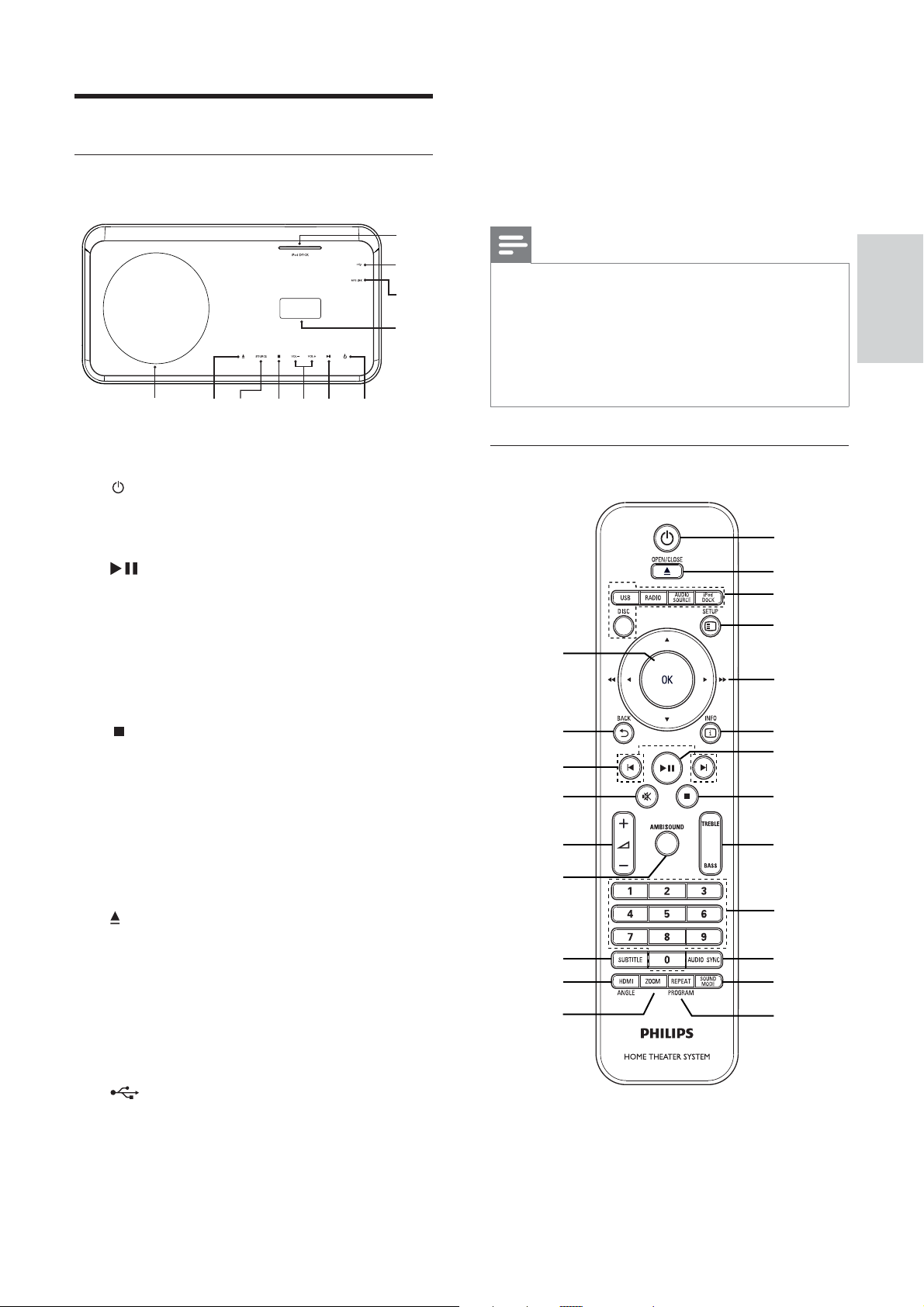
Product overview
j MP3 LINK
Connects a portable audio player•
Main unit
a ( Standby-On )
Turns on the Home Theater System •
or switches to standby mode.
b
c VOL +/-
( Play/Pause )
Star ts, pauses or resumes disc play.•
In radio mode, automatically tunes •
radio stations during rst-time setup.
Increases or decreases volume.•
b
cdefg a
h
i
j
k
k Display panel
Note
Control buttons on this Home Theater •
Sustem are operated through touch screen
display. The control displays will be dimly lit
after one second of inactivity.
You can change the brightness of the touch
•
screen display (see ‘Adjust settings’ > ‘General
Setup’ > [Display Dim] ).
Remote control
n
a
b
c
d
e
English
Your Home Theater System
d
e SOURCE
f
g Disc compartment
h iPod DOCK
i
( Stop )
Stops disc play.•
In radio mode, erases the current •
preset radio station.
Selects a media to play or listen to •
audio from the connected device.
( Open/Close )
Opens or closes the disc •
compartment.
Docks a iPod.•
Connects a USB supported device.•
o
p
q
r
s
t
u
v
f
g
h
i
j
k
l
m
EN
7
Page 8
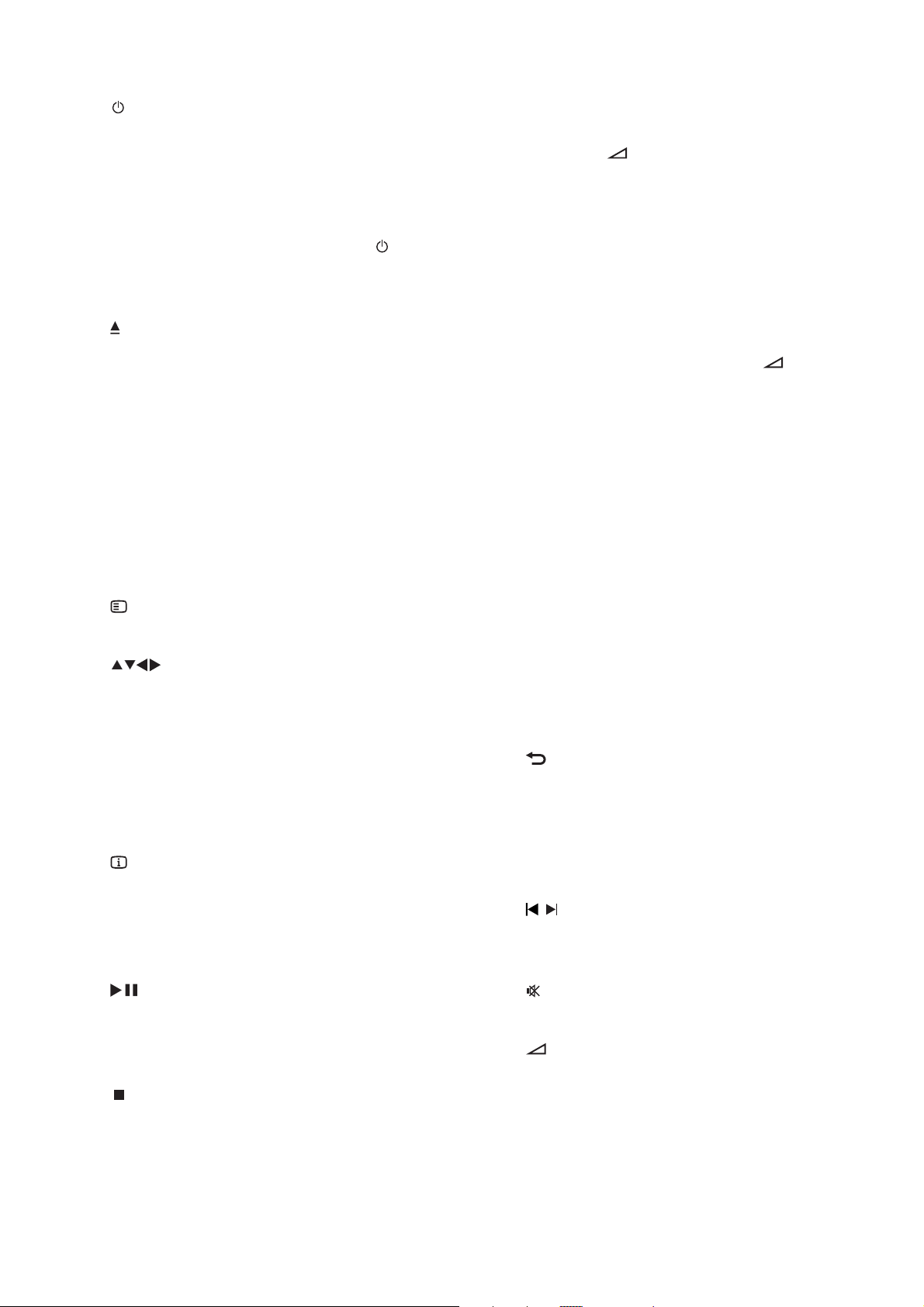
a
( Standby-On )
Turns on the Home Theater System •
or switches to standby mode.
When EasyLink is enabled, switches •
the Home Theater System and all
EasyLink devices to standby. Note
that you must press and hold
( Standby-On ) for at least 3 seconds
for this to occur.
b
OPEN/CLOSE
Opens or closes the disc •
compartment.
c Source buttons
• DISC : Switches to the disc source.
• USB : Switches to the USB source.
• RADIO : Switches to FM band.
• AUDIO SOURCE : Selects an audio
input source.
• iPod DOCK : Switches to the iPod in
the dock.
d
SETUP
Accesses or exits the setup menu.•
e
( Navigation buttons )
Navigates through the menus.•
Press left and right for fast backward •
or forward search.
In radio mode, press up and down to •
tune the radio frequency.
In radio mode, press left or right to •
start auto search.
f
INFO
For discs, displays information about •
the current status or the disc.
For slideshows, displays a thumbnail •
view of photo les.
i TREBLE / BASS
Selects Treble or Bass mode, then •
press
+/- to set the level for
treble or bass output.
j Numeric buttons
Selects an item to play.•
k AUDIO SYNC
Selects an audio language or channel •
on a disc.
Press and hold to access the setting •
for audio sync, then press
+/- to
set the audio delay time.
In radio mode, toggles between FM •
stereo and FM mono.
l SOUND MODE
Selects a prede ned sound effect.•
m REPEAT / PROGRAM
Selects or turns off repeat or shuf e •
mode.
In radio mode, resets the list of •
preset stations: press to manually
reset; press and hold to automatically
reset.
n OK
Con rms an entry or selection.•
o
BACK
Returns to a previous screen.•
For DVD, goes to the title menu.•
For VCD version 2.0 or SVCD with •
PBC turned on, returns to the menu
during playback.
p
/ ( Previous/Next )
Skips to the previous or next title, •
chapter, or track.
g
h
8
( Play/Pause )
Star ts, pauses or resumes disc play.•
In radio mode, automatically tunes •
radio stations during rst-time setup.
( Stop )
Stops disc play.•
In radio mode, erases the current •
preset radio station.
EN
q
( Mute )
Mutes or restores audio output.•
r
+/-
Increases or decreases volume.•
s AMBISOUND
Selects stereo sound output or •
multi-channel surround output.
Page 9
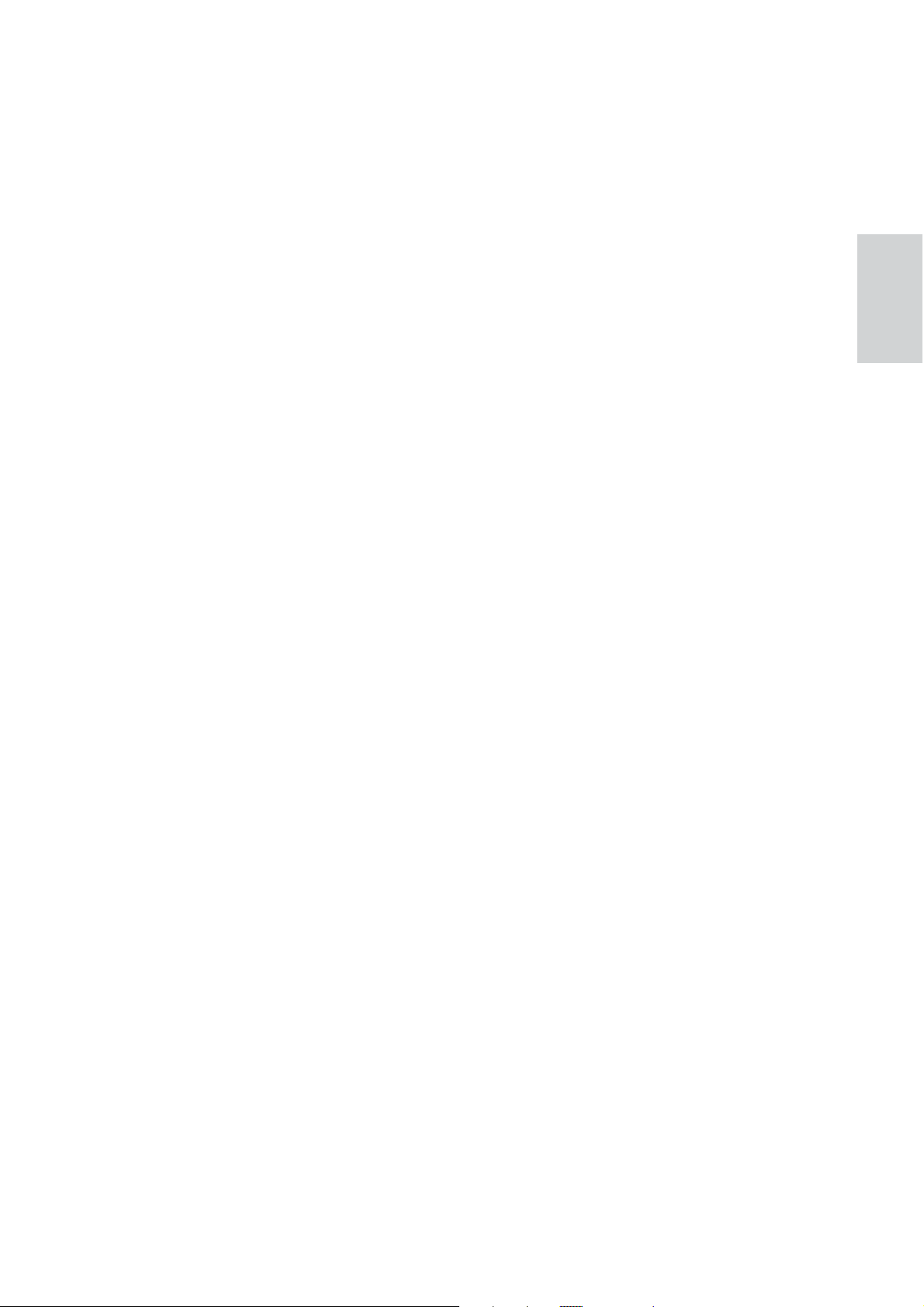
t SUBTITLE
Selects the subtitle language on a •
disc.
u HDMI / ANGLE
Selects the video resolution of HDMI •
output.
Press and hold to display video from •
different camera angles.
v ZOOM
Zooms in or out of the picture.•
English
Your Home Theater System
EN
9
Page 10
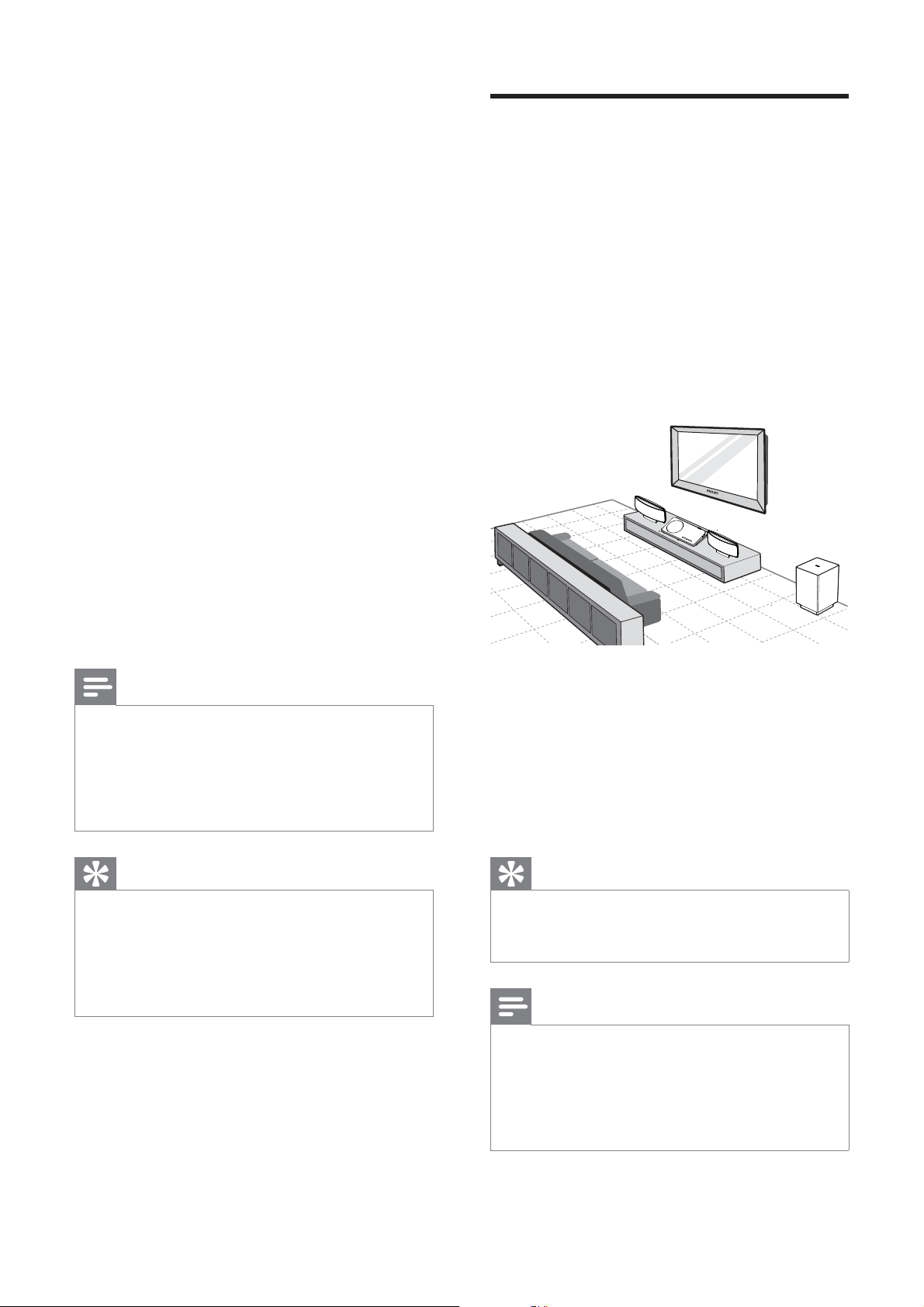
3 Connect
Place the Home Theater
System
Make the following connections to use your
Home Theater System.
Basic connections:
Video•
Speakers and subwoofer•
Power•
Optional connections:
Radio antenna•
Audio•
Audio from TV•
Audio from cable box/recorder/•
game console
Other devices•
Portable media player•
USB device•
iPod•
Attach table stand•
Mount the Home Theater System•
Mount the speakers•
Place the Home Theater System where •
it cannot be pushed, pulled over or
knocked down. Do not place it in an
enclosed cabinet.
Be sure that you have full access to the •
power cord for easy disconnection of the
Home Theater System from the power
supply.
LEFT
RIGHT
Note
Refer to the type plate at the back or bottom •
of the product for identi cation and supply
ratings.
Before you make or change any connections,
•
ensure that all the devices are disconnected
from the power outlet.
Tip
Different types of connectors may be used to •
connect this product to your TV, depending on
availability and your needs. A comprehensive
interactive guide to help you connect your
product is available at www.connectivityguide.
philips.com.
1 Place this Home Theater System near the
TV.
2 Place the speakers system at normal
listening ear-level and directly parallel to
the listening area.
3 Place the subwoofer at the corner of the
room or at least 3 feet away from the TV.
Tip
To avoid magnetic interference or unwanted •
noise, never place this Home Theater System
too close to any radiation devices.
Note
• Attach the table stand to this Home Theater
System before place it on a table top. (see
‘Attach table stand’ on page 17 )
Y
• ou can mount this Home Theater System
(see ‘Mount the Home Theater System’ on
page 18 ) .
10
EN
Page 11
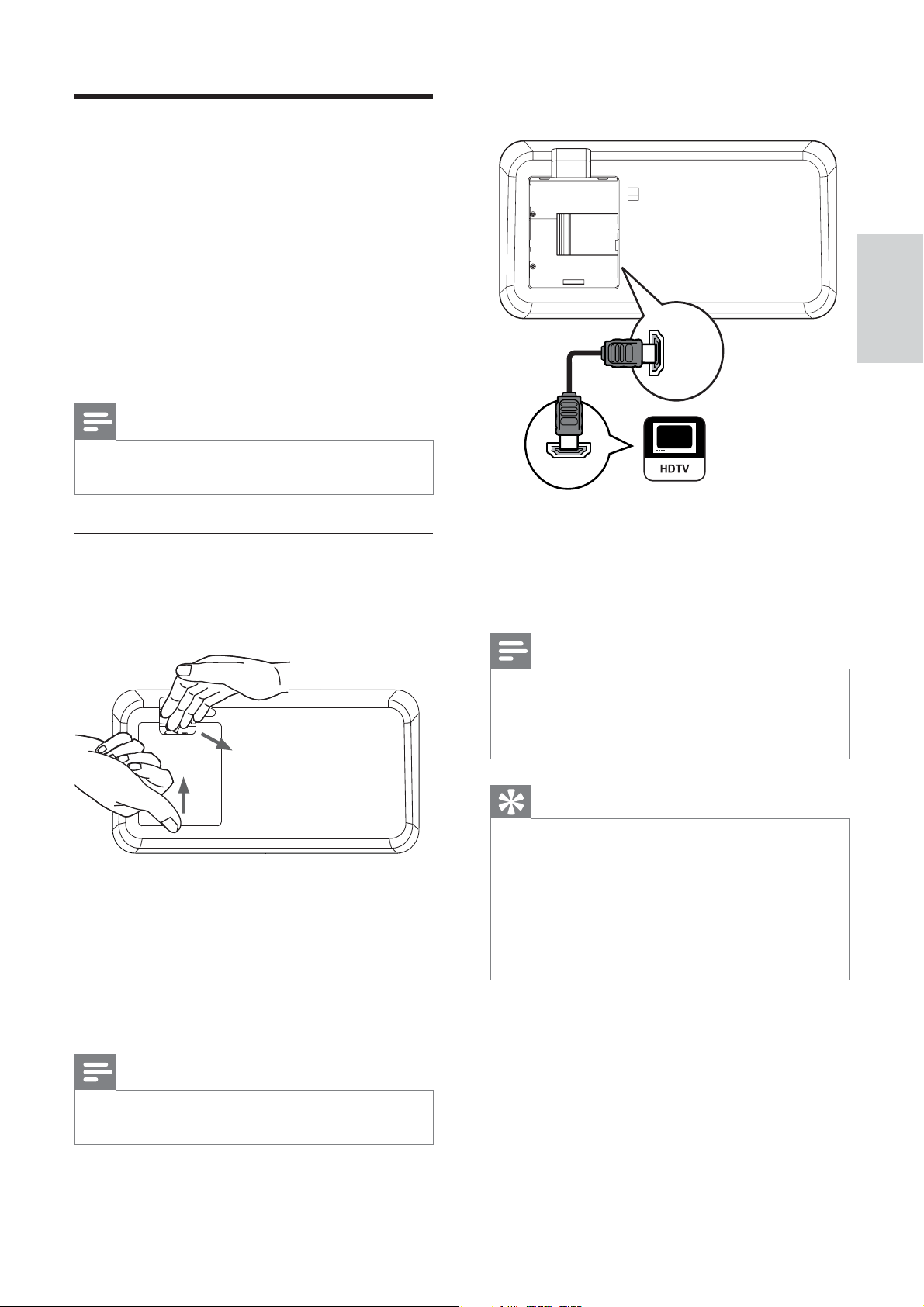
Connect video cables
Connect this Home Theater System to TV to
view disc play. Select the best video connection
that the TV can support.
Option 1: Connect to the HDMI jack (for •
a HDMI, DVI or HDCP-compliant TV).
Option 2: Connect to the component •
video jacks (for a standard TV or
Progressive Scan TV).
Option 3: Connect to the video (CVBS) •
jack (for a standard TV).
Note
You must connect this Home Theater System •
directly to a TV.
Option 1: Connect to the HDMI jack
English
HDMI OUT
Connect
HDMI IN
Before you connect
1 Push up the catch and remove the rear
cover.
2 Connect the cables to the corresponding
jacks and direct the cables to the open
hole on top.
See the connection options in the •
following pages.
1 Connect an HDMI cable (not supplied)
to the HDMI OUT jack on this Home
Theater System and the HDMI input jack
on the TV.
Note
If your device supports HDMI CEC, you can •
control compliant devices with a single remote
control. (see ‘Get started’ > ‘Use Philips
EasyLink’).
Tip
If the TV has a DVI connection only, connect •
via a HDMI/DVI adaptor. Connect an audio
cable for sound output.
You can optimize the video output. (see
•
‘Adjust settings’ > ‘Video setup’ > [HDMI
Setup] ).
This type of connection provides the best
•
picture quality.
3 Once complete, close the rear cover.
Note
All the cables must be placed inside the rear •
panel in order to close the rear cover properly.
EN
11
Page 12
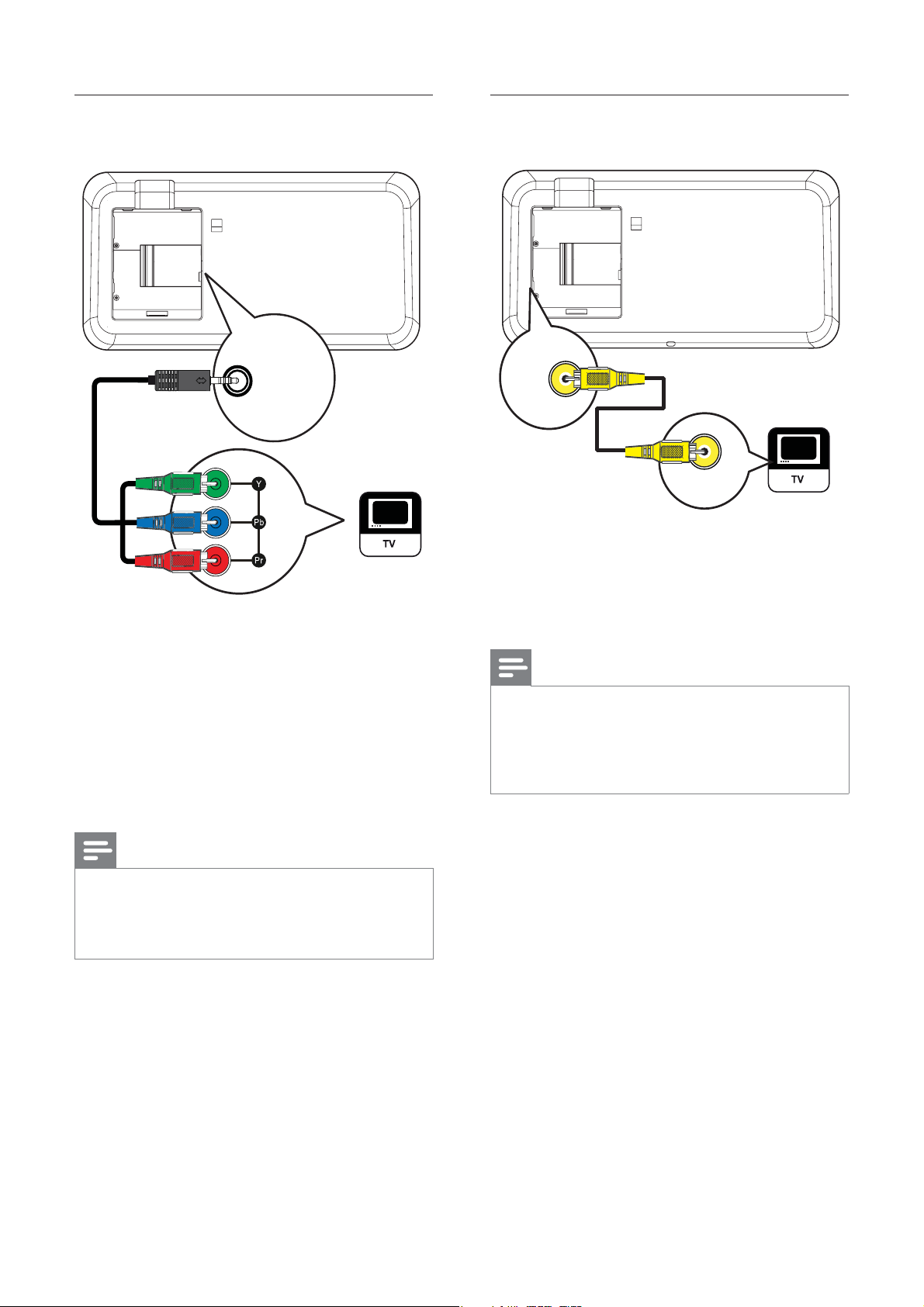
Option 2: Connect to the component
Option 3: Connect to the Video
video jack
COMPONENT
VIDEO OUT
1 Connect the component video cable to
the COMPONENT VIDEO OUT jack
on this Home Theater System and the
COMPONENT VIDEO input jack on the
TV.
If a progressive scan TV is used, you •
may turn on the progressive scan
mode .
(CVBS) jack
VIDEO
OUT
VIDEO IN
1 Connect a composite video cable to the
VIDEO OUT jack on this Home Theater
System and the VIDEO input jack on the
TV.
Note
The video input jack on the TV might be •
labeled as A/V IN, VIDEO IN, COMPOSITE or
BASEBAND.
This type of connection provides standard
•
picture quality.
Note
The component video input jack on the TV •
might be labeled as Y Pb/Cb Pr/Cr or YUV.
This type of connection provides good picture
•
quality.
12
EN
Page 13
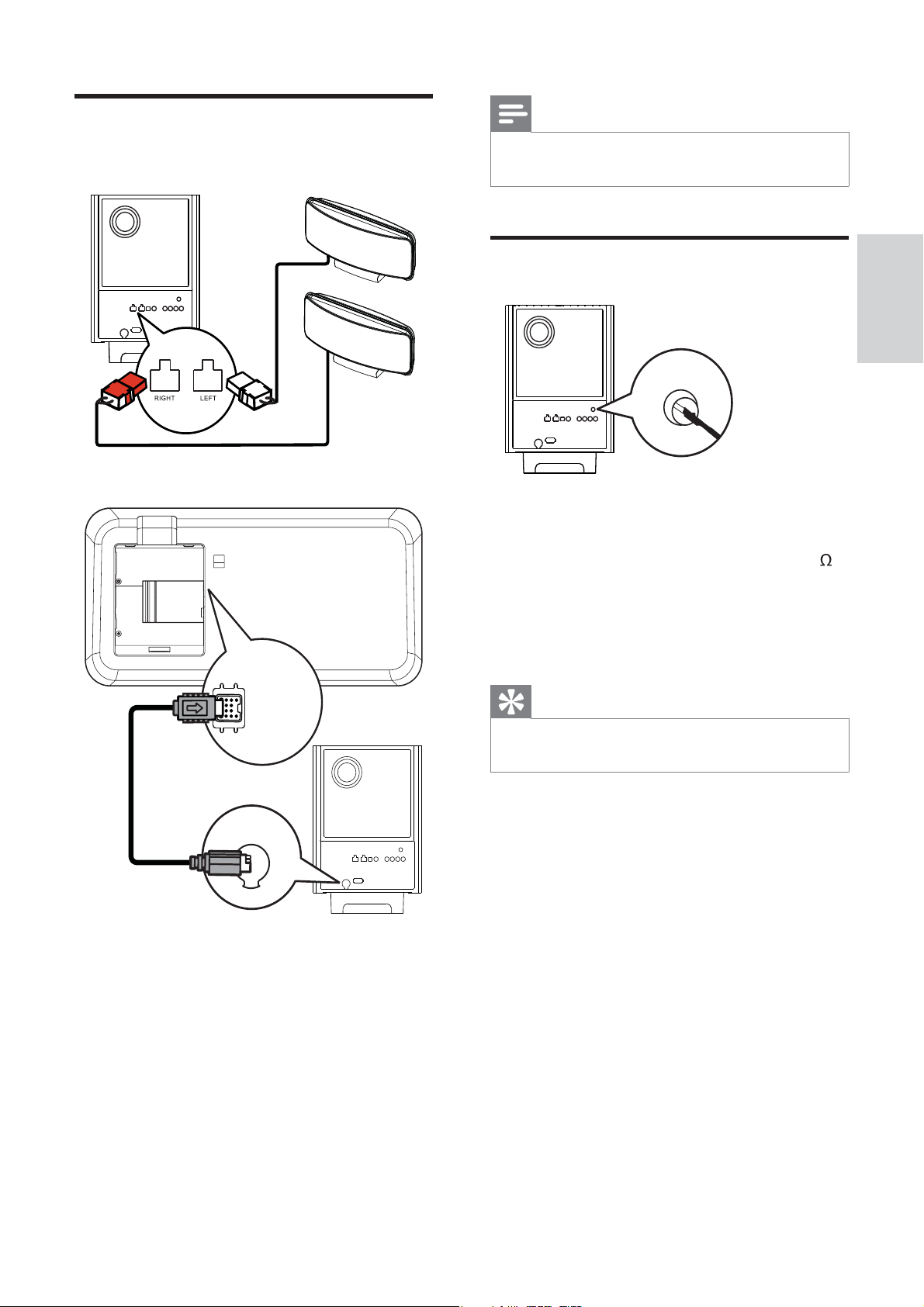
Connect speakers and
Note
subwoofer
LEFT
RIGHT
Ensure that the front portion of the plug is fully •
inserted into the jack.
Connect radio antenna
FM ANTENNA
(75 Ω)
1 Connect the FM antenna to the FM75
jack on the subwoofer (for some models,
this cable is already connected).
English
Connect
TO SUBWOOFER
TO MAIN UNIT
1 Connect the left and right speakers to the
matching jacks on the subwoofer.
2 Unwind the subwoofer’s interconnect
cable at TO MAIN UNIT and connect
it to the TO SUBWOOFER jack on this
Home Theater System.
2 Extend the FM antenna and x its ends to
the wall.
Tip
For better FM stereo reception, connect to an •
external FM antenna.
EN
13
Page 14
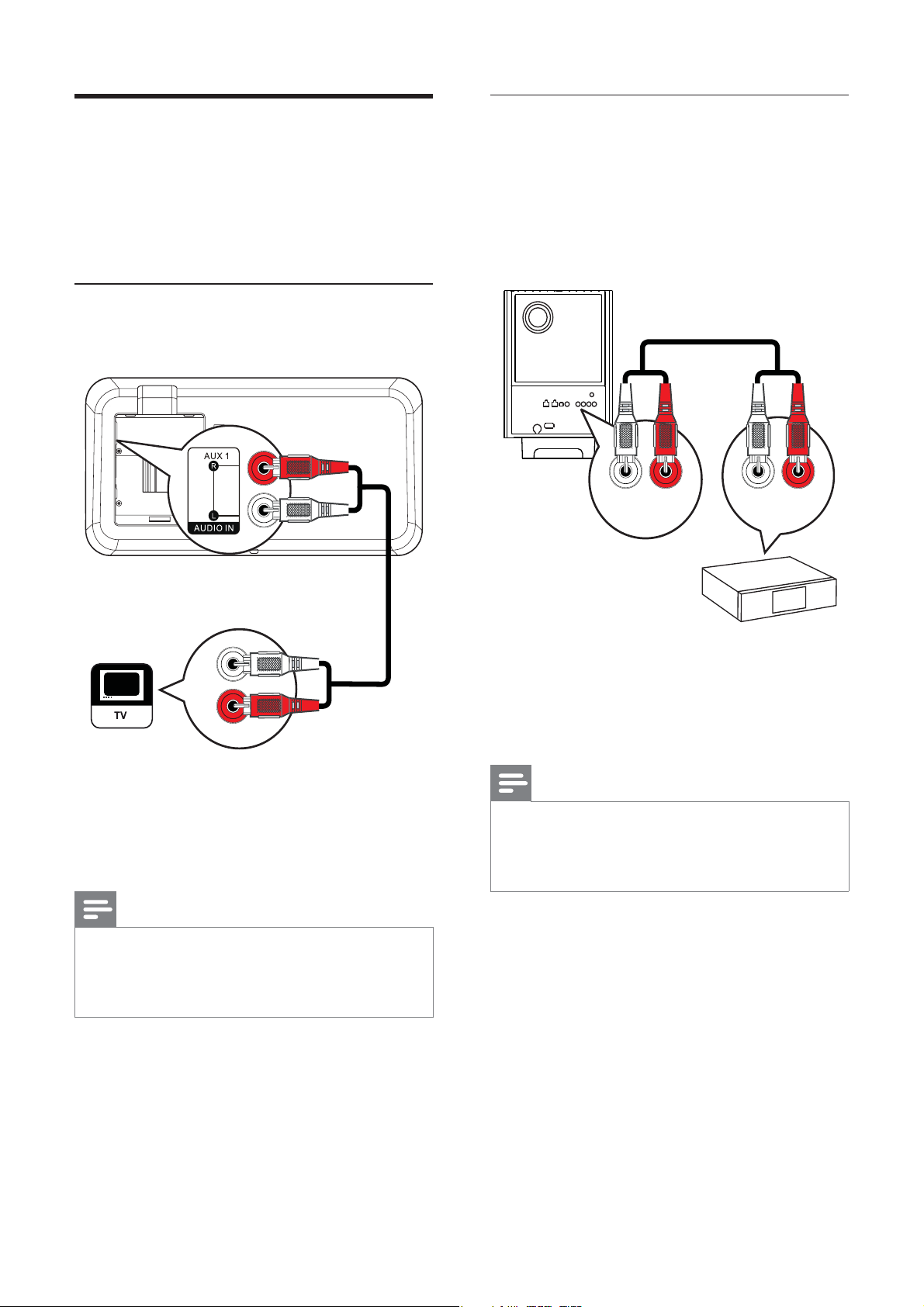
Connect audio cables/other
devices
Route the audio from other devices to this
Home Theater System to enjoy audio play with
multi-channel surround capabilities.
Connect audio from TV
(also used for EasyLink control)
Connect audio from cable box/
recorder/game console
You can choose to connect to analog or digital
jack depending on the device capabilities.
Connect to analog jacks
AUDIO OUT
1 Connect the audio cables (not supplied)
to the AUDIO IN-AUX1 jacks on the
Home Theater System and the AUDIO
output jacks on the TV.
Note
To listen to the audio output from this •
connection, press AUDIO SOURCE
repeatedly until ‘AUX1 INPUT’ is displayed on
the display panel.
AUX 2
AUDIO IN
AUDIO OUT
1 Connect the audio cables (not supplied)
to the AUDIO IN-AUX2 or AUX3 jacks
on the subwoofer and the AUDIO output
jacks on the device.
Note
To listen to the audio output from this •
connection, press AUDIO SOURCE
repeatedly until ‘AUX2 INPUT’ or ‘AUX3
INPUT’ is displayed on the display panel.
14
EN
Page 15
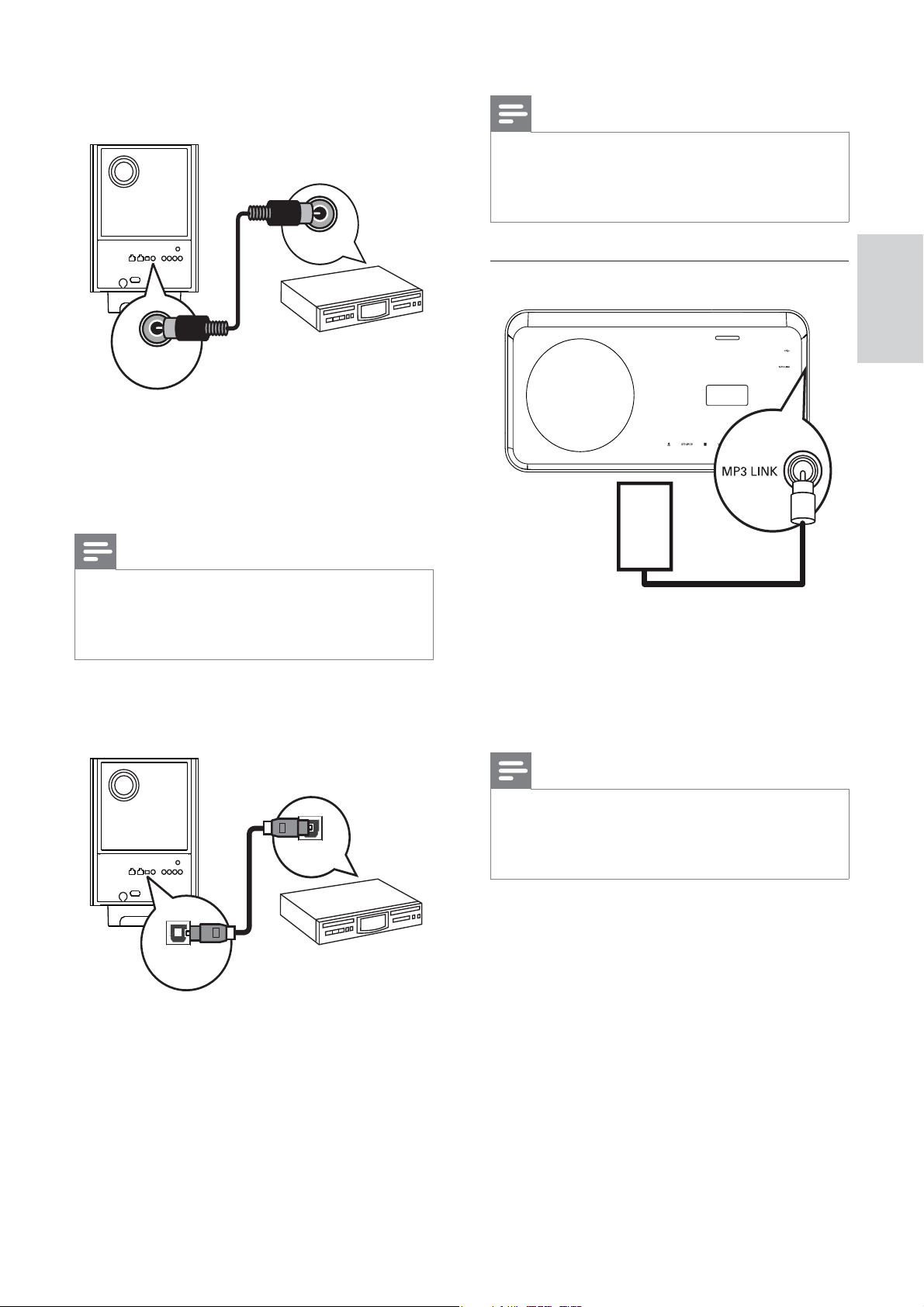
Connect to coaxial jack
COAXIAL
DIGITAL IN
Note
To listen to the audio output from this •
connection, press AUDIO SOURCE
repeatedly until ‘OPTICAL INPUT’ is displayed
on the display panel.
DIGITAL OUT
Connect portable media player
English
1 Connect a coaxial cable (not supplied) to
the COAXIAL DIGITAL-IN jack on the
subwoofer and the COAXIAL/DIGITAL
output jack on the device.
Note
To listen to the audio output from this •
connection, press AUDIO SOURCE
repeatedly until ‘COAXIAL INPUT’ is
displayed on the display panel.
Connect to optical jack
DIGITAL OUT
Connect
MP3
1 Connect a 3.5mm stereo audio cable (not
supplied) to the MP3 LINK jack on this
Home Theater System and the phone
jack on the portable media player (such as
MP3 player).
Note
To listen to the audio output from this •
connection, press AUDIO SOURCE
repeatedly until ‘MP3 LINK’ is displayed on the
display panel.
OPTICAL /
DIGITAL IN
1 Connect an optical cable (not supplied)
to the OPTICAL DIGITAL-IN jack on
the subwoofer and the OPTICAL/SPDIF
output jack on the device.
EN
15
Page 16
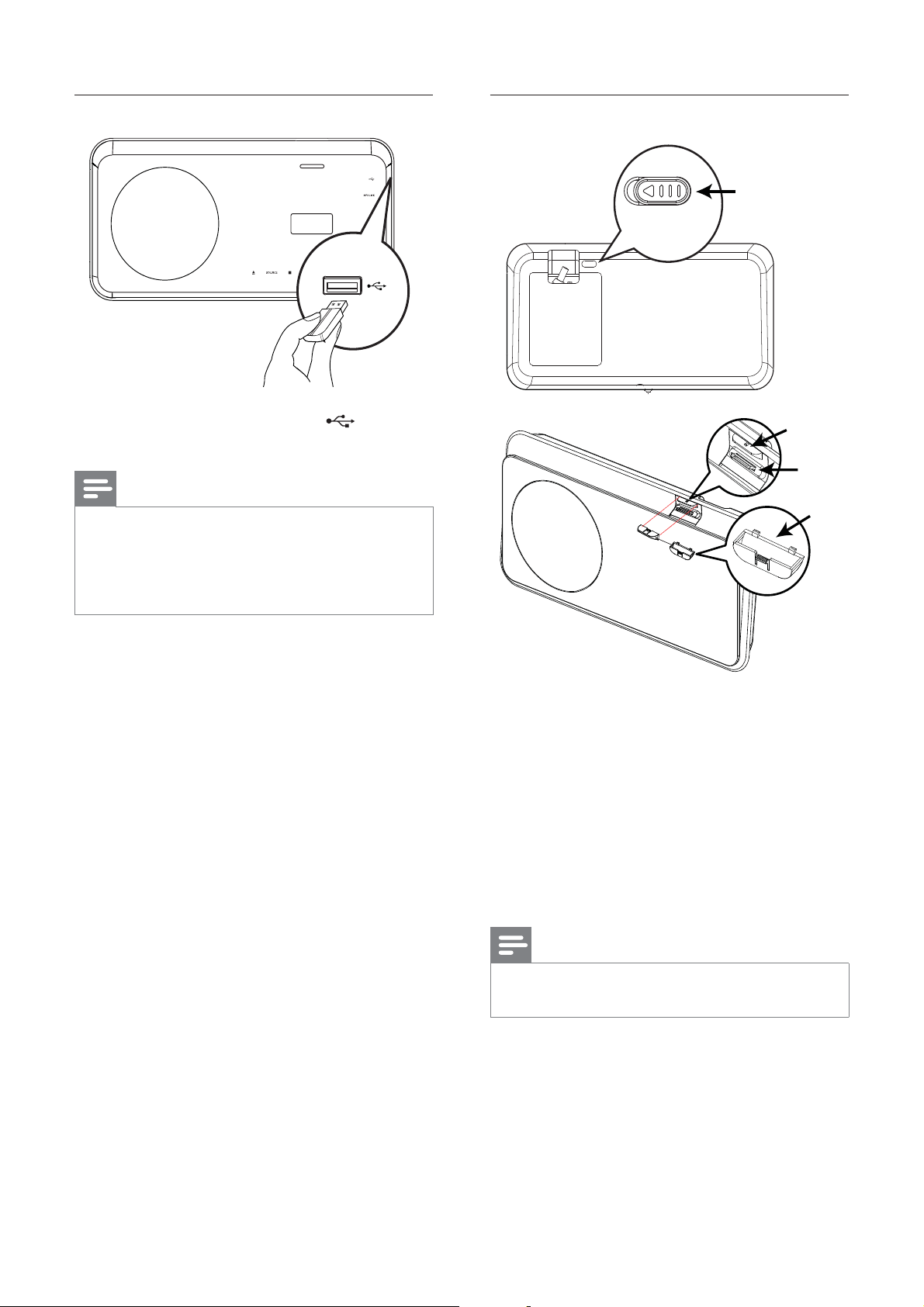
Connect USB device
Connect iPod
A
DOCK POSITION SWITCH
1 Connect the USB device to USB jack
on this Home Theater System.
Note
This Home Theater System can only play/view •
MP3, WMA, DivX (Ultra) or JPEG les that are
stored on such devices.
Press
• USB to access the content and play the
les.
C
B
D
1 Push the ‘slide’ button (A) to one side
and move the ‘holder’ (C) until you get
the best position to t your iPod.
2 Release the ‘slide’ button (A).
3 Select a matching dock adaptor (D) and
attach it to the ‘holder’ (C).
16
4 Dock your iPod to iPod DOCK slot on
this Home Theater System.
Note
To listen to the audio output from this •
connection, press iPod DOCK .
EN
Page 17

Connect power cord
Warning
Risk of product damage! Ensure that the •
power supply voltage corresponds to the
voltage printed on the back or the underside
of the product.
Attach table stand
A
1 Connect the power cord to the power
outlet when all the required connections
are done.
This product is ready to be set up for »
use.
Align Arrow
With table Stand
Align Arrow
With table Stand
English
Connect
A
A
A = table stand bracket.
1 Ensure all the required cables are
connected to this Home Theater System
and close the rear cover.
2 Attach the table stand bracket to the rear
of this Home Theater System.
Align the arrow indicators for •
correct positioning and placement.
Use the protrude panels to hold the •
table stand bracket.
17
EN
Page 18

Mount the Home Theater
System
Caution
Risk of personal injury and damage to the •
product. Allow only quali ed persons to
mount the product.
1 Ensure all the required cables are
connected to this Home Theater System
and close the rear cover.
2 Attach the big wall mount bracket to the
table stand bracket with screws.
B
5 Screw the supplied knob to the hole at
the center rear to secure the bracket.
A
3 Position the brackets on the wall, drill
four screw holes and secure the brackets
onto the wall with screws (not supplied).
4 Hook the Home Theater System rmly
onto the mounted bracket.
18
EN
Page 19

Mount the speakers
Caution
Risk of personal injury and damage to the •
product. Allow only quali ed persons to
mount the product.
1 Loosen the screws at the bottom of the
speaker to remove the speaker stand.
2 Attach the small wall mount bracket to
the speaker with screws.
English
Connect
3 Fix two screws (not supplied) to the wall,
then hook the bracket onto the screws
and lock the speaker into position.
EN
19
Page 20

4 Get started
Insert the remote control
batteries
Control a play source
1 Press RADIO , USB or DISC button to
select the source you wish to control.
2 Select the desired function (for example
, ).
Navigate through the menu
1 Slide the battery cover off the back of the
remote control.
2 Inser t the 2 supplied batteries (AAA). Be
sure the + and - ends of the batteries line
up with the markings inside the case.
3 Slide the cover back into position.
Note
Do not mix batteries (old and new or carbon •
and alkaline, etc.).
•
Remove batteries if they are exhausted or if
the remote control is not to be used for a long
time.
Batteries contain chemical substances, they
•
should be disposed of properly.
1 Point the remote control directly at the
remote sensor on the product and select
the desired function.
2 Press the following buttons on the
remote control to navigate through the
on-screen menus.
Button Action
Move up or down
OK Con rm a selection
Move left or right
Enter numbers
20
EN
Page 21

Find the correct viewing
channel
Select menu display language
1 Press to turn on the Home Theater
System.
2 Press DISC to switch to disc mode.
3 Turn on the TV and switch to the correct
video-in channel in one of the following
ways:
Go to the lowest channel on your •
TV, then press the Channel Down
button until you see the Philips
screen.
Press •
on the remote control of your TV.
Tip
The video-in channel is between the lowest •
and highest channels and may be called
FRONT, A/V IN, VIDEO, HDMI etc. See the
TV user manual on how to select the correct
input on the TV.
SOURCE button repeatedly
Note
Skip this setting if this Home Theater System •
is connected to a HDMI CEC compliant TV. It
switches automatically to the same OSD menu
language as per your TV setting.
General Setup
EasyLink Setup
Disc Lock
Display Dim
OSD Language
Screen Saver
Sleep Timer
Low Power Standby
DivX(R) VOD code
Auto
English
ᇓ໗
1 Press DISC .
2 Press SETUP .
» [General Setup] menu is displayed.
English
Get started
3 Press .
4 Press to select [OSD Language] in
the menu, then press
The language options are different •
depending on your country or
region. It may not correspond to the
illustration shown here.
.
5 Press to select a language, then press
OK .
Tip
You can set the default language for DVD disc •
menu (see ‘Adjust settings’ > ‘Preferences’ >
[Disc Menu] ).
EN
21
Page 22

Start Ambisound setup
Ambisound Setup
Change the Ambisound setup according to your
room environment and setup in order to obtain
the best possible surround sound effect.
Note
Before you start, ensure that you have made •
all the required connections.
Complete the Ambisound setup before you
•
insert a disc to play.
Audio Setup
Ambisound Setup
HDMI Audio
Night Mode
Room Acoustics
Room Placement
Speaker Distance
Listening Position
Hard
Soft
To select the condition of the room
Select • [Room Acoustics] and press
To select this Home Theater System
placement in the room
Select • [Room Placement] and press
To select the distance between two speakers
Select • [Speaker Distance] and press
.
.
.
1 Press DISC .
2 Press SETUP .
3 Press to select [Audio Setup] in the
menu, then press
4 Select [Ambisound Setup] in the menu,
then press
If the setup option is not accessible, •
press
above steps again.
.
twice before you try the
5 Press to select a setting in the menu,
then press OK .
To exit the menu, press •
.
SETUP .
To select the distance between the listening
position and the speakers
Select • [Listening Position] and press
.
22
EN
Page 23

Turn on Progressive Scan
9 You can now turn on the progressive scan
mode on the TV.
If the TV supports progressive scan output, you
can connect this Home Theater System and
the TV using component video connection.
(see ‘Connect video cables’ > ‘Connect to the
component video jack’).
Video Setup
TV System
TV Display
Picture Setting
HDMI Setup
Closed Caption
Progressive
On
Off
1 Turn on the TV and ensure that the TV
progressive scan mode is deactivated (see
the TV user manual).
2 Switch the TV to the correct viewing
channel for this Home Theater System.
Note
During play, when progressive scan mode is on •
for both this Home Theater System and the
TV, distorted picture may display. Turn off the
progressive scan feature on both this Home
Theater System and the TV.
Use Philips EasyLink
Your Home Theater System supports
Philips EasyLink, which uses the HDMI CEC
(Consumer Electronics Control) protocol.
EasyLink-compliant devices that are connected
through HDMI connectors can be controlled by
a single remote control.
Note
Philips does not guarantee 100% •
interoperability with all HDMI CEC devices.
English
Get started
3 Press DISC .
4 Press SETUP .
5 Press to select [Video Setup] in the
menu, then press
.
6 Select [Progressive] > [On] , then press
OK .
A warning message is displayed. »
7 To proceed, select [Ok] and press OK .
The progressive setup is complete. »
Note
If a blank/distor ted screen is displayed, wait for •
15 seconds for the auto recover.
•
If no picture displayed, turn off the progressive
scan mode as follows: 1) Press to open
the disc compar tment. 2) Press
AUDIO SYNC .
. 3) Press
8 Press SETUP to exit the menu.
1 Turn on the HDMI CEC operations on
the TV and other connected devices. See
TVs/devices manual for details.
2 You can now enjoy the following Philips
EasyLink controls.
EasyLink
You can turn off or turn on all EasyLink
features.
One-touch play
When you connect your Home Theater
System to devices that suppor t one-touch
play, you can control your Home Theater
System and the devices with one remote
control. For example, when you press Play
on your DVD remote control, your TV
automatically switches to the correct channel
to show the DVD content.
To enable One-touch play, a video disc must
be placed in the disc compartment before
operation.
EN
23
Page 24

One-touch standby
When you connect your Home Theater
System to devices that support standby, you
can use your Home Theater System remote
control to put your Home Theater System
and all connected HDMI devices in standby
mode. You can perform one-touch standby
using the remote control from any of the
connected HDMI devices.
System Audio Control
When you connect your Home Theater
System to HDMI CEC compliant devices,
your Home Theater System can switch
automatically to play audio from the
connected device.
To use one-touch audio, you must map the
audio input from the connected device to
your Home Theater System.
Audio Input Mapping
When you map the audio input correctly, this
Home Theater System switches to the audio
from the played device automatically.
Map the audio inputs to the
connected devices
Note
Before you start, ensure that the audio output •
of the HDMI TV and other HDMI devices have
been connected to the audio input jacks on
this Home Theater System.
General Setup
EasyLink Setup
Disc Lock
Display Dim
OSD Language
Screen Saver
Sleep Timer
Low Power Standby
DivX(R) VOD Code
EasyLink
One Touch Play
One Touch Standby
System Audio Control
Audio Input Mapping
1 Press DISC .
2 Press SETUP .
» [General Setup] menu is displayed.
3 Press .
4 Select [EasyLink Setup] , then press
• [One Touch Play] and [One Touch
Standby] functions are turned on by
default in the factory.
5 Select [System Audio Control] > [On] ,
then press OK to start scanning devices.
Once complete, audio input mapping »
menu is displayed.
Audio Input Mapping
Aux1 Input
Aux2 Input
Aux3 Input
Coaxial Input
Optical Input
[TV]
[DVD 3400]
other(non-HDMI)
24
EN
Page 25

6 Select the audio input of this Home
Theater System that is used to connect to
other HDMI device, then press
For example, if the TV audio is •
connected to the AUX1 jack on this
Home Theater System, select [Aux1
Input] and map with the TV (brand
name) at the right panel.
7 Select the correct connected device, then
press OK .
Repeat steps 5~7 to map other »
connected devices.
8 Press SETUP to exit the menu.
Select a play source
On the main unit
.
On the remote control
Press • iPod DOCK to switch to dock
mode.
Press • AUDIO SOURCE repeatedly to
switch to the connected audio source:
Display Device connected to
AUX1 INPUT AUDIO IN-AUX1 jacks
AUX2 INPUT AUDIO IN-AUX2 jacks
AUX3 INPUT AUDIO IN-AUX3 jacks
COAXIAL
INPUT
OPTICAL
INPUT
MP3 LINK MP3 LINK jack
DIGITAL IN-COAXIAL jack
DIGITAL IN-OPTICAL jack
English
Get started
Press • SOURCE repeatedly to select:
DISC > IPOD > RADIO FM >
COAXIAL INPUT > OPTICAL INPUT
> AUX 1 INPUT > AUX2 INPUT >
AUX3 INPUT > MP3 LINK > USB >
DISC ...
Press • RADIO to switch to FM band.
Press • USB to switch to USB mode.
Press • DISC to switch to disc mode.
EN
25
Page 26

5 Play
Play video
Play a disc
Caution
Never place any objects other than discs into •
the disc compartment.
•
Never touch the disc optical lens inside the
disc compartment.
1 Press to open the disc compartment.
2 Inser t a disc with its label facing up.
For double-sided disc, load the side •
to play faces up.
3 Press to close the disc compartment
and start disc play.
To view disc play, turn on the TV to •
the correct viewing channel for this
Home Theater System.
To stop disc play, press •
Note
Check the types of discs supported (see •
‘Speci cations’ > ‘Playback media’).
If the password entry menu is displayed, enter
•
the password before you can play the locked
or restricted disc.
•
If you pause or stop a disc for about 15
minutes, the screen saver activates. To
deactivate the screen saver, press DISC .
After you pause or stop a disc and no buttons
•
are pressed within 30 minutes, this Home
Theater System automatically switches to
standby mode.
.
Note
For video disc, playback always resumes from •
the point where it was last stopped. To start
play from the beginning, press
message is displayed.
while the
Control video play
1 Play a title.
2 Use the remote control to control the
title.
Button Action
Star ts, pauses or resumes disc
play.
/ Searches fast-forward (right)
/ Searches slow-forward (down)
Stops disc play.
Skips to the next title or chapter.
Skips to the beginning of the
current title or chapter. Press
twice to jump to the previous
title or chapter.
or fast-backward (left). Press
repeatedly to change the search
speed.
In pause mode, slow motion
backward or forward play.
or slow-backward (up). Press
repeatedly to change the search
speed.
For VCD, only slow-forward play
is possible.
26
EN
Page 27

Change video play
1 Play a title.
2 Use the remote control to change the
video play.
Button Action
Access DVD menu
AUDIO
SYNC
SUBTITLE Selects the subtitle language on
REPEAT Selects or turns off repeat or
ZOOM Zooms in or out of the picture.
INFO Displays the current status or
Note
Some operations may not work with some •
discs. See the information accompanying the
disc for details.
Selects an audio language or
channel on a disc.
a disc.
shuf e mode.
Repeat options vary depending
on the disc type.
For VCDs, repeat play is only
possible if the PBC mode is
turned off.
To pan through the zoomed
image, press the Navigation
buttons .
disc information.
You can change the video
play options here without
interrupting disc play.
1 Press DISC to access disc main menu.
2 Select a play option, then press OK .
In some menus, press the • Numeric
buttons to input your selection.
To return to the title menu during •
play, press
Access VCD menu
The PBC (Playback Control) for VCD is
activated by default in the factory. When you
load in a VCD, the contents menu is displayed.
1 Press to select a play option, then
press OK to star t play.
If PBC is off, it skips the menu and •
starts play from the rst title.
To return to the menu during play, •
press
PBC mode is on).
Tip
You can change the PBC setting (see ‘Adjust •
settings’ > ‘Preferences’ > [PBC] ).
BACK .
BACK (only possible if the
English
Play
EN
27
Page 28

Sync audio output with video play
If the video play is slower than the audio
output (sound does not match with the
pictures), you can delay the audio output to
match the video.
1 Press and hold AUDIO SYNC until
‘AUDIO SYNC’ is displayed.
2 Within ve seconds, press +/- to set
the delay time for audio output.
Quick skip play to a speci c time
1 During play, press INFO .
The disc status menu is displayed. »
2 Press to view information, then press
OK .
• [TT Time] (title time)
• [Ch Time] (chapter time)
• [Disc Time] (disc time)
• [Track Time] (track time)
3 Press the Numeric buttons to enter the
time where you want to skip to, then
press OK .
Note
If the volume control is not used within ve •
seconds, it resumes normal volume control
function.
View video play from different camera
angles
1 During play, press and hold ANGLE to
display the angle options.
2 Press the Numeric buttons to select an
angle.
Play changes to the selected angle. »
Note
Applicable only to discs contain multi-angle •
scenes.
Note
The options are different depending on the •
disc type.
28
EN
Page 29

Play DivX® video
DivX video is a digital media format that
retains high quality despite a high rate of
compression. You can enjoy DivX video on
this DivX® Certi ed Home Theater System.
1 Inser t a disc or USB that contains the
DivX videos.
Play music
Control audio track play
1 Play a track.
2 Use the remote control to control the
track.
2 Press DISC or USB .
A contents menu is displayed. »
3 Select a title to play, then press .
4 Use the remote control to control the
title.
Button Action
AUDIO
SYNC
SUBTITLE Select DVD or DivX subtitle
INFO Displays DivX Ultra video
Note
Selects an audio language or
channel.
languages.
Stops play.
For DivX Ultra video, press
this button again to display the
contents menu.
information.
Button Action
Star ts, pauses or resumes
disc play.
Stops disc play.
Skips to the next track.
Skips to the beginning of
the current track. Press
twice to jump to the
previous track.
Selects an item to play.
/ Searches fast-forward
(right) or fast-backward
(left). Press repeatedly to
change the search speed.
REPEAT Selects or turns off repeat
or shuf e mode.
English
Play
You can only play DivX videos that were •
rented or purchased with the DivX
registration code of this Home Theater System
(see ‘Adjust settings’ > ‘General setup’ >
[DivX(R) VOD Code] ) .
You can play DivX video les of up to 4GB.
•
If the subtitle does not appear correctly, •
change the character set (see ‘Adjust settings’
> ‘Preferences’ > [DivX Subtitle] ).
This Home Theater System can display up to
•
45 characters in the subtitle.
EN
29
Page 30

Play MP3/WMA music
MP3/WMA is a type of highly compressed
audio le ( les with .mp3 or .wma extensions).
Play photo
Play photo as slideshow
1 Inser t a disc or USB that contains the
MP3/WMA music.
2 Press DISC or USB .
A contents menu is displayed. »
3 Select a folder, then press OK .
4 Select a track to play, then press .
To return to the main menu, press •
BACK or press until ‘Previous’
folder is selected, then press OK .
Note
For disc recorded in multiple sessions, only the •
rst session is played.
This Home Theater System does not support
•
MP3PRO audio format.
If any special characters are present in the MP3
•
track name (ID3) or album name, it might not
be displayed correctly on the screen because
these characters are not supported.
Some WMA les are protected by Digital
•
Rights Management and cannot be played on
this Home Theater System.
Folders/ les that exceed the supported limit
•
of this Home Theater System will not be
displayed or played.
This Home Theater System can play JPEG
photos ( les with .jpeg or .jpg extensions).
1 Inser t a disc or USB that contains the
JPEG photos.
2 Press DISC or USB .
Slideshow begins (for Kodak disc) or »
a contents menu (for JPEG disc) is
displayed.
3 Select the folder/album you want to play.
To preview the photos in the folder/•
album, press
INFO .
Tip
You can select the display of data contents, •
view folders or les (see ‘Adjust settings’ >
‘Preferences’ > [MP3/JPEG Display] ).
30
EN
To go to previous or next screen •
display, press
To select a photo, press the •
Navigation buttons .
To display the selected photo only, •
press OK .
/ .
4 Press to start slideshow play.
To return to the menu, press •
BACK .
Page 31

Note
Play musical slideshow
You may require longer time to display the disc •
content on the TV due to the large number of
songs/photos compiled onto one disc.
If the JPEG photo is not recorded with an ‘exif ’
•
type le, the actual thumbnail picture is not be
shown on the display. It is replaced by a ‘blue
mountain’ thumbnail picture.
This Home Theater System can only display
•
digital camera pictures according to the JPEGEXIF format, typically used by almost all digital
cameras. It cannot display Motion JPEG and
pictures in formats other than JPEG, or sound
clips associated with pictures.
Folders/ les that exceed the supported limit of
•
this Home Theater System are not displayed
or played.
Control photo play
1 Play photo slideshow.
2 Use the remote control to control the
photo.
Play MP3/WMA music les and JPEG
photo les simultaneously to create musical
slideshow. The MP3/WMA and JPEG les
must be stored on the same disc or USB
device.
1 Play MP3/WMA music.
2 Navigate to the photo folder/album and
press OK to star t slideshow play.
Slideshow begins and continues till the »
end of the photo folder or album.
Audio continues to play till the end of »
the disc.
To stop slideshow play, press •
To stop music play, press •
.
again.
English
Play
Button Action
Skips to the previous photo.
Skips to the next photo.
Rotates the photo clockwise.
Rotates the photo anti-
clockwise.
ZOOM Zooms in or out of the
picture.
Play pause in zoom mode.
Stops play.
EN
31
Page 32

Play from USB device
This Home Theater System plays/views MP3,
WMA, DivX (Ultra) or JPEG les on the
following USB devices:
digital camera that complies with the PTP •
standard
ash drive•
memory card reader•
HDD (external power source needed)•
Play from portable media
player
Simply connect your portable media player (e.g.
MP3 player) to this Home Theater System to
enjoy superb sound quality from your music
collections.
MP3
/
1 Connect a USB device to the (USB)
jack.
2 Press USB .
A contents menu is displayed. »
3 Select a le to play, then press .
Play starts. »
To stop play, press •
USB device.
Note
If the device does not t into the USB jack, •
connect it through a USB extension cable.
If you connect a multiple USB card/device
•
reader, only one card/device can be accessed.
or remove the
1 Connect a 3.5mm stereo audio cable
(not supplied) from the MP3 LINK jack
on this Home Theater System to the
‘headphone’ jack on the por table media
player.
2 Press AUDIO SOURCE repeatedly until
‘MP3 LINK’ is displayed.
3 Start play on your portable media player.
To stop play, press • STOP on the
portable media player.
Note
Control playback is only possible on the •
portable media player.
Stop play on the por table media player before
•
you switch to other play media/source.
32
EN
Page 33

Play from iPod
Simply dock your iPod to the iPod DOCK slot
to enjoy your iPod play through this Home
Theater System.
List of supported iPod range:
iPod mini iPod mini 2nd gen
iPod touch iPod touch 2nd gen
iPod classic (80/120/160
GB)
iPod with color display iPod 5th gen
Note
Refer to the Philips website for latest updates •
on the suppor ted iPod range.
Control iPod music
iPod nano 1st/2nd/
3rd/4th gen
Button Action
VOL +/- ,
+/-
SOUND
MODE
AMBISOUND Selects stereo sound output
Skips to the previous or next
/ Searches fast-forward (right)
INFO Switches to ‘Extended
Increases or decreases
volume.
Selects a prede ned sound
effect.
or multi-channel surround
output.
track.
or fast-backward (left). Press
repeatedly to change the
search speed.
Star ts, pauses or resumes
playback on your EasyLink
device.
Control mode’ to enable
control of your iPod play
through the contents
displayed on TV.
Control buttons on iPod
have no function in this
mode.
Press this button again to
return to simple play mode.
English
Play
1 Dock your iPod to the iPod DOCK slot
and turn it on.
2 Press iPod DOCK .
It may require longer time to •
authenticate the compatibility of
certain iPod range.
3 Start play on your iPod.
4 Use the remote control to control the
music play.
Note
While in iPod mode, the battery of your iPod •
will be charged.
•
In ‘Extended Control mode’, control of iPod
play is only possible through the screen display
on your TV using the Navigation buttons on
the remote control.
EN
33
Page 34

Play from radio
Check if the FM antenna has been connected
to this Home Theater System. If not, connect
the supplied FM antenna to the FM75
and x its ends to the wall.
jack
Note
This Home Theater System can store up to a •
maximum of 40 radio stations.
If auto installation is not activated or less
•
than 5 radio stations are stored, you will be
prompted to install the radio stations again.
Listen to radio
FM ANTENNA
(75 Ω)
Tip
For better FM stereo reception, connect an •
external FM antenna (not supplied).
•
Position the antenna as far away as possible
from your TV, VCR or other radiation source
to prevent interference.
First time tuning
When you access to radio mode for the rst
time, follow the instructions to install the radio
stations.
1 Press RADIO .
’AUTO INSTALL ... PRESS PLAY’ is »
displayed.
2 Press .
All detected radio stations are stored. »
1 Press RADIO .
2 Use the remote control to control the
radio.
Button Action
Selects a preset radio station.
Tunes the radio frequency up or
down.
Press • AUDIO SYNC to toggle between FM
stereo and FM mono mode.
Reinstall all the radio stations
Press and hold this button to
erase the current radio station
from the preset list.
The preset number for other
radio stations remain unchanged.
Tip
1 Press RADIO .
2 Press and hold PROGRAM for more than
5 seconds.
All previously stored radio stations are »
replaced.
34
Once complete, it tunes to the rst »
preset radio station.
To stop auto tuning, press •
EN
Note
.
Check the radio antenna connection if no •
stereo signal is detected or less than 5 stations
are detected during radio installation.
Page 35

Search and store radio stations
individually
1 Press RADIO .
2 Press / .
It starts searching until a radio station »
is detected.
3 Repeat step 2 until you tune to the radio
station you wish to store.
To netune the radio frequency, •
press
/ .
4 Press PROGRAM .
The preset station number blinks. »
If no action is carried out within 20 »
seconds after the above step, it exits
the preset mode.
5 Press / (or the Numeric buttons ) to
select a preset number to store.
English
Play
6 Press PROGRAM to con rm.
EN
35
Page 36

6 Adjust sound
Select a preset sound
Control the volume
1 Press +/- ( VOL +/- ) to increase or
decrease the volume.
To mute, press •
To restore the volume, press •
or press VOL + .
.
again
Adjust Bass/Treble
1 Press TREBLE or BASS .
2 Within 5 seconds, press +/- ( VOL +/- )
to set the high (TREBLE) or low (BASS)
tone level.
Select Ambisound
1 Press AMBISOUND repeatedly to select
the best Ambisound output that most
suitable for the video or music you play.
1 Press SOUND MODE repeatedly to
select the sound effect that most suitable
for the video or music you play.
Video/Music Description
ACTION /
ROCK
CONCERT /
CLASSIC
DRAMA /
JAZZ
NEWS Enhanced mid range for clear
GAMING /
PARTY
SPORTS Moderate mid range and
Enhanced low and high range
for great sounding movie
effects and atmosphere.
Great for action movies and
rock/pop music.
Flat and pure sound mode.
Ideal for listening to classical
music and watching live
concert disc.
Clear mid and high range.
Recreates the atmosphere of
a live club with the artist just
in front of you. Good for jazz
music and watching dramas.
vocals/speech.
Slightly enhanced low range
and strong mid range ideal
for par ty music and video
gaming.
surround effects for clear
vocals and the atmosphere of
a live sports venue.
Option Description
AUTO Surround output based on the
audio stream.
MULTI-
CHANNEL
STEREO Stereo sound from two front
36
EN
5.1 multi-channel output for a
standard movie experience.
speakers.
Page 37

7 Adjust settings
You can customize various kinds of settings as
you prefer. Refer to the following instructions to
navigate through the setup menus.
Symbol Options
[General Setup]
[Audio Setup]
[Video Setup]
[Preferences]
General setup
General Setup
EasyLink Setup
Disc Lock
Display Dim
OSD Language
Screen Saver
Sleep Timer
Low Power Standby
DivX(R) VOD Code
1 Press SETUP .
» [General Setup] menu is displayed.
2 Press .
3 Select an option, then press OK .
4 Select a setting, then press OK .
To return to the previous menu, •
press
To exit the menu, press •
BACK .
SETUP .
English
Adjust settings
Note
If the setup option is grayed out, it means the •
setting cannot be changed at the current state.
Note
See the explanations of the above options in •
the following pages.
[EasyLink Setup]
If this Home Theater System is connected
to HDMI CEC compliant TV/devices, all
connected devices can respond to the
following commands simultaneously:
EN
37
Page 38

Option Description
[EasyLink] Turns off or on all EasyLink
features.
To disable this feature, select
[Off] .
[One
Touch
Play]
When you press PLAY , the
TV and Home Theater System
are turned on. Disc play starts
if there is a disc in the Home
Theater System.
To disable this feature, select
[Off] .
[One
Touch
Standby]
When you press and hold
STANDBY for at least 3 seconds,
the Home Theater System and all
the HDMI CEC devices switch to
standby simultaneously.
To disable this feature, select
[Off] .
[System
Audio
Control]
When you play audio that is
routed from the connected
devices, this Home Theater
System switches to the
corresponding audio source
automatically.
To enable this feature, select
[On] . Then proceed to [Audio
Input Mapping] to scan and map
all the connected devices.
[Audio
Input
Mapping]
When you map the audio
input correctly, this Home
Theater System switches to the
audio from the played device
automatically.
Note
You must turn on the HDMI CEC operations •
on the TV/devices before you can enjoy the
EasyLink controls. See the TV/devices manual
for details.
Philips does not guarantee 100%
•
interoperability with all HDMI CEC compliant
devices.
[Disc Lock]
Sets play restriction for a speci c discs.
Before you start, place the disc in the disc
compartment (maximum 40 discs can be
locked).
• [Lock] – Restricts access to the current
disc. Once activated, a password is
needed to unlock and play the disc.
• [Unlock] – Plays all discs.
Tip
You can set or change the password (see •
‘Adjust settings’ > ‘Preferences’ > [Password] ).
[Display Dim]
Changes the brightness level of the display
panel on this Home Theater System.
• [100%] – Normal brightness.
• [70%] – Medium brightness.
• [40%] – Dimmest display.
[OSD Language]
Selects the default on-screen menu language.
[Screen Saver]
Turns off or on the screen saver mode. Helps
to protect the TV screen from being damaged
due to over exposure to a static image for too
long.
• [On] – Sets the screen saver to appear
after 15 minutes of inactivity (for
example, in pause or stop mode).
• [Off] – Disables screen saver mode.
[Sleep Timer]
Switches to standby automatically after the
preset time.
• [15 mins] , [30 mins] , [45 mins] , [60 mins]
– Selects the count down time before
the Home Theater System switches to
standby.
• [Off] – Disables sleep timer mode.
38
EN
Page 39

[Low Power Standby]
Turns off or on the low power standby mode.
Reduces power consumption in standby
mode.
• [On] – Sets the standby mode to low
power.
• [Off] – Sets the standby mode to normal
power.
Audio setup
Audio Setup
Ambisound Setup
HDMI Audio
Night Mode
[DivX(R) VOD Code]
Displays the DivX® registration code.
Tip
Enter this Home Theater System DivX •
registration code when you rent or purchase
video from www.divx.com/vod. The DivX
videos rented or purchased through the
DivX® VOD (Video On Demand) service
can be played only on the device to which it is
registered.
1 Press SETUP .
» [General Setup] menu is displayed.
2 Press to select [Audio Setup] , then
press
3 Select an option, then press OK .
4 Select a setting, then press OK .
See the explanations of the above options in •
the following pages.
To return to the previous menu, •
press
To exit the menu, press •
Note
.
BACK .
SETUP .
English
Adjust settings
[Ambisound Setup]
Optimizes the Ambisound based on this
Home Theater System setup in the room (see
‘Getting Started’ > ‘Star t Ambisound setup’).
Option Description
[Room
Acoustics]
[Room
Placement]
[Speaker
Distance]
[Listening
Position]
Selects the type of walls that
surround the room.
Selects the placement in the
room.
Selects the distance between
speakers.
Selects the distance between
the listening postion and this
Home Theater System.
EN
39
Page 40

[HDMI Audio]
Selects the HDMI audio setting when you
connect this Home Theater System and the
TV with a HDMI cable.
• [On] – Allows audio output through the
TV and the speaker system. If the audio
format on the disc is not supported, it
will be downmixed to two-channel sound
(linear-PCM).
• [Off] – Disables audio output from the
TV. The sound is only output through the
speaker system.
Video setup
Video Setup
TV System
TV Display
Picture Setting
HDMI Setup
Closed Caption
Progressive
[Night Mode]
Makes loud sound level softer and soft sound
level louder so that you can watch the DVD
movies at a low volume, without disturbing
others.
• [On] – Enjoys quiet viewing at night.
• [Off] – Enjoys surround sound with a full
dynamic range.
Note
Applicable only to Dolby Digital encoded discs. •
1 Press SETUP .
» [General Setup] menu is displayed.
2 Press to select [Video Setup] , then
press
.
3 Select an option, then press OK
4 Select a setting, then press OK .
To return to the previous menu, •
press
To exit the menu, press •
Note
See the explanations of the above options in •
the following pages.
[TV System]
Change this setting if the video does not
appear correctly. By default, this setting
matches the most common setting for TVs in
your country.
• [PAL] – For PAL-system TV.
• [NTSC] – For NTSC-system TV.
• [Multi] – For TV that is compatible with
both PAL and NTSC.
BACK .
SETUP .
40
EN
Page 41

[TV Display]
Selects one of the following display formats:
4:3 Pan Scan (PS)
4:3 Letter Box (LB)
16:9 (Wide Screen)
• [4:3 Pan Scan] – For 4:3 screen TV: fullheight display with the trimmed sides.
• [4:3 Letter Box] – For 4:3 screen TV:
wide-screen display with black bars on
the top and bottom of the screen.
• [16:9 Wide Screen] – For wide-screen
TV: display ratio 16:9.
[Picture Setting]
Selects a prede ned set of picture color
settings or customize the personal setting.
• [Standard] – Original color setting.
• [Bright] – Vibrant color setting.
• [Soft] – Warm color setting.
• [Personal] – Customizes the color setting.
Set the level of brightness, contrast,
sharpness/tint and color saturation, then
press OK .
[HDMI Setup]
Selects the HDMI video setting when you
connect this Home Theater System and the
TV with a HDMI cable.
• [Wide Screen Format] – De nes wide
screen format for disc play.
Option Description
Note
This setting is only available if you have set the •
[TV Display] setting to [16:9 Wide Screen] .
• [HDMI Video] – Selects the HDMI video
output resolution that is compatible with
your TV display capability.
Option Description
[Auto] Detects and selects the best
supported video resolution
automatically.
[480i] , [480p] ,
[576i] , [576p] ,
[720p] ,
[1080i] ,
Selects a video resolution
that is best supported by the
TV. See the TV manual for
details.
[1080p]
Note
If the setting is not compatible with your TV, a •
blank screen appears. Wait for 15 seconds for
auto recover or press HDMI repeatedly until
the picture appears.
[Closed Caption]
Turns off or on display captions.
• [On] – Shows the sound effects in
subtitles. Applicable only to discs with
Closed Caption information included and
the TV supports this feature.
• [Off] – Disables closed caption.
English
Adjust settings
[Superwide] Center position of the screen
is stretched less than the side.
Applicable only to 720p and
above video resolution setting.
[4:3 Pillar
Box]
No stretching of picture. Black
bars are displayed on both
sides of the screen.
[Off] Picture is displayed according to
the disc format.
[Progressive]
If the TV supports progressive scan output,
you can turn on the progressive scan mode to
enhance the picture quality. Video connection
through Component Video is required.
• [On] – Turns on progressive scan mode.
• [Off] – Disables progressive scan mode.
Tip
There is more detailed description available (see •
‘Get started’ > ‘Turn on Progressive Scan’).
41
EN
Page 42

Preferences
Note
Stop disc play before you can access to •
[Preferences] .
Preferences
Audio
Subtitle
Disc Menu
Parental
PBC
MP3/JPEG Display
Password
DivX Subtitle
1 Press SETUP .
» [General Setup] menu is displayed.
2 Press to select [Preferences] , then
press
.
3 Select an option, then press OK .
4 Select a setting, then press OK .
To return to the previous menu, •
press
To exit the menu, press •
BACK .
SETUP .
Note
If the language you have set is not available on •
the disc, the disc uses its own default language.
For some discs, the subtitle/audio language can
•
only be changed from the disc menu.
•
To select the languages that are not listed
in the menu, select [Others] . Then check
the Language Code list at the back of this
user manual and enter the respective 4-digit
language code.
[Parental]
Restricts access to discs that are unsuitable
for children. These types of discs must be
recorded with ratings.
1) Press OK .
2) Select a rating level, then press OK .
3) Press the Numeric buttons to enter the
password.
Note
Rated discs above the level you set in •
[Parental] require a password to be played.
The ratings are country-dependent. To allow
•
all discs to play, select ‘ 8 ’.
Some discs have ratings printed on them but
•
are not recorded with ratings. This function
has no effect on such discs.
Note
See the explanations of the above options in •
the following pages.
[Audio]
Selects the default audio language for disc play.
[Subtitle]
Selects the default subtitle language for disc
play.
[Disc Menu]
Selects the language for disc menu.
42
EN
Tip
You can set or change the password (see •
‘Preferences’ > [Password] ).
[PBC]
Turns off or on the content menu of VCDs/
SVCDs with PBC (playback control) feature.
• [On] - Displays index menu when you
load a disc for play.
• [Off] - Skips the menu and star t play
from the rst title.
Page 43

[MP3/JPEG Display]
Selects to display the folders or display all the
les.
• [View Folders] – Displays the folders of
MP3/WMA les.
• [View Files] – Displays all the les.
[Password]
Sets or changes the password for locked discs
and play restricted DVDs.
Change Password
Old Password
[DivX Subtitle]
Selects a character set that supports the DivX
subtitle.
[Standard] English, Irish, Danish,
Estonian, Finnish,
French, German,
Italian, Portuguese,
Luxembourgish, Norwegian
(Bokmål and Nynorsk),
Spanish, Swedish, Turkish
[Chinese(Simp)] Simpli ed Chinese
[Korean] Korean
English
New Password
Confirm Password
OK
1) Press the Numeric buttons to enter
‘136900’ or the last set password at [Old
Password] eld.
2) Enter the new password at [New
Password] eld.
3) Enter the new password again at [Con rm
Password] eld.
4) Press OK to exit the menu.
Note
If you forget the password, enter ‘136900’ •
before you set a new password.
Note
Ensure that the subtitle le has the exact same •
le name as the movie le. If for example the
le name of the movie is ‘Movie.avi’, then you
will need to name the text le ‘Movie.sub’ or
‘Movie.srt’.
[Version Info.]
Displays the software version of this Home
Theater System.
Tip
This information is required when you want •
to nd out if a newest software version is
available at the Philips website that you may
download and install on this Home Theater
System.
[Default]
Resets all the settings of this Home Theater
System to factory default, except for [Disc
Lock] , [Password] and [Parental] settings.
Adjust settings
EN
43
Page 44

8 Additional
Information
Update software
To check for new updates, compare the current
software version of your Home Theater System
with the latest software version (if available) at
the Philips website.
Note
Do not remove the CD-R or USB when •
software updating is in progress.
8 Disconnect the power cord for a few
seconds and connect again to reboot the
system.
Care
Preferences
Disc Menu
Parental
PBC
MP3/JPEG Display
Password
DivX Subtitle
Version Info.
Default
1 Press SETUP .
2 Select [Preferences] > [Version Info.] ,
then press OK .
3 Write down the version number, then
press
SETUP to exit the menu.
4 Go to www.philips.com/support to check
the latest software version available for
this Home Theater System.
Caution
Never use solvents such as benzene, thinner, •
cleaners available commercially, or anti-static
sprays intended for discs.
Clean discs
Wipe the disc with a micro bre cleaning cloth
from the centre to the edge in a straight line
movement.
Clean main unit screen
Wipe the screen surface with a micro bre
cleaning cloth.
5 If the latest software version is higher
than the software version of this Home
Theater System, download it and store
onto a CD-R or USB ash drive.
6 Inser t the CD-R or USB ash drive to this
Home Theater System.
7 Press DISC or USB , then follow the
instruction on the TV to con rm update
operation.
Once software update is complete, »
this Home Theater System turns off to
standby automatically.
44
EN
Page 45

9 Specifications
Note
Speci cation and design are subject to change •
without notice
Playback media
DVD-Video, DVD+R/+RW, DVD-R/-•
RW, DVD+R DL, CD-R/CD-RW, Audio
CD, Video CD/SVCD, Picture CD, MP3CD, WMA-CD, DivX-CD, USB ash
drive
Ampli er
Total output power: 600 W RMS•
Frequency response: 30 Hz ~ 20 kHz / •
±3dB
Signal-to-noise ratio: > 65 dB (A-•
weighted)
Input sensitivity:•
AUX1/2/3 : 250 mV•
MP3 LINK: 100 mV•
Disc
Laser Type: Semiconductor•
Disc diameter: 12cm / 8cm•
Video decording: MPEG1/ MPEG2 / DivX •
/ DivX Ultra
Video DAC: 12 bits, 108 MHz•
Signal system: PAL / NTSC•
Video S/N: 56 dB •
Audio DAC: 24 bits / 96 kHz•
Frequency response: •
4 Hz - 20 kHz (44.1 kHz)•
4 Hz - 22 kHz (48 kHz)•
4 Hz - 44 kHz (96 kHz)•
PCM: IEC 60958•
Dolby Digital: IEC 60958, IEC 61937•
DTS: IEC 60958, IEC 61937•
Radio
Tuning range: FM 87.5-108 MHz (50 kHz)•
26 dB quieting sensitivity: FM 22 dBf•
IF rejection ratio: FM 60 dB•
Signal-to-noise ratio: FM 60 dB•
Harmonic distortion: FM 3%•
Frequency response: FM 180 Hz~10 kHz •
/ ±6dB
Stereo separation: FM 26 dB (1 kHz)•
Stereo Threshold: FM 29 dB•
USB
Compatibility: Hi-Speed USB (2.0)•
Class support: UMS (USB Mass Storage •
Class)
File system: FAT12, FAT16, FAT32•
Main Unit
Dimensions (WxHxD): 419 x 48 x 214 •
(mm)
Weight: 1.7 kg•
Ambisound speakers
System: full range satellite•
Speaker impedance: 8 ohm/channel•
Speaker drivers: 2.5” full range/channel•
Frequency response: 120 Hz - 20 kHz•
Dimensions (WxHxD): 335.5 x 113 x •
128 .5 (mm)
Weight: 1.72kg/each•
Power (Subwoofer)
Power supply: 220~240V; ~50 Hz•
Power consumption: 150 W•
Standby power consumption: •
Normal: <3 W•
Low Power: < 0.3 W•
System: Bass Re ex System•
Impedance: 4 ohm•
Speaker drivers: 165 mm (6.5”) •
woofer
Frequency response: 30 Hz ~ 120 Hz•
Dimensions (WxHxD): 295 x 440 x •
295 (mm)
Weight: 10 kg•
English
Speci cations
EN
45
Page 46

Laser speci cation
Type: Semiconductor laser GaAIAs (CD)•
Wave length: 645 - 660 nm (DVD), 770 •
- 800 nm (CD)
Output power: 6 mW (DVD), 7 mW •
(VCD/CD)
Beam divergence: 60 degrees.•
46
EN
Page 47

10 Troubleshooting
Warning
Risk of electric shock. Never remove the •
casing of the product.
To keep the warranty valid, never try to repair
the product yourself.
If you encounter problems when using the
product, check the following points before
requesting service. If the problem remains
unsolved, register your product and get support
at www.philips.com/welcome.
If you contact Philips, you will be asked for the
model and serial number of your Home Theater
System. The model number and serial number
are on the back or bottom of your Home
Theater System. Write the numbers here:
Model No. __________________________
Serial No. ___________________________
No picture on HDMI connection.
Check if the HDMI cable is faulty. Replace •
a new HDMI cable.
If this happens when you change the •
HDMI video resolution, press HDMI
repeatedly until the picture appears.
Sound
No sound.
Ensure that the audio cables are •
connected and press the correct input
source (for example, AUDIO SOURCE ,
USB ) to select the device you want to
play.
No sound on HDMI connection.
Sound cannot transmit through HDMI •
connection if the connected device is
non-HDCP compliant or only DVIcompatible. Make an analog or digital
audio connection.
Ensure that the •[HDMI Audio] setting is
turned on.
English
Troubleshooting
Main unit
The buttons on this Home Theater System do
not work.
Disconnect this Home Theater System •
from the power outlet for a few minutes,
then connect again.
Picture
No picture.
See TVs manual for correct video input •
channel selection. Change the TV channel
until you see the DVD screen.
Press •DISC .
If you have changed the •[TV Display]
setting, switch back to default mode: 1)
Press
Press
to open the disc compar tment. 2)
. 3) Press SUBTITLE .
No sound from TV program.
Connect an audio cable from the AUDIO •
input on this Home Theater System to
the AUDIO output on your TV. Then
press AUDIO SOURCE repeatedly to
select the corresponding audio input
source.
Play
DivX video les cannot be played.
Ensure that the DivX le is encoded •
according to the ‘Home Theater Pro le’
with the DivX encoder.
Ensure that the DivX video le is •
complete.
EN
47
Page 48

The aspect ratio of the screen is not aligned
with the TV display setting.
The aspect ratio is xed on the disc.•
DivX subtitle does not display correctly.
Ensure that the subtitle le name is the •
same as the movie le name.
Select the correct character set: 1) Press •
SETUP . 2) Select [Preferences] , then
press
. 3) Select [DivX Subtitle] , then
press OK . 4) Select the character set that
supports the subtitle.
The contents of the USB ash drive cannot
be read.
The USB ash drive format is not •
compatible with this Home Theater
System.
Drive is formatted with different le •
system which is not supported by this
unit (e.g. NTFS).
Maximum size of memory supported is •
160GB .
The video (movies, photos, video clips, etc.)
contents of the iPod does not display in
Extended Control mode.
Video browsing is not suppor ted in •
Extended Control mode, you can only
browse the video contents on the iPod
itself.
48
EN
Page 49

11 Glossary
A
Aspect ratio
Aspect ratio refers to the length to height ratio
of TV screens. The ratio of a standard TV is
4:3, while the ratio of a high-de nition or wide
TV is 16:9. The letter box allows you to enjoy a
picture with a wider perspective on a standard
4:3 screen.
D
DivX Video
DivX® is a digital video format created by DivX,
Inc. This is an of cial DivX Certi ed device that
plays DivX video. Visit www.divx.com for more
information and software tools to convert your
les into DivX video.
H
HDCP
High-bandwidth Digital Content Protection.
This is a speci cation that provides a secure
transmission of digital contents between
different devices (to prevent unauthorized
copyright.)
HDMI
High-De nition Multimedia Interface (HDMI) is
a high-speed digital interface that can transmit
uncompressed high de nition video and digital
multichannel audio. It delivers high quality
picture and sound quality, completely free from
noise. HDMI is fully backward-compatible with
DVI.
As required by the HDMI standard, connecting
to HDMI or DVI products without HDCP (Highbandwidth Digital Content Protection) will result
in no Video or Audio output.
English
Glossary
DivX Video-On-Demand
This DivX Cer ti ed ® device must be registered
in order to play DivX Video-on-Demand (VOD)
content. To generate the registration code,
locate the DivX VOD section in your device
setup menu. Go to vod.divx.com with this code
to complete the registration process and learn
more about DivX video.
Dolby Digital
A surround sound system developed by Dolby
Laboratories that contains up to six channels of
digital audio (front left and right, surround left
and right, center and subwoofer.)
DTS
Digital Theatre Systems. A surround sound
system for providing 5.1 channels of discrete
digital audio in consumer electronics products
and software content. It is not developed by
Dolby Digital.
J
JPEG
A very common digital still picture format. A
still-picture data compression system proposed
by the Joint Photographic Exper t Group, which
features small decrease in image quality in spite
of its high compression ratio. Files are recognized
by their le extension ‘.jpg’ or ‘.jpeg.’
M
MP3
A le format with a sound data compression
system. MP3 is the abbreviation of Motion
Picture Experts Group 1 (or MPEG-1) Audio
Layer 3. With the MP3 format, one CD-R or
CD-RW can contain about 10 times more data
than a regular CD.
MPEG
Motion Picture Experts Group. A collection of
compression systems for digital audio and video.
EN
49
Page 50

P
PBC
Playback Control. A system where you
navigate through a Video CD/Super VCD with
on-screen menus that are recorded onto the
disc. You can enjoy interactive playback and
search.
PCM
Pulse Code Modulation. A digital audio
encoding system.
Progressive scan
The progressive scan displays twice the
number of frames per second than in an
ordinary TV system. It offers higher picture
resolution and quality.
W
WMA
Windows Media™ Audio. Refers to an
audio compression technology developed by
Microsoft Corporation. WMA data can be
encoded with Windows Media player version
9 or Windows Media player for Windows XP.
Files are recognized by their le extension
‘.wma.’
50
EN
Page 51

48
