Page 1
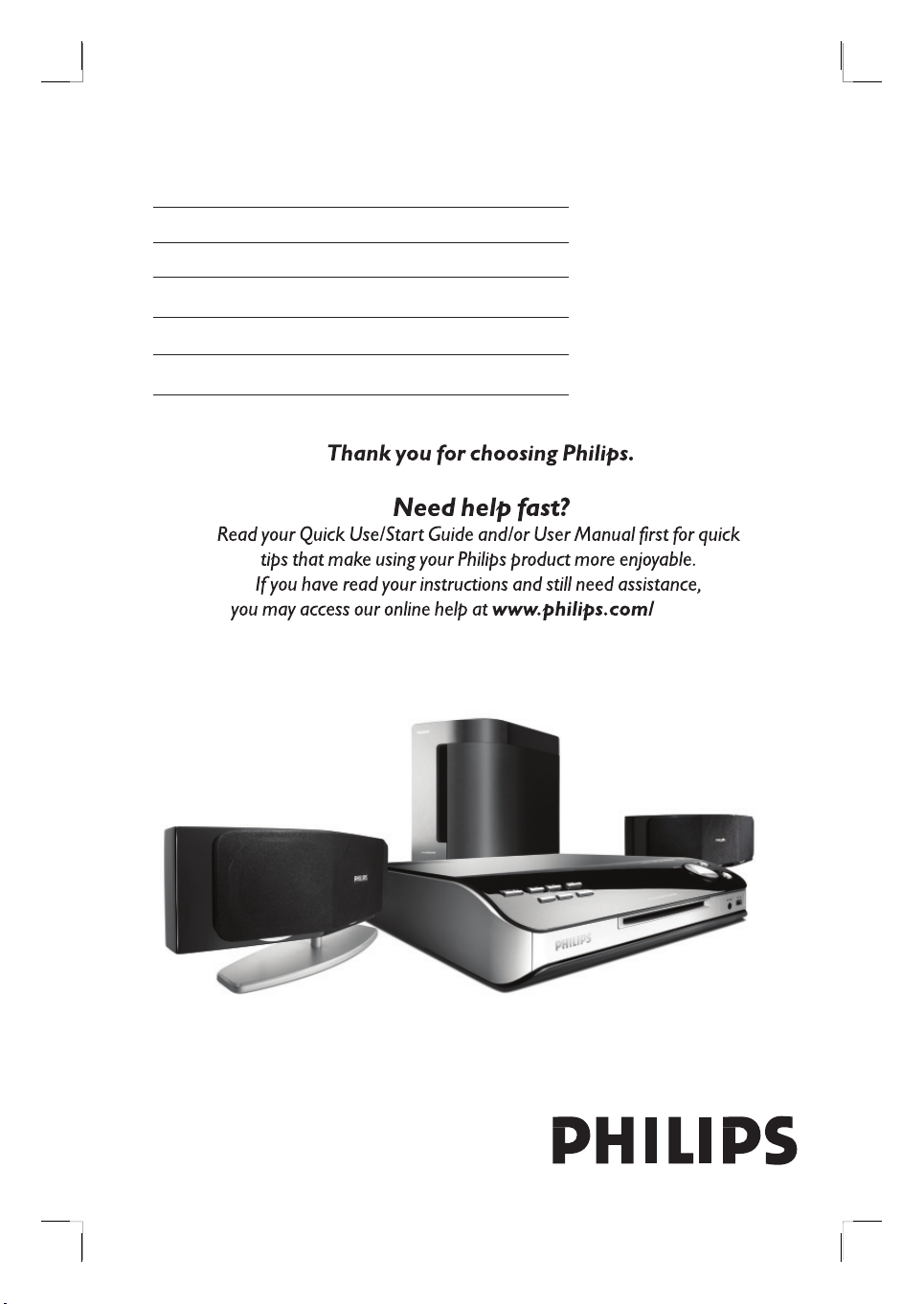
DVD HOME THEATRE SYSTEM
HTS6510
User Manual 6
Manuel D’utilisation 54
Manual del usuario 102
Benutzerhandbuch 150
Gebruikershandleiding 198
English
welcome
Page 2
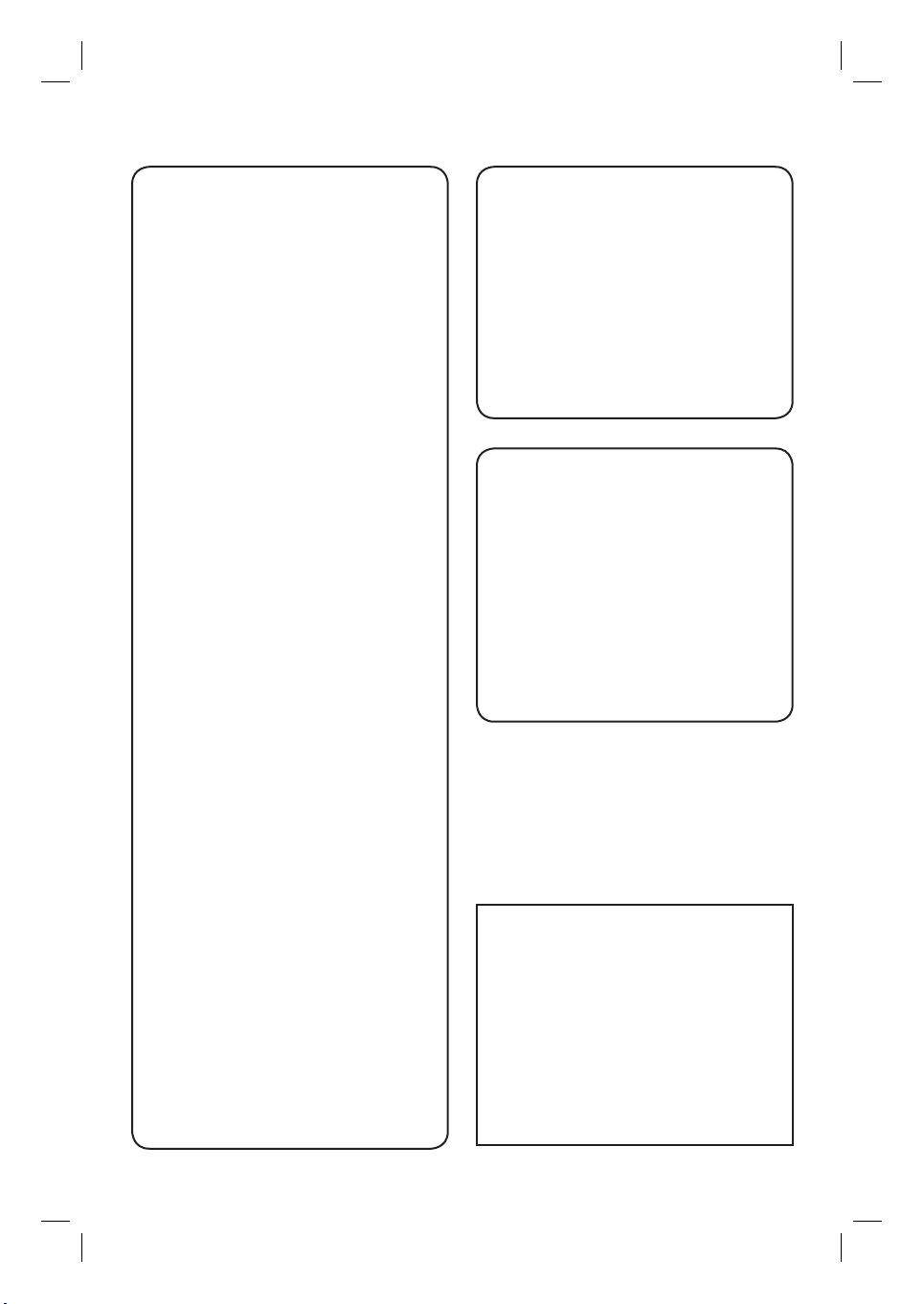
Important notes for users in the
U.K.
Mains plug
This apparatus is tted with an approved 13
Amp plug. To change a fuse in this type of
plug proceed as follows:
Italia
DICHIARAZIONE DI CONFORMITA’
Si dichiara che l’apparecchio HTS6510, Philips
risponde alle prescrizioni dell’art. 2 comma 1
del D.M. 28 Agosto 1995 n. 548.
Fatto a Eindhoven
1 Remove fuse cover and fuse.
2 Fix new fuse which should be a BS1362
5 Amp, A.S.T.A. or BSI approved type.
3 Re t the fuse cover.
If the tted plug is not suitable for your socket
outlets, it should be cut off and an appropriate
plug tted in its place.
If the mains plug contains a fuse, this should
have a value of 5 Amp. If a plug without a fuse
is used, the fuse at the distribution board
should not be greater than 5 Amp.
Note: The severed plug must be disposed of to
avoid a possible shock hazard should it be
inserted into a 13 Amp socket elsewhere.
How to connect a plug
The wires in the mains lead are coloured with
the following code: blue = neutral (N),
brown = live (L).
As these colours may not correspond with the
colour markings identifying the terminals in
your plug, proceed as follows:
– Connect the blue wire to the terminal
marked N or coloured black.
– Connect the brown wire to the terminal
marked L or coloured red.
– Do not connect either wire to the earth
terminal in the plug, marked E (or e) or
coloured green (or green and yellow).
Before replacing the plug cover, make certain
that the cord grip is clamped over the sheath
of the lead - not simply over the two wires.
Copyright in the U.K.
Recording and playback of material may
require consent. See Copyright Act 1956 and
The Performer’s Protection Acts 1958 to
1972.
Philips Consumer Electronics
5616 JB Eindhoven, The Netherlands
Norge
Typeskilt nnes på apparatens underside.
Philips, Glaslaan 2
Observer: Nettbryteren er
sekundert innkoplet. Den innebygde
netdelen er derfor ikke frakoplet
nettet så lenge apparatet er
tilsluttet nettkontakten.
å redusere faren for brann eller elektrisk
For
støt, skal apparatet ikke utsettes for regn eller
fuktighet.
ATTENTION!
For Customer Use:
Read carefully the information located at the
bottom or rear of your DVD Home Theatre
System and enter below the Serial No. Retain
this information for future reference.
Model No. HTS6510
Serial No. _______________
2
Page 3
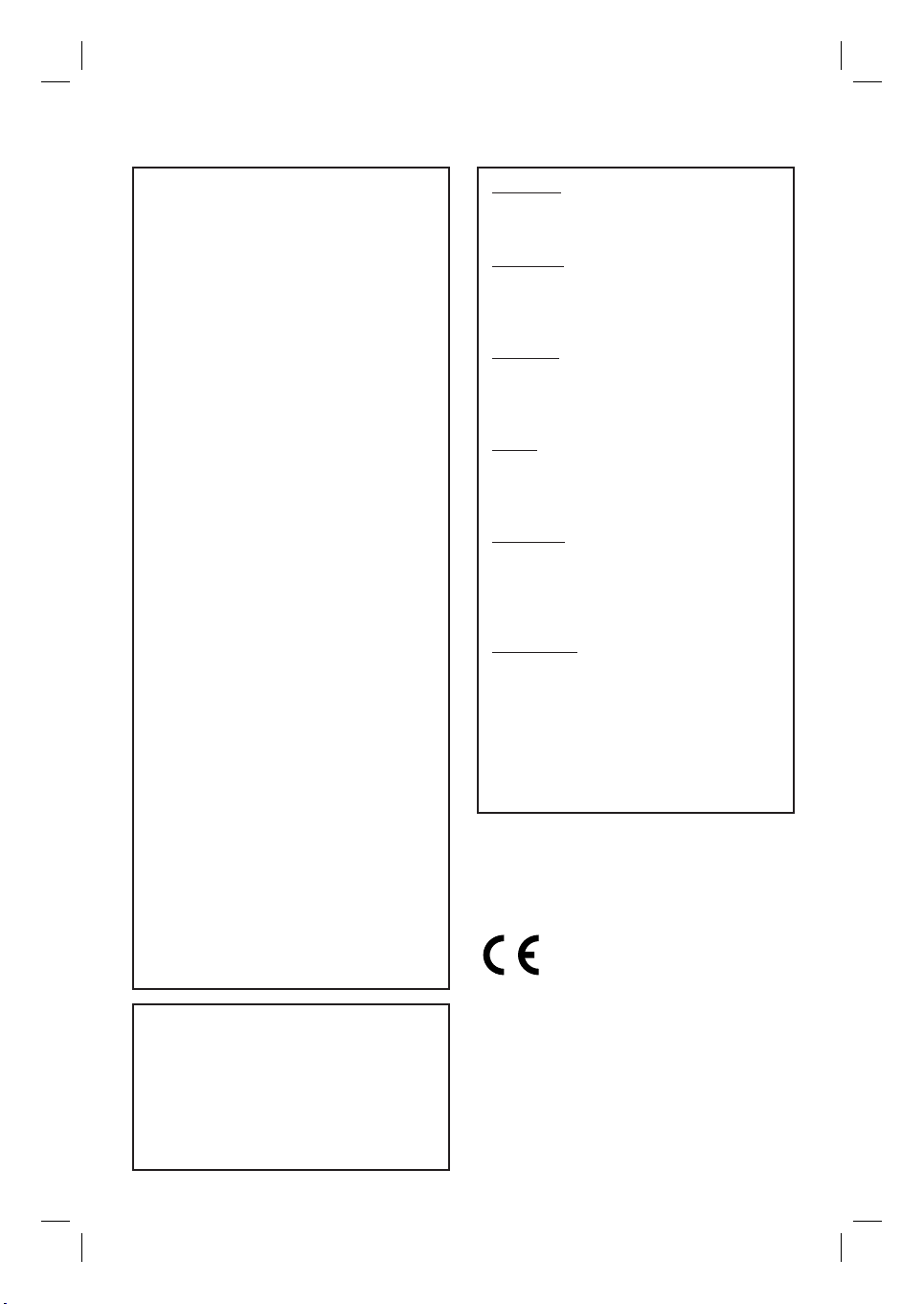
DK
Advarsel: Usynlig laserstråling ved
åbning når sikkerhedsafbrydere er ude
af funktion. Undgå utsættelse for
stråling.
Bemærk: Netafbryderen er sekundært
indkoblet og ofbryder ikke strømmen
fra nettet. Den indbyggede netdel er
derfor tilsluttet til lysnettet så længe
netstikket sidder i stikkontakten.
S
Klass 1 laseraparat
Varning! Om apparaten används på
annat sätt än i denna bruksanvisning
speci cerats, kan användaren utsättas
för osynlig laserstrålning, som
överskrider gränsen för laserklass 1.
Observera! Stömbrytaren är sekundärt
kopplad och bryter inte strömmen från
nätet. Den inbyggda nätdelen är därför
ansluten till elnätet så länge
stickproppen sitter i vägguttaget.
SF
Luokan 1 laserlaite
Varoitus! Laitteen käyttäminen muulla
kuin tässä käyttöohjeessa mainitulla
tavalla saattaa altistaa käyttäjän
turvallisuusluokan 1 ylittävälle
näkymättömälle lasersäteilylle.
Oikeus muutoksiin varataan. Laite ei
saa olla alttiina tippu-ja roiskevedelle.
Huom. Toiminnanvalitsin on kytketty
toisiopuolelle, eikä se kytke laitetta irti
sähköverkosta. Sisäänrakennettu
verkko-osa on kytkettynä
sähköverkkoon aina silloin, kun pistoke
on pistorasiassa.
LASER
Type Semiconductor laser
GaAIAs
Wave length 650 - 660 nm (DVD)
784 - 796 nm (CD)
Output Power 7 mW (DVD)
10 mW (VCD/CD)
Beam divergence 60 degrees
CAUTION
VISIBLE AND INVISIBLE LASER RADIATION
WHEN OPEN. AVOID EXPOSURE TO BEAM
ADVARSEL
SYNLIG OG USYNLIG LASERSTRÅLING VED
ÅBNING UNDGÅ UDSÆTTELSE FOR
STRÅLING
VARNING
SYNLIG OCH OSYNLIG LASERSTRÅLNING
NÄR DENNA DEL ÄR ÖPPNAD BETRAKTA
EJ STRÅLEN
VARO!
AVATTAESSA OLET ALTTIINA NÄKYVÄLLE
JA NÄKYMÄTTÖMÄLLE LASER SÄTEILYLLE.
ÄLÄ KATSO SÄTEESEEN
VORSICHT
SICHTBARE UND UNSICHTBARE
LASERSTRAHLUNG WENN ABDECKUNG
GEÖFFNET NICHT DEM STRAHL
AUSSETZEN
ATTENTION
RAYONNEMENT LASER VISIBLE ET
INVISIBLE EN CAS D’OUVERTURE
EXPOSITION DANGEREUSE AU FAISCEAU
This product complies with the radio
interference requirements of the
European Community.
This product complies with
the requirements of the
following directives and
guidelines: 73/23/EEC +
89/336/EEC + 93/68/EEC
English
3
Page 4
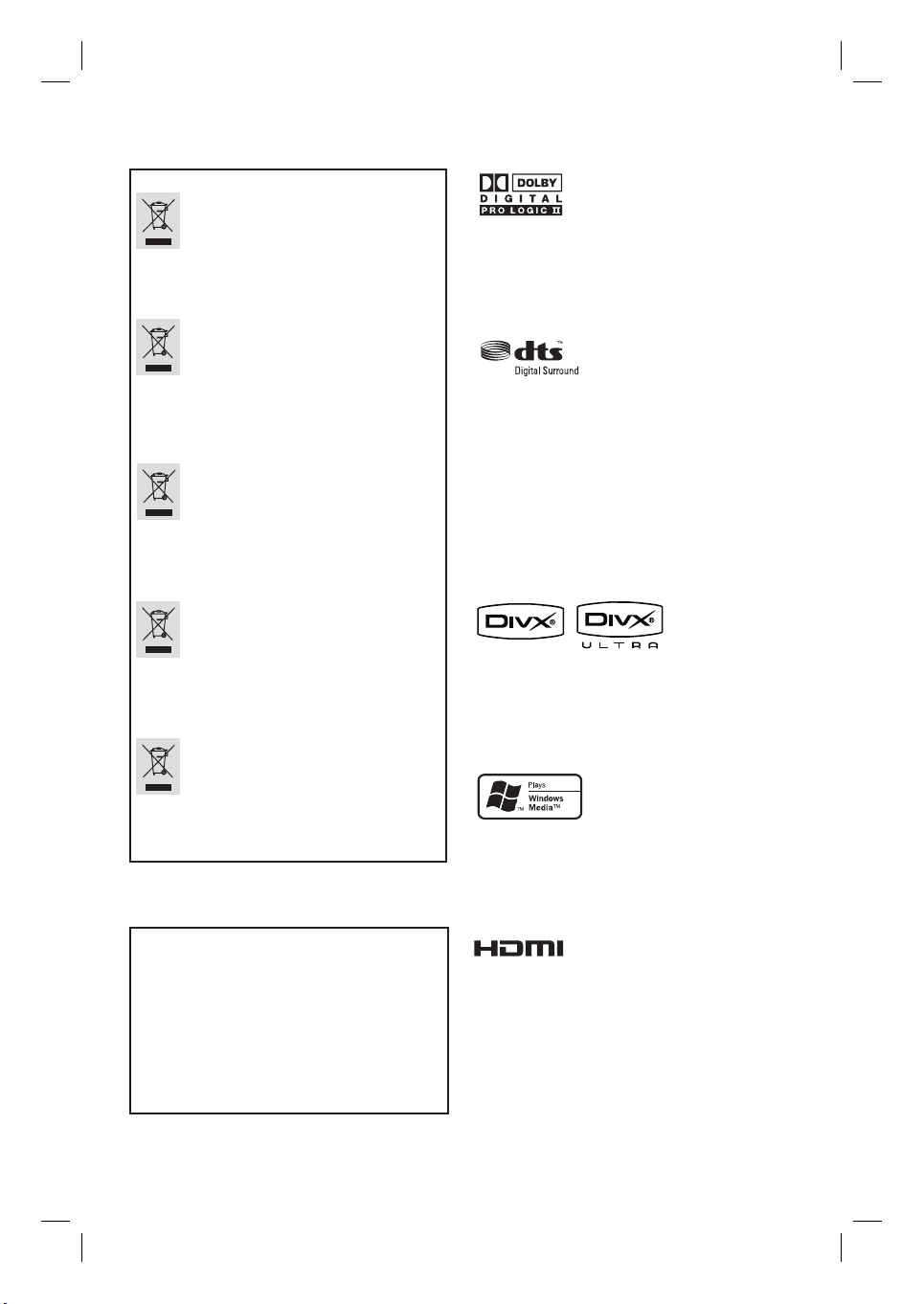
Disposal of your old product
Your product is designed and manufactured with high quality materials
and components, which can be recycled and reused.
When this crossed-out wheeled bin symbol is attached to a product it
means the product is covered by the European Directive 2002/96/EC.
Please inform yourself about the local separate collection system for
electrical and electronic products.
Please act according to your local rules and do not dispose of your old products with
your normal household waste. The correct disposal of your old product will help
prevent potential negative consequences for the environment and human health.
Se débarrasser de votre produit usagé (Français)
Votre produit est conçu et fabriqué avec des matériaux et des
composants de haute qualité, qui peuvent être recyclés et utilisés de
.
nouveau
Lorsque ce symbole d'une poubelle à roue barrée est attaché à un
produit, cela signifie que le produit est couvert par la Directive
Européenne 2002/96/EC.
Veuillez vous informer du système local de séparation des déchets
électriques et électroniques.
Veuillez agir selon les règles locales et ne pas jeter vos produits usagés avec les déchets
domestiques usuels. Jeter correctement votre produit usagé aidera à prévenir les
conséquences négatives potentielles contre l'environnement et la santé humaine.
Cómo deshacerse del producto usado (Español)
Su producto ha sido diseñado y fabricado con materiales y componentes de
alta calidad, que pueden ser reciclados y reutilizados.
Cuando vea este símbolo de una papelera con ruedas tachada junto a un
producto, esto significa que el producto está bajo la Directiva Europea
2002/96/EC
Deberá informarse sobre el sistema de reciclaje local separado para
productos eléctricos y electrónicos.
Siga las normas locales y no se deshaga de los productos usados tirándolos en la basura
normal de su hogar. El reciclaje correcto de su producto usado ayudará a evitar
consecuencias negativas para el medio ambiente y la saludde las persona.
Entsorgung Ihres Altgerätes (Deutsch)
Ihr Produkt ist aus hochqualitativen Materialien und Bestandteilen hergestellt,
die dem Recycling zugeführt und wiederverwertet werden können.
Falls dieses Symbol eines durchgestrichenen Müllcontainers auf Rollen auf
diesem Produkt angebracht ist, bedeutet dies, dass es von der Europäischen
Richtlinie 2002/96/EG erfasst wird.
Bitte informieren Sie sich über die örtlichen Sammelstellen für Elektroprodukte
und elektronische Geräte.
Bitte beachten Sie die lokalen Vorschriften und entsorgen Sie Ihre Altgeräte nicht mit dem
normalen Haushaltsmüll. Die korrekte Entsorgung Ihres Altgerätes ist ein Beitrag zur
Vermeidung möglicher negativer Folgen für die Umwelt und die menschliche Gesundhei.
Wegwerpen van uw afgedankt apparaat (Nederlands)
Uw apparaat werd ontworpen met en vervaardigd uit onderdelen en
materialen van superieure kwaliteit, die gerecycleerd en opnieuw gebruikt
kunnen worden.
Wanneer het symbool van een doorstreepte vuilnisemmer op wielen op
een product is bevestigd, betekent dit dat het product conform is de
Europese Richtlijn 2002/96/EC
Gelieve u te informeren in verband met het plaatselijke inzamelingsysteem
voor elektrische en elektronische apparaten.
Gelieve u te houden aan de plaatselijke reglementering en apparaten niet met het gewone
huisvuil mee te geven. Door afgedankte apparaten op een correcte manier weg te werpen
helpt u mogelijke negatieve gevolgen voor het milieu en de gezondheid te voorkomen.
Manufactured under license from Dolby
Laboratories, Dolby, Pro Logic and the
double-D symbol are trademarks of Dolby
Laboratories.
Manufactured under license from one or
more of the following DTS, Inc. U.S. Pat.
No’s: 5,451,942; 5,956,674; 5,974,380;
5,978,762; 6,226,616; 6,487,535 and other U.
S. and world-wide patents issued and
pending. ”DTS” and “DTS Digital Surround”
are registered trademarks of DTS, Inc.
Copyright 1996, 2002-2006, DTS, Inc. All
Rights Reserved.
DivX Ultra Certi ed products: DivX, DivX
Ultra Certi ed, and associated logos are
trademarks of DivX, Inc. and are used under
license.
Windows Media and the Windows logo are
trademarks, or registered trademarks of
Microsoft Corporation in the United States
and/or other countries.
‘CONSUMERS SHOULD NOTE THAT NOT ALL HIGH
DEFINITION TELEVISION SETS ARE FULLY
COMPATIBLE WITH THIS PRODUCT AND MAY CAUSE
ARTIFACTS TO BE DISPLAYED IN THE PICTURE. IN
CASE OF 525 OR 625 PROGRESSIVE SCAN PICTURE
PROBLEMS, IT IS RECOMMENDED THAT THE USER
SWITCH THE CONNECTION TO THE ‘STANDARD
DEFINITION’ OUTPUT. IF THERE ARE QUESTIONS
REGARDING OUR TV SET COMPATIBILITY WITH THIS
MODEL 525p AND 625p DVD PLAYER, PLEASE
CONTACT OUR CUSTOMER SERVICE CENTER.’
4
HDMI, and HDMI logo and High-De nition
Multimedia Interface are trademarks or
registered trademarks of HDMI licensing LLC.
Page 5
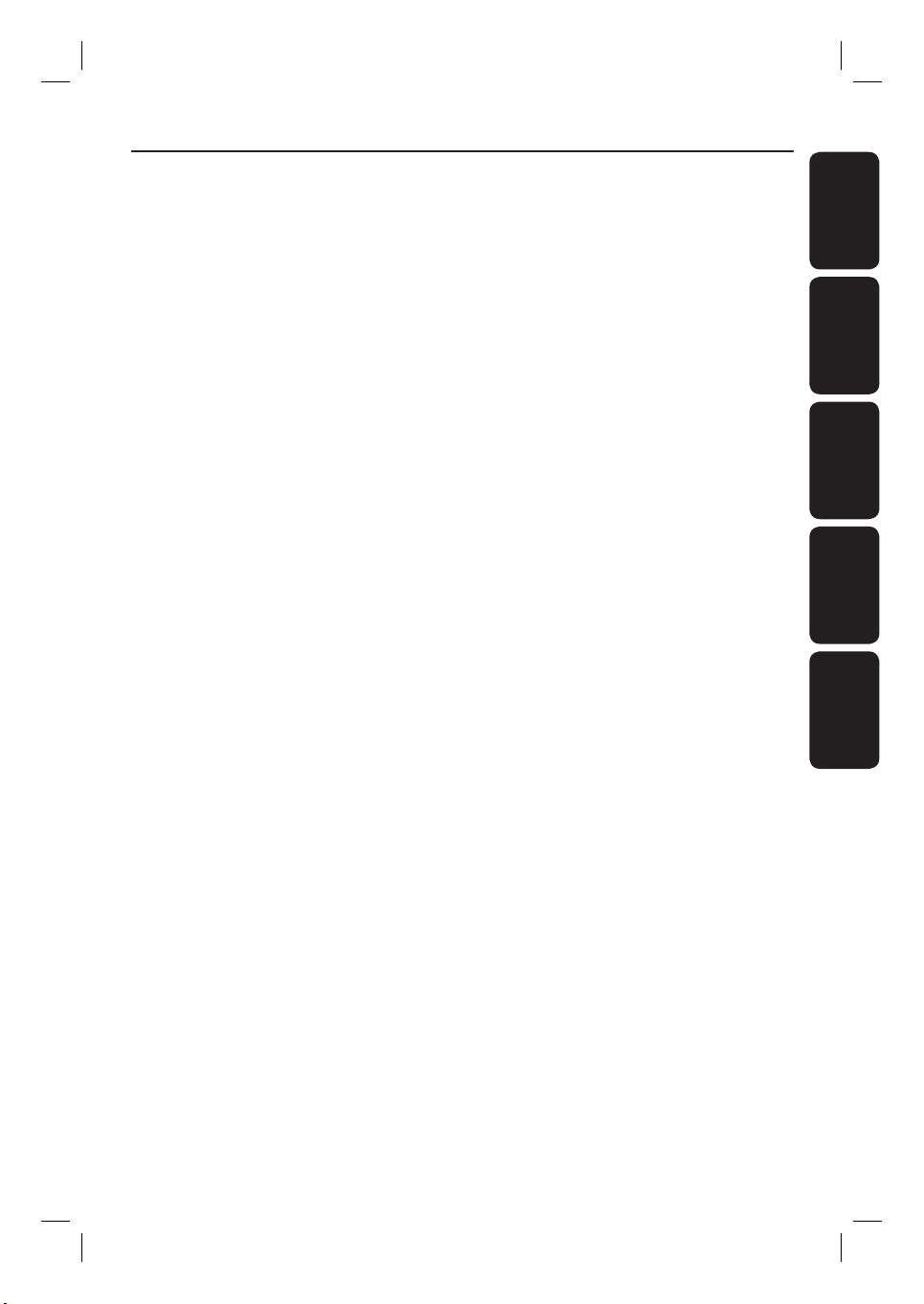
Index
English ------------------------------------ 6
Français ----------------------------------54
Español -------------------------------- 102
Deutsch -------------------------------- 150
EnglishFrançaisEspañolDeutschNederlands
Nederlands ---------------------------- 198
5
Page 6
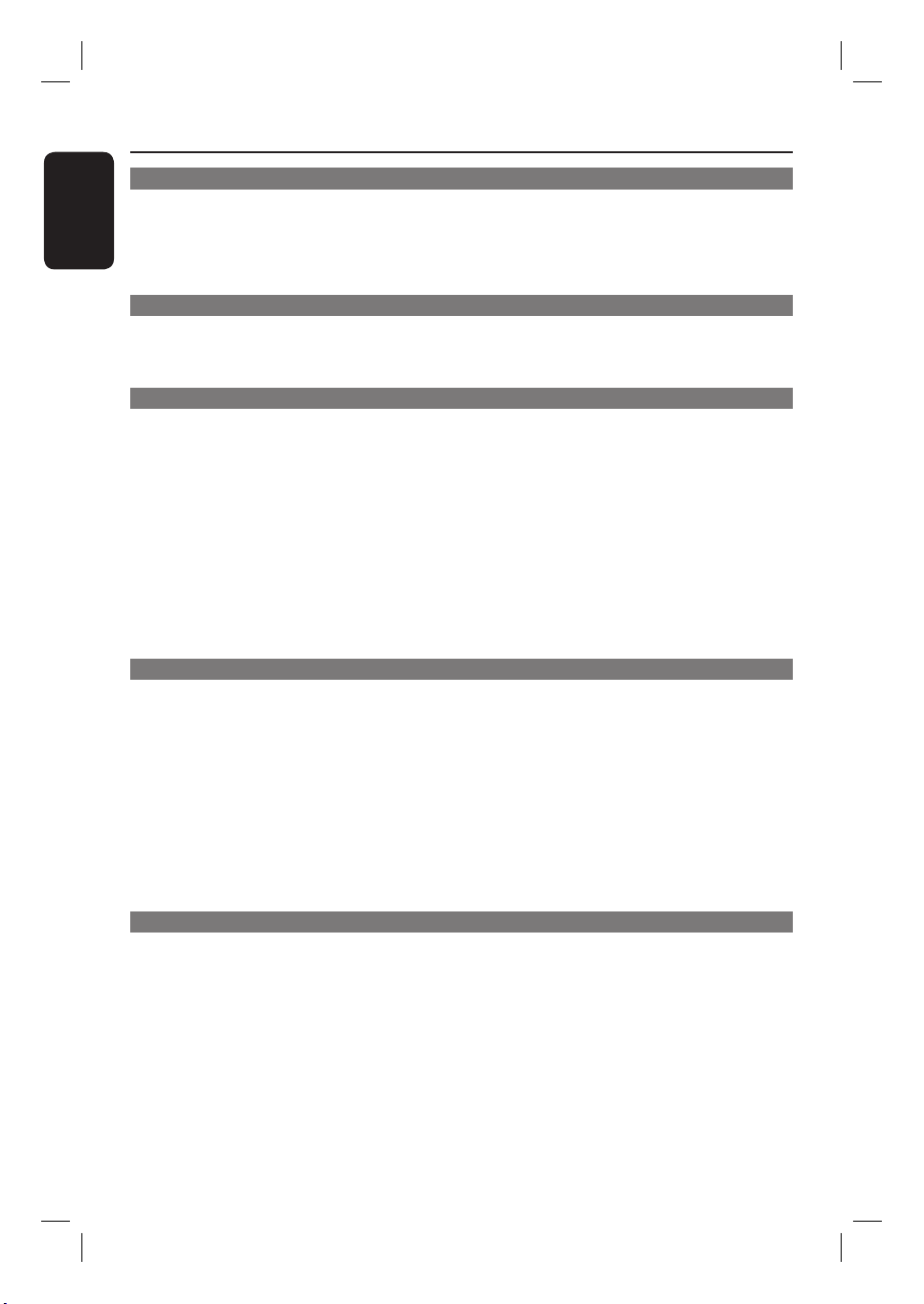
Table of contents
English
General
General Information ........................................................................................................ 8
Setup precautions .................................................................................................................................................8
Accessories supplied ...........................................................................................................................................8
Cleaning discs ........................................................................................................................................................8
About recycling .....................................................................................................................................................8
Product Overview
Main Unit ...........................................................................................................................9
Remote Control .........................................................................................................10-12
Using the remote control ................................................................................................................................12
Connections
Basic Connections .....................................................................................................13-18
Step 1 : Placing the speakers ...........................................................................................................................13
Step 2 : Connecting the Ambisound speakers and subwoofer ............................................................14
Step 3 : Connecting to TV ...............................................................................................................................15
Option 1: Using the Scart socket ...........................................................................................................15
Option 2: Using the S-Video socket .....................................................................................................15
Option 3: Using the Video (CVBS) socket ...........................................................................................15
Option 4: Connecting to a Progressive Scan TV or component video input ............................16
Option 5: Connecting to a HDMI-compatible TV ............................................................................16
Step 4 : Connecting the FM/MW antennas .................................................................................................17
Step 5 : Connecting the power cord ............................................................................................................18
Optional Connections .................................................................................................... 19
Connecting audio from an audio/video device ...........................................................................................19
Basic Setup
Getting Started ....................................................................................................... 20-25
Step 1: Turning on the DVD system ............................................................................................................ 20
Turning off to Eco Power standby mode ............................................................................................. 20
Step 2: Finding the correct viewing channel .............................................................................................. 20
Step 3: Setting language preferences ............................................................................................................21
On-screen display (OSD) language ........................................................................................................21
Audio, Subtitle and Menu language for DVD playback ...............................................................21-22
Step 4: Setting the TV ...................................................................................................................................... 22
Selecting the matching colour system ...........................................................................................22-23
Setting the TV Display ...............................................................................................................................23
Step 5: Setting up Progressive Scan feature ................................................................................................24
Step 6: Setting the Ambisound speakers ................................................................................................... 25
Disc Playback
Disc Operations ........................................................................................................ 26-33
Playable discs .......................................................................................................................................................26
Playing a disc ........................................................................................................................................................26
Basic playback controls .....................................................................................................................................27
Selecting various repeat/shuf e functions ...................................................................................................27
Programming disc tracks ................................................................................................................................. 28
Other playback features for video discs (DVD/VCD/SVCD) .............................................................. 28
Using the Disc Menu ................................................................................................................................. 28
Viewing playback information ..................................................................................................................29
6
Page 7
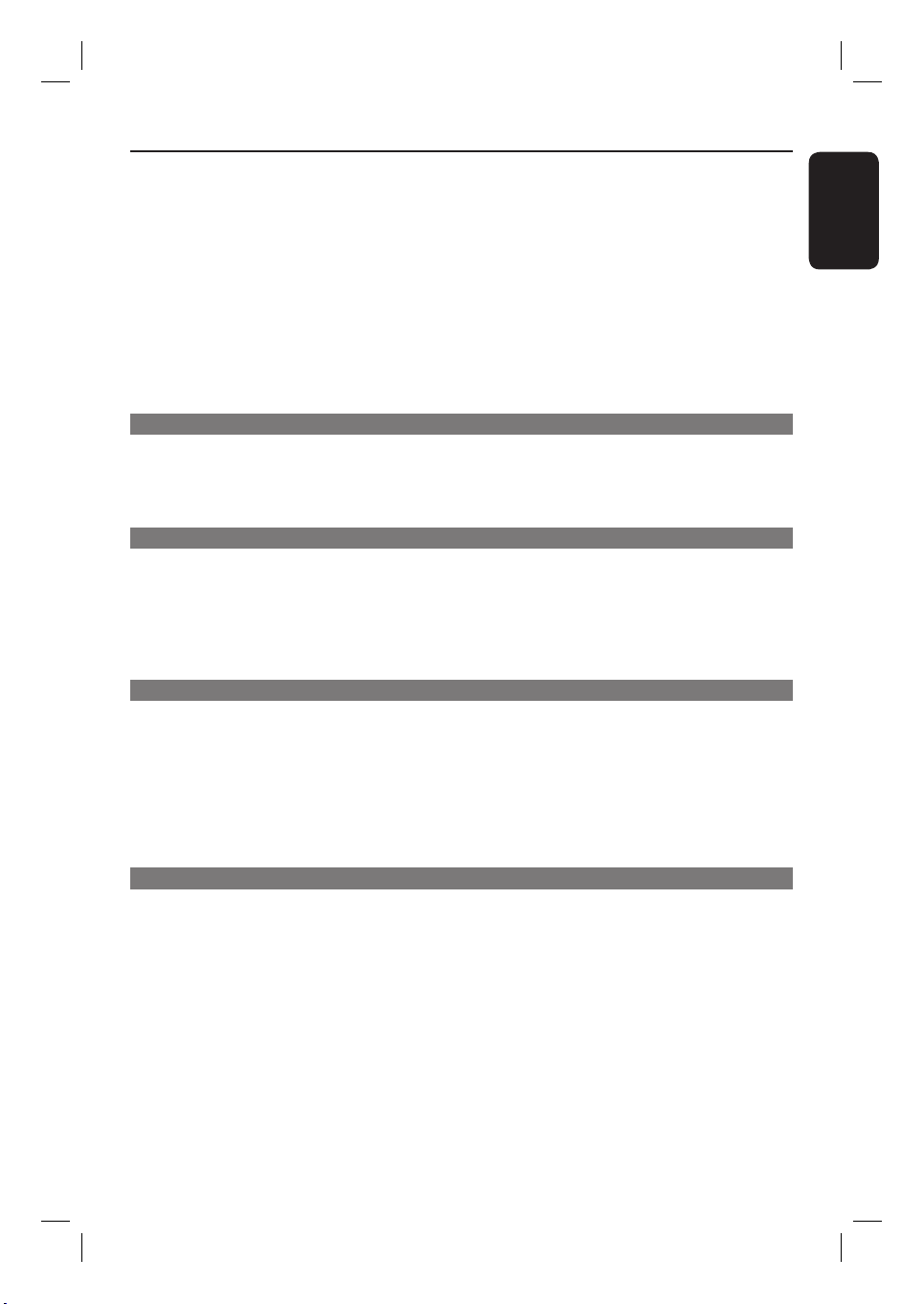
Table of contents
Resuming playback from the last stopped point.................................................................................29
Zooming in ....................................................................................................................................................29
Changing subtitle language (DVD only) ................................................................................................29
Changing sound track language .............................................................................................................. 30
Playback Control (VCD only) ................................................................................................................. 30
Preview function (VCD/SVCD only) .................................................................................................... 30
Playing an MP3/ JPEG/Window Media Audio disc ............................................................................31
Playing a JPEG image le (slide show) ..........................................................................................................32
Preview function ..........................................................................................................................................32
Zoom picture ..............................................................................................................................................32
Rotating/ ipping the picture ....................................................................................................................32
Playing MP3 music and JPEG pictures simultaneously..............................................................................33
Playing a DivX disc .............................................................................................................................................33
USB / MP3 Direct
USB Operations ..............................................................................................................34
Playing from USB ash drive or USB memory card reader................................................................... 34
MP3 Direct Operations .................................................................................................. 35
Playing from a portable audio or HDD player ...........................................................................................35
Setup Options
DVD Setup Menu Options ...................................................................................... 36-42
Accessing the DVD setup menu .....................................................................................................................36
General Setup Page ............................................................................................................................................37
Audio Setup Page ............................................................................................................................................... 38
Video Setup Page .........................................................................................................................................39-40
Preference Setup Page ............................................................................................................................... 41-42
English
Radio Tuning
Tuner Operations ..................................................................................................... 43- 44
Tuning to radio stations ....................................................................................................................................43
Presetting radio stations ..................................................................................................................................43
Using auto install ..................................................................................................................................43-44
Using automatic preset ............................................................................................................................. 44
Using manual preset .................................................................................................................................. 44
Selecting a preset radio station ..................................................................................................................... 44
Deleting a preset radio station ...................................................................................................................... 44
Others
Sound and Volume Controls .........................................................................................45
Selecting surround sound ................................................................................................................................45
Selecting digital sound effects ........................................................................................................................ 45
Volume control .................................................................................................................................................. 45
Other Features................................................................................................................46
Software upgrades ............................................................................................................................................ 46
Speci cations .................................................................................................................. 47
Troublesho oting ........................................................................................................ 48 -50
Frequently Asked Questions (USB) ............................................................................. 51
Glossary..................................................................................................................... 52-53
7
Page 8
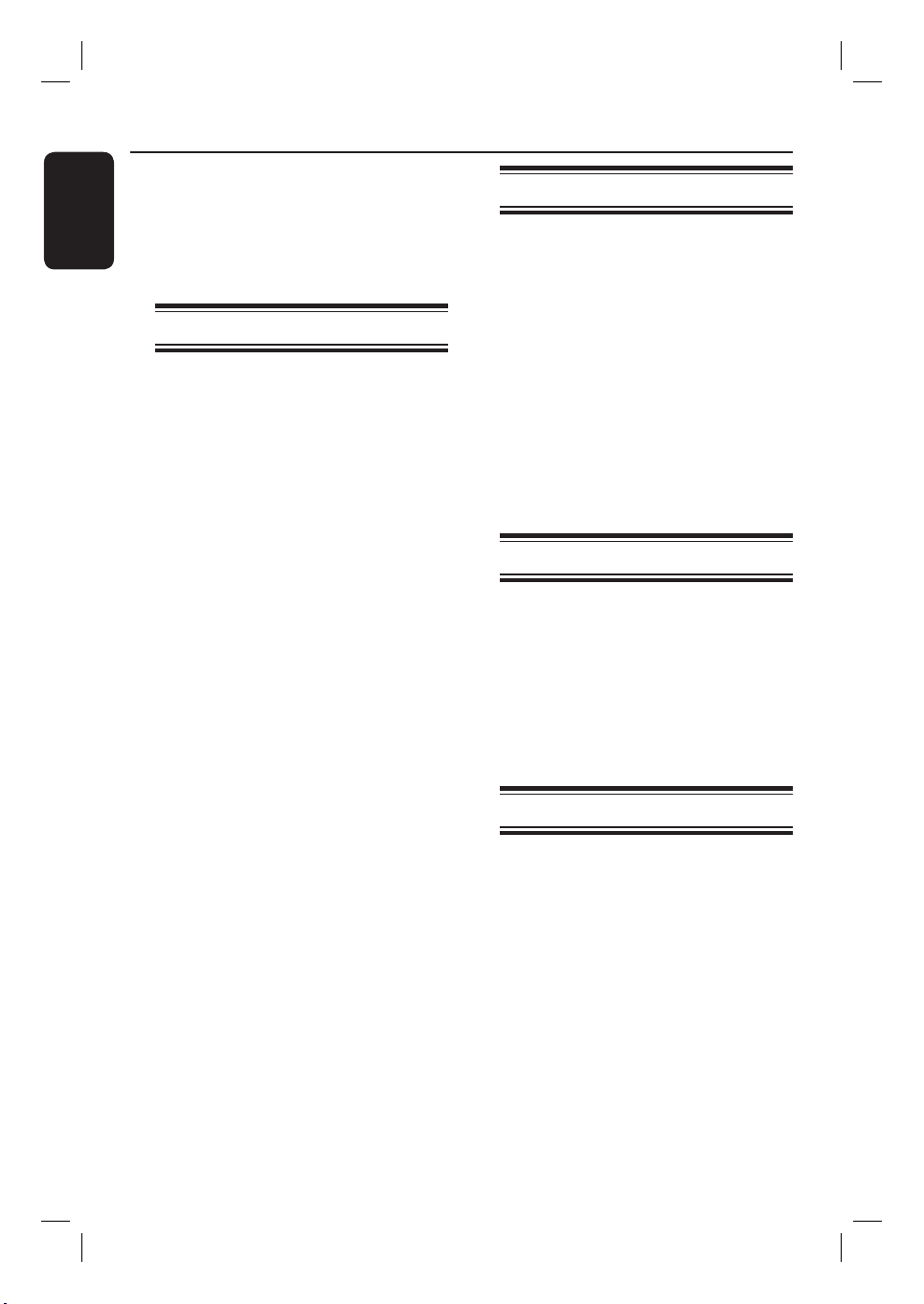
General Information
English
CAUTION!
The machine does not contain any
user-serviceable parts. Please leave
all maintenance work to quali ed
personnel.
Setup precautions
Finding a suitable location
– Place the set on a at, hard and stable
surface. Do not place the set on a carpet.
– Do not position the set on top of
other equipment that might heat it up
(e.g., receiver or ampli er).
– Do not put anything under the set
(e.g., CDs, magazines).
– Install this unit near the AC outlet
where the AC power plug can be easily
reached.
Space for ventilation
– Place the apparatus in a location with
adequate ventilation to prevent internal
heat build up. Allow at least 10 cm (4”)
clearance from the rear and the top of
the set and 5cm (2”) from the left and
right to prevent overheating.
Accessories supplied
– 1 subwoofer
– 2 Ambisound speakers
– 1 remote control with batteries
– 1 scart cable
– 1 FM wire antenna
– 1 MW loop antenna
– 1 MP3 direct white cable (for
connecting portable audio player)
– 1 micro bre cleaning cloth (for
cleaning DVD system and Ambisound
speakers)
– Quick Start Guide
Cleaning discs
To clean a disc, use a micro bre cleaning
cloth and wipe the disc from the centre
to the edge in a straight line.
CAUTION!
Do not use solvents such as benzene,
thinner, commercially available cleaners,
or anti-static sprays intended for discs.
Avoid high temperature, moisture,
water and dust
– Apparatus must not be exposed to
dripping or splashing.
– Do not place any object or items that
can damage the apparatus (e.g., liquid
lled objects, lighted candles).
8
About recycling
These operating instructions have been
printed on non-polluting paper. The
electronic equipment contains a large
number of materials that can be recycled.
If you are disposing of an old machine,
please take it to a recycling centre.
Please observe the local regulations
regarding disposal of packaging materials,
exhausted batteries and old equipment.
Page 9
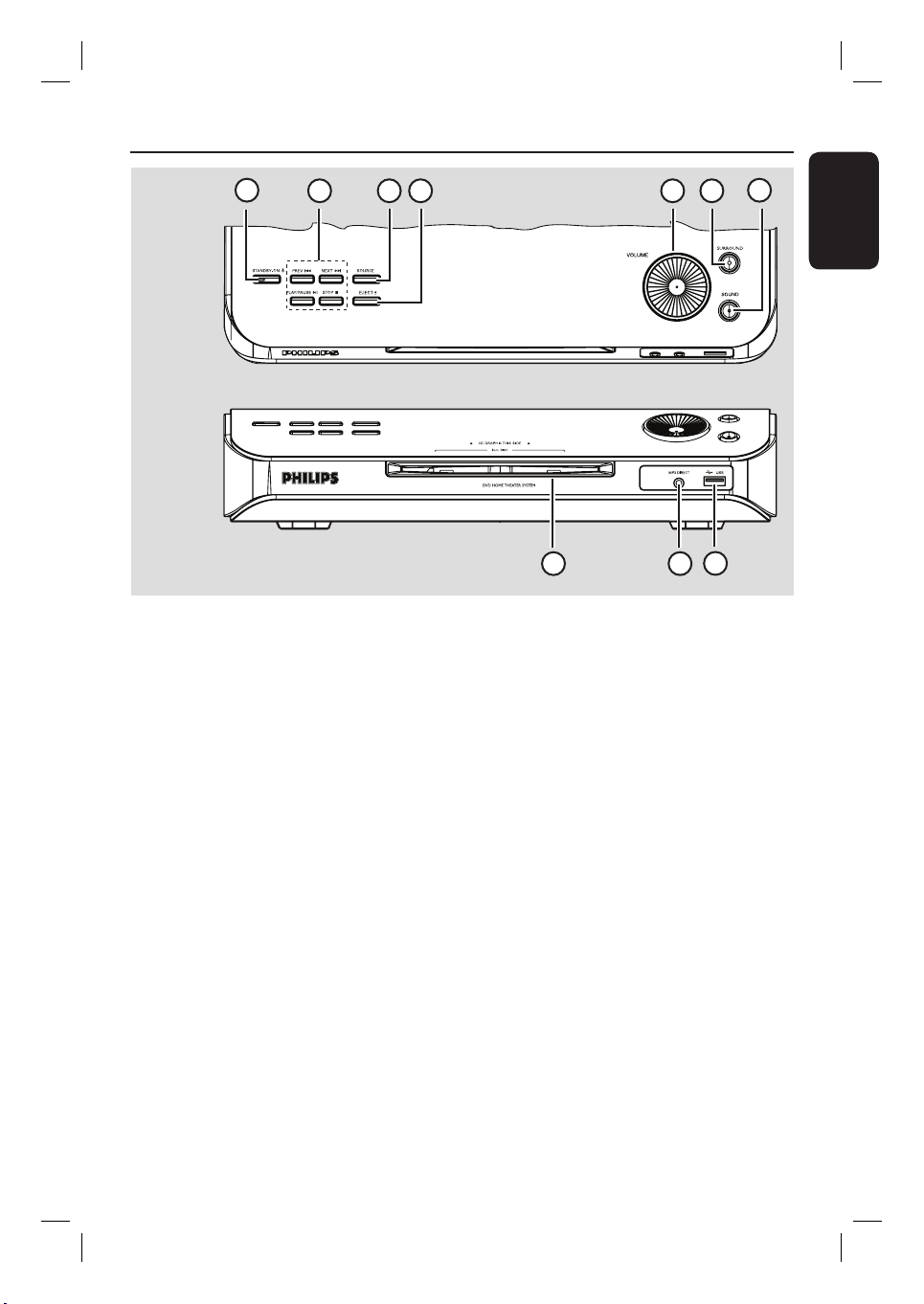
Main Unit
1
Top view
Front view
3 42 5 6
a STANDBY ON 2
– Turns on the system or turns off to Eco
Power standby mode.
b PLAY PAUSE u
– DISC: starts/pauses playback.
– TUNER: starts auto tuner installation for
rst time setup.
STOP Ç
– Exits an operation.
– DISC: stops playback.
– TUNER: press and hold this button to
erase the current preset radio station.
PREV . / NEXT >
– DISC: selects a track or press and hold
this button to search backward/forward.
– TUNER: selects a preset radio station.
c SOURCE
– Selects the relevant active source mode:
DISC, MP3 DIRECT, TUNER (FM/MW),
TV or AUX/DI.
7
8
10
9
e VOLUME
– Adjusts the volume level.
f SURROUND
– Turns on the Ambisound speakers to
multi-channel mode or turns off to
stereo mode. While in multi-channel
mode, the light will be on.
g SOUND
– Selects a prede ned sound effect.
h USB port
– Input for USB ash drive or USB memory
card reader.
i MP3 Direct
– Phono input for connecting to the
headphone out socket on your portable
audio or HDD player.
j Disc slot
English
d EJECT ç
– Ejects the disc from the disc slot.
9
Page 10
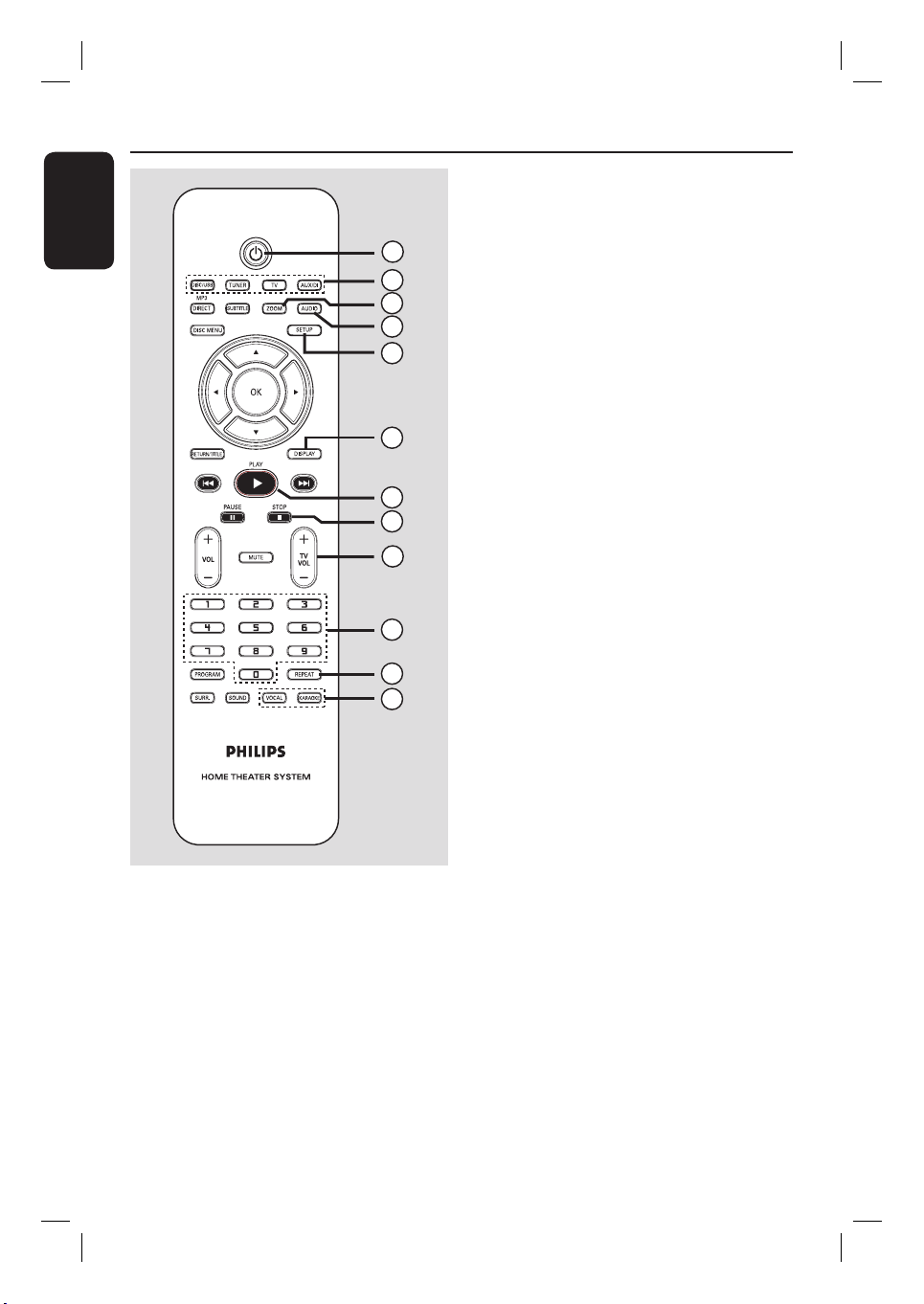
Remote Control
English
c ZOOM
– Enlarges a picture on the TV.
d AUDIO
1
2
3
4
5
6
7
8
9
10
11
12
– Selects an audio language (DVD) or an
audio channel (CD).
e SETUP
– Enters or exits the system setup menu.
f DISPLAY
– Displays the current status or disc
information.
g PLAY É
– DISC: starts playback.
h STOP Ç
– Exits an operation.
– DISC: stops playback.
– DISC: press and hold this button to eject
the disc.
– TUNER: press and hold this button to
erase the current preset radio station.
i TV VOL +-
– Adjusts TV volume (Philips TV only).
j Numeric keypad (0-9)
– Enters a track/title number of the disc.
– Enters a number of a preset radio station.
a 2
– Turns off to Eco Power standby mode.
b Source buttons
– DISC/USB: switches to DISC or USB
mode.
TUNER: toggles between FM and MW
band.
TV: switches to TV mode. The sound
from the TV will output through the
connected speaker system.
AUX/DI: toggles between AUX and
DIGITAL IN external source mode.
10
k REPEAT
– Selects various repeat modes; turns off
repeat mode.
l VOCAL / KARAOKE
– Not functional for this model.
Page 11
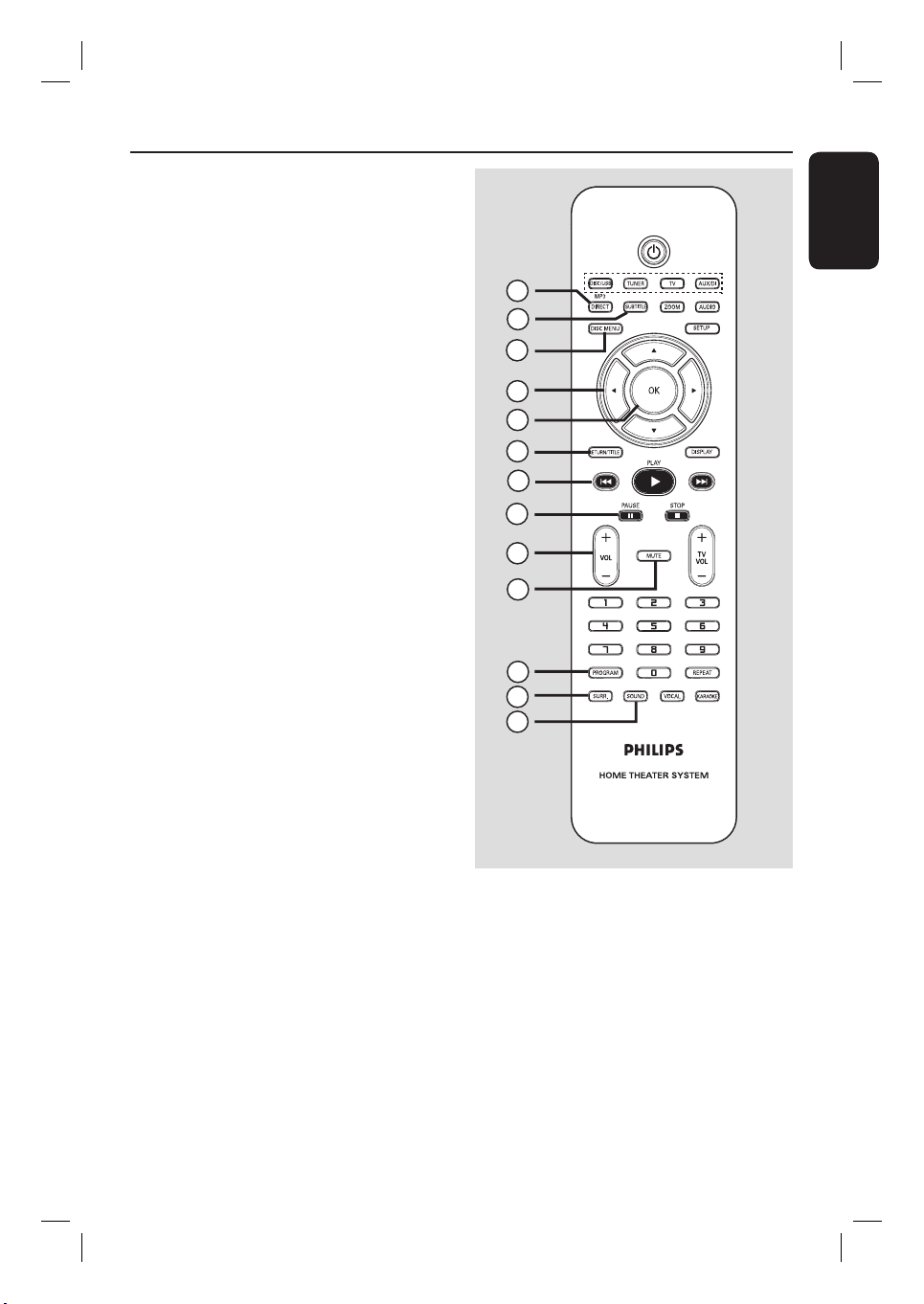
m MP3-DIRECT
– Switches to MP3 mode for the source
connected through the MP3 Direct
socket at the front panel.
Remote Control (continued)
English
n SUBTITLE
– Selects a DVD subtitle language.
o DISC MENU
– For DVD, enters or exits disc contents
menu.
– For VCD/SVCD, enters digest menu.
p W X S T
– DISC: selects movement direction in the
menu.
– TUNER: press up or down to tune the
radio frequency up/down.
– TUNER: press left or right to start auto
search.
q OK
– Con rms a selection.
r RETURN/TITLE
– For DVD, go back to the previous menu.
– For VCD version 2.0 only;
During playback, display the disc title
menu or return to the main menu.
s . >
– DISC: press and hold this button for fast
forward and backward search.
– TUNER: selects a preset radio station.
13
14
15
16
17
18
19
20
21
22
23
24
25
t PAUSE Å
– DISC: pauses playback.
u VOL +-
– Adjusts the volume level.
v MUTE
– Mutes or restores the volume.
w PROGRAM
– DISC: starts programming.
– TUNER: press and hold this button to
start automatic/ manual preset
programming.
x SURR.
– Selects multi-channel surround or
stereo mode.
y SOUND
– Selects a prede ned sound effect.
– Press and hold this button to enter
Ambisound speaker settings mode.
11
Page 12
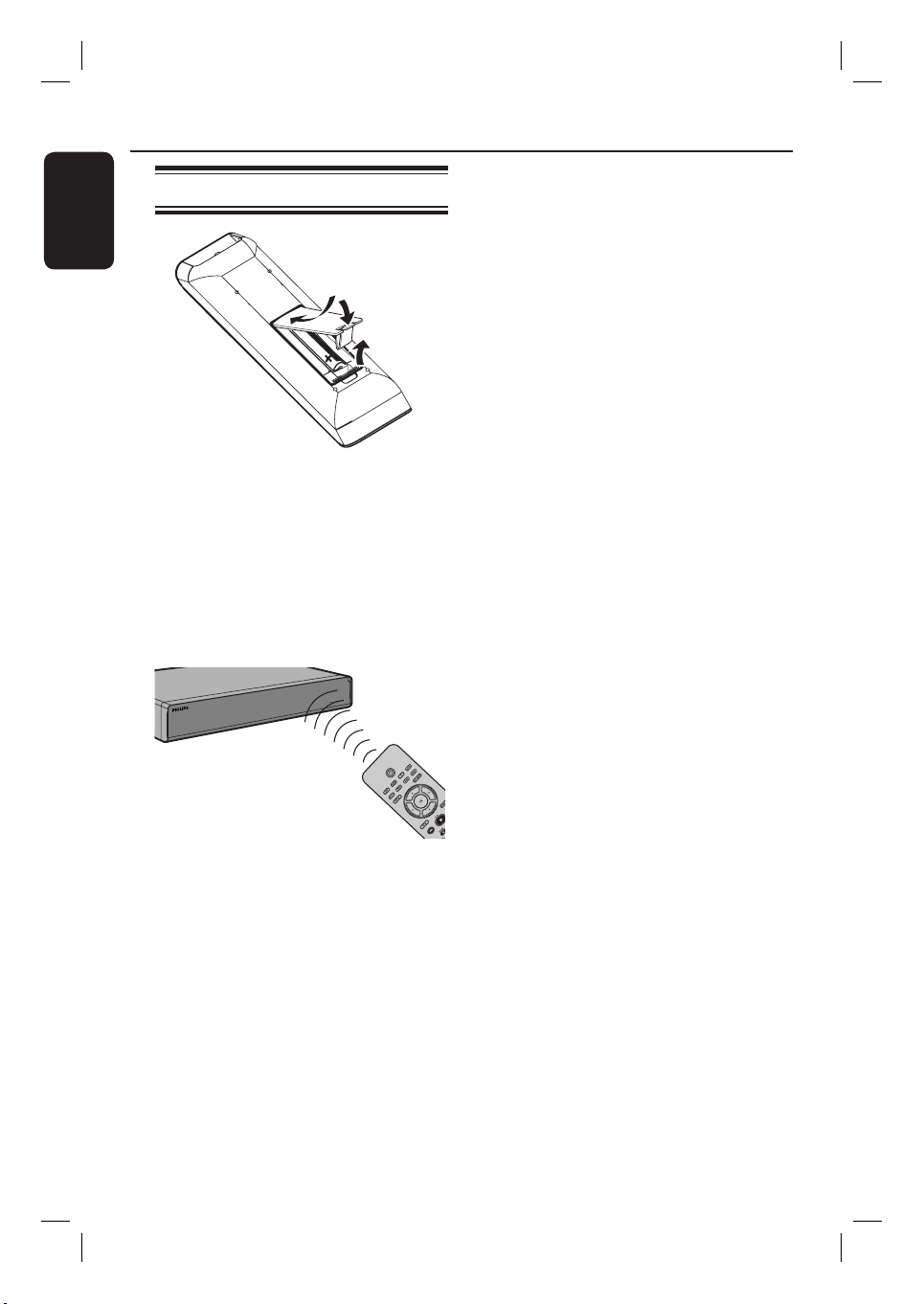
Remote Control (continued)
English
Using the remote control
A Open the battery compartment.
B Insert two batteries type R03 or AAA,
following the indications (+-) inside
the compartment.
C Close the cover.
D Point the remote control directly at the
remote sensor (iR) on the front panel.
CAUTION!
– Remove batteries if they are
exhausted or if the remote control
is not to be used for a long time.
– Do not mix batteries (old and new
or carbon and alkaline, etc.).
– Batteries contain chemical
substances, so they should be
disposed of properly.
E Select the source you wish to control by
pressing the DISC/USB, TUNER, TV,
AUX/DI or MP3 DIRECT button on the
remote control.
F Then select the desired function (for
example ., >).
12
Page 13
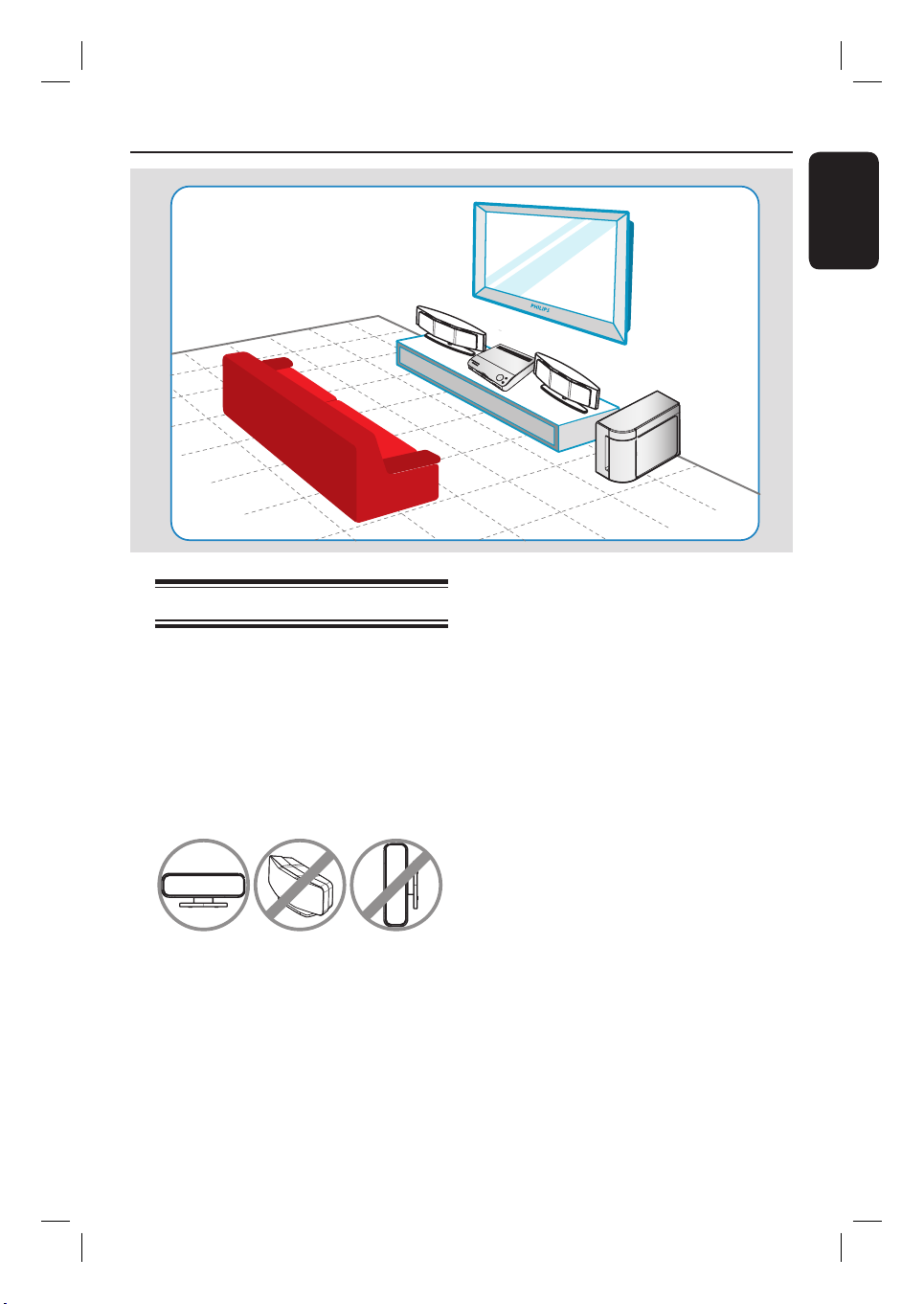
Basic Connections
English
Step 1: Placing the speakers
The Philips Home Theatre System is
simple to install. However, proper
system placement is critical to ensure an
optimum sound experience.
A Place the Ambisound speakers at the
normal listening ear level, equal distance
from the TV and face straight ahead
towards the listening area.
B Place the subwoofer at the corner of the
room. Keep at least one metre away
from the TV.
Helpful Hints:
– The placement diagram shown here is only
a guideline that will provide great system
performance. You may nd other placement
choices that are more suitable for your room
layout and provide the sound experience you
enjoy.
– To avoid magnetic interference, do not
position the front speakers too close to your
TV.
– Do not place the Ambisound speakers at
an angle as it would reduce the system
performance.
– For Ambisound speakers setting, see
‘Getting Started - Step 6: Setting the
Ambisound speakers.’
13
Page 14
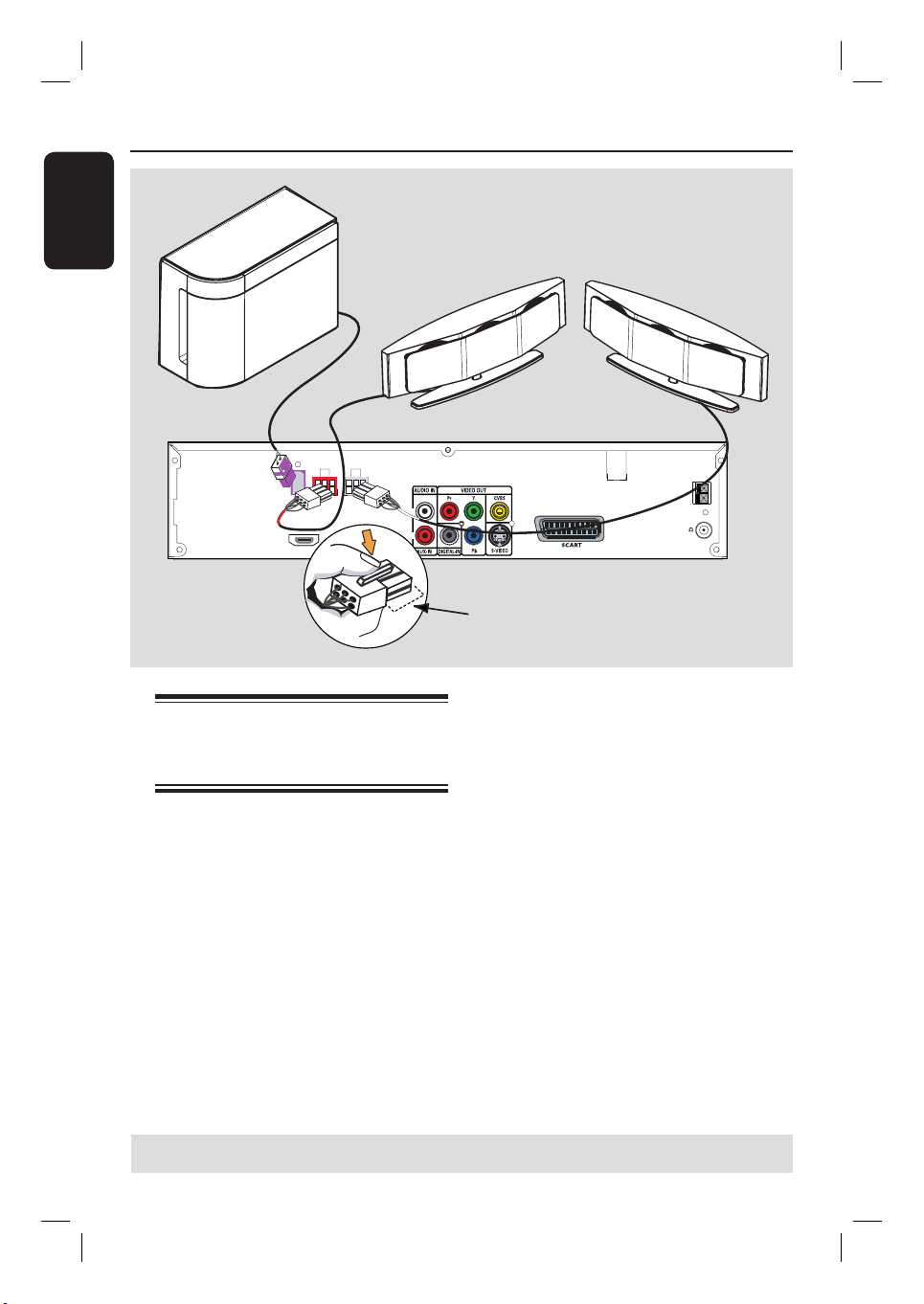
Basic Connections (continued )
English
SUBWOOFER
SUB-
FRONT
FRONT
WOOFER
HDMI OUT
RIGHT
LEFT
Step 2: Connecting the
Ambisound speakers and
subwoofer
FRONT
RIGHT
L
R
MAINS
~
Ensure this portion is fully
inserted into the socket.
FRONT
LEFT
FM/MW ANTENNA
MW
FM 75
Connect the Ambisound speakers to the
matching speaker sockets at the rear of
the DVD system.
Helpful Hints:
– To prevent unwanted noise, do not place
the Ambisound speakers too close to the
DVD system, AC power adapter, TV or any
other radiation sources.
– To disconnect the Ambisound speakers,
press down the catch before pulling out the
cable.
TIPS: Before making or changing any connections, make sure that all the devices are disconnected
from the power outlet.
14
Page 15
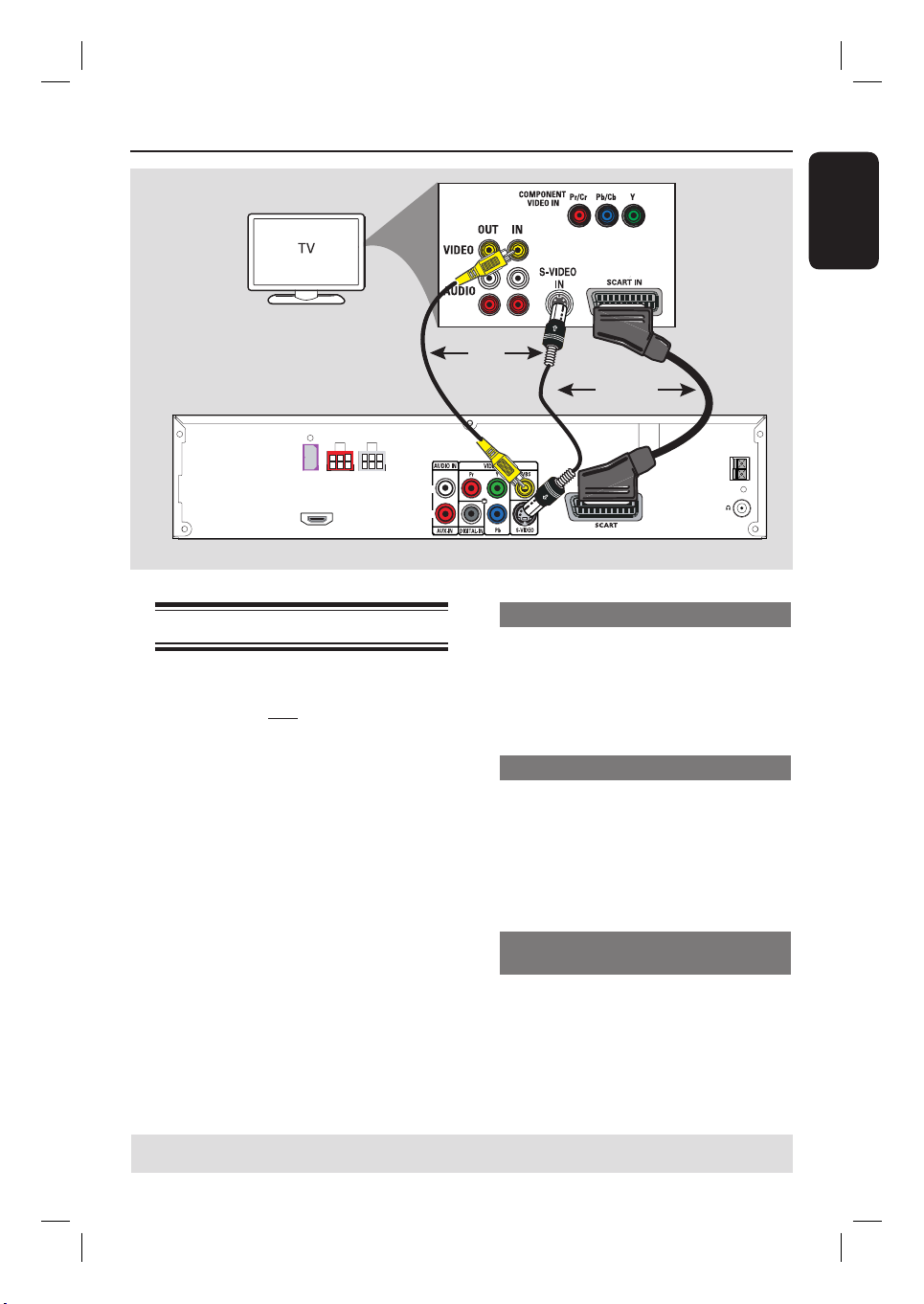
Option 3
Basic Connections (continued )
OR
OR
Option 1Option 2
English
SUB-
WOOFER
HDMI OUT
FRONT
RIGHT
FRONT
LEFT
L
R
Step 3: Connecting to TV
This connection enables you to view the
playback from this DVD system. You only
need to choose one of the options
below to make the video connection.
– For a standard TV, follow option 1, 2
or 3.
– For a progressive scan TV, follow
option 4.
– For a HDMI TV, follow option 5.
IMPORTANT!
Connect the DVD system directly
to the TV.
Helpful Hint:
– If you are using the scart connection, you
can press TV on the remote control to get
the sound output from the speakers system
when watching the TV programmes.
MAINS
FM/MW ANTENNA
~
MW
FM 75
Option 1: Using the Scart socket
Use the scart cable to connect the
SCART socket on the DVD system to
the corresponding SCART input socket
on the TV.
Option 2: Using the S-Video socket
Use an S-video cable (not supplied) to
connect the S-VIDEO (Y/C) socket on
the DVD system to the S-Video input
socket (or labelled as Y/C or S-VHS) on
the TV.
Option 3: Using the Video (CVBS)
socket
Use a composite video cable (yellow -
not supplied) to connect the CVBS
socket on the DVD system to the video
input socket (or labelled as A/V In, Video
In, Composite or Baseband) on the TV.
TIPS: Before making or changing any connections, make sure that all the devices are disconnected
from the power outlet.
15
Page 16
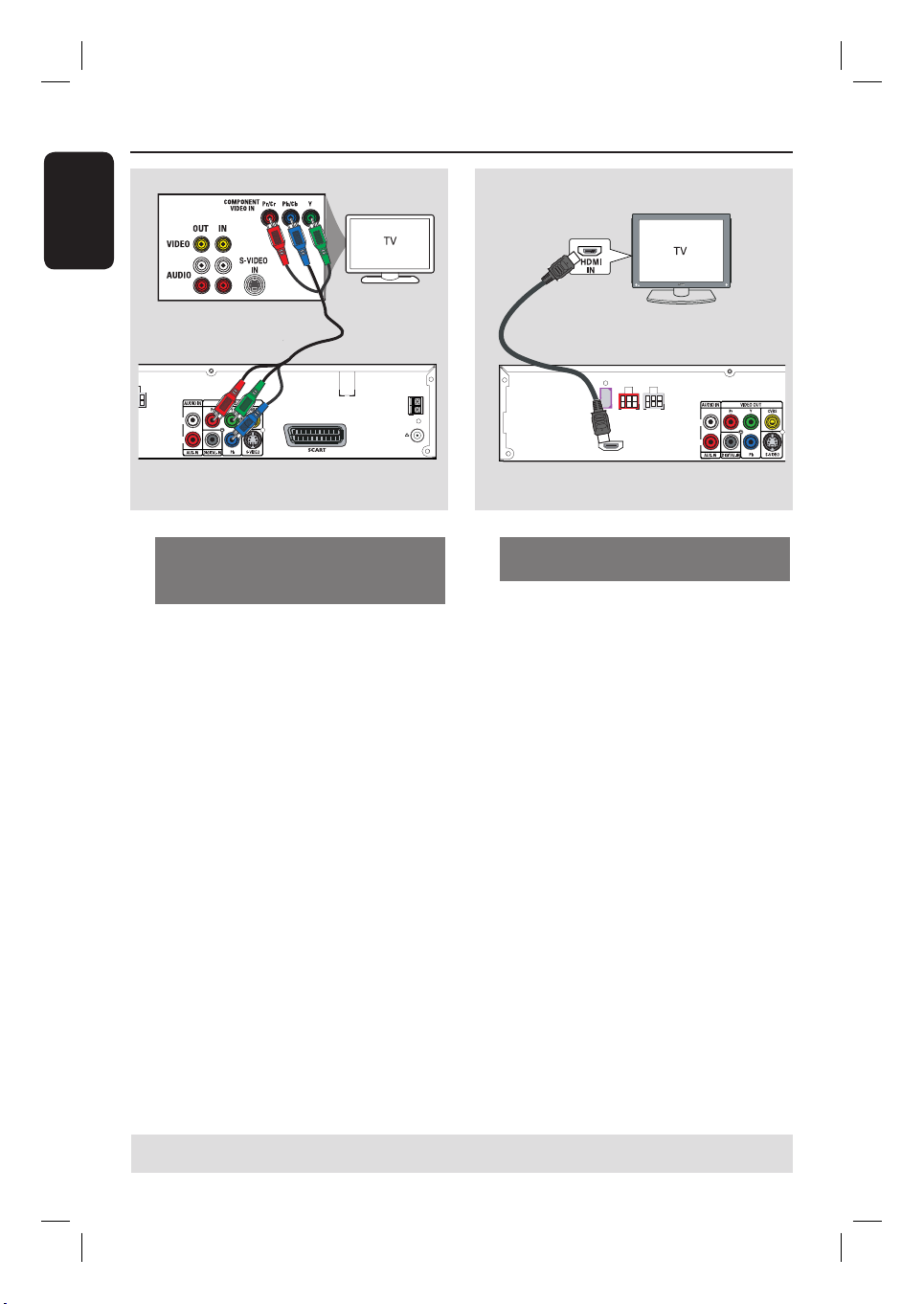
Basic Connections (continued )
English
Option 4
FM/MW ANTENNA
T
L
R
MAINS
MW
~
FM 75
Option 4: Connecting to a
Progressive Scan TV or component
video input
The progressive scan video quality is only
available when using Y Pb Pr connection
and a progressive scan TV is required. It
provides superior picture quality when
watching DVD movies.
A Follow option 1 to make the basic video
connection.
B Use the component video cables (red/
blue/green - not supplied) to connect the
Y Pb Pr sockets on the DVD system to
the corresponding component video
input sockets (or labelled as Y Pb/Cb Pr/
Cr or YUV) on the TV.
C If your TV accepts progressive signals,
proceed to ‘Getting Started - Step 5:
Setting up Progressive Scan feature’ for
detailed progressive feature setup.
Option 5
SUB-
FRONT
FRONT
WOOFER
LEFT
RIGHT
HDMI OUT
L
R
Option 5: Connecting to a HDMIcompatible TV
HDMI (High De nition Multimedia
Interface) is a digital interface that allows
pure digital video transmission without
the loss of image quality.
A Use an HDMI cable (not supplied) to
connect the HDMI OUT on this DVD
system to the HDMI IN on a HDMIcompatible device (e.g. HDMI TV, HDCP
compliant DVI TV).
B When you have completed the necessary
connections, installation and set-up, see
‘Audio Setup Page and Video Setup Page’
for optimum HDMI audio and video
settings.
Helpful Hints:
– The HDMI is backward compatible with
some DVI devices using an appropriate
adaptor plug.
– If a DVI device is connected, an additional
audio cable is required for audio transmission.
– Most of the older DVI enable devices are
not HDCP compliant and playback is not
possible.
TIPS: Before making or changing any connections, make sure that all the devices are disconnected
from the power outlet.
16
Page 17

x the claw
into the slot
Basic Connections (continued )
English
FM antenna
SUB-
FRONT
FRONT
WOOFER
LEFT
RIGHT
HDMI OUT
L
R
Step 4: Connecting the FM/
MW antennas
A Connect the supplied MW loop antenna
to the MW socket. Place the MW loop
antenna on a shelf, or attach it to a stand
or wall.
B Connect the supplied FM antenna to the
FM socket. Extend the FM antenna and
x its ends to the wall.
For better FM stereo reception, connect
an external FM antenna (not supplied).
Helpful Hints:
– Adjust the position of the antennas for
optimal reception.
– Position the antennas as far away as
possible from your TV, VCR or other
radiation source to prevent any unwanted
interference.
MW
antenna
1
FM/MW ANTENNA
MAINS
MW
~
FM 75
2
TIPS: Before making or changing any connections, make sure that all the devices are disconnected
from the power outlet.
17
Page 18

Basic Connections (continued )
English
MAINS
SUB-
FRONT
FRONT
WOOFER
LEFT
RIGHT
L
R
HDMI OUT
Step 5: Connecting the
power cord
After everything is connected
properly, plug the AC power cord
into the power outlet.
The Eco Power LED on the DVD system
will light up. Never make or change any
connections with the power turned on.
~
FM/MW ANTENNA
MW
FM 75
Helpful Hint:
– Refer to the type plate at the rear or
bottom of the product for identi cation and
supply ratings.
TIPS: Refer to the respestive connected device’s user manual for other possible connections.
TIPS: Before making or changing any connections, make sure that all the devices are disconnected
from the power outlet.
18
Page 19

Optional Connections
DIGITAL OUT
English
SUB-
FRONT
FRONT
WOOFER
HDMI OUT
RIGHT
LEFT
Connecting audio from an
audio/video device
This DVD system provides analogue and
digital audio connection. You can connect
the audio output from an audio/video
device (e.g. VCR, Cable/Satellite Box or
TV) to this Home Theatre Audio System
in order to enjoy the multi-channel
surround sound capabilities.
Use an audio cable (red/white - not
supplied) to connect the AUX IN
sockets on this DVD system to the
AUDIO OUT sockets on the connected
device.
To listen to the sound, press AUX/DI to
select “AUX” as the sound source that
you want to play.
Or
MAINS
L
R
Use a coaxial cable (not supplied) to
FM/MW ANTENNA
~
MW
FM 75
connect the DIGITAL IN socket on this
DVD system to the DIGITAL OUT
socket on the connected device.
To listen to the sound, press AUX/DI to
select “DI” as the sound source that you
want to play.
Helpful Hints:
– If you are not using the scart or HDMI
cable to connect your TV, it is required to
make the audio connection to your TV in
order to hear the TV audio output through
this DVD speakers system.
– To see the picture of the connected video
device (e.g. VCR), connect the VIDEO OUT
socket of the device to the VIDEO IN socket
of the TV, and select the correct input
channel on the TV.
TIPS: Refer to the respective connected device’s user manual for other possible connections.
19
Page 20

Getting Started
English
Step 1: Turning on the DVD
system
Press the SOURCE button on the front
panel repeatedly to select :
DISC ¤ MP3 DIRECT ¤ FM ¤ MW ¤
TV ¤ AUX ¤ DI ¤ DISC ....
Or
Press DISC/USB, TUNER, TV,
AUX/DI or MP3 DIRECT on the
remote control.
If the USB is detected, pressing the
DISC/USB will toggle between DISC
and USB mode.
Press TUNER to toggle between FM
and MW band.
Press AUX/DI to toggle between
analogue audio input and digital audio
input.
Press MP3 DIRECT to playback the
audio tracks from your portable audio/
HDD player which is connected to this
DVD system.
Step 2: Finding the correct
viewing channel
Before you start ...
Make sure you have completed all the
necessary connections.
A Press SOURCE button until “DISC”
appears on the display panel.
B Turn on the TV and set it to the correct
video-in channel. You should see the
blue DVD background screen on the TV.
You may go to Channel 1 on your TV,
then press the Channel Down button on
your TV’s remote control until you see
the Video In channel.
You may press ° button repeatedly
on your TV’s remote control.
Usually this channel is between the
lowest and highest channels and may be
called FRONT, A/V IN, VIDEO. See your
TV manual for more details.
Turning off to Eco Power standby
mode
Press STANDBY ON (2).
The display screen will turn off.
20
Page 21

Getting Started (contin ued)
Step 3: Setting language
preferences
The language options are different
depending on your country or region. It
may not correspond to the illustrations
shown on the user manual.
On-screen display (OSD) language
The OSD (On-Screen Display) language
for this DVD system will remain as you
have set it, regardless of the changes
made to the DVD disc language.
A In ‘DISC’ mode, press SETUP on the
remote control.
{ General Setup Page } appears.
B Use ST keys to highlight { OSD
Language }, then press X.
General Setup Page
Disc Lock
Display Dim
Program
OSD Language
Screen Saver
DivX(R) VOD Code
C Use ST keys to select a language and
press OK to con rm.
English
Dansk
Deutsch
Espanõl
Français
Nederlands
Norsk
Audio, Subtitle and Menu language
for DVD playback
You can select your preferred language
settings for DVD playback. If the
selected language is recorded on the
DVD disc, the DVD system will
automatically play the disc in that
language. Otherwise, the disc’s default
language will be used instead.
A Press Ç twice to stop playback (if any),
then press SETUP.
B Press X repeatedly to select
{ Preference Page }.
C Use ST keys to highlight one of the
options below, then press X.
Preference Page
Audio
Subtitle
Disc Menu
PBC
MP3/JPEG Nav
Password
DivX Subtitle
Default
{ Audio }
Selects the preferred audio language for
DVD playback.
{ Subtitle }
Selects the preferred subtitle language for
DVD playback.
English
{ Disc Menu }
Selects the preferred disc menu language
for DVD playback.
D Use ST keys to select a language and
press OK to con rm.
TIPS: Press W to go back to the previous menu item. Press SETUP to exit the menu.
21
Page 22

Getting Started (contin ued)
English
If the language you want is not
available in the list, select { Others. }
Use the numeric keypad (0-9) on the
remote control to enter the 4-digit
language code ‘XXXX’ (see last page) and
press OK to con rm.
E Repeat steps C ~ D for other settings.
Helpful Hints:
– During DVD playback, you can switch the
audio and subtitle languages by pressing the
AUDIO and SUBTITLE buttons on the
remote control. However, this does not
change the default settings you have made
here.
– For some DVDs, the subtitle/audio/menu
language can only be changed via the DVD
disc menu.
Step 4: Setting the TV
Selecting the matching colour
system
The colour system of the DVD system,
DVD and TV should match. Only then
will it be possible to play a DVD on this
system. Before changing the TV system,
determine the colour system of your TV.
A In ‘DISC’ mode, press SETUP on the
remote control.
B Press X repeatedly to select { Video
Setup Page }.
C Press T to highlight { TV Type }, then
press X.
Video Setup Page
TV Type
TV Display
Progressive
Picture Setting
HDMI Setup
Component
{ PAL }
Select this if the connected TV has the
PAL colour system. It will change the
video signal of an NTSC disc and output
it to PAL format.
PAL
NTSC
Multi
{ NTSC }
Select this if the connected TV has the
NTSC colour system. It will change the
video signal of a PAL disc and output it to
NTSC format.
{ Multi }
Select this if the connected TV is
compatible with both NTSC and PAL
(multi-system). The output format will
be in accordance with the video signal of
the disc.
TIPS: The underlined option is the factory default setting.
Press W to go back to the previous menu item. Press SETUP to exit the menu.
22
Page 23

Getting Started (contin ued)
D Select one of the options and press OK
to con rm.
Follow the instructions shown on the
TV to con rm the selection (if any).
If a blank/distorted TV screen appears,
wait for 15 seconds for the auto recovery.
Setting the TV Display
Set the aspect ratio of the DVD system
according to the TV type you have
connected. The format you select must
be available on the disc. If it is not, the
setting for TV display will not affect the
picture during playback.
A In ‘DISC’ mode, press SETUP on the
remote control.
B Press X repeatedly to select { Video
Setup Page }.
C Press T to highlight { TV Display },
then press X.
Video Setup Page
TV Type
TV Display
Progressive
Picture Setting
HDMI Setup
Component
{ 4:3 Pan Scan }
Select this if you have a
conventional TV and
want both sides of the
picture to be trimmed or formatted
to t your TV.
4:3 Pan Scan
4:3 Letter Box
16:9 Wide Screen
English
{ 4:3 Letter Box }
Select this if you have a
conventional TV. In this
case, a wide picture with
black bands on the upper and lower
portions of the TV will be displayed.
{ 16:9 Wide Screen }
Select this if you have a
wide-screen TV.
D Select one of the options and press OK
to con rm.
TIPS: The underlined option is the factory default setting.
Press W to go back to the previous menu item. Press SETUP to exit the menu.
23
Page 24

Getting Started (contin ued)
English
Step 5: Setting up
Progressive Scan feature
(for Progressive Scan TV only)
The progressive scan displays twice the
number of frames per second than
interlaced scanning (ordinary normal TV
system). With nearly double the number
of lines, progressive scan offers higher
picture resolution and quality.
Before you start...
Ensure that you have connected this
DVD system to a progressive scan TV
using the Y Pb Pr connection (see
‘Option 4: Connecting to a Progressive
Scan TV or component video input’).
A Turn off your TV progressive scan mode
or turn on to the interlaced mode (refer
to your TV’s user manual).
B Turn on the DVD system and press
SOURCE button until “DISC” appears
on the display panel.
C Turn on the TV and set it to the correct
video-in channel.
The blue DVD background screen will
appear on the TV.
D Press SETUP on the remote control.
E Press X repeatedly to select { Video
Setup Page }.
F Select { Component } > { YUV }, then
press OK to con rm.
Video Setup Page
TV Type
TV Display
Progressive
Picture Setting
HDMI Setup
Component
On
Off
Yuv
Rgb
G Select { Progressive } > { On, } then
press OK to con rm.
H Read the noti cation message on the TV
and con rm your action by selecting the
in the menu and press OK.
If a blank/distorted screen appears, wait
for 15 seconds for the auto recovery.
Otherwise, select { Cancel } and press
OK to go back to the previous menu.
There will be no picture on your TV
at this state until you have turned
on the progressive scan mode on
your TV.
I Turn on your TV progressive scan mode
(refer to your TV’s user manual).
A message appears on the TV.
J Con rm your action by selecting the
in the menu and press OK.
The setup is now completed and you
can start to enjoy the high quality picture.
If no picture is displayed:
A Press EJECT ç.
B Press W on the remote control.
C Press MUTE on the remote control.
Helpful Hint:
– There are some progressive scan TVs and
High-De nition TVs that are not fully
compatible with this unit, resulting in an
unnatural picture when playing back a DVD
VIDEO disc in the progressive scan mode. In
this case, turn off the progressive scan
feature on both the DVD system and your
TV.
TIPS: Press W to go back to the previous menu item. Press SETUP to exit the menu.
24
Page 25

Getting Started (contin ued)
Step 6: Setting the
Ambisound speakers
There are three parameters to adjust the
Ambisound speakers: Room Acoustics,
Speaker Distance and Listening Position.
You can adjust the Ambisound speaker
settings according to your room
environment and setup for optimum
performance.
A Press and hold SOUND on the remote
control to enter Ambisound speaker
settings mode.
B Use W X keys to select { ROOM
ACOUSTICS } and press OK.
To return to the main Ambisound
speaker settings selection, press S or T
key.
C Use W X keys to select the condition of
the room and press OK to con rm.
{ HARD } for concrete/glass walls.
{ SOFT } for wooden walls.
D Use W X keys to select { SPEAKER
DISTANCE } and press OK.
F Use W X keys to select { LISTENING
POSITION } and press OK.
TV
FRONT RFRONT L
G Use W X keys to select the distance
between the listening position and the
Ambisound speakers and press OK to
con rm.
{ NEAR } for distance less than 1.5
meters (4’ 7”).
{ DEFAULT } for distance between 1.5
meters (4’ 7”) to 2.5 meters (7’ 7”).
{ FAR } for distance more than 2.5
meters (7’ 7”).
H The Ambisound speaker settings are now
completed and the system will exit the
setting automatically.
English
TV
SPEAKER DISTANCE
FRONT RFRONT L
E Use W X keys to select the distance
between the two Ambisound speakers
and press OK to con rm.
{ NEAR } for distance less than 1
metre (3’ 5”).
{ DEFAULT } for distance between 1
metre (3’ 5”) to 2.5 metres (7’ 7”).
{ FAR } for distance more than 2.5
meters (7’ 7”).
TIPS: The underlined option is the factory default setting.
Press W to go back to the previous menu item. Press SETUP to exit the menu.
25
Page 26

Disc Operations
English
Playable discs
Your DVD home theatre system will
play:
– Digital Versatile Discs (DVDs)
– Video CDs (VCDs)
– Super Video CDs (SVCDs)
– Finalised DVD Recordable (DVD±R),
DVD Rewritable (DVD±RW)
– Audio Compact Discs (CDs)
– MP3/ Windows Media™ Audio discs,
picture (Kodak, JPEG) les on
CD-R(W)
– ISO 9660/UDF format
– JPEG resolution support up to
3072 x 2048
– Supported sampling frequencies :
32 kHz, 44.1 kHz, 48 kHz
– Supported Bit-rates : 32~256 (kbps),
variable bit rates (average 128 kbps)
– DivX les on CD-R(W)/DVD+R(W):
– DivX 3/4/5/6, DivX Ultra
– Supports QPEL (Quarter Pixel).
Region Codes for DVD discs
DVD discs and players are designed with
regional restrictions. Before playing a disc,
make sure the disc is for the same region
as your player. The regional code for this
DVD system is indicated at the rear panel.
IMPORTANT!
– If the inhibit icon (ø or X) appears
on the TV screen when a button is
pressed, it means the function is not
available on the current disc or at
the current time.
– Do not put any objects other than
discs on the disc tray. Doing so may
cause the disc player to malfunction.
Playing a disc
A Press SOURCE repeatedly until “DISC”
appears on the display panel (or press
DISC/USB on the remote control).
B Turn on the TV to the Video In channel
for the DVD system (e.g. ‘EXT’, ‘0’, ‘AV’).
You should see the blue DVD
background screen on the TV.
C Insert a disc into the disc slot.
Make sure the disc label is facing up.
For double-sided discs, load the side
which you want to play facing up.
When loading an 8cm (3”) disc, slot
into the middle of the disc loader.
D Playback will start automatically.
See the following pages for more
playback options and features.
E To remove the disc, stop playback and
press EJECT ç.
You can also press and hold the STOP
button on the remote control to eject
the disc.
Helpful Hint:
– If you are having trouble playing a certain
disc, remove the disc and try a different one.
Improperly formatted discs will not play on
this DVD system.
TIPS: Some discs cannot be played on this player due to the con guration and characteristics of the
disc, or due to the condition of recording and authoring software that was used.
26
Page 27

Disc Operations (continued)
Basic playback controls
Pausing playback
During playback, press u (or Å on
the remote control).
While in pause mode, you can press
Å repeatedly to view the next still
picture (for video playback only.)
To resume playback, press u (or
PLAY X on the remote control).
Selecting another track/chapter
Press ./ > or use the numeric
keypad (0-9) to key in a track/chapter
number.
If the repeat track mode is active, press
. again to replay the same track/
chapter.
Searching backward/forward
Press and hold ./ >.
While searching, press ./ >
repeatedly to decrease/increase the
search speed.
To resume normal playback, press
u (or PLAY X on the remote
control).
Stopping playback
Press Ç.
Selecting various repeat/
shuf e functions
While playing a disc, press REPEAT on
the remote control repeatedly to choose
a repeat play mode.
DVD
RPT ONE (repeat chapter)
RPT TT (repeat title)
SHUFFLE (random play)
RPT SHF (repeat random play)
RPT OFF (exit repeat mode)
VCD/SVCD/CD
RPT ONE (repeat track)
RPT ALL (repeat disc)
SHUFFLE (random play)
RPT SHF (repeat random play)
RPT OFF (exit repeat mode)
MP3/DivX/Windows Media™ Audio
RPT ONE (repeat track)
RPT ALL/FLD (repeat folder)
SHUFFLE (random play)
RPT OFF (exit repeat mode)
Helpful Hint:
– Repeat playback is not possible on VCDs
when the PBC mode is turned on.
English
Helpful Hint:
– This is a power-saving feature, the system
will automatically switch to Eco Power
standby mode if you do not press any
buttons within 30 minutes after a disc has
stopped playing.
TIPS: The operating features described here might not be possible for certain discs.
Always refer to the instructions supplied with the discs.
27
Page 28

Disc Operations (continued)
English
Programming disc tracks
(not for Picture CD/MP3)
You can play the contents of the disc in
the order you want by programming the
playing order of the tracks.
A Press PROGRAM on the remote
control.
The programming menu appears.
6
2
B Use the numeric keypad (0-9) to
enter a valid track/chapter number.
C Use WXST keys to move the cursor to
the next position.
If there are more than ten total
programme tracks, select { Next } on
the screen and press OK (or press >
on the remote control) to access the
next programming page.
To remove the track/chapter from the
programming menu, select the track/
chapter and press OK.
D Once complete, select { Start } on the
screen and press OK to start playback.
Playback will start from the selected
track under the programmed sequence.
7
8
9
10
Exit Start Next
Other playback features
for video discs (DVD/VCD/
SVCD)
Using the Disc Menu
Depending on the disc format, a menu
may appear on the TV screen once you
load the disc.
To select a playback feature or item
Use WXST keys or numeric keypad
(0-9) on the remote control, then press
OK to start playback.
To access or remove the menu
Press DISC MENU on the remote
control.
E To exit the programme menu, select
{ Exit } in the menu and press OK.
TIPS: The operating features described here might not be possible for certain discs.
Always refer to the instructions supplied with the discs.
28
Page 29

Disc Operations (continued)
Viewing playback information
This DVD system can display the disc
playback information (for example, title
or chapter number, elapsed playing time,
audio/subtitle language) and a number of
operations can be done without
interrupting disc playback.
A During playback, press DISPLAY.
A list of available disc information
appears on the TV.
DVD
VCD/SVCD
B Use ST keys to view the information
and press OK to access.
C Use the numeric keypad (0-9) to input
the number/time or use ST keys to
make the selection, then press OK to
con rm.
Playback will change according to the
chosen time or to the selected title/
chapter/track.
Resuming playback from the last
stopped point
This DVD system is able to resume disc
playback from its last stopped point (only
possible for the last 10 discs that were
recorded without a menu).
A Load one of the last 10 discs played.
B While “LOADING” appears on the
display panel, press PLAY X (or u) to
start playback from the last stop point.
To cancel the resume mode
Press Ç twice.
Zooming in
This option allows you to enlarge the
picture on the TV screen and to pan
through the enlarged picture.
A During playback, press ZOOM on the
remote control repeatedly to select a
different zoom factor.
Use WXST keys to move through
the zoomed image.
Playback will continue.
B Press ZOOM repeatedly to return to
the original size.
Changing subtitle language (DVD
only)
This operation works only on DVDs with
multiple subtitle languages. You can
change the language you want while
playing a DVD.
Press SUBTITLE repeatedly to select
different subtitle languages.
English
TIPS: The operating features described here might not be possible for certain discs.
Always refer to the instructions supplied with the discs.
29
Page 30

Disc Operations (continued)
English
Changing sound track language
This operation works only on DVDs with
multiple soundtrack languages, you can
change the language you want while
playing a DVD.
Press AUDIO repeatedly to select the
available audio languages.
For VCD – changing the audio
channel
Press AUDIO repeatedly to select the
available audio channels provided by the
disc (STEREO, MONO LEFT, MONO
RIGHT or MIX MONO).
Playback Control (VCD only)
Playback Control (PBC) playback allows
you to play Video CDs interactively,
following the menu on the display. This
function can also be accessed via the
‘Preference Page’ menu.
For VCDs with Playback Control
(PBC) feature (version 2.0 only)
During playback, press RETURN/
TITLE to return to the disc title menu
or main menu.
Preview function (VCD/SVCD only)
This function allows you to preview the
contents of a VCD/SVCD.
A
Press DISC MENU.
Select Digest Type:
Track Digest
Disc Interval
Track Interval
B Use ST keys to select one of the
following options and press OK.
{ Track Digest }
View six different tracks on one screen each
time. It allows you to have a quick glance at all
the tracks on the disc.
{ Disc Interval }
View the whole disc in six thumbnail pictures.
It divides a disc into six portions at regular
intervals and displays them on one screen.
{ Track Interval }
View the content of a single track in six
thumbnail pictures. It divides a single track
into six portions at regular intervals and
displays them on one screen.
This option is only available during playback
mode.
01 02 03
04 05 06
Exit Menu
To go to the previous or next page, press
./ >.
To return to the main menu, select
{ Menu } on the screen and press OK.
Press OK on the selected thumbnail
picture to start playback from there.
C To exit the preview menu, select
{ Exit } on the screen and press OK.
TIPS: The operating features described here might not be possible for certain discs.
Always refer to the instructions supplied with the discs.
30
Page 31

Disc Operations (continued)
Playing an MP3/ JPEG/
Windows Media
This DVD system can playback most of
the MP3, JPEG and Windows Media™
Audio les recorded on a CD-R/RW disc
or commercial CD.
Before you start ...
Turn on your TV to the correct Video In
channel. See the section on “Finding the
correct viewing channel”.
A Insert a disc.
The disc reading time may exceed 30
seconds due to the complexity of the
directory/ le con guration.
The disc menu appears on the TV.
00:19 04:39 001/003
\MP3_files_128kbs
Previous
Picture 1
Picture 2
MP3 Music 1
MP3 Music 2
050 003 000
™ Audio disc
USB
During playback, you can;
Press ./ > to playback another
track/ le in the current folder.
Press and hold ./ > to fast
reverse/forward search for a music track.
To select another folder from the
current disc, press S to return to the
root menu. Use ST keys to make your
selection and press OK to con rm.
Press REPEAT repeatedly to access
various play modes.
D To stop playback, press Ç.
Helpful Hint:
– To skip the folders menu when you load a
MP3/JPEG disc, set the MP3/JPEG NAV
setting in the Preference Setup Page to
{ Without Menu }.
English
B If the disc main menu contains various
folders, use ST keys to select a desired
folder and press OK to open the folder.
C Use ST keys to select a track/ le and
press OK to start playback.
Playback will start from the selected
le and continue through to the end of
the folder.
TIPS: Some discs cannot be played on this player due to the con guration and characteristics of the
disc, or due to the condition of recording and authoring software that was used.
31
Page 32

Disc Operations (continued)
English
Playing a JPEG image le
(slide show)
Before you start ...
Turn on your TV to the correct Video In
channel. See the section on “Finding the
correct viewing channel”.
Insert a Picture disc (Kodak Picture CD,
JPEG).
For a Kodak disc, the slide show will
begin automatically.
For a JPEG disc, the picture menu will
appear on the TV. Press PLAY X (or
u) to start the slide-show playback.
Preview function
A During playback, press Ç.
12 thumbnail pictures will be displayed
on the TV.
B Press ./ > to display the other
pictures on the previous/next page.
C Use WXST keys to highlight one of the
pictures and press OK to start playback.
D Press DISC MENU to return to Picture
CD menu.
Zoom picture
A During playback, press ZOOM
repeatedly to select a different zoom
factor.
B Use WXST keys to pan through the
zoomed image.
Helpful Hint:
– This feature is not applicable for DivX
disc.
Rotating/ ipping the picture
During playback, use WXST keys to
rotate/ ip the picture on the TV.
S : ip the picture vertically
T : ip the picture horizontally
W : rotate the picture counter-clockwise
X : rotate the picture clockwise
Supported le format:
– The le extension has to be ‘*.JPG’
and not ‘*.JPEG’.
– It can only display DCF-standard still
pictures or JPEG pictures e.g. TIFF. It
cannot play back moving pictures, Motion
JPEG and other formats, or pictures in
formats other than JPEG, or pictures
associated with sound.
– It may require longer time for the
DVD system to display the disc content
on the TV due to the large number of
songs/pictures compiled into one disc.
– Progressive JPEG les will take a
longer time to display compared to
baseline JPEGs.
TIPS: Some discs cannot be played on this player due to the con guration and characteristics of the
disc, or due to the condition of recording and authoring software that was used.
32
Page 33

Disc Operations (continued)
Playing MP3 music and JPEG
pictures simultaneously
You can create a musical slide show if the
disc contains both the MP3 music and
JPEG picture les.
A Insert an MP3 disc that contains music
and pictures.
B Select an MP3 track in the menu and
press PLAY X (or u) to start
playback.
C During MP3 music playback, use WXST
keys to select a picture folder from the
disc menu and press PLAY X (or u).
The picture les will be played back
through to the end of the folder.
D To stop simultaneous playback, press
DISC MENU and followed by Ç.
Helpful Hints:
– It is normal to experience an occasional
“skip” while listening to your MP3 disc.
– It is normal to experience an occasional
pixelation during MP3/DivX playback due to
poor clarity of digital contents during internet
downloading.
– Only the rst session of a multi-session CD
will be played back.
Playing a DivX disc
This DVD system supports the playback
of DivX movies which you can copy from
your computer onto a CD-R/RW,
DVD+R/+RW disc (see ‘General Setup
Page - { DivX(R) VOD code }).
A Insert a DivX disc.
B Press PLAY X (or u) to start
playback.
During playback, you can;
If multilingual subtitles are embedded on
the DivX disc, you can press SUBTITLE
to change the subtitle language while
playing.
Use W / X keys on the remote control
to perform fast reverse/forward search.
Press DISPLAY repeatedly until the
Time Search menu appears, key in the
time where playback should start and
press OK to con rm.
Playback skips to the time entered.
Helpful Hints:
– Subtitle les with the following le name
extensions (.srt, .smi, .sub, .ssa, .ass) are
supported but do not appear on the le
navigation menu.
– The subtitle le name has to be the same
as the le name of the movie.
– The subtitle can only be displayed up to an
average of 45 characters.
English
TIPS: Some discs cannot be played on this player due to the con guration and characteristics of the
disc, or due to the condition of recording and authoring software that was used.
33
Page 34

USB Operations
English
Playing from USB ash drive
or USB memory card reader
This DVD system is able to access and
view the data les (JPEG, MP3 or
Windows Media™ Audio) in the USB
ash drive or USB memory card reader.
Editing and copying the data are not
possible.
A Insert a USB ash drive or USB memory
card reader into the USB port on the
front panel.
B A message will appear on the TV for 5
( ve) seconds when the device is
detected.
D Before removing the USB device,
pressÇ to stop playback or press
DISC/USB to switch to disc mode.
Helpful Hint:
– If the USB device does not t into the USB
port, a USB extension cable is required.
Compatibility of the USB device
– The USB port does not support the
connection of other USB devices except
USB ash drive or USB memory card
readers.
– It is not possible to record/copy the
data from the USB port to this DVD
system.
– Copy-protected contents are not
playable.
Press DISC/USB to select device
C Press DISC/USB on the remote control
to access the data in the drive.
The device numbers may vary from
different card readers.
For the card reader, only one of the
connected device can be accessed.
During playback, you can press
DISC/USB to return to the disc mode.
34
Page 35

Playing from a portable audio
or HDD player
This DVD system is able to playback
audio tracks from your portable audio or
HDD player.
A Use the supplied MP3 direct cable to
connect between the ‘headphone’ output
socket on your portable audio or HDD
player and the MP3 DIRECT socket on
the front panel of this DVD system.
The white cable is for the portable
audio player.
OR
MP3 Direct Operations
English
B Press MP3 DIRECT on the remote
control.
C Start playback on your portable audio or
HDD player.
D To stop playback, press the STOP button
on the portable audio or HDD player.
Helpful Hints:
– If you change the input source by pressing
any of the source button (e.g. DISC/USB,
TUNER,) the playback from the MP3 or
HDD player will not stop automatically. .
– No copying of tracks on portable HDD to
the USB drive.
35
Page 36

DVD Setup Menu Options
English
Accessing the DVD setup
menu
This DVD system setup is carried out via
the TV, enabling you to customise the
DVD system to suit your particular
requirements.
OK
A In ‘DISC’ mode, press SETUP on the
remote control.
The setup menu appears.
B Use W X keys to select one of the setup
menu options and press OK.
If you are not able to access the
{ Preference Page }, press SETUP to
exit the menu. Then, press STOP (Ç)
twice before you press the SETUP
again.
C Use S T keys to select a setup option
and press X to access
D Select the setting you wish to change and
press OK to con rm and go back to the
previously selected item.
Instructions and explanations of the
options are provided in the following
pages.
If the option in the menu is grayed
out, that means the setting is not
available or cannot be changed in the
current state.
SETUP
General Setup Page
Disc Lock
Display Dim
Program
OSD Language
Screen Saver
DivX(R) VOD Code
Audio Setup Page
HDMI Audio
Night Mode
Lip Sync
Video Setup Page
TV Type
TV Display
Progressive
Picture Setting
HDMI Setup
Component
Preference Page
Audio
Subtitle
Disc Menu
PBC
MP3/JPEG Nav
Password
DivX Subtitle
Default
see page 37
see page 38
see pages
39~40
see pages
41~42
E To exit, press SETUP.
36
Page 37

DVD Setup Menu Options (continued )
General Setup Page (underlined options are the factory default settings)
Disc Lock Not all discs are rated or coded by the disc maker. You can
prevent a speci c disc from playing by locking the disc. Up to 40
discs can be locked.
{ Lock } – Selects this to block the playback of the
current disc. Subsequent access to a locked
disc requires a six-digit password. The
default password is ‘136900’ (see ‘Preference
Setup Page - { Password }).
{ Unlock } – All discs can be played.
Display Dim Selects the brightness of the DVD system display panel.
{ 100% } – Full brightness.
{ 70% } – Medium brightness.
{ 40% } – Dimmest display.
Program Access the track programming menu. See ‘Programming disc
tracks’ chapter.
OSD language Selects the preferred language for the DVD system on-screen
display menu.
Screen Saver The screen saver prevents damage to the TV screen by avoiding
exposure to a static image for too long.
{ On } – Switches to TV screen saver mode when
playback has been stopped or paused for
more than 15 minutes.
{ Off } – Turns off the screen saver function.
English
DivX(R) VOD code Philips provides you with the DivX¨ VOD (Video On Demand)
registration code that allows you to rent and purchase videos
using the DivX¨ VOD service. Press X to see the registration
code and press OK to exit.
Use the registration code to purchase or rent the videos from
DivX¨ VOD service at www.divx.com/vod. Follow the
instructions and copy the video from your computer onto a
CD-R/RW disc for playback on this DVD system.
Note: All the downloaded videos from DivX® VOD can only be played
back on this DVD system. For more information, visit us at www.divx.
com/vod.
37
Page 38

DVD Setup Menu Options (continued )
English
Audio Setup Page (underlined options are the factory default settings)
HDMI Audio This setting is only required if you are using the DVD system’s
Note: It may take a while for the DVD system and the input device to
Night Mode This mode optimises playback of sound at low volume. High
HDMI OUT socket to connect your TV or other display device
(see ‘Option 5: Connecting to a HDMI-compatible TV’).
communicate and initialise.
{ Off } – Select this if the playback audio format is not
supported by HDMI connection (e.g.
projector, SACD). It will turn off the HDMI
audio output.
{ PCM } – Select this to downmix the audio signals to
linear-PCM (2-channel).
{ All } – Select this to enjoy the multi-channel audio
output through the HDMI connection.
Note: It is not possible to listen to SACDs or copy-controlled DVDAudio CPPM (Content Protection for Playable Media) sources using the
HDMI connection.
volume outputs will be softened and low volume outputs will be
enhanced to an audible level. This feature is only applicable for
DVD video discs with Dolby Digital mode.
{ On } – Turns on night mode.
{ Off } – Turns off night mode feature. Selects this to
enjoy the surround sound with its full
dynamic range.
Lip Sync This feature allows you to adjust the audio delay times if the
video playback is slower than the audio output streams, hence
resulting in lip-sync.
Access the lip sync setup menu. Use W X keys to set the delay
times (0 ~ 200 ms) for the audio output.
38
Page 39

DVD Setup Menu Options (continued )
Video Setup Page (underlined options are the factory default settings)
TV Type Selects the colour system that matches the connected TV. It will
enable playback of a different type of disc (PAL or NTSC disc) on
this DVD system.
{ PAL } – For PAL-system TV.
{ NTSC } – For NTSC-system TV.
{ Multi } – For TV that is compatible with both PAL and
NTSC.
TV Display The picture shape can be adjusted to t your TV.
{ 4:3 Letter Box } – For a ‘wide-screen’ display
with black bars on the top and
bottom.
{ 4:3 Pan Scan } – For a full-height picture with the
sides trimmed.
{ 16:9 Wide Screen } – For wide-screen TV
(frame ratio 16:9).
Progressive Before enabling the progressive scan feature, you must ensure that
your TV can accept progressive signals (a progressive scan TV is
required) and that you have connected this DVD system to your
TV using the Y Pb Pr (see ‘Option 4: Connecting to a Progressive
Scan TV or component video input’).
{ On } – Turns on progressive scan mode.
Read the instructions on the TV and con rm
your action by pressing OK on the remote
control.
{ Off } – Disables the progressive scan mode.
Note: If no picture appears, wait for 15 seconds for auto recovery.
Otherwise, turn off the progressive scan as below:
1) Press EJECT.
2) Press W on the remote control.
3) Press MUTE on the remote control.
English
Picture Setting This DVD system provides three prede ned sets of picture colour
settings and one personal setting which you can de ne yourself.
{ Standard } – Original colour setting.
{ Bright } – Vibrant colour setting.
{ Soft } – Warm colour setting.
{ Personal } – Selects this to personalise the picture colour
Personal Picture Setup
Brightness
Contrast
Tint
Color
setting. Use W X keys to adjust to the setting
that best suits your personal preference and
press OK to con rm. For an average setting,
select { 0 }.
39
Page 40

DVD Setup Menu Options (continued )
English
Video Setup Page (underlined options are the factory default settings)
HDMI Setup It provides the picture settings to enhance the appearance and
picture quality for disc playback. This feature is only applicable if you
have connected this DVD system to a HDMI-compatible TV/device.
{ HDMI Video }– Selects a suitable video resolution depending
on the capability of the connected TV/device
to further enhance the HDMI video output.
{ 480p }
Progressive output in 480 lines for NTSC TV.
{ 576p }
Progressive output in 576 lines for PAL TV.
{ 720p } - (if a HDMI TV is connected)
Progressive output upscale to 720 lines.
{ 1080i } - (if a HDMI TV is connected)
Interlaced output upscale to 1080 lines.
{ Auto }
The video output will automatically follow the
display’s supported resolution.
Note: If no display appears on the TV due to unsupported resolution,
use the composite video cable to connect the DVD system and your TV.
Turn on your TV to the correct input channel for the composite video
and adjust the resolution setting to 480p/576p.
{ Wide Screen Format } – Selects a suitable screen display.
This feature is only available if you have
selected { TV Display - 16:9 Wide Screen }.
{ Superwide }
Selects this to display the 4:3 picture disc on the
wide-screen TV with non-linear stretching (centre
position of the screen is stretched less than the side).
{ 4:3 Pillar Box }
Selects this to display 4:3 picture disc on the widescreen TV without stretching. Black bars will be
shown on the both sides of the TV screen.
{ Off }
No aspect ratio adjustment is made when this
option is selected.
Note: The { Wide Screen Format } feature will be disabled if your
HDMI TV has been preset to { 480p } or { 576p } settings.
Component Select the type of video output that matches the video
connection between the DVD system and your TV.
{ Yuv } – Select this if you have connected the DVD
system to your TV using the component
video sockets (Y Pb Pr).
{ Rgb } – Select this if you have connected the DVD
system to your TV using the SCART socket.
40
Page 41

DVD Setup Menu Options (continued )
Preference Setup Page (underlined options are the factory default settings)
Audio Selects the preferred audio language for DVD playback.
Subtitle Selects the preferred subtitle language for DVD playback.
Disc Menu Selects the preferred disc menu language for DVD playback.
Note: If the selected audio/subtitle/disc menu language is not available
on the DVD, the disc’s default language will be used instead.
PBC Play Back Control feature is applicable for VCD/SVCD only. It
allows you to play Video CDs (2.0) interactively, following the
menu on the display.
{ On } – The index menu (if available) will appear on
the TV when you load a VCD/SVCD.
{ Off } – The VCD/SVCD will skip the index menu and
playback directly from the beginning.
MP3/JPEG Nav MP3/JPEG Navigator can only be set if the disc is recorded with a
menu. It allows you to select different display menus for easy
navigation.
{ Without Menu} – Displays all the les contained in the MP3/
Picture disc.
{ With Menu } – Displays the folder menu of the MP3/Picture
disc.
Note: This DVD system can only display 650 les/folder in the directory.
Password The password is used for the Disc Lock. Enter your six-digit
password to play a locked disc or when prompted for a
password. The default password is ‘136900’. To change the
password:
1) Press OK to access the change password menu.
2) Use the numeric keypad 0-9 on the remote control to
enter your existing six-digit password at { Old Password }.
Note: When doing this for the rst time or if you forget your existing
password, key in ‘136900’.
3) Enter the new six-digit password at { New Password }.
4) Enter the new six-digit password again at { Con rm PWD }.
5) Press OK to con rm and exit the menu.
English
41
Page 42

DVD Setup Menu Options (continued )
English
Preference Setup Page (underlined options are the factory default settings)
DivX Subtitle Selects the font type that supports the recorded DivX subtitle.
{ Standard } – Displays a standard list of Roman subtitle
fonts provided by this DVD system.
{ Central Europe } – Displays Central Europe fonts.
{ Cyrillic } – Displays Cyrillic fonts.
{ Greek } – Displays Greek subtitle fonts.
{ Hebrew } – Displays Hebrew fonts.
{ Chinese (Simp) } – Displays Simpli ed Chinese fonts.
{ Korean } – Displays Korean fonts.
Default This feature enables you to reset all the setup menu options and
your personal settings to the factory defaults, except your
password for the Disc Lock. Press OK to con rm the default
reset.
42
Page 43

Tuner O per at ions
IMPORTANT!
Make sure the FM and MW
antennas are connected.
Tuning to radio stations
A Press SOURCE repeatedly until “FM”
appears on the display panel (or press
TUNER on the remote control).
B Press W / X brie y on the remote
control to start tuning.
“SEARCH > or <” will appear on the
display panel until a radio station with
suf cient signal strength is found.
C Repeat step B if necessary until you nd
the desired radio station.
D To ne-tune the reception of a weak
station, press S / T brie y and
repeatedly until optimal reception is
found.
Helpful Hint:
– If the FM radio station is transmitting RDS
(Radio Data System) data, the RDS name
will be displayed and stored.
Presetting radio stations
You can store up to 40 FM and 20 MW
preset radio stations in the memory.
There are three different ways to
programme the radio stations:
– Using auto install (for rst time setup
only)
– Using automatic preset
– Using manual preset
Helpful Hints:
– The system will exit presetting mode if no
button is pressed within 20 seconds.
– If no stereo signal is detected or less than
5 ( ve) stations are detected during tuner
installation, “PLEASE CHECK ANTENNA”
appears.
Using auto install
This feature is only applicable for rst
time radio station programming. You will
be prompted to install the radio stations
when you access the tuner mode. With
one touch of button, all the available
radio stations will be stored
automatically.
display panel
English
A Press TUNER.
“AUTO INSTALL PRESS PLAY”
appears.
43
Page 44

Tuner Operations (continued)
English
Press PLAY X until “START ...” appears
B
on the display panel.
The system will start searching from
the FM band followed by the MW band.
All the available radio stations with
strong signal will be stored automatically.
Once complete, the last tuned radio
station will be played back.
Using automatic preset
Use automatic presetting to store or
reinstall all the preset radio stations.
A Press TUNER to select “FM” or “MW’
band.
B Press and hold PROGRAM until
“START ...” appears on the display panel.
All previously stored radio stations
will be replaced.
Using manual preset
Use manual presetting to store your
favourite radio stations.
A Tune to your desired radio station (see
“Tuning to radio stations”).
B Press PROGRAM.
C Use ./ > keys to select a preset
number that you want to store the
current radio station.
D Press PROGRAM to store.
Selecting a preset radio
station
A Press TUNER to select “FM” or “MW’
band.
B Use ./ > keys to select a preset
number (or use the numeric keypad on
the remote control.)
The waveband, preset number
followed by the radio frequency will
appear on the display panel.
Deleting a preset radio
station
A In tuner mode, use ./ > keys to
select a preset radio station.
B Press and hold Ç until “FM/MW X
DELETED” appears.
“X” is the preset number.
The radio station continues to play
but has been deleted from the preset list.
The rest of the preset radio stations
remain unchanged.
44
Page 45

Sound and Volume Controls
Selecting digital sound effects
MUTE
SURR.
SOUND
Selecting surround sound
Press SURR. to select : DOLBY+PL II
(multi-channel) or STEREO.
The availability of the various
surround sound modes depends on the
sound available on the disc.
The available output modes for Multi-
channel include: Dolby Digital, DTS
(Digital Theatre Systems) Surround and
Dolby Pro Logic II.
Stereo broadcasts or recordings will
produce some surround channel effects
when played in a surround mode.
Helpful Hint:
– You are not able to select the surround
sound mode if the system setup menu is
turned on.
Select a preset digital sound effect that
matches your disc’s content or that
optimises the sound of the musical style
you are playing.
Press SOUND to select the available
sound effect.
When playing movie discs or in TV mode,
you can select :
CONCERT, DRAMA, ACTION or
SCI-FI.
When playing music discs or while in
TUNER or AUX/DI mode, you can select :
CLASSIC, JAZZ, ROCK or DIGITAL.
Helpful Hint:
– For at sound output, select CONCERT or
CLASSIC.
Volume control
Press VOL +/- on the remote
control to increase or decrease the
volume level.
“VOL MIN” is the minimum volume
level and “VOL MAX” is the maximum
volume level.
To turn off the volume temporarily
Press MUTE on the remote control.
Playback will continue without sound
and “MUTE” appears.
To restore the volume, press MUTE
again, or increase the volume level.
English
45
Page 46

Other Features
English
Software upgrades
Periodically Philips will issue software
upgrades to enhance your user
experience.
Before you start ...
Check the current software version of
this DVD system:
1) Press EJECT
2) Press DISPLAY on the remote
control.
A Visit the Philips website ‘www.philips.
com/support’ to check the availability of
the latest software upgrade. Download
the software to a CD-R.
B Insert the CD-R to the disc slot.
The software will start to install on
the set automatically.
IMPORTANT!
Power supply must not be interrupted
during upgrade!
ç.
46
Page 47

Speci cations
AMPLIFIER
Output power: 500 W
Frequency Response: 20 Hz – 20 kHz / –3 dB
Signal-to-Noise Ratio: > 65 dB (CCIR)
Input Sensitivity
- AUX In : 1000 mV
- TV In: 500 mV
- Digital In: 500 mV
TUNER
Tuning Range: FM 87.5–108 MHz (50 kHz)
MW 531–1602 kHz (9 kHz)
26 dB Quieting
Sensitivity: FM 20 dB, MW 4μV/m
Image Rejection Radio:FM 25 dB, MW 28 dB
IF Rejection Ratio: FM 60 dB, MW 45 dB
Signal-to-Noise Ratio: FM 60 dB, MW 40 dB
AM Suppression Ratio: FM 30 dB
Harmonic Distortion: FM Mono 3%
FM Stereo 3%
MW 5%
Frequency Response FM 180 Hz–10 kHz / ±6 dB
Stereo Separation FM 26 dB (1 kHz)
Stereo Threshold FM 23.5 dB
DISC SECTION
Laser Type Semiconductor
Disc Diametre 12cm / 8cm
Video Decoding MPEG-1 / MPEG-2 /
/ DivX 3/4/5/6, Ultra
Video DAC 12 Bits
Signal System PAL / NTSC
Video Format 4:3 / 16:9
Video S/N 60 dB
Composite Video
Output 1.0 Vp-p, 75Ω
S-Video Output Y - 1.0 Vp-p, 75Ω
C - 0.286 Vp-p, 75Ω
Audio DAC 24 Bits / 192 kHz
Frequency Response 4 Hz–20 kHz (44.1 kHz)
4 Hz–22 kHz (48 kHz)
4 Hz–44 kHz (96 kHz)
PCM IEC 60958
Dolby Digital IEC 60958, IEC 61937
DTS IEC 60958, IEC 61937
MAIN UNIT
Power Supply Rating: 220–240 V; 50 Hz
Power Consumption: 100 W
Eco Standby power: < 1 W
Dimensions: 340 x 70 x 330 (mm)
(w x h x d)
Weight: 3.5 kg
Ambisound SPEAKERS
System: Full range satellite closed box system
Impedance: 8 Ω
Speaker drivers: 2.5” full range speaker
Frequency response: 120 Hz – 20 kHz
Dimensions: 320 x 124 x 101 (mm)
(w x h x d)
Weight: 2 kg/each
SUBWOOFER
Impedance: 4 Ω
Speaker drivers: 203 mm (8”) woofer
Frequency response: 30 Hz – 120 Hz
Dimensions: 220 x 370 x 470 (mm)
(w x h x d)
Weight: 7 kg
Speci cations subject to change without prior
notice.
English
47
Page 48

Trou bles hoo ting
English
WARNING
Under no circumstances should you try to repair the system yourself, as this will
invalidate the warranty. Do not open the system as there is a risk of electric shock.
If a fault occurs, rst check the points listed below before taking the system for repair. If
you are unable to solve a problem by following these instructions, consult your dealer or
Philips for help.
Problem (General) Solution
No power.
No picture.
Completely distorted picture
or black/white picture.
– Check if the AC power cord is properly connected.
– Press the 2(STANDBY ON) on the front of the
DVD system to turn on the power.
– Refer to your TV’s manual for correct Video In
channel selection. Change the TV channel until you
see the DVD screen.
– Press the DISC/USB button to select disc mode.
– If this happens when you are turning on the
progressive scan feature, wait for 15 seconds for the
auto recovery.
– If this happens when you are changing the setting of the
‘TV TYPE’, wait for 15 seconds for the auto recovery.
– Check the video connection.
– Sometimes a small amount of picture distortion may
appear. This is not a malfunction.
– Clean the disc.
No sound or distorted sound.
No surround sound effect
from the speakers.
The remote control does not
function properly.
48
– Adjust the volume.
– Check the speaker connections and settings.
– Make sure that the audio cables are connected and
press the SOURCE button to select the correct input
source (for example, TV or AUX/DI) to choose the
device that you want to hear through the DVD system.
– Press the SURR. button to select a correct surround
sound setting.
– Make sure that the source you are playing is recorded or
broadcast in surround sound (DTS, Dolby Digital, etc.).
– Select the source you want to play (for example,
DISC/USB or TUNER) before pressing the function
button (X, ./ >).
– Reduce the distance between the remote control and
the system.
– Replace the batteries with new ones.
– Point the remote control directly toward the IR sensor.
– Check that the batteries are loaded correctly.
Page 49

Trou bles hoo ting (continued)
Problem (Playback) Solution
The DVD system does not
start playback.
The aspect ratio of the screen
cannot be changed even though
you have set the TV display.
Cannot activate some features
such as Angles, Subtitles, or
multi-language Audio.
Not able to select some items
in the setup/system menu.
Unable to play DivX movies.
– Insert a readable disc with the playback side facing
down. The DVD+R/CD-R must be nalised.
– Check for any scratches or smudges on the disc.
– Press SETUP to turn off the system setup menu
screen.
– You may need to enter the password in order to
change the parental control rating level or to unlock
the disc for playback.
– Moisture may have condensed inside the system.
Remove the disc and leave the system turned on for
about an hour.
– The aspect ratio is xed on the DVD disc.
– Depending on the TV, it may not be possible to
change the aspect ratio.
– The features may not be available on the DVD.
– Changing the language for the sound or subtitle is
prohibited on this DVD.
– Press STOP button twice before selecting the system
setup menu.
– Depending on the disc availability, some menu items
cannot be selected.
– Check that the DivX le is encoded in ‘Home
Theatre’ mode with DivX certi ed encoder.
English
Radio reception is poor.
The DVD system does not
work.
– If the signal is too weak, adjust the antenna or
connect an external antenna for better reception.
– Increase the distance between the system and your
TV or VCR.
– Tune in to the correct frequency.
– Place the antenna further away from any equipment
that may be causing the interference.
– Disconnect the power cord from the power outlet
for a few minutes. Reconnect the power cord and try
to operate again as usual.
49
Page 50

Trou bles hoo ting (continued)
English
Problem (USB/HDMI/MP3 Direct) Solution
The contents of the USB ash
drive cannot be read.
Slow operation of the USB
ash drive.
No HDMI audio output.
No HDMI video output.
– The USB ash drive format is not compatible with the
system.
– Drive is formatted with a different le system which is
not supported by this DVD system (e.g. NTFS).
– Large le size or high memory USB ash drive takes
longer time to read and display on the TV.
– You will not hear any sound from the HDMI output if
the source device is only DVI/HDCP (High-
bandwidth Digital Content Protection)-compatible.
– It is not possible to output SACD or copy-controlled
DVD-Audio sources from the HDMI connection.
– HDMI connection can only be made to HDMI-
equipped devices with HDCP (High Bandwidth Digital
Content Protection). If you wish to connect to a DVI
connector (equipped with HDCP), you will need a
separate adaptor (DVI to HDMI).
– Make sure the resolution of this DVD system matches
the device you have connected using the HDMI. See
HDMI setting.
50
Page 51

Frequently Asked Questions (USB)
Why does it take so long to display the
contents on my USB device?
– This could be due to the large numbers
of les (>500 les/folders) or size of the
les (>1MB).
– There could be other non-supported les
in the device that the system is trying to
read/display.
What if un-supported devices (e.g. USB
mouse, keyboards) are plugged into
the system?
– The device may cause the system to be
unstable. Remove the unsupported
device and unplug the mains cord. Wait
for a few minutes before reconnecting
the mains cord and power on the system
again.
What happens when I plug in a USB
HDD?
– HDD is not supported as the large
storage capacity makes navigation very
dif cult. Transfer the music les (mp3)
and photos (jpg) into a ash drive.
Why does the system fail to detect my
USB portable music player?
– The portable music player may require
propriety software that is bundled with
our system in order to access the
contents (eg. playlist).
What types of le does the system
support?
– We support only FAT16 and FAT32, not
NTFS.
Why does the le name appear to be
different from what was displayed on my
computer (e.g. from “Good Bye. jpg” to
“Good_B~1.jpg”)?
– The length of the le name is restricted
by the le system of the device (FAT16),
which only supports eight (8) characters.
– The computer may be able to display the
full le name as the operating system can
convert the le system.
Is simultaneous USB and Disc playback
possible?
– Not possible due to memory limitation.
In addition, a different user interface will
be needed in order to function and in
order to be simple enough to use.
Why can’t I rotate the pictures in my
device?
– In order to rotate the pictures in the
USB device, a “special” le in the jpeg
picture called EXIF must be embedded.
This EXIF information may have not been
created by the USB device or removed
when you edit or copy the picture from
other devices using editing programmes.
Why can’t the system play some of my
music les, photos or movies?
– The music les may not be playable
because of different formats and encoding
bit-rates. Similarly, the photos may be of
low resolution or too high resolution for
the system to support.
English
51
Page 52

Glossary
English
Analogue: Sound that has not been turned
into numbers. Analogue sound varies, while
digital sound has speci c numerical values.
These sockets send audio through two
channels, the left and right.
Aspect ratio: The ratio of vertical and
horizontal sizes of a displayed image. The
horizontal vs. vertical ratio of conventional
TVs is 4:3, and that of wide-screens is 16:9.
AUDIO OUT Sockets: Red and white
sockets on the back of the unit that send
audio to another system (TV, Stereo, etc.).
Bit Rate: The amount of data used to hold
a given length of music; measured in kilobits
per second, or kbps. Or, the speed at which
you record. Generally, the higher the bit
rate, or the higher the recording speed, the
better the sound quality. However, higher bit
rates use more space on a disc.
Chapter: Sections of a picture or a music
piece on a DVD that are smaller than titles.
A title is composed of several chapters. Each
chapter is assigned a chapter number
enabling you to locate the chapter you want.
Disc menu: A screen display prepared for
allowing a selection of images, sounds,
subtitles, multi-angles, etc to be recorded on
a DVD.
DivX: The DivX code is a patent-pending,
MPEG-4 based video compression
technology, developed by DivXNetworks,
Inc., that can shrink digital video to sizes
small enough to be transported over the
internet, while maintaining high visual quality.
Dolby Digital: A surround sound system
developed by Dolby Laboratories containing
up to six channels of digital audio (front left
and right, surround left and right, centre and
subwoofer).
Dolby Surround Pro Logic II: It is an
improved matrix decoding technology that
provides better spatiality and directionality
on Dolby Surround programme material,
provides a convincing three dimensional
sound eld on conventional stereo music
recordings and is ideally suited to bring the
surround experience to automotive sound.
While conventional surround programming
is fully compatible with Dolby Surround Pro
Logic II decoders, soundtracks will be able to
be encoded speci cally to take full advantage
of Pro Logic II playback, including separate
left and right surround channels. (Such
material is also compatible with conventional
Pro Logic decoders).
DTS: Digital Theatre Systems. This is a
surround sound system, but it is different
from the Dolby Digital. The formats were
developed by different companies.
HDMI: High-De nition Multimedia
Interface (HDMI) is a high-speed digital
interface that can transmit uncompressed
high de nition video and digital multi-channel
audio. It delivers perfect picture and sound
quality, completely free from noise. HDMI is
fully backward-compatible with DVI.
As required by the HDMI standard,
connecting to HDMI or DVI products
without HDCP (High-bandwidth Digital
Content Protection) will result in no Video
or Audio output.
HDCP (High-bandwidth Digital Content
Protection) is a speci cation that provides a
secure transmission of digital contents
between different devices (to prevent
unauthorised copyright).
52
Page 53

Glossary (continued)
JPEG: A very common digital still picture
format. A still picture data compression
system proposed by the Joint Photographic
Expert Group, which features a small
decrease in image quality in spite of its high
compression ratio.
MP3: A le format with a sound data
compression system. “MP3” is the
abbreviation of Motion Picture Experts
Group 1 (or MPEG-1) Audio Layer3. By
using the MP3 format, one CD-R or CD-RW
can contain about 10 times more data than a
regular CD.
Multichannel: DVDs are formatted to have
each sound track constitute one sound eld.
Multichannel refers to a structure of sound
tracks having three or more channels.
Playback control (PBC): Refers to the
signal recorded on video CDs or SVCDs for
controlling playback. By using menu screens
recorded on a Video CD or SVCD that
supports PBC, you can enjoy interactive
playback and searching.
Progressive Scan: The progressive scan
displays twice the number of frames per
second than in an ordinary TV system. It
offers higher picture resolution and quality.
Region code: A system allowing discs to be
played only in the region designated. This
unit will only play discs that have compatible
region codes. You can nd the region code
of your unit by looking at the product label.
Some discs are compatible with more than
one region (or ALL regions).
Surround: A system for creating realistic
three dimensional sound elds full of realism
by arranging multiple speakers around the
listener.
Title: The longest section of a movie or
music feature on DVD. Each title is assigned
a title number, enabling you to locate the
title you want.
VIDEO OUT socket: Yellow socket on
the back of the DVD system that sends the
DVD picture video to a TV.
English
53
