Page 1
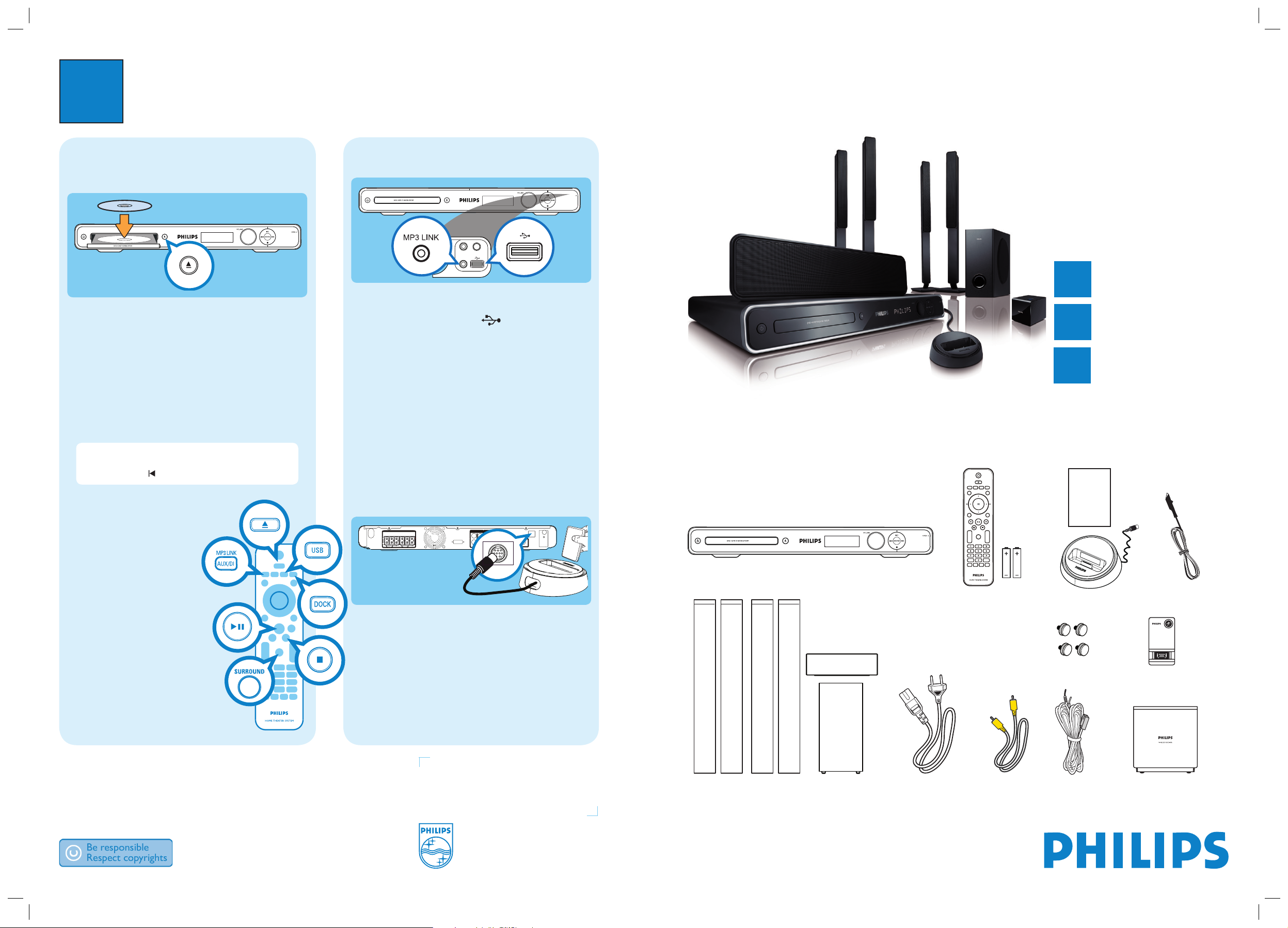
3
Enjoy
Start disc play
A Press Z to open the disc tray.
B Place a disc with the disc label facing up.
C Press Z to close the disc tray and start disc play.
D If the disc menu is displayed on the TV, use cursor
buttons to select an option in the menu, then press
OK.
z
To enjoy powerful surround sound, press
SURROUND to turn on the multi-channel
surround mode.
E Press x to stop play.
Note When you press u, playback resumes from
where it was last stopped. To start playback from the
beginning, press while the message is displayed.
Play other supported devices
OPEN
MIC LEVEL
MP3 LINK
MIC
USB device
A Insert your USB device to (USB) socket.
B Press USB to switch to ‘USB’ mode.
C Select a file to play, then press u.
D To stop play, press x or remove the USB device.
Other portable media player
A Connect a 3.5mm stereo audio cable (not supplied)
from the MP3 LINK socket to the headphone
output socket on your portable media player.
B Press AUX/DI /MP3 LINK repeatedly until ‘MP3
LINK’ is displayed.
C Press PLAY on your portable media player.
DOCK
Apple iPod
A Connect the docking station to DOCK socket.
B Dock your iPod into the docking station and turn it
on.
C Press DOCK to switch to ‘DOCK’ mode.
D Press PLAY on your iPod.
Need help?
User Manual
See the user manual that came with your Philips DVD Home Theatre System.
2008 C Koninklijke Philips N.V.
All rights reserved.
www.philips.com
sgpjp-810/98-eng1
Register your product and get support at
www.philips.com/welcome
Quick Start Guide
Connect
Set up
Enjoy
1
2
3
HTS3568DW
What’s in the box?
Remote Control
and 2 batteries
User
Manual
1 centre, 2 front, 2 rear speakers
and subwoofer
Composite
video cable
2 Power cables
Wireless receiver
Wireless transmitter
Docking station
DVD Home Theatre (main unit)
FM wire antenna
Speaker
cables
4 Screws
OPEN
MIC LEVEL
MIC
MP3 LINK
Page 2
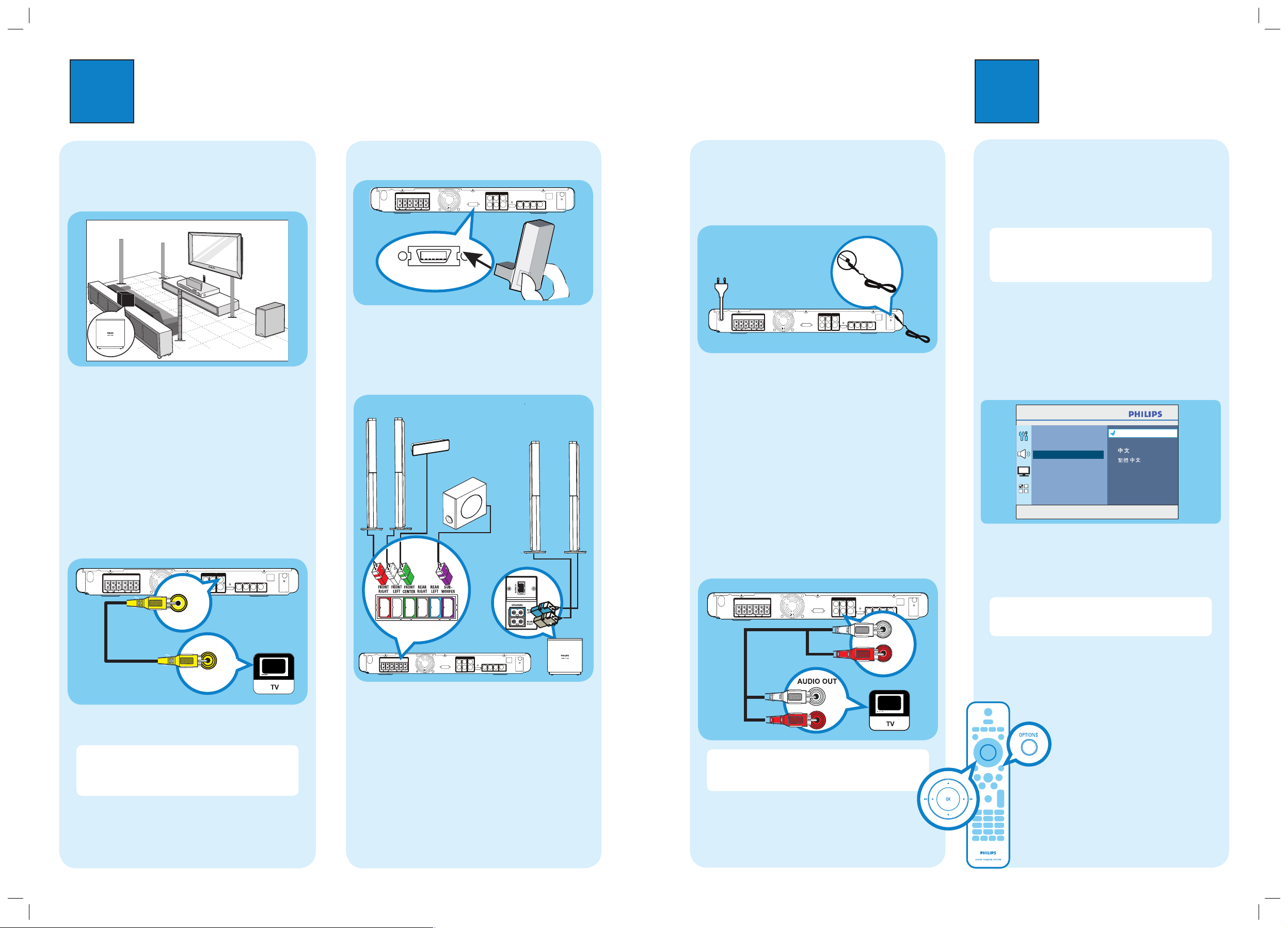
1
Connect
A
Placement
Proper speakers system placement is important to
ensure optimum sound performance.
A Place the centre speaker above or close to the TV.
B Place the subwoofer on the floor, at least one metre
away from the TV.
C Place the front speakers at equal distances from the
TV.
D Place the rear speakers at the back or beside the
listening position.
E Place the wireless receiver at the back of the room
facing the wireless transmitter at the main unit.
B
Connect to TV
z
Connect the composite video cable from the CVBS
socket to the VIDEO IN socket on your TV.
Note If your TV supports HDMI, connect this unit
to your TV using HDMI connection for better picture
quality. See the accompanying user manual for more
information.
2
Set up
C
Connect wireless transmitter
WIRELESS TRANSMITTER
z
Connect the wireless transmitter to the WIRELESS
TRANSMITTER socket on the main unit.
D
Connect speakers and subwoofer
A Connect the speaker cables to the matching colour
sockets on the speakers.
B Attach the speakers to speaker stands and secure
the position with the supplied screws.
C Connect the subwoofer, front and centre speakers
to the same coloured sockets at the rear of the main
unit.
D Connect the rear speakers to the same coloured
sockets at the bottom of the wireless receiver.
A
Find the viewing channel
A Press 2 to turn on this DVD Home Theatre unit.
B Turn on the TV. Use the TVs remote control to
select the correct viewing channel.
Note To search for the correct viewing channel,
press the Channel Down button on the TVs remote
control repeatedly (or AV, SELECT,
° button) until
you see the Video In channel.
B
Select on-screen display language
A Press OPTIONS.
[ General Setup ] menu is displayed.
B Press B.
C Press V to select [ OSD Language ], then press B.
D Press vV
to select a language option, then press
OK.
E Press OPTIONS to exit.
Note The language set here is only for the menus
that are shown on the TV while operating this DVD
Home Theatre unit, not for the DVD disc menu.
There are various setup options (Audio Setup, Video
Setup, Preferences) available on this DVD Home
Theatre unit. Refer to the user manual for more
information.
E
Connect radio antenna and power
cable
Keep the antennas away from the electronic devices to
prevent unwanted interference.
B
A
A Connect the FM antenna to the inner pin of the FM
75 socket (for some models, it has been
connected in the factory). Extend the wire for
optimum reception.
B Connect the power cable from the main unit to the
AC power outlet.
F
Connect audio output from TV
(optional)
To hear the TV audio through this DVD Home Theatre
unit, connect an audio cable (not supplied) from the
AUDIO IN-AUX1 sockets to the AUDIO OUT sockets
on your TV.
Note To listen to the audio output from this
connection, press AUX/DI /MP3 LINK repeatedly
until ‘AUX 1’ is displayed on the display panel.
Main Unit (rear)
Main Unit (rear)
FM antenna
SUBWOOFER
FRONT
RIGHT
FRONT
LEFT
REAR
RIGHT
REAR
LEFT
FRONT CENTER
WIreless
Receiver
(bottom)
Main Unit (rear)
Main Unit (rear)
Main Unit (rear)
REAR
LEFT
FRONT
LEFT
CENTER
REAR
RIGHT
VIDEO IN
1
CVBS
FRONT
RIGHT
SUBWOOFER
AUX 1
General Setup
Disc Lock
Display Dim
OSD Language
Screen Saver
Sleep
DivX(R) VOD Code
Press OPTIONS to exit menu
Auto
English
Melayu
Русский
ไทย
