Page 1

Register your product and get support at
MIC LEVEL
MP3 LINK
MIC
HTS3566D
Enjoy
3
Start disc playback
A Press ç to open the disc tray.
B Place a disc with the disc label facing up.
C Press ç to close the disc tray.
D Playback starts automatically.
E If the disc menu appears on the TV, use
keys or the numeric keypad to select an option in
the menu and press OK to start playback.
To enjoy the powerful surround sound
z
from the speakers, press SURROUND
on the remote control to turn on the
multi-channel surround mode.
F Press
to stop playback.
Playback other supported
devices
DOCK
AUX 1AUX 2
Apple iPod
A Connect the docking station to the DOCK socket.
B Dock your ipod in the docking station and adjust the
support to fit it. Then turn on the ipod.
C Press DOCK to switch to ‘DOCK’ mode.
D Press PLAY on your iPod.
MIC LEVEL
MIC
MP3 LINK
www.philips.com/welcome
Quick Start Guide
1
2
3
Connect
Set up
Enjoy
Need help?
User Manual
See the user manual that came with your Philips DVD Home Theatre System.
USB device
A Connect your USB device to the (USB) socket.
B Press USB to switch to ‘USB’ mode.
C Press u to start playback.
D To stop playback, press DISC to switch to ‘DISC’
mode. You can unplug your USB device now.
Other portable audio player
A Use a 3.5mm stereo audio cable (not supplied) to
connect the headphone output socket on your
portable audio player to MP3 LINK socket.
B Press PLAY on your portable audio player.
C Press AUX/DI (MP3 LINK) repeatedly until
‘MP3 LINK’ is displayed to listen to the playback.
2008 C Koninklijke Philips N.V.
All rights reserved
www.philips.com
sgpjy_0842/78_1
What’s in the box?
Main Unit
1 center, 2 front, 2 rear speakers
and subwoofer
Docking station
Speaker cables
(for tallboy speakers
connection)
Remote Control
and 2 batteries
2 Screws
(for tallboy speakers
connection)
FM wire antenna
User Manual
HDMI cable
Page 2
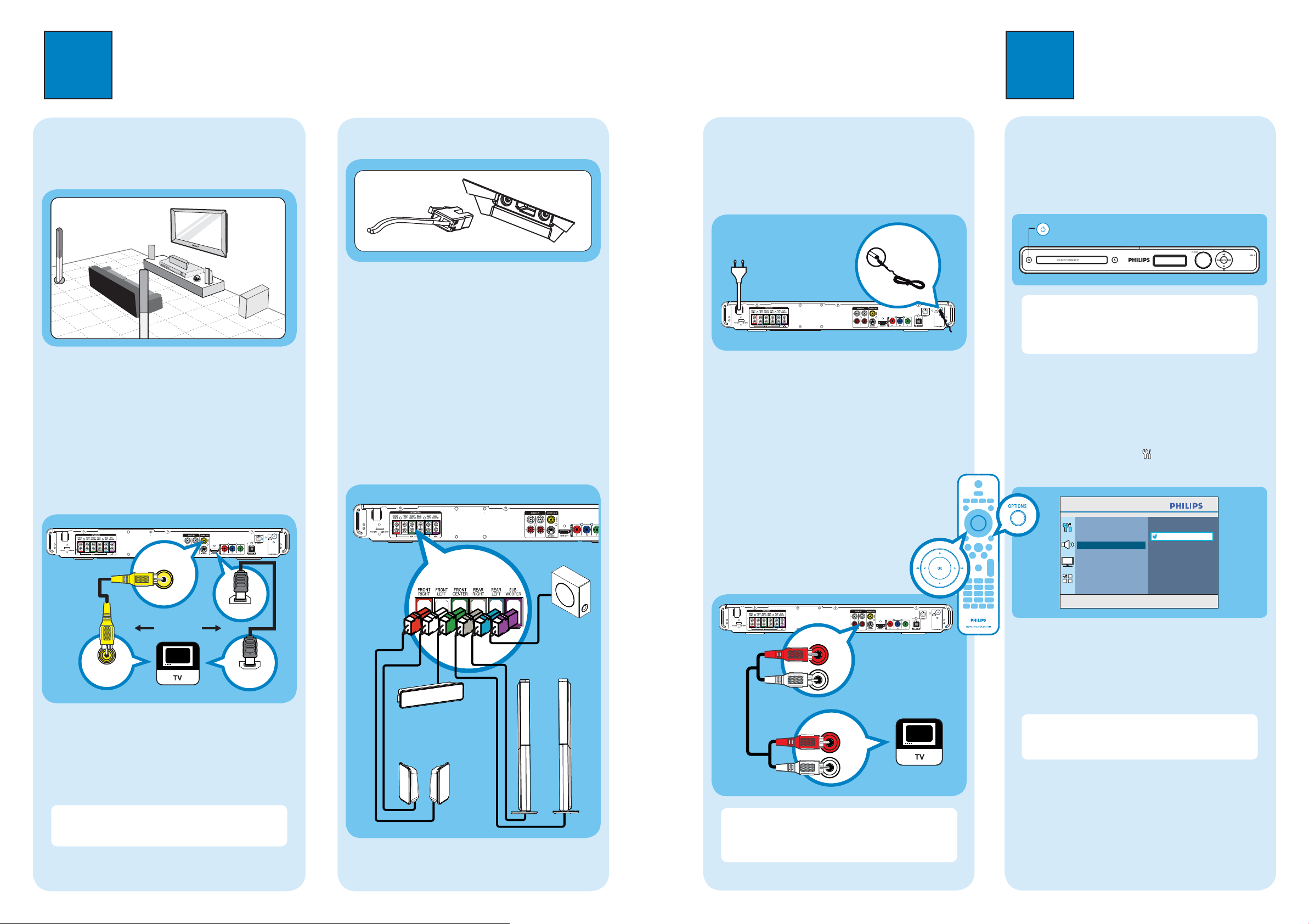
Connect
SUBWOOFER
FRONT
RIGHT
FRONT
LEFT
CENTER
REAR
LEFT
REAR
RIGHT
Set up
1
Placement
A
Proper speakers system placement is important to
ensure optimum sound performance.
A Place the centre speaker above or close to the TV.
B Place the subwoofer on the floor, at least one metre
away from the TV.
C Place the front speakers at equal distances from the
TV.
D Place the rear speakers at normal listening ear level.
Connect to TV
B
AUX 1AUX 2
Main Unit
(rear)
VIDEO OUT
Assemble the tallboy speakers
C
A Connect the speaker cables to the matching colour
sockets on the speakers (or speaker stands).
B
Place the stands upright and lock the speakers down
into position.
C Secure the position with screws (supplied).
Connect the speakers and
D
subwoofer
Connect the various coloured cables from the speakers
and subwoofer to the same coloured sockets at the rear
of the main unit.
Main Unit (rear)
AUX 1AUX 2
SUBWOOFER
Connect the radio antenna and
E
power cable
Keep the antenna away from the electronic devices to
prevent unwanted interference.
A
B
AUX 1AUX 2
Main Unit (rear)
A Connect the FM antenna (supplied) to the inner pin
of the FM 75 socket. (For some models, it has
been connected in the factory). Extend the wire for
optimum reception.
B Connect the power cable from the main unit to the
AC power outlet.
Connect audio output from TV
F
(optional)
To hear the TV audio through this unit, use a
red and white audio cables (not supplied) to
connect the AUDIO IN-AUX1 or AUDIO
IN-AUX2 sockets on the main unit to the
AUDIO OUT sockets on your TV.
2
Finding the viewing channel
A
A Press 2 on the main unit to turn it on.
B Turn on the TV. Use the TVs remote control to
select the correct viewing channel.
Main Unit (Front)
Note To search for the correct viewing channel,
press the Channel Down button on the TVs remote
control repeatedly (or AV, SELECT,
you see the Video In channel.
Select the display language on the
B
screen
A Press OPTIONS.
The { General Setup } appears.
B Press
.
General Setup
Disc Lock
Display Dim
OSD Language
Screen Saver
Sleep
DivX(R) VOD Code
° button) until
Auto
English
Español
Port. do Brasil
HDMI OUT
OR
VIDEO IN
If your TV supports HDMI, connect the HDMI cable
z
(supplied) from the HDMI OUT socket to the HDMI
IN socket on your TV. Or;
Connect the composite video cable (not supplied)
z
from the VIDEO OUT socket to the VIDEO IN
socket on your TV.
Note HDMI connection does not support audio
output from your TV to this unit, a separate audio
connection is required.
HDMI IN
FRONT
RIGHT
FRONT CENTER
FRONT
LEFT
REAR
LEFT
REAR
RIGHT
AUDIO IN
AUDIO IN
Note When watching the TV programmes, you can
press AUX/DI (MP3 LINK) repeatedly on the
remote control until ‘AUX 1’ or ‘AUX 2’ is displayed
to get the sound output from the speakers.
AUX 1AUX 2
Main Unit (rear)
Press OPTIONS to exit menu
C Use keys to select { OSD Language } in the
menu, then press .
D Use keys to select a language and press OK to
confirm.
E Press OPTIONS to exit.
Note The language set here is only for the menus
that are shown on the TV while operating this Home
Theatre system, not for the DVD disc menu.
There are various setup options (Audio Setup, Video
Setup, Preferences) available on this Home Theatre
System. Refer to the user manual for more information.
