Page 1

Register your product and get support at
www.philips.com/welcome
HTS3565
EN DVD Home Theater System 6
PT BR DVD Home Theater System 58
Page 2
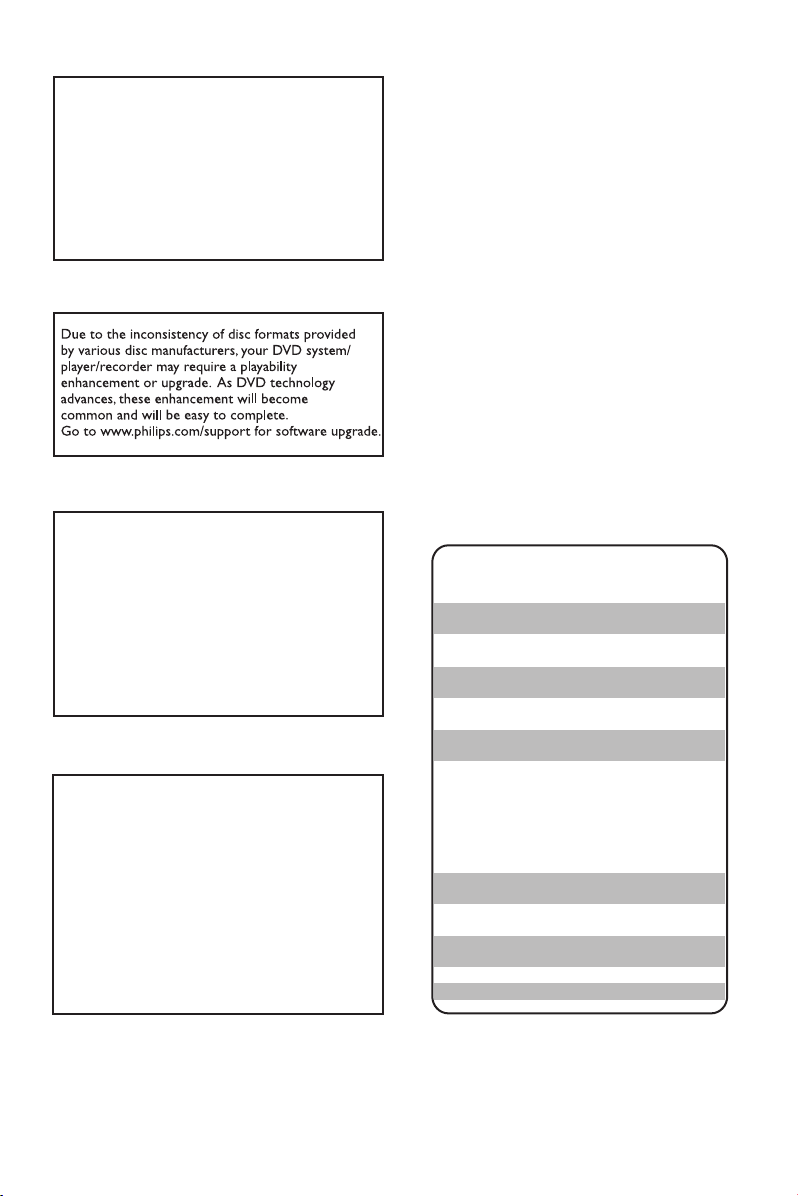
A
LASER
Type Semiconductor laser
InGaAlP (DVD)
AIGaAs (CD)
Wave length 645 - 660 nm (DVD)
770 - 800 nm (CD)
CAUTION
Use of controls or adjustments or performance
of procedures other than herein may result in
hazardous radiation exposure or other unsafe
operation.
Output Power 6 mW (DVD)
7 mW (VCD/CD)
Beam divergence 60 degrees
This product incorporates copyright protection
technology that is protected by method claims of
certain U.S. patents and other intellectual property
rights owned by Macrovision Corporation and
other rights owners. Use of this copyright
protection technology must be authorised by
Macrovision Corporation, and is intended for
home and other limited viewing uses only unless
otherwise authorised by Macrovision Corporation.
Reserve engineering or disassembly is prohibited.
‘CONSUMERS SHOULD NOTE THAT NOT ALL HIGH
DEFINITION TELEVISION SETS ARE FULLY
COMPATIBLE WITH THIS PRODUCT AND MAY CAUSE
RTIFACTS TO BE DISPLAYED IN THE PICTURE. IN
CASE OF 525 OR 625 PROGRESSIVE SCAN PICTURE
PROBLEMS, IT IS RECOMMENDED THAT THE USER
SWITCH THE CONNECTION TO THE ‘STANDARD
DEFINITION’ OUTPUT. IF THERE ARE QUESTIONS
REGARDING OUR TV SET COMPATIBILITY WITH THIS
MODEL 525p AND 625p DVD PLAYER, PLEASE
CONTACT OUR CUSTOMER SERVICE CENTER.’
ATTENTION!
For Customer Use:
Read carefully the information located at the
bottom or rear of your DVD Home Theatre
System and enter below the Serial No. Retain
this information for future reference.
Model No. HTS3565
Serial No. _______________
Nível de Exemplos
Decibéis
30 Biblioteca silenciosa,
sussurros leves
40 Sala de estar, refrigerador,
quarto longe do trânsito
50 Trânsito leve, conversação
normal, escritório silencioso
60 Ar condicionado a uma distância
de 6 m, máquina de costura
70 Aspirador de pó, secador de cabelo,
restaurante ruidoso
80 Tráfego médio de cidade, coletor
de lixo, alarme de despertador
a uma distância de 60 cm
OS RUÍDOS ABAIXO PODEM SER PERIGOSOS
EM CASO DE EXPOSIÇÃO CONSTANTE
90 Metrô, motocicleta, tráfego de
caminhão, cortador de grama
100 Caminhão de lixo, serra elétrica,
furadeira pneumática
120 Show de banda de rock em frente
às caixas acústicas, trovão
140 Tiro de arma de fogo, avião a jato
180 Lançamento de foguete
“Evite o uso prolongado do aparelho
com volume superior a 85 decibéis pois
isto poderá prejudicar a sua audição.”
2
Page 3
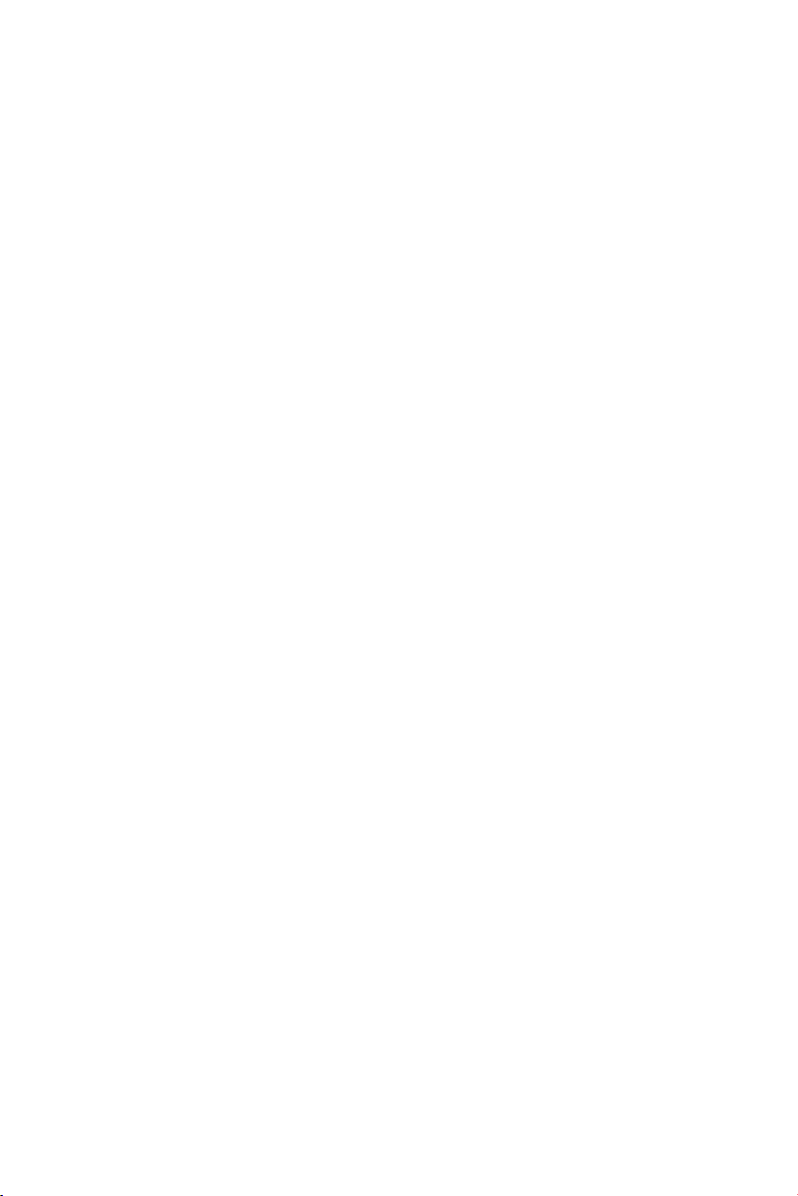
Responsabilidade Social
A Philips da Amazônia Indústria Eletrônica
Ltda. é uma empresa socialmente responsável,
preocupada com a valorização dos seus
recursos humanos internos, com o
relacionamento correto e justo com a
comunidade, com o meio ambiente, com o
ambiente de trabalho e com o compromisso
de cumprimento das leis.
Sendo assim, realiza suas atividades em
conformidade com a norma SA-8000, que se
baseia nos princípios das convenções da
Organização Internacional do Trabalho, da
Convenção das Nações Unidas sobre os
Direitos da Criança e na Declaração Universal
dos Direitos Humanos.
Informação ambiental
Todo o material desnecessário foi retirado da
embalagem do produto.
Nós tentamos fazer as embalagens de modo
que elas sejam fáceis de separar em três
materiais: caixa de papelão, calços e sacos
plásticos.
O seu sistema contém materiais que podem
ser reciclados e usados novamente se
desmontados por uma empresa especializada.
Por favor, observe os regulamentos locais
relacionados à disposição de materiais da
embalagem, baterias e equipamentos, com
relação à destinação no seu nal de vida.
Prezado Consumidor,
PARABÉNS POR TER ADQUIRIDO ESTE
PRODUTO...
E BEM VINDO À FAMÍLIA PHILIPS.
Agradecemos pela sua con ança na Philips e
temos a certeza de que seu HTS3365 lhe
trará muitos momentos agradáveis, pois ele é
um produto de tecnologia moderna e com
muitos recursos. Para usufruir de todo seu
potencial, basta ler atentamente este manual e
seguir as orientações dadas.
Atenciosamente,
Philips da Amazônia
Indústria Eletrônica Ltda.
Baterias e pilhas
As pilhas e baterias fornecidas com os
produtos Philips não causam danos à saúde
humana e ao meio ambiente, pois estão
conforme resolução CONAMA Nº.257 de
30/06/99, podendo desta forma ser descartada
junto com o lixo doméstico.
Em caso de dúvida ou consulta, favor ligar para
a linha verde (0 + xx + 92) 3652-2525.
A Philips da Amazônia Indústria Eletrônica
Ltda. e o Meio Ambiente agradecem sua
colaboração.
3
Page 4
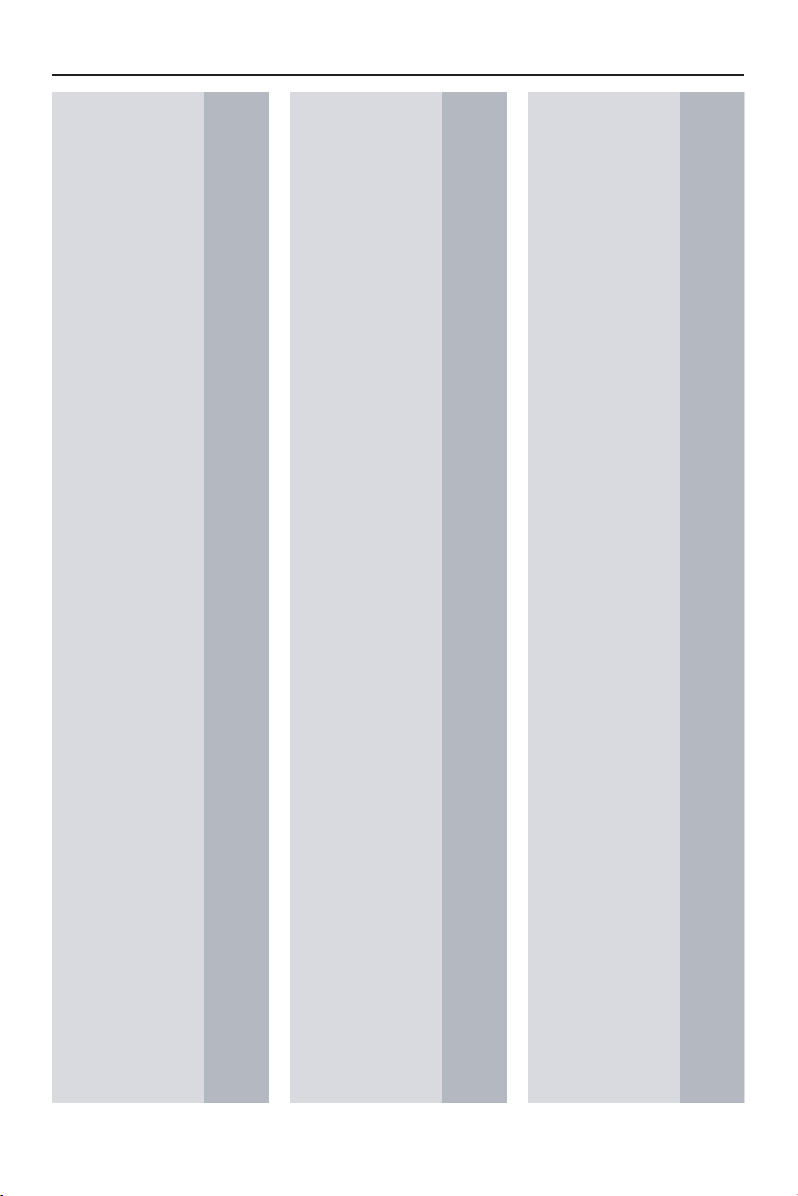
Language Code
Abkhazian 6566
Afar 6565
Afrikaans 6570
Amharic 6577
Arabic 6582
Armenian 7289
Assamese 6583
Avestan 6569
Aymara 6589
Azerhaijani 6590
Bahasa Melayu 7783
Bashkir 6665
Belarusian 6669
Bengali 6678
Bihari 6672
Bislama 6673
Bokmål, Norwegian 7866
Bosanski 6683
Brezhoneg 6682
Bulgarian 6671
Burmese 7789
Castellano, Español 6983
Catalán 6765
Chamorro 6772
Chechen 6769
Chewa; Chichewa; Nyanja 7889
9072
中文
Chuang; Zhuang 9065
Church Slavic; Slavonic 6785
Chuvash 6786
Corsican 6779
Česky 6783
Dansk 6865
Deutsch 6869
Dzongkha 6890
English 6978
Esperanto 6979
Estonian 6984
Euskara 6985
6976
Faroese 7079
Français 7082
Frysk 7089
Fijian 7074
Gaelic; Scottish Gaelic 7168
Gallegan 7176
Georgian 7565
Gikuyu; Kikuyu 7573
Guarani 7178
Gujarati 7185
Hausa 7265
Herero 7290
Hindi 7273
Hiri Motu 7279
Hrwatski 6779
Ido 7379
Interlingua (International)7365
Interlingue 7365
Inuktitut 7385
Inupiaq 7375
Irish 7165
Íslenska 7383
Italiano 7384
Ivrit 7269
Japanese 7465
Javanese 7486
Kalaallisut 7576
Kannada 7578
Kashmiri 7583
Kazakh 7575
Kernewek 7587
Khmer 7577
Kinyarwanda 8287
Kirghiz 7589
Komi 7586
Korean 7579
Kuanyama; Kwanyama 7574
Kurdish 7585
Lao 7679
Latina 7665
Latvian 7686
Letzeburgesch; 7666
Limburgan; Limburger 7673
Lingala 7678
Lithuanian 7684
Luxembourgish; 7666
Macedonian 7775
Malagasy 7771
Magyar 7285
Malayalam 7776
Maltese 7784
Manx 7186
Maori 7773
Marathi 7782
Marshallese 7772
Moldavian 7779
Mongolian 7778
Nauru 7865
Navaho; Navajo 7886
Ndebele, North 7868
Ndebele, South 7882
Ndonga 7871
Nederlands 7876
Nepali 7869
Norsk 7879
Northern Sami 8369
North Ndebele 7868
Norwegian Nynorsk; 7878
Occitan; Provencal 7967
Old Bulgarian; Old Slavonic 6785
Oriya 7982
Oromo 7977
Ossetian; Ossetic 7983
Pali 8073
Panjabi 8065
Persian 7065
Polski 8076
Português 8084
Pushto 8083
Russian 8285
Quechua 8185
Raeto-Romance 8277
Romanian 8279
Rundi 8278
Samoan 8377
Sango 8371
Sanskrit 8365
Sardinian 8367
Serbian 8382
Shona 8378
Shqip 8381
Sindhi 8368
Sinhalese 8373
Slovensky 8373
Slovenian 8376
Somali 8379
Sotho; Southern 8384
South Ndebele 7882
Sundanese 8385
Suomi 7073
Swahili 8387
Swati 8383
Svenska 8386
Tagalog 8476
Tahitian 8489
Tajik 8471
Tamil 8465
Tatar 8484
Telugu 8469
Thai 8472
Tibetan 6679
Tigrinya 8473
Tonga (Tonga Islands) 8479
Tsonga 8483
Tswana 8478
Türkçe 8482
Turkmen 8475
Twi 8487
Uighur 8571
Ukrainian 8575
Urdu 8582
Uzbek 8590
Vietnamese 8673
Volapuk 8679
Walloon 8765
Welsh 6789
Wolof 8779
Xhosa 8872
Yiddish 8973
Yoruba 8979
Zulu 9085
4
Page 5
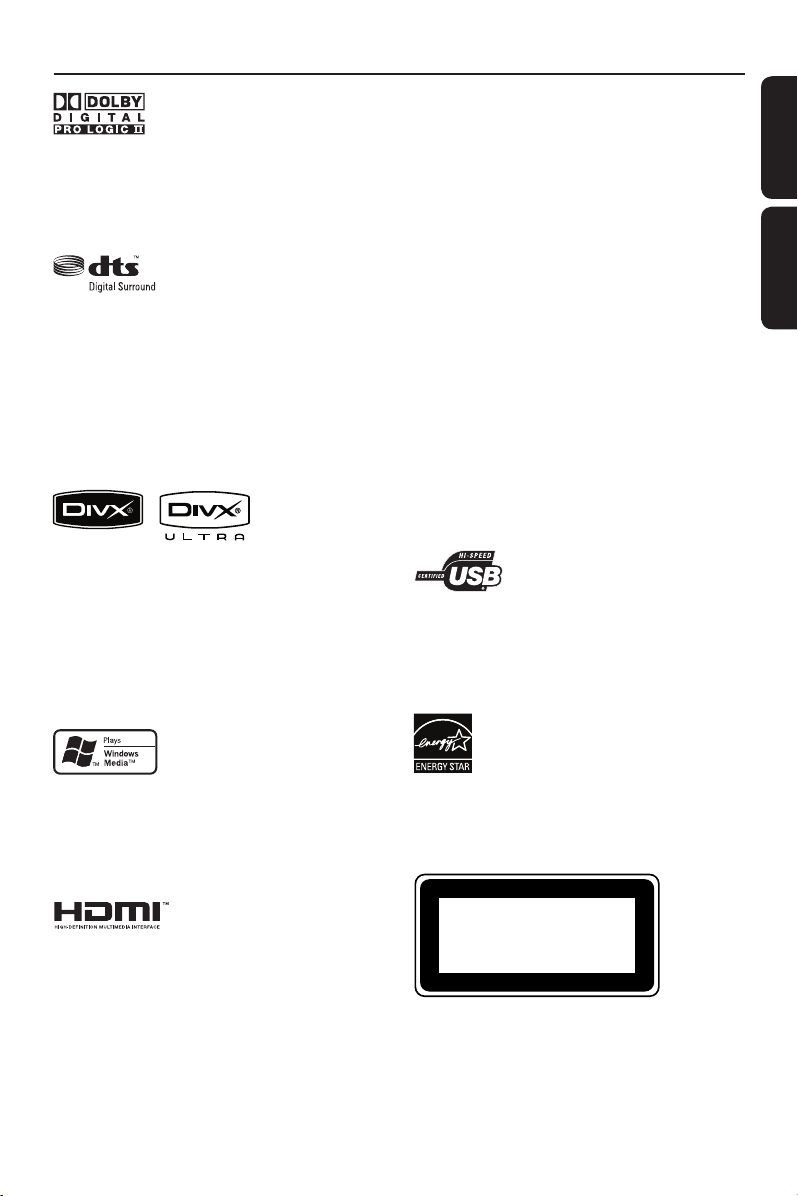
Index
Manufactured under license from Dolby
Laboratories. Dolby, Pro Logic and the
double-D symbol are trademarks of Dolby
Laboratories.
Manufactured under license under U.S.
Patent #’s: 5,451,942; 5,956,674; 5,974,380;
5,978,762; 6,487,535 & other U.S. and
worldwide patents issued & pending. DTS
and DTS Digital Surround are registered
trademarks and the DTS logos and Symbol
are trademarks of DTS, Inc. © 1996-2007
DTS, Inc. All Rights Reserved.
DivX, DivX Ultra Certi ed, and associated
logos are trademarks of DivX, Inc. and are
used under license.
Of cial DivX® Ultra Certi ed product.
Plays all versions of DivX® video (including
DivX® 6) with enhanced playback of DivX®
media les and the DivX® Media Format.
English ------------------------------------ 6
EnglishB.Português
B. Português ---------------------------- 58
The USB-IF Logos are trademarks of
Universal Serial Bus Implementers Forum,
Inc.
Windows Media and the Windows logo are
trademarks, or registered trademarks of
Microsoft Corporation in the United States
and/or other countries.
HDMI, and HDMI logo and High-De nition
Multimedia Interface are trademarks or
registered trademarks of HDMI licensing LLC.
ENERGY STAR and the ENERGY STAR mark are
registered U.S. marks
CLASS 1
LASER PRODUCT
5
Page 6
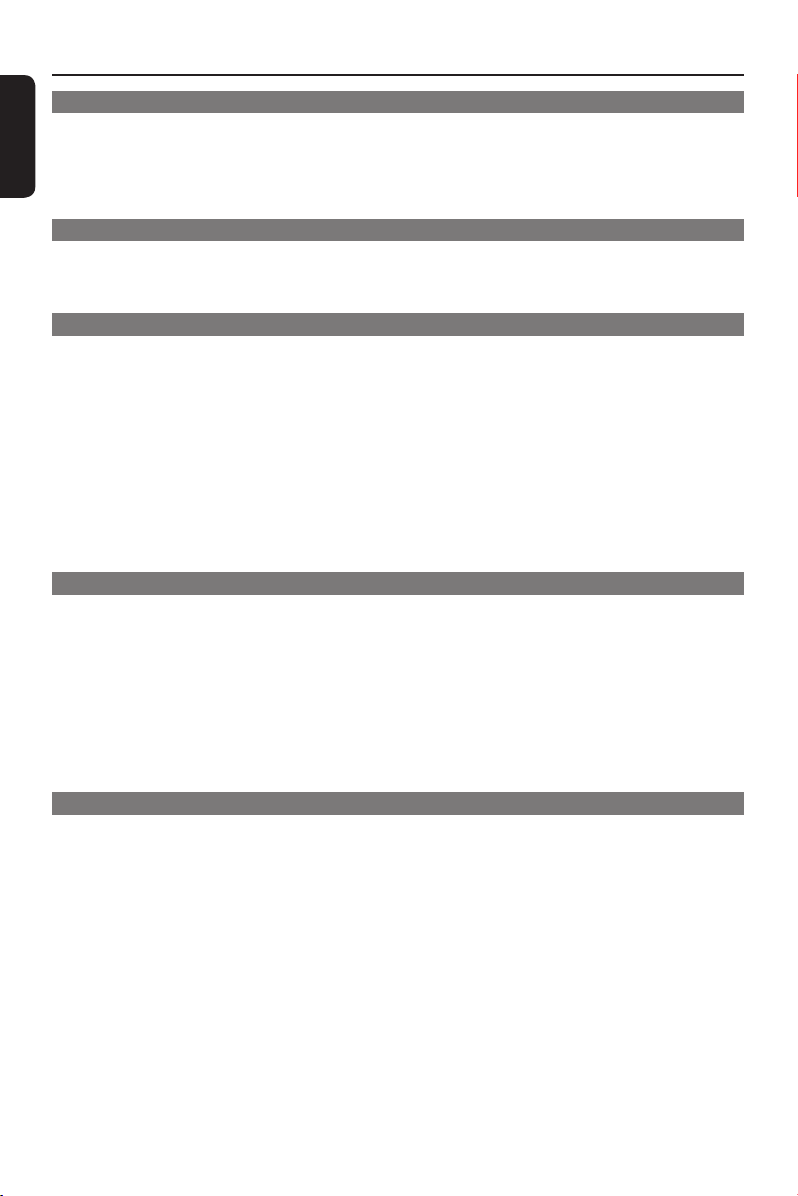
Table of contents
English
General
General Information ........................................................................................................8
Setup precautions .................................................................................................................................................8
Accessories supplied ...........................................................................................................................................8
Cleaning discs ........................................................................................................................................................8
About recycling .....................................................................................................................................................8
Product Overview
Main Unit ........................................................................................................................... 9
Remote Control .............................................................................................................. 10
Using the remote control ................................................................................................................................12
Connections
Basic Connections .......................................................................................................... 13
Step 1: Placing the speakers .............................................................................................................................13
Step 2: Connecting to TV ................................................................................................................................14
Option 1: Connecting to the Video socket .........................................................................................14
Option 2: Connecting to the S-Video socket .....................................................................................14
Option 3: Connecting to a Progressive Scan TV or component video input ............................15
Option 4: Connecting to a HDMI-compatible TV.............................................................................15
Step 3: Connecting speakers and subwoofer .............................................................................................16
Step 4: Connecting the FM antenna ..............................................................................................................17
Step 5: Connecting the power cord ..............................................................................................................17
Optional Connections ....................................................................................................18
Connecting audio from other devices ..........................................................................................................18
Basic Setup
Getting Started .................................................................................................................... 19
Finding the correct viewing channel .............................................................................................................19
Switching to different play source .................................................................................................................19
Setting language preferences .......................................................................................................................... 20
On-screen display (OSD) language ....................................................................................................... 20
Audio, Subtitle and Disc Menu language for DVD playback .......................................................... 20
Setting up Progressive Scan feature ............................................................................................................. 22
Setting the speakers’ channels ........................................................................................................................23
Setting the EasyLink control ...........................................................................................................................24
One touch control ......................................................................................................................................24
Disc Playback
Disc Operations ..............................................................................................................25
Playable discs ...................................................................................................................................................... 25
Playing a disc ....................................................................................................................................................... 25
Basic playback controls .....................................................................................................................................26
Selecting various repeat/shuf e functions ...................................................................................................26
Other playback features for video discs (DVD/VCD/SVCD) ...............................................................27
Using the Disc Menu ..................................................................................................................................27
Viewing playback information ..................................................................................................................27
Zooming ...................................................................................................................................................... 28
Changing subtitle language ...................................................................................................................... 28
Switching camera angles ........................................................................................................................... 28
Changing sound track language .............................................................................................................. 28
Setting the delay times for audio playback .......................................................................................... 28
Playback Control .........................................................................................................................................29
Preview function ..........................................................................................................................................29
6
Page 7
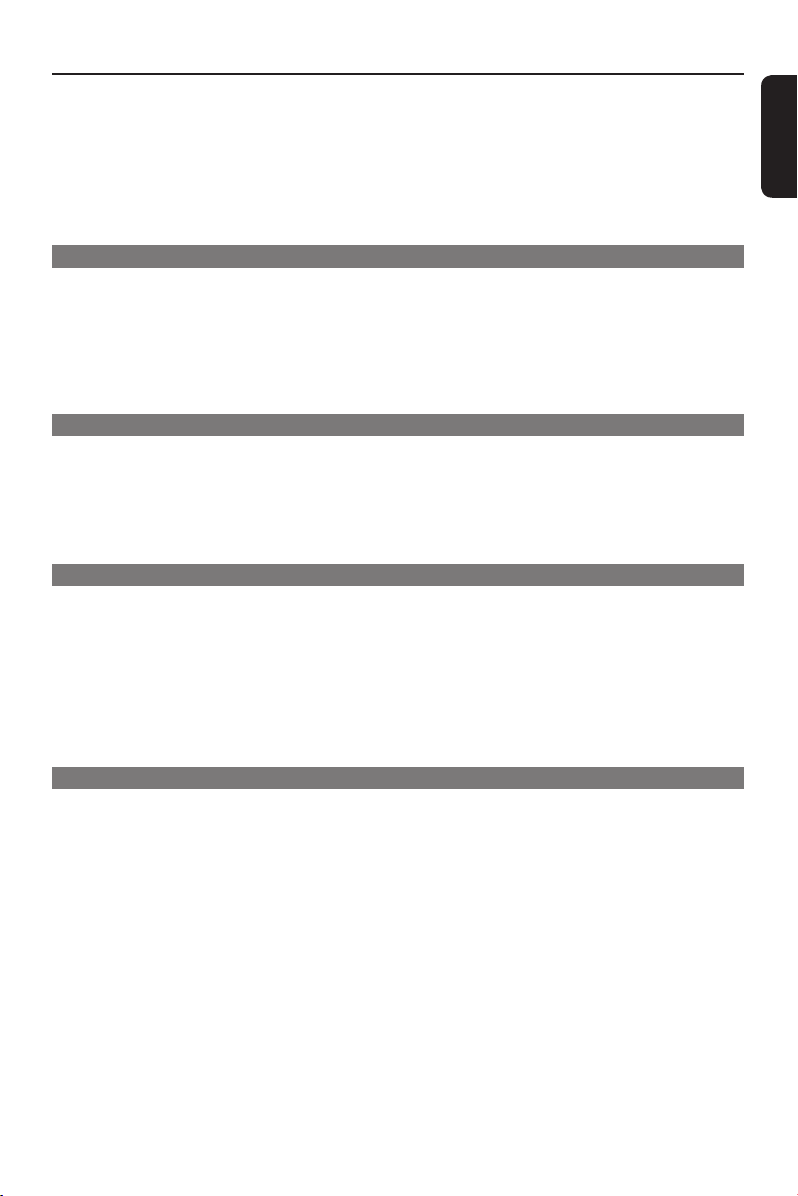
Table of contents
Playing a MP3/ WMA disc ............................................................................................................................... 30
Playing a JPEG photo le (slide show) ...........................................................................................................31
Preview function ..........................................................................................................................................31
Zooming.........................................................................................................................................................31
Skip/Rotate picture .....................................................................................................................................31
Playing music and photo les simultaneously .............................................................................................32
Playing a DivX® disc ..........................................................................................................................................32
Playing a Karaoke disc .......................................................................................................................................33
Playback other supported devices
Playback - Karaoke ......................................................................................................... 33
Playing a Karaoke disc .......................................................................................................................................33
Microphone setting ...................................................................................................................................33
Playback - USB Device ...................................................................................................34
Playing from USB device .................................................................................................................................. 34
Playback - Other Audio Player ..................................................................................... 35
Playing from other portable audio player ....................................................................................................35
Setup Options
Setup Menu Options ....................................................................................................... 36
Accessing the setup menu ................................................................................................................................36
General Setup ..............................................................................................................................................37
Audio Setup ................................................................................................................................................. 38
Video Setup .................................................................................................................................................. 40
Prefer ences .................................................................................................................................................. 44
Radio Tuning
Radio Operations ............................................................................................................ 47
Tuning to radio stations ....................................................................................................................................47
Changing tuning grid ..........................................................................................................................................47
Presetting radio stations .................................................................................................................................48
Using auto install ........................................................................................................................................ 48
Using automatic preset ............................................................................................................................. 48
Using manual preset .................................................................................................................................. 48
Selecting a preset radio station ......................................................................................................................49
Deleting a preset radio station .......................................................................................................................49
Others
Sound and Volume Controls .........................................................................................50
Volume control ...................................................................................................................................................50
Selecting surround sound .................................................................................................................................50
Selecting digital sound effects .........................................................................................................................50
Other Features................................................................................................................ 51
Turning on the sleep timer ..............................................................................................................................51
Installing the latest software ...........................................................................................................................51
Troublesho oting .............................................................................................................. 52
Speci cations................................................................................................................... 55
Glossary............................................................................................................................ 56
English
7
Page 8
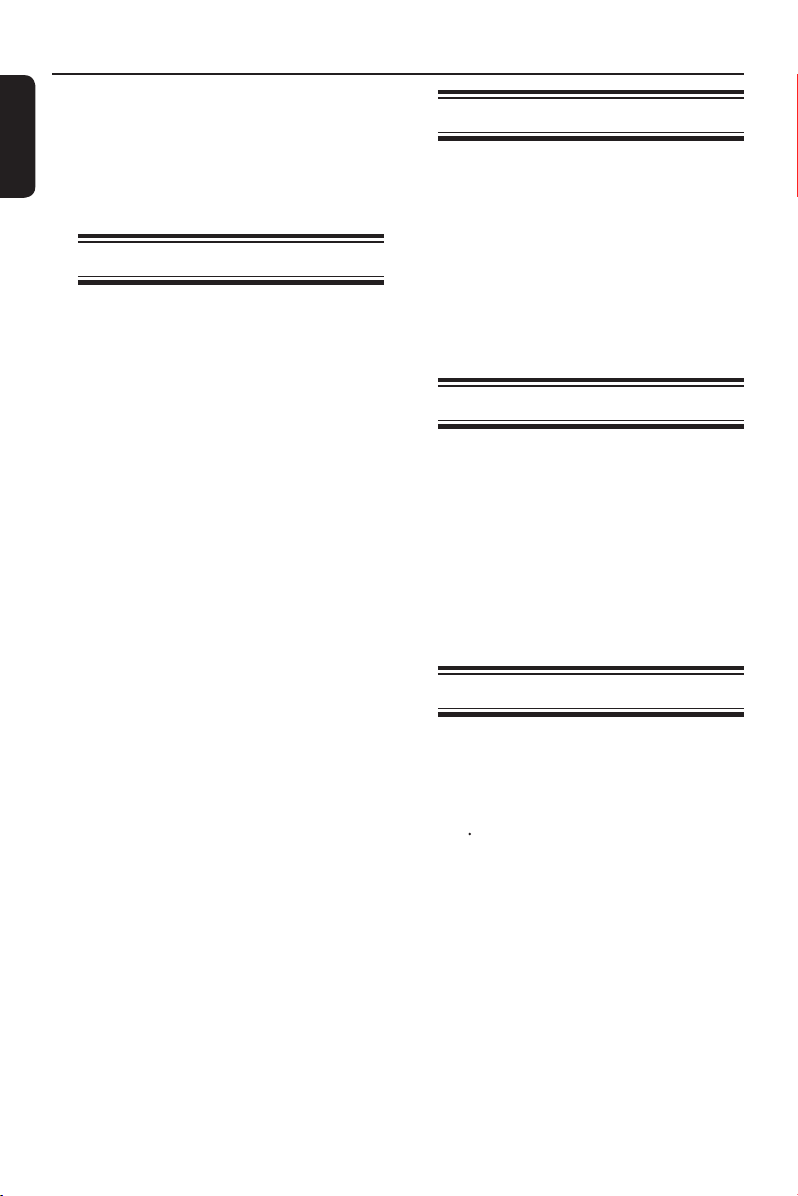
General Information
English
WARNING!
This unit does not contain any
user-serviceable parts. Please leave
all maintenance work to quali ed
personnel.
Setup precautions
Finding a suitable location
– Place this unit on a at, hard and
stable surface. Never place the unit on a
carpet.
– Never place this unit on top of other
equipment that might heat it up (e.g.,
receiver or ampli er).
– Never put anything under this unit
(such as, CDs, magazines).
– Install this unit near the AC outlet
where the AC power plug can be easily
reached.
Space for ventilation
– Place this unit in a location with
adequate ventilation to prevent internal
heat build up. Allow at least 10 cm (4”)
clearance from the rear and the top of
this unit and 5cm (2”) from the left and
right to prevent overheating.
Avoid high temperature, moisture,
water and dust
– This unit must not be exposed to
dripping or splashing.
– Never place any object or items that
can damage this unit (e.g., liquid lled
objects, lighted candles).
Accessories supplied
– 1 subwoofer
– 2 front speakers
– 2 rear speakers
– 1 centre speaker
– 1 remote control with batteries
– 1 HDMI cable
– 1 FM wire antenna
– Quick Start Guide
Cleaning discs
To clean a disc, use a micro ber cleaning
cloth and wipe the disc from the center
to the edge in a straight line.
CAUTION!
Never use solvents such as benzene,
thinner, commercially available cleaners,
or anti-static sprays intended for discs.
About recycling
These operating instructions have been
printed on non-polluting paper. The
electronic equipment contains a large
number of materials that can be recycled.
If you are disposing of an old machine,
please take it to a recycling center.
Please observe the local regulations
regarding disposal of packaging materials,
exhausted batteries and old equipment.
8
Page 9
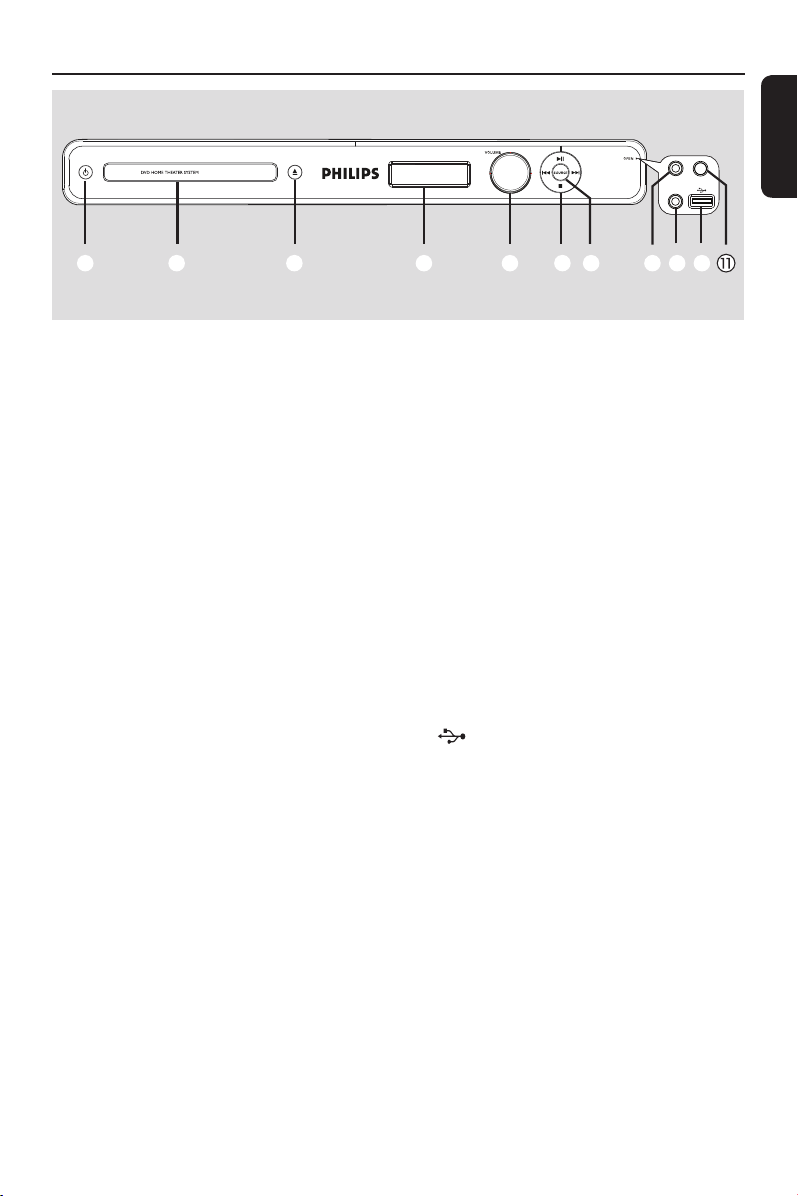
Main Unit
haefbijcd g
a 2 (Standby-On)
– Turns on this unit or turns off to standby
mode.
b Disc tray
c ç (Open/Close)
– Opens/closes the disc tray.
d Display panel
– Shows information about the current
status of the unit.
e VOLUME
– Adjusts the volume level.
f ./ M= (Previous/Next)
– DISC: skips to the previous or next title/
chapter/track.
– DISC: press and hold this button for fast
forward and backward search.
– RADIO: selects a preset radio station.
u (Play/Pause)
– DISC: starts/pauses playback.
– RADIO: starts auto radio installation for
rst time setup.
MIC LEVEL
MIC
MP3 LINK
g SOURCE
– Selects the relevant active source mode:
DISC, FM, AUX 1, AUX 2,
DI (DIGITAL IN) or MP3 LINK.
Note:
The following sockets are under the ap
at the right corner of the front pa
OPEN .
nel,
h MIC socket
– For microphone connection.
i MP3 LINK socket
– Phono input for connecting to the
headphone out socket on your portable
audio player.
j (USB) socket
– Input for USB ash drive or USB memory
card reader.
k MIC LEVEL
– Activates microphone level mode and use
the volume control to set the
microphone volume level.
English
x (Stop)
– Exits an operation.
– DISC: stops playback.
– RADIO: press and hold this button to
erase the current preset radio station.
9
Page 10
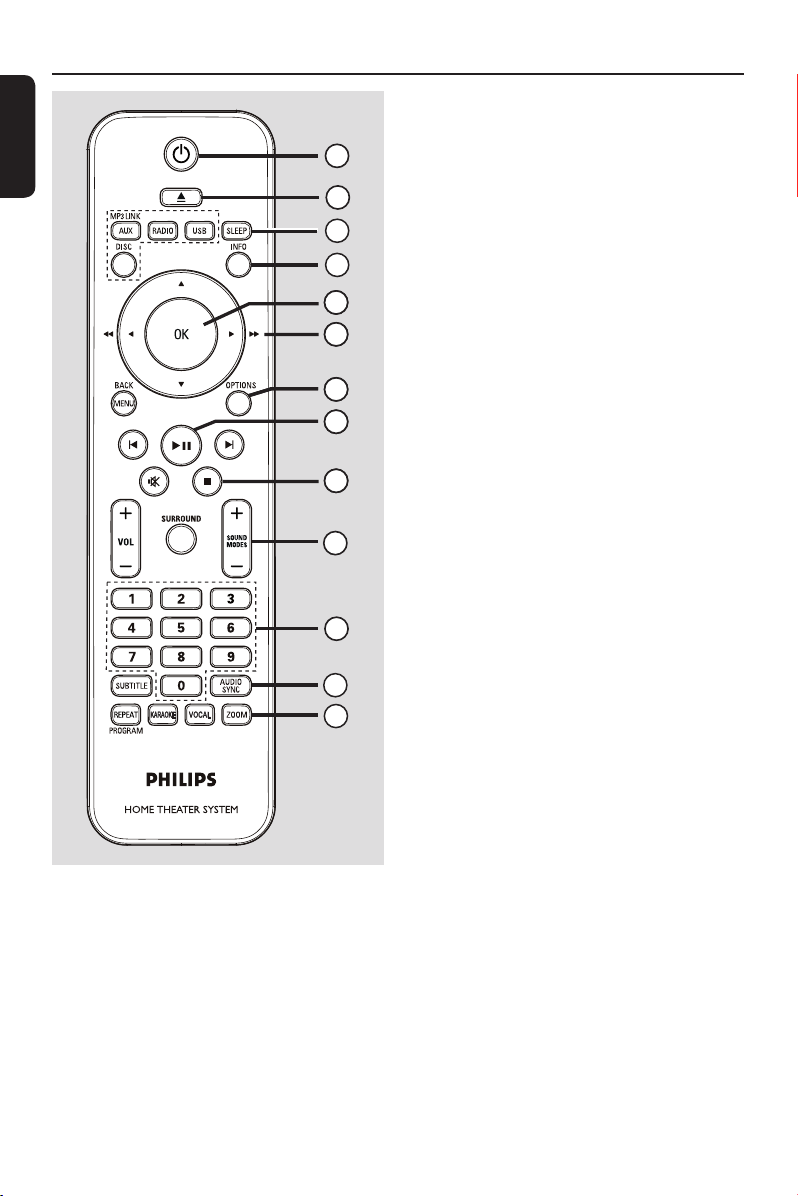
Remote Control
English
c SLEEP
– Sets the sleep timer.
1
2
3
4
65
66
67
68
69
10
d INFO
– Displays the current status or disc
information.
e OK
– Con rms an entry or selection.
f v V b B
– DISC: selects movement direction in the
menu.
– DISC: press left or right for fast forward
and backward search.
– RADIO: press up or down to tune the
radio frequency.
– RADIO: press left or right to start auto
search.
g OPTIONS
– Enters or exits the system setup menu.
h u (Play/Pause)
11
12
13
– DISC: starts/pauses playback.
– RADIO: starts auto radio installation for
rst time setup.
i x (Stop)
– Exits an operation.
– DISC: stops playback.
– RADIO: press and hold this button to
erase the current preset radio station.
a 2 (Standby-On)
– Turns on this unit or turns off to standby
mode.
b ç (Open/Close)
– Opens/closes the disc tray.
10
j SOUND MODES +/-
– Selects a prede ned sound effect.
k Numeric keypad 0-9
– Enters a track/title/chapter of the disc.
– Enters a number of a preset radio station.
l AUDIO SYNC
– Select an audio language/channel.
– Sets the audio output delay times if the
video playback is slower than the audio
output.
Page 11
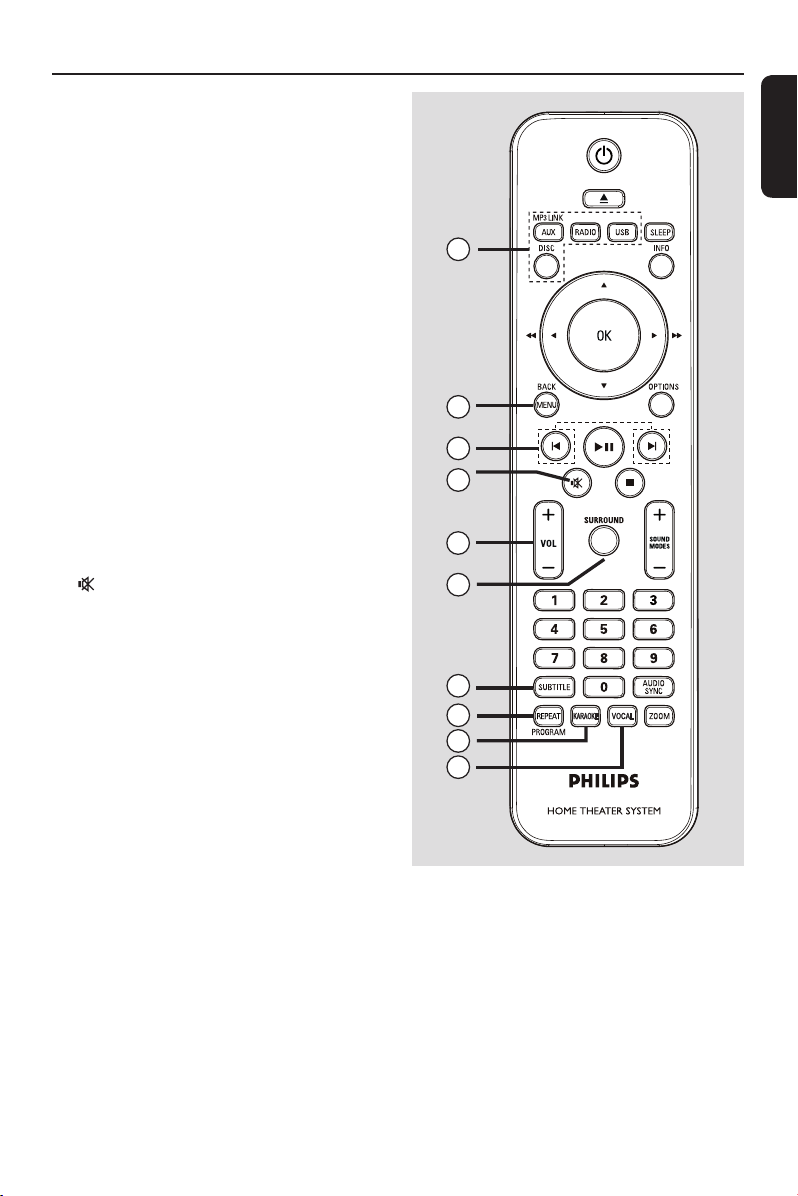
m
ZOOM
– Zoom the picture on the TV.
Remote Control (continued)
n Source buttons
– AUX (MP3 LINK): switches to
AUX 1, AUX 2, DI (DIGTAL IN) or
MP3 LINK external source mode.
– RADIO: switches to FM bandwave.
– USB: switches to USB mode.
– DISC: switches to DISC mode.
o MENU (BACK)
– DVD: go back to title menu.
– VCD/SVCD:
During playback (PBC ON mode only)
return to PBC menu.
p í/ë (Previous / Next)
– DISC: skips to the previous or next title/
chapter/track.
– RADIO: selects a preset radio station.
q (Mute)
– Mutes or restores the volume.
r VOL +/-
– Adjusts the volume level.
s SURROUND
– Selects multi-channel surround or
stereo or party mode.
English
14
15
16
17
18
19
20
21
22
23
t SUBTITLE
– Selects a DVD subtitle language.
u REPEAT (PROGRAM)
– DISC: Selects various repeat or shuf e
modes; turns off repeat or shuf e mode.
– RADIO: Press this button to start manual
preset programming.
– RADIO: Press and hold this button to
start automatic preset programming.
v KARAOKE
– Enters or exits microphone setting menu.
w VOCAL
– Toggles between various audio mode.
11
Page 12
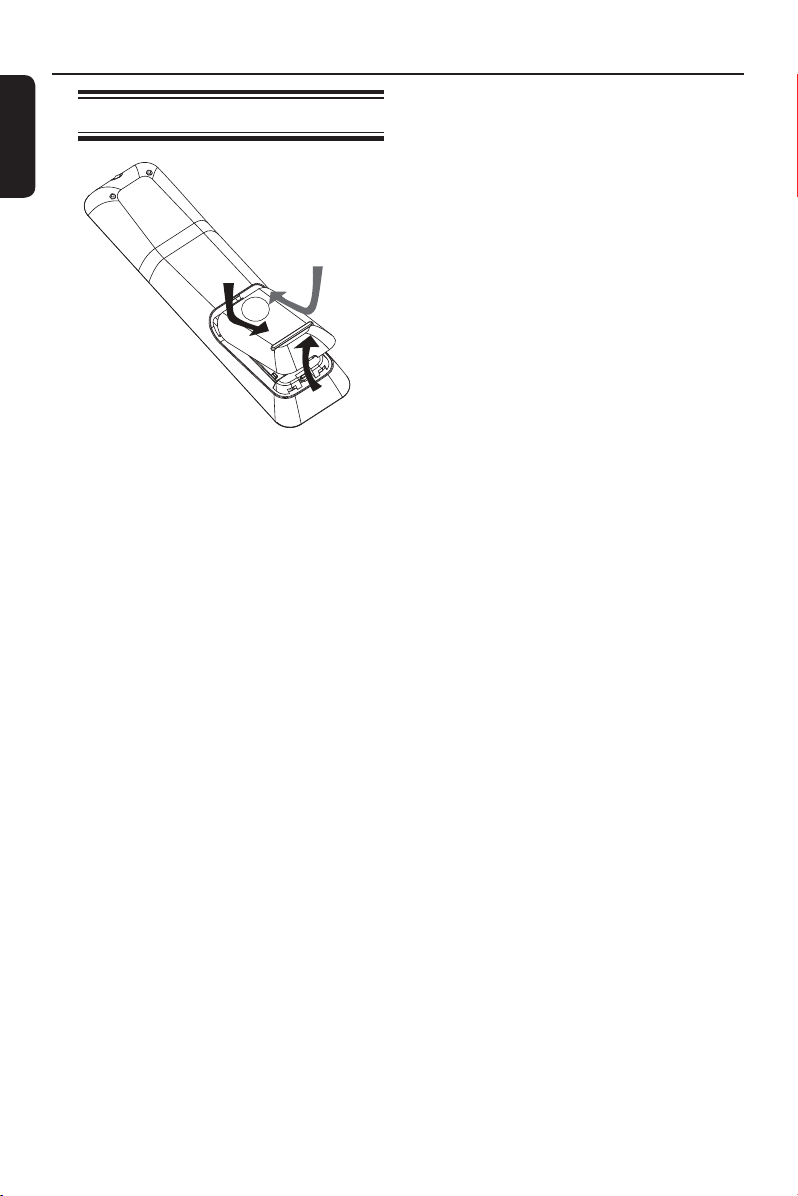
Remote Control (continued)
English
Using the remote control
A Push to open the battery compartment.
B Insert two batteries type R03 or AAA,
following the indications (+-) inside
the compartment.
C Close the cover.
D Point the remote control directly at the
remote sensor (iR) on the front panel.
E Select the source you wish to control by
pressing the AUX (MP3 LINK), RADIO,
USB or DISC button on the remote
control.
F Then select the desired function (for
example í, ë).
CAUTION!
– Remove batteries if they are
exhausted or if the remote control
is not to be used for a long time.
– Never mix batteries (old and new
or carbon and alkaline, etc.).
– Batteries contain chemical
substances, they should be disposed
of properly.
12
Page 13

Basic Connections
English
REAR
LEFT
FRONT
LEFT
REAR
RIGHT
Step 1: Placing the speakers
The Philips Home Theater System is
simple to install. However, proper system
placement is critical to ensure an
optimum sound experience.
A Place the front left and right speakers at
equal distances from the TV and at an
angle of approximately 45 degrees from
the listening position.
B Place the centre speaker above the TV or
the main unit such that the centre
channel’s sound is localised.
C Place the rear speakers at normal
listening ear level facing each other or
hang on the wall.
D Place the subwoofer at the corner of the
room. Otherwise, keep it at least one
metre away from the TV.
CENTER
FRONT
RIGHT
SUBWOOFER
Helpful Hints:
– The placement diagram shown here is only
a guideline that provides great system
performance. You may nd other placement
choices that are more suitable for your room
layout that provide the sound experience you
enjoy.
– To avoid magnetic interference, never
position the front speakers too close to your
TV.
– The rear speakers are labeled as REAR
LEFT or REAR RIGHT.
– The front speakers are labeled as
FRONT LEFT or FRONT RIGHT.
– For speaker setting, see ‘Getting Started
- Setting the speakers’ channels.’
13
Page 14
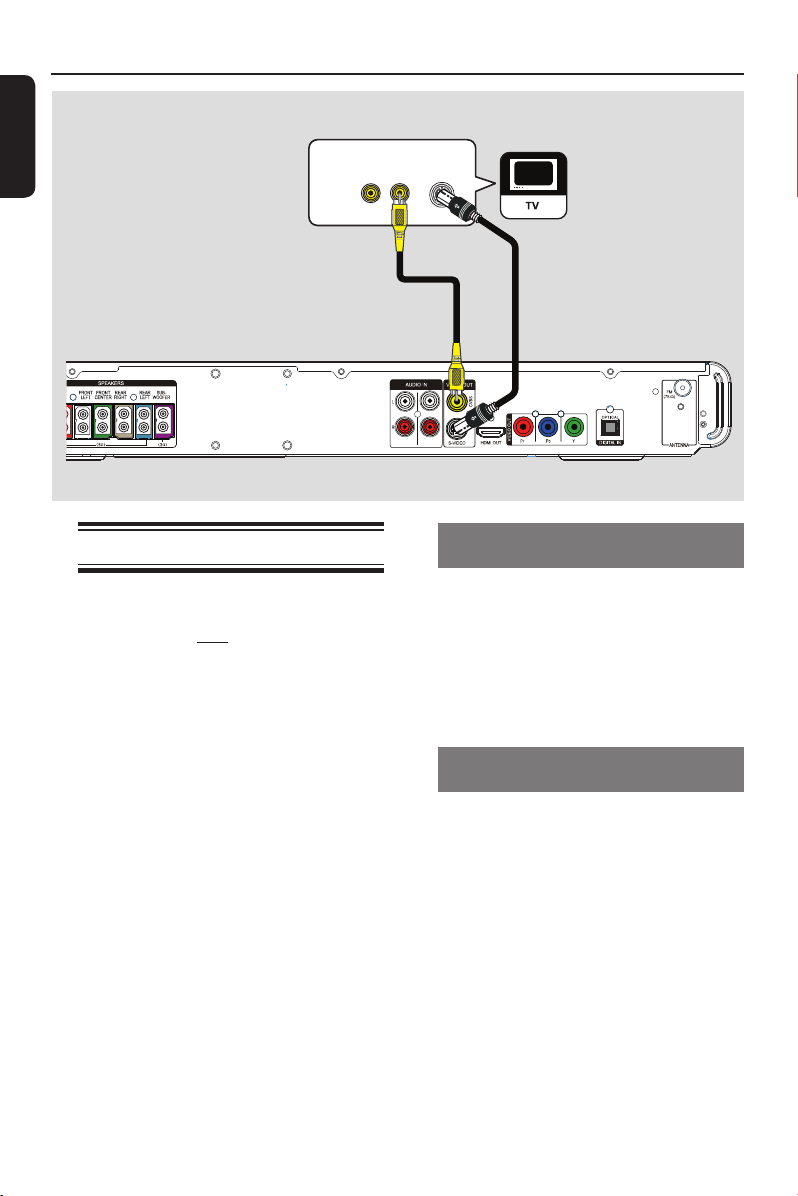
Basic Connections (continued)
English
VIDEO
Main Unit (rear)
Step 2: Connecting to TV
This connection enables you to view the
video playback from this unit. You only
need to choose one of the options
below to make the video connection.
– For a standard TV, follow option 1 or 2.
– For a progressive scan TV, follow
option 3.
– For a HDMI TV, follow option 4.
Helpful Hint:
– It is important to connect this unit directly
to the TV in order to enjoy optimum video
quality.
– To hear the TV audio through this unit,
connect AUDIO IN-AUX sockets on the unit
to the audio output on your TV (cables not
supplied). Then press AUX (MP3 LINK)
repeatedly until ‘AUX 1’ or ‘AUX 2’ is
displayed on the front panel.
OUT IN
Option 1
S-VIDEO
IN
Option 2
AUX 1AUX 2
Option 1: Connecting to the Video
socket
Use a composite video cable (yellow
- not supplied) to connect the CVBS
socket on the main unit to the video
input socket (or labeled as A/V In, Video
In, Composite or Baseband) on the TV.
It provides good picture quality.
Option 2: Connecting to the
S-Video socket
Use an S-video cable (not supplied) to
connect the S-VIDEO socket on the
main unit to the S-Video input socket
(or labeled as Y/C or S-VHS) on the TV.
It provides good picture quality.
14
Page 15
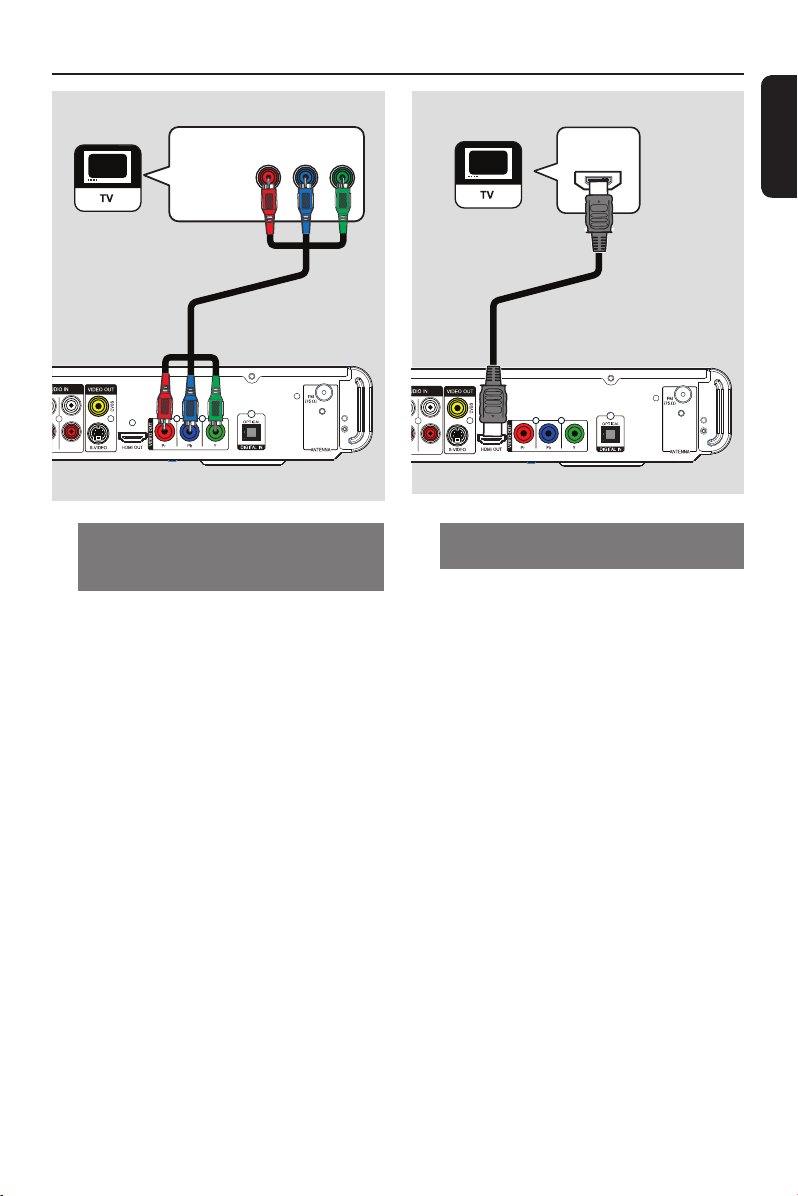
Basic Connections (continued)
Y
COMPONENT
VIDEO IN
Pr/Cr Pb/Cb
Option 3
Main Unit
(rear)
AUX 1
Option 3: Connecting to a
Progressive Scan TV or component
video input
The progressive scan video quality is only
available when using Y Pb Pr connection
and a progressive scan TV is required. It
provides superior picture quality when
watching DVD movies.
A Use the component video cables
(red/blue/green - not supplied) to connect
the Y Pb Pr sockets on the main unit to
the corresponding component video input
sockets (or labeled as Y Pb/Cb Pr/Cr or
YUV) on the TV.
It provides better picture quality.
B If your TV accepts progressive signals,
proceed to chapter ‘Getting Started -
Setting up Progressive Scan feature’ for
detailed progressive feature setup.
HDMI IN
Option 4
Main Unit
AUX 1
Option 4: Connecting to a HDMI-
compatible TV
HDMI (High De nition Multimedia
Interface) is a digital interface that allows
pure digital video transmission without
the loss of image quality.
Use the HDMI cable (supplied) to
connect the HDMI OUT on the main
unit to the HDMI IN on a HDMIcompatible device (e.g., HDMI TV,
HDCP compliant DVI TV.)
It provides best picture quality.
Note:
This unit is HDMI CEC compatible.
It enables connected devices to control
each other over HDMI, see ‘Setup Menu
Options - { Video Setup > HDMI Setup >
EasyLink }’ for details.
Helpful Hints:
– The HDMI is backward compatible with
some DVI devices using an appropriate
adaptor plug.
– If a DVI device is connected, an additional
audio cable is required for audio transmission.
English
(rear)
15
Page 16
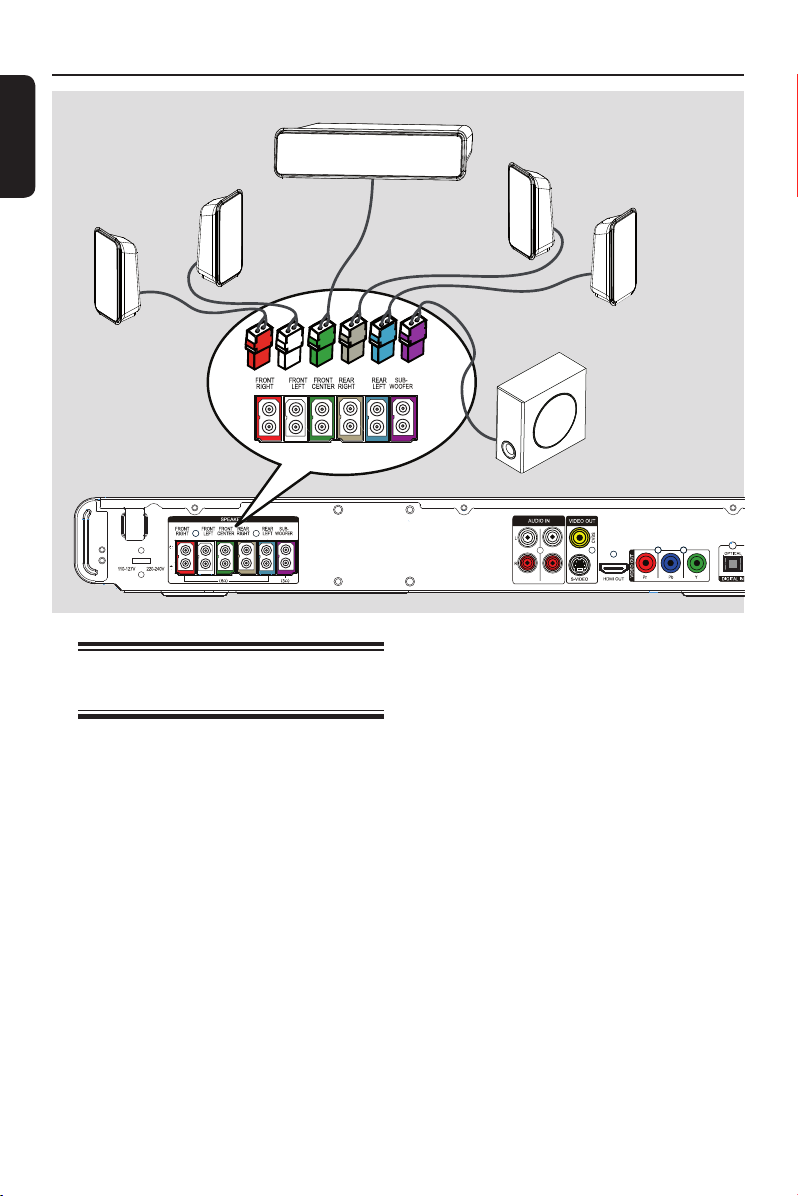
Basic Connections (continued)
English
FRONT CENTRE
FRONT
FRONT
LEFT
Main Unit (rear)
RIGHT
Step 3: Connecting speakers
and subwoofer
REAR
LEFT
REAR
RIGHT
SUBWOOFER
AUX 1AUX 2
Connect all the speakers and subwoofer
to the matching sockets at the rear of the
main unit, Make sure that the colours of
the cables and sockets are matched.
Helpful Hint:
– To prevent unwanted noise, never place
the speakers too close to the main unit,
subwoofer, AC power adapter, TV or any
other radiation sources.
16
Page 17

Basic Connections (continued)
English
Main Unit
(rear)
AUX 1
Step 4: Connecting the
FM antenna
A Connect the supplied FM antenna to the
FM 75 Ω socket. (For some models, the
FM antenna has been connected in the
factory.) Extend the FM antenna and x
its ends to the wall.
For better FM stereo reception, connect
an external FM antenna (not supplied).
Helpful Hints:
– Adjust the position of the antennas for
optimal reception.
– Position the antennas as far away as
possible from your TV, VCR or other
radiation source to prevent any unwanted
interference.
Main Unit
(rear)
Step 5: Connecting the
power cord
Notes:
– For power supply rating, refer to the
rear or bottom of the main unit.
– Turning off to standby mode does not
disconnect the unit from mains.
A When all the connections are complete,
set the voltage selector to the local
power line voltage.
B Connect the AC power cord to the
power outlet.
The standby LED on the main unit
lights up.
Helpful Hint:
– Before making or changing any
connections, make sure that all the devices
are disconnected from the power outlet.
17
Page 18
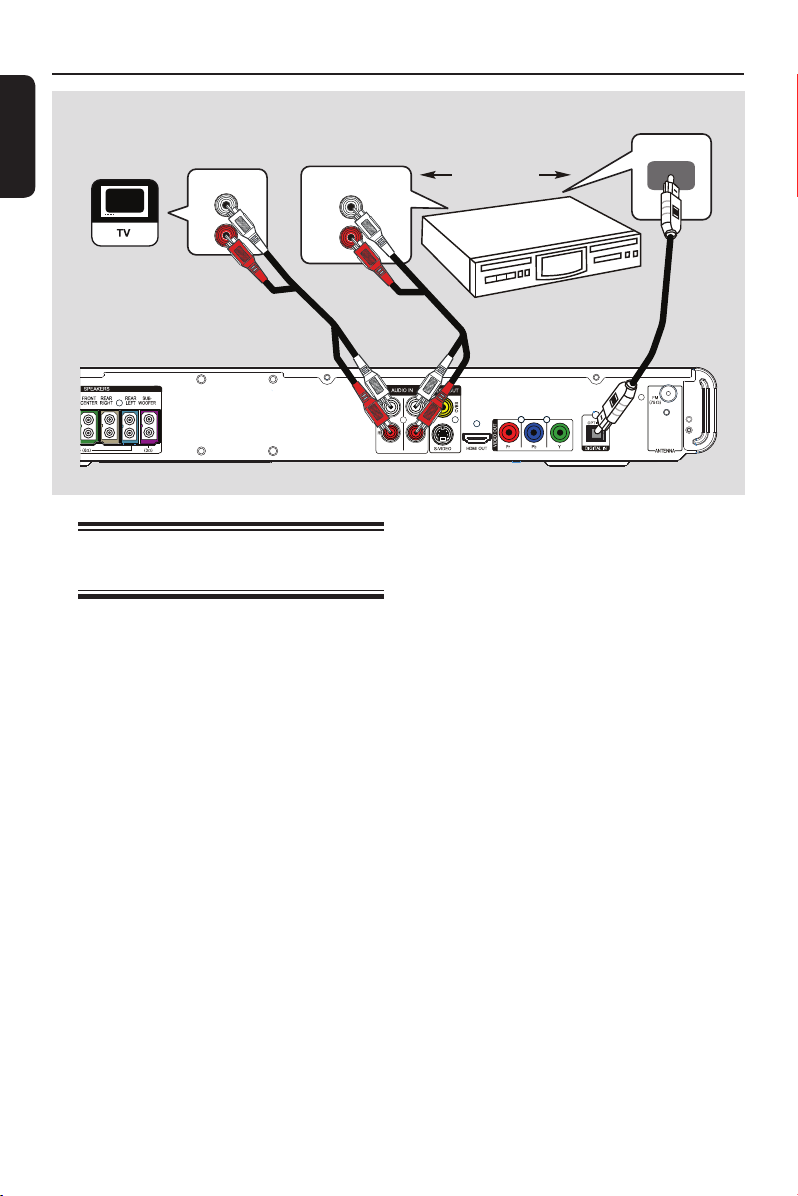
Optional Connections
English
AUDIO OUT
AUDIO OUT
Main Unit (rear)
Connecting audio from other
devices
This unit provides analogue and digital
audio connection. You can connect the
audio output from an audio/video device
(e.g. DVD Recorder, VCR, Cable/Satellite
Box, game console or TV) to this Home
Theatre System in order to enjoy the
multi-channel surround sound capabilities.
OR
DVD Recorder/VCR/
Cable/Satellite Box
AUX 1AUX 2
Or
Use an optical cable (not supplied) to
connect the DIGITAL IN-OPTICAL
socket on the main unit to the DIGITAL
output socket on the connected device.
To listen to the audio output from this
connection, press AUX (MP3 LINK)
repeatedly until ‘DI’ is displayed on the
front panel.
Use an audio cable (not supplied) to
connect the AUDIO IN-AUX1 or
AUDIO IN-AUX2 sockets on the main
unit to the AUDIO OUT sockets on the
connected device.
To listen to the audio output from this
connection, press AUX (MP3 LINK)
repeatedly until ‘AUX 1’ or ‘AUX 2’ is
displayed on the front panel.
18
Page 19
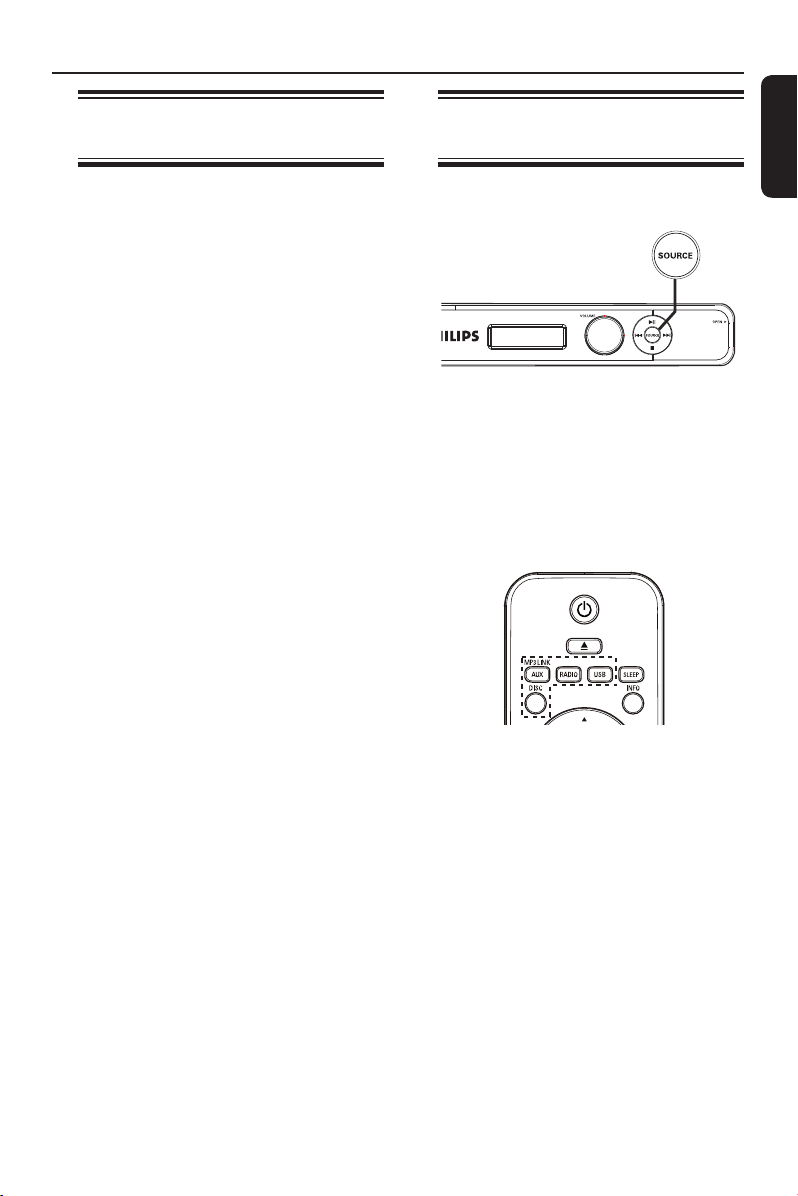
Getting Started
Finding the correct viewing
channel
A Press 2 to turn on the unit.
B Press DISC on the remote control.
C Turn on the TV and switch it to the
correct video-in channel.
You may go to the lowest channel on
your TV, then press the Channel Down
button on your TV remote control until
you see the Video In channel.
You may press
on your TV’s remote control.
Usually this channel is between the
lowest and highest channels and may be
called FRONT, A/V IN, VIDEO, etc..
Refer to your TV user manual on how
to select the correct input on your TV.
button repeatedly
°
Switching to different play
source
On the main unit
Press the SOURCE button on the main
unit repeatedly to select:
DISC FM AUX 1
AUX 2 DI (DIGITAL IN)
MP3 LINK DISC ...
On the remote control
English
Press AUX (MP3 LINK) repeatedly to
hear the audio output from the external
device.
‘AUX1’ for device connected to
AUDIO IN-AUX1 sockets.
‘AUX2’ for device connected to
AUDIO IN-AUX2 sockets.
‘DI’ for device connected to
DIGITAL IN-OPTICAL socket.
‘MP3 LINK’ for device connected to
MP3 LINK socket.
Press RADIO to switch to FM bandwave.
Press USB to switch to USB mode.
Press DISC to switch to DISC mode.
19
Page 20
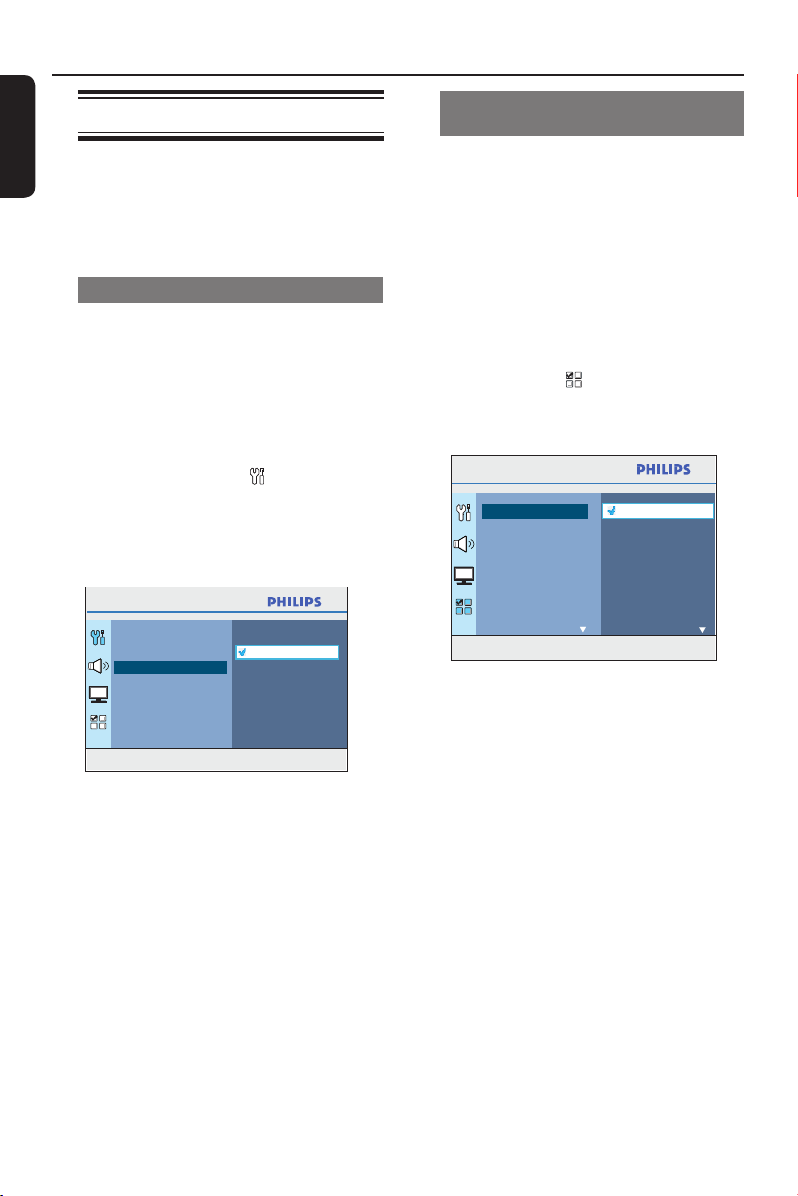
Getting Started (continued)
English
Setting language preferences
The language options are different
depending on your country or region.
It may not correspond to the illustrations
shown on the user manual.
On-screen display (OSD) language
The OSD (On-Screen Display) language
for this unit remains as you have set it,
regardless of the changes made to the
DVD disc language.
A In disc mode, press OPTIONS on the
remote control.
{ General Setup } icon appears.
B Press .
C Use keys to select { OSD
Language } in the menu, then press .
General Setup
Disc Lock
Display Dim
OSD Language
Screen Saver
Sleep
DivX(R) VOD Code
Press OPTIONS to exit menu
D Use keys to select a language and
press OK to con rm.
Auto
English
Español
Port. do Brasil
Audio, Subtitle and Disc Menu
language for DVD playback
You can select your preferred language
settings for DVD playback. If the selected
language is recorded on the DVD disc,
this unit automatically plays the disc in
that language. Otherwise, the disc’s
default language will be used instead.
A Press Ç twice to stop playback (if any),
then press OPTIONS.
B Press repeatedly to select
{ Preferences } icon, then press .
C Use keys to select one of the
options below and press .
Preferences
Audio
Subtitle
Disc Menu
Parental
PBC
MP3/JPEG Nav
Password
DivX Subtitle
Press OPTIONS to exit menu
{ Audio }
Select the preferred audio language for
DVD playback.
{ Subtitle }
Select the preferred subtitle language for
DVD playback.
{ Disc Menu }
Select the preferred disc menu language
for DVD playback.
English
Chinese (Simp)
French
Spanish
Portuguese
Polish
Italian
Turkish
20
D Use keys to select a language and
press OK to con rm.
Page 21

If the language you want is not
available in the list, select { Others }.
Use the numeric keypad (0-9) on the
remote control to enter the 4-digit
language code ‘XXXX’ (see page 4) and
press OK to con rm.
E Repeat steps C ~ D for other settings.
Helpful Hints:
– During DVD playback, you can press the
AUDIO SYNC or SUBTITLE on the remote
control to change the audio or subtitle
language respectively. However, this does
not change the default settings you have
made here.
– For some DVDs, the subtitle/audio/disc
menu language can only be changed via the
DVD disc menu.
Getting Started (continued)
English
21
Page 22

Getting Started (continued)
English
Setting up Progressive Scan
feature
(for Progressive Scan TV only)
The progressive scan displays twice the
number of frames per second than
interlaced scanning (ordinary normal TV
system). With nearly double the number
of lines, progressive scan offers higher
picture resolution and quality.
Before you start...
Ensure that you have connected this unit
to a progressive scan TV (see ‘Option 3:
Connecting to a Progressive Scan TV or
component video input’.)
A Turn on the TV to the correct viewing
channel for this unit.
Make sure that the TV progressive
scan mode is turned off (or set to
interlaced mode). Refer to your TV user
manual.
B Turn on this unit and press DISC on the
remote control.
C Press OPTIONS on the remote control.
D Press repeatedly to select { Video
Setup }
icon, then press .
Video Setup
TV Type
TV Display
Progressive
Picture Setting
HDMI Setup
Closed Caption
Off
On
F Read the noti cation message on the TV
and con rm your action by selecting the
{ OK } in the menu and press OK.
There will be no picture on your TV
at this state until you have turned
on the progressive scan mode on
your TV.
G Turn on your TV progressive scan mode,
refer to your TV user manual.
A message appears on the TV.
H Con rm your action by selecting the
{ OK } in the menu and press OK.
The setup is now completed and you
can start to enjoy the high quality picture.
If no picture is displayed
A Press ç on the remote control.
B Press on the remote control.
C Press AUDIO SYNC on the remote
control.
Helpful Hints:
– If a blank/distorted screen appears, wait
for 15 seconds for the auto recovery.
– There are some progressive scan TV that
are not fully compatible with this unit,
resulting in an unnatural picture when
playing back a DVD VIDEO disc in the
progressive scan mode. In such a case, turn
off the progressive scan feature on this unit
and your TV.
Press OPTIONS to exit menu
E Move to { Progressive } > { On } in the
menu and press OK to con rm.
22
Page 23

Getting Started (continued)
Setting the speakers’
channels
You can adjust the delay times (centre
and surround only) and volume level for
individual speakers. These adjustments let
you optimise the sound according to
your surroundings and setup.
Before you start...
Stop the disc playback by pressing Ç
twice or remove the disc from the disc
tray. Otherwise, the settings are not
accessible.
A In disc mode, press OPTIONS on the
remote control.
B Press repeatedly to select { Audio
Setup } icon, then press .
C Select { Speakers Volume } and press
.
Audio Setup
Speakers Volume
Speakers Delay
HDMI Audio
CD Upsampling
Audio Sync
Press OPTIONS to exit menu
Speakers Level Setup
Front Left
Front Right
Center
Subwoofer
Rear Left
Rear Right
0dB
0dB
0dB
0dB
0dB
0dB
E Use keys to highlight { Speakers
Delay } and press .
Audio Setup
Speakers Volume
Speakers Delay
HDMI Audio
CD Upsampling
Audio Sync
Press OPTIONS to exit menu
Speakers Distance Setup
Center
Rear Left
Rear Right
F Use keys to set the delay times
(0 ms ~ 15 ms) for centre and rear
speakers that best suit your surround
sound needs.
G Press OK to con rm.
Helpful Hints:
– A 1ms increase/decrease of delay time is
equivalent to 30 cm change in distance.
– Use the longer delay time settings when
the rear speakers are closer to the listener
than the front speakers.
– The test tone will be generated to help you
judge the sound level of each speaker.
English
0ms
0ms
0ms
D Use keys to set the volume level for
each speaker (-6dB ~ +6dB) and press
OK to con rm.
23
Page 24

Getting Started (continued)
English
Setting the EasyLink control
This feature enables HDMI CEC
compliant devices to control each other
with a single remote control. It is only
available if you have connected this
Home Theatre unit to HDMI CEC
compliant TV or device with HDMI cable.
A Turn on the HDMI CEC operations on
your TV and other connected devices.
(Refer to your TV or connected devices
manual for details.)
B Press DISC on the remote control.
C Press OPTIONS.
D Press to select { Video Setup }
icon in the menu, then press .
E Select { HDMI Setup } > { EasyLink }
then press OK.
EasyLink
Auto Wakeup TV
System Standby
System Audio Control
HDMI Input Mapping
Press OPTIONS to exit menu
{ Auto Wakeup TV } and
{ System Standby } functions are
turned on by default in the factory.
F To enable one touch input switching
function, select { System Audio
Control } > { On }, then press OK.
Ensure that your TV/devices audio
outputs are connected to the audio
inputs of this Home Theatre unit.
G Select { HDMI Input Mapping }, then
press OK.
H Select { OK } to con rm scanning of
devices, then press OK.
The mapping menu of your audio
input device is displayed.
I Select the input { AUX 1 / AUX 2 /
OPTICAL IN } in the menu and press
. Then select the V/device that matches
the audio input and press OK.
J To exit the menu, press OPTIONS.
One touch control
Notes:
– To enable one touch play function, a
video disc must be placed in the disc
compartment before operation.
– Philips does not guarantee 100%
interoperability with all HDMI CEC
compliant devices.
One touch play
Press u.
,
It turns on this Home Theatre unit
and start disc play.
Your TV automatically turns on and
switches to the correct video channel.
One touch input switching
While this Home Theatre unit and TV
are turned on;
Select a TV channel to watch TV
programme or start play on other
connected device.
This Home Theatre unit automatically
switches to the corresponding audio
input and output the sound from its
speakers system.
One touch power off
Press STANDBY/POWER button to turn
off this unit and all the HDMI CEC
compliant devices.
When using this unit’s remote control,
you have to press and hold 2.
24
Page 25

Disc Operations
Playable discs
Your DVD home theatre system
plays:
– Digital Versatile Discs (DVDs)
– Video CDs (VCDs)
– Super Video CDs (SVCDs)
– Finalised DVD Recordable (DVD±R),
DVD Rewritable (DVD±RW)
– Audio Compact Discs (CDs)
– MP3/ Windows Media™ Audio discs,
picture (Kodak, JPEG) les on
CD-R(W)
– ISO 9660/UDF format
– JPEG resolution support up to
3072 x 2048
– Supported sampling frequencies:
32 kHz, 44.1 kHz, 48 kHz
– Supported Bit-rates : 32~256 (kbps),
variable bit rates (average 128 kbps)
– DivX® les on CD-R(W)/DVD+R(W):
– DivX® 3/4/5/6, DivX® Ultra
Region Codes for DVD discs
DVD discs and players are designed with
regional restrictions. Before playing a disc,
make sure the disc is for the same region
as the unit. The regional code for this unit
is indicated at the rear or bottom panel.
Notes:
– If the inhibit icon (ø or X) appears
on the TV when a button is pressed,
it means the function is not
available on the current disc or at
the current time.
– Never put any objects other than
discs on the disc tray. Doing so may
cause the unit to malfunction.
Playing a disc
A Press SOURCE repeatedly until ‘DISC’
appears on the display panel (or press
DISC on the remote control.)
B Turn on the TV to the correct viewing
channel for this unit.
The blue DVD background screen
appears on the TV.
C Press ç to open the disc tray.
D Load a disc and press ç to close the
disc tray.
Make sure the disc label is facing up.
For double-sided discs, load the side
which you want to play facing up.
E Playback starts automatically.
See the following pages for more
playback options and features.
Helpful Hints:
– If you are having trouble playing a certain
disc, remove the disc and try a different one.
Improperly formatted discs cannot be played
on this unit.
– Some discs cannot be played on this unit
due to the con guration and characteristics
of the disc, or due to the condition of
recording and authoring software that was
used.
English
25
Page 26

Disc Operations (continued)
English
Basic playback controls
Pausing playback
During playback, press u.
While in pause mode, you can press
to step forward one frame at each
press.
To resume playback, press u again.
Selecting another track/chapter
Press í / ë or use the numeric
keypad 0-9 to key in a track/chapter
number.
If the repeat track mode is active,
press again to replay the same track/
chapter.
Searching backward/forward
Press m / M on the remote control.
While searching, press m / M
repeatedly to change the search speed.
To resume normal playback, press
u.
Stopping playback
Press Ç.
Helpful Hints:
– If the message ‘Playback from the
beginning, press í’ appears on the TV
while you load in a disc, you can press í
to start playback from the beginning.
– This is a power-saving feature, this unit
automatically switches to standby mode if
you do not press any buttons within 15
minutes after a disc has stopped playing.
– Screen saver starts automatically if the
disc playback is stopped for more than 5
minutes.
Selecting various repeat/
shuf e functions
The available of the repeat play options
and shuf e play mode are vary depending
on the disc type.
While playing a disc, press REPEAT
(PROGRAM) on the remote control
repeatedly to choose a repeat/shuf e play
mode.
DVD
RPT ONE (repeat chapter)
RPT TT (repeat title)
SHUFFLE (random play)
RPT SHF (repeat random play)
RPT OFF (exit repeat mode)
VCD/SVCD/CD
RPT ONE (repeat track)
RPT ALL (repeat disc)
SHUFFLE (random play)
RPT SHF (repeat random play)
RPT OFF (exit repeat mode)
MP3/Windows Media™ Audio/ DivX®
RPT ONE (repeat track)
RPT ALL/FLD (repeat folder)
SHUFFLE (random play)
RPT OFF (exit repeat mode)
Helpful Hint:
– Repeat playback is not possible on VCDs/
SVCDs when the PBC mode is turned on.
26
Page 27

Disc Operations (continued)
Other playback features for
video discs
(DVD/VCD/SVCD)
DISC
BACK
MENU
SUBTITLE
Note:
The operating features described here
might not be possible for certain discs.
Always refer to the instructions supplied
with the discs.
INFO
OPTIONS
AUDIO SYNC
ZOOM
Viewing playback information
This unit can display the disc playback
information (for example, title or chapter
number, elapsed playing time, audio/
subtitle language) and a number of
operations can be done without
interrupting disc playback.
A During playback, press INFO.
A list of available disc information
appears on the TV.
DVD
Menu
Title
Chapter
Audio
Subtitle
Bitrate 7
Menu
Track
Disc Time
Track Time
Repeat
Bitrate 8
01/01
02/99
2ch Chi
Off
Title Elapsed
VCD/SVCD
09/16
1:16:05
0:04:32
Off
Total Elapsed
English
Using the Disc Menu
Depending on the disc format, a menu
may appear on the TV screen once you
load the disc.
To select a playback feature or item
Use keys or numeric keypad
0-9 on the remote control, then press
OK to start playback.
To access or remove the menu
Press DISC on the remote control.
B Use keys to view the information
and press OK to access.
C Use the numeric keypad 0-9 to input
the number/time or use keys to
make the selection.
D Press OK to con rm.
Playback changes according to the
chosen time or to the selected title/
chapter/track.
E To exit, press INFO.
27
Page 28

Disc Operations (continued)
English
Zooming
This option allows you to zoom and pan
through the picture on the TV.
A During playback, press ZOOM
repeatedly to select a different zoom
factor.
Playback continues.
B Use keys to pan through the
enlarged image.
C Press ZOOM repeatedly to return to
the original size.
Changing subtitle language
This operation works only on DVDs with
multiple subtitle languages. You can
change the language you want while
playing a DVD.
Press SUBTITLE repeatedly to select
different subtitle languages.
Switching camera angles
This option is only available on DVDs
that contain sequences recorded from
different camera angles. This allows you
to view the picture from different angles.
A During playback, press INFO.
Playback information menu appears.
B Press to highlight ‘ANGLE’ option in
the menu.
C If different camera angles choices are
available, press and use the numeric
keypad 0-9 to select.
Changing sound track language
This operation works only on DVDs with
multiple sound track languages, or VCDs/
SVCDs with multiple audio channels.
For DVD
Press AUDIO SYNC repeatedly to
select the available audio languages.
For VCD and SVCD
Press AUDIO SYNC repeatedly to
select the available audio channels
provided by the disc (STEREO, MONO
LEFT, MONO RIGHT or MIX MONO).
Setting the delay times for audio
playback
This feature allows you to adjust the
audio delay times if the video playback is
slower than the audio output streams,
hence resulting in ‘Lip-sync’. The only
way to correct ‘Lip-sync’ error caused by
delayed video is to delay audio by equal
amount.
A Press and hold AUDIO SYNC until
‘Audio Sync’ appears on the TV.
B Within ve seconds, use the VOL +/-
to set the audio output delay times (0 ~
200 ms).
If the volume control is not used
within ve seconds, it resumes its normal
volume control function.
Helpful Hint:
– Set your preferred default AUDIO SYNC
setting in the setup menu, see ‘Setup Menu
Options - { Audio Setup > Audio Sync }’ for
details.’
28
Page 29

Disc Operations (continued)
Playback Control
Playback Control (PBC) playback allows
you to play VCDs/SVCDs interactively,
following the menu on the display. The
PBC feature on this unit is turned on by
default.
For VCDs with PBC feature
(version 2.0 only) and SVCDs
During playback (PBC ON mode only),
press MENU (BACK) to return to PBC
menu.
Helpful Hint:
– Set your preferred default PBC setting in
the setup menu, see ‘Setup Menu Options -
{ Preferences > PBC } for details.’
Preview function
This function allows you to preview the
contents of a VCD/SVCD.
A
Press DISC.
Select Digest Type:
Track Digest
Disc Interval
Track Interval
{ Track Interval }
View the content of a single track in six
thumbnail pictures. It divides a single
track into six portions at regular intervals
and displays them on one screen.
This option is only available during
playback mode.
01 02 03
04 05 06
Exit Menu
To go to the previous or next page,
press í / ë.
To return to the main menu, select
{ Menu } on the screen and press OK.
Press OK on the selected thumbnail
picture to start playback from there.
C To exit the preview menu, select
{ Exit } on the screen and press OK.
English
B Use keys to select one of the
following options and press OK.
{ Track Digest }
View six different tracks on one screen
each time. It allows you to have a quick
glance at all the tracks on the disc.
{ Disc Interval }
View the whole disc in six thumbnail
pictures. It divides a disc into six portions
at regular intervals and displays them on
one screen.
29
Page 30

Disc Operations (continued)
English
Playing a MP3/ WMA disc
This unit can playback most of the MP3
and Windows Media™ Audio les
recorded on a recordable disc or
commercial CD.
Before you start ...
Turn on your TV to the correct Video In
channel. See ‘Finding the correct viewing
channel’ for details.
A Load a MP3/WMA disc.
The disc reading time may exceed 30
seconds due to the complexity of the
directory/ le con guration.
The disc menu appears on the TV.
00:06 04:04 001/036
\UDF_MP3\
Previous
08-AudioTrack
09-AudioTrack
10-AudioTrack
11-AudioTrack
12-AudioTrack
13-AudioTrack
14-AudioTrack
000 018 000
B If the disc main menu contains various
folders, use keys to select a desired
folder and press OK to open the folder.
C Use keys to select a le and press
OK to start playback.
Playback starts from the selected le
and continue through to the end of the
folder.
Disc
During playback;
Press í / ë to playback another le in
the current folder.
Press m / M to fast reverse/forward
search for a track.
To select another folder from the
current disc, press repeatedly to
highlight ‘Previous’ folder and press OK
to return to the root menu.
D To stop playback, press Ç.
Helpful Hints:
– You can set to display or skip the folders
when you load a MP3/JPEG disc. Press
OPTIONS, then go to { Preferences >
MP3/JPEG NAV }.
– Only the rst session of a multi-session CD
will be played back.
– It is normal to experience an occasional
‘skip’ while listening to your MP3/WMA disc
due to poor clarity of digital contents during
internet downloading.
– If any special characters are present in the
MP3/WMA track name (ID3) or album
name, it might not be displayed correctly on
the screen because this unit does not support
the characters.
30
Page 31

Disc Operations (continued)
Playing a JPEG photo le
(slide show)
Before you start ...
Turn on your TV to the correct Video In
channel. See ‘Finding the correct viewing
channel’ for details.
Load a JPEG photo CD (or Kodak Picture
CD).
For a Kodak disc, the slide show
begins automatically.
For a JPEG disc, the picture menu
appears on the TV. Press u to start the
slide-show playback.
Helpful Hint:
– It may require longer time to display the
disc content due to the large number of
songs/pictures compiled into one disc.
Supported le format:
– The le extension has to be ‘*.JPG’
and not ‘*.JPEG’.
– This unit can only display digital camera
pictures according to the JPEG-EXIF
format, typically used by almost all digital
cameras. It cannot display progressive
JPEG, Motion JPEG, or pictures in
formats other than JPEG, or sound clips
associated with pictures.
Preview function
A During playback, press INFO.
12 thumbnail pictures will be displayed
on the TV.
B Press í / ë to display the other
pictures on the previous/next page.
C Use keys to select one of the
pictures and press OK to start playback.
D Press MENU (BACK) to return to
Picture CD menu.
Zooming
A During playback, press ZOOM
repeatedly to select a different zoom
factor.
B Use keys to pan through the
enlarged image.
English
Skip/Rotate picture
During playback, use keys to
skip/rotate the picture on the TV.
Action Remote
control
Skip to previous picture.
Skip to next picture.
Rotate the picture clockwise.
Rotate the picture anticlockwise.
31
Page 32

Disc Operations (continued)
English
Playing music and photo les
simultaneously
You can create a musical slideshow
playback if the disc contains both the
MP3/WMA music and JPEG photo les.
A Load a disc that contains both MP3/
WMA and JPEG les.
B Use keys to select a MP3/WMA le
from the disc menu and press OK to
start playback.
C During MP3/WMA playback, use
keys to select a JPEG le from
the disc menu and press OK.
Slideshow begins and continues till the
end of the photo folder or album.
To return to the menu, press MENU
(BACK).
D To stop simultaneous playback, press x
twice.
Playing a DivX® disc
You can only play those DivX® videos
that were rented or purchased using the
®
registration code of this unit (see
DivX
‘Setup Menu Options - { General Setup >
DivX(R) VOD Code }’ for details.)
A Load a DivX
B Use keys to navigate to the le
you want to play.
C Press OK to start playback.
During playback;
If the DivX® disc has multilingual subtitles,
you can press SUBTITLE on the
remote control to change the subtitle
language.
If the DivX
tracks, you can press AUDIO SYNC on
the remote control to change the audio
stream.
Use m / M on the remote control to
perform fast reverse/forward search.
Press INFO repeatedly until the Time
Search menu appears, key in the time
where playback should start.
Playback skips to the time entered.
®
disc.
®
title has different audio
32
Helpful Hints:
– Subtitle les with the following le name
extensions (.srt, .smi, .sub, .ssa, .ass) are
supported but do not appear on the le
navigation menu.
– The subtitle le name has to be the same
as the le name of the movie.
– The subtitle can only be displayed up to an
average of 45 characters.
Page 33

MIC LEVEL
MP3 LINK
MIC
Playback - Karaoke
Playing a Karaoke disc
A Connect a microphone (not supplied) to
the MIC socket at the right side of the
front panel.
MIC LEVEL
MIC
MP3 LINK
VOCALKARAOKE
B Insert a karaoke disc.
If the disc menu appears, use keys
to make your selection and press OK to
start playback.
C To turn off the vocal or change the sound
channel of a karaoke disc, press VOCAL
on the remote control repeatedly to
toggle between various audio modes.
D Start enjoying the karaoke.
Helpful Hints:
– While singing, you can press MIC LEVEL
on the main unit followed by adjusting the
volume control to set the microphone volume
level.
Microphone setting
A Press KARAOKE to access ‘Microphone
Setup’ page.
Microphone Setup
Mic
Mic Volume
Echo Level
Key
Score
On
Off
B In ‘Microphone Setup’ page, use
keys to select the option for microphone
settings and press OK to con rm.
{ Mic }
- On
- Off
{ Mic
Volume }
{ Echo
Level }
{ Key } Set the pitch level
{ Score }
- Off
- Basic
- Intermediate
- Advance
To turn on or off the
karaoke microphone.
Set the microphone
volume level (0 ~
+20). Default setting is
10.
Set the Echo Level
(0 ~ +20). Default
setting is 10.
(-10~ +10) that
matching your voice.
Note: Select ‘-10’ for
lowest possible tone
and ‘+10’ for highest
tone. To return to
original tone, select
‘00’.
Select the level of
scoring option.
Note: Select { Off }
to turn off the karaoke
scoring option.
English
33
Page 34

Playback - USB Device
MIC LEVEL
MP3 LINK
MIC
English
Playing from USB device
You can play or view the data les
(JPEG, MP3, Windows Media™ Audio or
DivX®) in the USB ash drive or USB
memory card reader. However, editing
or copying the data le is not possible.
MIC
MP3 LINK
A Connect the USB ash drive/USB
memory card reader directly to the
(USB) socket on this unit.
B A message appears on the TV for 5 ( ve)
seconds when the device is detected.
D Select the le to play and press u.
For more playback information, see
‘Playing a MP3/WMA disc’, ‘Playing a JPEG
photo le (slide show)’ or ‘Playing a
DivX® disc’ for details.
E Before you remove the USB device,
press Ç to stop playback or press DISC
to switch to disc mode.
Helpful Hints:
MIC LEVEL
– The USB socket does not support the
connection of other USB devices except to a
USB ash drive/USB memory card reader.
– When the USB device does not t into the
USB socket, a USB extension cable (not
supplied) is required.
– This unit can only support up to a
maximum of 300 folders and 648 les.
– You can only read and playback the
content from the USB device.
– Copy-protected contents are not playable.
Press USB to select device
C Press USB on the remote control to
access the data in the drive.
When using multiple drives on a single
card reader, only one of the connected
cards can be accessed.
The device numbers may vary from
different card readers.
34
Page 35

MIC LEVEL
MP3 LINK
MIC
Playback - Other Audio Player
Playing from other portable
audio player
You can connect your portable audio
player to this unit to get the best
immersion sound experience through the
speaker system. However, controlling of
playback is only possible on the portable
audio player.
MIC LEVEL
MIC
MP3 LINK
A Use a 3.5mm stereo audio cable
(not supplied) to connect the MP3 LINK
socket on this unit to the ‘headphone’
output socket on your portable audio
player.
B Press AUX (MP3 LINK) repeatedly on
the remote control until ‘MP3 LINK’ is
displayed.
C Start playback on your portable audio
player.
The music will be heard through the
speakers.
English
D To stop playback, press the STOP button
on the portable audio player.
Helpful Hint:
– Stop playback on your portable audio
player before you switch this unit to another
input source (e.g. DISC, USB).
35
Page 36

Setup Menu Options
English
Accessing the setup menu
You can change the settings in this unit to
suit your particular requirements.
OK
A In disc mode, press OPTIONS on the
remote control.
The setup menu appears.
B Use keys to select one of the setup
menu options, then press .
General Setup
Audio Setup
Video Setup
Preferences
If you are not able to access the
{ Preferences }, press OPTIONS to
exit the menu. Then, press Ç twice
before you press the OPTIONS again.
C Use keys to select an option and
press .
D Select the setting you wish to change and
press OK to con rm and go back to the
previously selected item.
Instructions and explanations of the
options are provided in the following
pages.
If the option in the menu is grayed
out, that means the setting is not
available or cannot be changed in the
current state.
OPTIONS
General Setup
Disc Lock
Display Dim
OSD Language
Screen Saver
Sleep
DivX(R) VOD Code
Press OPTIONS to exit menu
See ‘General Setup’ on this Chapter.
Audio Setup
Speakers Volume
Speakers Delay
HDMI Audio
CD Upsampling
Audio Sync
Press OPTIONS to exit menu
See ‘Audio Setup’ on this Chapter.
Video Setup
TV Type
TV Display
Progressive
Picture Setting
HDMI Setup
Closed Caption
Press OPTIONS to exit menu
See ‘Video Setup’ on this Chapter.
Preferences
Audio
Subtitle
Disc Menu
Parental
PBC
MP3/JPEG Nav
Password
DivX Subtitle
Press OPTIONS to exit menu
See ‘Preferences’ on this Chapter.
E To exit, press OPTIONS.
36
Page 37

Setup Menu Options (cont inu ed)
General Setup (underlined options are the factory default settings)
Disc Lock
Display Dim
OSD Language
Screen Saver
Sleep
Not all discs are rated or coded by the disc maker. You can
prevent play of speci c discs with the disc lock function. Up to 40
discs can be locked.
{ Lock } – To block the playback of the current disc.
Subsequent access to a locked disc requires a
six-digit password. The default password is
‘136900’ (see { Preferences > Password } for
details).
{ Unlock } – All discs can be played.
Select the brightness of this unit’s display panel.
{ 100% } – Full brightness.
{ 70% } – Medium brightness.
{ 40% } – Dimmest display. This switches off all LEDs and
icons on the front display panel of this unit.
Select the menu language for this unit’s on-screen display.
The screen saver prevents damage to the TV screen by avoiding
exposure to a static image for too long.
{ On } – Switch to TV screen saver mode when
playback has been stopped or paused for
more than 5 minutes.
{ Off } – Disable the screen saver function.
The sleep timer enables the unit to switch to standby mode
automatically after the selected preset time.
{ 15/30/45/60 mins } – Select the preset minutes for switching
the unit to standby mode automatically.
{ Off } – Turn off the sleep mode function.
English
DivX(R) VOD Code
Philips provides you with the DivX
registration code that allows you to rent or purchase videos from
DivX® VOD service at www.divx.com/vod. All the downloaded
videos from DivX
Press
to see the registration code and press OK to exit.
®
VOD can only be played back on this unit.
®
VOD (Video On Demand)
37
Page 38

Setup Menu Options (cont inu ed)
English
Audio Setup (underlined options are the factory default settings)
Speakers Volume
Speakers Delay
HDMI Audio
Access the speaker’s level setup menu. Use keys to adjust
the volume level for each connected speaker between -6dB to
+6dB. See ‘Getting Started - Setting the speakers’ channels’ for
details.
Access the speaker’s distance setup menu. Use keys to set
the delay times for the center and rear speakers based on the
listening position and distance. See ‘Getting Started - Setting the
speakers’ channels’ for details.
Note: 1 ms increase/decrease of delay time is equivalent to one
(1) foot change in distance. Use the longer delay time settings
when the rear speakers are closer to the listener than the front
speakers.
This setting is only required if you are using the HDMI OUT
socket to connect your TV or other display device (see ‘Option 4:
Connecting to a HDMI-compatible TV’).
{ Off } – Turn off the HDMI audio output. You can still
enjoy the sound output through the speaker
system.
{ All } – The HDMI audio output will be same as the
audio stream being played back. In the case
when the playback audio format is not
supported, the audio output will be changed
to PCM (Pulse Code Modulation)
automatically.
Notes:
It may take a while for this unit and the input device to
–
communicate and initialize.
It is not possible to listen to SACDs or copy-controlled
–
DVD-Audio CPPM (Content Protection for Playable Media)
sources using the HDMI connection.
38
Page 39

Setup Menu Options (cont inu ed)
Audio Setup (underlined options are the factory default settings)
CD Upsampling
Audio Sync
Use keys to set the delay times for the audio output
This feature enables you to convert the music CD to a higher
sampling rate using sophisticated digital signal processing for
better sound quality.
{ Off } – Turn off CD-upsampling.
{ 88.2 kHz (X2) } – To convert the sampling rate of the CDs
twice as high as the original rate.
Notes:
This function is not available if you switch to Multi-channel
–
mode.
If you press SURROUND on the remote control, it turns off
–
the CD upsampling feature.
This feature allows you to adjust the audio delay times if the video
playback is slower than the audio output streams.
between 0~200ms.
English
39
Page 40

Setup Menu Options (cont inu ed)
English
Video Setup (underlined options are the factory default settings)
TV Type
TV Display
Progressive
Select the color system that matches the connected TV. It
enables playback of a different type of disc (PAL or NTSC disc)
on this unit.
{ PAL } – For PAL-system TV.
{ NTSC } – For NTSC-system TV.
{ Multi } – For TV that is compatible with both
PAL and NTSC.
The picture shape can be adjusted to t your TV.
{ 4:3 Pan Scan } – For a full-height picture
with the sides trimmed.
{ 4:3 Letter Box } – For a ‘wide-screen’
display with black bars on
the top and bottom.
{ 16:9 Wide Screen } – For wide-screen TV
(frame ratio 16:9).
Before enabling the progressive scan feature, you must ensure that
your TV can accept progressive signals (a progressive scan TV is
required) and that you have connected this unit to your TV using
the Y Pb Pr. See ‘Getting Started - Setting up Progressive Scan
feature’ for details.
{ Off } – Turn off the progressive scan mode.
{ On } – Turn on progressive scan mode.
Read the instructions on the TV and con rm
your action by pressing OK on the remote
control.
Picture Setting
Personal Picture Setup
Brightness
Contrast
Tint
Color
40
This unit provides three prede ned sets of picture color settings
and one personal setting which you can de ne yourself.
{ Standard } – Original color setting.
{ Bright } – Vibrant color setting.
{ Soft } – Warm color setting.
{ Personal } – Select this to personalize the picture color
setting. Use keys to adjust to the setting
that best suits your personal preference and
press OK to con rm. For an average setting,
select { 0 }.
Page 41

Setup Menu Options (cont inu ed)
Video Setup (underlined options are the factory default settings)
HDMI Setup
It provides the picture settings to enhance the appearance and
picture quality for disc playback. This feature is only applicable if
you have connected this unit to a HDMI-compatible TV/device.
{ Wide Screen Format }
– Select a suitable screen display (this option is
only available when { TV Display } is set to
{ 16:9 Wide Screen }).
{ Superwide }
Display the 4:3 picture disc on the widescreen TV with non-linear stretching (center
position of the screen is stretched less than
the side.) The supported video resolution
for this setting is 720p or 1080i.
{ 4:3 Pillar Box }
Display the 4:3 picture disc on the widescreen TV without stretching. Black bars will
be shown on the both sides of the TV screen.
{ Off }
No aspect ratio adjustment is made when
this option is selected.
{ HDMI Video }
– Select a suitable video resolution that is
compatible with your TV display capability.
{ Auto }
It detects and selects the best supported
video resolution automatically.
{ 480p, 576p, 720p, 1080i, 1080p }
Manually select a video resolution. ‘p’ for
progressive and ‘i’ for interlaced.
Note: If no display appears on the TV due
to unsupported resolution, use the
composite video cable to connect this unit
and your TV. Turn on your TV to the
correct input channel for the composite
video and adjust the resolution setting to
480p/576p.
English
41
Page 42

Setup Menu Options (cont inu ed)
English
Video Setup (underlined options are the factory default settings)
HDMI Setup
Continued...
{ EasyLink } – Enable HDMI CEC compliant TV/devices to
control each other with a single remote
control.
Notes:
Your TV and other connected devices must be compliant with
–
HDMI CEC.
You must turn on the HDMI CEC operations on your TV/
–
devices before you can enjoy the EasyLink controls. See your TVs/
devices manual for details.
Philips does not guarantee 100% interoperability with all HDMI
–
CEC compliant devices.
{ Auto Wakeup TV }
Press PLAY button to turn on (both your TV
and this unit) and start video disc play (if a
video disc is found in the disc tray). Your TV
automatically switches to the correct video
channel.
To disable this feature, select { Off }.
{ System Standby }
Press STANDBY/POWER button to turn off
this unit and all the HDMI CEC compliant
devices.
To disable this feature, select { Decline }.
Note: However, press and hold 2 button
on this unit remote control can still turn off
all the HDMI CEC compliant devices.
42
Page 43

Setup Menu Options (cont inu ed)
Video Setup (underlined options are the factory default settings)
HDMI Setup
Closed Caption
Continued...
{ System Audio Control }
This unit automatically switches to the audio
input of the active device and output the
sound from its speakers system.
To enable this feature, select { On }. Then
proceed to { HDMI Input Mapping } to
scan and map all available devices.
{ HDMI Input Mapping }
Map the correct audio connections from
your TV/devices to this unit to enable
seamless switching of audio input
automatically.
To start, press OK and con rm scanning.
Then select the audio input (e.g. AUX1,
OPTICAL IN) and map to your TV or other
devices accordingly.
This feature is only available if the disc contained of special
video signal data. It shows sound effects on the screen if your TV
supports this feature, such as ‘phone ringing’ and ‘footsteps.’
{ On } – Turn on closed caption feature.
{ Off } – Turn off closed caption feature.
English
43
Page 44

Setup Menu Options (cont inu ed)
English
Preferences (underlined options are the factory default settings)
Audio
Subtitle
Disc Menu
Parental
Select the preferred audio language for DVDs with multiple
sound tracks.
Select the preferred subtitle language for DVD playback.
Select the preferred disc menu language for DVD playback.
Note: If the selected audio/subtitle/disc menu language is not
available on the DVD, the disc’s default language will be used
instead.
This is to prohibit viewing of discs that had exceeded the limits
you set. It works only on the DVDs with parental level assigned
to the complete disc or to certain scenes on the disc.
1) Use keys to select a rating level from 1 to 8 and press
OK.
2) Use the numeric keypad 0-9 on the remote control to
enter your six-digit password.
Notes:
– The ratings are country-dependent (‘1’ is considered material
that is least offensive and ‘8’ is most offensive). To disable
parental controls and allow all discs to play, select ‘8’.
– Some DVDs are not encoded with a rating though the movie
rating may be printed on the disc cover. The rating level feature
does not prohibit playback of such discs. VCD, SVCD and CD
have no level indication, so parental control has no effect on
these type of discs.
– DVDs that are rated higher than the level you selected will not
be played unless you enter the same six-digit password.
44
PBC
Play Back Control feature is applicable for VCD/SVCD only. It
allows you to play Video CDs (2.0) interactively, following the
menu on the display.
{ On } – The index menu (if available) appears on the
TV when you load a VCD/SVCD.
{ Off } – The VCD/SVCD skips the index menu and
playback directly from the beginning.
Page 45

Setup Menu Options (cont inu ed)
Preferences (underlined options are the factory default settings)
MP3/JPEG Nav
MP3/JPEG Navigator can only be set if the disc is recorded with a
menu. It allows you to select different display menus for easy
navigation.
{ Without Menu } – Display all the les contained in the
{ With Menu } – Display the folder menu of the
Note: This unit can only display 648 les in the directory.
Password
The password is used for the Disc Lock and Parental. The default
password is ‘136900.’
To change the password:
1) Press OK to access the change password menu.
Change Password
Old Password
New Password
Confirm PWD
2) Use the numeric keypad 0-9 on the remote control to
enter your existing six-digit password at { Old Password }.
Note: When doing this for the rst time or if you forget your
existing password, key in ‘136900.’
3) Enter the new six-digit password at { New Password }.
4) Enter the new six-digit password again at { Con rm PWD }.
5) Press OK to con rm and exit the menu.
English
MP3/Picture disc.
MP3/Picture disc.
OK
45
Page 46

Setup Menu Options (cont inu ed)
English
Preferences (underlined options are the factory default settings)
DivX Subtitle
Default
Press OK to con rm the default reset.
Version Info
Press OK to display the software version of this unit.
Select the font type that supports the recorded DivX
{ Standard } – Display a standard list of Roman subtitle
fonts provided by this unit.
{ Central Europe } – Display Central Europe fonts.
{ Cyrillic } – Display Cyrillic fonts.
{ Greek } – Display Greek subtitle fonts.
{ Hebrew } – Display Hebrew subtitle fonts.
{ Chinese (Simp) } – Display Simpli ed Chinese fonts.
{ Korean } – Display Korean fonts.
This feature enables you to reset all the setup menu options and
your personal settings to the factory defaults, except your
password for the Disc Lock and Parental.
This shows you informations about the current version of the
software installed in this unit. You may require this information
for future online rmware upgrade.
®
subtitle.
46
Page 47

Radio Operations
Before you start .....
Ensure that the FM antenna has been
connected to the Home Theatre Unit.
(For some models, the FM antenna has
been connected in the factory).
A Connect the FM antenna (supplied) to
the FM socket.
B Attach the other end of the FM antenna
to a wall.
AUX 1AUX 2
Helpful Hints:
– For better FM stereo reception, connect an
external FM antenna (not supplied).
– Position the antenna as far away as
possible from your TV, VCR or other
radiation source to prevent any unwanted
interference.
Tuning to radio stations
A Press SOURCE repeatedly until ‘FM’
appears on the display panel (or press
RADIO on the remote control.)
B Press / on the remote control to
start tuning.
The frequency indication starts to
change until a radio station with suf cient
signal strength is found.
C Repeat step B if necessary until you nd
the desired radio station.
D To ne-tune the reception of a weak
station, press / brie y and
repeatedly until an optimal reception is
found.
Changing tuning grid
(only applicable for certain regions)
In some countries, the frequency step
between adjacent channels in the
FM Band is 50 kHz (100 kHz in some
areas).
Note:
Changing the tuning grid erases all
previously stored preset radio stations.
English
A Press SOURCE repeatedly until ‘FM’
appears.
B Press x.
C Press and hold u until ‘GRID 9’ or
‘GRID 10’ appears.
47
Page 48

Radio Operations (cont inued)
English
Presetting radio stations
You can store up to 40 FM preset radio
stations in the memory. There are three
different ways to program the radio
stations:
– Using auto install (for rst time setup
only)
– Using automatic preset
– Using manual preset
Helpful Hints:
– This unit exits presetting mode if no
button is pressed within 20 seconds.
– If no stereo signal is detected or less than
5 ( ve) stations are detected during radio
installation, ‘CHECK ANTENNA’ appears.
Using auto install
When you access the ‘RADIO’ mode for
the very rst time, you will be prompted
to install the radio stations. With this
feature, you can install all the available
radio station automatically with one
touch of button.
RADIO
Using automatic preset
Use automatic presetting to store or
reinstall all the preset radio stations.
RADIO
A Press RADIO to select ‘FM’ band.
B Press and hold REPEAT (PROGRAM)
until ‘START ...’ appears on the display
panel.
All previously stored radio stations
will be replaced.
Using manual preset
Use manual presetting to store your
favorite radio stations.
A Tune to your desired radio station (see
‘Tuning to radio stations’).
B Press REPEAT (PROGRAM).
C Press í / ë or use the numeric
keypad 0-9 to select a preset number
that you want to store the current radio
station.
D Press REPEAT (PROGRAM) to store.
A Press RADIO.
‘AUTO INSTALL ... PRESS PLAY’
appears.
B Press u.
All the available radio stations with
strong signal will be stored automatically.
Once complete, the rst tuned radio
station will be played back.
48
Page 49

Selecting a preset radio
station
A Press RADIO to select ‘FM’ band.
B Press í / ë or use the numeric
keypad 0-9 to select a preset radio
stations.
The preset number and radio
frequency appear on the display panel.
Deleting a preset radio
station
A In radio mode, press í / ë to select a
preset radio station.
B Press and hold
appears.
‘X’ is the preset number.
The radio station continues to play
but has been deleted from the preset list.
The rest of the preset radio stations
remain unchanged.
until ‘FM X DELETED’
Ç
Radio Operations (cont inued)
English
49
Page 50

Sound and Volume Controls
English
VOL+-
SURROUND
Volume control
Press VOL +
decrease the volume level.
To turn off the volume temporarily
Press
Playback continues without sound and
‘MUTE’ appears.
To restore the volume, press again,
or increase the volume level.
/- to increase or
.
Selecting surround sound
Press SURROUND to select Multi-
Channel, Stereo sound or Party sound.
The availability of the various
surround sound modes depends on the
sound available on the disc.
The available output modes for
Multi-channel include: Dolby Digital, DTS
(Digital Theatre Systems) Surround and
Dolby Pro Logic II.
Stereo broadcasts or recordings will
produce some surround channel effects
when played in a surround mode.
Party mode is ideal for party music. It
enhanced the stereo channels output by
duplicating the sound output to the
centre, rear left and rear right speakers.
SOUND
MODES
+-
Selecting digital sound effects
Select a preset digital sound effect that
matches your disc’s content or that
optimizes the sound of the musical style
you are playing.
Press SOUND MODES +
select the available sound effect.
Movies Music Description
CONCERT CLASSIC Flat and pure sound
DRAMA LOUNGE Moderate sound
ACTION ROCK Enhanced low and
GAMING SPORTS Moderate mid range
NIGHT NIGHT Dynamically con-
/- to
mode. Ideal for
listening to classical
music and watching
live concert DVDs.
mode suitable for
lounge music and
watching dramas.
high range for great
sounding movie
effects and
atmosphere. Great
for action movies
and rock/pop music.
and surround
effects for clear
vocals and the
atmosphere of a live
sports venue. Also
suitable for video
gaming.
trolled sound mode
suitable for watching movies at night
or for non-intrusive
background music.
50
Page 51

Other Features
Turning on the sleep timer
The sleep timer enables the unit to
switch to standby mode automatically
after the selected preset time.
Press SLEEP repeatedly until it reaches
the desired preset turn-off time
(in minutes):
OFF > 60 > 45 > 30 > 15 > OFF...
To check or change the setting
Press SLEEP once to show the
remaining time before switching off. To
change the setting, press SLEEP
repeatedly until the time is displayed.
To cancel the sleep timer
Press SLEEP repeatedly until ‘OFF’ is
displayed or turn off this unit to standby.
Installing the latest software
Philips provides software upgrades to
make sure that this unit is compatible
with the newest formats. To check the
updates, compare the current software
version of this unit with the latest
software version available at the Philips
website.
A Press OPTIONS to check the software
version of this unit.
B Select { Preferences } > { Version
Info }, then press OK.
Preferences
Disc Menu
Parental
PBC
MP3/JPEG Nav
Password
DivX Subtitle
Default
Version Info
Press OPTIONS to exit menu
C Write down the version number, then
press OPTIONS to exit the menu.
D Go to www.philips.com/support to check
the latest software version available for
this unit.
E If the latest software version is higher
than the software version of this unit,
download it and store onto a CD-R or
USB ash drive
F Insert the CD-R or USB ash drive to
this unit and con rm upgrade operation.
English
Note:
Never unplug or turn off this unit
during the upgrade.
G Once complete, this unit turns off to
standby mode automatically.
51
Page 52

Troubl e shoo ting
English
WARNING
Under no circumstances should you try to repair the system yourself, as this will
invalidate the warranty. Do not open the system as there is a risk of electric shock.
If a fault occurs, rst check the points listed below before taking the system for repair. If
you are unable to solve a problem by following these instructions, consult your dealer or
Philips for help.
Problem (General) Solution
No picture.
Completely distorted picture
or black/white picture.
– Refer to your TVs manual for correct Video In
channel selection. Change the TV channel until you
see the DVD screen.
– Press DISC to select disc mode.
– If this happens when you turn on the progressive scan
feature, wait for 15 seconds for the auto recover or
switch to the default mode as below:
1) Press ç to open the disc tray.
2) Press on the remote control.
3) Press AUDIO SYNC on the remote control.
– If this happens when you change the HDMI video
setting, wait for 15 seconds for the auto recover or
switch to the default mode as below:
1) Press ç to open the disc tray.
2) Press on the remote control.
3) Press ZOOM on the remote control.
– Check the video connection.
– Sometimes a small amount of picture distortion may
appear. This is not a malfunction.
– The disc is dirty. Clean the disc.
No sound or distorted sound.
No surround sound effect
from the speakers.
52
– Adjust the volume.
– Check the speaker connections and settings.
– Make sure that the audio cables are connected and
press the correct source button (for example,
AUX (MP3 LINK)) to choose the device that you want
to hear through this unit.
– Press SURROUND to select a correct surround
sound setting.
– Make sure that the source you are playing is recorded
or broadcast in surround sound (DTS, Dolby Digital,
etc).
Page 53

Troubl e shoo ting (continued)
Problem (Playback) Solution
The remote control does not
function properly.
The unit does not start
playback.
The aspect ratio of the screen
cannot be changed even
though you have set the TV
display.
Cannot activate some features
e.g. Angles, Subtitles, or
multi-language Audio.
– Select the source you want to play (for example,
DISC, USB or RADIO) before pressing the function
button (u, í / ë).
– Reduce the distance between the remote control and
this unit.
– Batteries are weak, replace the batteries.
– Point the remote control directly toward the IR sensor.
– Load a readable disc with the playback side facing
down. The DVD+R/CD-R must be nalised.
– Make sure the disc is not scratched or warped.
– Press OPTIONS to turn off the system setup menu
screen.
– You may need to enter the password in order to
unlock the disc for playback.
– Moisture may have condensed inside this unit.
Remove the disc and leave this unit turned on for
about an hour.
– The aspect ratio is xed on the DVD disc.
– Depending on the TV, it may not be possible to
change the aspect ratio.
– The features may not be available on the DVD.
– Changing the language for the sound or subtitle is
prohibited on this DVD.
English
Not able to select some items
in the setup/system menu.
®
Unable to play DivX
movies.
Radio reception is poor.
– Press x twice before selecting the system setup
menu.
– Depending on the disc availability, some menu items
cannot be selected.
®
– Ensure that the DivX
le is encoded according to the
‘Home Theatre Pro le’ with the DivX® encoder.
– Check that the DivX® movie download is a complete
le.
– If the signal is too weak, adjust the antenna or
connect an external antenna for better reception.
– Increase the distance between this unit and your TV
or VCR.
– Tune in to the correct frequency.
– Place the antenna further away from any equipment
that may be causing the interference.
53
Page 54

Troubl e shoo ting (continued)
English
Problem (USB/HDMI) Solution
The contents of the USB ash
drive cannot be read.
Slow operation of the USB
ash drive.
No audio output from HDMI
connection.
No video output from HDMI
connection.
– The USB ash drive format is not compatible with this
unit.
– Drive is formatted with a different le system which is
not supported by this unit (e.g. NTFS).
– Large le size or high memory USB ash drive takes
longer time to read and display on the TV.
– You will not hear any sound from the HDMI output if
the source device is only DVI/HDCP (High-bandwidth
Digital Content Protection)-compatible.
– It is not possible to output SACD or copy-controlled
DVD-Audio sources from the HDMI connection.
– Make sure that the audio output setting is not turned
off. See ‘Setup Menu Options - { Audio Setup - HDMI
Audio }’ for details.
– HDMI connection can only be made to HDMI-
equipped devices with HDCP (High Bandwidth Digital
Content Protection). If you wish to connect to a DVI
connector (equipped with HDCP), you will need a
separate adaptor (DVI to HDMI).
– Make sure the resolution of this unit matches the
device you have connected using the HDMI. See
‘Setup Menu Options - { Video Setup - HDMI Setup
- HDMI Video }’ for details.
54
Page 55

Speci cations
AMPLIFIER
Total output power : 4x125+2x250 RMS
Frequency Response: 180 Hz – 18 kHz / ±3 dB
Signal-to-Noise Ratio: > 60 dB (A-weighted)
Input Sensitivity
- AUX 1: 400 mV
- AUX 2: 400 mV
- MP3 LINK: 400 mV
RADIO
Tuning Range: FM 87.5-108 MHz
(50/100 kHz)
26 dB Quieting
Sensitivity: FM 22 dBf
IF Rejection Ratio: FM 60 dB
Signal-to-Noise Ratio: FM 50 dB
Harmonic Distortion: FM Mono 3%
FM Stereo 3%
Frequency Response FM 180 Hz–10 kHz / ±6 dB
Stereo Separation FM 26 dB (1 kHz)
Stereo Threshold FM 29 dB
DISC
Laser Type Semiconductor
Disc Diametre 12cm / 8cm
Video Decoding MPEG-1 / MPEG-2 /
/ DivX 3/4/5/6, Ultra
Video DAC 12 Bits
Signal System PAL / NTSC
Video Format 4:3 / 16:9
Video S/N 56 dB
Composite Video
Output 1.0 Vp-p, 75Ω
Frequency Response 4 Hz–20 kHz (44.1 kHz)
4 Hz–22 kHz (48 kHz)
4 Hz–44 kHz (96 kHz)
PCM IEC 60958
Dolby Digital IEC 60958, IEC 61937
DTS IEC 60958, IEC 61937
MAIN UNIT
Power Supply Rating: 110-127 V / 220-240 V;
50-60 Hz
Power Consumption: 180 W
Dimensions: 435 x 58 x 360 (mm)
(w x h x d)
Weight: 3.75 kg
FRONT AND REAR SPEAKERS
System: Full range satellite
Impedance: 6 Ω
Speaker drivers: 3” full range speaker
Frequency response: 150 Hz – 20 kHz
Dimensions: 103 x 203 x 71 (mm)
(w x h x d)
Weight: 0.54 kg/each
CENTRE SPEAKER
System: Full range satellite
Impedance: 3 Ω
Speaker drivers: 2 x 2.5” full range speaker+
1 x 2” tweeter
Frequency response: 150 Hz – 20 kHz
Dimensions: 440 x 105 x 75 (mm)
(w x h x d)
Weight: 1.39 kg
SUBWOOFER
Impedance: 3 Ω
Speaker drivers: 165mm (6.5”) woofer
Frequency response: 40 Hz – 150 Hz
Dimensions: 163 x 363 x 369 (mm)
(w x h x d)
Weight: 5.08 kg
Speci cations subject to change without prior
notice.
English
USB
Compatibility Hi-Speed USB (2.0)
Class Support UMS (USB Mass
Storage Class),
MTP (Media Transfer
Protocol)
55
Page 56

Glossary
Analogue audio: Sound that has not been
English
turned into numbers. Analogue sound is
available if you use the AUDIO LEFT/RIGHT.
These red and white sockets send audio
through two channels, the left and right.
Dolby Digital: A surround sound system
developed by Dolby Laboratories containing
up to six channels of digital audio (front left
and right, surround left and right, centre and
subwoofer).
Aspect ratio: Aspect ratio refers to the
length to height ratio of TV screens. The
ratio of a standard TV is 4:3, while the ratio
of a high-de nition or wide TV is 16:9. The
letter box allows you to enjoy a picture with
a wider perspective on a standard 4:3 screen.
AUDIO IN sockets: Red and white
sockets on the back of the unit that receive
audio from another system (TV, Stereo,
etc.).
Bit Rate: The amount of data used to hold
a given length of music; measured in kilobits
per second, or kbps. Or, the speed at which
you record. Generally, the higher the bit
rate, or the higher the recording speed, the
better the sound quality. However, higher bit
rates use more space on a disc.
Chapter: Sections of a picture or a music
piece on a DVD that are smaller than titles.
A title is composed of several chapters. Each
chapter is assigned a chapter number
enabling you to locate the chapter you want.
Composite video (CVBS): A single video
signal commonly used in most consumer
video products.
Disc menu: A screen display prepared for
allowing a selection of images, sounds,
subtitles, multi-angles, etc., recorded on a
DVD.
®
DivX
: The DivX® code is a patent-pending,
MPEG-4 based video compression
technology, developed by DivX® Networks,
Inc., that can shrink digital video to sizes
small enough to be transported over the
internet, while maintaining high visual quality.
Dolby Surround Pro Logic II: It is an
improved matrix decoding technology that
provides better spatiality and directionality
on Dolby Surround programme material,
provides a convincing three dimensional
sound eld on conventional stereo music
recordings and is ideally suited to bring the
surround experience to automotive sound.
While conventional surround programming
is fully compatible with Dolby Surround Pro
Logic II decoders, soundtracks will be able to
be encoded speci cally to take full advantage
of Pro Logic II playback, including separate
left and right surround channels. (Such
material is also compatible with conventional
Pro Logic decoders).
DTS: Digital Theatre Systems. This is a
surround sound system, but it is different
from the Dolby Digital. The formats were
developed by different companies.
HDMI: High-De nition Multimedia Interface
(HDMI) is a high-speed digital interface that
can transmit uncompressed high de nition
video and digital multichannel audio. It
delivers perfect picture and sound quality,
completely free from noise. HDMI is fully
backward-compatible with DVI.
As required by the HDMI standard,
connecting to HDMI or DVI products
without HDCP (High-bandwidth Digital
Content Protection) will result in no Video
or Audio output.
EasyLink: Philips EasyLink uses the HDMI
CEC industry standard protocol to share
functionalities between the unit and its
connected devices. This feature is only
available if you connect this unit to a HDMI
CEC compliant TV with a HDMI cable.
56
Page 57

Glossary (cont inued)
HDCP (High-bandwidth Digital Content
Protection) is a speci cation that provides a
secure transmission of digital contents
between different devices (to prevent
unauthorised copyright).
JPEG: A very common digital still picture
format. A still-picture data compression
system proposed by the Joint Photographic
Expert Group, which features small decrease
in image quality in spite of its high
compression ratio. Files are recognised by
their le extension ‘JPG or JPEG’.
MP3: A le format with a sound data
compression system. ‘MP3’ is the
abbreviation of Motion Picture Experts
Group 1 (or MPEG-1) Audio Layer3. By
using the MP3 format, one CD-R or CD-RW
can contain about 10 times more data than a
regular CD.
MPEG: Motion Picture Experts Group. A
collection of compression systems for digital
audio and video.
Multi-channel: DVDs are formatted to
have each sound track constitute one sound
eld. Multi-channel refers to a structure of
sound tracks having three or more channels.
Region code: A system allowing discs to be
played only in the region designated. This
unit will only play discs that have compatible
region codes. You can nd the region code
of your unit by looking at the product label.
Some discs are compatible with more than
one region (or ALL regions).
S-Video: Produces a clear picture by
sending separate signals for the luminance
and the colour. You can use S-Video only if
your TV has an S-Video In socket.
Surround: A system for creating realistic
three dimensional sound elds full of realism
by arranging multiple speakers around the
listener.
Title: The longest section of a movie or
music feature on DVD. Each title is assigned
a title number, enabling you to locate the
title you want.
WMA: Windows Media™ Audio. Refers to
an audio compression technology developed
by Microsoft Corporation. WMA data can be
encoded by using Windows Media Player
version 9 or Windows Media Player for
Windows XP. Files are recognised by their
le extension ‘WMA’.
English
PBC: Playback Control. A system of
navigating a Video CD/Super VCD through
on-screen menus recorded onto the disc.
You can enjoy interactive playback and
searching.
Progressive Scan: The progressive scan
displays twice the number of frames per
second than in an ordinary TV system. It
offers higher picture resolution and quality.
57
Page 58

110
Page 59

L
ISTA DE
S
ERVIÇOAUTORIZADO - BRASIL
ACR E
ALAGO AS
DARIEMLAP
AM APÁ
AM AZO N AS
ANAM
BAHIA
ALAGOINHAS 75-4211128 ITAPURANGA 62-3551484 GOV. VALADARES 33-32716650 CAMPO MOURAO 44-35238970
DSUSEJMOB
ATNADORECIC
7SILOPANUE
FEIRA DE SANTANA 75-2213427
BATI
STO ANTONIO JESUS 75-36314470 LUCAS DO RIO VERDE 65-5491333 POCOS DE CALDAS 35-37121866
TEIXEIRA DE FREITAS 73-30111600 PONTES E LACERDA 65-2662326 POCOS DE CALDAS 35-37224448 BELO JARDIM 81-37261918
VITORIA DA CONQUISTA 77-34241183 RONDONOPOLIS 66-4233888 POUSO ALEGRE 35-34212120 CAMARAGIBE 81-34581246
CEARÁ
BREJO SANTO 88-5310133 VARZEA GRANDE 65-6826502 SANTOS DUMONT 32-32516369 GARANHUNS 87-37611090
SARB
ESPÍRITO SANTO
BARRA S FRANCISCO 27-37562245 BELO HORIZONTE 31-32257262 PORTO TROMBETAS 93-35491606
86OCNARBOIR
SG 3722163-38ACNAREPSE00019443-13ETNOZIROHOLEB35117273-72AHLAPADLEIRBA
VALIV73271423-28OIECAM
GOÍAS
395712-69APACAM
OIRODSERIP88281263-17IRACAMAC
MARANHÃ O
46614523-37UDNAG
461163-47ORIEZAUJ
OJOAS0981134-77SEOCOP
07027023-17RODAVLAS
MATO G ROSSO
1052125-88OTARC
MATO G ROSSO D O SUL
A60557823-58AZELATROF
91324-88ETRONODORIEOMIL
SIAREGSANIMLAREDEFOTIRTSID
28402453-82OLETSAC23442233-86LUSODORIEZURC 22353253-39MERATNAS66045223-13ETNOZIROHOLEB
4-46OALATAC
3-46ARAIBMUTI29571163-77SARIERRAB
51505-26EDADNIRT4541724-57ADANALPSE
3563-89SENIATNAS94311823-57OSNOFAOLUAP
66ATSEROLFATLA33265333-17RODAVLAS
-66PONIS
ZIROHOLEB88222273-72ANITALOC24671223-86OCNARBOIR
OZIROHOLEB60833673-72SUETAMOAS7632225-28ACARIPARA
CARANGOLA 32-37412017 NOVA FLORESTA 83-3741014
ENOROC59091923-26AINAIOG53033363-29SUANAM LF 2871234
TI37101263-46EDREVOIR9382126-57SAMLASADZURC APECERICA 37-33411326 FOZ DO IGUACU 45-35234115
GAL5331137-89ANILORAC85321523-57ABAREBATI 200142
NOM24921663-99ODOC14145253-37EIUQEJ
P2861894-66ETSELODAREVAMIRP0173146-57ACNELAV ONTE NOVA 31-38172486 CABO STO AGOSTINHO 81-35211823
BU8983123-76EDNARGOPMAC21501853-88UTAUGI
U7117124-76SODARUOD0302136-88ACOPIPATI 90361783-78ORIEUGLAS63632123-43AIDNALREB
U4421244-76AMEHNIVI76621153-88ETRONODORIEZAUJ BERLANDIA 34-32360764 SERRA TALHADA 87-38311401
PARÁ
44902443-13ETNO
91918143-13ETNOZIROHOLEB55341633-72IRAPARAUG61194223-
PARAÍBA
48773673-13ETEIAFALSNOC8782354-46SAVONSADLAC0801182-69ANATNAS
49921933-13MEGATNOC687214
PARANÁ
81261383-13ARIBATI9528166-46SORIENIM38114543-77ETITEAC
L41515123-23AROFEDZIUJ3110145-99SASLAB20201463-47ECERI
M28022483-43OLEMRACETNOM77211663-99ODOC32311263-47ANIBOCAJ
236
41733-73IHMUIP12403263-56ABAIUC49711623-57AHNIRRES
PERNAMBUCO
3IERLEDOAOJOAS9100196-88SUETARC
98872223-53AHNIGRAV6842164-76IARIVAN83
84511373-83AMLAPADAEZRAV1583144-76ANIDARDNAAVON1721485-88SORO
PIAUÍ
43-19AMENAPAC07921373-53SADARDNA0484655-16AMAG
5451815-39ABUTIATI96819663-43AXARA
1981123-49ABARAM55431533-73SOCRA94362553-82ERGELA
RIO DE JANEIRO
7701103-19SANIMOGARAP38201333-23ANECABRAB24112373-72UDNAUGOXIAB
3-14ANINOTNA40811483-13ONAICIRBA
AHCSISSA77141233-73AGIMROF0481115-26SAMUHNI
33-34ANIRDNOL39431623-73ATARPADAO
23-24ASSORGATNOP9142175-53OHNIBMAZUM24132463-99SARIERDEP1204873-17SATIERFEDORUAL
'DEGROJOAS05211763-83UTACARAP0005762-17RODAVLAS
8212123-38EDNARGANIPMAC00775923-13ETNOZIROHOLEB84101733-72SERAHNIL
9511172-38ARIBARAUG37372012-13ETN
98696423-38AOSSEPOAOJ88022353-13MITEB33219823-72AHLE
44064423-38AOSSEPOAOJ60921253-73OHCAPSEDMOB99833223-72AIROTIV2543124-28SOIDNISO
06401223-38AOSSEPOAOJ11522253-73OHCAPSEDMOB50311823-28SERAMLAPSODOAINU
9742382-38EPAS39221453-53AISSAC2653423-26SILOPANA
1421363-38AENALOS83611373-13SAHNOGNOC1181656-46UCAC4
5061745-64EREPMA16435933-13MEGATNOC6618136-16ASOMROF
60352243-34ANARACUPA90031273-83OLEVRUC80929223-26AINAIOG66333663-29SU
3273572-34SAGNOPARA35321223-73SILOPONIVID27225943-49ABUTAIOG25242323-29SUANAM
1815825-44DNAIRBUAET
1171245-34SETNARIEDNAB97253243-43LATURF4811154-26IREMAPI
50045223-54LEVACSAC19831553-53EPUXAUG7380134
2482926-44ETRONAIC42141553-53EPUXAUG6081373-26ARASSUJ5334184-77APALA
46743333-14ABITIRUC23322283-13AGNITAPI9158226-16AINAIZUL1832144-77ODAMURB
19784623-14ABITIRUC
19343523-14ABITIRUC51311263-53ABUJATI3311164-46
92033253-54UCAUGIODZOF62311433-73ACIRECEPATI0231793-26AMLAIR76728723-57S
03233253-64OARTLEBOCSICNARF86421423-73ANUATI50
52353263-24AVAUPARAUG13128623-43ABATUIUTI5821753-26UCAURU1815182-3
2611645-34ITIABI90921583-13EDAVELNOMOAOJ28823223-57ANATNASEDARIEF
3681852-34AROPIBI21112583-13EDAVELNOMOAOJ
73312243-24ITARI72311653-83ORIEHNIPOAOJ98818353-99AIDNALIACA
01422263-14APAL48524803-23AROFEDZIUJ49721263-99LABACAB5995132-37SUEHLI
3502524-44ADNAO
5331332-44IRAUGADNAM88191283-53SARVAL77321253-99SAIXAC77773163-37ANU
02646223-44AGNIRAM53741333-33UCAUHNAM4631174-89AHNIDAPAHC3003162-77AGNITEPATI
08524623-54ARIENAIDE
6003252-24ARIEMLAP88811953-53SANIMEDOTNASET
40852243-14AUGANARAP52981223-83SORALCSETNOM15313743-89OTENOHLEOC65
68724223-64OCNARBOTAP43342273-23EAIRUM96944253-99ZIRTAREPMI20011163-47ORIEZAUJ
095622
15205463-74ORGENOIR56121263-33EUQUNAN51813663-99ARTUDETNEDISERP8091424-57ABITIRUM
7491652-34AIDNALOR62021453-13AMILAVON3557
22522823-14SIAHNIPSODJS44441333-73ARIEVILO1851422-89RAMABIREDES
9241565-54UCAUGIODLEUGIMS96361323-73SANIMEDARAP63232323-89SIULOAS3581672-57LABMOPODARIEBIR
7411742-44EFATNAS57912323-73SANIMEDARAP67251323-89SIULOAS95637423-17RODAVLAS
5031435-64ETSEO
90814353-34ANITALPOINOTNAOTS24341253-53SOSSAP
44062723-24ABROBOCAMELET88522283-43SANIMEDSOTAP06421253-
17422523-54ODELOT13511383-43OINICORTAP6271184-66AIAUGARAOTLA17131423-57ORAMAOTNAS
33213263-44AMARAUMU23261723-73IUGNATIP4931104-66SAGRAGODARRAB3413145-47MIFNOBODROHNES
53202273-18URAURAC49031353-53OSIARAPOAITSABESS2954135
4721778-18ATSEROLF45021353-53OSIARAPOAITSABESS1341623-56ARRESADARAGNAT
58001673-78SNUHNARAG60381733-2
24113343-18ATSILUAP85211823-73ETNOMOINOTNAOTS
99331323-18EFICER13852253-33INOTOOLIFOET3451184-76IABMAM
11126212-18EFICER82728483-13OETOMIT40824233-76EDNARGOPMAC55588004-58AZELATROF
65643-18EFICER62632353-23ABU0451383-76EDNARGOPMAC32213563-88ANIPAIBI
240
09092643-18EFICER02523333-43ABARE
67312523-68ROIAMOPMAC02413183-43ETNAZAV3134134-76AROPATNOP50601163-88LARBOS
4511225-98ONAIROLF00081983-13ASOCIV0597254-76ETNAHLIRBOIR63331763-88AUGNAIT
6601264-98SARIEO7002125-76SAOGALSERT3321436-88ARAJABU
7782223-68ABIANRAP
4441224-98SOCIP27221573-19ABUTETEABA
53155143-98SOCIP00409623-19MELEB40172923-53SANEFLA89896223-16AILI
53531223-68ANISERET09012423-19MELEB4321127-33ARANEMLA66661033-16AILISARB
52803223-68ANISERET001126
81641223-68ANISERET25051273-19LAHNATSAC23111663-43AXARA
61221383-22ANAOPABATISUSEJB6112745-39SODIBO37411343-73IUBMAB15216523-72ZURCARA
06061672-12OXORDROFLEB8
111
Page 60

112
Page 61

113
Page 62

114
Page 63

115
Page 64

© 2008 Philips Consumer Lifestyle
All right reserved
12nc:
sgpjp-0842/78-2
