Philips HTS3000 51 User Manual

DVD HOME THEATRE SYSTEM
User Manual 6
Руководство пользователя 48
HTS3000
welcome

LASER
Type Semiconductor laser
GaAIAs
Wave length 650 - 660 nm (DVD)
784 - 796 nm (CD)
Output Power 7 mW (DVD)
10 mW (VCD/CD)
Beam divergence 60 degrees
CAUTION
Use of controls or adjustments or performance
of procedures other than herein may result in
hazardous radiation exposure or other unsafe
operation.
ATTENTION!
For Customer Use:
Read carefully the information located at the
bottom or rear of your DVD Home Theater
System and enter below the Serial No. Retain
this information for future reference.
Model No. HTS3000
Serial No. _______________
2
This product incorporates copyright protection
technology that is protected by method claims of
certain U.S. patents and other intellectual property
rights owned by Macrovision Corporation and
other rights owners. Use of this copyright
protection technology must be authorized by
Macrovision Corporation, and is intended for
home and other limited viewing uses only unless
otherwise authorized by Macrovision Corporation.
Reserve engineering or disassembly is prohibited.

Manufactured under license from Dolby
Laboratories, Dolby, Pro Logic and the
double-D symbol are trademarks of Dolby
Laboratories.
DivX®, DivX UCerti ed, and associated
logos are trademarks of DivX, Inc. and are
used under license.
Windows Media and the Windows logo are
trademarks, or registered trademarks of
Microsoft Corporation in the United States
and/or other countries.
3
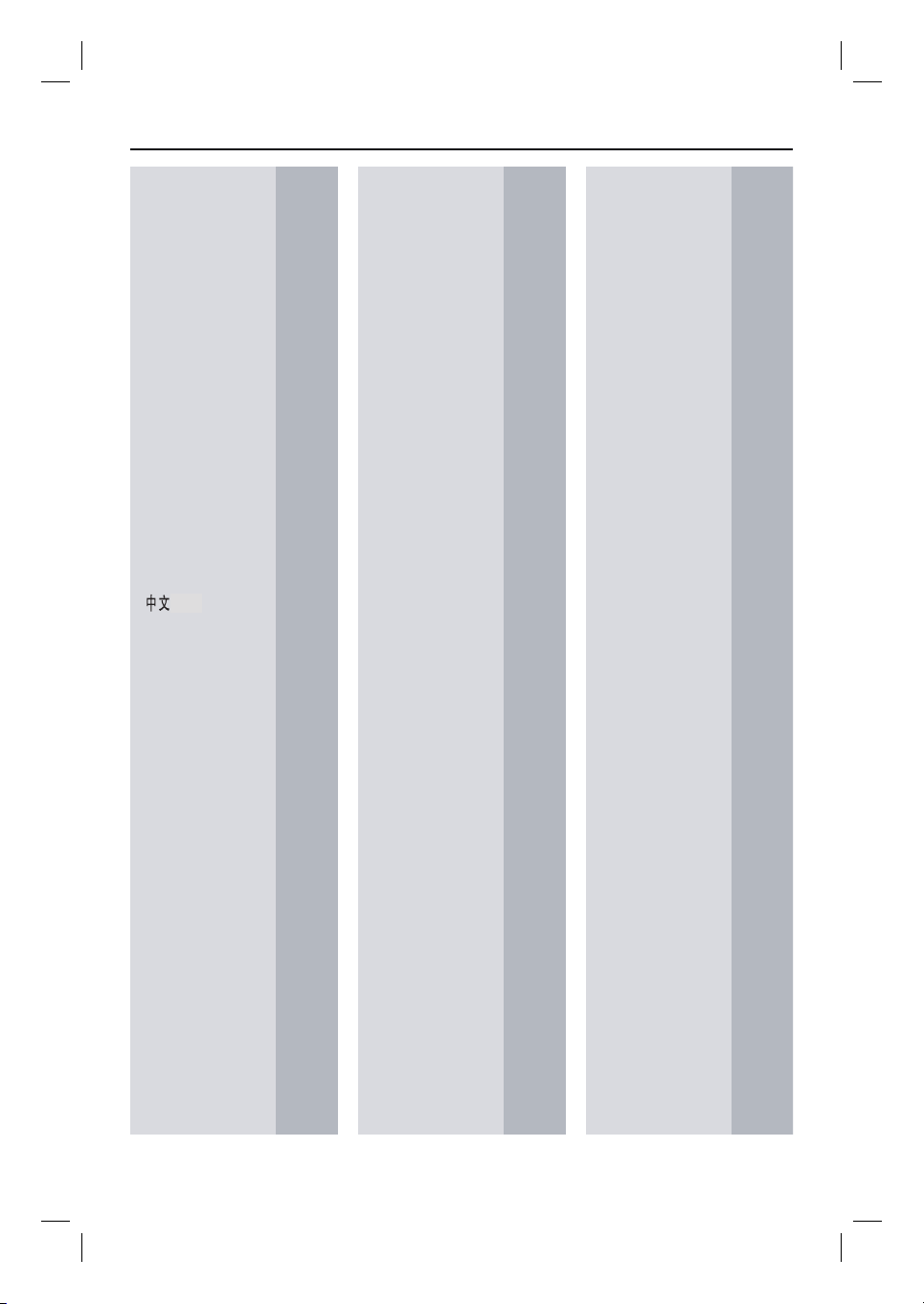
Language Code
Abkhazian 6566
Afar 6565
Afrikaans 6570
Amharic 6577
Arabic 6582
Armenian 7289
Assamese 6583
Avestan 6569
Aymara 6589
Azerhaijani 6590
Bahasa Melayu 7783
Bashkir 6665
Belarusian 6669
Bengali 6678
Bihari 6672
Bislama 6673
Bokmål, Norwegian 7866
Bosanski 6683
Brezhoneg 6682
Bulgarian 6671
Burmese 7789
Castellano, Español 6983
Catalán 6765
Chamorro 6772
Chechen 6769
Chewa; Chichewa; Nyanja 7889
9072
Chuang; Zhuang 9065
Church Slavic; Slavonic 6785
Chuvash 6786
Corsican 6779
esky 6783
Dansk 6865
Deutsch 6869
Dzongkha 6890
English 6978
Esperanto 6979
Estonian 6984
Euskara 6985
6976
Faroese 7079
Français 7082
Frysk 7089
Fijian 7074
Gaelic; Scottish Gaelic 7168
Gallegan 7176
Georgian 7565
Gikuyu; Kikuyu 7573
Guarani 7178
Gujarati 7185
Hausa 7265
Herero 7290
Hindi 7273
Hiri Motu 7279
Hrwatski 6779
Ido 7379
Interlingua (International)7365
Interlingue 7365
Inuktitut 7385
Inupiaq 7375
Irish 7165
Íslenska 7383
Italiano 7384
Ivrit 7269
Japanese 7465
Javanese 7486
Kalaallisut 7576
Kannada 7578
Kashmiri 7583
Kazakh 7575
Kernewek 7587
Khmer 7577
Kinyarwanda 8287
Kirghiz 7589
Komi 7586
Korean 7579
Kuanyama; Kwanyama 7574
Kurdish 7585
Lao 7679
Latina 7665
Latvian 7686
Letzeburgesch; 7666
Limburgan; Limburger 7673
Lingala 7678
Lithuanian 7684
Luxembourgish; 7666
Macedonian 7775
Malagasy 7771
Magyar 7285
Malayalam 7776
Maltese 7784
Manx 7186
Maori 7773
Marathi 7782
Marshallese 7772
Moldavian 7779
Mongolian 7778
Nauru 7865
Navaho; Navajo 7886
Ndebele, North 7868
Ndebele, South 7882
Ndonga 7871
Nederlands 7876
Nepali 7869
Norsk 7879
Northern Sami 8369
North Ndebele 7868
Norwegian Nynorsk; 7878
Occitan; Provencal 7967
Old Bulgarian; Old Slavonic 6785
Oriya 7982
Oromo 7977
Ossetian; Ossetic 7983
Pali 8073
Panjabi 8065
Persian 7065
Polski 8076
Português 8084
Pushto 8083
Russian 8285
Quechua 8185
Raeto-Romance 8277
Romanian 8279
Rundi 8278
Samoan 8377
Sango 8371
Sanskrit 8365
Sardinian 8367
Serbian 8382
Shona 8378
Shqip 8381
Sindhi 8368
Sinhalese 8373
Slovensky 8373
Slovenian 8376
Somali 8379
Sotho; Southern 8384
South Ndebele 7882
Sundanese 8385
Suomi 7073
Swahili 8387
Swati 8383
Svenska 8386
Tagalog 8476
Tahitian 8489
Tajik 8471
Tamil 8465
Tatar 8484
Telugu 8469
Thai 8472
Tibetan 6679
Tigrinya 8473
Tonga (Tonga Islands) 8479
Tsonga 8483
Tswana 8478
Türkçe 8482
Turkmen 8475
Twi 8487
Uighur 8571
Ukrainian 8575
Urdu 8582
Uzbek 8590
Vietnamese 8673
Volapuk 8679
Walloon 8765
Welsh 6789
Wolof 8779
Xhosa 8872
Yiddish 8973
Yoruba 8979
Zulu 9085
4

Index
English ------------------------------------ 6
English
Русский ---------------------------------
48
Русский
5

Table of contents
English
General
General Information ........................................................................................................8
Setup precautions .................................................................................................................................................8
Accessories supplied ...........................................................................................................................................8
Cleaning discs ........................................................................................................................................................8
About recycling .....................................................................................................................................................8
Product Overview
Main Unit ........................................................................................................................... 9
Remote Control .........................................................................................................10-12
Using the remote control ................................................................................................................................12
Connections
Basic Connections .....................................................................................................13-16
Step 1: Placing the speakers .............................................................................................................................13
Step 2: Connecting to TV ................................................................................................................................14
Option 1: Using the Video socket .........................................................................................................14
Option 2: Connecting to a Progressive Scan TV or component video input ............................14
Step 3: Connecting speakers and subwoofer .............................................................................................15
Step 4: Connecting the FM and AM/MW antennas ..................................................................................16
Step 5: Connecting the power cord ..............................................................................................................16
Optional Connections .................................................................................................... 17
Connecting audio from TV ............................................................................................................................. 17
Connecting to cable box /satellite receiver and recorder/VCR ............................................................17
Basic Setup
Getting Started ..........................................................................................................18-21
Finding the correct viewing channel .............................................................................................................18
Switching to different play source .................................................................................................................18
Setting language preferences ...........................................................................................................................19
On-screen display (OSD) language ........................................................................................................ 19
Audio, Subtitle and Menu language for DVD playback ...............................................................19-20
Setting the T V Display ..................................................................................................................................... 20
Setting up Progressive Scan feature ..............................................................................................................21
Setting the speakers’ channels ....................................................................................................................... 22
Disc Playback
Disc Operations .........................................................................................................23-31
Playable discs .......................................................................................................................................................23
Playing a disc ........................................................................................................................................................23
Basic playback controls .....................................................................................................................................24
Selecting various repeat/shuf e functions ...................................................................................................24
Programming disc tracks ................................................................................................................................. 25
Other playback features for video discs (DVD/VCD/SVCD) ......................................................... 25-28
Using the Disc Menu ................................................................................................................................. 25
Viewing playback information ..................................................................................................................26
Zooming in/out ............................................................................................................................................26
Changing subtitle language .......................................................................................................................26
Switching camera angles ............................................................................................................................26
Changing sound track language ...............................................................................................................27
Setting the delay times for audio playback ...........................................................................................27
Playback Control (VCD only) ..................................................................................................................27
Preview function (VCD/SVCD only) .................................................................................................... 28
6

Table of contents
Playing a MP3/ WMA disc ................................................................................................................................29
Playing a JPEG image le (slide show) .......................................................................................................... 30
Preview function ......................................................................................................................................... 30
Zoom picture .............................................................................................................................................. 30
Rotating/ ipping the picture ................................................................................................................... 30
Playing MP3/WMA music and JPEG pictures simultaneously ................................................................31
Playing a DivX disc .............................................................................................................................................31
Setup Options
Setup Menu Options ..................................................................................................32-37
Accessing the setup menu ................................................................................................................................32
General Setup Page ............................................................................................................................................33
Audio Setup Page ............................................................................................................................................... 34
Video Setup Page ................................................................................................................................................35
Preference Page ...........................................................................................................................................36-37
Radio Tuning
Radio Operations ...................................................................................................... 38-39
Tuning to radio stations ................................................................................................................................... 38
Preset ting radio stations ................................................................................................................................. 38
Using auto install ..................................................................................................................................38-39
Using automatic preset ..............................................................................................................................39
Using manual preset ...................................................................................................................................39
Selecting a preset radio station ......................................................................................................................39
Deleting a preset radio station .......................................................................................................................39
Others
Sound and Volume Controls .........................................................................................40
Volume control .................................................................................................................................................. 40
Selecting surround sound ................................................................................................................................40
Selecting digital sound effects ........................................................................................................................ 40
Other Features................................................................................................................ 41
Installing the latest software ...........................................................................................................................41
Setting the Sleep timer .....................................................................................................................................41
Troublesho oting ........................................................................................................ 42 -4 3
Glossary...................................................................................................................... 44-45
Speci cations ..................................................................................................................46
English
7

General Information
English
WARNING!
This unit does not contain any userserviceable parts. Please leave all
maintenance work to quali ed
personnel.
Setup precautions
Finding a suitable location
– Place this unit on a at, hard and
stable surface. Never place the unit on a
carpet.
– Never place this unit on top of other
equipment that might heat it up (e.g.,
receiver or ampli er).
– Never put anything under this unit
(e.g., CDs, magazines).
– Install this unit near the AC outlet
where the AC power plug can be easily
reached.
Space for ventilation
– Place this unit in a location with
adequate ventilation to prevent internal
heat build up. Allow at least 10 cm (4”)
clearance from the rear and the top of
this unit and 5cm (2”) from the left and
right to prevent overheating.
Avoid high temperature, moisture,
water and dust
– This unit must not be exposed to
dripping or splashing.
– Never place any object or items that
can damage this unit (e.g., liquid lled
objects, lighted candles).
Accessories supplied
– 1 subwoofer
– 2 front speakers
– 2 rear speakers
– 1 centre speaker
– 1 remote control with batteries
– 1 composite video cable (yellow)
– 1 FM wire antenna
– 1 AM/MW loop antenna
– 1 power cable
– Quick Start Guide
Cleaning discs
To clean a disc, use a micro bre cleaning
cloth and wipe the disc from the centre
to the edge in a straight line.
CAUTION!
Never use solvents e.g. benzene, thinner,
commercially available cleaners, or antistatic sprays intended for discs.
About recycling
These operating instructions have been
printed on non-polluting paper. The
electronic equipment contains a large
number of materials that can be recycled.
If you are disposing of an old machine,
please take it to a recycling centre.
Please observe the local regulations
regarding disposal of packaging materials,
exhausted batteries and old equipment.
8
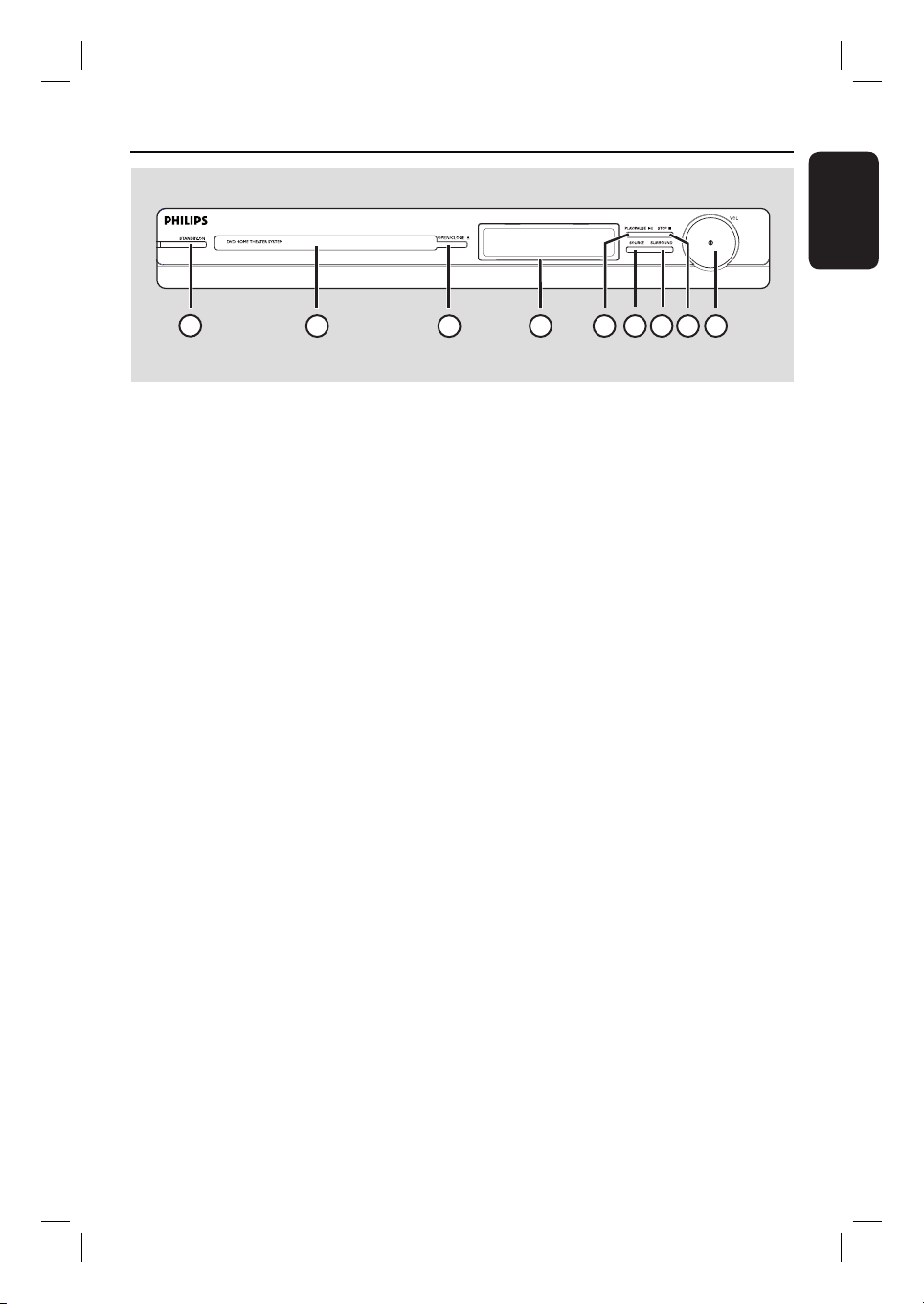
Main Unit
English
1
2
a STANDBY-ON
– Turns on this unit or turns off to normal
standby mode.
b Disc Tray
c OPEN/CLOSE ç
– Opens/closes the disc tray.
d Display panel
e PLAY/ PAUSE u
– DISC: starts/pauses playback.
– RADIO: starts auto radio installation for
rst time setup.
f SOURCE
– Selects the relevant active source mode:
DISC, FM, AM/MW, TV or AUX.
g SURROUND
– Selects multi-channel surround or stereo
mode.
7
3
h STOP
– Exits an operation.
– DISC: stops playback.
– RADIO: press and hold this button to
4
erase the current preset radio station.
6
5
8 9
i VOL
– Adjusts the volume level.
9
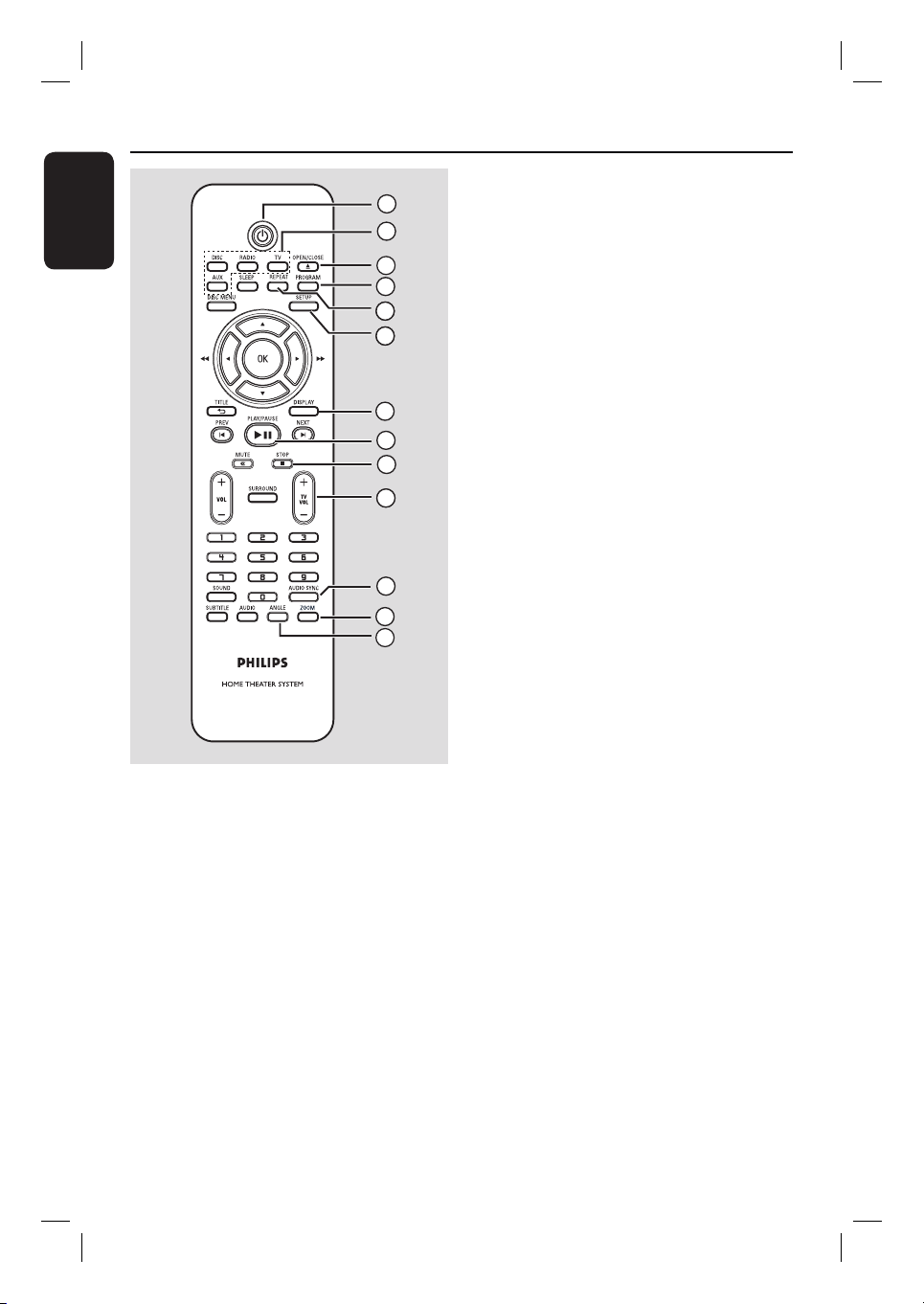
Remote Control
English
a 2
– Turns on this unit or turns off to normal
standby mode.
b Source buttons
– DISC: switches to DISC mode.
RADIO: toggles between FM and AM/
MW band.
TV: switches to TV mode. The sound
from the TV will output through the
connected speaker system.
AUX: switches to the external device
that is connected to the AUDIO IN-AUX
socket.
c OPEN/CLOSE ç
1
2
3
4
65
6
6
– Opens/closes the disc tray.
d PROGRAM
– DISC: starts programming.
– RADIO: press and hold this button to
start automatic/ manual preset
programming.
e REPEAT
– Selects various repeat or shuf e modes;
turns off repeat or shuf e mode.
7
8
9
10
f SETUP
– Enters or exits the system setup menu.
g DISPLAY
– Displays the current status or disc
information.
– Selects a different viewing angle of a DVD
movie (if available).
11
12
13
h PLAY/PAUSE u
– DISC: starts/pauses playback.
– RADIO: starts auto radio installation for
rst time setup.
i STOP x
– Exits an operation.
– DISC: stops playback.
– RADIO: press and hold this button to
erase the current preset radio station.
j TV VOL +/-
– Adjusts the volume of the TV (for Philips
TVs or compatible brands only).
k AUDIO SYNC
– Sets the audio output delay times if the
video playback is slower than the audio
output.
l ZOOM
– Zoom in or out the picture on the TV.
m ANGLE
– Selects a different viewing angle of a DVD
movie (if available).
10

n SLEEP
– Sets the sleep timer function.
Remote Control (continued)
o DISC MENU
– For DVD, enters or exits disc contents
menu.
– For VCD/SVCD, enters digest menu.
p OK
– Con rms an entry or selection.
q v V b B
– DISC: selects movement direction in the
menu.
– DISC: press left or right for fast forward
and backward search.
– RADIO: press up or down to tune the
radio frequency.
– RADIO: press left or right to start auto
search.
r TITLE
– For DVD, go back to the previous menu.
– For VCD version 2.0 only;
During playback, display the disc title
menu or return to the main menu.
s PREVí / NEXT ë
– DISC: skips to the previous or next title/
chapter/track.
– RADIO: selects a preset radio station.
English
14
15
16
17
18
19
20
21
22
23
24
25
26
t MUTE %
– Mutes or restores the volume.
u VOL +/-
– Adjusts the volume level.
v SURROUND
– Selects multi-channel surround or
stereo mode.
w Numeric keypad 0-9
– Enters a track/title number of the disc.
– Enters a number of a preset radio station.
x SOUND
– Selects a prede ned sound effect.
y SUBTITLE
– Selects a DVD subtitle language.
z AUDIO
– DISC: selects an audio language/channel.
11

Remote Control (continued)
English
Using the remote control
A Open the battery compartment.
B Insert two batteries type R03 or AAA,
following the indications (+-) inside
the compartment.
C Close the cover.
D Point the remote control directly at the
remote sensor (iR) on the front panel.
E Select the source you wish to control by
pressing the DISC, RADIO, TV or AUX
button on the remote control.
F Then select the desired function (for
example í, ë).
CAUTION!
– Remove batteries if they are
exhausted or if the remote control
is not to be used for a long time.
– Never mix batteries (old and new
or carbon and alkaline, etc).
– Batteries contain chemical
substances, they should be disposed
of properly.
12

Basic Connections
English
REAR
LEFT
FRONT
LEFT
REAR
RIGHT
Step 1: Placing the speakers
The Philips Home Theatre System is
simple to install. However, proper system
placement is critical to ensure an
optimum sound experience.
A Place the front left and right speakers at
equal distances from the TV and at an
angle of approximately 45 degrees from
the listening position.
B Place the centre speaker above the TV or
the main unit such that the centre
channel’s sound is localised.
C Place the rear speakers at normal
listening ear level facing each other or
hang on the wall.
D Place the subwoofer at the corner of the
room. Otherwise, keep it at least one
metre away from the TV.
CENTER
FRONT
RIGHT
SUBWOOFER
Helpful Hints:
– The placement diagram shown here is only
a guideline that provides great system
performance. You may nd other placement
choices that are more suitable for your room
layout that provide the sound experience you
enjoy.
– To avoid magnetic interference, never
position the front speakers too close to your
TV.
– The rear speakers are labelled as REAR
LEFT or REAR RIGHT.
– The front speakers are labelled as
FRONT LEFT or FRONT RIGHT.
– For speaker setting, see ‘Getting Started Setting the speakers’ channel’.
13

Basic Connections (continued)
English
Main Unit (rear)
Option 1
Option 2
SPEAKERS
Step 2: Connecting to TV
This connection enables you to view the
video playback from this unit. You only
need to choose one of the options
below to make the video connection.
– For a standard TV, follow option 1.
– For a progressive scan TV, follow
option 2.
Helpful Hint:
– It is important to connect this unit directly
to the TV in order to enjoy optimum video
quality.
AM/
MW
Option 1: Using the Video socket
Connect a composite video cable
(supplied) from the CVBS socket on the
main unit to the video input socket (or
labelled as A/V In, Video In, Composite
or Baseband) on the TV.
Option 2: Connecting to a
Progressive Scan TV or component
video input
The progressive scan video quality is only
available when using Y Pb Pr connection
and a progressive scan TV is required. It
provides superior picture quality when
watching DVD movies.
A Connect the component video cables
(red/ blue/green - not supplied) from the
Y Pb Pr sockets on the main unit to the
corresponding component video input
sockets (or labelled as Y Pb/Cb Pr/Cr or
YUV) on the TV.
B If your TV accepts progressive signals,
proceed to chapter ‘Getting Started Setting up Progressive Scan feature’ for
detailed progressive feature setup.
14
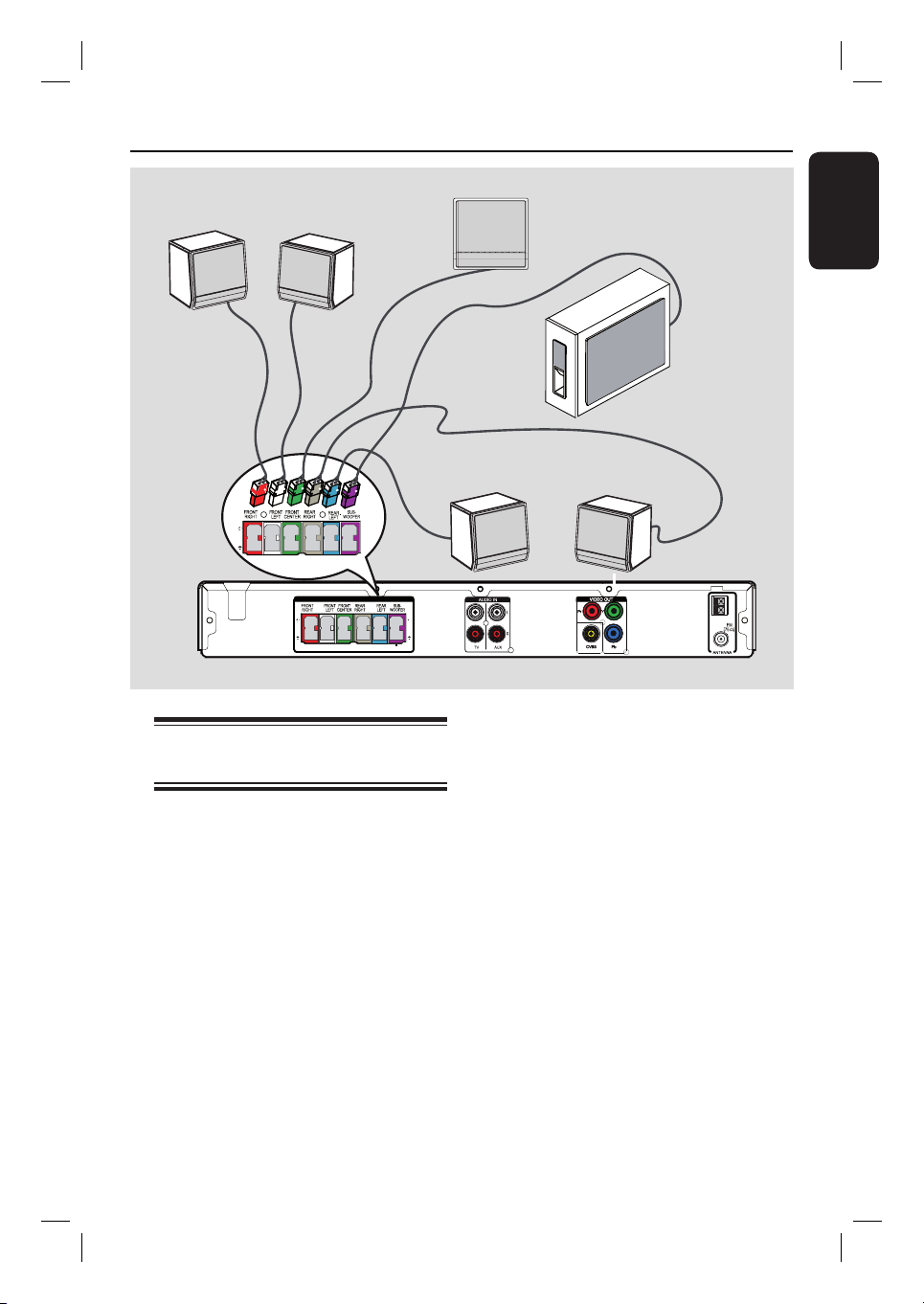
Basic Connections (continued)
FRONT
RIGHT
FRONT
LEFT
SPEAKERS
FRONT CENTRE
REAR LEFT
SUBWOOFER
REAR RIGHT
English
AM/
MW
Step 3: Connecting speakers
and subwoofer
Connect all the speakers and subwoofer
to the matching sockets at the rear of the
main unit, Make sure that the colours of
the plugs and sockets are matched.
Helpful Hint:
– To prevent unwanted noise, never place
the speakers too close to the main unit,
subwoofer, AC power adapter, TV or any
other radiation sources.
15
