Page 1
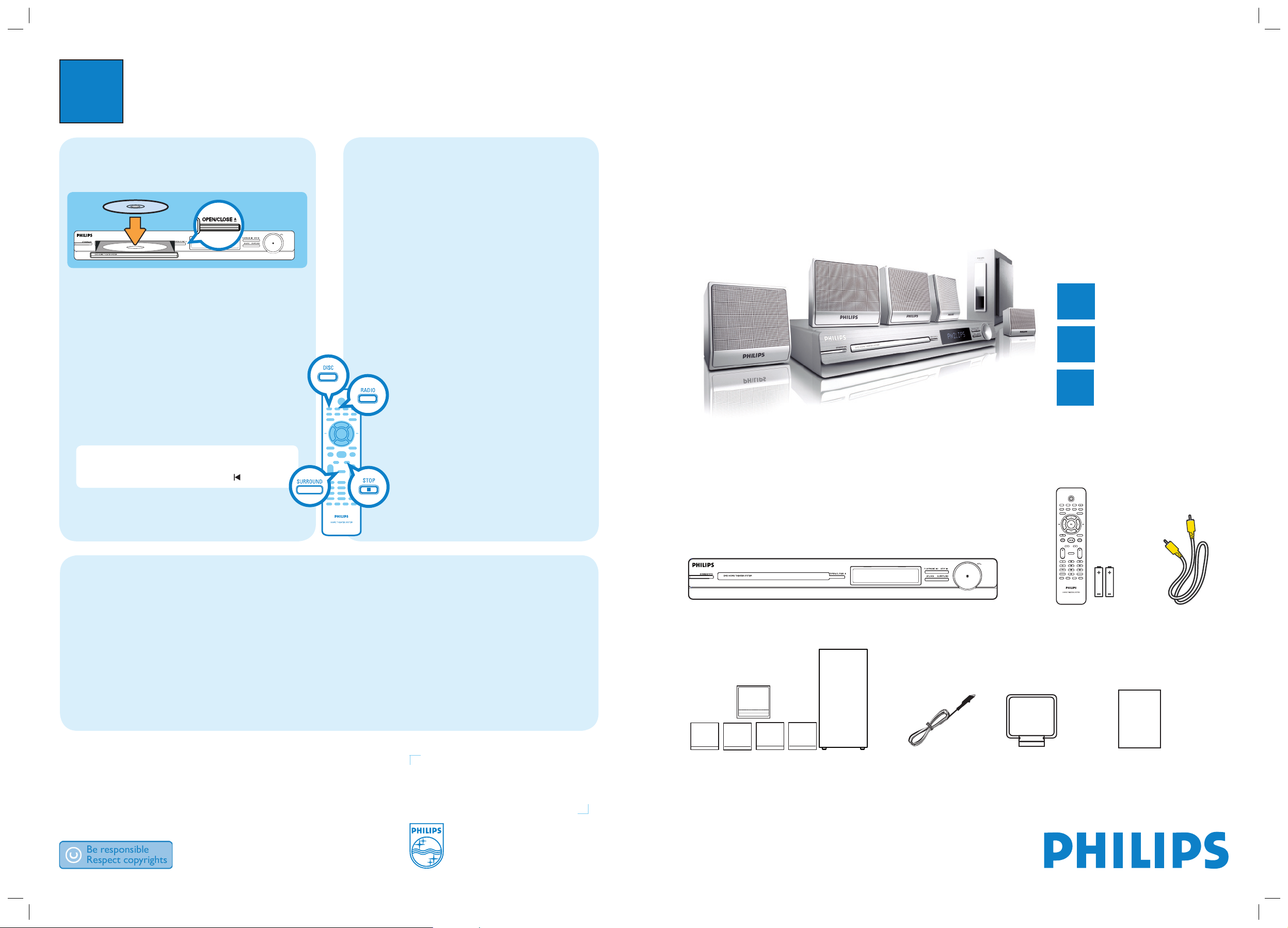
3
Enjoy
DVD HOME THEATRE SYSTEM
Quick Start Guide
Connect
Set up
Enjoy
1
2
3
What’s in the box?
Start disc playback
A Press OPEN/CLOSE ç to open the disc tray.
B Place a disc with the disc label facing up.
C Press OPEN/CLOSE ç to close the disc tray.
D Playback starts automatically.
E If the disc menu appears on the TV, use
keys or the numeric keypad to select an option in
the menu and press OK to start playback.
z
To enjoy the powerful surround sound from the
speakers, press SURROUND on the remote
control to turn on the multi-channel surround
mode.
F Press
to stop playback.
Note When you press u button, playback
resumes from where it last stopped. To start playback
from the beginning, you have to press
.
Listen to radio
A Press RADIO.
The display panel shows ‘AUTO INSTALL PRESS
PLAY’.
B Press
u
.
All the available radio stations with strong reception
signal will be stored automatically.
C Once complete, use í / ë keys to select a preset
radio station.
Troubleshooting
For more troubleshooting tips, see the user manual.
No picture.
• Press DISC on the remote control.
• Check the connection to the TV and ensure the plugs are rmly in place.
No sound.
• Check the speaker connections and settings.
• Check the audio connections and press SOURCE to select the correct input source.
• Press SURROUND to turn on the multi-channel surround output.
The main unit does not work.
• Disconnect the power cord from the power outlet for a few minutes. Reconnect the power cord and try again.
HTS3000
Main Unit
Remote Control
and 2 batteries
User
Manual
1 centre, 2 front, 2 rear speakers
and subwoofer
FM wire
antenna
AM/MW
loop antenna
Need help?
User Manual
See the user manual that came with your Philips DVD Home Theatre System.
Online
Go to www.philips.com/support
Composite
video cable
2007 C Koninklijke Philips N.V.
All rights reserved.
www.philips.com
Page 2
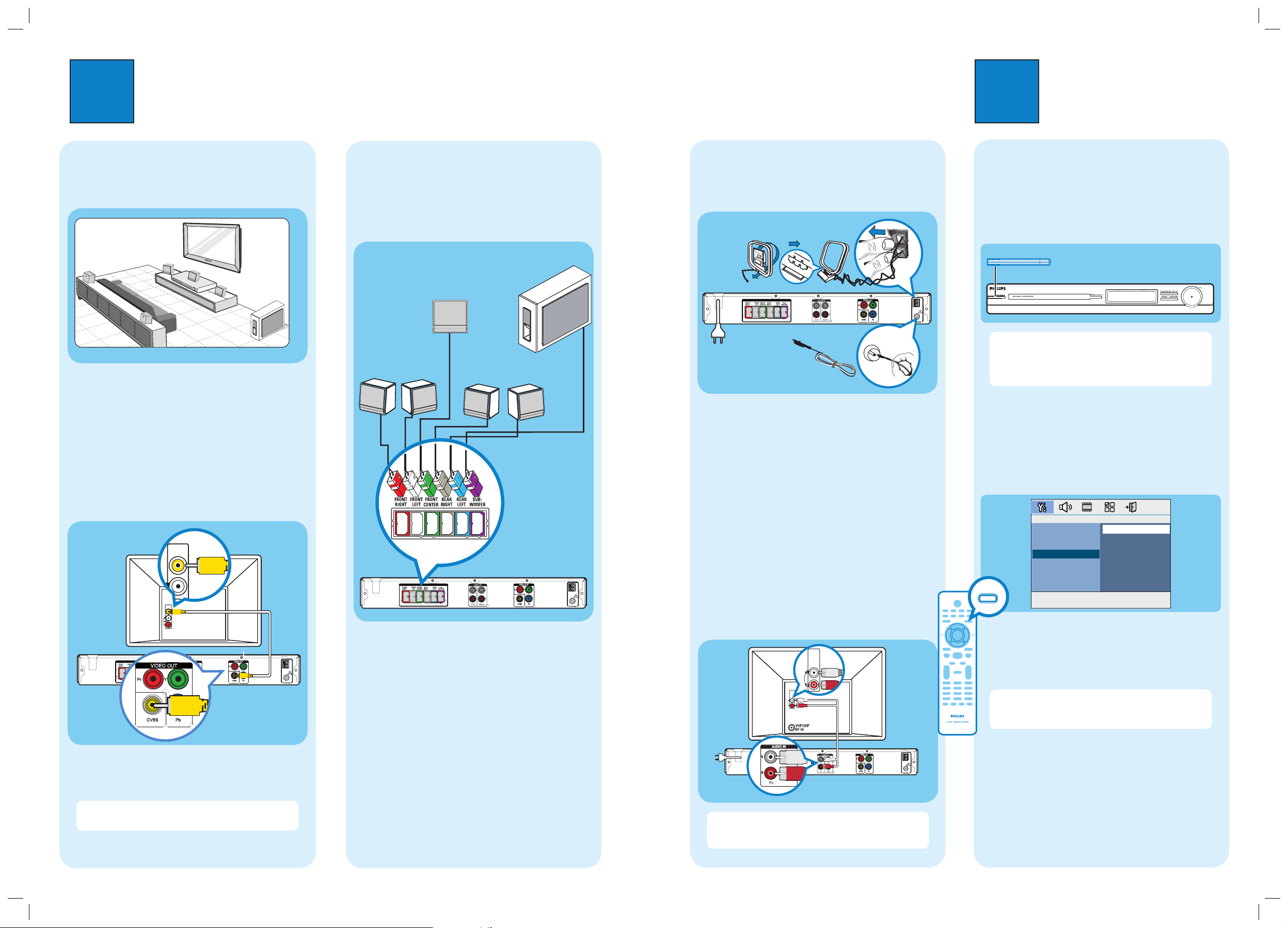
1
Connect
A
Placement
Proper speakers system placement is important to
ensure optimum sound performance.
A Place the centre speaker above or close to the TV.
B Place the subwoofer on the floor, at least one metre
away from the TV.
C Place the front speakers at equal distances from the
TV.
D Place the rear speakers at normal listening ear level.
B
Connect the main unit to TV
Pr Y
VIDEO IN
(CVBS)
z
Connect a composite video cable (supplied) from the
CVBS socket on the main unit to the VIDEO IN
socket on your TV.
Note It is important to connect the main unit
directly to your TV.
2
Set up
C
Connect the speakers and
subwoofer
Connect the various coloured plugs from the speakers
and subwoofer to the same coloured sockets at the rear
of the main unit.
Main Unit (rear)
A
Finding the viewing channel
A Press 2 (STANDBY ON) on the main unit to turn
it on.
B Turn on the TV. Use the TVs remote control to
select the correct viewing channel.
Note To search for the correct viewing channel,
press the Channel Down button on the TVs remote
control repeatedly (or AV, SELECT,
° button) until
you see the Video In channel.
B
Select the display language on the
screen
A Press SETUP.
The { General Setup Page } appears.
B Press to select { OSD Language } and press .
C Use keys to select a language option in the
menu and press OK to confirm.
D Press SETUP to exit.
Note The language set here is only for the menus
that are shown on the TV while operating this Home
Theatre system, not for the DVD disc menu.
There are various setup options (Audio Setup, Video
Setup, Preference Setup) available on this Home Theatre
System. Refer to the user manual for more information.
D
Connect the radio antennas
Keep the antennas away from the electronic devices to
prevent unwanted interference.
A Connect the FM antenna to the inner pin of the
FM 75 socket. For optimum reception, extend the
wire and fix its end to the wall.
B Unfold the AM/MW loop antenna and fix the claw
into the slot. Push the tabs and insert the wires into
the AM/MW sockets.
C Connect in the power cable from the main unit to
the AC power outlet.
E
Connect audio output from TV
(optional)
To hear the TV audio through this home theatre system,
use a red and white audio cables (not supplied) to
connect the AUDIO IN-TV sockets on the main unit to
the AUDIO OUT sockets on your TV.
AUDIO
OUT
Note When watching the TV programmes, you can
press TV on the remote control to get the sound
output from the speakers.
Main Unit (rear)
Television
(rear)
Main Unit (rear)
Main Unit (rear)
FM antenna
AM/MW antenna
SUBWOOFER
FRONT
RIGHT
FRONT
LEFT
REAR
RIGHT
REAR
LEFT
FRONT CENTRE
Television
(rear)
SPEAKERS
FRONT
LEFT
REAR
RIGHT
VIDEO IN
(CVBS)
CENTER
VIDEO OUT
FRONT
RIGHT
SUBWOOFER
AM/
MW
REAR
LEFT
SPEAKERS
AM/
MW
B
SPEAKERS
A
AM/
MW
C
AUDIO OUT
AUDIO
OUT
AUDIO IN
STANDBY-ON
General Setup Page
Disc Lock
Display Dim
Program
OSD Language
Screen Saver
Sleep
SETUP
DivX(R) VOD Code
English
Espanõl
Port. do Brasil
SPEAKERS
AM/
MW
