
www.philips.com/support
User manual
Always there to help you
Register your product and get support at
HTL2193B
Question?
Contact
Philips
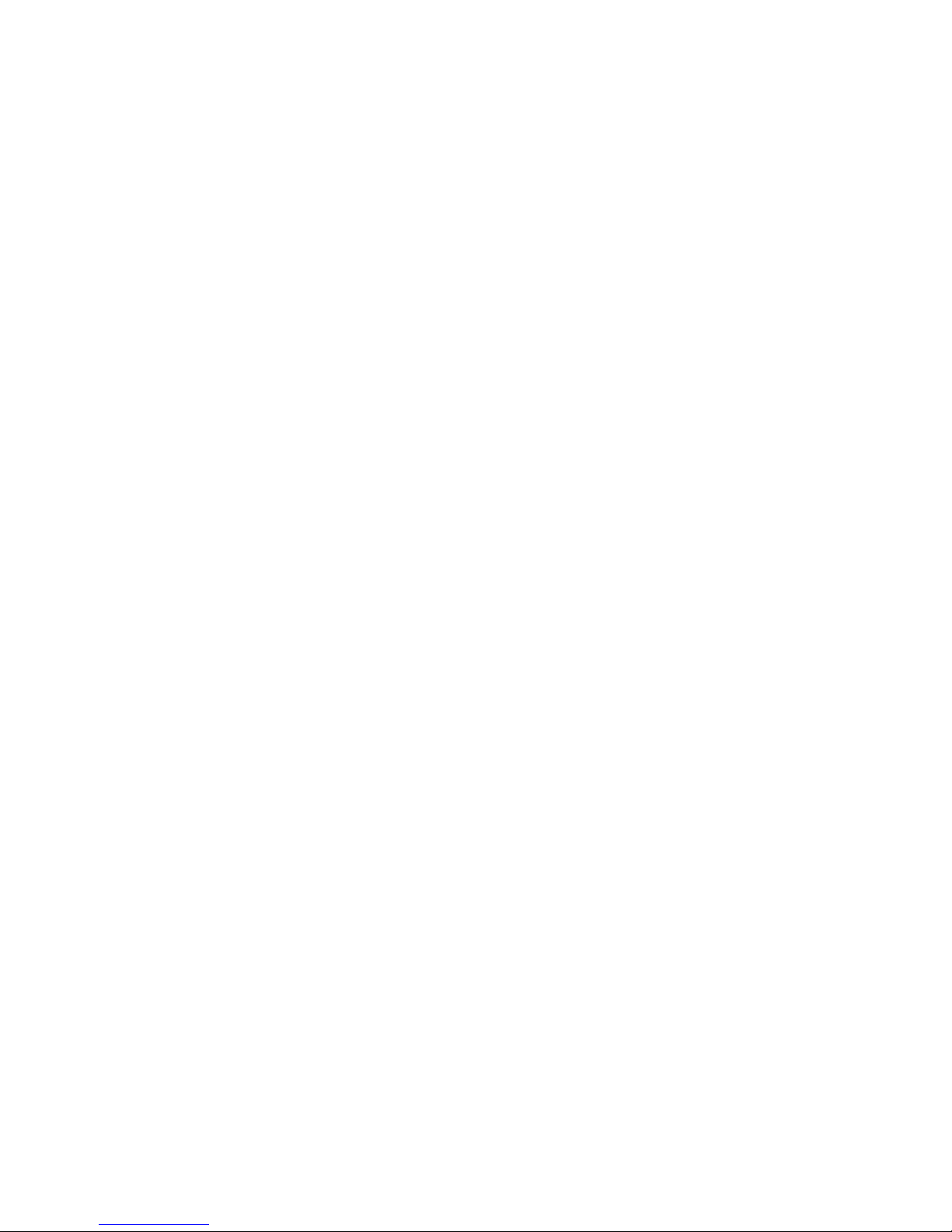
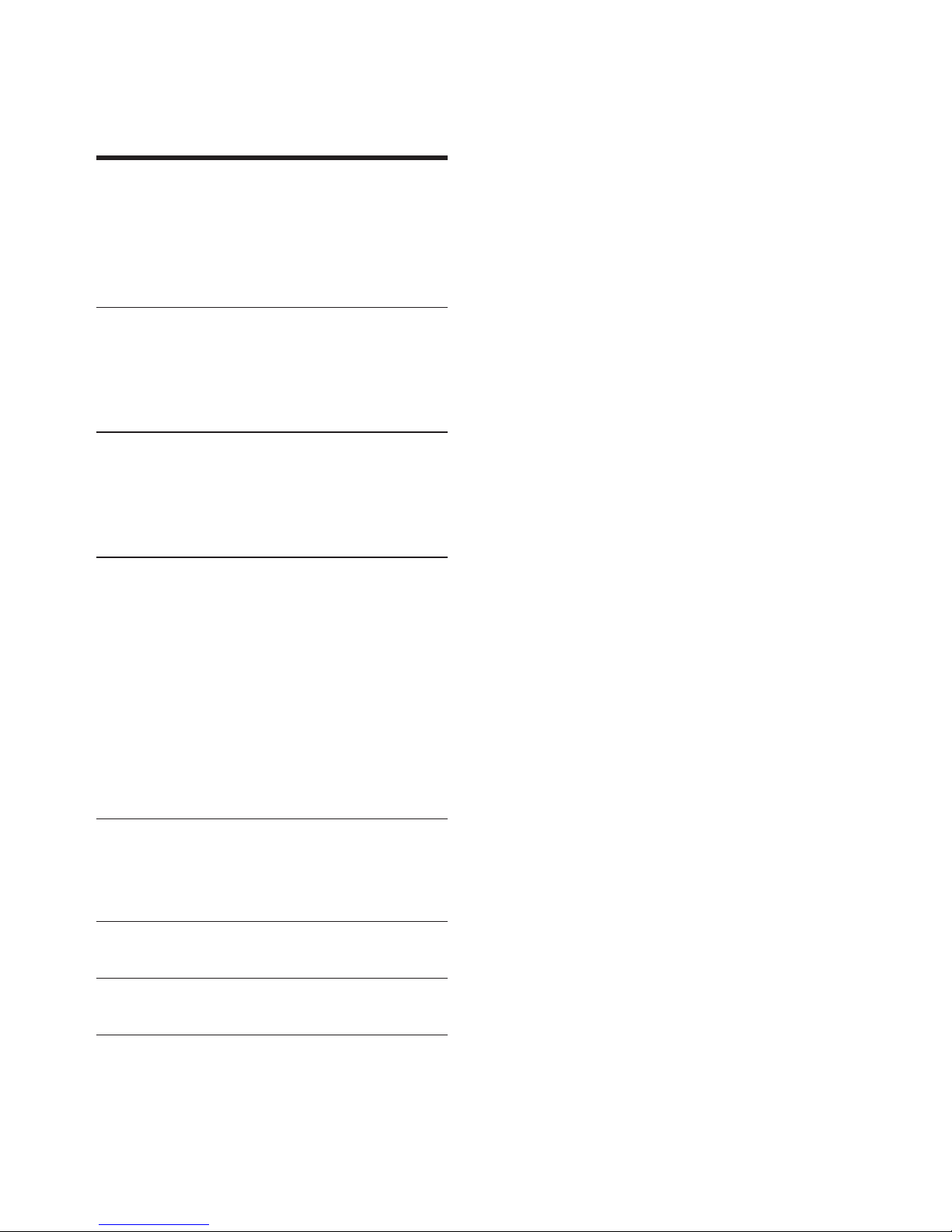
1EN
Contents
1 Important 2
Safety 2
Care for your product 3
Care of the environment 3
Help and support 3
2 Your product 4
Main unit 4
Remote control 4
Connectors 5
3 Connect 6
Placement 6
Connect audio from TV 7
Connect audio from other devices 8
4 Use your product 9
Adjust the volume 9
Choose your sound 9
Play audio through Bluetooth 10
MP3 player 11
USB storage devices 11
Auto standby 11
Set display brightness 11
Apply factory settings 11
Radio 12
5 Update software 13
Check software version 13
Update software via USB 13
6 Wall mount 14
7 Productspecications 14
8 Troubleshooting 15
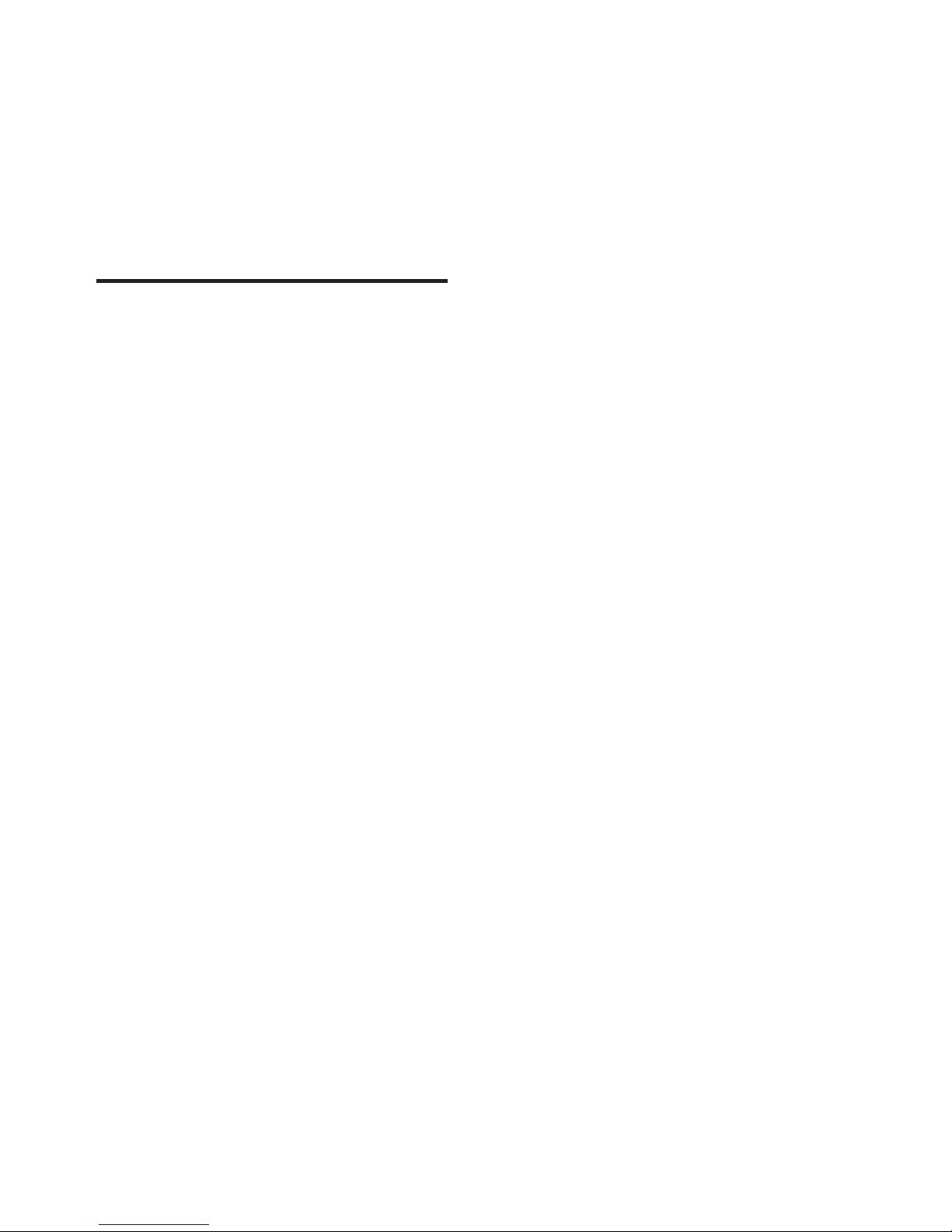
2 EN
1 Important
Read and understand all instructions before you
use your product. If damage is caused by failure
to follow instructions, the warranty does not
apply.
Safety
Riskofelectricshockorre!
• Before you make or change any
connections, make sure that all devices are
disconnected from the power outlet.
• Never expose the product and accessories
to rain or water. Never place liquid
containers, such as vases, near the product.
If liquids are spilt on or into the product,
disconnect it from the power outlet
immediately. Contact Consumer Care to
have the product checked before use.
• Never place the product and accessories
near naked ames or other heat sources,
including direct sunlight.
• Never insert objects into the ventilation
slots or other openings on the product.
• Where the mains plug or an appliance
coupler is used as the disconnect device,
the disconnect device shall remain readily
operable.
• Batteries (battery pack or batteries
installed) shall not be exposed to excessive
heat such as sunshine, re or the like.
• Disconnect the product from the power
outlet before lightning storms.
• When you disconnect the power cord,
always pull the plug, never the cable.
Riskofshortcircuitorre!
• For identication and supply ratings, see
the type plate at the back or bottom of
the product.
• Before you connect the product to the
power outlet, ensure that the power
voltage matches the value printed on the
back or bottom of the product. Never
connect the product to the power outlet if
the voltage is different.
Riskofinjuryordamagetothisproduct!
• For wall mounting, this product must be
securely attached to the wall in accordance
with the installation instructions. Use
only the supplied wall mount bracket (if
available). Improper wall mounting may
result in accident, injury or damage. If you
have any query, contact Consumer Care in
your country.
• Never place the product or any objects
on power cords or on other electrical
equipment.
• If the product is transported in
temperatures below 5°C, unpack the
product and wait until its temperature
matches room temperature before
connecting it to the power outlet.
• Parts of this product can be made of
glass. Handle with care to avoid injury and
damage.
Riskofoverheating!
• Never install this product in a conned
space. Always leave a space of at least four
inches around the product for ventilation.
Ensure curtains or other objects never
cover the ventilation slots on the product.
Riskofcontamination!
• Do not mix batteries (old and new or
carbon and alkaline, etc.).
• Danger of explosion if batteries are
incorrectly replaced. Replace only with the
same or equivalent type.
• Remove batteries if they are exhausted or
if the remote control is not to be used for
a long time.
• Batteries contain chemical substances, they
should be disposed of properly.
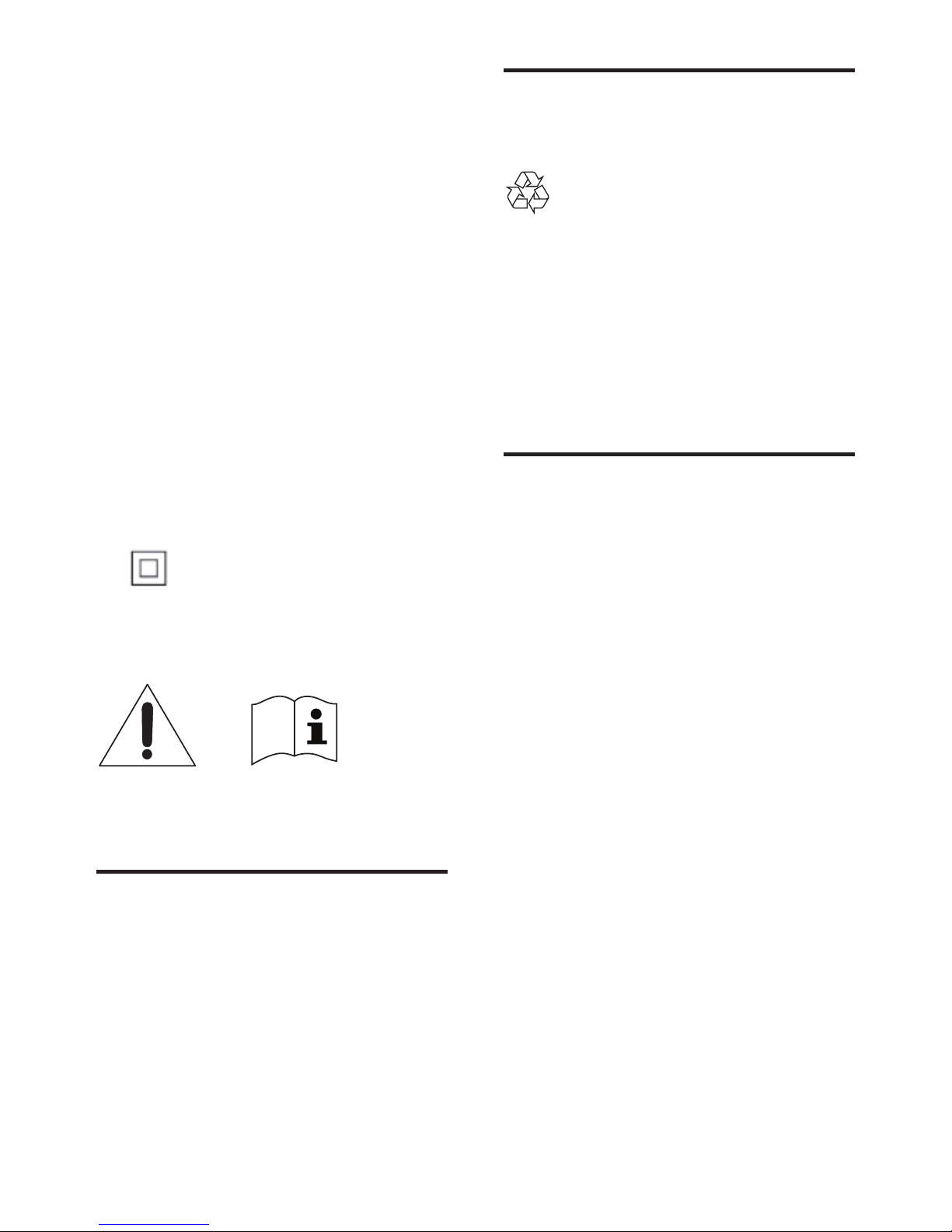
3EN
Riskofswallowingbatteries!
• The product/remote control may contain
a coin/button type battery, which can be
swallowed. Keep the battery out of reach
of children at all times! If swallowed, the
battery can cause serious injury or death.
Severe internal burns can occur within two
hours of ingestion.
• If you suspect that a battery has been
swallowed or placed inside any part of the
body, seek immediate medical attention.
• When you change the batteries, always
keep all new and used batteries out of
reach of children. Ensure that the battery
compartment is completely secure after
you replace the battery.
• If the battery compartment cannot be
completely secured, discontinue use of the
product. Keep out of reach of children and
contact the manufacturer.
This is CLASS II apparatus with double
insulation, and no protective earth provided.
Use only the power supplies listed in the user
manual.
Care for your product
Use only microber cloth to clean the product.
Care of the environment
Disposal of your old product
Your product is designed and manufactured
with high quality materials and components,
which can be recycled and reused.
Do not throw away the product with the
normal household waste at the end of its life,
but hand it in at an ofcial collection point or
recycling. By doing this, you help to preserve the
environment.
Help and support
For extensive online support, visit
www.philips.com/support to:
• download the user manual and the quick
start guide
• watch video tutorials (available only for
selected models)
• nd answers to frequently answered
questions (FAQs)
• email us a question
• chat with our support representative.
Follow the instructions on the website to select
your language, and then enter your product
model number.
Alternatively, you can contact Consumer Care
in your country. Before you contact, note down
the model number and serial number of your
product. You can nd this information on the
back or bottom of your product.
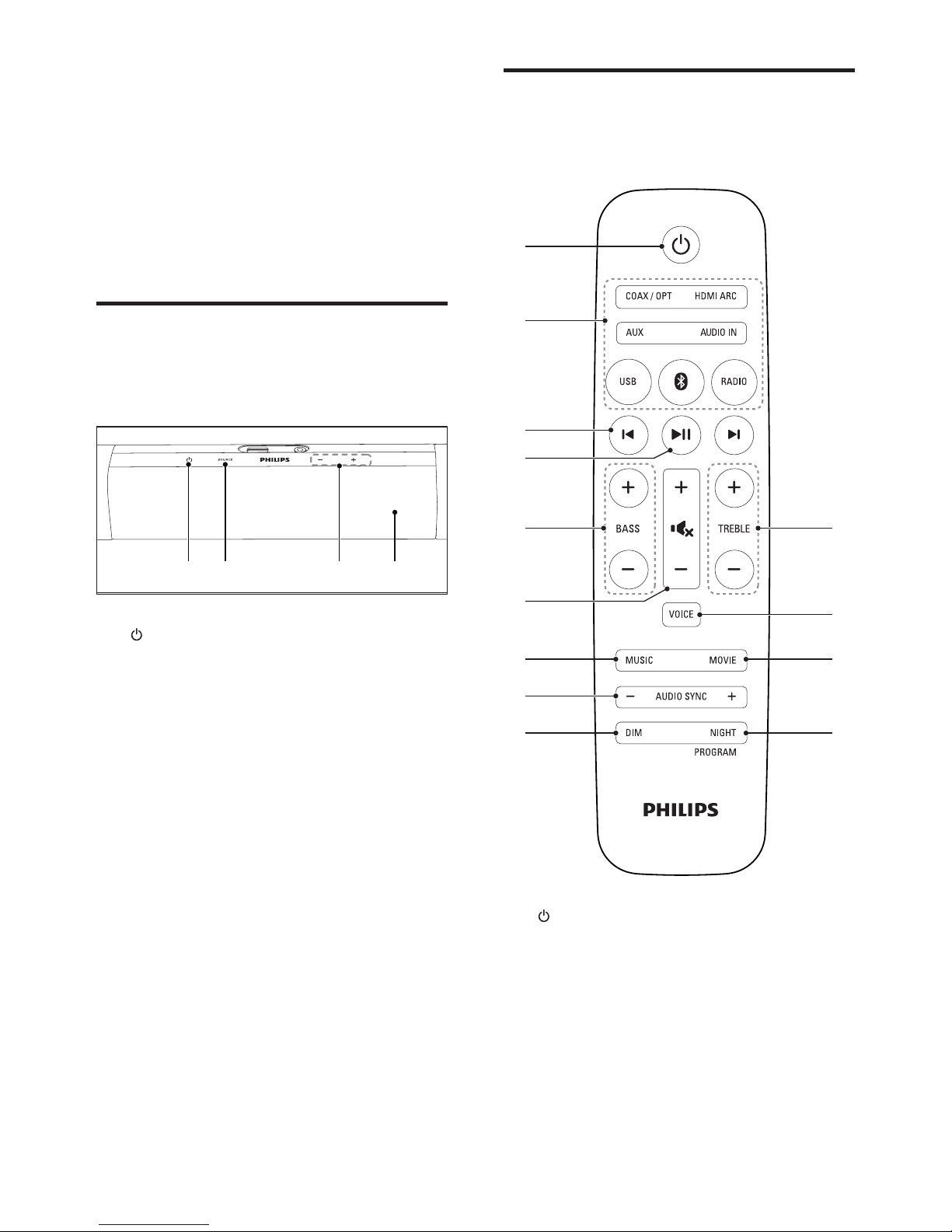
4 EN
2 Your product
Congratulations on your purchase, and
welcome to Philips! To fully benet from the
support that Philips offers(e.g. notication
of product software upgrade), register your
product at www.philips.com/welcome.
Main unit
This section includes an overview of the main
unit.
a
Switch this product on or to standby.
b SOURCE
Select an input source for this product.
c Volume +/-
Increase or decrease volume.
d Display panel
ca b d
Remote control
This section includes an overview of the
remote control.
a (Standby-On)
Switch this product on or to standby.
b Source buttons
COAX / OPT: Switch your audio source
to the coaxial connection, or to the optical
connection.
HDMI ARC: Switch your source to HDMI
ARC connection.
b
a
c
d
f
g
h
i
e m
j
k
l

5EN
AUX: Switch your audio source to the
AUX connection.
AUDIO IN: Switch your audio source to
the MP3 connection (3.5mm jack).
USB: Switch to USB mode.
: Switch to Bluetooth mode.
RADIO: Switch to radio mode.
c / (Previous/Next)
• Skip to the previous or next track in
USB mode.
• In radio mode, when the preset
number is displayed, press to select a
preset radio station.
• In radio mode, when the radio
frequency is displayed, press and hold
to search a radio station, or press
briey to ne tune a radio frequency.
d (Play/Pause)
• Start, pause or resume play in USB
mode.
• In radio mode, toggle display between
the current preset number and
frequency.
e BASS +/-
Increase or decrease bass.
f Volume control
• +/-: Increase or decrease volume.
• : Mute or restore volume.
g MUSIC
Select stereo sound mode for the best
music experience.
h AUDIO SYNC +/-
Increase or decrease audio delay.
i DIM
Set the brightness of the display panel for
this product.
j NIGHT / PROGRAM
• Turn night mode on or off.
• In radio mode, press and hold for
three seconds to reinstall the radio
stations.
k MOVIE
Select surround sound mode for the best
movie experience.
l VOICE
Select voice sound mode to enhance voice
clarity.
m TREBLE +/-
Increase or decrease treble.
Connectors
This section includes an overview of the
connectors available on this product.
a HDMI OUT (ARC) - TO TV
Connect to the HDMI (ARC) input on
the TV.
b FM antenna
Connect the supplied FM antenna. Extend
the FM antenna for better reception.
c DC IN
Connect to the power supply.
d SUBWOOFER
Connect to the supplied subwoofer.
e DIGITAL IN-COAXIAL
Connect to a coaxial audio output on the
TV or a digital device.
b
a
dc
i
h
gfe

6 EN
f AUX IN (L/R)
Connect to an analog audio output on the
TV or an analog device.
g DIGITAL IN-OPTICAL
Connect to an optical audio output on the
TV or a digital device.
h (USB)
• Connect to a USB storage device for
audio media play.
• Upgrade software of this product.
• Charge a USB device.
i AUDIO IN
Audio input from, for example, an
MP3 player (3.5mm jack).
3 Connect
This section helps you connect this product to a
TV and other devices.
For information about the basic connections of
this product and accessories, see the quick start
guide.
Note
• For identication and supply ratings, see the type plate
at the back or bottom of the product.
• Before you make or change any connections, make sure
that all devices are disconnected from the power outlet.
Placement
Place the subwoofer at least 1 meter (3 feet)
away from the main unit, and 10 centimeters
(4 inches) away from the wall.
For best results, place your subwoofer as shown
below.

7EN
Connect audio from TV
Connect this product to a TV. You can listen to
audio from TV programs through the speakers
of this product.
Option 1: Connect to TV through
HDMI (ARC)
Best quality audio
This product supports HDMI with Audio
Return Channel (ARC). With the ARC feature,
you can hear the TV audio through this product
by using a single HDMI cable.
What you need
• A High Speed HDMI Cable.
• Your TV supports both HDMI ARC and
HDMI-CEC (see the TV user manual for
details).
• For some TV models, enable the external
speaker output from the TV setting menu
(see the TV user manual for details).
1 Using a High Speed HDMI cable, connect
the HDMI OUT (ARC) connector on this
product to the HDMI ARC connector on
the TV.
• The HDMI ARC connector on the TV
might be labeled differently. For details,
see the TV user manual.
2 On your TV, turn on HDMI-CEC
operations.
• For HDMI-CEC issues on your TV, see
the TV user manual to make sure that
the HDMI-CEC setup is correct, or
contact the TV manufacturer if needed.
TV
3 Press HDMI ARC on the remote control
of this product to enable the HDMI ARC
connection.
Note
• 100% interoperability with all HDMI-CEC devices is not
guaranteed.
• If your TV is not HDMI ARC compliant, connect an
audio cable to hear the TV audio through this product.
Option 2: Connect to TV through
optical cable
Best quality audio
1 Using an optical cable, connect the
OPTICAL connector on this product to
the optical output on the TV.
• The digital optical output on the TV
might be labeled OPTICAL OUT,
SPDIF or SPDIF OUT.
2 Press OPT on the remote control of this
product to enable the optical connection.
Option 3: Connect to TV through
coaxial cable
Best quality audio
TV
TV

8 EN
1 Using a coaxial cable, connect the
COAXIAL connector on this product to
the coaxial output on the TV.
• The digital coaxial output on the TV
might be labeled COAXIAL/DIGITAL
OUT or DIGITAL AUDIO OUT.
2 Press COAX on the remote control of this
product to enable the coaxial connection.
Option 4: Connect to TV through
analog audio cables
Basic quality audio
1 Using an analog audio cable, connect the
AUX connectors on this product to the
analog audio output on the TV.
• The analog audio output on the TV
might be labeled AUDIO OUT.
2 Press AUX on the remote control of
this product to enable the analog audio
connection.
Connect audio from other
devices
You may also play audio from other devices
through the speakers of this product.
TV
Option 1: Connect to other device
through optical cable
Best quality audio
1 Using an optical cable, connect the
OPTICAL connector on this product to
the optical output on the external device.
• The digital optical output on the
external device might be labeled
OPTICAL OUT, SPDIF or SPDIF
OUT.
2 Press OPT on the remote control of this
product to enable the optical connection.
Option 2: Connect to other device
through coaxial cable
Best quality audio
1 Using a coaxial cable, connect the
COAXIAL connector on this product to
the coaxial output on the external device.
• The digital coaxial output on the
external device might be labeled
COAXIAL/DIGITAL OUT or
DIGITAL AUDIO OUT.
2 Press COAX on the remote control of this
product to enable the coaxial connection.

9EN
Option 3: Connect to other device
through analog audio cables
Basic quality audio
1 Using an analog audio cable, connect
the AUX connector on this product to
the analog audio output on the external
device.
• The analog audio output on the
external device might be labeled
AUDIO OUT.
2 Press AUX on the remote control of
this product to enable the analog audio
connection.
4 Use your
product
This section helps you use this product to play
media from a wide range of sources.
Before you start
• Make the necessary connections
described in the quick start guide
or download the user manual from
www.philips.com/support.
• Switch this product to the correct source
for other devices.
Adjust the volume
1 Press Volume +/- to increase or decrease a
volume level.
• To mute sound, press .
• To restore the sound, press again or
press Volume +/-.
Choose your sound
This section helps you choose the ideal sound
for your video or music.
Sound mode
Select predened sound modes to suit your
video or music.
• Press MOVIE to create a surround listening
experience. Ideal for watching movie.
• Press MUSIC to create stereo sound. Ideal
for listening to music.
• Press VOICE to create sound effect
which makes human voice more clear and
outstanding for listening.

10 EN
Equalizer
Change the high frequency (treble) and low
frequency (bass) settings of this product.
1 Press TREBLE +/- or BASS +/- to change
the frequency.
Synchronize video and sound
If the audio and video are not synchronized,
delay the audio to match the video.
1 Press AUDIO SYNC +/- to synchronize
the audio with the video.
• AUDIO SYNC + increases the sound
delay, and AUDIO SYNC - decreases
the sound delay.
Night mode
For quiet listening, night mode decreases the
volume of loud sounds when audio is played.
Night mode is only available for Dolby Digital
soundtracks.
1 Press NIGHT to turn night mode on or
off.
» When night mode is turned on, ON
NIGHT scrolls twice on the display
panel.
» When night mode is turned off, OFF
NIGHT scrolls twice on the display
panel.
Play audio through Bluetooth
Through Bluetooth, connect this product with
your Bluetooth device (such as an iPad, iPhone,
iPod touch, Android phone, or laptop), and then
you can listen to the audio les stored on the
device through the speakers of this product.
What you need
• A Bluetooth device which supports
Bluetooth prole A2DP, AVRCP and with
Bluetooth version as 4.0 + EDR.
• The maximum operational range between
the main unit and a Bluetooth device is
approximately 10 meters (30 feet).
1 Press on the remote control to switch
this product to Bluetooth mode.
» BT is displayed on the display panel,
blinking.
2 On the Bluetooth device, switch on
Bluetooth, search for Philips HTL2193 and
select to start connection (see the user
manual of the Bluetooth device on how to
enable Bluetooth).
» During connection, BT on the display
panel blinks.
3 Wait until this product beeps.
» When the Bluetooth connection
succeeds, BT is displayed on the display
panel.
» If the connection fails, BT on the
display panel blinks continuously.
4 Select and play audio les or music on
your Bluetooth device.
• During play, if a call is coming, music
play is paused. Play resumes when the
call ends (this feature is dependent on
the connected mobile phone).
• If your Bluetooth device supports
AVRCP prole, on the remote control
you can press / to skip to a track,
or press to pause/resume play.
5 To exit Bluetooth, select other source.
• When your switch back to Bluetooth
mode, Bluetooth connection remains
active.
Note
• The music streaming may be interrupted by obstacles
between the device and this product, such as wall,
metallic casing that covers the device, or other devices
nearby that operate in the same frequency.
• If you want to connect this product with another
Bluetooth device, press and hold on the remote
control to disconnect the currently connected
Bluetooth device.

11EN
MP3 player
Connect your MP3 player to play your audio
les or music.
What you need
• An MP3 player.
• A 3.5mm stereo audio cable.
1 Using the 3.5mm stereo audio cable,
connect the MP3 player to the AUDIO IN
connector on this product.
2 Press AUDIO IN on the remote control.
3 Press the buttons on the MP3 player to
select and play audio les or music.
USB storage devices
Enjoy audio on a USB storage device, such as an
MP3 player and USB ash memory, etc.
What you need
• A USB storage device that is formatted for
FAT or NTFS le systems, and complies
with the Mass Storage Class.
• An MP3 le on a USB storage device
1 Connect a USB storage device to this
product.
2 Press USB on the remote control.
3 Use the remote control to control play.
• Press to start, pause or resume play.
• Press / to skip to the previous or
next track.
• During USB play, press and hold USB to
enter repeat mode, then press USB to
select one of the following play modes.
• ONE RPT: repeat the current track.
• ALL RPT: repeat all the tracks in one
folder.
• SHUFFLE: play randomly in one folder.
• OFF RPT: exit repeat or shufe play
mode.
Note
• This product may not be compatible with certain types
of USB storage device.
• If you use a USB extension cable, USB HUB, or USB
multi-reader, the USB storage device may not be
recognized.
• Digital camera PTP and MTP protocols are not
supported.
• Do not remove the USB storage device while it is
being read.
• DRM-protected music les (MP3) are not supported.
• Support a USB port: 5V , 1A.
Auto standby
When playing media from a connected device,
this product automatically switches to standby
after 15 minutes of button inactivity and no
audio/video play from a connected device.
Set display brightness
You can press DIM repeatedly to select a
different brightness level of the display panel on
this product.
If you select AUTO OFF, LED message is
switched off after 10 seconds of button
inactivity.
Apply factory settings
You can reset this product to the default
settings programmed at the factory.
1 In any source mode, on the remote control
press Volume -, BASS -, and TREBLE - in
sequence within three seconds.
» When the factory settings restore is
complete, the product automatically
switches off and restarts.

12 EN
Radio
Listen to FM radio on this product, and store up
to 40 radio stations.
Note
• Position the antenna as far as possible from TV or other
sources of radiation.
• For optimal reception, fully extend and adjust the
position of the antenna.
• AM and digital radio are not supported.
• If no stereo signal is detected, you are prompted to
install the radio stations again.
Auto install radio stations
1 Press RADIO to switch to radio source.
» If you have not installed any radio
stations, the message AUTO INSTALL
(auto install) scrolls on the display
panel.
2 Press to install radio stations.
» RADIO INSTALL (radio install) scrolls
on the display panel.
» This product automatically stores radio
stations with sufcient signal strength.
• To clear all the existing radio stations,
press and hold PROGRAM for
3 seconds to reinstall the radio stations.
Select a preset radio station
1 In radio mode, display a preset number
(press ).
2 Press / to select a preset number.
• Press RADIO to toggle between the
stereo and mono sound.
Tune to a radio station
1 In radio mode, display a radio frequency
(press ).
2 Press and hold / for more than
2 seconds.
» The radio tunes to a station
with strong reception reception
automatically.
3 Repeat step 2 to tune to more stations.
• To ne tune a radio frequency, press
briey / .
Program radio stations manually
1 Tune to a radio station.
2 Display the current radio frequency (press
).
3 Press briey PROGRAM.
» a number blinks on the display panel.
4 Press / to allocate a number to this
ration station.
5 Press to conrm.
6 Repeat the above steps to program other
stations.
Delete a preset station
1 In radio mode, display a preset number
(press ).
2 Press PROGRAM.
3 Press / to select a preset number.
4 Press to delete the radio station.
» When the radio station is deleted, DEL
is displayed briey.
Tuning grid
In some countries, you can toggle the FM tuning
grid between 50 kHz and 100 kHz.
1 Press RADIO to switch to radio source.
2 Press and hold RADIO to toggle between
50 kHz or 100 kHz.

13EN
5 Update software
To get the best features and support, update
your product with the latest software.
Check software version
In any source mode, on the remote control
press TREBLE -, BASS -, and Volume -in
sequence.
Update software via USB
1 Check the latest software version on
www.philips.com/support.
• Search for your model and click on
"Software and drivers".
2 Download the software into a USB storage
device.
a Unzip the download if zipped, and
makesurethattheunzippedleis
named "HTL2193B.bin".
b Putthe"HTL2193B.bin"leinthe
root directory.
3 Connect the USB storage device to the
(USB) connector on this product.
4 Press HDMI ARC to switch this product to
the HDMI ARC source.
5 On the remote control, within six seconds
press twice then Volume + once, and
then hold down MOVIE.
» On the display panel, "UPG" (upgrade)
blinks slowly, then blinks quickly.
6 When "UPG" blinks fast, press to start
the update.
» Then "UPG" (upgrade) is displayed on
the display panel.
7 Wait until the update is completed.
» If the update is complete, this product
automatically turns off and on again.
Caution
• Do not turn off the power or remove the USB storage
device when the software update is in progress because
you might damage this product.

14 EN
6 Wall mount
Note
• Before wall mounting, make sure the wall can support
the weight of this product.
• For wall mounting, this product must be securely
attached to the wall in accordance with the installation
instructions. Improper wall mounting may result in
accident, injury or damage. If you have any query,
contact Consumer Care in your country.
Screw length/diameter
Depending on the type of wall mounting this
product, make sure that you use screws of a
suitable length and diameter.
See the illustration in the quick start guide on
how to wall mount this product.
1) Drill two holes on the wall.
2) Secure the dowels and screws in the holes.
3) Hang this product on the fastening screws.
3.2-3.6 mm/0.13”-0.14”
≤9 mm/
0.35”
3.5-4 mm/
0.14”-0.16”
>25 mm/0.98”
7 Product
specifications
Note
• Specications and design are subject to change without
notice.
Amplier
• Total output power:
150W RMS (+/- 0.5 dB, 10% THD)
• Frequency response:
20 Hz-20 kHz / +/- 3 dB
• Signal-to-noise ratio:
> 65 dB (CCIR) / (A-weighted)
• Input sensitivity:
• AUX: 2 V
• AUDIO IN: 1 V
Audio
• S/PDIF Digital audio input:
• Coaxial: IEC 60958-3
• Optical: TOSLINK
Radio
• Tuning range:
FM 87.5-108 MHz (50/100 kHz)
• Tuning grid: 50/100 kHz
• Sensitivity
• Mono, 26dB S/N Ratio: ≤ 22 dBf
• Stereo, 46dB S/N Ratio: ≥ 48 dBf
• Search Selectivity: ≤ 32 dBf
• Total Harmonic Distortion: < 3%
• Signal to Noise Ratio: ≥ 45 dB
USB
• Compatibility: Hi-Speed USB (2.0)
• Class support: USB Mass Storage Class (MSC)
• File system: FAT16, FAT32, NTFS
• Supports MP3 le formats

15EN
Bluetooth
• Bluetooth proles: A2DP, AVRCP
• Bluetooth version: 4.0 + EDR
Main unit
• Power supply:
• Model (Philips branded AC power
adapter): TNUA3202003
• Input: 100-240 V~, 50/60 Hz 1.65 A
• Output: 32 V , 2.0 A
• Standby power consumption: ≤ 0.5 W
• Dimensions (W x H x D):
950 x 51 x 69 mm
• Weight: 1.6 kg
• Built-in speakers:
• Drivers: 3 x full range
(90mm/3.5" x 34mm/1.3")
• Impedance: 4 ohm
• Operating temperature and humidity:
0°C to 45°C, 5% to 90% humidity for all
climates
• Storage temperature and humidity:
-40°C to 70°C, 5% to 95%
Subwoofer
• Impedance: 2 ohm
• Speaker driver: 1 x 134 mm (5.25") woofer
• Dimensions (W x H x D):
165 x 240 x 296 mm
• Weight: 2.8 kg
Remote control batteries
• 1 x AAA-R03-1.5 V
8 Troubleshooting
Warning
• Risk of electric shock. Never remove the casing of the
product.
To keep the warranty valid, never try to repair
the product yourself.
If you have problems using this product, check
the following points before you request service.
If you still have a problem, get support at
www.philips.com/support.
Main unit
The buttons on this proudct do not work.
• Disconnect this product from the power
supply for a few minutes, then reconnect.
Sound
No sound from the speakers of this product.
• Connect the audio cable from this product
to your TV or other devices.
• Make sure that you connect the audio
input on this product to the audio output
on your TV or other devices.
• Reset this product to its factory settings.
• On the remote control, select the correct
audio input.
• Make sure that this product is not muted.
Distorted sound or echo.
• If you play audio from the TV through this
product, make sure that the TV is muted.
Audio and video are not synchronized.
• Press AUDIO SYNC +/- to synchronize
the audio with the video.
Error message is displayed on the display
panel.
• When "ERROR" is displayed, it indicates
that an input audio format is not
supported.

16 EN
• When "ARC" blinks, it indicates that the
connected TV is not HDMI ARC compliant
or an unsupported audio format is
detected.
Bluetooth
A device cannot connect with this product.
• The device does not support the
compatible proles required for this
product.
• You have not enabled the Bluetooth
function of the device. See the user manual
of the device on how to enable the
function.
• The device is not correctly connected.
Connect the device correctly (see 'Play
audio through Bluetooth' on page 10).
• This product is already connected with
another Bluetooth device. Disconnect the
connected device, then try again.
Quality of audio play from a connected
Bluetooth device is poor.
• The Bluetooth reception is poor. Move the
device closer to this product, or remove
any obstacle between the device and this
product.
The connected Bluetooth device connects and
disconnects constantly.
• The Bluetooth reception is poor. Move the
device closer to this product, or remove
any obstacle between the device and this
product.
• Turn off Wi-Fi function on the Bluetooth
device to avoid interference.
• For some Bluetooth, the Bluetooth
connection can be deactivated
automatically to save power. This does not
indicate any malfunction of this product.

17
Manufactured under license from Dolby
Laboratories. Dolby, Pro Logic, and the
double-D symbol are trademarks of Dolby
Laboratories.
The terms HDMI and HDMI High-Denition
Multimedia Interface, and the HDMI Logo are
trademarks or registered trademarks of HDMI
Licensing LLC in the United States and other
countries.
The Bluetooth® word mark and logos are
registered trademarks owned by Bluetooth
SIG, Inc. and any use of such marks by Gibson
Innovations Limited is under license. Other
trademarks and trade names are those of their
respective owners.

Specifications are subject to change without notice
2015 © Gibson Innovations Limited. All rights reserved.
This product has been manufactured by, and is sold under the responsibility of Gibson Innovations Ltd., and
Gibson Innovations Ltd. is the warrantor in relation to this product. Philips and the Philips Shield Emblem are
registered trademarks of Koninklijke Philips N.V. and are used under license from Koninklijke Philips N.V.
HTL2193B_79_UM_V1.0
