Page 1
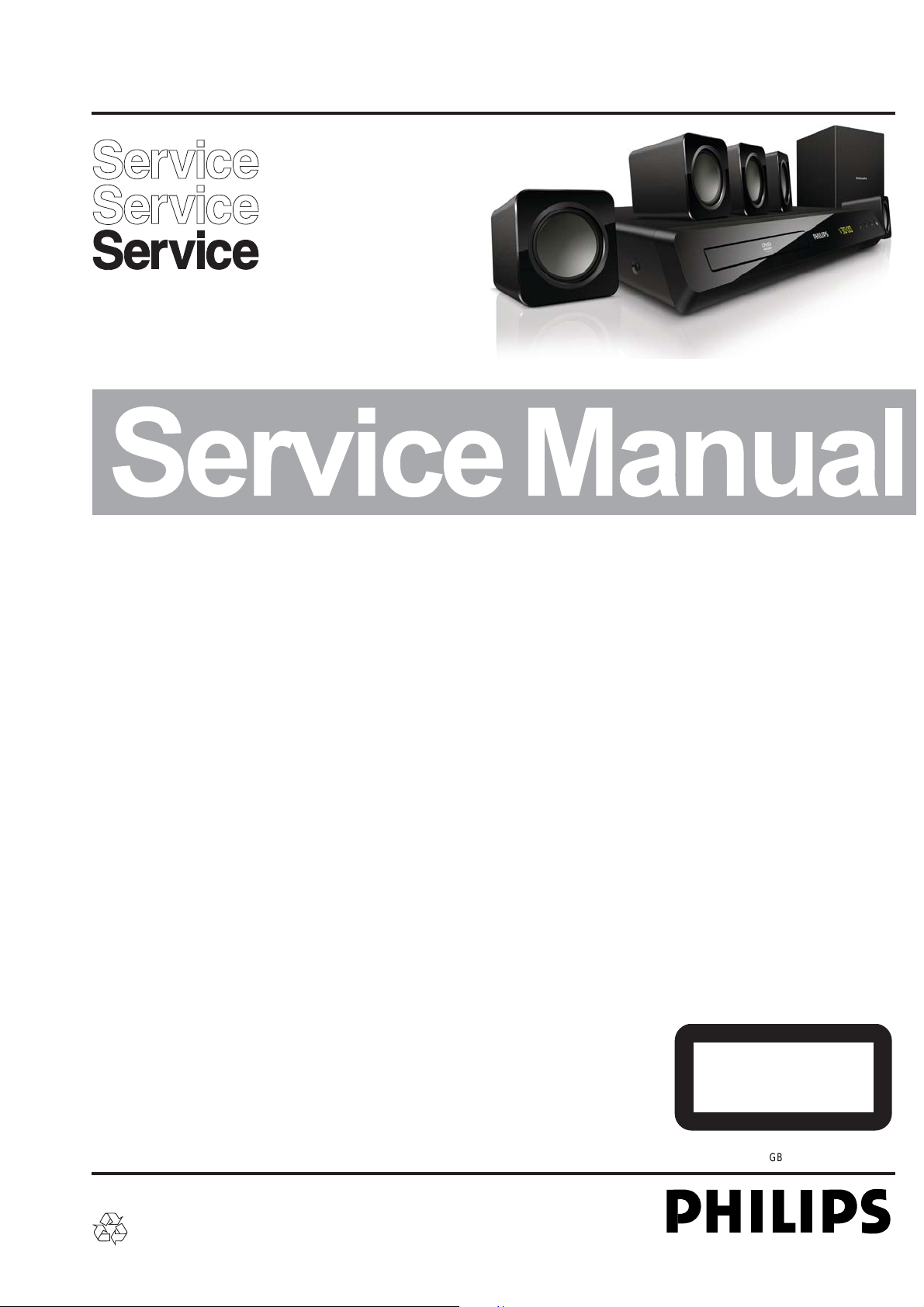
Home Theater DVD Player
GB
HTD3500/78/12/K98
TABLE OF CONTENTS
Page
Location of PCB Boards & version variation & repair scenario matrix.....................
Production Specifications ...............................................................................................1-3
Safety Instruction, Warning & Notes................................................................................1-
D Instruction................................................................................................................2-1
FU
Mechanical and Dismantling Instructions ........................................................................3-1
Software Upgrades........................................................................................................... -
Trouble Shooting Chart .................................................................................................... -1
Wiring Diagrams ................................................................................................6-1
Electrical Diagrams and Print-layouts .................................................................7-1
Set Mechanical Exploded view ....................................................................................... -1
Revision List .................................................................................................................
1-2
5
4
5
8
..
9
-1
1
CLASS 1
©
Copyright 2010 Philips Consumer Electronics B.V. Eindhoven, The Netherlands
All rights reserved. No part of this publication may be reproduced, stored in a retrieval system or
transmitted, in any form or by any means, electronic, mechanical, photocopying, or otherwise without
the prior permission of Philips.
Published by Helen-Stephen 1227 Service Audio Printed in The Netherlands Subject to modification
Version 1.
Version 1.0
Version 1.2
Version 0.0
LASER PRODUCT
GB
314178538322
©
Page 2
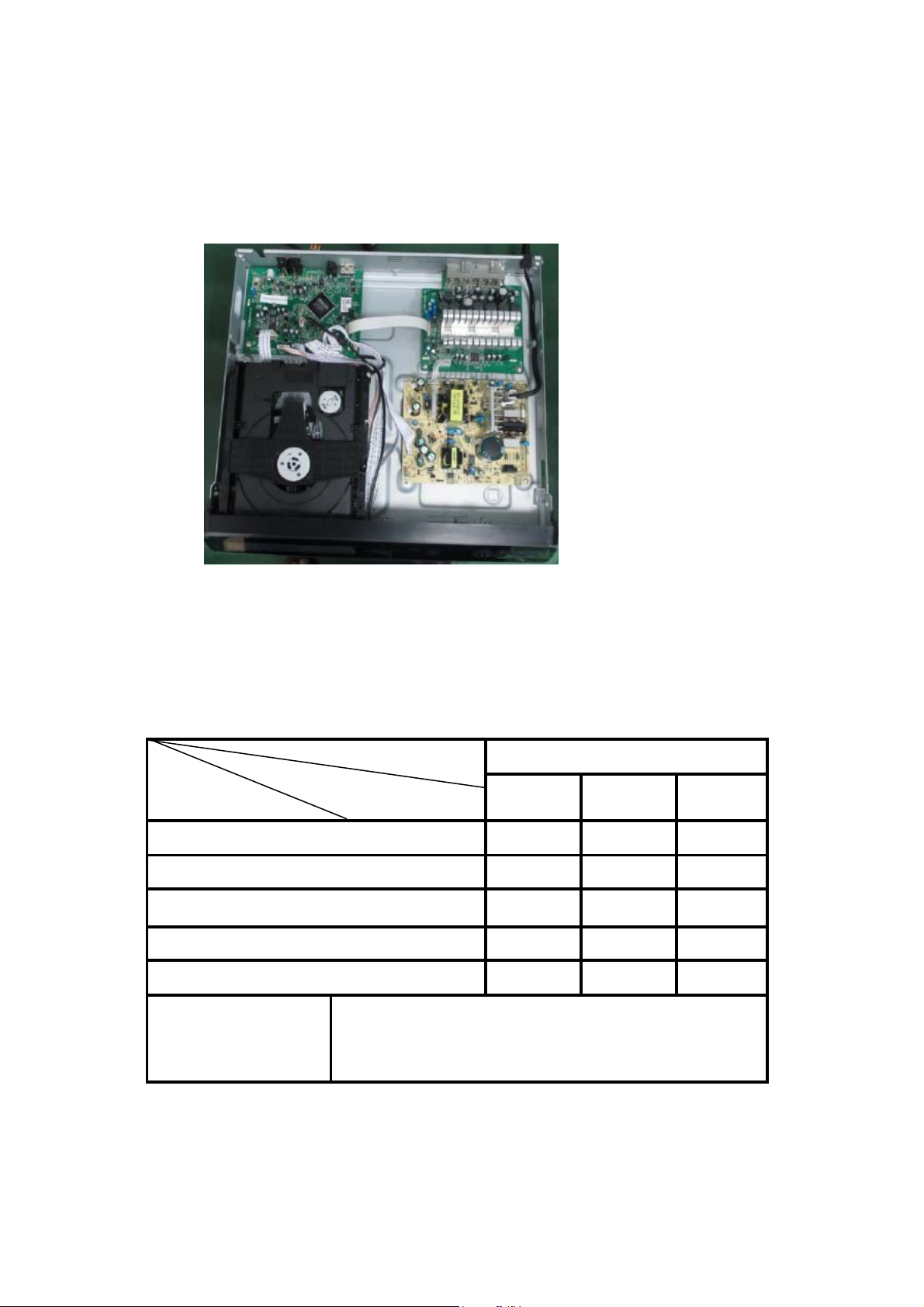
PCB BOARD LOCATION:
MAIN BOARD
LOADER
AMPLIFER BOARD
POWER BOARD
FRONT CABINET
1-2
VERSION VARIATIONS
Type / Versions
Board in used
MAIN BOARD M +C M +C M +C
FRONT BOARD M +C M +C M +C
POWER BOARD M +C M +C M +C
AMPLIFER BOARD M +C M +C M +C
LOADER M M M
*Tips:
Service Police
C -- Component Lever Repair
M -- Module Lever Repair
X -- Used
/78 /12 K/98
HTD3500
Page 3
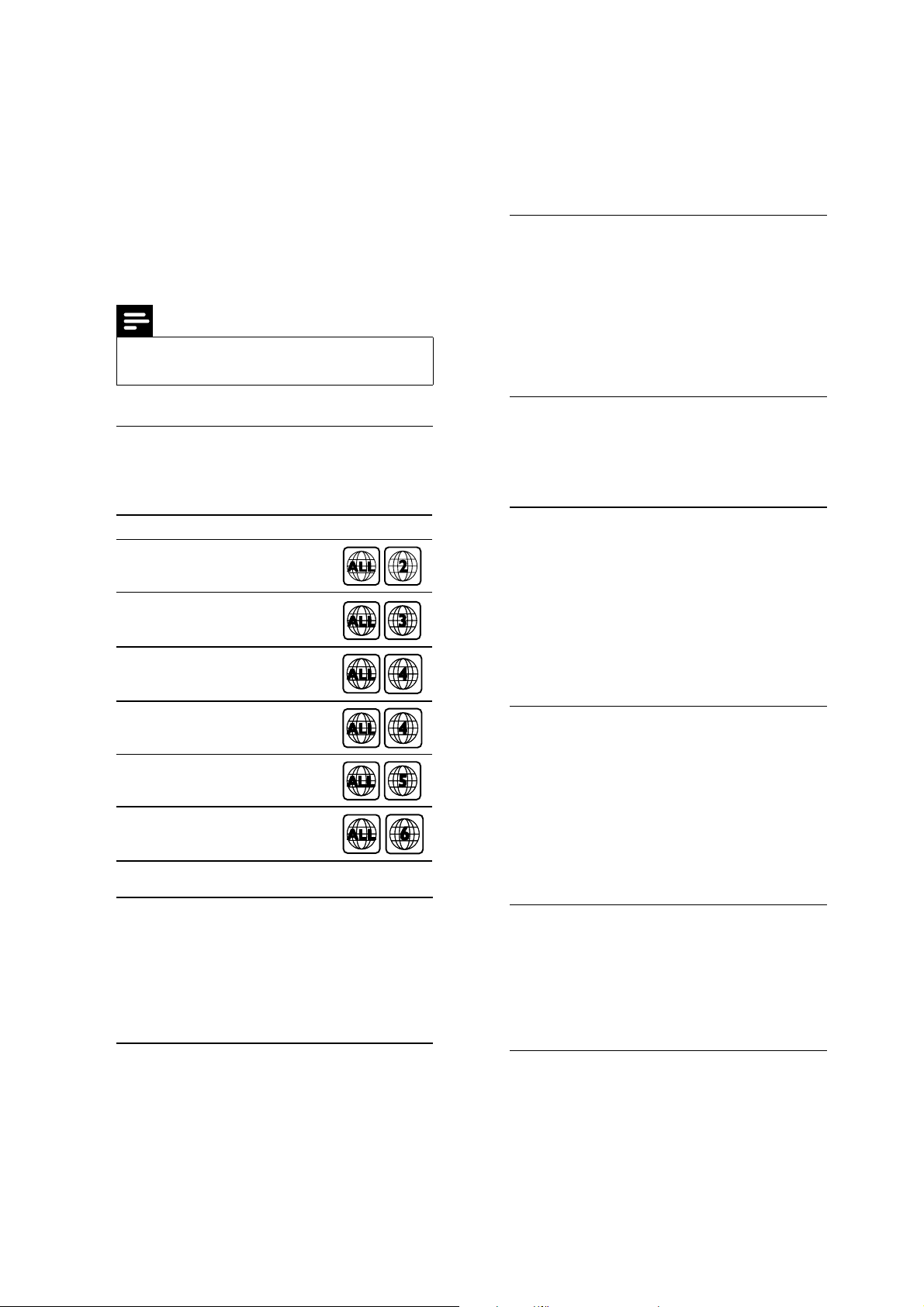
1-3
Product Specifications:
Note
6SHFLÀFDWLRQVDQGGHVLJQDUHVXEMHFWWRFKDQJH
without notice.
Region codes
The type plate on the back or bottom of the
home theater shows which regions it supports.
Country
Europe, United Kingdom
Asia Pacific, Taiwan, Korea
Latin America
DVD
$PSOLÀHU
Total output power: 300W RMS (10% THD)
Frequency response: 20 Hz-20 kHz / ±3 dB
Signal-to-noise ratio: > 65 dB (CCIR) /
(A-weighted)
Input sensitivity:
AUX: 2 V
Music iLink: 1 V
Video
Signal system: PAL / NTSC
HDMI output: 480i/576i, 480p/576p, 720p,
1080i, 1080p
Audio
S/PDIF Digital audio input:
Optical: TOSLINK
Sampling frequency:
MP3: 32 kHz, 44.1 kHz, 48 kHz
WMA: 44.1 kHz, 48 kHz
Constant bit rate:
MP3: 32 kbps - 320 kbps
WMA: 64 kbps - 192 kbps
Australia, New Zealand
Russia, India
China
Media formats
DVD-Video, DVD+R/+RW, DVD-R/-RW,
DVD+R/-R DL, CD-R/CD-RW, Audio CD,
9LGHR&'69&'3LFWXUHÀOHV03PHGLD
WMA media, DivX media, USB storage
device
File formats
Audio: .mp3, .wma
Video: .avi, .divx, .mpg, .mpeg,
Picture: .jpg, .jpeg
Radio
Tuning range:
Europe/Russia/China: FM 87.5-108 MHz
(50 kHz)
$VLD3DFLÀF/DWLQ$PHULFD)0
MHz (50/100 kHz)
Signal-to-noise ratio: FM 50 dB
Frequency response: FM 200 Hz-12.5 kHz /
±6 dB
USB
Compatibility: Hi-Speed USB (2.0)
Class support: USB Mass Storage Class
(MSC)
File system: FAT16, FAT32
Maximum memory suppor t: < 160 GB
Main unit
Power supply:
Europe/China/Russia/India: 220-240V~,
50 Hz
/DWLQ$PHULFD$VLD3DFLÀF9a
50-60 Hz
Page 4
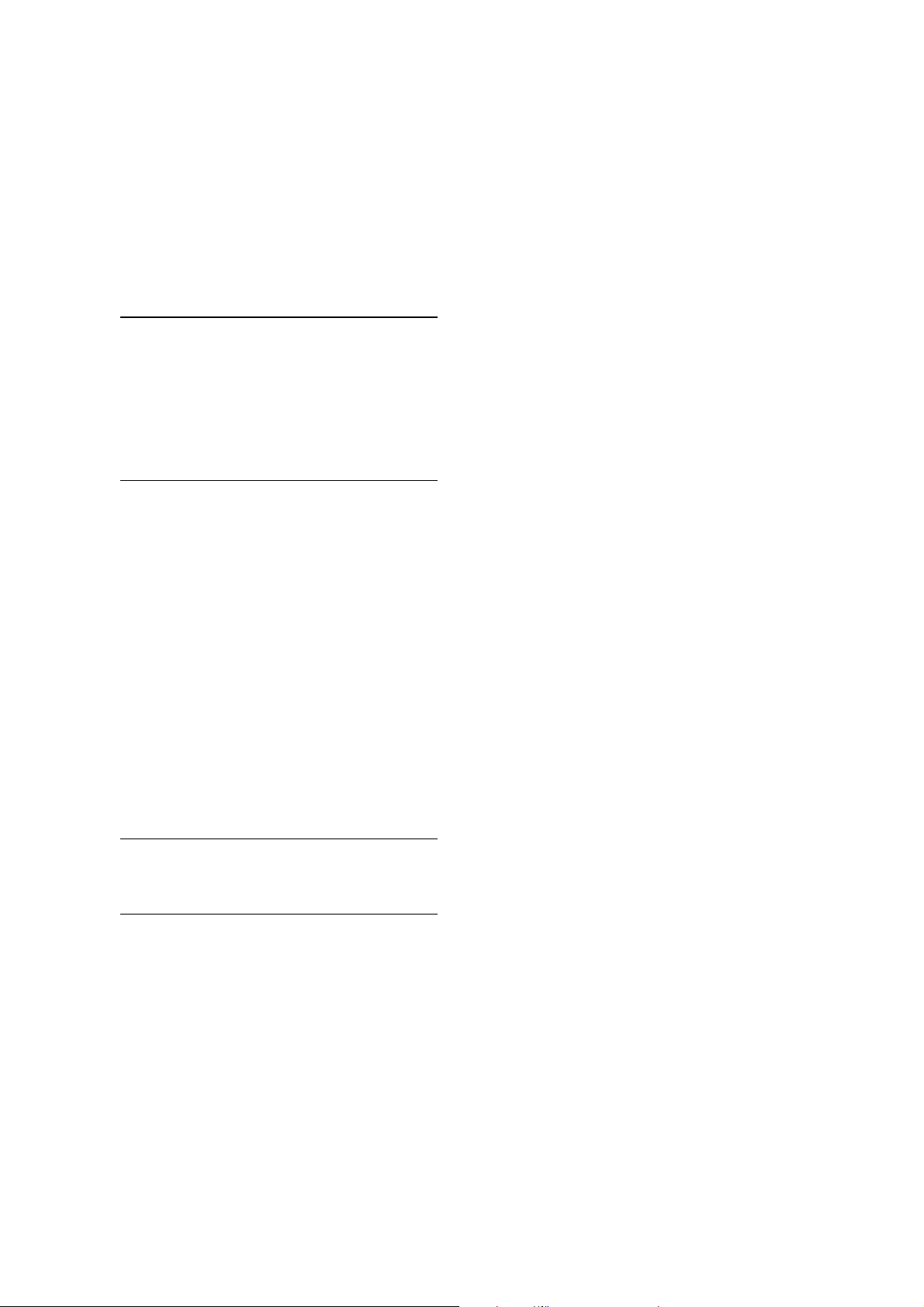
Power consumption: 70 W
6WDQGE\SRZHUFRQVXPSWLRQ:
Dimensions (WxHxD): 360 x 58 x 325 mm
Weight: 2.3 kg
Subwoofer
Output power: 50 W RMS (10% THD)
Impedance: 8 ohm
Speaker drivers: 133 mm (5.25") woofer
Dimensions (WxHxD): 160 x 265 x 265 mm
Weight: 2.50 kg
Cable length: 3 m
Speakers
Center speaker:
Output power: 50 W RMS (10% THD)
System: 1 x 63.5 mm (2.5") full range
Speaker impedance: 4 ohm
Speaker drivers: 1 x 63.5 mm (2.5") woofer
Dimensions (WxHxD): 84.5 x 89 x 89 mm
Weight: 0.27 kg
Cable length: 2 m
Front/Rear speaker:
Output power: 4 x 50 W RMS (10% THD)
Speaker impedance: 4 ohm
Speaker drivers: 1 x 63.5 mm (2.5") full range
Dimensions (WxHxD): 84.5 x89 x 89 mm
Weight (front): 0.27 kg/each
Weight (rear): 0.27 kg/each
Cable length (front): 3 m
Cable length (rear): 7 m
1-4
Remote control batteries
2 x AAA-R03-1.5 V
Laser
Type: Semiconductor laser GaAIAs (CD)
Wave length: 645 - 665 nm (DVD), 770 - 800
nm (CD)
Output power: 6 mW (DVD), 7 mW (VCD/CD)
Beam divergence: 60 degrees.
Page 5
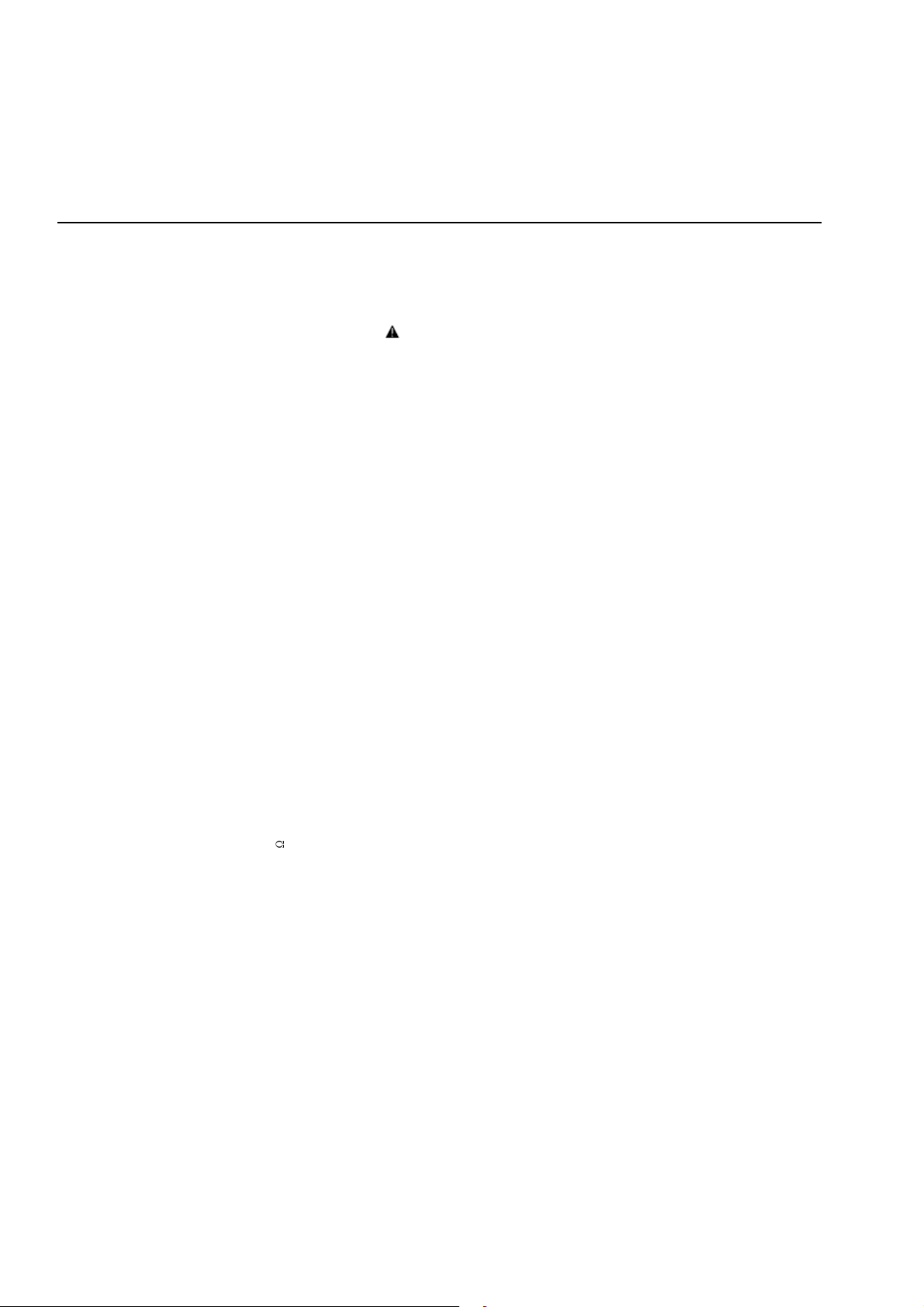
1-5
Safety instruction, Warning & Notes
Safety instruction
1. General safety
Safety regulations require that during a repair:
. Connect the unit to the mains via an isolation transformer.
. Replace safety components indicated by the symbol
only by components identical to the original ones. Any
other component substitution (other than original type)
may increase risk of fire or electrical shock hazard.
Safety regulations require that after a repair, you must
return the unit in its original condition. Pay, in particular,
attention to the following points:
. Route the wires/cables correctly, and fix them with the
mounted cable clamps.
. Check the insulation of the mains lead for external
damage.
. Check the electrical DC resistance between the mains
plug and the secondary side:
1) Unplug the mains cord, and connect a wire between
the two pins of the mains plug.
2) Set the mains switch the “on” position (keep the
mains cord unplug).
3) Measure the resistance value between the mains
plug and the front panel, controls, and chassis
bottom.
4) Repair or correct unit when the resistance
measurement is less than 1M
5) Verify this, before you return the unit to the
customer/user (ref. UL-standard no. 1492).
6) Switch the unit “off”, and remove the wire between
the two pins of the mains plug.
¡
.
2.Laser safety
This unit employs a laser. Only qualified service personnel
,
may remove the cover, or attempt to service this device
(due to possible eye injury).
Laser device unit
Type : Semiconductor laser GaAlAs
Wavelength : 650nm (DVD)
: 780nm (VCD/CD)
Output power : 7mW (DVD)
: 10mW (DVD /CD)
Beam divergence: 60 degree
Note: Use of controls or adjustments or performance of
procedure other than those specified herein, may result in
hazardous radiation exposure. Avoid direct exposure to
beam.
Page 6
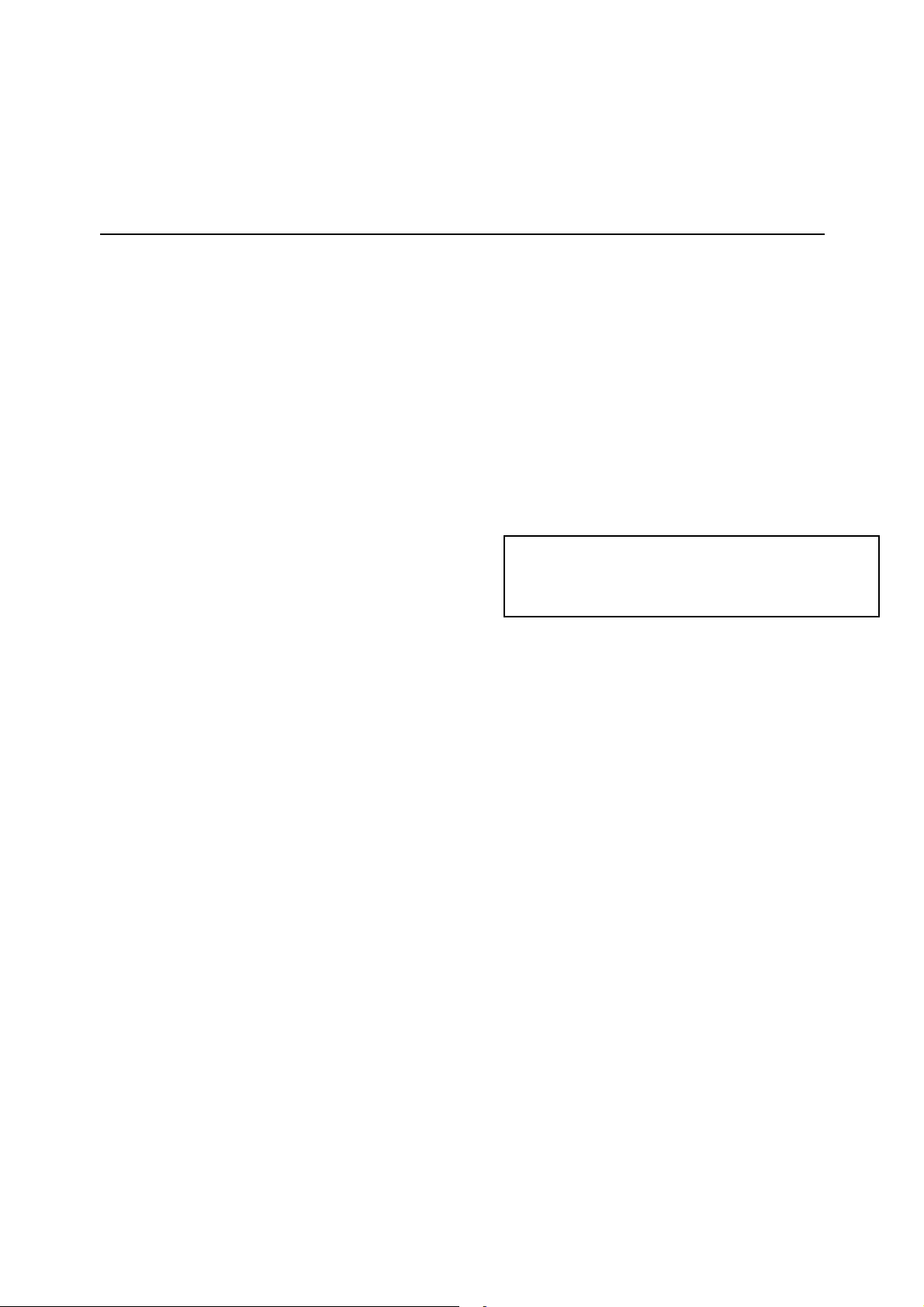
Warning
1-6
1.General
. All ICs and many other semiconductors are susceptible to
electrostatic discharges (ESD). Careless handing during
repair can reduce life drastically. Make sure that, during
repair, you are at the same potential as the mass of the
set by a wristband with resistance. Keep components and
tools at this same potential. Available ESD protection
equipment:
1) Complete kit ESD3 (small tablemat, wristband,
connection box, extension cable and earth cable)
4822 310 10671.
2) Wristband tester 4822 344 13999.
. Be careful during measurements in the live voltage
section. The primary side of the power supply , including
the heat sink, carries live mains voltage when you
connect the player to the mains (even when the player is
“off”!). It is possible to touch copper tracks and/or
components in this unshielded primary area, when you
service the player. Service personnel must take
precautions to prevent touching this area or components
in this area. A “lighting stroke” and a stripe-marked
printing on the printed wiring board, indicate the primary
side of the power supply.
. Never replace modules, or components, while the unit is
“on”.
2. Laser
. The use of optical instruments with this product, will
increase eye hazard.
. Only qualified service personnel may remove the cover
or attempt to service this device, due to possible eye
injury.
. Repair handing should take place as much as possible
with a disc loaded inside the player.
. Text below is placed inside the unit, on the laser cover
shield:
CAUTION: VISIBLE AND INVISIBLE LASER
RADIATION WHEN OPEN, AVOID EXPOSURE
TO BEAM.
Notes: Manufactured under licence from Dolby
Laboratories. The double-D symbol is trademarks of Dolby
Laboratories, Inc. All rights reserved.
Page 7
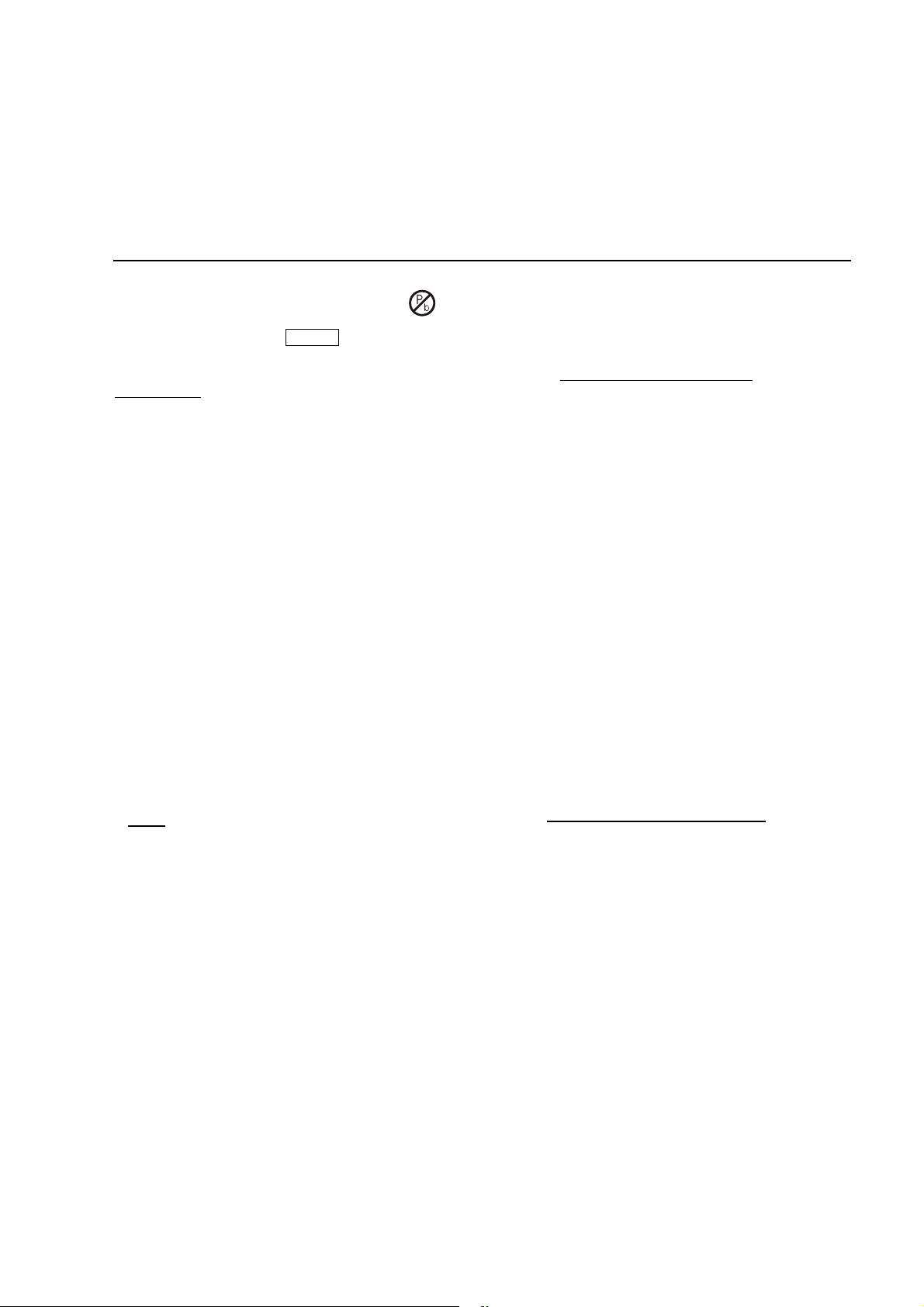
Notes
Lead-Free requirement for service
1-7
INDENTIFICATION:
Regardless of special logo (not always indicated)
One must treat all sets from 1.1.2005 onwards, according
next rules.
Important note: In fact also products a little older can also
be treated in this way as long as you avoid mixing
solder-alloys (leaded/ lead-free). So best to always use
SAC305 and the higher temperatures belong to this.
Due to lead-free technology some rules have to be
respected by the workshop during a repair:
x Use only lead-free solder alloy Philips SAC305 with
order code 0622 149 00106. If lead-free solder-paste is
required, please contact the manufacturer of your
solder-equipment. In general use of solder-paste within
workshops should be avoided because paste is not easy
to store and to handle.
x Use only adequate solder tools applicable for lead-free
solder alloy. The solder tool must be able
o To reach at least a solder-temperature of 400°C,
o To stabilize the adjusted temperature at the
solder-tip
o To exchange solder-tips for different applications.
x Adjust your solder tool so that a temperature around
360°C
– 380°C is reached and stabilized at the solder
joint. Heating-time of the solder-joint should not exceed
~ 4 sec. Avoid temperatures above 400°C otherwise
wear-out of tips will rise drastically and flux-fluid will be
destroyed. To avoid wear-out of tips switch off un-used
equipment, or reduce heat.
x Mix of lead-free solder alloy / parts with leaded solder
alloy / parts is possible but PHILIPS recommends
strongly to avoid mixed
solder alloy types (leaded and lead-free). If one cannot
avoid, clean carefully the
solder-joint from old solder alloy and re-solder with new
solder alloy (SAC305).
x Use only original spare-parts listed in the
Service-Manuals. Not listed standard-material
(commodities) has to be purchased at external
companies.
x Special information for BGA-ICs:
- always use the 12nc-recognizable soldering
temperature profile of the specific BGA (for
de-soldering always use highest lead-free
temperature profile, in case of doubt)
- lead free BGA-ICs will be delivered in so-called
‘dry-packaging’ (sealed pack including a silica gel
pack) to protect the IC against moisture. After
opening, dependent of MSL-level seen on
indicator-label in the bag, the BGA-IC possibly
still has to be baked dry. This will be
communicated via AYS-website.
Do not re-use BGAs at all.
x For sets produced before 1.1.2005, containing
leaded soldering-tin and components, all needed
spare-parts will be available till the end of the
service-period. For repair of such sets nothing
changes.
x On our website:
www.atyourservice.ce.Philips.com
You find more information to:
BGA-de-/soldering (+ baking instructions)
Heating-profiles of BGAs and other ICs used in
Philips-sets
You will find this and more technical information
within the “magazine”, chapter “workshop news”.
For additional questions please contact your local
repair-helpdesk.
Page 8
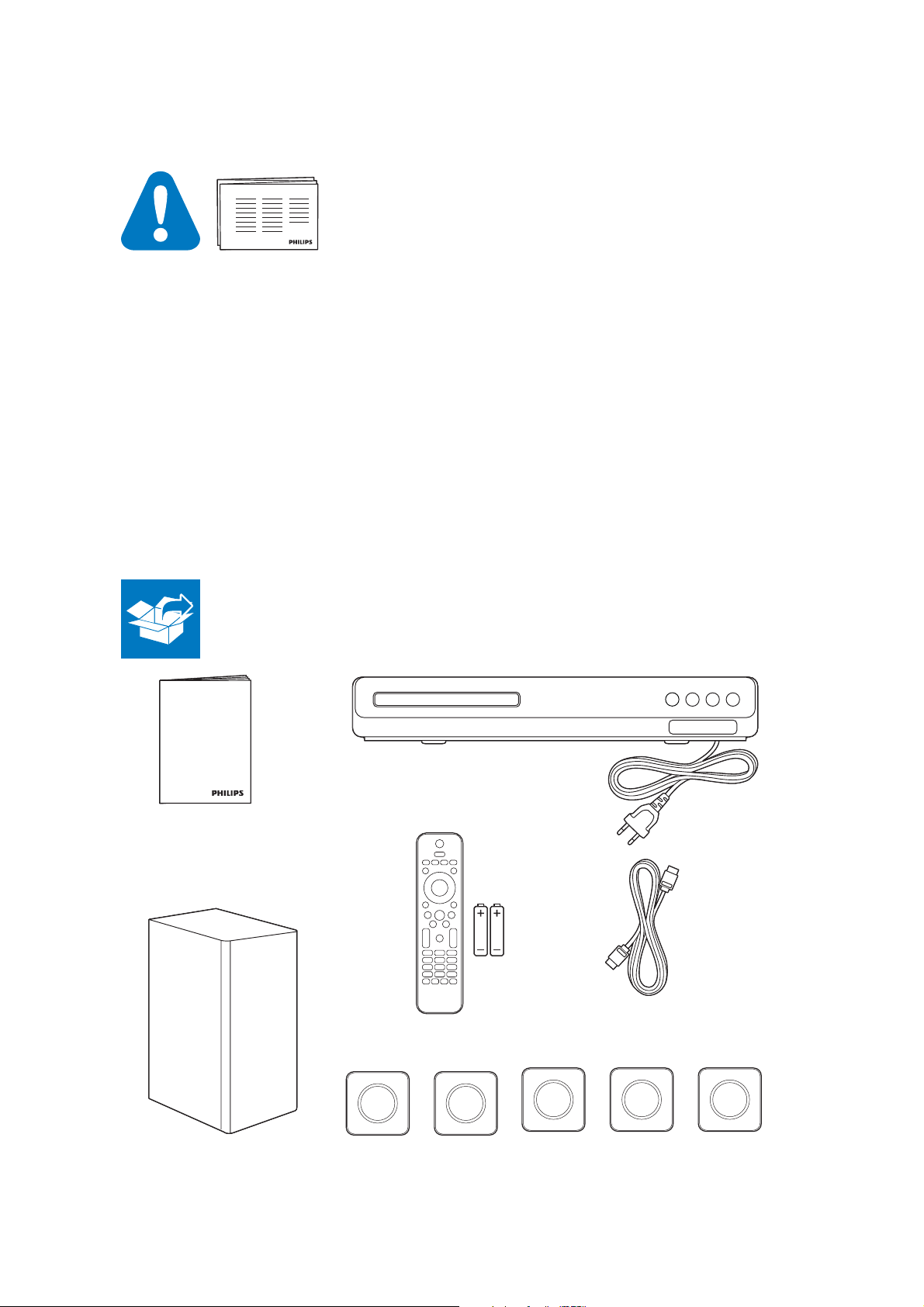
ENBefore using your product, read all accompanying safety
i
nformation
2-1
User manual
Page 9
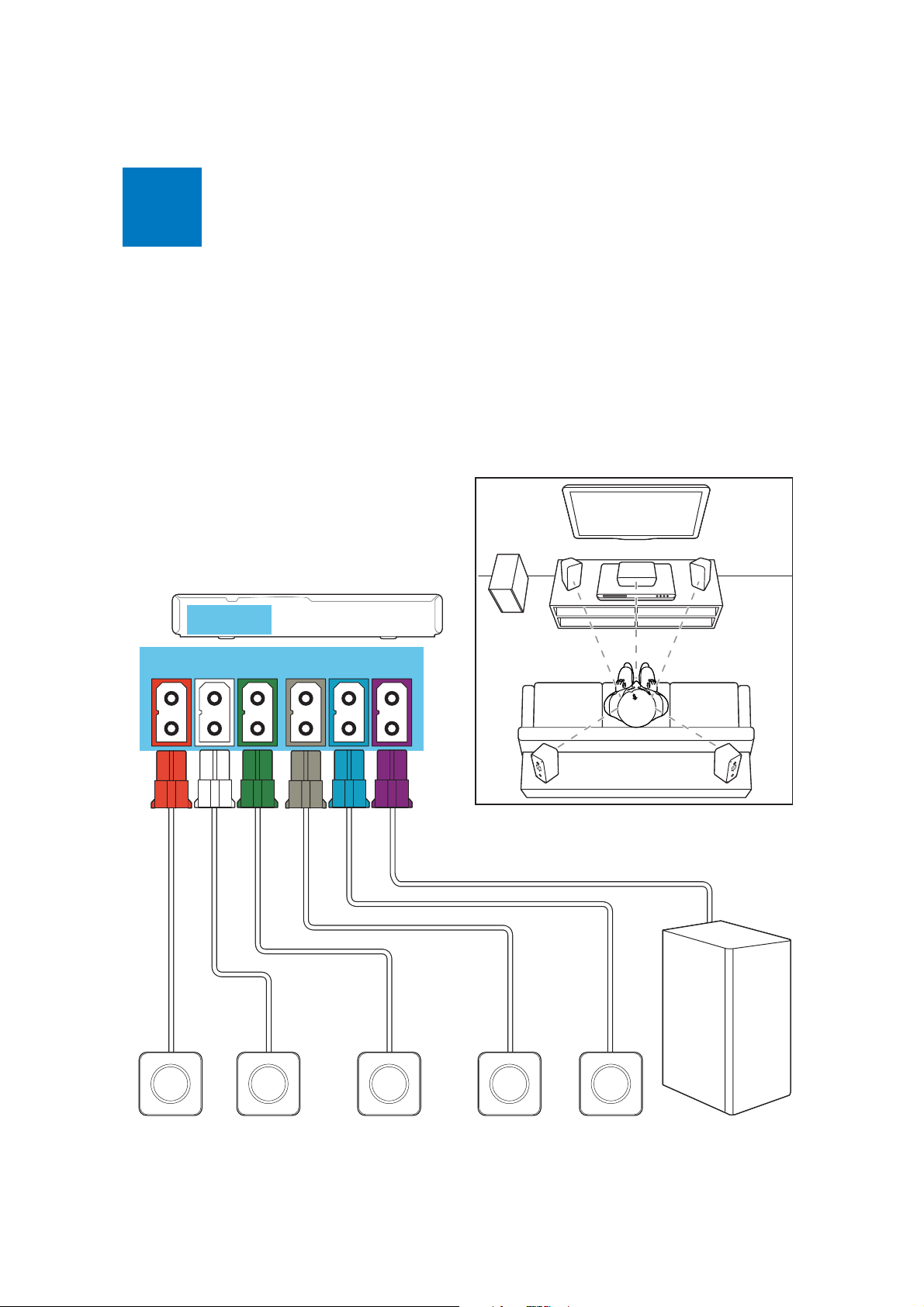
1
EN
C
r
onnect the home theate
2-2
FRONT
RIGHT
FRONT
LEFT
FRONT
CENTER
REAR
RIGHT
REAR
LEFT
SUB
WOOFER
SUB
WOOFER
FRONT
LEFT
REAR
LEFT
FRONT
CENTER
FRONT
RIGHT
REAR
RIGHT
FRONT
RIGHT
FRONT
LEFT
FRONT
CENTER
REAR
RIGHT
REAR
LEFT
SUB
WOOFER
Page 10
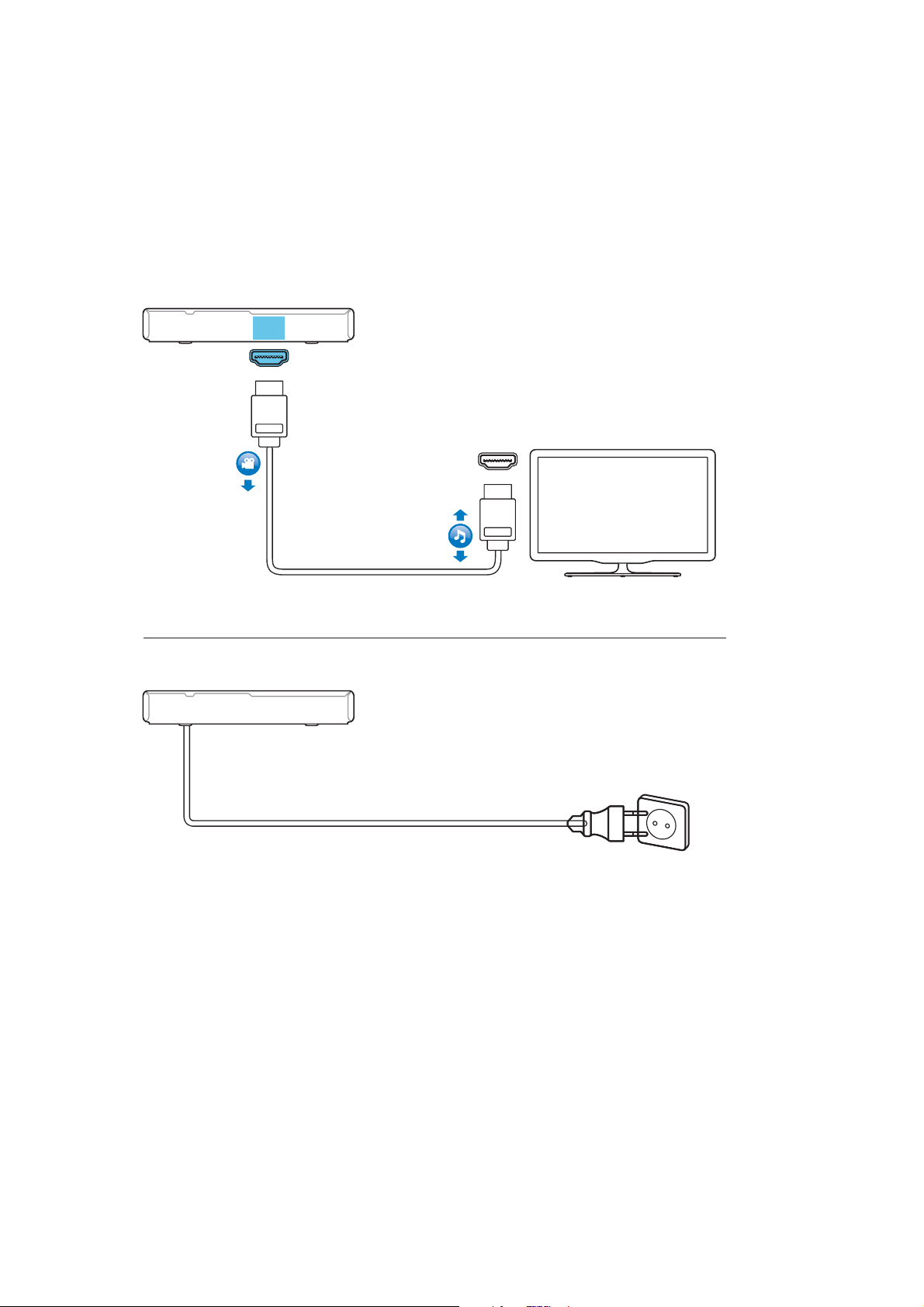
HDMI OUT (ARC)
2-3
HDMI IN (ARC)
Page 11
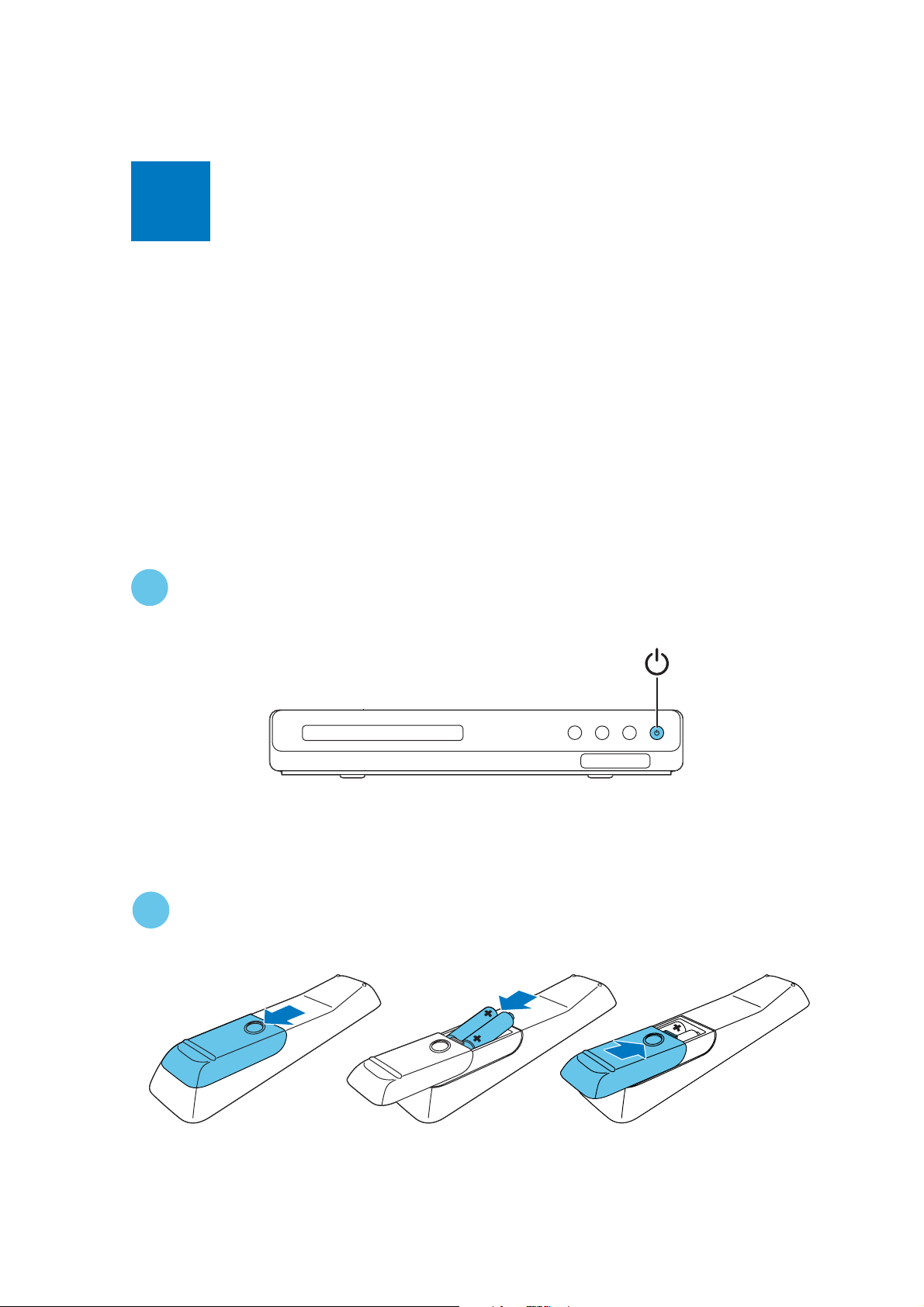
X
S
2
witch on the home theater
2-4
1
2
Page 12
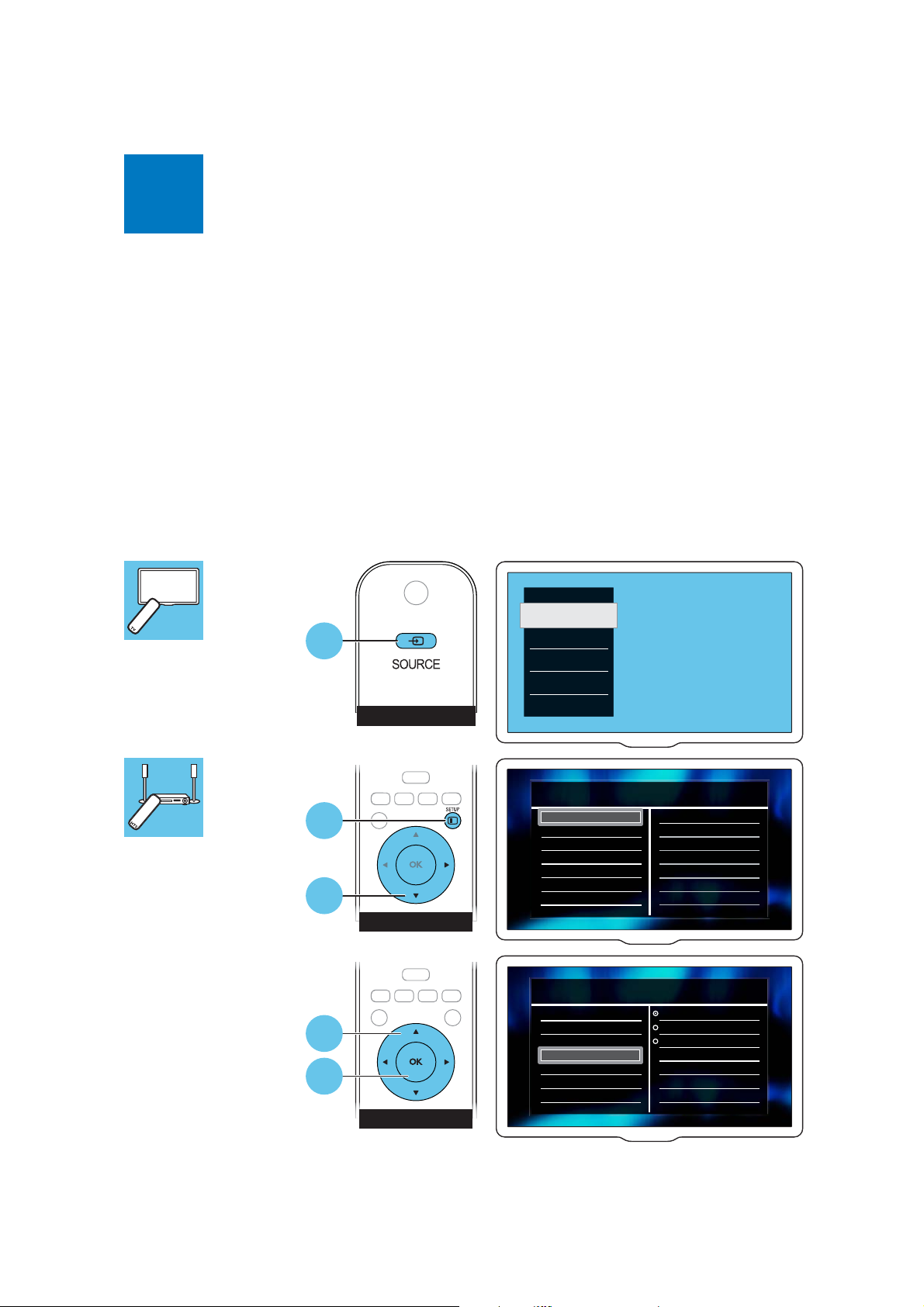
3
S
E&RPSOHWH WKHÀVW WLPH VHWX
2-5
1
2
3
HOME THEATER
4
5
HOME THEATER
TV
HDMI
*HQHUDO6HWXS
(DV\/LQN6HWXS
'LVF/RFN
'LVSOD\'LP
26'/DQJXDJH
6FUHHQ6DYHU
6OHHS7LPHU
$XWR6WDQGE\
'LY;592'&RGH
*HQHUDO6HWXS
(DV\/LQN6HWXS
'LVF/RFN
'LVSOD\'LP
26'/DQJXDJH
6FUHHQ6DYHU
6OHHS7LPHU
$XWR6WDQGE\
'LY;592'&RGH
(QJOLVK
(VSDxRO
3RUWXJXrV
Page 13
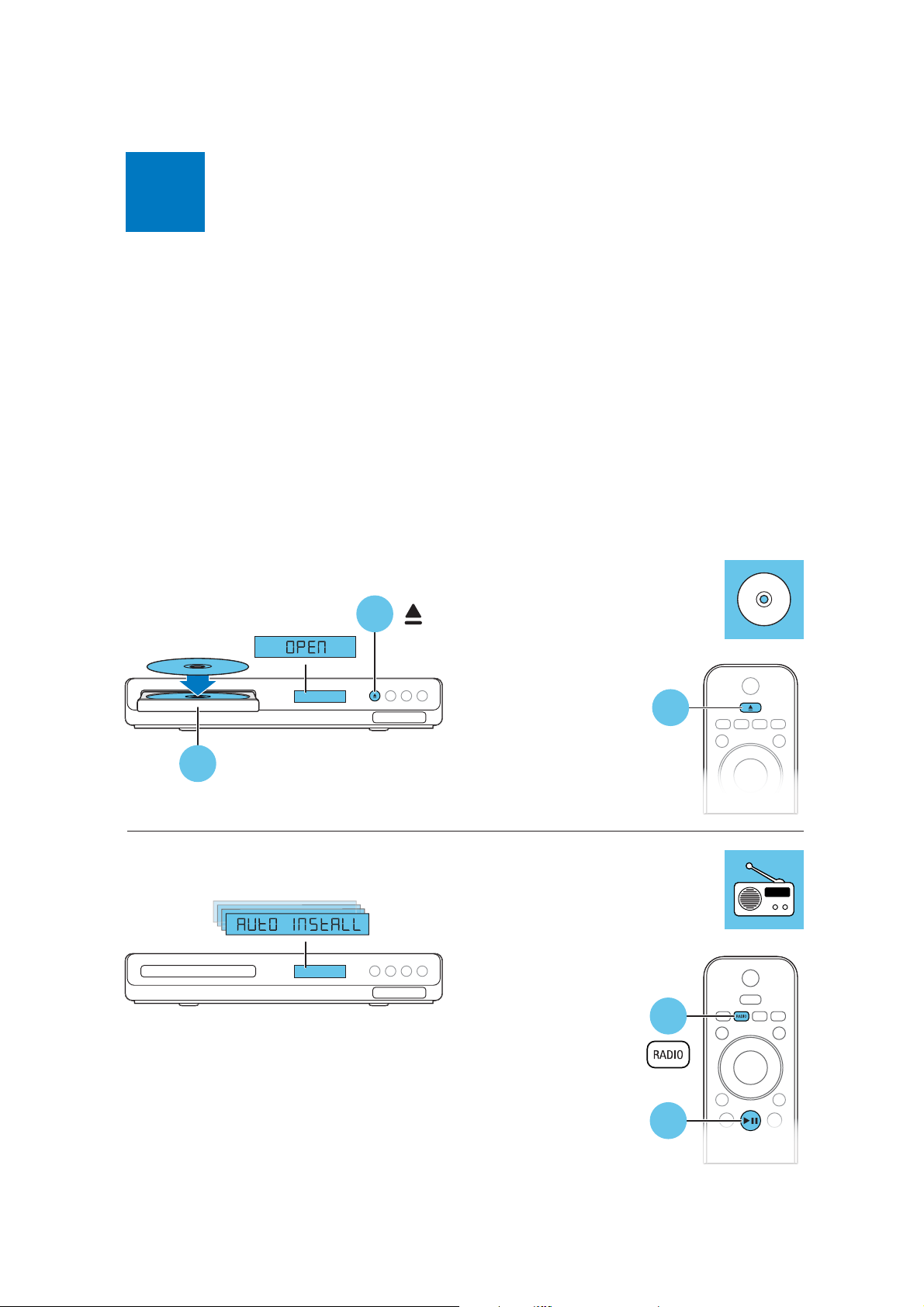
X
4
E
Use your home theater
2-6
2
1
3
1
2
Page 14
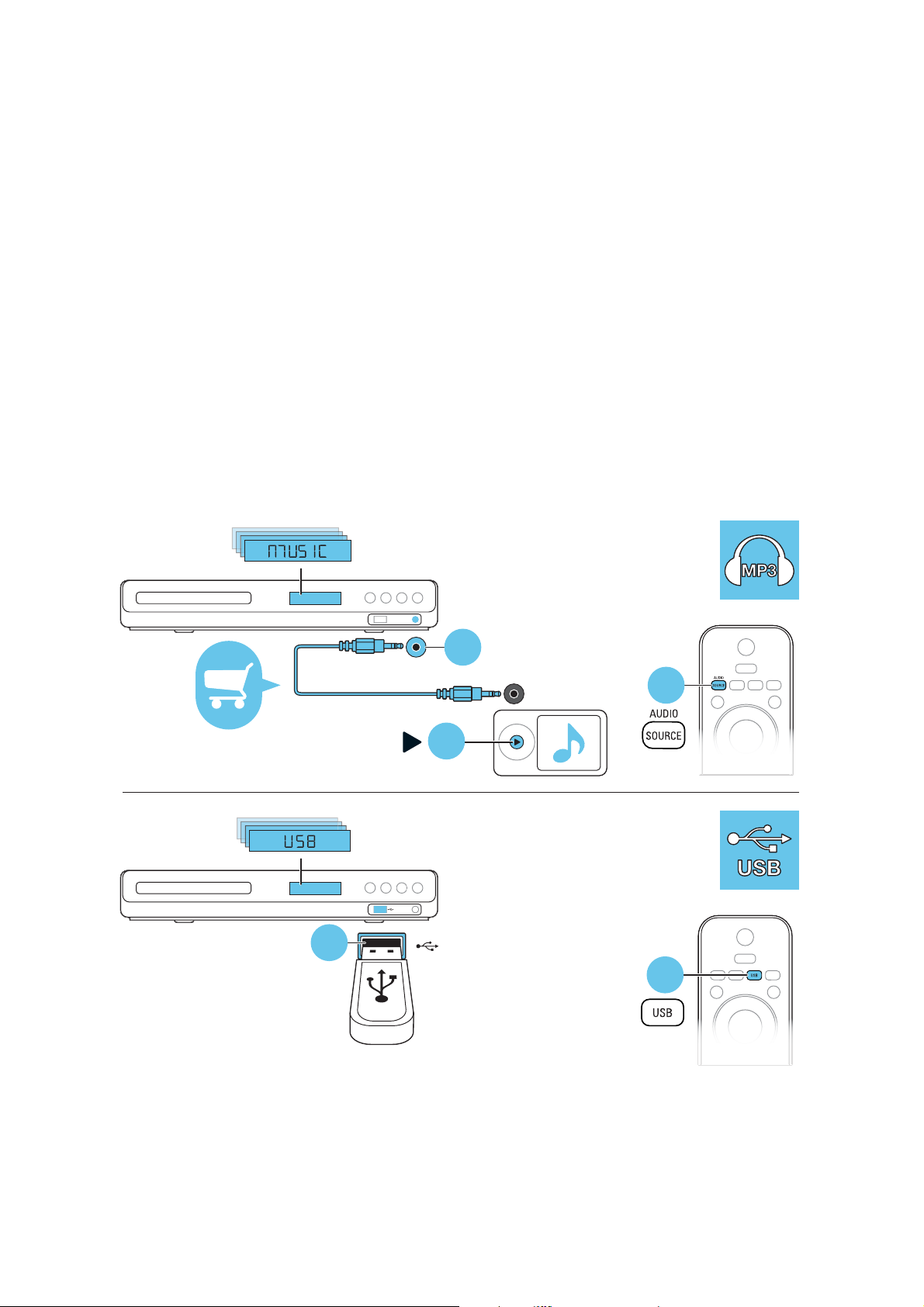
2-7
1
MUSIC
iLINK
1
3
2
2
Page 15
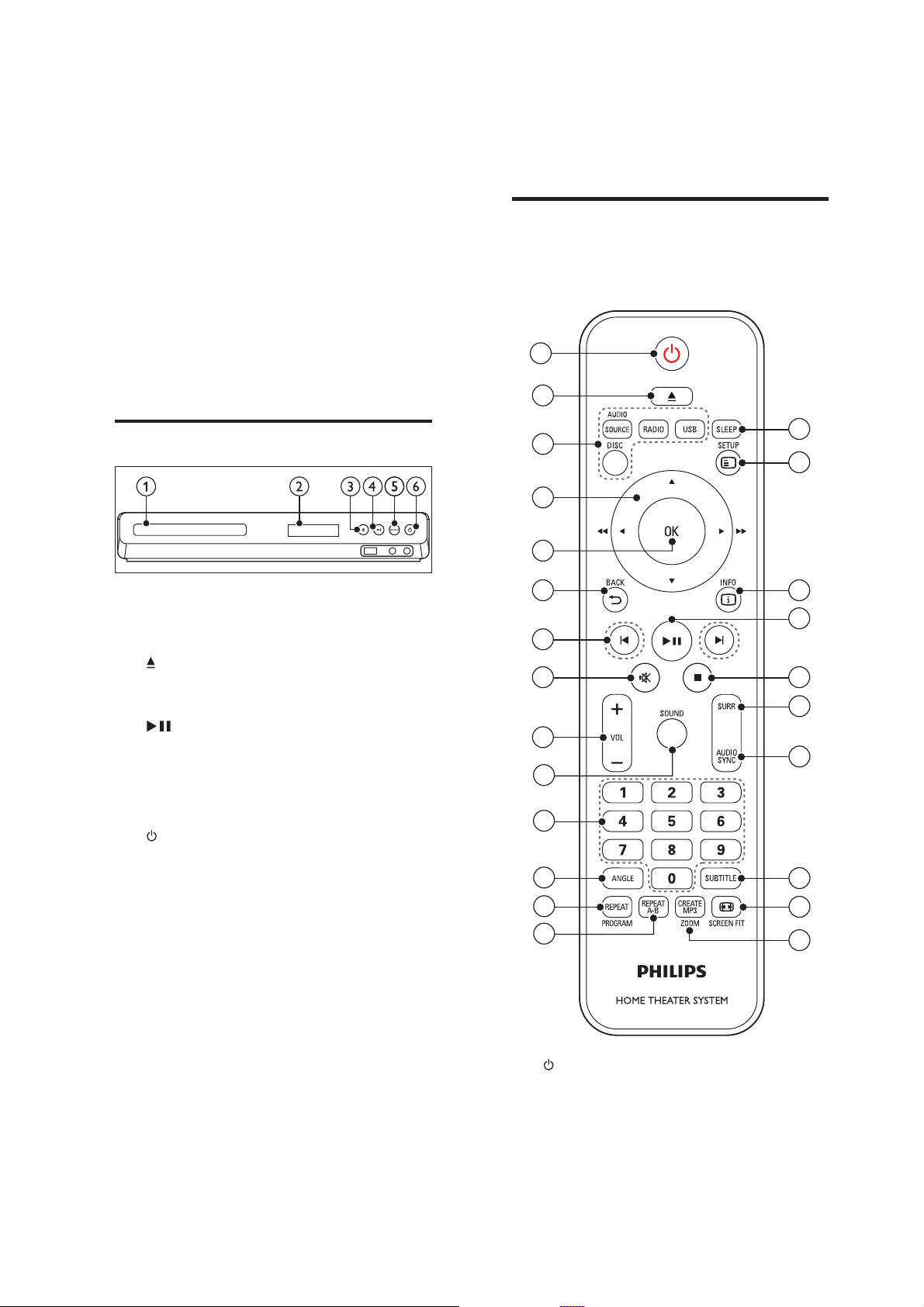
HTS3500/78
2-8
Remote control
Your home theatre
Congratulations on your purchase, and welcome
WR3KLOLSV7RIXOO\EHQHÀWIURPWKHVXSSRUWWKDW
Philips offers, register your home theater at
www.philips.com/welcome.
Main unit
Disc compartment
a
b
Display panel
c
(Open/Close)
Open or close the disc compartment, or
eject the disc.
d
e
f
(Play/Pause)
Start, pause or resume play.
SOURCE
Select an audio or video source for the home
theater.
(Standby-On)
Switch the home theater on or to standby.
This section includes an overview of the remote
control.
1
2
24
3
23
4
5
6
22
21
7
8 20
19
9
18
10
11
12
17
13
14
a
16
15
(Standby-On)
Switch the home theater on or to standby.
When EasyLink is enabled, press and hold
for at least three seconds to switch all
connected HDMI CEC compliant devices
to standby.
Page 16

b
(Open/Close)
Open or close the disc compartment, or eject
the disc.
c Source buttons
DISC: Switch to disc source.Access or exit
the disc menu when you play a disc.
AUDIO SOURCE: Select an audio input
source.
RADIO: Switch to FM radio.
USB: Switch to USB storage device.
Navigation buttons
d
Navigate menus.
In video mode, press left or right to fast
backward or fast forward; press up or
down to slow backward or slow forward.
In radio mode, press left or right to search
DUDGLRVWDWLRQSUHVVXSRUGRZQWRÀQH
tune a radio frequency.
OK
e
&RQÀUPDQHQWU\RUVHOHFWLRQ
f
g
h
i
BACK
Return to a previous menu screen.
/ (Previous/Next)
Skip to the previous or next track, chapter
RUÀOH
In radio mode, select a preset radio
station.
(Mute)
Mute or restore volume.
VOL +/-
Increase or decrease volume.
2-9
CREATE MP3/ZOOM
o
Access the create MP3 menu.
Zoom into a video scene or picture. Press
the Navigation buttons (left/right) to
select a zoom factor.
p
q
SCREEN FIT
Fit the picture format to the TV screen.
SUBTITLE
Select subtitle language for video.
r AUDIO SYNC
Select an audio language or channel.
Press and hold to access audio delay
setting, then press +/- to delay the audio
to match the video.
s
SURR
Select surround sound or stereo sound.
t
(Stop)
Stop play.
u (Play/Pause)
Start, pause or resume play.
INFO
v
Access more play options while playing a disc
or a USB storage device.
SETUP
w
Access or exit the setup menu.
x
SLEEP
Switch the home theater to standby mode
after the elapsed time.
j
SOUND
Select a sound mode.
Numeric buttons
k
Select an item to play.
ANGLE
l
Select video scenes recorded in different
camera angels.
REPEAT / PROGRAM
m
Select or turn off repeat mode.
In radio mode, set a radio station.
REPEAT A-B
n
Mark two points within a chapter or track to
repeat play, or turn off the repeat mode.
Page 17

3-1
Mechanical and Dismantling Instructions
Dismantling Instruction
The following guidelines show how to dismantle the player.
Step1: Remove 6 screws around the Top Cover, and then remove the Top Cover (Figure 1).
Detailed information please refer to the model set.
Figure 1
Step2: If it is necessary to dismantle Loader or Front Panel, the Front door should be removed first. (Figure 2)
Method A):Turn on the power button,then press open button to dismantle front door.Please kindly note that
power off as soon as front door is out of machine.
Method B): If the tray can’t open in normal way, you can make it through the instruction as below, an emergency e it
at bottom cover of the machine.
Note: Make sure to operate gently otherwise the guider would be damaged.
Method A)
Method B)
X
Please kindly note that dismantle the front door
assembly carefully to avoid damage tray and the front door.
Figure 2
Page 18

3-2
Mechanical and Dismantling Instructions
Dismantling Instruction
:Dismantle Front Panel, disconnect the connectors (XS604, XP12), need release 2 snaps of Front Panel & 2 snaps
Step3
of bottom cabinet , then gently pull the Panel out from the set. (Figure 3)
Figure 3
Step4
: Dismantle Front Control Board,remove 5 screws (Figure 4
Detailed information please refer to the model set.
)
Figure 4
Step5
: Dismantle Loader, disconnect the 3 connectors (XP3, XP2, XP6) aiming in the below figure, and remove 2 screws
that connects the loader and the bottom cabinet. (Figure 5)
Figure 5
Page 19

3-3
XS604
CN502
XP1
XP502
XS703
XP2
XP6
XP12
XP11
XP3
Mechanical and Dismantling Instructions
Dismantling Instruction
Step6
: Dismantle Main Board, first disconnect 2 connectors (XP1, XP11), and then remove 5 screws. (Figure 5/6)
: Dismantle Power Board, disconnect the connector s XP502 and CN502 on Power Board,then remove 5 screws.(Figure 5/6)
Step7
Step8: Dismantle Amplifier Board, remove
4 screws
(Figure 5/6)
Detailed information please refer to the model set.
Figure 6
Page 20

4-1
Software Upgrade
1. There are 2 ways to software upgrade:
First :
Upgrade from USB:
Coppy the upgrade file HTD3500_XX.BIN to USB then press the USB
key on RC or SOURCE key on front panel.
When upgrade file detected, select "Yes" to upgrade, select "No" to
cancel.
After upgrading begins, a message “DO NOT POWER OFF” will show,
or the product will hang up and upgrading failed.
After you cancel,the product would not read the USB unless
upgrade file deleted.
Second:
Upgrade from Disc:
Copy the upgrade file HTD3500_XX.BIN to disc then read the disc.
When upgrade file detected, select "Yes" to upgrade, select "No" to
cancel.
After upgrading begins, a message “DO NOT POWER OFF” will show,
or the product will hang up and upgrading failed.
After you cancel,the product would not read Disc unless upgrade file
deleted.
2. Check the version information after upgraded.
Press the setup key on RC ,select Preference Setup,and then
Version info ,press OK Key you will see a interface below:
3. Reset Steps:
Press"SETUP" button on RC-->Select"Redef" shows in screen-->Press"OK" on RC to confirm
Preference Setup
Version Info
-----------------------------------------------
Upgrade file Name HTD3500_12.BIN
Version 12.12.07.08
Sub-Ver 00.08.A0.48
Servo 57.1A.01.C7
RISC 35.31.01.3A
HDCP Key Pass
Region Code 2
8032 00.01.00.01
-----------------------------------------------
Press SETUP to exit menu
Page 21

VFD No display on Front Control Board
VFD No display on
Front Control Board
Go
Check every supply voltage on Main Board
whether normal or not.
(XP1 PIN3:+12V, PIN5&PIN6: 5V)
Yes
Check voltage,+5V, +12V on Power Board
at CN502 position and Front Control Board
(HTS3538:XP12 PIN3:+12V PIN5:+5V
Yes
Check the power key(HTS3538: S608),
open/closed key(HTS3538: S611), source
key(HTS3538: S610) on Touch Board
whether work normally or not
Yes
Check Front Control Board signals
SCL,SDA
(HTS3538:XP12PIN6: SCL PIN7:SDA)
Yes
Check whether bad solder exists on
HTS3538:XP3 on Front Control Board and
LED
Yes
Replace U301 or LED
5-1 Trouble shooting Chart
No
Refer to CN502 on Power Board
No
Fix the connection HTS3538:XP3 on
Front Control Board and XP12 on
Main Board
No
Replace U1 on Main Board, or replace
the Main Board
No
HTS3538:Check the U301 ON Front
Control Board pin 4 5 arrive the condition
XP3 PIN10 PIN10
No
Correct connection
Page 22

keys do not work
keys do not work
Check voltage +3.3V on Front Control Board
HTS3538:(XP2 PIN9) and voltage +5V on
U301PIN8
Yes
Check Front Control Board signals (U301
Yes
Replace Front Control Board
Go
PIN3,PIN4,PIN5)
5-2 Trouble shooting Chart
No
No
HTS3538: Fix the connection XP3 on
Front Control Board and XP12 on
MAIN BOARD
Replace U301 on Front Control
Board
Page 23

Remote control does not work
Remote control
does not work
Go
Check battery of remote control whether
exhausted or not.
No
Check power supply of IR601 on Front
Control Board whether normal or not
HTS3538:XP3 PIN8 5V
Yes
Replace IR601
5-3 Trouble shooting Chart
Yes
No
Replace the battery for remote
control
Check the +3.3V net on Front
Control Board:XP2
Page 24

No audio output
Check voltage +33V
whether normal or not at XP702 on
Amplifier Board
Check the 24pin FFC connection XP11 on
Main Board and XP703 on Amplifier Board
whether right or not between Main Board
and Amplifier Board
Check the control signal whether right or
not at the U1 PIN59,PIN60,PIN63,on
Main Board and the signal at the XP11
PIN9 PIN10 PIN22
Replace Amplifier Board
No audio output
Go
Yes
Yes
Yes
5-4 Trouble shooting Chart
Check XP1 pin 5&6 +5V on Main
No
Board whether normal or not
Yes
Refer to CN502 on
Power Board
No
Replace U1 on Main Board,or
replace Main Board
No
Page 25

No video output
Check L6 , R433 whether right on Main
Board
Check the video signal whether
right at U1: PIN139
No video output
Go
Yes
No
Replace Main Board
5-5 Trouble shooting Chart
No
Add L6, R433 on Main Board
Page 26

Can’t read disc or can’t open the disk door
Can’t read disc or can’t
open the disk door
Go
Check loader whether work normally
or not
Yes
Check 24pin 6pin and 5pin cable
from Main Board to Loader whether
connect right or not
Yes
Replace Loader
、
5-6 Trouble shooting Chart
No
Check XP1 on Main Board
No
Fix 24pin 6pin and 5pin cable
Page 27

Tuner FM does not work
Tuner FM does not work
Go
Check voltage at FB25:+3.3V on
Main Board whether normal or not
Check voltage +3.3V at Tuner
module (TUN1 pin8) whether right or
not
Yes
Yes
Check Tuner module pin8,pin9, I2S
output whether normal or not
Check the U1 PIN53, PIN54. I2C
output on Main Board whether
normal or not
Yes
Yes
Replace Main Board
5-7 Trouble shooting Chart
No
No
No
No
Refer to Power Board CN502
Check Main Board tuner power supply
circuit.
Change the Tuner module
Check Main Board U1 power
supply circuit
Page 28

AUX in does not work
AUX in does not
work
Check voltage at U12 PIN8:12V on Main
Board whether normal or not
Yes
Check Main Board U5 PIN2,PIN15 signal
input whether right or not
Yes
Check voltage at U5 74HC4052 PIN16,
+6V, on Main Board
Whether normal or not
Go
5-8 Trouble shooting Chart
No
Refer to Power Board CN502
No
Check C166,C167,R87,R91
No
Check Main Board U1 power
supply and out circuit
Yes
Check U5 74HC4052 whether
broken Or not
No
Check Main Board U1
Yes
Replace U5 74HC4052
Page 29

MP3 Link does not work
MP3 Link does
not work
Go
HTS3538:Check signal at XP12:PIN11:MP3_L
PIN13:MP3_R ON front board whether
normal or not
Yes
Check Main Board U5 74HC4052
PIN4,PIN11 L/R signal input whether right
or not
Yes
Check voltage at U5 74HC4052
PIN16,VDD +6V, on Main Board
Whether normal or not
Yes
Check U5 74HC4052 whether broken
Or not
Yes
Replace U5 74HC4052
5-9 Trouble shooting Chart
No
Refer to Main Board XP12
No
No
No
Check Main Board C169, C170, R103,
R105,
Check Main Board U1 power
supply and out circuit
Check Main Board U1
Page 30

OPTICAL IN does not work
OPTICAL in does
not work
Go
Check voltage at P2 PIN1:5V on Main
Board whether normal or not
Yes
Check Main Board P2 PIN3 signal input
whether right or not
Yes
Replace U1
5-10 Trouble shooting Chart
No
Refer to Power Board CN502
No
Check Main Board C106,
Page 31

6-1
6-1
A
B
C
D
E
HTD3500/78/12 400W (30%THD) Block Diagram
TDM-3 LOADER+ IM OPU
1 1
OPTI IN
ARC IN
2 2
MP3 IN
74HC4052
USB
SPI FLASH䇮
32M
I2S
SDRAM
64M
MPEG
Decoder
MTK1389GH
RF
DRIVER
CONTROL
AM5890
(TDM03+ S76RFXP2 )
CVBS Output
HDMI Output
I2S
STA309B
PWM
STA516B
SE
SE
67Wx3(4R) 30%
SE
AUX IN
TUNER L R
3 3
TUNER
FM
R808B
(SMT)
4 4
4558
L/R
AD
C
SPI
IR/KEY
I2C
FRONT PANEL LED 5-char 6202 DISPLAY)
STA516B
BTL
SUB
67W(8R) 30%
SE
67W(4R) 30%
SE
67W(4R) 30%
MGND
A
+12V
DGND
+5V
POWER SUPPLY
B
C
D
+41VAGND
E
Page 32

7-1
7-1
14PIN/1.0mm
A
14PIN/1.0mm
XP3
XP3
14
14
13
13
12
12
11
11
10
10
9
9
8
8
7
7
6
6
5
5
4
4
3
3
2
2
1
1
1 1
2 2
IR601
IR601
IR
GND
VCC
GND
GND
IRM_12mm
IRM_12mm
6
VCC
Shell B
GND
Shell A
5
A
1
2
3
4
5
D-
D+
P801
P801
USB-A/BK
USB-A/BK
1
2
3
4
C765100pF/50V/NP0 C765100pF/50V/NP0
C618
C618
47pF/50V/NP0
47pF/50V/NP0
USB_DM
USB_DP
C769100pF/50V/NP0 C769100pF/50V/NP0
C771100pF/50V/NP0 C771100pF/50V/NP0
IR
C617
C617
1uF/25V/Y5V
1uF/25V/Y5V
01UUSBJAK-101
C766100pF/50V/NP0 C766100pF/50V/NP0
C7630.1uF/50V/Y5V C7630.1uF/50V/Y5V
R638
R638
470
470
R709
R709
5.6K
5.6K
+
+
CE606
CE606
NC/47uF/16V
NC/47uF/16V
+12V
R637 100R637 100
R641 100R641 100
R639 100R639 100
C768C768
R708 100R708 100
R706 100R706 100
R707 100R707 100
REM-5V
R609 2.2KR609 2.2K
+5V
USB_VCCUSB_VCC
USB_VCC
3 3
JACK601
JACK601
MIC JACK
MIC JACK
1
1
6
6
3
3
5
5
4
4
2
2
FB611 600/200mAFB611 600/200mA
A
Front Control Board Circuit Diagram:
+12V
+5V
VSCLK
VSDA
VSTB
IR
KEY_POW
MP3_L
MP3_R
MIC
R693NC\0 R693NC\0
PNP-3CA8550-DBX
PNP-3CA8550-DBX
R320680 R320680
ZD1
ZD1
BZX79C5V6
BZX79C5V6
D5
D5
NC/33pF/50V/NP0
NC/33pF/50V/NP0
To main board
4
4
3
3
2
USB_DM
2
1
USB_DP
1
4PIN/2.0mm/200mm
4PIN/2.0mm/200mm
XS604
XS604
12VA
+
+
CE608
CE608
220uF/16V
220uF/16V
A
CE610
CE610
R648
R648
+
+
5.6K
5.6K
2.2uF/25V
2.2uF/25V
R612
R612
680
680
A
Q2
Q2
NC/33pF/50V/NP0
NC/33pF/50V/NP0
XS605XS605
1
1
2
2
3
3
4
4
C772
C772
0.1uF/25V/Y5V
0.1uF/25V/Y5V
1000pF/50V/X7R
1000pF/50V/X7R
B
MO_5V
R705
R3172KR317
2K
+
+
-
-
84
R645 100KR645 100K
R704
R704
4.7K
4.7K
C775
C775
100pF/50V/NP0
100pF/50V/NP0
LED+LED-
LED1
LED1
LED_RED
LED_RED
1
U602A
U602A
AS4558M
AS4558M
C626
C626
47pF/50V/NP0
47pF/50V/NP0
R705
4.7K
4.7K
100pF/50V/NP0
100pF/50V/NP0
C776
C776
REM-5VUSB_DM USB_DP
R3220R322
0
R703
R703
4.7K
4.7K
VSDA
VSCLK
VSTB
MO_5V+12V
C774
C774
100pF/50V/NP0
100pF/50V/NP0
+5V
D6
D6
R319
R319
A
C607
C607
R646
R646
22K
22K
C611 47pF/50V/NP0C611 47pF/50V/NP0
R643
R643
6
5
REFM
MO_5V
4.7K
4.7K
R610
R610
22K
22K
47K
47K
A
-
-
+
+
8 4
12VA
AS4558M
AS4558M
U602B
U602B
7
A
C623
C623
2.2uF/16V/Y5V
2.2uF/16V/Y5V
C610
C610
100pF/50V/NP0
100pF/50V/NP0
REFM
47uF/16V
47uF/16V
R642
R642
100K
100K
NPN_3DG3904M
NPN_3DG3904M
R3211KR321
1K
CE609
CE609
+
+
A
R11 NC/0R11 NC/0
R649
R649
20K
20K
A
Q1
Q1
3
2
C625
C625
2.2uF/16V/Y5V
2.2uF/16V/Y5V
C777
C777
0.1uF/25V/Y5V
0.1uF/25V/Y5V
C
R694
R694
51K
51K
R23 10KR23 10K
R27 10KR27 10K
+
+
CE611
CE611
47uF/16V
47uF/16V
MIC
KEY1
KEY2
R698 1KR698 1K
R699 1KR699 1K
SEG1
SEG2
SEG3
SEG4
SEG5
SEG6
KEY_POW
JACK602
JACK602
MIC JACK
MIC JACK
R6920R692
C773
C773
A
100pF/50V/NP0
100pF/50V/NP0
10
11
12
13
14
D3
1N4148D31N4148
D4
1N4148D41N4148
+5V
R653
R653
10K
10K
0
U301
U301
DRIVER_LED_ET6202
DRIVER_LED_ET6202
1
OSC
2
DI/O
3
CLK
4
STB
5
KEY1
6
KEY2
7
VDD
8
SEG1/KS1
9
SEG2/KS2
SEG3/KS3
SEG4/KS4
SEG5/KS5
SEG6/KS6
SEG7/KS7
R6401KR640
1K
R6441KR644
1K
1
1
6
6
3
3
5
5
4
4
2
2
D
SEG14/GRID5
SEG13/GRID6
SEG12/GRID7
SEG10/KS10
R696 1KR696 1K
FB615
FB615
FB616
FB616
GND
GRID1
GRID2
GND
GRID3
GRID4
GND
VDD
SEG9/KS9
SEG8/KS8
SEG[1:6]
OPEN/CLOSE
S611
S611
TAC020
TAC020
TAC020
TAC020
600/200mA
600/200mA
600/200mA
600/200mA
R6 0R6 0
28
27
GRID1
26
GRID2
25
24
GRID3
23
GRID4
22
21
MO_5V
20
GRID5
19
GRID6
18
GRID7
17
16
C767
C767
15
0.1uF/50V/Y5V
0.1uF/50V/Y5V
S610
S610
PLAY SOURCE
TAC020
TAC020
STBY
S608
S608
R14
R14
R690
R690
100
100
47K
47K
R5
R691
R691
100R5100
47K
47K
AA
R316 NC/33R316 NC/33
R318 NC/33R318 NC/33
LED-
GRID[1:7]
LED+
A
A
TAC020
TAC020
MP3_R
MP3_L
R1 0R1 0
R2 0R2 0
R3 0R3 0
R4 0R4 0
S609
S609
GRID1
GRID2
GRID3
GRID4
GRID5
GRID6
GRID7
SEG1
SEG2
SEG3
SEG4
SEG5
SEG6
E
LED
LED
1
GRID1
2
GRID2
3
GRID3
4
GRID4
5
GRID5
6
GRID6
7
GRID7
8
SEG1
9
SEG2
10
SEG3
11
SEG4
12
SEG5
13
SEG6
LED_J2808AG
LED_J2808AG
A
4 4
A
B
C
D
E
Page 33

7-2
7-2
A
B
C
D
E
Amplifier Board Circuit Diagram:STA309A
1 1
+12V
D705
+
+
CE723
CE723
100uF/16V
100uF/16V
D
D705
LL4148
LL4148
R739
R739
47K
47K
R796
R796
47K
47K
Q701
Q701
NPN_3DG3904M
NPN_3DG3904M
D
R798
R798
10K
10K
C713
C713
0.1uF/25V/Y5V
0.1uF/25V/Y5V
D
VD3.3V
R713
R713
R777
R777
10K
10K
10K
10K
VD3.3V
C710
C710
PDWN
R712
R712
10K
10K
0.1uF/25V/Y5V
0.1uF/25V/Y5V
D
R711 33R711 33
C712
C712
0.1uF/25V/Y5V
0.1uF/25V/Y5V
D
C714
C714
0.1uF/25V/Y5V
0.1uF/25V/Y5V
63
64
U703
U703
1
PDWN
MOV
2
3
4
5
6
7
8
9
10
11
12
13
14
15
16
SDIO_5662SDIO_78
GND
VDD3.3
GND
NC
SDI_78
SDI_56
SDI_34
SDI_12
LRCK1
BICK1
VDD3.3
GND
NC
RESET
PLLB
SA17SDA18SCL19XT120FIL21NC22GNDA23VDDA24CKOUT25NC26GND27VDD3.328OUT8_B29OUT8_A30OUT7_B31OUT7_A
C730
C730
1200pF/50V/X7R
1200pF/50V/X7R
0.1uF/25V/Y5V
0.1uF/25V/Y5V
58
59
60NC61
VDD
GND
STA309A
STA309A
R714
R714
3.3K
3.3K
C729
C729
VD3.3V
C716
C716
0.1uF/25V/Y5V
0.1uF/25V/Y5V
C715
C715
55
56
57
BICKO
SDI_12
LRCKO
SDO_34
D
100pF/50V/NP0
100pF/50V/NP0
53NC54
C728
C728
GND
52
VDD
R7671KR767
1K
51
50
EPAD
OUT2A
OUT1B49OUT1A
OUT2B
OUT3A
OUT3B
OUT4A
OUT4B
OUT5A
OUT5B
VDD3.3V
OUT6A
OUT6B
32
C724
C724
0.1uF/25V/Y5V
0.1uF/25V/Y5V
220pF/50V/NP0
220pF/50V/NP0
48
47
46
NC
45
GND
44
VDD
43
42
41
40
39
38
37
NC
36
GND
35
34
33
C727
C727
0.1uF/25V/Y5V
0.1uF/25V/Y5V
R725 33R725 33
R726 33R726 33
FB715
FB715
500/800mA
500/800mA
+
+
CE704
CE704
22uF/16V
22uF/16V
R799
R799
0/1%
0/1%
EAPD
R715 33R715 33
R721 33R721 33
R722 33R722 33
R723 33R723 33
R724 33R724 33
VD3.3V
C726
C726
0.1uF/25V/Y5V
0.1uF/25V/Y5V
D
47pF/50V/NP0
47pF/50V/NP0
C721
C721
C723
C723
47pF/50V/NP0
47pF/50V/NP0
D
47pF/50V/NP0
47pF/50V/NP0
C720
C720
C725
C725
47pF/50V/NP0
47pF/50V/NP0
D
CH3A
CH4A
CH5A
47pF/50V/NP0
47pF/50V/NP0
C719
C719
CH6A
CH6B
C732
C732
C733
C733
47pF/50V/NP0/NC
47pF/50V/NP0/NC
47pF/50V/NP0/NC
47pF/50V/NP0/NC
CH1A
CH2A
CE721
CE721
22uF/16V
22uF/16V
VD3.3V
+
+
C717
C717
0.1uF/25V/Y5V
0.1uF/25V/Y5V
D
VD3.3V
C718
C718
0.1uF/25V/Y5V
0.1uF/25V/Y5V
D
Q702
Q702
PNP_MMBT8550CLT1
PNP_MMBT8550CLT1
TP39TP39
TP18TP18
TP19TP19
TP45TP45
TP38TP38
TP46TP46
TP2TP2
TP47TP47
27
28
D
24
ASDAT0
23
LRCLK
22
ASDAT1
21
ASDAT2
20
BCK
19
GND
18
MCK
17
GND
16
AM_SCL
15
AM_SDA
14
GND
13
AM_MUTE
12
TOP
TOP
2 2
XP701
XP701
24PIN/0.5mm
24PIN/0.5mm
25
26
D
RESET
11
10
9
8
7
6
GND
5
4
3
TH_WAR
2
PDWN
1
FB711
FB711
500/800mA
500/800mA
3.3V
FB712
FB712
500/800mA
500/800mA
C731
C731
0.1uF/25V/Y5V
0.1uF/25V/Y5V
TP44TP44
TP49TP49
TP40TP40
+12V
TP43TP43
TP50TP50
TP48TP48
D
+
+
CE717
CE717
22uF/16V
22uF/16V
D
3.3V
1/2power-control
TH_WAR
+3.3V
VD3.3V
AM_MUTE
RESET
AM_SDA
AM_SCL
ASDAT2
ASDAT1
ASDAT0
LRCLK
BCK
MCK
TP42TP42
TP41TP41
R701 33R701 33
R703 33R703 33
R702 33R702 33
R709 33R709 33
R708 33R708 33
R707 33R707 33
R706 33R706 33
R705 33R705 33
C701
C701
15pF/50V/NP0
15pF/50V/NP0
D
R704 33R704 33
D712
D712
LL4148
LL4148
C705
C705
15pF/50V/NP0
15pF/50V/NP0
C706
C706
15pF/50V/NP0
15pF/50V/NP0
D
R7101KR710
R805
R805
47K
47K
1K
3 3
4 4
A
B
C
D
E
Page 34

7-3 7-3
A
Amplifier Board Circuit Diagram:STA518
36
C735
C735
C747
C747
0.1uF/50V/Y5V
0.1uF/50V/Y5V
0.1uF/50V/X7R
0.1uF/50V/X7R
C758
C758
0.1uF/50V/Y5V
0.1uF/50V/Y5V
CE732
CE732
4.7uF/50V
4.7uF/50V
R765
R765
5.6K
5.6K
+12V
35
34
33
32
31
30
29
28
27
26
25
24
23
22
21
20
19
36
35
34
33
32
31
30
29
28
27
26
25
24
23
22
21
20
19
C734
C734
0.1uF/50V/X7R
0.1uF/50V/X7R
1 1
TH_WAR
EAPD
+3.3V
CH6A
CH6B
CH3A
CH4A
FB713
FB713
75/200mA
75/200mA
R716
R716
+
+
CE705
CE705
10K
10K
100uF/16V
100uF/16V
CE706
CE706
100uF/16V
100uF/16V
D
C745
C745
0.1uF/25V/Y5V
0.1uF/25V/Y5V
+
+
0.1uF/25V/Y5V
0.1uF/25V/Y5V
0.1uF/50V/X7R
0.1uF/50V/X7R
D
R717
R717
10K
10K
C797
C797
2 2
C754
D
R736
R736
10K
10K
C798
C798
0.1uF/25V/Y5V
0.1uF/25V/Y5V
C754
TH_WAR
EAPD
+3.3V
CH5A
CH1A
CH2A
FB714
FB714
75/200mA
75/200mA
R735
R735
10K
10K
CE707
CE707
100uF/16V
100uF/16V
0.1uF/50V/X7R
0.1uF/50V/X7R
+
+
C756
C756
0.1uF/25V/Y5V
0.1uF/25V/Y5V
CE708
CE708
100uF/16V
100uF/16V
D
+
+
C755
C755
3 3
XS703
XS703
4
TP21TP21
4
3
TP22TP22
TP23TP23
TP24TP24
D
0.1uF/50V/X7R
0.1uF/50V/X7R
C769
C769
D
1/2power-control
0.1uF/50V/X7R
0.1uF/50V/X7R
C774
C774
+40V
0.1uF/50V/X7R
0.1uF/50V/X7R
C765
C765
R771
R771
2.7K
2.7K
+
+
D
3
2
2
1
1
4PIN/2.5mm
4PIN/2.5mm
4 4
STA516B
STA516B
VCC-Sign
VCC-Sign
VSS
VSS
IN2B
IN2A
IN1B
IN1A
TH-WAR
FAULT
TRI-STATE
PWRDN
CONFIG
VL
VDD
VDD
GND-Reg
GND-CLEAN
STA516B
STA516B
VCC-Sign
VCC-Sign
VSS
VSS
IN2B
IN2A
IN1B
IN1A
TH-WAR
FAULT
TRI-STATE
PWRDN
CONFIG
VL
VDD
VDD
GND-Reg
GND-CLEAN
R76110R761
10
B
U701
U701
1
SUB-GND
2
OUT2B
3
OUT2B
VCC2B
GND2B
GND2A
VCC2A
OUT2A
OUT2A
OUT1B
OUT1B
VCC1B
GND1B
GND1A
VCC1A
OUT1A
OUT1A
NC
U702
U702
SUB-GND
OUT2B
OUT2B
VCC2B
GND2B
GND2A
VCC2A
OUT2A
OUT2A
OUT1B
OUT1B
VCC1B
GND1B
GND1A
VCC1A
OUT1A
OUT1A
NC
D
U705A
U705A
AS4558M
AS4558M
-
-
2
1
+
+
3
8 4
R766
R766
5.6K
5.6K
C781
C781
0.1uF/25V/Y5V
0.1uF/25V/Y5V
D
4
5
6
7
8
9
10
11
12
13
14
15
16
17
18
CE710
CE710
820uF/50V
820uF/50V
1
2
3
4
5
6
7
8
9
10
11
12
13
14
15
16
17
18
CE709
CE709
820uF/50V
820uF/50V
C740
C740
C736
C736
C737
C737
C748
C748
C741
C741
0.1uF/50V/X7R
0.1uF/50V/X7R
+
+
1uF//50V/X7R
1uF//50V/X7R
C742
C742
1uF//50V/X7R
1uF//50V/X7R
1uF//50V/X7R
1uF//50V/X7R
C759
C759
1uF//50V/X7R
1uF//50V/X7R
C746
C746
+
+
R7722KR772
C783
C783
0.1uF/25V/Y5V
0.1uF/25V/Y5V
D
1uF//50V/X7R
1uF//50V/X7R
1uF//50V/X7R
1uF//50V/X7R
0.1uF/50V/X7R
0.1uF/50V/X7R
1uF//50V/X7R
1uF//50V/X7R
1uF//50V/X7R
1uF//50V/X7R
C749
C749
0.1uF/50V/X7R
0.1uF/50V/X7R
C750
C750
D
C789
C789
C760
C760
0.1uF/50V/X7R
0.1uF/50V/X7R
C762
C762
0.1uF/50V/X7R
0.1uF/50V/X7R
0.1uF/50V/X7R
0.1uF/50V/X7R
2K
+40V
680pF/50V/X7R
680pF/50V/X7R
R73110R731
R73310R733
+40V
C763
C763
D
R71810R718
10
680pF/50V/X7R
680pF/50V/X7R
C738
C738
R71910R719
10
R72710R727
10
R72010R720
10
C739
C739
L707 22uHL707 22uH
10
C766
C766
680pF/50V/X7R
680pF/50V/X7R
C767
C767
680pF/50V/X7R
680pF/50V/X7R
10
L708 22uHL708 22uH
C785
C785
0.1uF/25V/Y5V
0.1uF/25V/Y5V
L702 22uHL702 22uH
0.1uF/50V/X7R
0.1uF/50V/X7R
L703 22uHL703 22uH
L704 22uHL704 22uH
C751 680pF/50V/X7RC751 680pF/50V/X7R
C764
C764
680pF/50V/X7R
680pF/50V/X7R
L705 22uHL705 22uH
L706 22uHL706 22uH
D
D
0.47uF/63V
0.47uF/63V
0.47uF/63V
0.47uF/63V
C770
C770
0.47uF/63V
0.47uF/63V
C771
C771
0.47uF/63V
0.47uF/63V
R769
R769
15K/1%
15K/1%
C457
C457
0.47uF/63V
0.47uF/63V
D
C744
C744
R773
R773
15K
15K
C752
C752
C768
C768
D
R404
R404
6.2
6.2
C456
C456
0.1uF/50V/X7R
0.1uF/50V/X7R
C458
C458
0.1uF/50V/X7R
0.1uF/50V/X7R
C460
C460
C462
C462
R732
R732
4.7K
4.7K
R734
R734
4.7K
4.7K
C
R403
R403
0.1uF/50V/X7R
0.1uF/50V/X7R
0.1uF/50V/X7R
0.1uF/50V/X7R
R770
R770
150K
150K
6.2
6.2
C454
C454
0.1uF/50V/X7R
0.1uF/50V/X7R
C455
C455
0.1uF/50V/X7R
0.1uF/50V/X7R
D
R762
R762
4.7K
4.7K
R764
R764
4.7K
4.7K
R760
R760
4.7K
4.7K
R758
R758
4.7K
4.7K
R754
R754
4.7K
4.7K
C463
C463
0.1uF/50V/X7R
0.1uF/50V/X7R
D
C464
C464
0.1uF/50V/X7R
0.1uF/50V/X7R
R768
R768
68K
68K
R763
R763
4.7K
4.7K
0.47uF/63V
0.47uF/63V
+
+
CE730
CE730
100uF/16V
100uF/16V
D
C772
C772
C451
C451
0.1uF/50V/X7R
0.1uF/50V/X7R
220uF35VCE711+220uF35VCE711
+
220uF35VCE713+220uF35VCE713
+
220uF35VCE715+220uF35VCE715
+
220uF35VCE718+220uF35VCE718
+
220uF35VCE720+220uF35VCE720
+
D706 LL4148D706 LL4148
D707 LL4148/NCD707 LL4148/NC
D708
D708
LL4148/NC
LL4148/NC
D709 LL4148D709 LL4148
D710 LL4148D710 LL4148
D711 LL4148D711 LL4148
R806
R806
22K
22K
CE724
CE724
R807
R807
2.2K
2.2K
CE712
CE712
220uF35V
220uF35V
+
+
220uF35VCE714+220uF35VCE714
+
220uF35VCE716+220uF35VCE716
+
220uF35VCE719+220uF35VCE719
+
220uF35V
220uF35V
+
+
R756
R756
4.7K
4.7K
R808
R808
2.2K
2.2K
R757
R757
4.7K
4.7K
R809
R809
2.2K
2.2K
R810
R810
2.2K
2.2K
+40V
CE740
CE740
CE733
CE733
CE734
CE734
CE737
CE737
D
R811
R811
2.2K
2.2K
D
D
0.1uF/50V/X7R
0.1uF/50V/X7R
22uF/16V
22uF/16V
+
+
4.7uF/50V/NC
4.7uF/50V/NC
+
+
4.7uF/50V/NC
4.7uF/50V/NC
+
+
4.7uF/50VCE735+4.7uF/50VCE735
+
4.7uF/50VCE736+4.7uF/50VCE736
+
4.7uF/50V
4.7uF/50V
+
+
C453
C453
C452
C452
0.1uF/50V/X7R
0.1uF/50V/X7R
R7421KR742
1K
R743
R743
1K/NC
1K/NC
R744
R744
1K/NC
1K/NC
R7451KR745
1K
R7461KR746
1K
R7471KR747
1K
TP26TP26
TP27TP27
TP28TP28
TP29TP29
TP30TP30
TP31TP31
TP32TP32
TP33TP33
TP34TP34
TP35TP35
TP36TP36
TP37TP37
C471
C471
C472
C472
0.1uF/50V/X7R
0.1uF/50V/X7R
C468
C468
C466
C466
0.1uF/50V/X7R
0.1uF/50V/X7R
D
SUB+
SL+
SR+
FR+
FL+
CEN+
C473
C473
0.1uF/50V/X7R
0.1uF/50V/X7R
0.1uF/50V/X7R
0.1uF/50V/X7R
C469
C469
0.1uF/50V/X7R
0.1uF/50V/X7R
0.1uF/50V/X7R
0.1uF/50V/X7R
C474
C474
0.1uF/50V/X7R
0.1uF/50V/X7R
C470
C470
C465
C465
0.1uF/50V/X7R
0.1uF/50V/X7R
0.1uF/50V/X7R
0.1uF/50V/X7R
C467
C467
0.1uF/50V/X7R
0.1uF/50V/X7R
SUBSUB+
SLSL+
SRSR+
CENCEN+
FLFL+
FRFR+
E
D
12
12
11
11
10
10
9
9
8
8
7
7
6
6
5
5
4
4
3
3
2
2
1
1
JK701
JK701
CON_12P_2GNDS
CON_12P_2GNDS
14
GND13GND
U705B
U705B
AS4558M
AS4558M
-
-
6
7
+
+
5
8 4
A
B
C
D
E
Page 35

7-4 7-4
A
Power Board Circuit Diagram:
HV
BD501
BD501
1
KBU4M
KBU4M
1 1
R503
R503
220/1W
220/1W
2 2
RV504
RV504
200V/500A
200V/500A
3
R502C1MR502C
1M
0.22uF/250VAC
0.22uF/250VAC
CY501
CY501
100pF/250VAC
100pF/250VAC
0.22uF/250VAC
0.22uF/250VAC
R502A1MR502A
1M
R501 NCR501 NC
3 3
TR501
TR501
NTC/3ohm/5A
NTC/3ohm/5A
CY505NCCY505
NC
CN501
CN501
2PIN/7.92mm
2PIN/7.92mm
LIF502
LIF502
6.6mH
6.6mH
CX502
CX502
LIF501
LIF501
6.6mH
6.6mH
CX501
CX501
RV501
RV501
VDR/560V
VDR/560V
-+
-+
4
R502D1MR502D
1M
CY502
CY502
100pF/250VAC
100pF/250VAC
R502B1MR502B
1M
2
112
2
4 4
F501
F501
T6.3AH/250V
T6.3AH/250V
CE501
CE501
+
+
NC
NC
+
+
150uF/450V
150uF/450V
CE502
CE502
C539
C539
4700pF/400VAC
4700pF/400VAC
C5312
C5312
4700pF/400VAC
4700pF/400VAC
Alternative
+
+
HV
T531D
T531G
T531F
HV
CE5011
CE5011
NC
NC
1
2
3
5
6
VDD
N.C
D
P-GND
FB
T5311NCT5311
NC
R5091MR509
1M
A8
A9
A11
A12
HV
CE5021
CE5021
+
+
NC
NC
8
T531P
T531P
9
11
12
T501D
T531N
T501F
T501G
T5011NCT5011
9
0.47uF/63V
0.47uF/63V
T501P12
7
8
10
6
8
C502
C502
NC
5
HV
1
3
2
1
R5041MR504
1M
T501P5
T501N
T501P24
T501P5
T501N
D507
D507
1N4148
1N4148
B
R522
R522
2.2M
2.2M
R5362MR536
R531NCR531
NC
2M
R532NCR532
R5372MR537
NC
2M
R533NCR533
NC
HV
U501
U501
TNY179PN
TNY179PN
5
S
6
S
7
S
S8EN/UV
Q501
Q501
PNP_MMBT8550CLT1
PNP_MMBT8550CLT1
Q502
Q502
PNP_MMBT8550CLT1
PNP_MMBT8550CLT1
R534
R534
47K/2W
47K/2W
C541
C541
100pF/1KV
100pF/1KV
Drain
NC
BP/M
R505
R505
150K
150K
4
3
2
1
C531
C531
4700pF/400VAC
4700pF/400VAC
R53522R535
22
D531
D531
FR207/2A/1000V
FR207/2A/1000V
D
D
CONTROL
CONTROL
S
S
R526
R526
150K
150K
R523
R523
100
100
R524
R524
100K
100K
U531
U531
V
V
X
X
F
F
R527
R527
150K
150K
FR107/1A/1000V
FR107/1A/1000V
+
+
CE505
CE505
10uF/16V
10uF/16V
R55622R556
22
top260EN/top261EN
top260EN/top261EN
C
C
R538
R538
6.8
6.8
47uF/35V
47uF/35V
+
+
CE531
CE531
0.1uF/50V/X7R
0.1uF/50V/X7R
C532
C532
R528
R528
150K
150K
D505
D505
R507
R507
150
150
R508
R508
22K
22K
C5311
C5311
4700pF/400VAC
4700pF/400VAC
Alternative
R55722R557
22
D534
D534
HER308/3A/1000V
HER308/3A/1000V
Alternative
R5480R548
0
C501
C501
2200pF/1KV
2200pF/1KV
R50622R506
22
ZD502
ZD502
BZX79C18
BZX79C18
D506
D506
FR107/1A/1000V
FR107/1A/1000V
ZD503
ZD503
BZX79C11
BZX79C11
T531D
T531G
D532 FR104/1A/400VD532 FR104/1A/400V
R5400R540
0
R539
R539
100
100
+
+
CE532
CE532
47uF/50V
47uF/50V
T501D
D512
D512
+10V
FR107/1A/1000V
FR107/1A/1000V
+
+
CE504
CE504
47uF/35V
47uF/35V
1
2
3
5
6
T531F
ZD531
ZD531
BZX79C8V2
BZX79C8V2
Alternative
T501F
T501G
HV
C
CY506
CY506
1000pF/250VAC
1000pF/250VAC
T531
T531
PQ3230
PQ3230
Alternative
VDD
N.C
D
P-GND
FB
43
CY503
CY503
220pF/250VAC
220pF/250VAC
CY504NCCY504
NC
T501
T501
EF25
EF25
5
1
3
2
4
43
CY507
CY507
100pF/250VAC
100pF/250VAC
C533 1500pF/1KVC533 1500pF/1KV
1
8
T531P
A8
9
A9
3
D533 SF20A300HPF/20A/300VD533 SF20A300HPF/20A/300V
R541
R541
10
A10
A12
12
470
470
12
T531N
ZD532
ZD532
BZX79C12
BZX79C12
R542
R542
2.2K
2.2K
U532
U532
BPC-817B
BPC-817B
U533
U533
3
AZ431LBZ
AZ431LBZ
1
2
D562 BAS316/100V/0.5AD562 BAS316/100V/0.5A
D561 MBRX120/20V/1AD561 MBRX120/20V/1A
Alternative Alternative
C503
C503
1000pF/1KV
1000pF/1KV
P
T501P12
9
7
8
T501N
10
T501P24
6
T501P5
D514
D514
MBRF1045/10A/45V
MBRF1045/10A/45V
Alternative
8
R511 470R511 470
12
U502
U502
BPC-817B
BPC-817B
P
JP506
JP506
Jumper
Jumper
Alternative
2
+
+
CE533
CE533
820uF/50V
820uF/50V
P
C535 0.1uF/50V/X7RC535 0.1uF/50V/X7R
R543
R543
10K
10K
D511
D511
HER203G/2A/200V
HER203G/2A/200V
D515
D515
SR360/3A/60V
SR360/3A/60V
Alternative
D510NCD510
NC
R549
R549
220/3W
220/3W
R51422R514
22
Jumper
Jumper
JP505
JP505
JP504
Jumper
JP504
Jumper
L531NC L531NC
Alternative
75K/1%
75K/1%
+
+
CE534
CE534
820uF/50V
820uF/50V
R571
R571
10 mR
10 mR
R573
R572
R572
39/1%
39/1%
C534
C534
0.1uF/50V/X7R
0.1uF/50V/X7R
+
+
D508
D508
FR107/1A/1000V
FR107/1A/1000V
D513NCD513
NC
R512
R512
2.2K
2.2K
U503
U503
3
AZ431LBZ
AZ431LBZ
1
2
R573
2.2K
2.2K
OP
R545
R545
4.7K/1%
4.7K/1%
L503
L503
3.3uH/3A
3.3uH/3A
CE506
CE506
1000uF/16V
1000uF/16V
Alternative Alternative
C504
C504
2200pF/50V/X7R
2200pF/50V/X7R
R52522R525
R51322R513
22
22
+
+
+
+
CE509
CE509
1500uF/16V
1500uF/16V
1500uF/16V
1500uF/16V
Alternative
C505
C505
R516 10KR516 10K
0.1uF/50V/X7R
0.1uF/50V/X7R
D
R601 0R601 0
P
C538
C538
0.1uF/50V/X7R
0.1uF/50V/X7R
R544
R544
+
+
CE535
CE535
NC
NC
R546NCR546
NC
Remote on/off
Standby mode: Q561, D561 OFF; D562 ON
On mode: Q561, D561 ON; D562 OFF
+
+
CE507
CE507
470uF/16V
470uF/16V
+
+
CE508
CE508
47uF/50V
47uF/50V
L502
L502
3.3uH/3A
3.3uH/3A
CE510
CE510
R515
R515
22K
22K
+
+
CE511
CE511
1000uF/16V
1000uF/16V
Alternative
R520NCR520
NC
D536
D536
1N4148
1N4148
D535
D535
1N4148
1N4148
R521
R521
10K
10K
R518
R518
12.1K/1%
12.1K/1%
R519
R519
11.2K/1%
11.2K/1%
+
+
CE537
CE537
22uF/50V
22uF/50V
C564
C564
0.1uF/50V/X7R
0.1uF/50V/X7R
+43V
R550
R550
33K
33K
R561
R561
1.5K
1.5K
Q561
Q561
NPN_MMBT8050CLT1
NPN_MMBT8050CLT1
C563
C563
0.1uF/50V/X7R
0.1uF/50V/X7R
+12V
M+5V
PCON
R517NCR517
NC
CN531
CN531
6PIN/2.5mm/70mm
6PIN/2.5mm/70mm
1
1
2
2
3
3
4
4
5
5
6
6
C571
C571
0.1uF/50V/X7R
0.1uF/50V/X7R
C561
C561
0.1uF/50V/X7R
0.1uF/50V/X7R
1:+43V
2:+43V
3:+43V
4:GND
5:GND
6:GND
R567
R567
1.5K
1.5K
U561
U561
BPC-817B
BPC-817B
R562
R562
2.2K
2.2K
R5631KR563
1K
CE538
CE538
22uF/16V
22uF/16V
CN502
CN502
8PIN/2.5mm/120mm
8PIN/2.5mm/120mm
1
1:-24V
1
2
2:GND
2
3
3:+12V
3
4
4:GND
4
5
5
5:M+5V
6
6
6:M+5V
7
7
7:P_on/off
8
8
8:GND
+10V
43
+
+
8
3
+
+
2
-
-
4
P
M+5V
R5651KR565
1K
12
OPP
Q562
Q562
NPN_MMBT8050CLT1
NPN_MMBT8050CLT1
R555
R555
1.5K/1%
1.5K/1%
R554
R554
2.21k/1%
2.21k/1%
U573A
U573A
LM3580
LM3580
<Package>
<Package>
V+
V+
1
V-
V-
R574
R574
2.21k/1%
2.21k/1%
TR532
TR532
NTC/10Kohm
NTC/10Kohm
C540
C540
0.1uF/50V/X7R
0.1uF/50V/X7R
C562
C562
0.1uF/50V/X7R
0.1uF/50V/X7R
E
R57510R575
PNP_MMBT8550CLT1
PNP_MMBT8550CLT1
10
C572
C572
0.1uF/50V/X7R
0.1uF/50V/X7R
P
C573
C573
0.1uF/50V/X7R
0.1uF/50V/X7R
PCON
R566
R566
2.2K
2.2K
Q563
Q563
NPN_3DG3904M
NPN_3DG3904M
R5641KR564
1K
LOOP
R552
R552
2.21k/1%
2.21k/1%
R600
R600
R553
R553
2.21k/1%
2.21k/1%
PP P P
BD mode
T501:EF25
U501:TNY179P
+12V:
D511:HER203
C503:1000pF/1kV
R514:22/1206
CE506:1000uF/16V
CE507:470uF/16V
L503:3.3uH
+5V:
D510:NC
D513:NC
D514:MBRF1045(HS)
CE509:1500uF/16V
CE510:1500uF/16V
CE511:1000uF/16V
R516:10K
Alternative
Q571
Q571
D572
D572
1N4148
1N4148
100K
100K
R5761KR576
1K
OPP
R570
R570
100
100
0.01uF/50V/X7R
0.01uF/50V/X7R
5
+
+
6
-
-
R578
R578
10K
10K
R577
R577
4.99K/1%
4.99K/1%
OPP Circuit
+43V
ZD561
ZD561
BZX79C39
BZX79C39
PNP_3CG3906M
PNP_3CG3906M
Q564
Q564
C565
C565
OVP Circuit
U573B
U573B
LM3580
LM3580
8
<Package>
<Package>
V+
V+
7
V-
V-
4
OTP Circuit
DVD mode
T501:EEL19
U501:TNY177P
+12V:
D511:FR107
C503:1000pF/1kV
R514:22/1206
CE506:470uF/25V
CE507:NC
L503:JMP5
+5V:
D510:SR360
D513:SR360
D514:NC
CE509:1000uF/16V
CE510:1000uF/16V
CE511:470uF/16V
R516:2.2K
R5691KR569
1K
R5681KR568
1K
M+5VLOOP
D573
D573
1N4148
1N4148
OP
* CAUTION :
THE PARTS MARKED WITH ARE IMPORTANT PARTS ON THE SAFETY.
PLEASE USE THE PARTS HAVING THE DESIGNATED PARTS NUMBER WITHOUT FAIL.
A
B
C
D
E
Page 36

7-5
7-5
A
B
C
D
E
Main Board Circuit Diagram: Power
OFF-PAGE CONNECTION
URST#
DV33
MO_VCC
R7 0R7 0
500/500mA
500/500mA
AVCC
FB2 0FB2 0
+
+
CE1
CE1
47uF/16V
47uF/16V
+
+
CE3
CE3
47uF/16V
47uF/16V
FB3
FB3
+
+
CE4
CE4
47uF/16V
47uF/16V
AVCC
C2
C2
0.1uF/25V/Y5V
0.1uF/25V/Y5V
RFV33
C6
C6
0.1uF/25V/Y5V
0.1uF/25V/Y5V
89G_3V3
C7
C7
0.1uF/25V/Y5V
0.1uF/25V/Y5V
RFV33
1 1
XP1
XP1
8PIN/2.5mm
8PIN/2.5mm
2 2
8
7
6
5
4
3
2
1
8
7
POWER_ON/OFF
6
5
4
3
2
1
C125
C125
0.1uF/25V/Y5V
0.1uF/25V/Y5V
POWER_ON/OFF
PCON
PNP_PBSS5320T
PNP_PBSS5320T
Q2
Q2
R5
1.3KR51.3K
EN
Q3
Q3
NPN_3DG3904M
NPN_3DG3904M
VCC
4.7KR64.7K
FB1 300/2AFB1 300/2A
C1
C1
0.1uF/25V/Y5V
0.1uF/25V/Y5V
+P12V +12V
C4
C4
0.1uF/25V/Y5V
0.1uF/25V/Y5V
PCON
R10
R10
4.7K
4.7K
R9 1KR9 1K
R4
22KR422K
R6
D72 LL4148D72 LL4148
100mA
EN1
47uF/16V
47uF/16V
PNP_PBSS5320T
PNP_PBSS5320T
Q1
Q1
R14
R14
4.7K
4.7K
+12V
+
+
C5
CE2
CE2
C5
0.1uF/25V/Y5V
0.1uF/25V/Y5V
EN1
MO_VCC
C3
C3
1uF/25V/Y5V
1uF/25V/Y5V
R2
200R2200
EN1
URST#
V12
DV33
C11
C11
0.1uF/25V/Y5V
0.1uF/25V/Y5V
3V3
DS
G
C8
C8
Q6
R8NCR8
NC
1uF/25V/Y5V
1uF/25V/Y5V
Q6
P_ASM3403
P_ASM3403
R15
R15
220
220
EN1
R18 15K/1%R18 15K/1%
R21 3.3KR21 3.3K
R22 4.7K/1%R22 4.7K/1%
89G_3V3
R19 3.3KR19 3.3K
Q8
Q8
NPN_3DG3904M
NPN_3DG3904M
R20 22KR20 22K
Q9
Q9
NPN_3DG3904M
NPN_3DG3904M
RESET Circuit
TP1TP1
URST#
Cx
+
+
CE5
CE5
22uF/10V
22uF/10V
R89 0R89 0
C10
C10
0.1uF/25V/Y5V
0.1uF/25V/Y5V
Cx Close to IC pin
AM_RST
EN
R74
R74
1.3K/NC
1.3K/NC
MMBT2907ALT1/NC
MMBT2907ALT1/NC
Q32
C9
C9
0.1uF/25V/Y5V/NC
0.1uF/25V/Y5V/NC
R16 8.2 /2WR16 8.2 /2W
CE7
CE7
220uF/16V
220uF/16V
C761
C761
Q32
FB4
FB4
0/NC
0/NC
DV33
R11 27K/NCR11 27K/NC
R13
R13
4.7K/NC
-P24V
3 3
VCC
4.7K/NC
RL207/2A/1000V
RL207/2A/1000V
TR_B1
REGO1
3DG9014M/NC
3DG9014M/NC
D1
D1
Q5
Q5
440mA
R24 20K/1%R24 20K/1%
R26 12K/1%R26 12K/1%
370mA
R17
R17
1/1W
1/1W
Q10
Q10
PNP_3CA8550D
PNP_3CA8550D
+
+
1000pF/50V/X7R
1000pF/50V/X7R
-24V
C12
C12
0.1uF/25V/Y5V
0.1uF/25V/Y5V
+P12V
TR_B2
R230R23
0
R25NCR25
NC
Q7
Q7
PNP_3CA8550D
PNP_3CA8550D
REGO2
+
+
CE6
CE6
220uF/16V
220uF/16V
C762
C762
1000pF/50V/X7R
1000pF/50V/X7R
4 4
A
B
C
D
E
Page 37

7-6
7-6
A
Main Board Circuit Diagram: MT1389GH
SP-
SP-A
3V3
1 1
C27
C27
0.1uF/25V/Y5V
0.1uF/25V/Y5V
R32 10KR32 10K
SLSL+
V20
+
+
CE12
CE12
47uF/16V
47uF/16V
R281R28
1
0.1uF/25V/Y5V
0.1uF/25V/Y5V
C28
C28
R27 10KR27 10K
0.1uF/25V/Y5V
0.1uF/25V/Y5V
R30 10KR30 10K
SP-A
SP+
LIMIT
C13
C13
C140.1uF/25V/Y5V C140.1uF/25V/Y5V
1
2
3
4
5
6
XP2
XP2
6PIN/2.0mm
6PIN/2.0mm
V1P4
+
+
CE13
CE13
47uF/16V
47uF/16V
RF Reference
F-
1
F+
2
T+
3
T-
4
C/c
5
D/d
6
CD/DVD SW
7
RF
8
A/a
9
B/b
10
F
11
GND-PD
12
Vc(Vref)
13
Vcc
14
E
15
NC
16
2 2
VR-CD
17
VR-DVD
18
CD-LD
19
MD
20
HFM
21
NC
22
DVD-LD
23
GND-LD
24
1
1
2
2
3
3
4
4
5
5
6
6
7
7
8
8
9
9
10
10
11
11
12
12
13
13
14
14
15
15
16
16
17
17
18
18
19
19
20
20
21
21
22
22
23
23
24
24
GND25GND
26
XP3
3 3
XP3
24PIN/0.5mm
24PIN/0.5mm
LD-DVD
MDI1
LD-CD
E
AVCC1
V20
F
B
A
RFO
IOA
D
C
TT+
F+
F-
VR_DVD
0
R490R49
TP2TP2
TP3TP3
0.1uF/25V/Y5V
0.1uF/25V/Y5V
1000pF/50V/X7R
1000pF/50V/X7R
VR_CD
0
R500R50
C39
C39
C40
C40
120pF/50V/NP0
120pF/50V/NP0
C158
C158
R540R54
0
R640R64
0
0.1uF/25V/Y5V
0.1uF/25V/Y5V
C35
C35
L1 10uH/0.28A/NCL1 10uH/0.28A/NC
L2
L2
OP-
1
2
OPO
1
2
3
4
5
6
MO_VCC
FB15
FB15
2.2
2.2
+
+
CE17
CE17
100uF/25V/NC
100uF/25V/NC
Very Important to
reduce Noise
C157
C157
1000pF/50V/X7R
1000pF/50V/X7R
Q14
Q14
PNP_3CG9012M
PNP_3CG9012M
R56 4.7R56 4.7
10uH/0.28A/NC
10uH/0.28A/NC
R57 4.7R57 4.7
Q17
Q17
PNP_3CG9012M
PNP_3CG9012M
3
D2
BAT54CD2BAT54C
3V3
GPIO2 TRIN
GPO5 TRCLOSE
PIN_15
PIN_16
LIMIT
TROUT
STBY GPIO35
Option2: like 89G SERVO PIN.
Option1
R530R53
0
LDO2
+
+
CE21
CE21
47uF/16V
47uF/16V
RFV33
+
+
CE22
CE22
47uF/16V
47uF/16V
LDO1
V12
RFV12-1
FB5 0FB5 0
R31 12R31 12
RFV12-2
Close to IC Pin
SERVO RF DeCAP.
R35 0R35 0
R37 0R37 0
R39 0R39 0
R40 0R40 0
R41 0R41 0
89G_3V3
89G_3V3
V12
FB18 0FB18 0
C113
C113
10uF/10V/Y5V
10uF/10V/Y5V
R55 10KR55 10K
Q15
Q15
PNP_3CG9012M
PNP_3CG9012M
R59 10KR59 10K
Q16
Q16
PNP_3CG9012M
PNP_3CG9012M
0.1uF/25V/Y5V
0.1uF/25V/Y5V
VR_CD
VR_DVD
GPI36
GPIO34TROPEN IOA
FB13 0FB13 0
4.7uF/10V/Y5V
4.7uF/10V/Y5V
0.1uF/25V/Y5V
0.1uF/25V/Y5V
FB17 0FB17 0 R371
+
+
FOSO
TRSO
FMSO
DMSO
Chip De cap.
89G_3V3
C50
C45
C45
C46
C46
C47
C47
C48
0.1uF/25V/Y5V
0.1uF/25V/Y5V
0.1uF/25V/Y5V
0.1uF/25V/Y5V
V12
4 4
C53
C53
0.1uF/25V/Y5V
0.1uF/25V/Y5V
C54
C54
0.1uF/25V/Y5V
0.1uF/25V/Y5V
0.1uF/25V/Y5V
0.1uF/25V/Y5V
C55
C55
0.1uF/25V/Y5V
0.1uF/25V/Y5V
C48
0.1uF/25V/Y5V
0.1uF/25V/Y5V
C56
C56
0.1uF/25V/Y5V
0.1uF/25V/Y5V
C49
C49
0.1uF/25V/Y5V
0.1uF/25V/Y5V
C50
0.1uF/25V/Y5V
0.1uF/25V/Y5V
MO_VCC MO_VCC MO_VCC
R66
R66
R67
R67
4.7K
4.7K
4.7K
4.7K
VSDA
VSTB
C15 4.7uF/10V/Y5VC15 4.7uF/10V/Y5V
C16
C16
0.1uF/25V/Y5V
0.1uF/25V/Y5V
4.7uF/10V/Y5V
4.7uF/10V/Y5V
C33
C33
C24
C24
C32
C32
0.1uF/25V/Y5V
0.1uF/25V/Y5V
C36
C36
R52 5.1K/1%R52 5.1K/1%
TP14TP14
C38
C38
0.1uF/25V/Y5V
0.1uF/25V/Y5V
89G_3V3
LL4148D3LL4148
D3
R58 33KR58 33K
CE23
CE23
100uF/25V
100uF/25V
C41 330pF/50V/X7RC41 330pF/50V/X7R
R68
R68
4.7K
4.7K
VSCK
B
XI
XO
C34
C34
C76
C76
10uF/10V/Y5V
10uF/10V/Y5V
RxD
TxD
RFV33
C43 0.1uF/25V/Y5VC43 0.1uF/25V/Y5V
C42 330pF/50V/X7RC42 330pF/50V/X7R
VCC VCC
R69
R69
4.7k
4.7k
IR
RFV12-2
RFVDD3
R45 51R45 51
R46 51R46 51
V20
V1P4
GPO5
MDI1
LDO1
LDO2
AVDD33
DMO
FMO
PIN_15
PIN_16
TRO
FOO
GPIO2
USB_DP
USB_DM
USB_V33
GPIO37
USB_V12
A_SW1
MIC_CON
DV_Y2
DV_Y3
DV_Y4
DV_Y5VSTB
DV_Y6VSCK
DV_Y7VSDA
SF_CS
SF_DO
SF_DI
SF_CK
UP1_6
UP1_7
URST#
R60 27KR60 27K
R61 27KR61 27K
R62 15KR62 15K
R63 10KR63 10K
C44 0.015uF/50V/Y5VC44 0.015uF/50V/Y5V
R73
R73
4.7k
4.7k
PW_KEY
89G_3V3
FB6 0FB6 0
4.7uF/10V/Y5V
4.7uF/10V/Y5V
1
AVDD12_2
2
AVDD33_1
3
XTALI
4
XTALO
5
AGND33
6
V20
7
V14
8
REXT / GPO5
9
MDI1
10
LDO1
11
LDO2
12
AVDD33_2
13
DMO
14
FMO
15
TRAY_OPEN
16
TRAY_CLOSE
17
TRO
18
FOO
19
FG / GPIO2
20
USB_DP
21
USB_DM
22
VDD33_USB
23
VSS33_USB
24
PAD_VRT / GPIO37
25
VDD12_USB
26
YCLK
27
DV_Y0
28
DV_Y1
29
DV_Y2
30
DV_Y3
31
DV_Y4
32
DV_Y5
33
DV_Y6
34
DV_Y7
35
SF_CS_
36
SF_DO
37
SF_DI
38
DVDD33
39
SF_CK
40
UP1_6 / SCL
41
UP1_7 / SDA
42
GPIO11
43
GPIO6
44
PRST_
V1P4
RFVDD3
C17
C17
E
F
DAB
175
176
174
173
172
RFF
RFE
RFD
RFC
GPIO3 / INT_46GPIO4
IR
DV_C048DV_C149DV_C250DV_C351DV_C452DV_C553DV_C654DV_C755SD_MS_CLK56SD_MS_CMD58SD_MS_D059SD_MS_D160SD_MS_D261SD_MS_D3
47
45
TP13TP13
IR
MIC_DET
TP15TP15
PW_KEY
FOO
TRO
FMO
DMO
RS-232
C
171
RFB
RFA
C18
C18
0.1uF/25V/Y5V
0.1uF/25V/Y5V
OPO
OP-
GPI36
170
169
168
RFH / OPINN
RFG / OPINP
RFIN / OPOUT / GPI36
TU_RST
TU_SCL
খ㗗
C25
C25
100uF/25V
100uF/25V
0.1uF/25V/Y5V
0.1uF/25V/Y5V
CE11
CE11
+
+
C26
C26
4.7uF/10V/Y5V
4.7uF/10V/Y5V
+
+
CE14
CE14
10uF/25V
RFO
RFV12-1
C30
C30
1uF/25V/Y5V
1uF/25V/Y5V
167
166
165
RFIP
AGND12
RDS_DATA
TU_SDA
0
POWER_ON/OFF
10uF/25V
ASDAT1-1
LRCK1
ASDAT0-1
BCK1
ASDAT2-1
ADACVDD
162
161
160
159
164
163
158
157
AVCM
AVDD12
AL / GPIO1
ALS / GPIO
AR / GPIO0
ADACVDD2
ADACVDD1
CENTER / GPIO
MT1389GH
MT1389GH
LQFP176
LQFP176
V1.0
V1.0
GPIO13
DVDD33
63
57
62
POWER
DSP_SDA
DSP_SCL
PDN
AMP_DET
DSP_RST
0
R1020R102
R750R75
TP12TP12
PCON
DV33
1
2
RxD
3
TxD
4
XP5
XP5
4PIN/2.0mm
4PIN/2.0mm
C
DACVDD3DACVDD3
C19
C19
0.1uF/25V/Y5V
0.1uF/25V/Y5V
1389G dvdᮍḜ ce11ᬍЎCEL5-6
MCK1
GPIO21
V_B
GPIO19
V_R
AADVDD
GPIO20
GPIO35
GPIO34
152
150
149
148
153
156
155
151
147R146B145
154
AADVSS
AADVDD
LFE / GPIO
ADACVSS1
ADACVSS2
ARS / GPIO
AKIN1 / GPIO21
AKIN2 / GPIO19
ADVCM / GPIO20
PAD_APLLCAP / GPIO35
APLLVDD_GPIO / GPIO34
RD068RD169RD270RD371RD472RD573RD674RD775DVDD1279DQM076RD1577RD1478RD1380RD12
DVDD33
GPIO964GPIO865GPIO7 / CKE_
67
66
GPIO8
DQ4
DQM0
DQ3
DQ0
DQ2
DQ5
DQ7
DQ1
FB290FB29
0
DQ6
C123
C123
100pF/50V/NP0
100pF/50V/NP0
HDMI_CEC
89G_3V3
1
2
3
4
144
AGNDC
DQ15
V_G
143
G
DQ14
V12
C20
C20
0.1uF/25V/Y5V
0.1uF/25V/Y5V
R33 560/1%R33 560/1%
DACVDD3
CVBS_OUT
DACVDD3
142
140
139FS137
141
138
CVBS
AGNDC
DACVDDA
DACVDDB
81
82
DQ12
DQ13
DQ10
DQ11
C21
C21
0.1uF/25V/Y5V
0.1uF/25V/Y5V
89G_3V3
FS
GPO14
DACVDD3
136
135
134
DACVSSC
DACVDDC
VREF / GPO14
AGND12_TX2
AGND33_TX
GPIO10 / HPLG
SPDIF / GPIO12
DQM1
86
DCLK
DQM1
DQ8
DQ9
USB I/F
GPIO32
133
GPIO32
DVDD33
GPIO31
GPIO30
GPIO29
GND33
AGND12
TX2P
TX2N
AVDD12_D
TX1P
TX1N
AGND12
TX0P
TX0N
AVDD12_C
TXCP
TXCN
AVDD33_12
EXT_RES
AVSS12
DVDD12
RA10
DVDD33
RAS_
CAS_
GND12
RWE_
GND33
DVDD33
RA1188RCLK87RD885RD984RD1083RD11
U1
U1
MT1389GH/176
MT1389GH/176
MA11
+
+
RA3
RA2
RA1
RA0
BA1
BA0
RA4
RA5
RA6
RA7
RA8
RA9
89G_3V3
FB7 0FB7 0
CE9
CE9
10uF/25V
10uF/25V
132
131
130
129
128
127
126
125
124
123
122
121
120
119
118
117
116
115
114
113
112
111
110
109
108
107
106
105
104
103
102
101
100
99
98
97
96
95
94
93
92
91
90
89
FB8 0FB8 0
ASDAT2-1
ASDAT0-1
LRCK1
R654 33R654 33
BCK1
R655 33R655 33
MCK1
R656 33R656 33
TP10TP10
GPIO31
GPIO30 SHUTDOWN
GPIO29 BKEN_ERR
AM_SDA
AM_SCL
USB signal:
1),Via on signal is forbidden;
2),Differential impedance must control at 90 ohm.
SHUTDOWN
TX2+
TX2-
TX1+
TX1-
TX0+
TX0-
TXC+
TXC-
R51 2.49K/1%R51 2.49K/1%
HPLG
MA3
MA2
MA1
MA0
MA10
BA1
BA0
RAS#
CAS#
WE#
MA4
MA5
MA6
MA7
MA8
MA9
VCC
TP11TP11
V12
FB14 0FB14 0
USB_DP
USB_DM
D
ADACVDD
R651 33R651 33
R652 33R652 33
R653 33R653 33
89G_3V3
TR1
TR1
PTC/1.5A/6V
PTC/1.5A/6V
ASDAT1ASDAT1-1
ASDAT2
ASDAT0
LRCK
C128
C128
27pF/50V/NP0
27pF/50V/NP0
BCK
C127
C127
27pF/50V/NP0
27pF/50V/NP0
MCK
C126
C126
27pF/50V/NP0
27pF/50V/NP0
GPIO21 SCART2VSYNC
GPIO32 SCART_CON
C31
C31
0.1uF/50V/Y5V
0.1uF/50V/Y5V
Close to PIN
FB16 0FB16 0
CE19
CE19
C37
C37
0.1uF/25V/Y5V
0.1uF/25V/Y5V
4.7uF/10V/Y5V
4.7uF/10V/Y5V
89G_3V3
DSP_SDAAM_SDA
DSP_SCLAM_SCL
Q18 PNP_PBSS5320TQ18 PNP_PBSS5320T
EN1
R65
R65
220
220
DSP_RST
4.7
4.7
R371
R101
R101
10K
10K
MLSEP24B 0603
MLSEP24B 0603
Crystal
89G_3V3
FB10 0FB10 0
SCART1HSYNCGPIO20
V12
FB12 0FB12 0
Q39 NCQ39 NC
D S
G
R370 NCR370 NC
DV33
3V3
R13410K R13410K
R15210K R15210K
GPIO19 ADC_DAT
R180 0R180 0
DV_Y2
Audio
R192 0R192 0
GPO14 AUDIO_MUTE
D11
D11
R29 100KR29 100K
Y1
XIXIXIXI XOXOXO
3V3
Y1
27MHz/30PPM
27MHz/30PPM
C22
C22
27pF/50V/NP0
27pF/50V/NP0
Put these circuits as
closer as possible to
MT1389
AADVDD
C29
C29
6800pF/50V/X7R
6800pF/50V/X7R
GPIO34
R47 6.8KR47 6.8K
PDN
AMP_DET
SHUTDOWN
R15510K R15510K
RDS_DATA
ADC_DAT
SPDIF_IN1DV_Y3
SPDIF_IN2DV_Y4
ADC_VRST#GPIO31
A_SW0
A_SW1A_SW0
TU_RST
TU_SCL
TU_SDA
BKEN_ERR
AMP_DET
+12V
R13110K R13110K
C23
C23
27pF/50V/NP0
27pF/50V/NP0
USB Connector
4PIN/2.0mm
4PIN/2.0mm
XP4
XP4
4
4
3
3
2
2
1
VCC_USB
D12
D12
MLSEP24B 0603
MLSEP24B 0603
1
E
OFF-PAGE CONNECTION
DQ[0..15]
MA[0..11]
DQM[0..1]
BA[0..1]
DCLK
RAS#
CAS#
WE#
DRAM I/F
SF_CK
SF_CS
SF_DI
SF_DO
S-FLASH
CVBS_OUT
V_R
V_B
V_G
SCART1
SCART2
SCART_CON
VIDEO I/F
ASDAT1
ASDAT2
ASDAT0
LRCK
BCK
MCK
AUDIO_MUTE
ADC_DAT
SPDIF_IN1
SPDIF_IN2
DSP_SCL
DSP_SDA
DSP_RST
ADC_VRST#
POWER
AUDIO I/F
PDN
AMP_DET
SHUTDOWN
BKEN_ERR
A_SW0
A_SW1
ACK
PDN
RC6
STBY
TROPEN
TRCLOSE
TRIN
TROUT
TT+
FF+
SLSL+
SP-
SP+
FOSO
TRSO
FMSO
DMSO
V1P4
IR
PW_KEY
MIC_DET
MIC_CON
SERVO I/F
TXC+
TXCTX0+
TX0TX1+
TX1TX2+
TX2-
HPLG
UP1_[6..7]
TMDS I/F
HDMI_CEC
TU_SCL
TU_SDA
TU_RST
RDS_DATA
URST#
AM_SDA
AM_SCL
URST#
DCKEBKEN_ERR
VSTB
VSCK
VSDA
AM_SDA
AM_SCL
DQ[0..15]
MA[0..11]
DQM[0..1]
BA[0..1]
DCLK
RAS#
CAS#
WE#
DCKE
SF_CK
SF_CS
SF_DI
SF_DO
CVBS_OUT
V_R
V_B
V_G
SCART1
SCART2
SCART_CON
ASDAT1
ASDAT2
ASDAT0
LRCK
BCK
MCK
MPEG_MUTE
ADC_DAT
SPDIF_IN1
SPDIF_IN2
DSP_SCL
DSP_SDA
DSP_RST
ADC_VRST#
POWER
VSTB
VSCK
VSDA
IR
PW_KEY
MIC_DET
MIC_CON
STBY
TROPEN
TRCLOSE
TRIN
TROUT
TT+
FF+
SLSL+
SPSP+
FOSO
TRSO
FMSO
DMSO
V1P4
TXC+
TXCTX0+
TX0TX1+
TX1TX2+
TX2-
HPLG
UP1_[6..7]
TU_SCL
TU_SDA
TU_RST
RDS_DATA
HDMI_CEC
A
B
C
D
E
Page 38

7-7
7-7
A
B
C
D
E
Main Board Circuit Diagram: SDRAM & FLASH
1 1
CKE
䖲ࠄ㾷ⷕ
C58
C58
15pF/NC
15pF/NC
R71 33R71 33
IC
SDCKE
SDCLK
SDCLK
DBA0BA0
DBA1BA1
DWE#WE#
SR_3V3
R72 10KR72 10K
DCKE SDCKE
R76 10KR76 10K
R70 10KR70 10K
DCLK
RAS# DRAS#
CAS# DCAS#
2 2
SF_CS
SF_DO
DV33
R78 10KR78 10K
23
MA0
24
MA1
25
26
MA3
29
MA4
30
MA5
31
MA6
32
MA7
33
MA8
34
MA9
22
MA10
35
MA11
20
DBA0
21
DBA1
38
SDCLK
37
SDCKE
19
DCS#
18
DRAS#
17
DCAS#
16
DWE#
15
DQM0
39
DQM1
36
40
54
41
28
U3
U3
1
CE#
VDD
2
SO
HOLD#
3
WP#
SCK
VSS4SI
SPI_16Mb_EN25T160
SPI_16Mb_EN25T160
R79 10KR79 10K
U2
U2
A0
A1
A2
A3
A4
A5
A6
A7
A8
A9
A10/AP
A11
BA0/A13
BA1/A12
CLK
CKE
CS
RAS
CAS
WE
DQML
DQMH
NC
NC
VSS
VSS
VSS
SDRAM_64Mb_M12L64164A-7T
SDRAM_64Mb_M12L64164A-7T
DQ0
DQ1
DQ2
DQ3
DQ4
DQ5
DQ6
DQ7
DQ8
DQ9
DQ10
DQ11
DQ12
DQ13
DQ14
DQ15
VCC
VCC
VCC
VCCQ
VCCQ
VCCQ
VCCQ
VSSQ
VSSQ
VSSQ
VSSQ
DV33
8
7
HOLD#
6
5
SF_DI
SF_CS
R96 1KR96 1K
C66
C66
0.1uF/25V/Y5V
0.1uF/25V/Y5V
2
4
5
7
8
10
11
13
42
44
45
47
48
50
51
53
1
14
27
3
9
43
49
6
12
46
52
DQ0
DQ1
DQ2MA2
DQ3
DQ4
DQ5
DQ6
DQ7
DQ8
DQ9
DQ10DCS#
DQ11
DQ12
DQ13
DQ14
DQ15
SR_3V3
SR_3V3
R77 10KR77 10K
SF_CK
DV33
C59
C59
DV33
SR_3V3
0.1uF/25V/Y5V
0.1uF/25V/Y5V
FB20
FB20
500/500mA
500/500mA
C60
C60
C61
C61
0.1uF/25V/Y5V
0.1uF/25V/Y5V
0.1uF/25V/Y5V
0.1uF/25V/Y5V
SDR_DRAM
+
+
CE24
CE24
100uF/25V
100uF/25V
C62
C62
0.1uF/50V/Y5V
0.1uF/50V/Y5V
SR_3V3
VCCQ DeCapVCC DeCap
C57
C57
0.1uF/25V/Y5V
0.1uF/25V/Y5V
C63
C63
0.1uF/50V/Y5V
0.1uF/50V/Y5V
C64
C64
0.1uF/50V/Y5V
0.1uF/50V/Y5V
C65
C65
0.1uF/50V/Y5V
0.1uF/50V/Y5V
OFF-PAGE CONNECTION
DQ[0..15]
MA[0..11]
DQM[0..1]
BA[0..1]
DCLK
RAS#
CAS#
WE#
DCKE
DRAM I/F
SF_CK
SF_CS
SF_DI
SF_DO
S-FLASH
STBY
TROPEN
TRCLOSE
TRIN
TROUT
TT+
FF+
SLSL+
SPSP+
FOSO
TRSO
FMSO
DMSO
V1P4
SERVO I/F
MA[0..11]
DQM[0..1]
BA[0..1]
DCLK
RAS#
CAS#
WE#
DCKE
SF_CK
SF_CS
SF_DI
SF_DO
STBY
TROPEN
TRCLOSE
TRIN
TROUT
TT+
FF+
SLSL+
SPSP+
FOSO
TRSO
FMSO
DMSO
V1P4
DQ[0..15]
SerialFlash
MD_VCC
R167 1KR167 1K
R1593KR159
3 3
TP4TP4
T-
TP6TP6
T+
SL+
SL-
C67
C67
3K
0.1uF/25V/Y5V
0.1uF/25V/Y5V
FMSO
AM_RST
TR_B2
TRSO
V1P4
STBY
R83 10KR83 10K
U4
U4
15
VOTK+
16
VOTK-
17
VOLD+
18
VOLD-
19
VCC2
20
VCCD
21
VCTL
30
G2
22
GND
23
VINLD
24
RESET
25
TRB2
26
VINTK
27
BIAS
28
MUTE
DRIVER_MOTO_AM5888
DRIVER_MOTO_AM5888
C70
C70
0.1uF/25V/Y5V
0.1uF/25V/Y5V
AM_RST
VOFC+
VOFCVOSL-
VOSL+
VOTR+
VOTR-
REGO1
VINSL+
REGO2
VINFC
AM_RST
VCC
G1
REV
FWD
TRB1
REGO1
TR_B2
REGO2
TR_B1
14
13
12
11
10
9
8
29
7
6
5
4
3
2
1
REGO1
TR_B2
REGO2
TR_B1
4 4
F+
FSPSP+
LOAD+
LOAD-
TROPEN
TRCLOSE
R80 10KR80 10K
FOSO
TP5TP5
TP7TP7
MD_VCC
+
C68
C68
0.1uF/25V/Y5V
0.1uF/25V/Y5V
DMSO
+
TP8TP8
TP9TP9
MotorDriver
FB21
FB21
500/500mA
500/500mA
CE26
CE26
100uF/25V
100uF/25V
REGO1
REGO2
TR_B1
VCC
+
+
CE27
CE27
47uF/16V
47uF/16V
DV33
R81 10KR81 10K
R84 10KR84 10K
C69
C69
0.1uF/25V/Y5V
0.1uF/25V/Y5V
TROUT
TRIN
C71
C71
0.1uF/25V/Y5V
0.1uF/25V/Y5V
LOADLOAD+
R82 1KR82 1K
R85 1KR85 1K
C72
C72
0.1uF/25V/Y5V
0.1uF/25V/Y5V
1
1
2
2
3
3
4
4
5
5
XP6
XP6
5PIN/2.0mm
5PIN/2.0mm
TRIN
TRIN
MotorDriver
A
B
C
D
E
Page 39

7-8
7-8
5
Main Board Circuit Diagram: AUDIO_IN
TUNER_L
R92 10KR92 10K
TUNER_R
R97 10KR97 10K
D D
1uF/50V/Y5V
1uF/50V/Y5V
MIC_ALR
MIC_ALR MIC_L
P5
6
C168
C168
C176
C176
R104 47KR104 47K
1uF/50V/Y5V
1uF/50V/Y5V
R197 47KR197 47K
R154
R154
3K/NC
3K/NC
R157
R157
3K/NC
3K/NC
AL_CH2
C163
C163
1uF/50V/Y5V
1uF/50V/Y5V
AR_CH2
C164
C164
1uF/50V/Y5V
1uF/50V/Y5V
MIC_R
AUX2_L
R87 10KR87 10K
AUX2_R AR_CH3
R91 10KR91 10K
MP3_AL
MP3_AR
R103 562R103 562
R105 562R105 562
AUX2_R
R1583KR158
3K
R1603KR160
3K
R1183KR118
3K
R1533KR153
3K
C169
C169
C170
C170
1uF/50V/Y5V
1uF/50V/Y5V
C166
C166
1uF/50V/Y5V
1uF/50V/Y5V
C167
C167
1uF/50V/Y5V
1uF/50V/Y5V
1uF/50V/Y5V
1uF/50V/Y5V
AL_CH4
AR_CH4
4
AL_CH3
AL_CH3
AR_CH3
AL_CH4
AR_CH4
AL_CH2
AR_CH2
R164 150KR164 150K
R165 150KR165 150K
R173 150KR173 150K
R174
R174
150K
150K
R175 150K/NCR175 150K/NC
R176 150K/NCR176 150K/NC
+
+
CE31
CE31
47uF/16V
47uF/16V
+6VA
R162
R162
22K
22K
R163
R163
22K
22K
MIC_CON
3
U5
12
X0
AR_CH2
AR_CH3
AR_CH4
AL_CH2
AL_CH3
AL_CH4
MIC_CON
A_SW0
A_SW1
3V3
R100
R100
4.7K
4.7K
14
X1
15
X2
11
X3
74HC4052U574HC4052
1
Y0
5
Y1
2
Y2
4
Y3
10
A
9
B
6
EN
R99
R99
VEE7GND
4.7K
4.7K
Change to NMOS ASM3402
VCC
2
+6VA
+
C73
C73
0.1uF/25V/Y5V
0.1uF/25V/Y5V
+
CE30
CE30
47uF/16V
47uF/16V
16
1uF/50V/Y5V
1uF/50V/Y5V
13
X
3
Y
8
C174
C174
1uF/50V/Y5V
1uF/50V/Y5V
C175
C175
MIC_R
MIC_L
R98
R98
100K
100K
R88 2KR88 2K
OFF-PAGE CONNECTION
MCK
LRCK
R93470 R93470
AD_INR
R95100K R95100K
C74
C74
470pF/50V/X7R
C75
C75
470pF/50V/X7R
470pF/50V/X7R
470pF/50V/X7R
AD_INL
470
470
R94
R94
BCK
ADC_DAT
ADC_VRST#
TUNER_L
TUNER_R
MCK
LRCK
BCK
ADC_DAT
ADC_VRST#
TUNER_L
TUNER_R
1
ADC & SW I/F
A_SW0
A_SW0
A_SW1
SPDIF_IN1
SPDIF_IN2
A_SW1
SPDIF_IN1
SPDIF_IN2
SPDIF Dx I/F
MP3_AL
MP3_AL
2
5
RCA/3PP5RCA/3P
4
1
3
COAX_IN
C116NCC116
NC
C117NCC117
NC
C118NCC118
NC
C C
CVBS_O
AUX2_L
CVBS_O
MP3_AR
MIC_ALR
MP3_AR
MIC_ALR
C138 47pF/50V/NP0C138 47pF/50V/NP0
R216 10KR216 10K
U12A
U12A
84
AS4558M
AS4558M
C156
C156
+6VA
0.1uF/25V/Y5V
0.1uF/25V/Y5V
C155
C155
3
+
+
2
-
-
C142 47pF/50V/NP0C142 47pF/50V/NP0
R226 10KR226 10K
6
5
+6VA
+12VA
-
+
+
8 4
1
U12B
U12B
AS4558M
AS4558M
7
SPDIF IN
B B
SPDIF_IN2
C80NCC80
NC
R119NCR119
NC
0.1uF/25V/Y5V
0.1uF/25V/Y5V
C106
C106
0.1uF/25V/Y5V
0.1uF/25V/Y5V
R120 NCR120 NC
3V3
SP_VCC
C79
C79
1
2
3
FB230FB23
0
Vout
G
VCC
4
5
AVCC
Optical
K1
K2
P2
S/PDIF INP2S/PDIF IN
AD_INR
AD_INL
R218 1KR218 1K
R227 1KR227 1K
0.1uF/25V/Y5V
0.1uF/25V/Y5V
C172
C172
R220NCR220
NC
R225NCR225
NC
C173
C173
10uF/10V/Y5V
10uF/10V/Y5V
10uF/10V/Y5V
10uF/10V/Y5V
R253 5.6KR253 5.6K
R2545.6KR254 5.6K
ADC_INL
MO_VCC
ADC_INRADC_INR
FB22 0FB22 0
+
+
CE40
CE40
100uF/25V
100uF/25V
1V
1V
ADC_INL
+
+
CE43
CE43
10uF/25V
10uF/25V
C77
C77
0.1uF/25V/Y5V
0.1uF/25V/Y5V
3V3
R108
R108
4.7
4.7
MBRX140/40V/1A
MBRX140/40V/1A
D73
D73
C78
C78
0.1uF/25V/Y5V
0.1uF/25V/Y5V
1
AINR
2
AINL
3
CKS1
VCOM4PDN
5
AGND
6
VA
7
VD
DGND8SDTO
U6
U6
ADC_AK5358A
ADC_AK5358A
ADC_VRST#
R116
R116
4.7K
4.7K
CKS0
CKS2
SCLK
MCLK
LRCK
3V3
DIF
16
15
14
13
12
11
10
9
R117 1KR117 1K
R109
R109
47K
47K
R110
R110
10K
10K
Q23
Q23
NPN_3DG3904M
NPN_3DG3904M
R111
R111
10K
10K
BCK
MCK
LRCK
ADC_DAT
Coaxial
C81NCC81
NC
5
2
SPDIF_IN1
C83NCC83
NC
A A
R121 0R121 0
R12275R122
75
1
-Vs
+Vs
Vout
+IN
-IN
U7 NCU7 NC
C82 NCC82 NC
3
4
R124NCR124
NC
R123NCR123
NC
L11 NCL11 NC
C171NCC171
NC
COAX_IN
D4NCD4
NC
+6VA
R437
R437
22K
22K
R43522KR43522K
0.1uF/25V/Y5V
0.1uF/25V/Y5V
C153
C153
+12VA
+
+
CE33
CE33
100uF/16V
100uF/16V
R436
R436
100
100
+12V
5
4
3
2
1
Page 40

7-9
7-9
A
B
C
D
E
Main Board Circuit Diagram: VIDEO I/F
R129 NCR129 NC
R130NC R130NC
R133NC R133NC
R137NCR137
NC
R139NCR139
NC
R125 NCR125 NC
3V3
3V3
AVCC
D6NCD6
NC
+12V
3V3
SCART1
NC
R128NCR128
SCART_CON
SCART2
CVBS_O R/VG/Y B/U
PESD_PGB101
PESD_PGB101
OFF-PAGE CONNECTION
SCART_CON
D7
D7
D8NCD8
NC
SCART_CON SCART16
0
1
SCART2 SCART1
1
0
0
B/U
C92 NCC92 NC
C93 NCC93 NC
1
0
G/Y
R/V
C91 NCC91 NC
CVBS OUT
RGB OUT
5
2
4
3
1
SCART8
0(ᕙᴎ)
6V(16:9)
9.5-12V(4:3)
NCP3 NCP3
CVBS_OUT
V_R
V_B
V_G
VIDEO I/F
SCART1
SCART2
SCART I/F
TXC+
TXC-
TX0+
TX0-
TX1+
TX1-
TX2+
TX2-
HPLG
UP1_[6..7]
TMDS I/F
CVBS_OUT
V_R
V_B
V_G
SCART_CON
SCART1
SCART2
TXC+
TXC-
TX0+
TX0-
TX1+
TX1-
TX2+
TX2-
HPLG
UP1_[6..7]
R135NCR135
Q25NCQ25
NC
Q24 NCQ24 NC
NC
R126NCR126
NC
R138NCR138
NC
CVBS_O
G/Y
B/U
R/V
D5NCD5
NC
V_R
R127NCR127
NC
1 1
2 2
V_B
NC
R132NCR132
V_G G/Y
R136NCR136
NC
10pF/50V/NP0
10pF/50V/NP0
C88
C88
CVBS_OUT
C89
R14391R143
91
C89
100pF/50V/NP0
100pF/50V/NP0
L6 0L6 0
L3 NCL3 NC
C85NCC85
NC
L4 NCL4 NC
C86NCC86
NC
L5 NCL5 NC
C87NCC87
NC
C90
C90
CVBS_O
100pF/50V/NP0
100pF/50V/NP0
R433NCR433
82
R14482R144
R/V
B/U
R/V
G/Y
CVBS_O
SCART16
SCART8
B/U
AVCC
R141
+
+
CE45
CE45
R141
2.4K
2.4K
R145
R145
1.2K
1.2K
CVBS_O
R146
R146
100
100
Q27
Q27
NPN_3DG3904M
NPN_3DG3904M
NC
47uF/16V
47uF/16V
11223344556677889
R14233R142
33
91010
XP10NC XP10NC
SCART16
SCART8
4 3
5
C84NCC84
NC
Q26NCQ26
NC
2
1
R140NC R140NC
R659
R659
10K
10K
R660
R660
10K
10K
MO_VCC
R657
R657
10K
10K
R658
R658
10K
10K
CVBS_O
3
4
C94
C94
100pF/50V/NP0
100pF/50V/NP0
R166 NCR166 NC
+IN
-IN
SGM8051
SGM8051
U603
U603
MO_VCC
2
-Vs
CVBS_O
HDMI_CEC
5
1
R204 0R204 0
+Vs
Vout
R20375R203
75
SPDIF_IN1
HDMI_CEC
SPDIF_IN1
U8 NCU8 NC
Differential Signal !
3 3
HDMI_SCL
HDMI_SDA
C763
C763
10PF
10PF
VCC
R149
R149
R148
R148
1.5K
1.5K
1.5K
1.5K
HDMI_SCL
4 4
HDMI_SDA
R150 33R150 33
R151 33R151 33
No through hole & length less than 5cm !
100 ohm - Impedance
TX2+
TX2TX1+
TX1TX0+
TX0TXC+
TXC-
UP1_6
UP1_7
C764
C764
10PF
10PF
D9NCD9
NC
32
1
1
1
1
L7 NCL7 NC
4
32
L9 NCL9 NC
4
32
L8 NCL8 NC
4
32
L10 NCL10 NC
4
R147 47KR147 47K
D10NCD10
NC
VCC
FB24
FB24
500/200mA
500/200mA
47pF/50V/NP0
47pF/50V/NP0
C96
C96
120pF/50V/NP0
120pF/50V/NP0
C95
C95
HDMI_VCC
C97
C97
HDMI_CEC
HDMI_ARC
HPLG
+
+
0.1uF/25V/Y5V
0.1uF/25V/Y5V
CE46
CE46
220uF/16V
220uF/16V
1
2
3
4
5
6
7
8
9
10
11
12
13
14
15
16
17
18
19
C178
C178
0.1uF/25V/Y5V
0.1uF/25V/Y5V
R20675R206
75
20 23
2221
HDMI JACK
HDMI JACK
P4
P4
DV33
R209
R209
27K
27K
C177
C177
MO_VCC
D17
D17
LL4148
LL4148
HDMI_CEC
0.1uF/25V/Y5V
0.1uF/25V/Y5V
C179
HDMI_ARC SPDIF_IN1
C179
R20175R201
75
0.1uF/25V/Y5V
0.1uF/25V/Y5V
A
B
C
D
E
Page 41

7-10
7-10
5
4
3
2
1
Main Board Circuit Diagram:AMP/FB/TUNER
1
1
2
2
3
3
4
4
5
5
6
6
7
7
10
11
12
13
14
15
16
17
18
19
20
21
22
23
24
GND25GND
26
XP11
XP11
24PIN/0.5mm
24PIN/0.5mm
8
8
9
9
10
11
12
13
14
15
16
17
18
19
20
21
22
23
24
TO AMP BD
0.1uF/25V/Y5V
0.1uF/25V/Y5V
C99
C99
POWER
AM_SCL
AM_SDA
AMP_MUTE
DSP_RST
C100
C100
0.1uF/25V/Y5V
0.1uF/25V/Y5V
D D
C C
BCK
MCK2
POWER
MPEG_MUTE
ASDAT0
LRCK
ASDAT1
ASDAT2
BCK
AM_SCL
AM_SDA
DSP_RST
+12V
SHUTDOWN
AMP_DET
PDN
BKEN_ERR
R2000R200
C141
10PF/50V/NP0
C141
10PF/50V/NP0
R205 4.7R205 4.7
3V3
0
AMP_MUTE
C140
10PF/50V/NP0
C140
10PF/50V/NP0
MCK
FB26 0FB26 0
FB27 0FB27 0
FB28 0FB28 0
AGND
I/F
TUNER_L
TUNER_R
MIC_ALR
MP3_AL
MP3_AR
AM_SCL
AM_SDA
TUNER_L
TUNER_R
AM_SCL
AM_SDA
MIC_ALR
MP3_AL
MP3_AR
XP12
XP12
16
16
15
15
14
14
13
13
12
12
11
11
10
10
9
9
8
8
7
7
6
6
5
5
4
4
3
3
2
2
1
1
16PIN/1.0mm
B B
A A
16PIN/1.0mm
C134 1uF/50V/Y5VC134 1uF/50V/Y5V
C135 1uF/50V/Y5VC135 1uF/50V/Y5V
C132 100pF/50V/NP0C132 100pF/50V/NP0
C139 100pF/50V/NP0C139 100pF/50V/NP0
C133 100pF/50V/NP0C133 100pF/50V/NP0
C131 100pF/50V/NP0C131 100pF/50V/NP0
C137 100pF/50V/NP0C137 100pF/50V/NP0
R168 NCR168 NC
R1910 R1910
FB90 FB90
R1930 R1930
R1940 R1940
MP3_AR
MP3_AL
PW_KEY
IR
VSTB
VSDA
VSCK
VCC
+12V
MO_VCC
-24V
MIC_ALR
R161NCR161
NC
2PIN/2.5mm
2PIN/2.5mm
XP35
XP35
RFGND
R534 NCR534 NC
2
2
1
1
RFGND
TU_RST
ESD10 NCESD10 NC
R185 0R185 0
R169 0R169 0
0.1uF
0.1uF
C111
C111
AGND AGND
1
2
3
4
5
6
7
RF_GND
FM_ANT
AM_ANT1
AM_ANT2
RF_GND
IIC/RDSI
LA
TUN_14P_3GND
TUN_14P_3GND
U183
U183
VCC_GND
L_OUT
R_OUT
0.1uF/25V/Y5V
0.1uF/25V/Y5V
VCC
14
IISD
13
AGND
12
11
10
DA
9
CK
C136
C136
8
AGND
+
+
CE65
CE65
100uF/10V
100uF/10V
FB25 0FB25 0
R533 33R533 33
R532 0R532 0
R531 0R531 0
R530 0R530 0
R529 0R529 0
3V3
C267 1uF/16V/Y5VC267 1uF/16V/Y5V
C266 1uF/16V/Y5VC266 1uF/16V/Y5V
RDS_DATA
TUNER_L
TUNER_R
TU_SDA
TU_SCL
5
4
3
2
1
Page 42

7-11
Front Control Board Print-layout (top side):
7-11
Page 43

7-12
7-12
Amplifier Board Print-layout (top side):
Page 44

7-13
7-13
Amplifier Board Print-layout (bottom side):
Page 45

7-14
7-14
Power Supply Print-layout (top side):
Page 46

7-15
Main Board Print-layout (top side):
7-15
Page 47

7-16
7-16
Main Board Print-layout (bottom side):
Page 48

8-1
Exploded view for HTD3500/78
/12:
Page 49

REVISION LIST
Version 1.0
* Initial release for HTD3500/78
Version 1.1
* Initial release for HTD3500/12
8-1
Version 1.
* Initial release for HTD3500K/98
2
