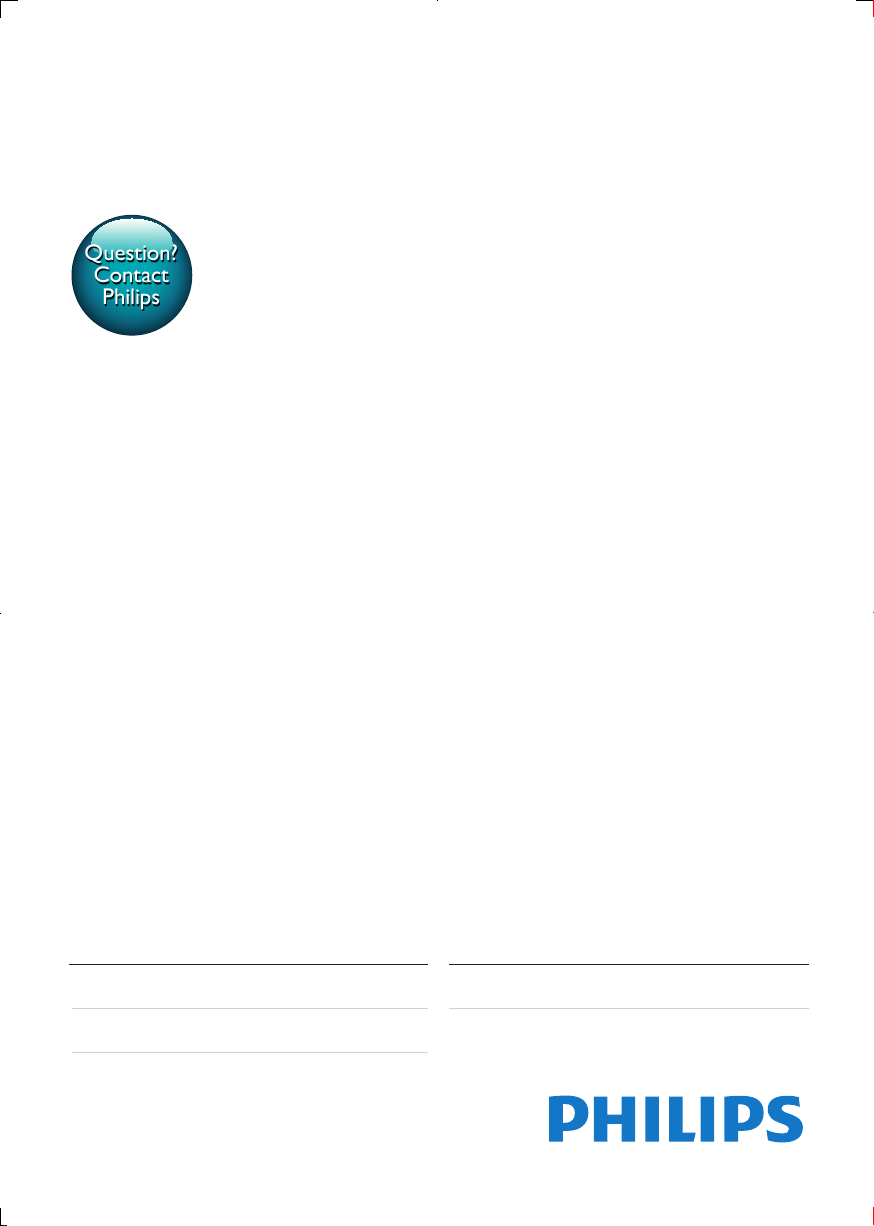
Always there to help you
Question?
Contact
Philips
Register your product and get support at
www.philips.com/welcome
HTB4510
HTB4570
Руководство пользователя
Посібник користувачаUser manual
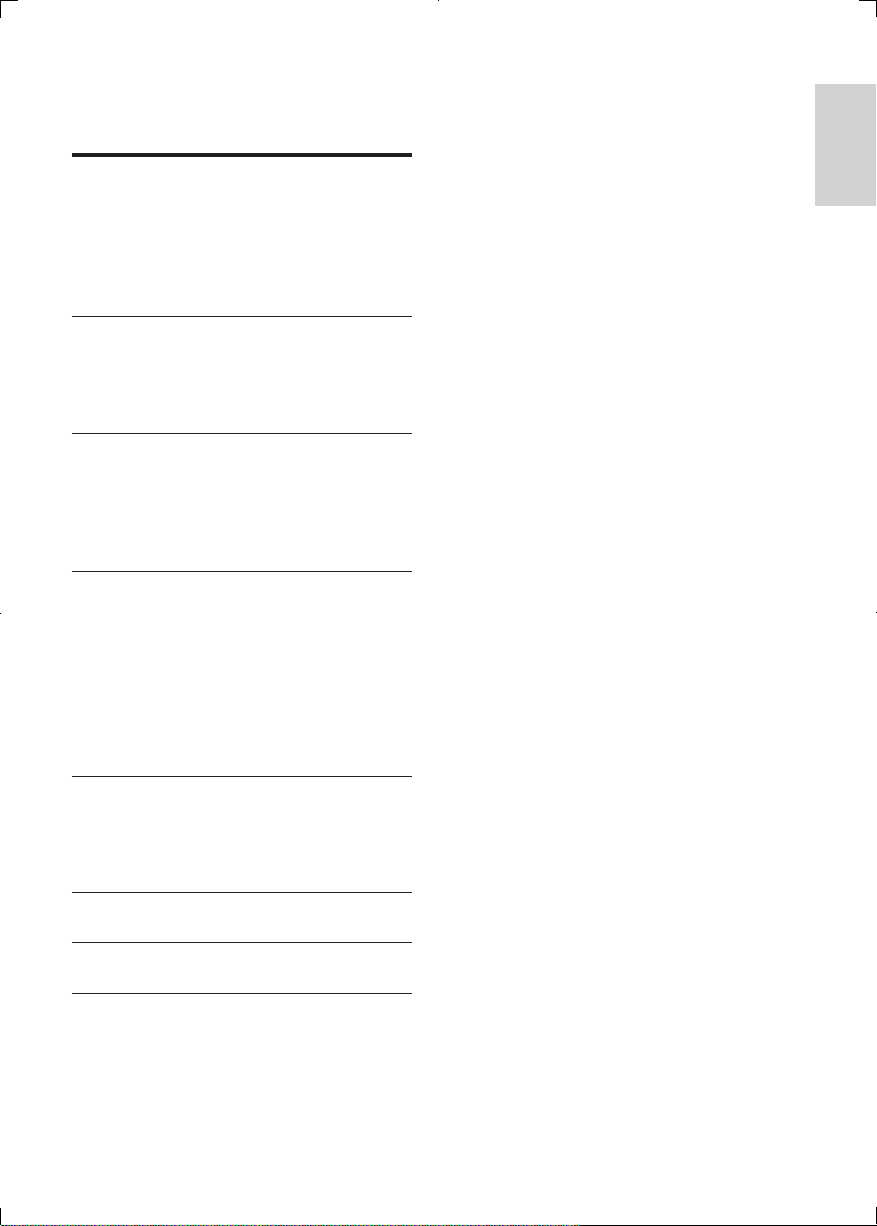
English
Contents
1 Important 2
Help and support 2
Safety 2
3D health warning 3
Care for your product 3
Care of the environment 4
2 Your home theater 4
Main unit 4
Remote control 4
Connectors 6
3 Connect and set up 7
Connect 7
Set up speakers 7
Set up EasyLink (HDMI-CEC control) 7
Connect and set up a home network 8
4 Use your home theater 10
Access the home menu 10
Discs 10
Data les 11
Audio, video, and picture options 12
Radio 13
Karaoke 14
Choose sound 14
5 Update software 16
Check software version 16
Update software through USB 16
Update software through the Internet 17
6 Product specications 17
7 Troubleshooting 19
8 Notice 21
Copyright 21
Open source software 22
Compliance 22
EN
1
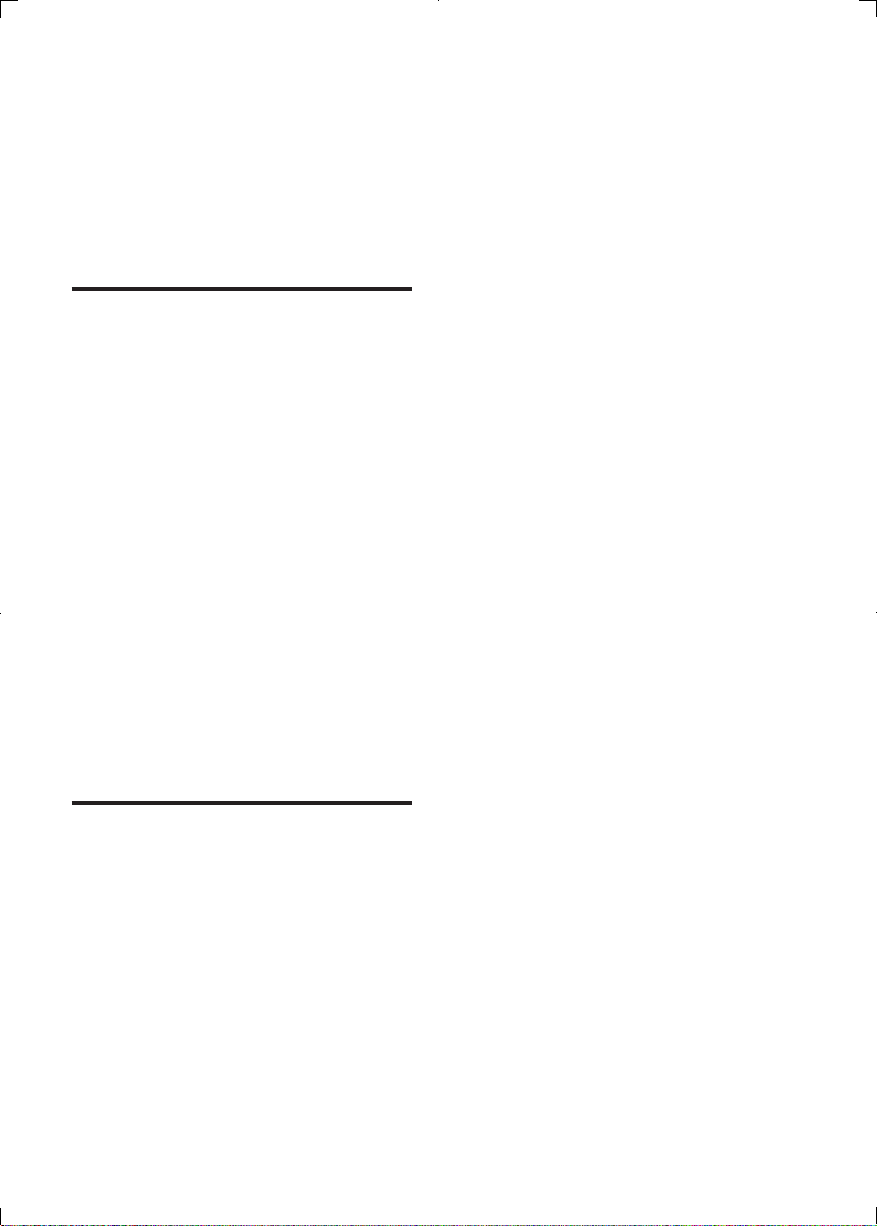
1 Important
Read and understand all instructions before you
use your home theater. If damage is caused by
failure to follow instructions, the warranty does
not apply.
Help and support
Philips provides extensive online support. Visit
our website at www.philips.com/support to:
• download the complete user manual
• print the quick start guide
• watch video tutorials (available only for
selected models)
• nd answers to frequently answered
questions (FAQs)
• email us a question
• chat with our support representative.
Follow the instructions on the website to select
your language, and then enter your product
model number.
Alternatively, you can contact Philips Consumer
Care in your country. Before you contact
Philips, note down the model number and
serial number of your product. You can nd this
information on the back or bottom of your
product.
Safety
Risk of electric shock or re!
• Never expose the product and accessories
to rain or water. Never place liquid
containers, such as vases, near the product.
If liquids are spilt on or into the product,
disconnect it from the power outlet
immediately. Contact Philips Consumer
Care to have the product checked before
use.
• Never place the product and accessories
near naked ames or other heat sources,
including direct sunlight.
• Never insert objects into the ventilation
slots or other openings on the product.
• Where the mains plug or an appliance
coupler is used as the disconnect device,
the disconnect device shall remain readily
operable.
• Batteries (battery pack or batteries
installed) shall not be exposed to excessive
heat such as sunshine, re or the like.
• Disconnect the product from the power
outlet before lightning storms.
• When you disconnect the power cord,
always pull the plug, never the cable.
Risk of short circuit or re!
• Before you connect the product to the
power outlet, ensure that the power
voltage matches the value printed on the
back or bottom of the product. Never
connect the product to the power outlet if
the voltage is different.
Risk of injury or damage to the home theater!
• For wall-mountable products, use only the
supplied wall mount bracket. Secure the
wall mount to a wall that can support the
combined weight of the product and the
wall mount. Koninklijke Philips Electronics
N.V. bears no responsibility for improper
wall mounting that results in accident,
injury or damage.
• For speakers with stands, use only the
supplied stands. Secure the stands to the
speakers tightly. Place the assembled stands
on at, level surfaces that can support the
combined weight of the speaker and stand.
• Never place the product or any objects
on power cords or on other electrical
equipment.
• If the product is transported in
temperatures below 5°C, unpack the
product and wait until its temperature
matches room temperature before
connecting it to the power outlet.
• Visible and invisible laser radiation when
open. Avoid exposure to beam.
2
EN
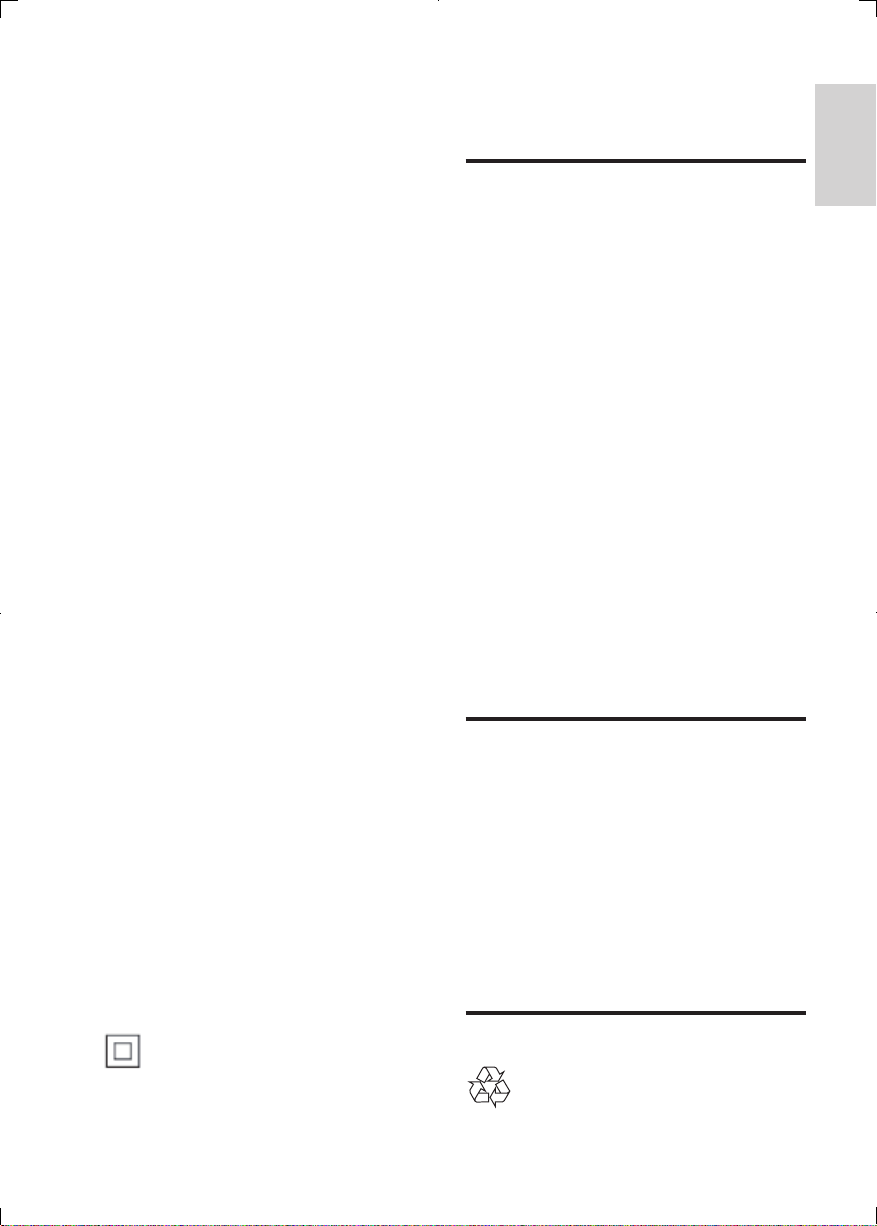
English
• Do not touch the disc optical lens inside
the disc compartment.
• Parts of this product can be made of
glass. Handle with care to avoid injury and
damage.
Risk of overheating!
• Never install this product in a conned
space. Always leave a space of at least four
inches around the product for ventilation.
Ensure curtains or other objects never
cover the ventilation slots on the product.
Risk of contamination!
• Do not mix batteries (old and new or
carbon and alkaine, etc.).
• Danger of explosion if batteries are
incorrectly replaced. Replace only with the
same or equivalent type.
• Remove batteries if they are exhausted or
if the remote control is not to be used for
a long time.
• Batteries contain chemical substances, they
should be disposed of properly.
Risk of swallowing batteries!
• The product/remote control may contain
a coin/button type battery, which can be
swallowed. Keep the battery out of reach
of children at all times! If swallowed, the
battery can cause serious injury or death.
Severe internal burns can occur within two
hours of ingestion.
• If you suspect that a battery has been
swallowed or placed inside any part of the
body, seek immediate medical attention.
• When you change the batteries, always
keep all new and used batteries out of
reach of children. Ensure that the battery
compartment is completely secure after
you replace the battery.
• If the battery compar tment cannot be
completely secured, discontinue use of the
product. Keep out of reach of children and
contact the manufacturer.
This is CLASS II apparatus with double
insulation, and no protective earth provided.
3D health warning
If you or your family has a history of epilepsy
or photosensitive seizures, consult a medical
professional before exposing yourself to ashing
light sources, rapid image sequences or 3D
viewing.
To avoid discomfort such as dizziness, headache
or disorientation, we recommend not watching
3D for extended periods of time. If you
experience any discomfort, stop watching
3D and do not immediately engage in any
potentially hazardous activity (for example
driving a car) until your symptoms have
disappeared. If symptoms persist, do not resume
watching 3D without consulting a medical
professional rst.
Parents should monitor their children during
3D viewing and ensure they do not experience
any discomfort as mentioned above. Watching
3D is not recommended for children under six
years of age as their visual system is not fully
developed yet.
Care for your product
• Do not insert any objects other than discs
into the disc compartment.
• Do not insert warped or cracked discs into
the disc compartment.
• Remove discs from the disc compartment
if you are not using the product for an
extended period of time.
• Use only microber cloth to clean the
product.
Care of the environment
EN
3
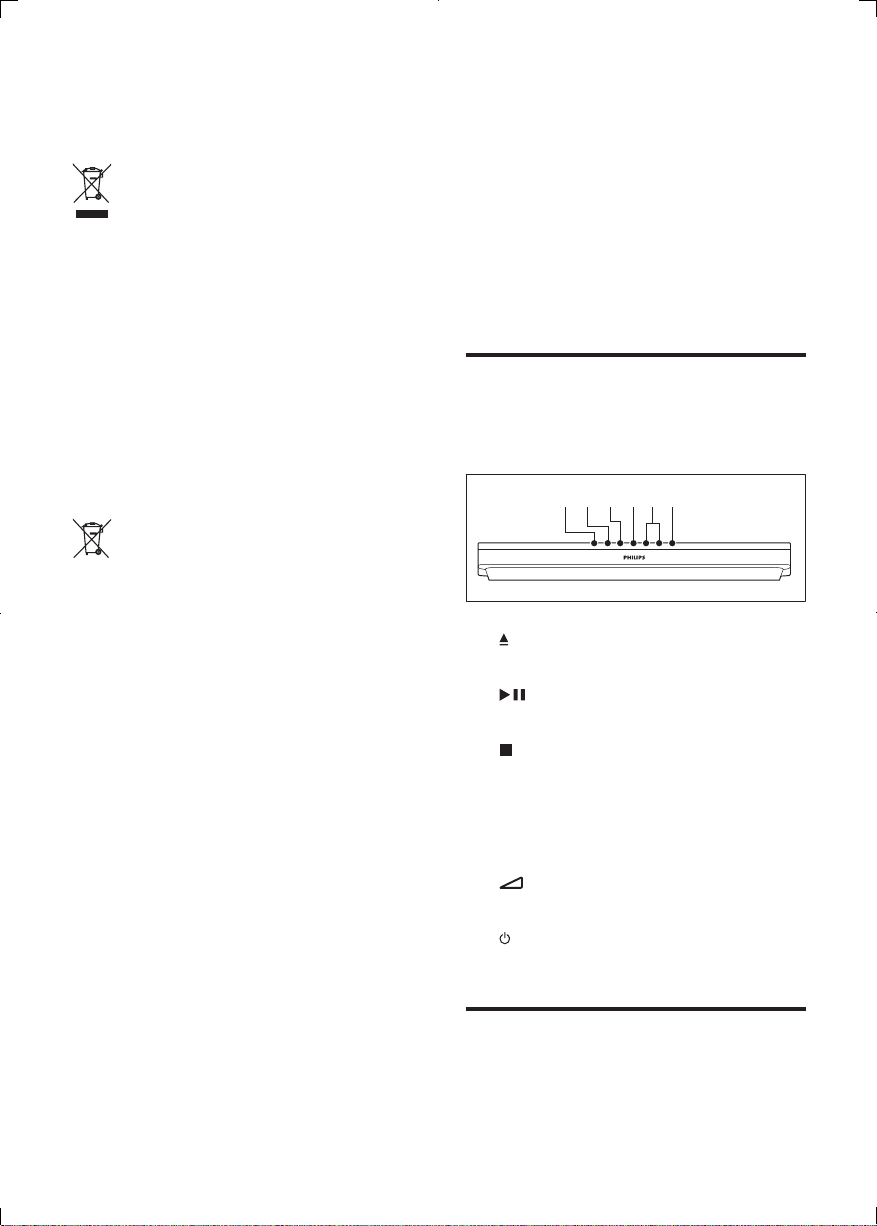
Your product is designed and manufactured
with high quality materials and components,
which can be recycled and reused.
2 Your home
theater
When this crossed-out wheeled bin symbol is
attached to a product it means that the product
is covered by the European Directive 2002/96/
EC. Please inform yourself about the local
separate collection system for electrical and
electronic products.
Please act according to your local rules and
do not dispose of your old products with your
normal household waste.
Correct disposal of your old product helps to
prevent potential negative consequences for the
environment and human health.
Your product contains batteries covered by the
European Directive 2006/66/EC, which cannot
be disposed with normal household waste.
Please inform yourself about the local rules
on separate collection of batteries because
correct disposal helps to prevent negative
consequences for the environmental and
human health.
Congratulations on your purchase, and
welcome to Philips! To fully benet from the
support that Philips offers(e.g. notication
of product software upgrade), register your
product at www.philips.com/welcome.
Main unit
This section includes an overview of the main
unit.
fa b c de
a (Open/Close)
Open or close the disc compartment.
b (Play/Pause)
Start, pause or resume play.
c (Stop)
Stop play.
d SOURCE
Select an audio or video source for the
home theater.
e +/- (Volume)
Increase or decrease volume.
f (Standby-On)
Switch the home theater on or to standby.
Remote control
This section includes an overview of the
remote control.
4
EN
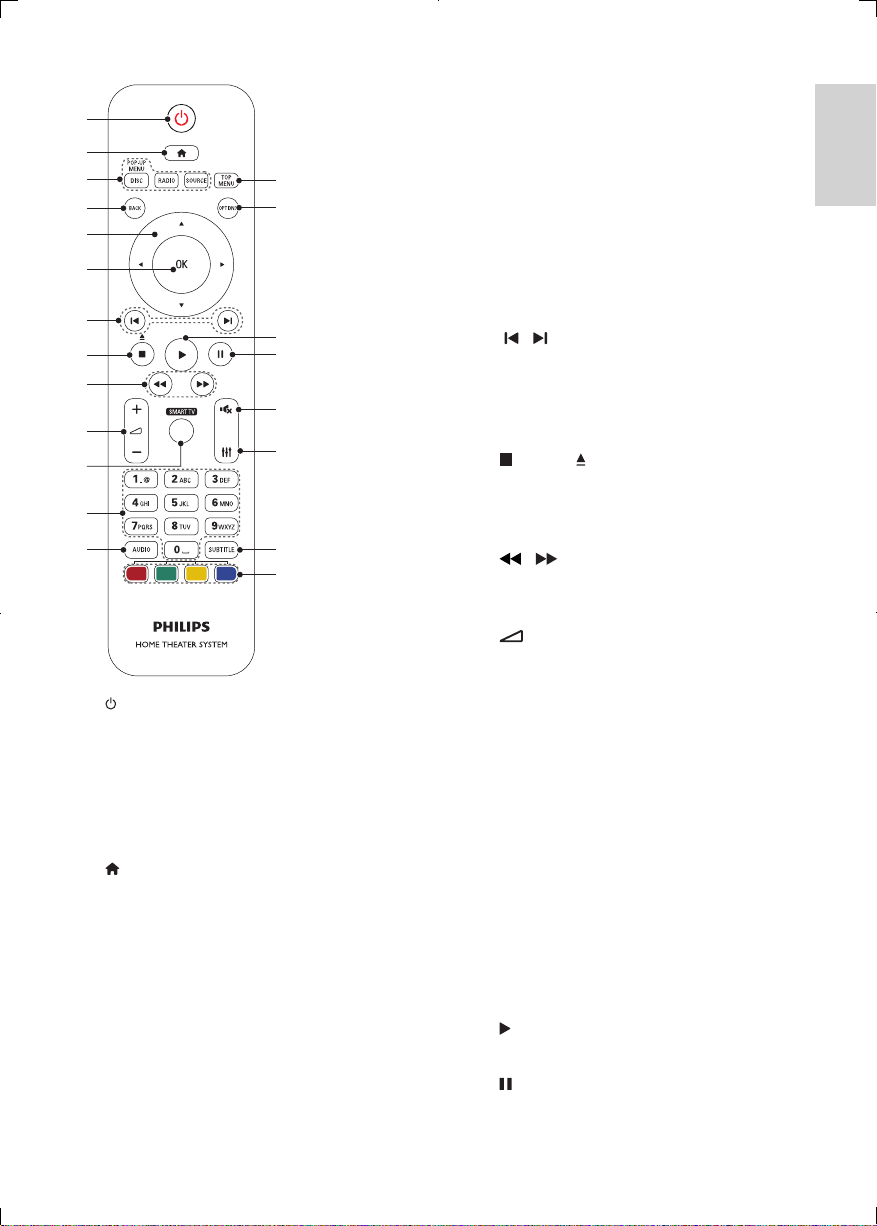
English
a
b
c
d
e
f
g
h
i
j
k
l
m
n
o
p
q
r
s
t
u
a (Standby-On)
• Switch the home theater on or to
standby.
• When EasyLink is enabled, press
and hold for at least three seconds
to switch all connected HDMI CEC
compliant devices to standby.
b (Home)
Access the home menu.
c Source buttons
• DISC/POP-UP MENU : Switch to disc
source.Access or exit the disc menu
when you play a disc.
• RADIO : Switch to FM radio.
• SOURCE : Select an audio input
source.
d BACK
• Return to a previous menu screen.
• In radio mode, press and hold to erase
the current preset radio stations.
e Navigation buttons
• Navigate menus.
• In radio mode, press left or right to
start auto search.
• In radio mode, press up or down to
tune the radio frequency.
f OK
Conrm an entry or selection.
g / (Previous/Next)
• Skip to the previous or next track,
chapter or le.
• In radio mode, select a preset radio
station.
h (Stop) / (Open/Close)
• Stop play.
• Press and hold for three seconds to
open or close the disc.
i / (Fast Backward / Fast Forward)
Search backwards or forward. Press
repeatedly to change the search speed.
j +/- (Volume)
Increase or decrease volume.
k SMART TV
Access online Smart TV service.
l Alphanumeric buttons
Enter values or letters (using SMS style
entry).
m AUDIO
Select an audio language or channel.
n TOP MENU
Access the main menu of a disc.
o OPTIONS
• Access more play options while playing
a disc or a USB storage device.
• In radio mode, set a radio station.
p (Play)
Start or resume play.
q (Pause)
Pause play.
EN
5

r (Mute)
Mute or restore volume.
s
Access or exit sound options.
t SUBTITLE
Select subtitle language for video.
u Color buttons
Select tasks or options for Blu-ray discs.
Connectors
This section includes an overview of the
connectors available on your home theater.
Front connectors
cab d
a MIC 1
Audio input from a microphone.
b MIC 2
Audio input from a microphone.
c AUDIO IN
Audio input from an MP3 player (3.5mm
jack).
d (USB)
• Audio, video or picture input from a
USB storage device.
• Connect to a Wi-Fi dongle (Model:
Philips WUB1110, sold separately).
• Connect a USB mass storage to access
BD-Live.
Note
• When you connect an MP3 player to the home theater
with a 3.5mm audio cable, make sure that you connect
the MP3 player to the AUDIO IN connector, not to the
MIC 1 or MIC 2 connector, to ensure normal function
of the home theater.
Rear connectors
f
a AC MAINS
Connect the supplied AC power cable.
b SPEAKERS
Connect to the supplied speakers and
subwoofer.
c DIGITAL IN-COAXIAL
Connect to a coaxial audio output on the
TV or a digital device.
d AUDIO IN-AUX
Connect to an analog audio output on the
TV or an analog device.
e USB(VOD)
Slot for a USB storage device. The USB
storage device is used to rent online
videos.
f FM ANTENNA
Connect to the supplied FM antenna.
g VIDEO OUT
Connect to the composite video input on
the TV.
h DIGITAL IN-OPTICAL
Connect to an optical audio output on the
TV or a digital device.
i HDMI OUT (ARC)
Connect to the HDMI input on the TV.
j LAN
Connect to the LAN input on a
broadband modem or router.
ghij
6
EN
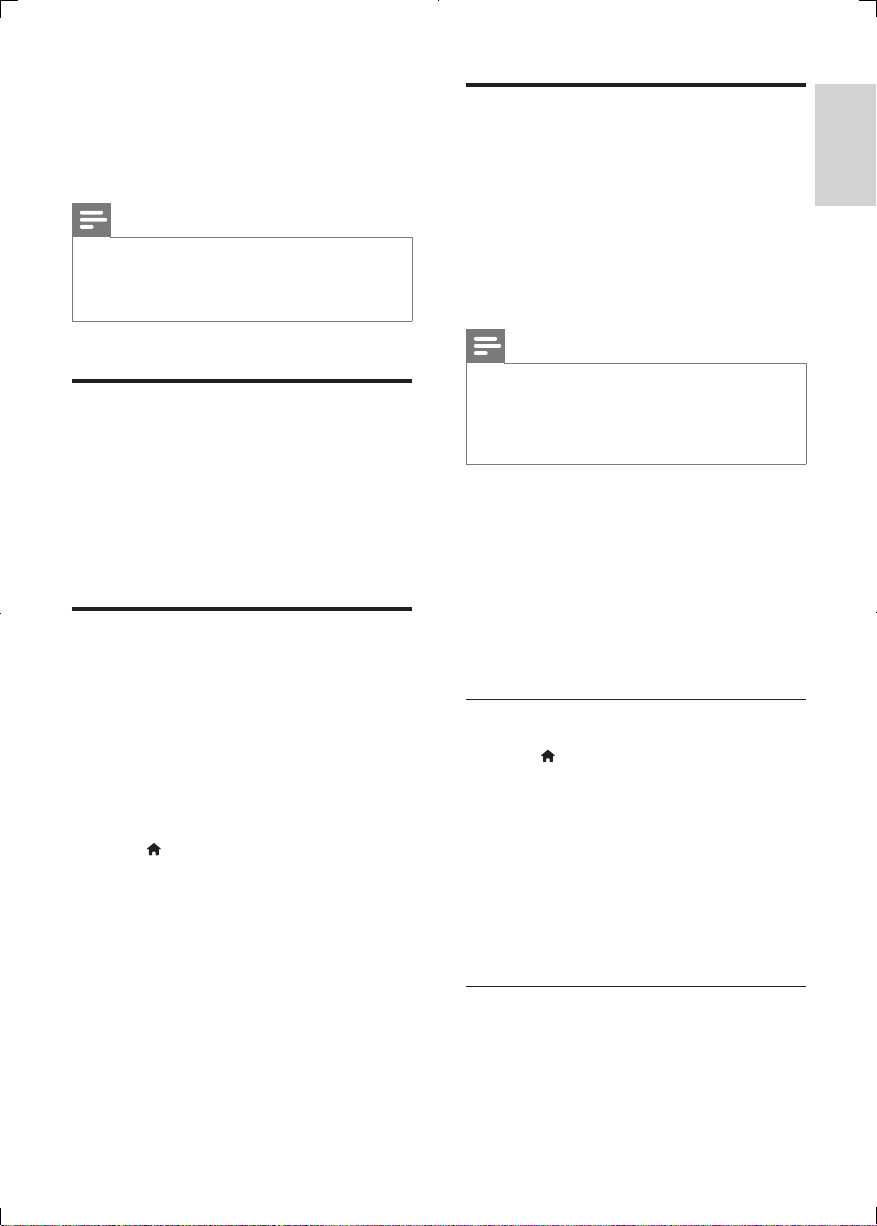
English
3 Connect and set
up
Note
• For identication and supply ratings, see the type plate
at the back or bottom of the product.
• Before you make or change any connections, make sure
that all devices are disconnected from the power outlet.
Connect
Complete the necessary connections of
your home theater (such as speaker and TV
connections).
For information about the connections, see the
quick start guide or download the complete
user manual from www.philips.com/support.
Set up speakers
Set up the speakers manually to experience
customized surround sound.
Before you start
Make the necessary connections described in
the quick start guide, and then switch the TV to
the correct source for your home theater.
1 Press (Home).
2 Select [Setup], and then press OK.
3 Select [Audio] > [Speaker Setup].
4 Enter the distance for each speaker, and
then listen to the test tones and change
the volume. Experiment with the speaker
positions to nd the ideal setting.
Set up EasyLink (HDMI-CEC
control)
This home theater supports Philips EasyLink,
which uses the HDMI-CEC (Consumer
Electronics Control) protocol. EasyLink-
compliant devices that are connected through
HDMI can be controlled by a single remote
control.
Note
• Depending on the manufacturer, HDMI-CEC is known
by many names. For information on your device, see
the user manual of the device.
• Philips does not guarantee 100% interoperability with
all HDMI-CEC devices.
Before you start
• Connect your home theater to the HDMICEC compliant device through HDMI
connection.
• Make the necessary connections described
in the quick start guide, and then switch
the TV to the correct source for your
home theater.
Enable EasyLink
1 Press (Home).
2 Select [Setup], and then press OK.
3 Select [EasyLink] > [EasyLink] > [On] .
4 On your TV and other connected devices,
turn on HDMI-CEC control. For details, see
the user manual of the TV or other devices.
• On your TV, set the audio output to
'Amplier' (instead of TV speakers).
For details, see the TV user manual.
EasyLink controls
With EasyLink, you can control your home
theater, TV, and other connected HDMI-CEC
compliant devices with a single remote control.
EN
7
