Philips HTB4150B/98 user manual

Always there to help you
Question?
Contact
Philips
Register your product and get support at
www.philips.com/welcome
HTB4150B
User manual
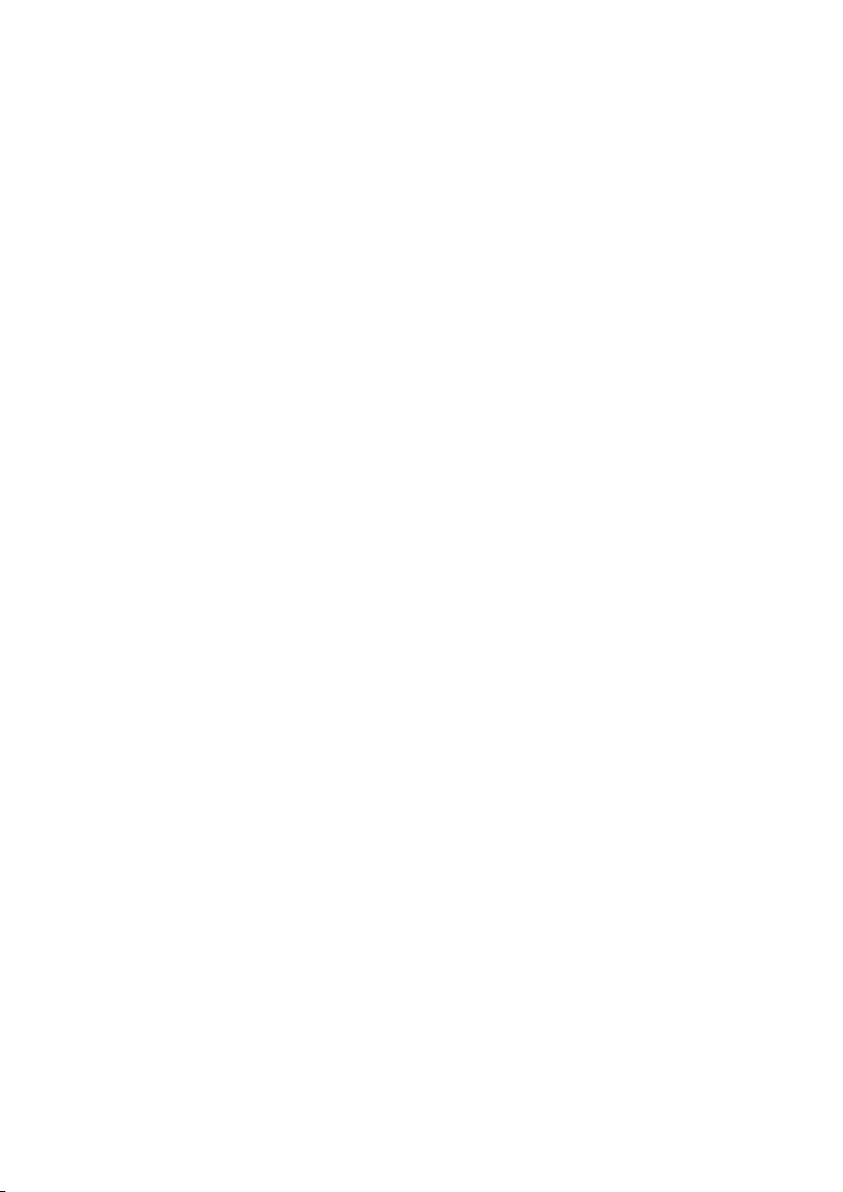

Contents
1 Important 2
Safety 2
Care for your product 3
Care of the environment 3
3D health warning 3
2 Your SoundStage 4
Main unit 4
Remote control 4
Connectors 5
3 Place your SoundStage 6
4 Connect and set up 7
Connect to TV 7
Connect audio from TV and other devices 9
Set up EasyLink (HDMI-CEC control) 10
Connect and set up a home network 11
5 Use your SoundStage 12
Access the home menu 12
Discs 12
Play audio through Bluetooth 14
Play music via NFC 14
Data les 15
USB storage devices 15
Audio, video, and picture options 16
Radio 17
MP3 player 18
Browse Smart TV 18
Browse PC through DLNA 20
Karaoke 22
Choose sound 22
6 Change settings 23
Language settings 23
Picture and video settings 24
Audio settings 24
Parental control settings 24
Display settings 24
Energy saving settings 25
Speaker settings 25
Restore default settings 25
7 Update software 26
Check software version 26
Update software through USB 26
Update software through the Internet 27
8 Productspecications 27
9 Troubleshooting 31
10 Notice 34
Copyright 34
Open source software 34
Trademarks 34
11 Language code 36
12 Index 37
1EN

1 Important
Read and understand all instructions before you
use your product. If damage is caused by failure
to follow instructions, the warranty does not
apply.
Safety
Riskofelectricshockorre!
• Never expose the product and accessories
to rain or water. Never place liquid
containers, such as vases, near the product.
If liquids are spilt on or into the product,
disconnect it from the power outlet
immediately. Contact Philips Consumer
Care to have the product checked before
use.
• Never place the product and accessories
near naked ames or other heat sources,
including direct sunlight.
• Never insert objects into the ventilation
slots or other openings on the product.
• Where the mains plug or an appliance
coupler is used as the disconnect device,
the disconnect device shall remain readily
operable.
• Batteries (battery pack or batteries
installed) shall not be exposed to excessive
heat such as sunshine, re or the like.
• Disconnect the product from the power
outlet before lightning storms.
• When you disconnect the power cord,
always pull the plug, never the cable.
Riskofshortcircuitorre!
• Before you connect the product to the
power outlet, ensure that the power
voltage matches the value printed on the
back or bottom of the product. Never
connect the product to the power outlet if
the voltage is different.
Risk of injury or damage to the SoundStage
• Never place the product or any objects
on power cords or on other electrical
equipment.
• If the product is transported in
temperatures below 5°C, unpack the
product and wait until its temperature
matches room temperature before
connecting it to the power outlet.
• Visible and invisible laser radiation when
open. Avoid exposure to beam.
• Do not touch the disc optical lens inside
the disc compartment.
• Parts of this product can be made of
glass. Handle with care to avoid injury and
damage.
Riskofoverheating!
• Never install this product in a conned
space. Always leave a space of at least four
inches around the product for ventilation.
Ensure curtains or other objects never
cover the ventilation slots on the product.
Riskofcontamination!
• Do not mix batteries (old and new or
carbon and alkaine, etc.).
• Danger of explosion if batteries are
incorrectly replaced. Replace only with the
same or equivalent type.
• Remove batteries if they are exhausted or
if the remote control is not to be used for
a long time.
• Batteries contain chemical substances, they
should be disposed of properly.
Riskofswallowingbatteries!
• The product/remote control may contain
a coin/button type battery, which can be
swallowed. Keep the battery out of reach
of children at all times! If swallowed, the
battery can cause serious injury or death.
Severe internal burns can occur within two
hours of ingestion.
• If you suspect that a battery has been
swallowed or placed inside any part of the
body, seek immediate medical attention.
2 EN

• When you change the batteries, always
keep all new and used batteries out of
reach of children. Ensure that the battery
compartment is completely secure after
you replace the battery.
• If the battery compar tment cannot be
completely secured, discontinue use of the
product. Keep out of reach of children and
contact the manufacturer.
Your product contains batteries, which cannot
be disposed of with normal household waste.
Please inform yourself about the local rules on
separate collection of batteries. The correct
disposal of batteries helps prevent potentially
negative consequences on the environment and
human health.
Please visit www.recycle.philips.com for
additional information on a recycling center in
your area.
This is CLASS II apparatus with double
insulation, and no protective earth provided.
Care for your product
• Do not insert any objects other than discs
into the disc compartment.
• Do not insert warped or cracked discs into
the disc compartment.
• Remove discs from the disc compartment
if you are not using the product for an
extended period of time.
• Use only microber cloth to clean the
product.
Care of the environment
Your product is designed and manufactured
with high quality materials and components,
which can be recycled and reused.
Never dispose of your product with other
household waste. Please inform yourself about
the local rules on the separate collection of
electrical and electronic products and batteries.
The correct disposal of these products helps
prevent potentially negative consequences on
the environment and human health.
3D health warning
• If you or your family has a history of
epilepsy or photosensitive seizures, consult
a medical professional before exposing
yourself to ashing light sources, rapid
image sequences or 3D viewing.
• To avoid discomfort such as dizziness,
headache or disorientation, we
recommend not watching 3D for extended
periods of time. If you experience any
discomfort, stop watching 3D and do
not immediately engage in any potentially
hazardous activity (for example driving a
car) until your symptoms have disappeared.
If symptoms persist, do not resume
watching 3D without consulting a medical
professional rst.
• Parents should monitor their children
during 3D viewing and ensure they do not
experience any discomfort as mentioned
above. Watching 3D is not recommended
for children under six years of age as their
visual system is not fully developed yet.
3EN

2 Your
Remote control
SoundStage
Congratulations on your purchase, and
welcome to Philips! To fully benet from the
support that Philips offers(e.g. notication
of product software upgrade), register your
product at www.philips.com/welcome.
Main unit
This section includes an overview of the main
unit.
a
b
dc
e
This section includes an overview of the
remote control.
a
b
c
d
e
f
g
h
i
j
k
l
m
n
w
v
u
t
s
r
a
Switch the SoundStage on or to standby.
b SOURCE
Select an audio, video, radio source or
Bluetooth mode for the SoundStage.
c Disc compartment
d -/+
Decrease or increase volume.
e
Load or eject the disc.
4 EN
o
p
a (Standby-On)
• Switch the SoundStage on or to standby.
• When EasyLink is enabled, press
and hold for at least three seconds
to switch all connected HDMI CEC
compliant devices to standby.
q

b SOURCE
Select a source for the SoundStage.
c (Home)
Access the home menu.
d DISC MENU
• Switch to disc source.
• Access or exit the disc menu or pop-
up menu when you play a disc.
e Navigation buttons
• Navigate menus.
• In radio mode, press left or right to
start auto search.
• In radio mode, press up or down to
tune the radio frequency.
f OK
Conrm an entry or selection.
g
• Return to a previous menu screen.
• In radio mode, press and hold to erase
the current preset radio stations.
h Color buttons
Select tasks or options for Blu-ray discs.
i
Load or eject the disc.
j (Play)
Start or resume play.
k / (Previous/Next)
• Skip to the previous or next track,
chapter or le.
• In radio mode, select a preset radio
station.
l / (Fast Backward / Fast Forward)
Search backwards or forward. Press
repeatedly to change the search speed.
m (Mute)
Mute or restore volume.
n +/- (Volume)
Increase or decrease volume.
o Alphanumeric buttons
Enter values or letters (using SMS style
entry).
p SUBTITLE
Select subtitle language for video.
q AUDIO
Select an audio language or channel.
r
Access or exit sound options.
s (Pause)
Pause play.
t
Stop play.
u
• Access more play options while playing
a disc or a USB storage device.
• In radio mode, set a radio station.
v TOP MENU
Access the main menu of a disc.
w
Switch to Bluetooth mode.
Connectors
This section includes an overview of the
connectors available on your SoundStage.
Rear connectors
a bcd
gh
f ie
a FM ANTENNA
Connect to the supplied FM antenna.
b ETHERNET
Connect to the ETHERNET input on a
broadband modem or router.
5EN

c OPTICAL IN
Connect to an optical audio output on the
TV or a digital device.
d VIDEO OUT
Connect to the composite video input on
the TV.
e AC MAINS~
Connect to power supply.
f USB
• Audio, video or picture input from a
USB storage device.
• Access BD-Live.
g HDMI OUT (ARC)
Connect to the HDMI input on the TV.
h AUX IN
Connect to an analog audio output on the
TV or an analog device.
i COAXIAL IN
Connect to a coaxial audio output on the
TV or a digital device.
Side connectors
3 Place your
SoundStage
This SoundStage is designed to be placed under
your TV.
Caution
• The SoundStage is designed for TVs that weigh no
more than 22 kg. Do not place a CRT type TV on the
SoundStage.
• Do not place the SoundStage on an unstable cart,
stand, bracket or table. Otherwise, the SoundStage may
fall, causing serious injury to a child or adult and serious
damage to the product.
• Make sure the ventilation openings on the rear panel
are not blocked.
• Do not change the position of the SoundStage after
placing your TV on top of it.
1 Place the SoundStage on any at and
stable surface near your TV. Then place
your TV on the top of the SoundStage.
a
b
a AUDIO IN
Audio input from an MP3 player (3.5mm
jack).
b
• Audio, video or picture input from a
USB storage device.
c MIC 1
Audio input from a microphone.
d MIC 2
Audio input from a microphone.
6 EN
c
d

2 Make sure the TV base is centered on it
and not hanging over any of its edges.
Tip
• If the TV base is too large to put on top of the
SoundStage, place the SoundStage in another location
such as on an open shelf under the TV, but keep it close
to your TV so the audio cable will reach. You can also
mount your TV on the wall above the SoundStage.
• If your TV comes with an anti-tip device, install it
according to the manufacturer's instructions and adjust
the tether after placing the TV on top the SoundStage.
• If placing the SoundStage in a cabinet or on a shelf, for
optimum audio performance, make sure the font of
the SoundStage as close as possible to the front edge
of the shelf.
• If placing the SoundStage backed up to a wall, make
sure there is at least a distance of 1 inch between the
wall and the rear of the SoundStage.
4 Connect and set
up
This section helps you connect your
SoundStage to a TV and other devices, and then
set it up.
For information about the basic connections of
your SoundStage and accessories, see the Quick
start guide.
Note
• For identication and supply ratings, see the type plate
at the back or bottom of the product.
• Before you make or change any connections, make sure
that all devices are disconnected from the power outlet.
Connect to TV
Connect your SoundStage to a TV to watch
videos. You can listen to the TV audio through
your SoundStage.
Use the best quality connection available on
your SoundStage and TV.
Option 1: Connect to TV through
HDMI (ARC)
Best quality video
Your SoundStage supports HDMI version
with Audio Return Channel (ARC). If your
TV is HDMI ARC compliant, you can hear the
TV audio through your SoundStage by using a
single HDMI cable.
7EN
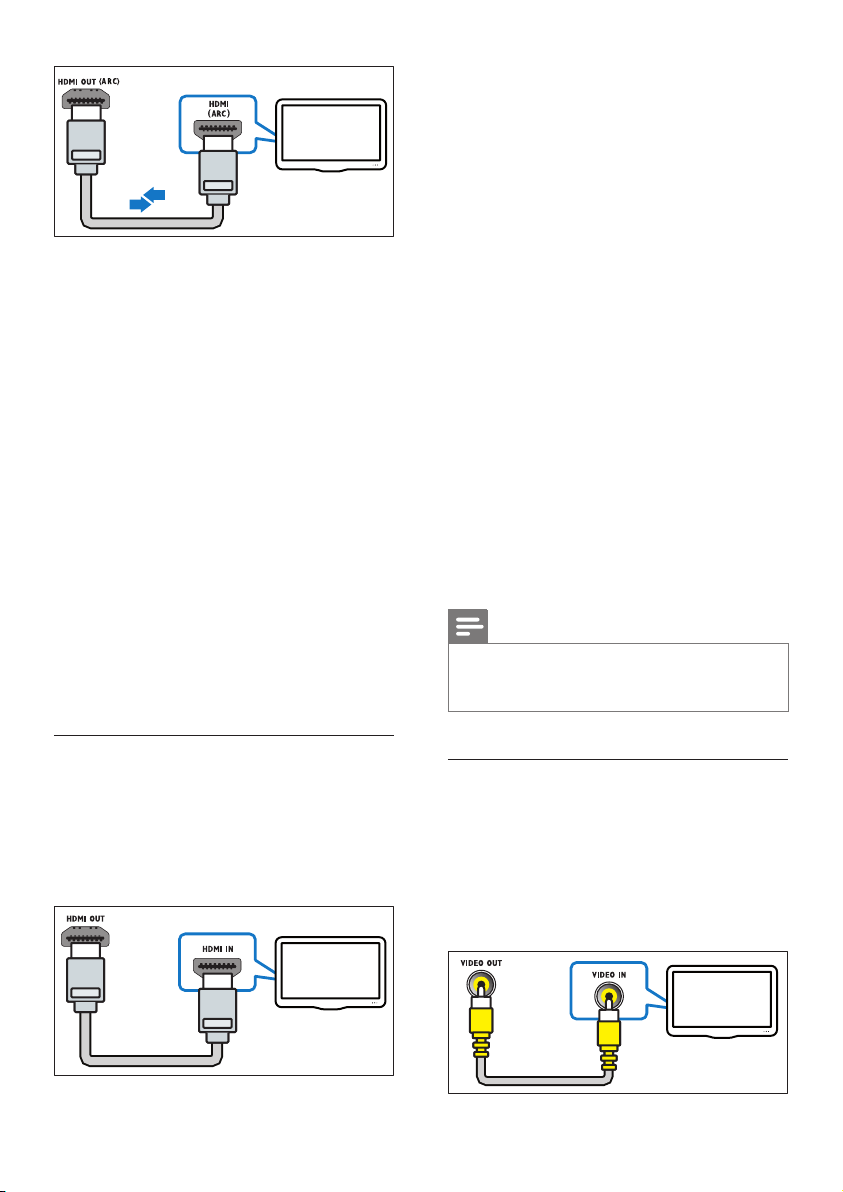
TV
1 Using a High Speed HDMI cable, connect
the HDMI OUT (ARC) connector on your
SoundStage to the HDMI ARC connector
on the TV.
• The HDMI ARC connector on the TV
might be labeled differently. For details,
see the TV user manual.
2 On your TV, turn on HDMI-CEC
operations. For details, see the TV user
manual.
• HDMI-CEC is a feature that enables
CEC compliant devices that are
connected through HDMI to be
controlled by a single remote control,
such as volume control for both the TV
and the SoundStage.
3 If you cannot hear the TV audio through
your SoundStage, set up the audio
manually (see 'Set up the audio' on page
10).
1 Using a High Speed HDMI cable, connect
the HDMI OUT (ARC) connector on your
SoundStage to the HDMI connector on
the TV.
2 Connect an audio cable to hear the TV
audio through your SoundStage (see
'Connect audio from TV and other devices'
on page 9).
3 On your TV, turn on HDMI-CEC
operations. For details, see the TV user
manual.
• HDMI-CEC is a feature that enables
CEC compliant devices that are
connected through HDMI to be
controlled by a single remote control,
such as volume control for both the
TV and the SoundStage (see 'Set up
EasyLink (HDMI-CEC control)' on
page 10).
4 If you cannot hear the TV audio through
your SoundStage, set up the audio
manually (see 'Set up the audio' on page
10).
Note
• If your TV has a DVI connector, you can use an HDMI/
DVI adapter to connect to TV. However, some of the
features may not be available.
Option 2: Connect to TV through
standard HDMI
Best quality video
If your TV is not HDMI ARC compliant, connect
your SoundStage to the TV through a standard
HDMI connection.
TV
8 EN
Option 3: Connect to the TV through
composite video
Basic quality video
If your TV does not have HDMI connectors, use
a composite video connection. A composite
connection does not support high-denition
video.
TV

1 Using a composite video cable, connect
the VIDEO OUT connector on your
SoundStage to the VIDEO IN connector
on the TV.
• The composite video connector might
be labeled AV IN, COMPOSITE, or
BASEBAND.
2 Connect an audio cable to hear the TV
audio through your SoundStage (see
'Connect audio from TV and other devices'
on page 9).
3 When you watch TV programs, press
SOURCE on your SoundStage repeatedly
to select the correct audio input.
4 When you watch videos, switch your TV to
the correct video input. For details, see the
TV user manual.
Connect audio from TV and other devices
Play audio from TV or other devices through
your SoundStage.
Use the best quality connection available on
your TV, SoundStage, and other devices.
1 Using an optical cable, connect the
OPTICAL IN connector on your
SoundStage to the OPTICAL OUT
connector on the TV or other device.
• The digital optical connector might be
labeled SPDIF or SPDIF OUT.
Option 2: Connect audio through a
digital coaxial cable
Good quality audio
1 Using a coaxial cable, connect the
COAXIAL IN connector on your
SoundStage to the COAXIAL/DIGITAL
OUT connector on the TV or other
device.
• The digital coaxial connector might be
labeled DIGITAL AUDIO OUT.
Note
• When your SoundStage and TV are connected through
HDMI ARC, an audio connection is not required (see
'Option 1: Connect to TV through HDMI (ARC)' on
page 7).
Option 1: Connect audio through a
digital optical cable
Best quality audio
TV
Option 3: Connect audio through
analog audio cables
Basic quality audio
1 Using an analog cable, connect the AUX
IN connector on your SoundStage to the
AUDIO OUT connectors on the TV or
other device.
VCR
9EN

Set up EasyLink (HDMI-CEC control)
This SoundStage supports Philips EasyLink, which
uses the HDMI-CEC (Consumer Electronics
Control) protocol. EasyLink-compliant devices
that are connected through HDMI can be
controlled by a single remote control.
Note
• Depending on the manufacturer, HDMI-CEC is known
by many names. For information on your device, see
the user manual of the device.
• Philips does not guarantee 100% interoperability with
all HDMI-CEC devices.
• [One Touch Standby] (One-touch
standby): If one-touch standby is enabled,
your SoundStage can switch to standby
with the remote control of the TV or other
HDMI-CEC devices.
• [System Audio Control] (System
audio control): If system audio control
is enabled, the audio of the connected
device is output through your SoundStage
automatically when you play the device.
• [Audio Input Mapping] (Audio input
mapping): If system audio control does not
work, map the connected device to the
correct audio input connector on your
SoundStage (see 'Set up the audio' on
page 10).
Before you start
• Connect your SoundStage to the HDMI-CEC
compliant device through HDMI connection.
• Make the necessary connections described
in the quick start guide, and then switch
the TV to the correct source for your
SoundStage.
Enable EasyLink
1 Press .
2 Select [Setup], and then press OK.
3 Select [EasyLink] > [EasyLink] > [On] .
4 On your TV and other connected devices,
turn on HDMI-CEC control. For details, see
the user manual of the TV or other devices.
• On your TV, set the audio output to
'Amplier' (instead of TV speakers).
For details, see the TV user manual.
EasyLink controls
With EasyLink, you can control your SoundStage,
TV, and other connected HDMI-CEC compliant
devices with a single remote control.
• [One Touch Play] (One-touch play): When
a video disc is in the disc compartment,
press to wake up the TV from standby,
and then play a disc.
Note
• To change the EasyLink control settings, press , select
[Setup] > [EasyLink].
Set up the audio
If you cannot hear the audio output of a
connected device through your SoundStage, do
the following:
• Check that you have enabled EasyLink on
all the devices (see 'Enable EasyLink' on
page 10), and
• on your TV, set the audio output to
"Amplier" (instead of TV speakers). For
details, see the TV user manual, and
• setup the EasyLink audio control.
1 Press .
2 Select [Setup], and then press OK.
3 Select [EasyLink] > [System Audio
Control] > [On].
• To play the audio from the TV
speakers, select [Off], and skip the
following steps.
4 Select [EasyLink] > [Audio Input
Mapping].
10 EN
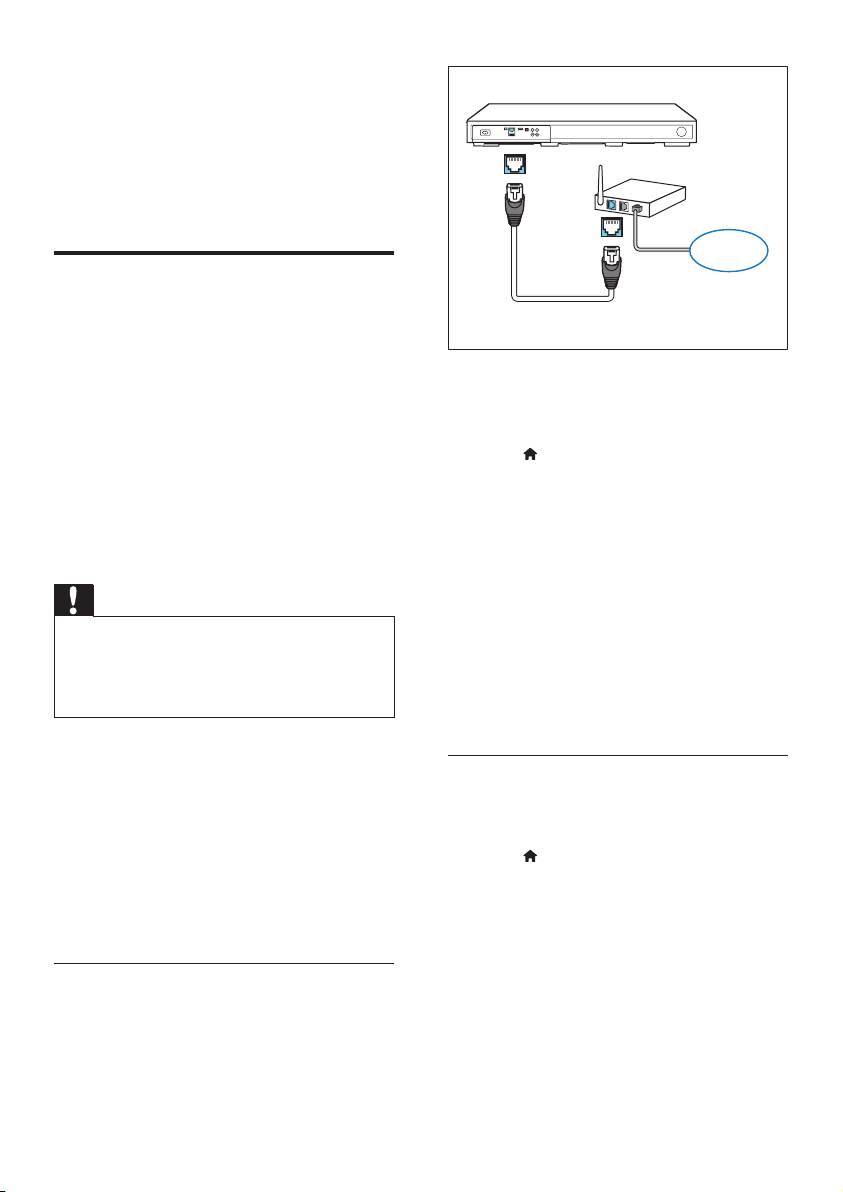
5 Follow the onscreen instructions to map
the connected device to the audio inputs
on your SoundStage.
• If you connect your SoundStage to the
TV through an HDMI ARC connection,
make sure that the TV audio is mapped
to the ARC input on your SoundStage.
Connect and set up a home network
ETHERNET
ETHERNET
www
Connect your SoundStage to a network router
for a network setup, and enjoy:
• Streamed multimedia content (see 'Browse
PC through DLNA' on page 20)
• Smar t TV (see 'Browse Smart TV' on page
18)
• BD Live applications (see 'BD-Live on Bluray' on page 13)
• Software update (see 'Update software
through the Internet' on page 27)
Caution
• Familiarize yourself with the network router, media
server software and networking principles. If necessary,
read documentation that accompanies the network
components. Philips is not responsible for lost, damaged,
or corrupt data.
Before you start
• For Smart TV and software updates, make
sure that the network router has access to
the Internet with high-speed connection
and is not restricted by rewalls or other
security systems.
• Make the necessary connections described
in quick start guide, and then switch the TV
to the correct source for your SoundStage.
Set up the wired network
What you need
• A network cable (RJ45 straight cable).
• A network router (with DHCP enabled).
1 Using a network cable, connect the
ETHERNET connector on your
SoundStage to the network router.
2 Press .
3 Select [Setup], and then press OK.
4 Select [Network] > [Network
installation] > [Wired (Ethernet)].
5 Follow the onscreen instructions to
complete the setup.
• If connection fails, select [Retry], and
then press OK.
6 Select [Finish], and then press OK to exit.
• To view the network settings, select
[Setup] > [Network] > [View
network settings].
Personalize the network name
Name your SoundStage to easily identify it on
your home network.
1 Press .
2 Select [Setup], and then press OK.
3 Select [Network] > [Name your
Product:].
4 Press the Alphanumeric buttons to enter
the name.
5 Select [Done], and then press OK to exit.
11EN
