Philips HTB3525B F7 User Manual

Always there to help you
Question?
Contact
Philips
Question?
Contact
Philips
Always there to help you
Register your product and get support at
Register your product and get support at
www.philips.com/welcome
HTB3525B
User Manual
User Manual
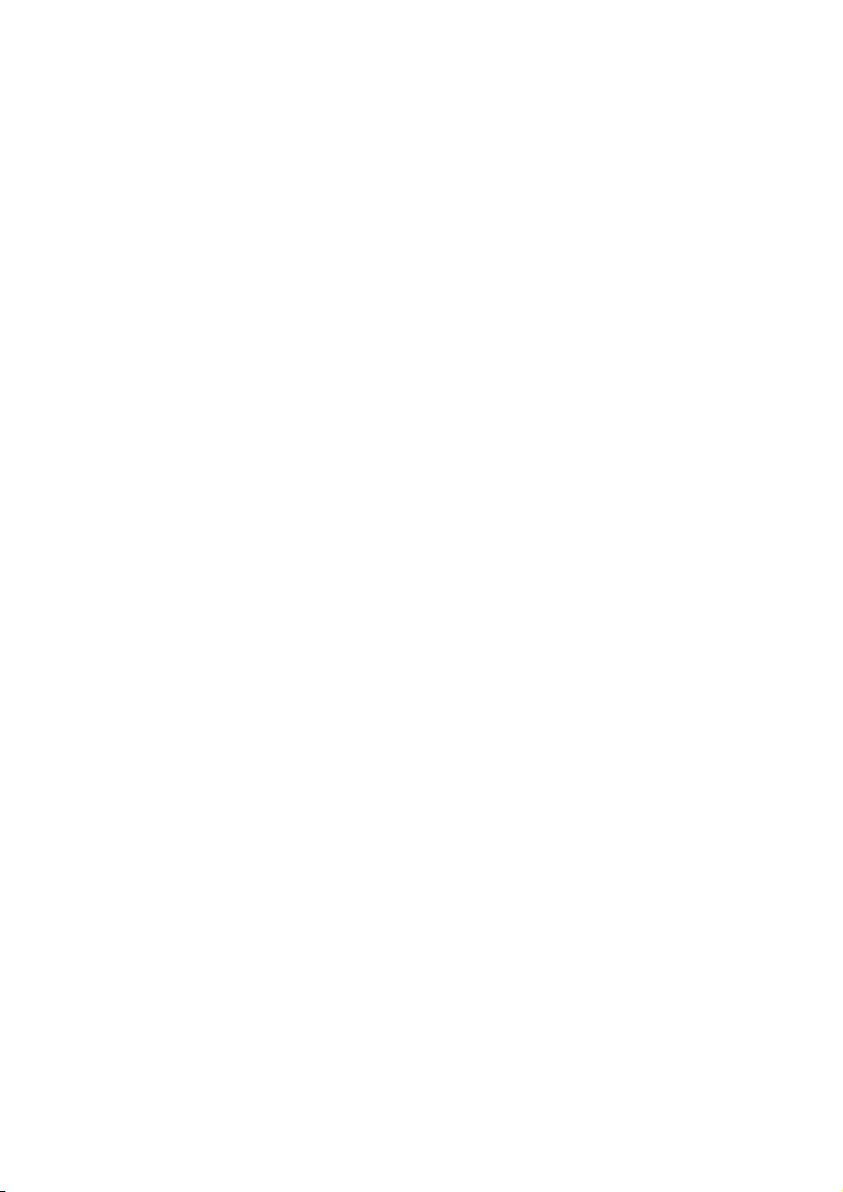
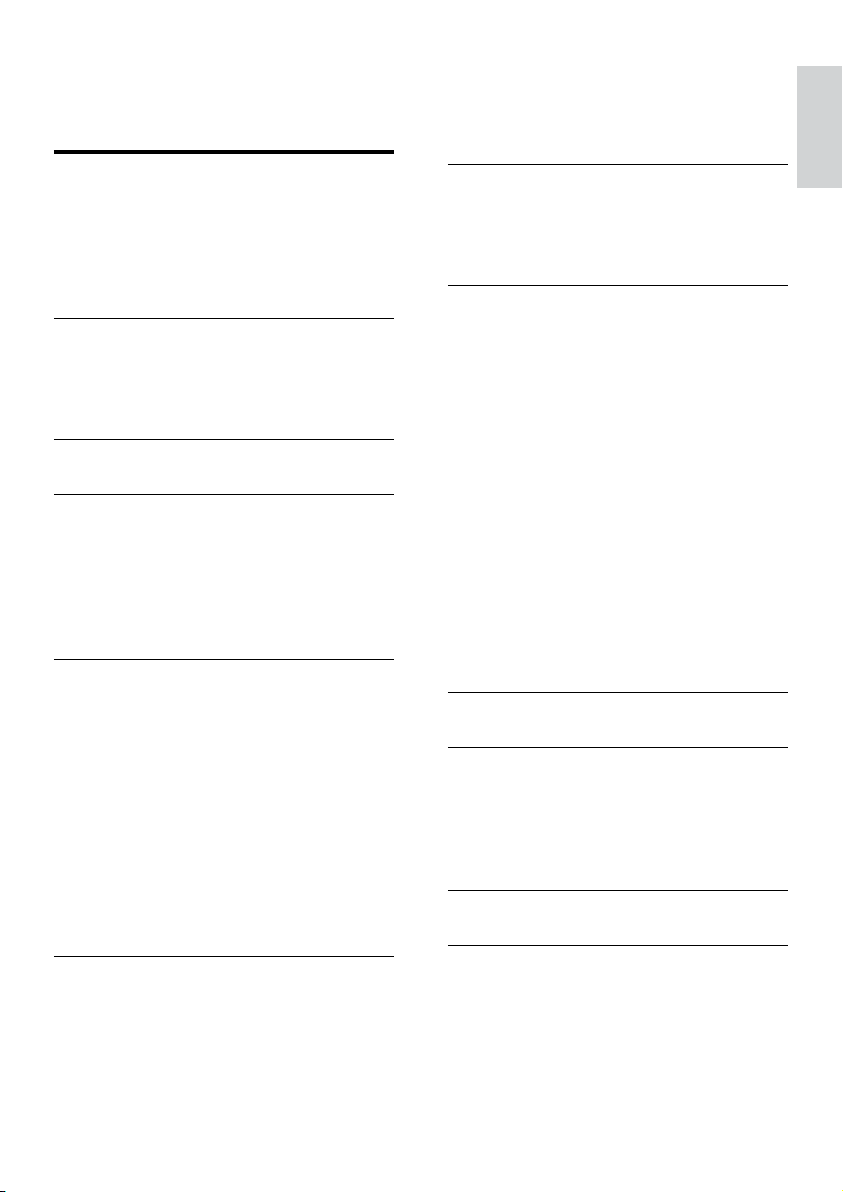
Contents
1 Important 2
Important safety instructions 2
Care for your product 3
Care of the environment 4
3D health warning 4
Help and support 4
2 Your Blu-ray Surround Base 5
Main unit 5
Remote control 5
Connectors 7
3 Place your Blu-ray Surround Base 8
4 Connect and set up 9
Connect to TV 9
Connect audio from TV and other
devices 10
Set up EasyLink (HDMI-CEC control) 11
Connect and set up a home network 12
5 Use your Blu-ray Surround Base 14
Access the home menu 14
Discs 14
Play audio through Bluetooth 16
Play music via NFC 17
Data les 17
USB storage devices 18
Audio, video, and picture options 18
Radio 20
MP3 player 20
Enjoy Internet services 21
Choose sound 21
Energy saving settings 24
Speaker settings 25
Restore default settings 25
English
7 Update software 25
Check software version 25
Update software through USB 25
Update software through the Internet 26
8 Productspecications 27
Region codes 27
Media formats 27
File formats 27
Bluetooth 27
Audio formats 27
Video formats 28
Amplier 29
Video 29
Audio 29
Radio 29
USB 30
Main unit 30
Speakers 30
Subwoofer 30
Remote control batteries 30
Laser 30
9 Troubleshooting 31
10 Notice 34
Copyright 34
Notice of compliance 34
Open source software 35
Trademarks 35
11 Language code 37
6 Change settings 23
Language settings 23
Picture and video settings 23
Audio settings 24
Parental control settings 24
Display settings 24
12 Index 38
EN
1
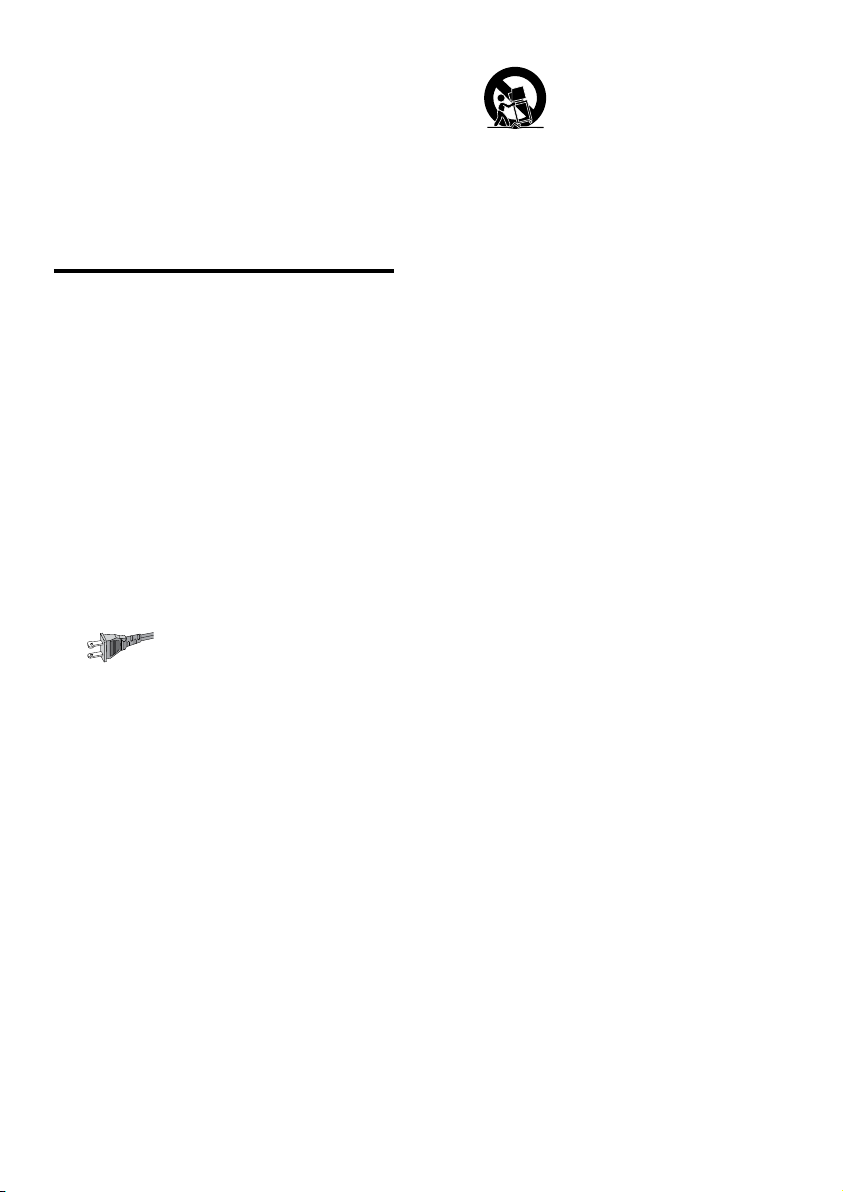
1 Important
Read and understand all instructions before you
use your product. If damage is caused by failure
to follow instructions, the warranty does not
apply.
Important safety instructions
• Read these instructions.
• Keep these instructions.
• Heed all warnings.
• Follow all instructions.
• Do not use this apparatus near water.
• Clean only with dry cloth.
• Do not block any ventilation openings.
Install in accordance with the
manufacturer's instructions.
• Do not install near any heat sources
such as radiators, heat registers, stoves, or
other apparatus (including ampliers) that
produce heat.
• Do not defeat the safety purpose of
the polarized or grounding-type plug. A
polarized plug has two blades with one
wider than the other. A grounding type
plug has two blades and a third grounding
prong. The wide blade or the third prong
are provided for your safety. If the provided
plug does not t into your outlet, consult
an electrician for replacement of the
obsolete outlet.
• Protect the power cord from being
walked on or pinched, particularly at plugs,
convenience receptacles, and the point
where they exit from the apparatus.
• Only use attachments/accessories
specied by the manufacturer.
• Use only with the cart, stand, tripod,
bracket or table specied by the
manufacturer or sold with the apparatus.
When a cart is used, use caution when
moving the cart/apparatus combination to
avoid injury from tip-over.
• Unplug this apparatus during lightning
storm or when unused for long periods of
time.
• Refer all servicing to qualied service
personnel. Servicing is required when
the apparatus has been damaged in any
way, such as power-supply cord or plug
is damaged, liquid has been spilled or
objects have fallen into the apparatus, the
apparatus has been exposed to rain or
moisture, does not operate normally, or
has been dropped.
• Battery usage CAUTION - To prevent
battery leakage which may result in bodily
injury, property damage, or damage to the
unit:
• Install all batteries correctly, + and - as
marked on the unit.
• Do not mix batteries (old and new or
carbon and alkaline, etc.).
• Remove batteries when the unit is not
used for a long time.
• The batteries shall not be exposed to
excessive heat such as sunshine, re or
the like.
• Perchlorate Material - special handling
may apply. See www.dtsc.ca.gov/
hazardouswaste/perchlorate.
• The product/remote control may contain
a coin/button type battery, which can be
swallowed. Keep the battery out of reach
of children at all times! If swallowed, the
battery can cause serious injury or death.
Severe internal burns can occur within two
hours of ingestion.
2 EN
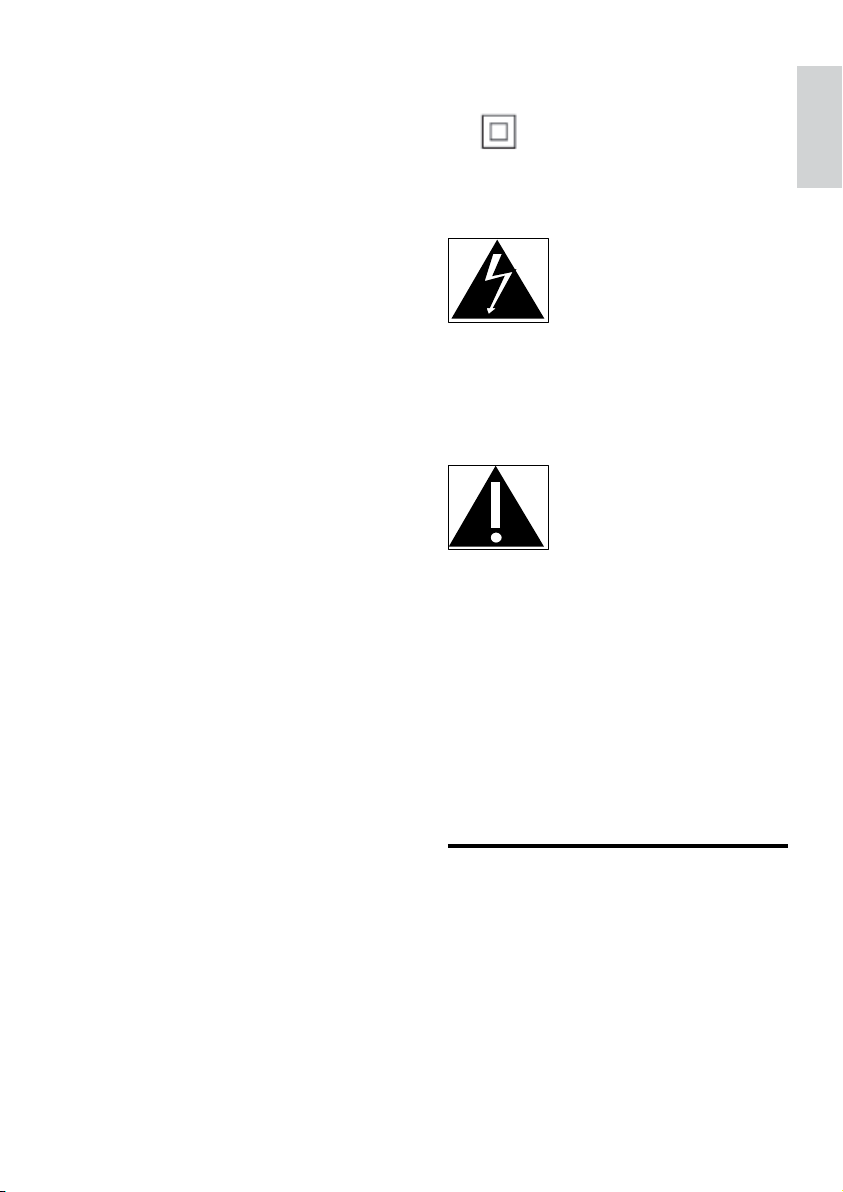
• If you suspect that a battery has been
swallowed or placed inside any part of the
body, seek immediate medical attention.
• When you change the batteries, always
keep all new and used batteries out of
reach of children. Ensure that the battery
compartment is completely secure after
you replace the battery.
• If the battery compar tment cannot be
completely secured, discontinue use of the
product. Keep out of reach of children and
contact the manufacturer.
• Apparatus shall not be exposed to
dripping or splashing.
• Do not place any sources of danger on
the apparatus (for example. liquid lled
objects, lighted candles).
• This apparatus may contain lead and
mercury. Dispose according to local, State
or Federal laws. For disposal or recycling
information, please contact your local
authorities. For additional assistance on
recycling options, please contact www.
mygreenelectronics.com or www.eiae.org
or www.recycle.philips.com.
• Where the MAINS plug or an appliance
coupler is used as the disconnect device,
the disconnect device shall remain readily
operable.
• Do not place this apparatus on the
furniture that is capable of being tilted by a
child and an adult leaning, pulling, standing
or climbing on it. A falling apparatus can
cause serious injury or even death.
• This apparatus should not be placed in a
built-in installation such as a bookcase or
rack unless proper ventilation is provided.
Make sure to leave a space of 7.8 inches
(20cm) or more around this apparatus.
• Caution - Use of controls or adjustments
or performance of procedures other
than those specied herein may result in
hazardous radiation exposure.
Class II equipment symbol
This symbol indicates that the unit has a double
insulation system.
This 'bolt of lightning' indicates uninsulated
material within your unit may cause an electrical
shock. For the safety of everyone in your
household, please do not remove product
covering.
The 'exclamation point' calls attention to
features for which you should read the enclosed
literature closely to prevent operating and
maintenance problems.
WARNING: To reduce the risk of re or
electric shock, this apparatus should not be
exposed to rain or moisture and objects lled
with liquids, such as vases, should not be placed
on this apparatus.
CAUTION: To prevent electric shock, match
wide blade of plug to wide slot, fully insert.
Care for your product
• Do not insert any objects other than discs
into the disc compartment.
• Do not insert warped or cracked discs into
the disc compartment.
• Remove discs from the disc compartment
if you are not using the product for an
extended period of time.
• Use only microber cloth to clean the
product.
English
EN
3
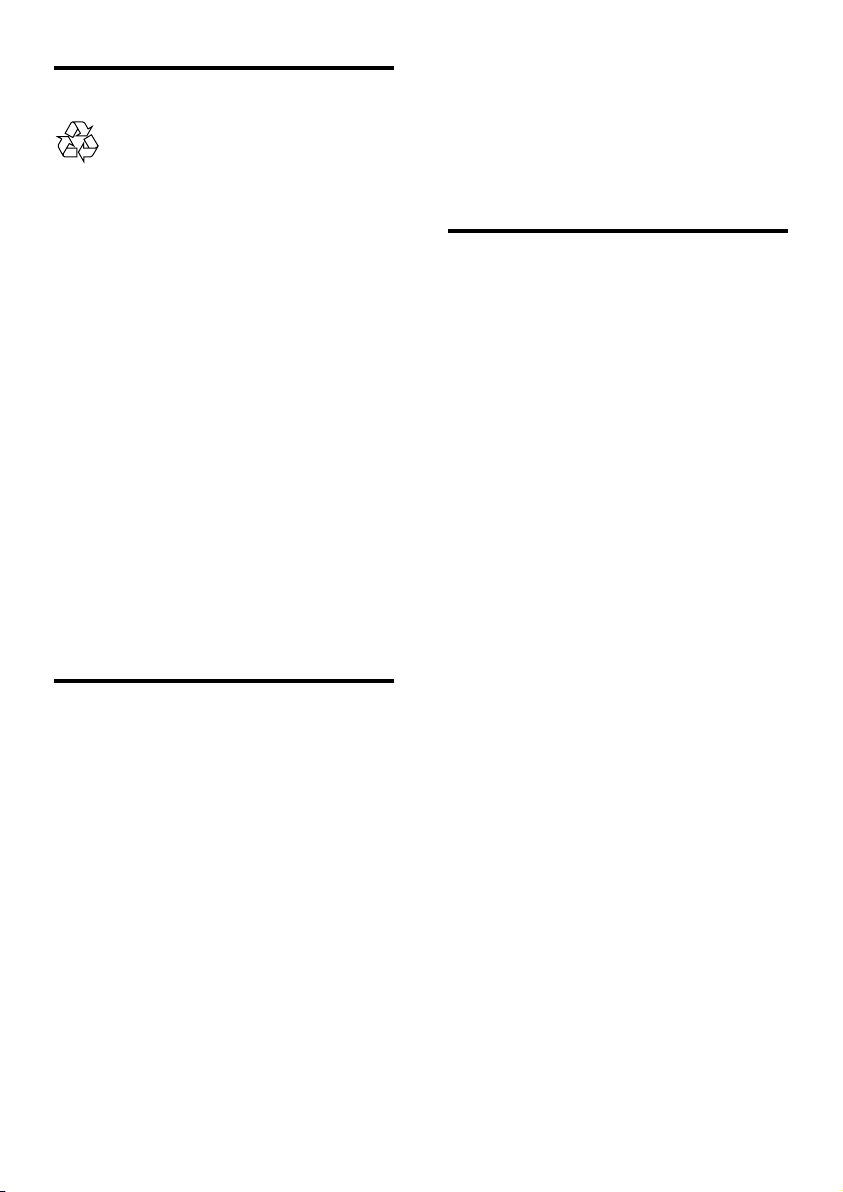
Care of the environment
Your product is designed and manufactured
with high quality materials and components,
which can be recycled and reused. Please
visit www.recycle.philips.com for additional
information on a recycling center in your area.
Never dispose of your product with other
household waste. Please inform yourself about
the local rules on the separate collection of
electrical and electronic products and batteries.
The correct disposal of these products helps
prevent potentially negative consequences on
the environment and human health.
The batteries supplied do not contain the heavy
metals mercury and cadmium. Nevertheless, in
many areas batteries may not be disposed of with
your household waste. Please ensure you dispose
of batteries according to local regulations.
For perchlorate material, special handling may
apply. Visit www.dtsc.ca.gov/hazardouswaste/
perchlorate.
3D health warning
• Parents should monitor their children
during 3D viewing and ensure they do not
experience any discomfort as mentioned
above. Watching 3D is not recommended
for children under six years of age as their
visual system is not fully developed yet.
Help and support
Philips provides extensive online support. Visit
our website at www.philips.com/support to:
• download the complete user manual
• print the quick start guide
• watch video tutorials (available only for
selected models)
• nd answers to frequently answered
questions (FAQs)
• email us a question
• chat with our support representative.
Follow the instructions on the website to select
your language, and then enter your product
model number.
Alternatively, you can contact Philips Consumer
Care in your country. Before you contact
Philips, note down the model number and
serial number of your product. You can nd this
information on the back or bottom of your
product.
• If you or your family has a history of
epilepsy or photosensitive seizures, consult
a medical professional before exposing
yourself to ashing light sources, rapid
image sequences or 3D viewing.
• To avoid discomfort such as dizziness,
headache or disorientation, we
recommend not watching 3D for extended
periods of time. If you experience any
discomfort, stop watching 3D and do
not immediately engage in any potentially
hazardous activity (for example driving a
car) until your symptoms have disappeared.
If symptoms persist, do not resume
watching 3D without consulting a medical
professional rst.
4 EN

2 Your Blu-ray
Remote control
Surround Base
Congratulations on your purchase, and
welcome to Philips! To fully benet from the
support that Philips offers(e.g. notication
of product software upgrade), register your
product at www.philips.com/welcome.
Main unit
This section includes an overview of the main
unit.
a
b
dc
e
This section includes an overview of the
remote control.
a
b
c
d
e
f
g
h
i
j
k
l
m
n
o
English
x
w
v
u
t
s
a
Switch the Blu-ray Surround Base on or
to standby.
b SOURCE
Select an audio, video, radio source or
Bluetooth mode for the Blu-ray Surround
Base .
c Disc compartment
d -/+
Decrease or increase volume.
e
Load or eject the disc.
p
q
a
• Switch the Blu-ray Surround Base on or
to standby.
• When EasyLink is enabled, press
and hold for at least three seconds
EN
r
5
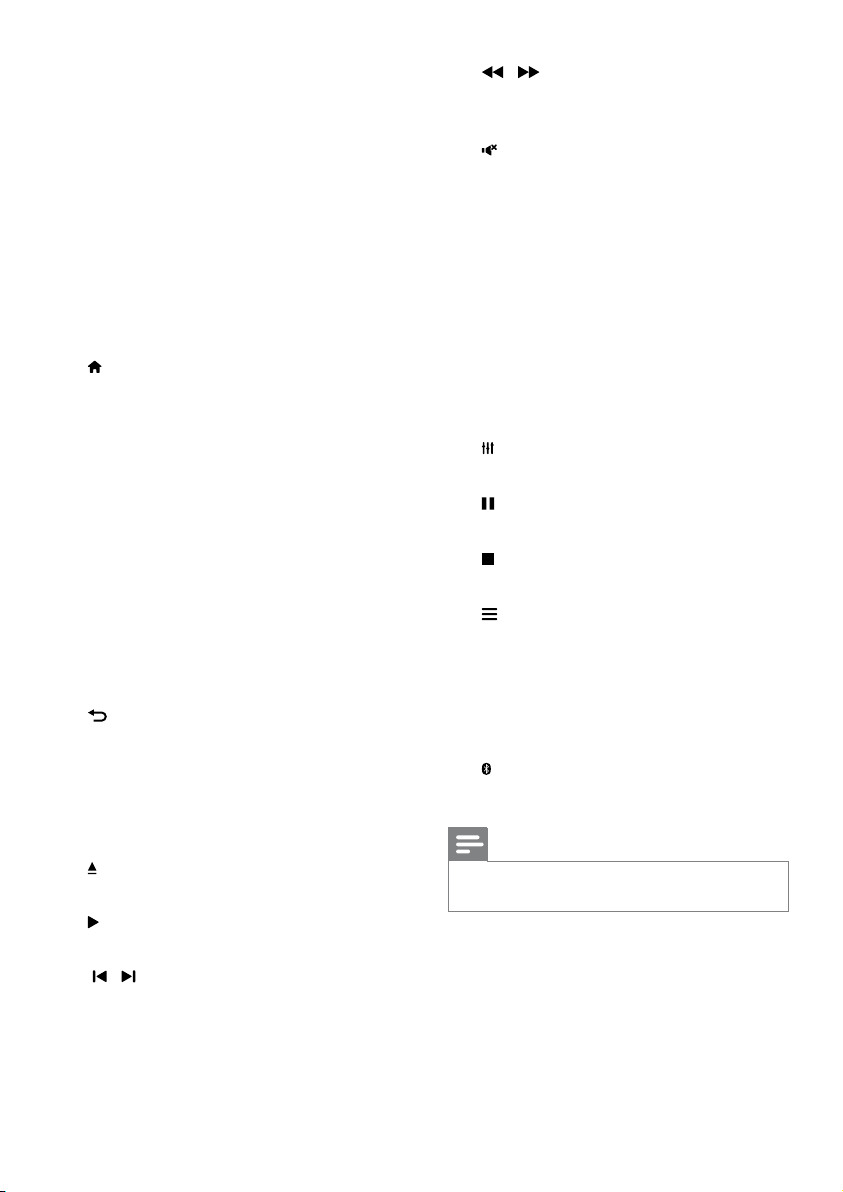
to switch all connected HDMI CEC
compliant devices to standby.
b Online service buttons
• YouTube: Access online videos from
YouTube.
• NETFLIX: Access online videos and TV
episodes from Netix.
• VUDU: Access online videos from
VUDU.
c SOURCE
Select a source: HDMI ARC/AUX/AUDIO
IN/FM/OPTICAL/COAXIAL.
d
Access the home menu.
e DISC MENU
• Switch to disc source.
• Access or exit the disc menu when
you play a disc.
f Navigation buttons
• Navigate menus.
• In radio mode, press left or right to
start auto search.
• In radio mode, press up or down to
tune the radio frequency.
g OK
Conrm an entry or selection.
h
• Return to a previous menu screen.
• In radio mode, press and hold to erase
the current preset radio stations.
i Color buttons
Select tasks or options for Blu-ray discs.
j
Load or eject the disc.
k
Start or resume play.
l
/
• Skip to the previous or next track,
chapter or le.
• In radio mode, select a preset radio
station.
m
/
Search backwards or forward. Press
repeatedly to change the search speed.
n
Mute or restore volume.
o +/-
Increase or decrease volume.
p Alphanumeric buttons
Enter values or letters (using SMS style
entry).
q SUBTITLE
Select subtitle language for video.
r AUDIO
Select an audio language or channel.
s
Access or exit sound options.
t
Pause play.
u
Stop play.
v
• Access more play options while playing
a disc or a USB storage device.
• In radio mode, set a radio station.
w TOP MENU
Access the main menu of a disc.
x
Switch to Bluetooth mode.
Note
Selection of radio or a source is inactivated when you
•
play BD-Java or access Internet services.
6 EN
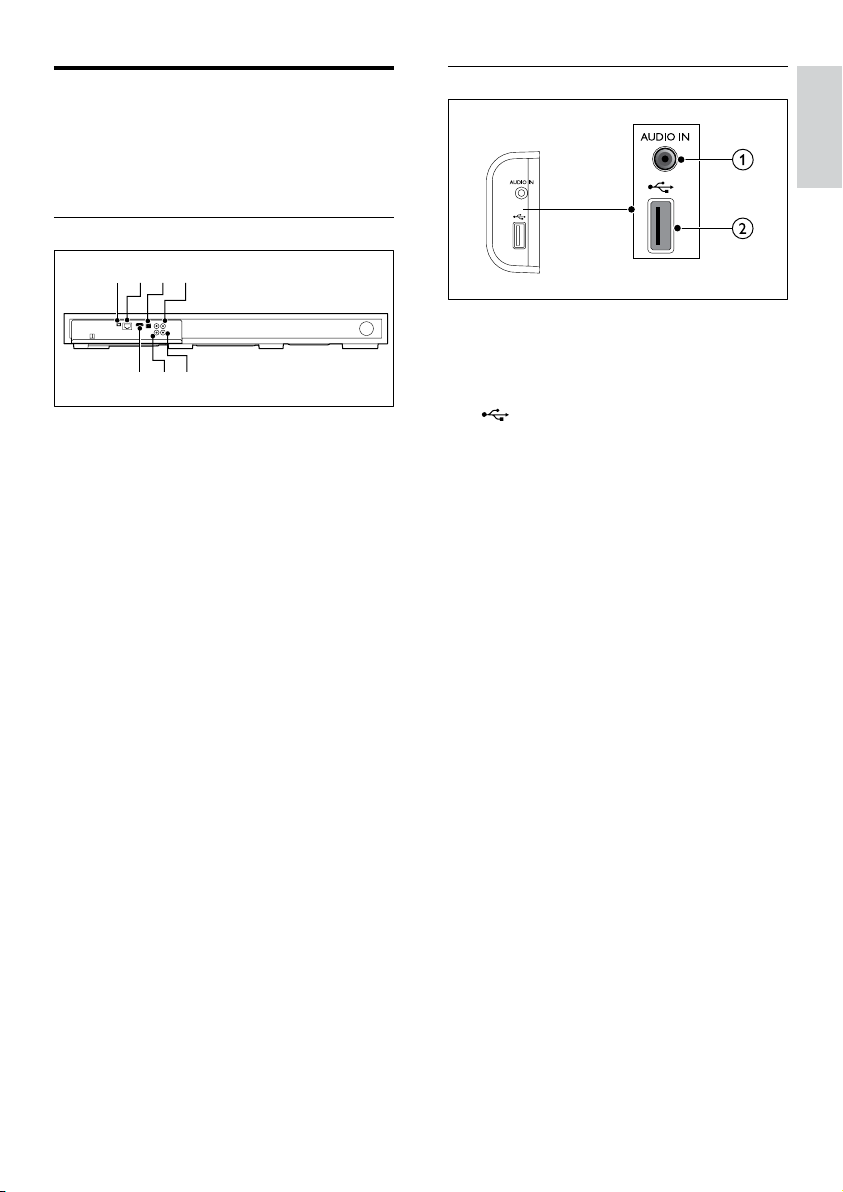
Connectors
Side connectors
This section includes an overview of the
connectors available on your Blu-ray Surround
Base .
Rear connectors
ab c d
fe
g
a FM ANTENNA
Connect to the supplied FM antenna.
b ETHERNET
Connect to the ETHERNET input on a
broadband modem or router.
c OPTICAL IN
Connect to an optical audio output on the
TV or a digital device.
d VIDEO OUT
Connect to the composite video input on
the TV.
e COAXIAL IN
Connect to a coaxial audio output on the
TV or a digital device.
f AUX IN
Connect to an analog audio output on the
TV or an analog device.
g HDMI OUT (ARC)
Connect to the HDMI input on the TV.
English
a AUDIO IN
Audio input from an MP3 player (3.5mm
jack).
b
• Audio, video or picture input from a
USB storage device.
• Access BD-Live.
EN
7

3 Place your Blu-
ray Surround
Base
This Blu-ray Surround Base is designed to be
placed under your TV.
2 Make sure the TV base is centered on it
and not hanging over any of its edges.
Caution
The Blu-ray Surround Base is designed for TVs that
•
weigh no more than 22 kg / 48.5 lbs. Most 42" or
smaller TVs and some of 55" TVs meet this requirement.
Do not place a CRT type TV on the Blu-ray Surround
Base .
• Do not place the Blu-ray Surround Base on an
unstable cart, stand, bracket or table. Otherwise, the
Blu-ray Surround Base may fall, causing serious injury
to a child or adult and serious damage to the product.
• Make sure the ventilation openings on the rear panel
are not blocked.
• Do not change the position of the Blu-ray Surround
Base after placing your TV on top of it.
1 Place the Blu-ray Surround Base on any
at and stable surface near your TV. Then
place your TV on the top of the Blu-ray
Surround Base .
Tip
If the TV base is too large to put on top of the Blu-ray
•
Surround Base , place the Blu-ray Surround Base in
another location such as on an open shelf under the
TV, but keep it close to your TV so the audio cable will
reach. You can also mount your TV on the wall above
the Blu-ray Surround Base .
• If your TV comes with an anti-tip device, install it
according to the manufacturer's instructions and adjust
the tether after placing the TV on top the Blu-ray
Surround Base .
• If placing the Blu-ray Surround Base in a cabinet or on
a shelf, for optimum audio performance, make sure the
font of the Blu-ray Surround Base as close as possible
to the front edge of the shelf.
• If placing the Blu-ray Surround Base backed up to a
wall, make sure there is at least a distance of 1 inch
between the wall and the rear of the Blu-ray Surround
Base .
8 EN
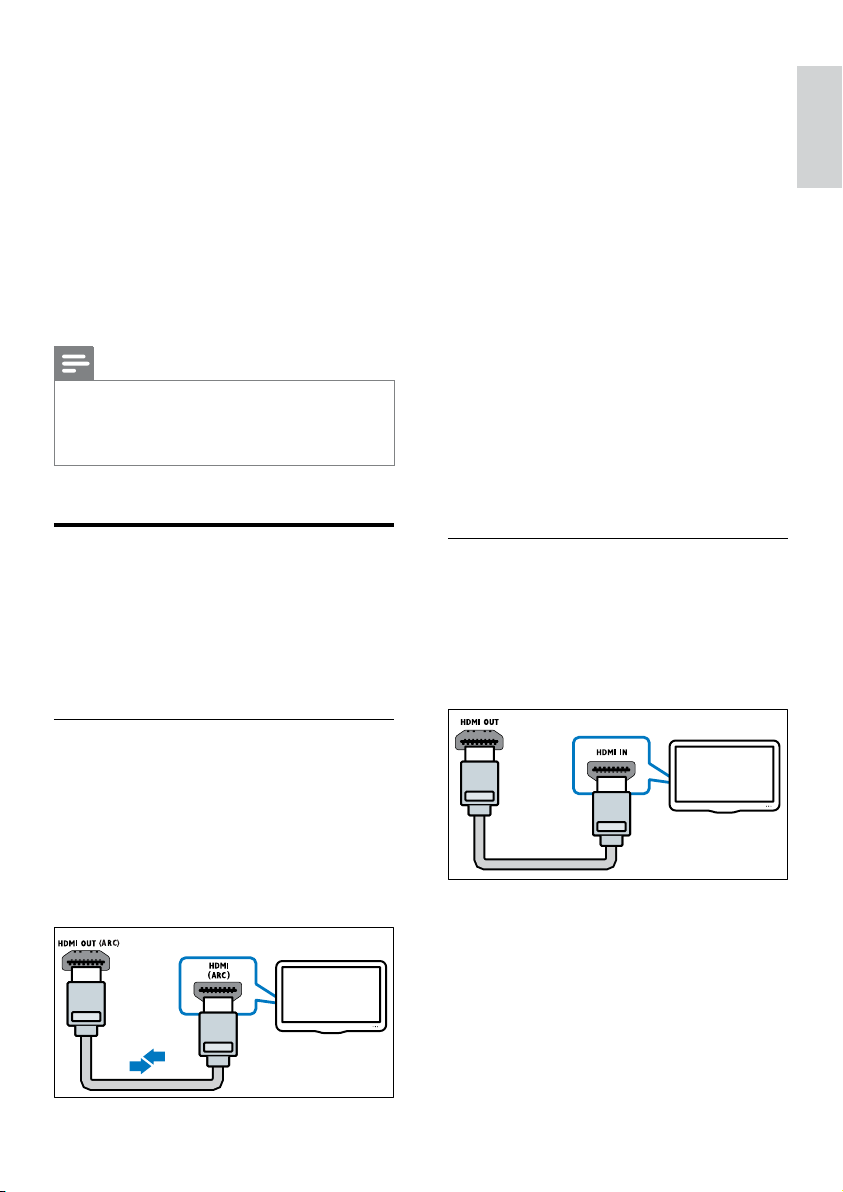
4 Connect and set
up
This section helps you connect your Blu-ray
Surround Base to a TV and other devices, and
then set it up.
For information about the basic connections of
your Blu-ray Surround Base and accessories,
see the Quick start guide.
Note
For identication and supply ratings, see the type plate
•
at the back or bottom of the product.
• Before you make or change any connections, make sure
that all devices are disconnected from the power outlet.
1 Using a High Speed HDMI cable, connect
the HDMI OUT (ARC) connector on your
Blu-ray Surround Base to the HDMI ARC
connector on the TV.
• The HDMI ARC connector on the TV
might be labeled differently. For details,
see the TV user manual.
2 On your TV, turn on HDMI-CEC
operations. For details, see the TV user
manual.
• HDMI-CEC is a feature that enables
CEC compliant devices that are
connected through HDMI to be
controlled by a single remote control,
such as volume control for both the TV
and the Blu-ray Surround Base .
3 If you cannot hear the TV audio through
your Blu-ray Surround Base , set up the
audio manually (see 'Set up the audio' on
page 12).
English
Connect to TV
Connect your Blu-ray Surround Base to a TV
to watch videos. You can listen to the TV audio
through your Blu-ray Surround Base .
Use the best quality connection available on
your Blu-ray Surround Base and TV.
Option 1: Connect to TV through HDMI (ARC)
Best quality video
Your Blu-ray Surround Base supports HDMI
version with Audio Return Channel (ARC). If
your TV is HDMI ARC compliant, you can hear
the TV audio through your Blu-ray Surround
Base by using a single HDMI cable.
TV
Option 2: Connect to TV through standard HDMI
Best quality video
If your TV is not HDMI ARC compliant, connect
your Blu-ray Surround Base to the TV through
a standard HDMI connection.
TV
1 Using a High Speed HDMI cable, connect
the HDMI OUT (ARC) connector on
your Blu-ray Surround Base to the HDMI
connector on the TV.
2 Connect an audio cable to hear the TV
audio through your Blu-ray Surround Base
(see 'Connect audio from TV and other
devices' on page 10).
EN
9
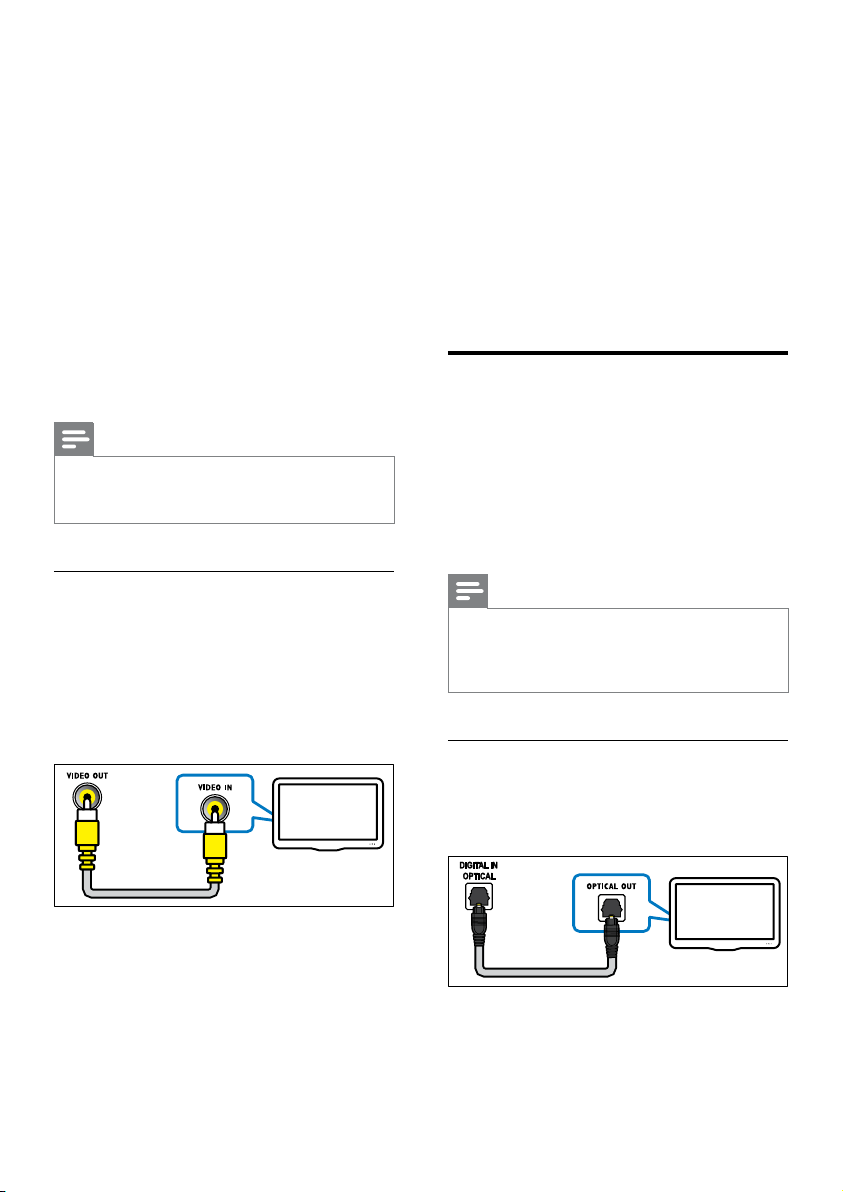
3 On your TV, turn on HDMI-CEC
operations. For details, see the TV user
manual.
• HDMI-CEC is a feature that enables
CEC compliant devices that are
connected through HDMI to be
controlled by a single remote control,
such as volume control for both the TV
and the Blu-ray Surround Base (see
'Set up EasyLink (HDMI-CEC control)'
on page 11).
4 If you cannot hear the TV audio through
your Blu-ray Surround Base , set up the
audio manually (see 'Set up the audio' on
page 12).
2 Connect an audio cable to hear the TV
audio through your Blu-ray Surround Base
(see 'Connect audio from TV and other
devices' on page 10).
3 When you watch TV programs, press
SOURCE on your Blu-ray Surround Base
repeatedly to select the correct audio
input.
4 When you watch videos, switch your TV to
the correct video input. For details, see the
TV user manual.
Connect audio from TV and other devices
Note
If your TV has a DVI connector, you can use an HDMI/
•
DVI adapter to connect to TV. However, some of the
features may not be available.
Option 3: Connect to the TV through composite video
Basic quality video
If your TV does not have HDMI connectors, use
a composite video connection. A composite
connection does not support high-denition
video.
TV
1 Using a composite video cable, connect
the VIDEO OUT connector on your
Blu-ray Surround Base to the VIDEO IN
connector on the TV.
• The composite video connector might
be labeled AV IN, COMPOSITE, or
BASEBAND.
Play audio from TV or other devices through
your Blu-ray Surround Base .
Use the best quality connection available on
your TV, Blu-ray Surround Base , and other
devices.
Note
When your Blu-ray Surround Base and TV are
•
connected through HDMI ARC, an audio connection
is not required (see 'Option 1: Connect to TV through
HDMI (ARC)' on page 9).
Option 1: Connect audio through a digital optical cable
Best quality audio
TV
1 Using an optical cable, connect the
OPTICAL IN connector on your Blu-ray
Surround Base to the OPTICAL OUT
connector on the TV or other device.
10 EN

• The digital optical connector might be
labeled SPDIF or SPDIF OUT.
Option 2: Connect audio through a digital coaxial cable
Good quality audio
1 Using a coaxial cable, connect the
COAXIAL IN connector on your Blu-
ray Surround Base to the COAXIAL/
DIGITAL OUT connector on the TV or
other device.
• The digital coaxial connector might be
labeled DIGITAL AUDIO OUT.
Option 3: Connect audio through analog audio cables
Set up EasyLink (HDMI-CEC control)
This Blu-ray Surround Base supports
Philips EasyLink, which uses the HDMI-CEC
(Consumer Electronics Control) protocol.
EasyLink-compliant devices that are connected
through HDMI can be controlled by a single
remote control.
Note
Depending on the manufacturer, HDMI-CEC is known
•
by many names. For information on your device, see
the user manual of the device.
• Philips does not guarantee 100% interoperability with
all HDMI-CEC devices.
Before you start
• Connect your Blu-ray Surround Base to
the HDMI-CEC compliant device through
HDMI connection.
• Make the necessary connections described
in the quick start guide, and then switch
the TV to the correct source for your Bluray Surround Base .
English
Basic quality audio
1 Using an analog cable, connect the AUX
IN connector on your Blu-ray Surround
Base to the AUDIO OUT connectors on
the TV or other device.
VCR
Enable EasyLink
1 Press .
2 Select [Setup], and then press OK.
3 Select [EasyLink] > [EasyLink] > [On] .
4 On your TV and other connected devices,
turn on HDMI-CEC control. For details, see
the user manual of the TV or other devices.
• On your TV, set the audio output to
'Amplier' (instead of TV speakers).
For details, see the TV user manual.
EN
11
