
Philips Multimedia projector
O
K
M
e
n
u
D
a
t
a
L
a
m
p
M
u
t
e
A
V
M
u
t
e
R
C
V
o
l
u
m
e
S
t
a
n
d
b
y
V
i
d
e
o
On/Off
O
K
M
e
n
u
D
a
t
a
L
a
m
p
M
u
t
e
A
V
M
u
t
e
R
C
V
o
l
u
m
e
S
t
a
n
d
b
y
V
i
d
e
o
On/Off
Data in
S-Video in
Video in Audio
A
u
dio
o
u
t
A
u
d
io
o
u
t
L
R
Data in
S-Video in
Video in
Audio
L
R
Pow
er
D
ata
A
u
d
io
Video
USB in
USB in
USB out
USB out
LC4246, LC4242, LC4236
User guide
English
Windows 98/NT/2000 compatible

Menu
Volume
Standby AV-Mute
Video
Mute
Data
D
c
V
Menu
Volume
Standby AV-Mute
Video
Mute
Data
D
c
V
4
3
2
1
7
0
5
9
6
On/off
On/Off
y
y
7
8
STANDBY
VOLUME
OKMENU
AV MUTEMUTE
S-VIDEOVIDEODATA
MOUSE RIGHTLEFT
STANDBY
VOLUME
OKMENU
AV MUTEMUTE
S-VIDEOVIDEODATA
MOUSE RIGHTLEFT
2
3
1
7
6
5
4
8
9
0. Controls and connections
Standby
Standby
Lamp RC
Lamp RC
6
4
2
1
Video
Video
Data
Data
Video
Video
Menu OK
Menu OK
S-Video in
S-Video in
D
D
a
a
ta
ta
USB in
USB in
USB out
USB out
Mute Volume
Mute Volume
AV Mute
AV Mute
Video in Audio
Video in
L
L
Audio
Data in
Data in
R
R
9
5
8
0
!
7
3
S
O
Sta
ta
O
n
nd
n
/
O
n
/
O
f
db
b
f
f
f
y
y
L
La
a
D
D
a
a
ta
t
a
Video
M
M
A
A
udio
udio
P
P
o
o
w
w
e
e
r
r
Audio
Audio
out
out
Video
en
e
n
u
u
A
A
V
V
M
M
O
O
K
K
m
m
p
p
RC
R
M
M
u
u
u
ut
te
e
C
te
te
V
V
o
o
lum
lu
m
e
e
standard
@
optional
d
S-Video in Video in Audio
S-Video in Video in Audio
Data
USB in USB out
USB in USB out
a
b
%
f
LR
LR
Data in
Data in
c
^#
&$
fig. 1
ge
AudioVideo
Audio
Audio
Power
out
out
h
fig. 2 fig. 3
2
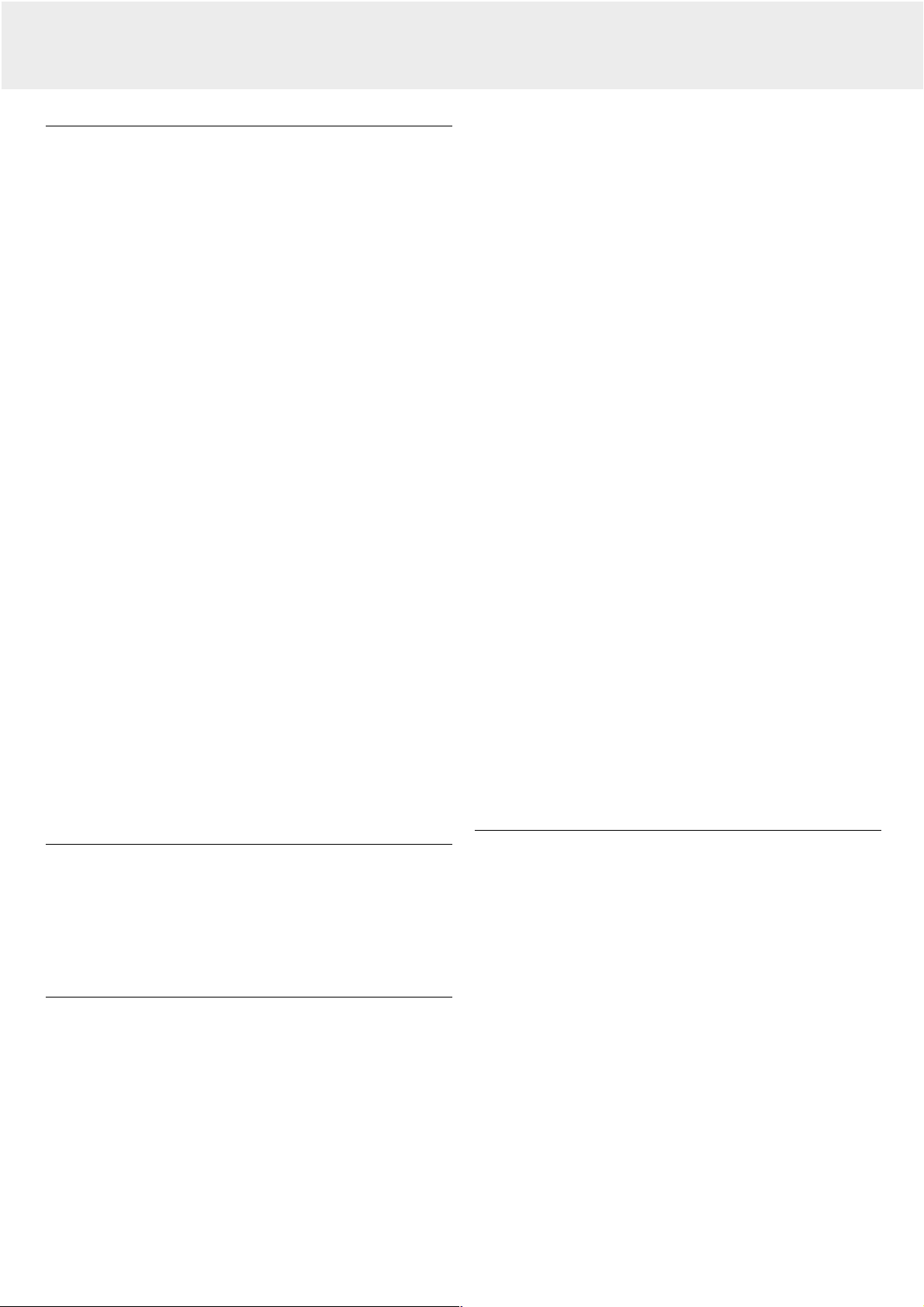
1. Introduction
Table of contents
0. Controls and connections.....................................................2
1. Introduction............................................................................3
Table of contents.....................................................................3
Introduction .............................................................................3
Packaging contents .................................................................3
2. Things You Should Know ....................................................3
3. Important Safeguards...........................................................4
4. Projector Features.................................................................5
5. Functional Overview..........................................................6-7
Controls ...................................................................................6
Connections.............................................................................7
6. Set Up..................................................................................8-9
Positioning the projector and screen.......................................8
Mains supply ...........................................................................8
Adjusting the focus and size of the image ..............................8
Adjusting the vertical and horizontal angle of the projector....8
Moving the projector...............................................................9
Inserting the batteries in the compact remote control ...........9
Inserting the batteries in the trackball remote control............9
7. Installation..................................................................... 10-14
Video/computer cables and adapter......................................10
Connecting to a computer .....................................................11
Connecting to video equipment............................................12
Connecting to audio equipment............................................13
Connecting to an external monitor........................................14
8. Operation....................................................................... 15-19
Preparation .......................................................................15-16
Display and Picture control ...............................................16-18
Audio control .........................................................................18
Other settings........................................................................19
9. Maintenance.................................................................. 20-22
Cleaning.................................................................................20
Cleaning the dustfilter ...........................................................20
Maintenance of your remote control.....................................20
Lamp......................................................................................21
Lamp replacement.................................................................21
Resetting the lamplife time...................................................22
10.Troubleshooting...................................................................23
Introduction
Congratulations on your purchase of one of the most
sophisticated and reliable products on the market today. We are
sure that, used properly, it will bring you years of enjoyment. You
will want to keep this manual handy, as it is a convenient source
of information about your projector. For your own protection and
prolonged operation of your projector, please read the ‘Important
Safeguards’ section before use.
2. Things You Should Know
Note: This equipment has been tested to comply with the limits
for a class A digital device in accordance with Part 15 of
the FCC Rules as well as the European CE marking.
Operation is subject to the following two conditions:
1. This device may not cause harmful interference, and
2. This device must accept any interference received, including
interference that may cause undesired operation.
These limits are designed to provide reasonable protection
against harmful interference when the equipment is operated in
a commercial environment.
This equipment generates, uses, and can radiate radio frequency
energy and, if not installed and used in accordance with the
user’s guide, may cause harmful interference to radio
communications.
Operation of this equipment in a residential area is likely to
cause harmful interference in which case the user will be
required to correct the interference at his own expense.
If this equipment does cause harmful interference to radio or
television reception, which can be determined by turning the
equipment off and on, the user is encouraged to try to correct
the interference by one or more of the following measures:
– Reorientate or relocate the receiving antenna.
– Increase the distance between the equipment and receiver.
– Connect the equipment into an outlet on a circuit different
from that to which the receiver is connected.
– Consult the dealer or an experienced radio/TV technician for
help.
FCC Warning:
To assure continued compliance, use only the provided grounded
power supply cord and shielded interface cables when
connecting this device to a computer. Also, any unauthorized
changes or modifications to this equipment could void the user’s
authority to operate this device.
Note: Save energy! Please put the projector in the STANDBY
position if you are not going to use the projector for more
than 15 minutes.
Important note for users in the U.S.A.
The responsible party of this multi media projector is the
following:
Philips Consumer Electronics Company
One Philips Drive
Knoxville, TN 37914
Telephone (1888) 873-4672
Packaging contents
Please confirm that the following items are packed in the
projector box. They are provided to help you use or set up your
projector.
– Projector
– Mains lead
– VGA Cable
– Audio/Video RCA Cable
– USB cable
– Scart/RCA Audio Video adapter (depending on region)
– Remote control + batteries
– Soft bag
– CD-ROM & Quick Reference Guide
3

3. Important Safeguards
CAUTION: Please read all of these instructions
S
Electrical energy can perform many useful functions.
This projector has been engineered and manufactured to meet
applicable safety standards. IMPROPER USE CAN RESULT IN
POTENTIAL ELECTRICAL SHOCK OR FIRE HAZARDS. In order
not to defeat the safeguards incorporated into this projector,
observe the following basic rules for its installation, use and
servicing.
1.
Unplug the projector from the wall outlet before cleaning or
lamp replacement.
2.
Do not use liquid cleaners or aerosol cleaners. Use a soft dry
cloth to clean the projector unit. If the unit is very dirty, wet a
cloth with neutral detergent, squeeze it tight, wipe the unit
with it, and finish by wiping with a dry cloth.
Do not use a chemical duster or polisher-cleaner because it
can adversely affect the unit and peel the paint.
3.
Do not use attachments not recommended by PHILIPS, as
they may cause hazards.
4.
Do not use the projector near water- for example, near a
bathtub, washbowl, kitchen sink, or laundry tub, in a wet
basement, near a swimming pool, etc. Never spill liquid into
the projector.
5.
Do not place the projector on an unstable cart, stand, or
table. The projector may fall, which may cause serious injury
to a child or an adult and/or serious damage to the unit. Use
only with a cart or stand recommended by its manufacturer
as being suitable for use with a projector.
6.
Ceiling, wall or shelf mounting should be done with a
mounting kit approved by the manufacturer for use with a
projector and should follow the manufacturer’s instructions.
7.
Projector equipment and cart combinations should be moved
with care. Quick stops, excessive force, and uneven surfaces
may cause the equipment and cart combination to overturn.
8.
Slots and openings in the sides and bottom of the cabinet
are provided for ventilation. To ensure reliable operation of
the projector and to protect it from overheating, these
openings must not be blocked or covered. These openings
should never be covered with cloth or other material. The
bottom opening should not be blocked by placing the
projector on a bed, sofa, rug, or other similar surface. The
projector should not be placed near or over a radiator or
heating vent. The projector should not be placed in a built-in
installation such as a bookcase unless proper ventilation is
provided.
9.
The projector should be operated only from the type of
power source indicated on the side of the projector or in the
specifications and with the appropriate mains lead. If you are
not sure of the type of power supplied to your business or
the right type of mains lead, consult your projector dealer or
local power company.
before you operate your projector.
Save these instructions for future
reference.
12.
As a safety feature, this projector is equipped with mains
lead with a 3-pin grounded plug (for USA-versions only) or a
2-pin grounded plug (for European versions only). The 3-pin/2pin grounded plug will fit only into a grounding type power
outlet. If the plug does not fit, use an adapter that is properly
grounded or have an electrician install a grounded type
outlet. Do not attempt to modify this AC plug.
13.
For added protection of the projector during a lightning
storm, or when it is left unattended or not in use for long
periods of time, unplug it from the wall outlet and disconnect
any cable systems. This will prevent damage to the projector
due to lightning and power-line surges.
14.
Do not overload wall outlets and extension cords with too
many products, because this can cause a fire or electric
shock.
15.
Never push objects of any kind into the projector through
cabinet slots as they may touch dangerous voltage points or
short cut parts, which could result in a fire or electric shock.
16.
Do not attempt to service the projector yourself other than
maintenance issues presented in chapter ‘Maintenance’.
Opening or removing covers may expose you to dangerous
voltage or other hazards. Refer all servicing to qualified
service personnel.
17.
Unplug the projector from the wall outlet and refer servicing
to qualified service personnel under the following conditions:
A.
When the power cord or plug is damaged or frayed.
B.
If liquid has been spilled into the projector.
C.
If the projector has been exposed to rain or water.
D.
If the projector does not operate normally when you
follow the operating instructions. Adjust only those
controls that are covered by the operating instructions;
improper adjustment of other controls may cause
damage and will often require extensive work by a
qualified technician to restore the projector to normal
operation.
E.
If the projector has been dropped or the cabinet has
been damaged.
F.
When the projector exhibits a distinct change in
performance – (this indicates a need for service).
18.
Upon completion of any service or repairs to the projector,
ask the service technician to perform a routine safety check
to check that the projector is in safe operating condition.
19.
When replacement parts are required, be sure the service
technician has used replacement parts specified by the
manufacturer that have the same characteristics as the
original parts. Unauthorized substitutions may result in fire,
electric shock, or other hazards.
20.
It is recommended to clean the air filter after every 100 lamp
hours. The projector may become too hot if the filter is not
cleaned when required.
21.
If the lens becomes dirty or smudged, clean it with a clean,
dampened cloth. Never touch the lens with your fingers.
22.
Do not look directly into the aperture and lens while
operating the projector as this may damage your eyes.
10.
Do not allow anything to rest on the power cord. Do not
place the projector where the cord will be walked on.
11.
Follow all warnings and instructions marked on the projector.
4

4. Projector Features
1. Fully compatible with PC and MAC
The projector will adapt automatically to the proper data
source. The ‘auto image’ feature automatically sizes and
positions the image to fit optimally in the screen picture.
2. High reliability and excellent brightness
The Philips UHP lamp guarantees long life, excellent
brightness over the lamp’s lifetime and excellent colour
reproduction. Furthermore, the projector has an excellent
uniformity of brightness over the whole screen.
3. Excellent video quality
The projector accepts the input signal of all major video
formats, including PAL, SECAM, NTSC and the higher quality
S-Video signals. The projector will recognize these standards
and adapt to them automatically. With the ‘picture format’
feature you can select one of three picture format options
4:3, 16:9 or 16:9 enlarged.
4. Very easy to install and operate
The USB (Universal Serial Bus) connectors allow you to
connect to computers and PC peripherals equipped with USB
interface.
USB out (upstream)
equipped with a USB interface (down stream) for ease of
operation, resulting in real hot plug and play operation.
USB in (downstream)
speakers, a mouse, a document video camera, a keyboard, a
wireless connection box, a printer etc.) for ease of use,
resulting in real hot plug and play operation.
The OSD (On Screen Display) information screens and
menus in 6 languages provide you with additional information
to help you make the right choices about installation and
operation, and to perform the correct actions.
The standard OSD language is English. In addition you can
select French, Spanish, German, Italian and Portuguese.
The sensor of the wireless remote control allows you to
operate both your computer as well as your projector from
almost anywhere in the room. The directional shuttle on
the projector and on the compact remote control function
as Cursor Control and are used to manipulate the mouse
cursor on the connected computer, as long as the menu is
not active. On the optional trackball remote control the
trackball is used to manipulate the mouse cursor. When the
menu is active the Cursor Control controls the menu cursor.
for connecting a PC or MAC computer
for connecting USB peripherials (like
The remote control and local keyboard provide direct access
buttons for those functions that are most often used during
presentations:
Source selection buttons
With the VIDEO and DATA buttons you can directly select
the required source: S-video, Video or Data.
Standby/On/Off
Switches the projector in the Power Standby mode.
Mute
Mutes the sound of the projector (or an externally connected
sound amplifier).
A/V (Audio/Video) Mute
Blanks out the screen and mutes the sound of the projector
(or an externally connected sound amplifier).
– VOLUME +
For adjusting the volume.
5. Stereo Audio Output
Line output for connecting external audio equipment via
standard 3.5 mm stereo jack.
6. Adjustable Screen Capability
The diagonal picture size of the display can be set from
21" (0.53 m) to 262" (6.6 m).
7. Ceiling Mount and Rear Screen projection
The projector is equipped with a full mirror scan conversion
function (‘vertical/horizontal mirror’), which allows the image
to be reversed for ceiling mount as well as for rear projection
applications.
8. External monitor connection
A separate external monitor (or a second projector) can be
connected to the projector, using an optional VGA Y-cable.
The image projected is simultaneously shown on the
monitor.
9. Digital Keystone Correction
A keystoned image (picture top width larger than picture
bottom width or vice versa) appears when the relative
positions of the projector and the screen are not correct.
With the ‘vertical keystone correction’ feature you can
correct this picture distortion. Vertical keystone correction is
accessible in the ‘Display’ submenu of the OSD menu.
10.Digital features
The digital features of the projector are of great value for an
attractive presentation. With ‘digital zoom’ a specific part of
the projected image can be enlarged. The ‘digital freeze’
feature enables you to capture moving pictures (still picture).
5
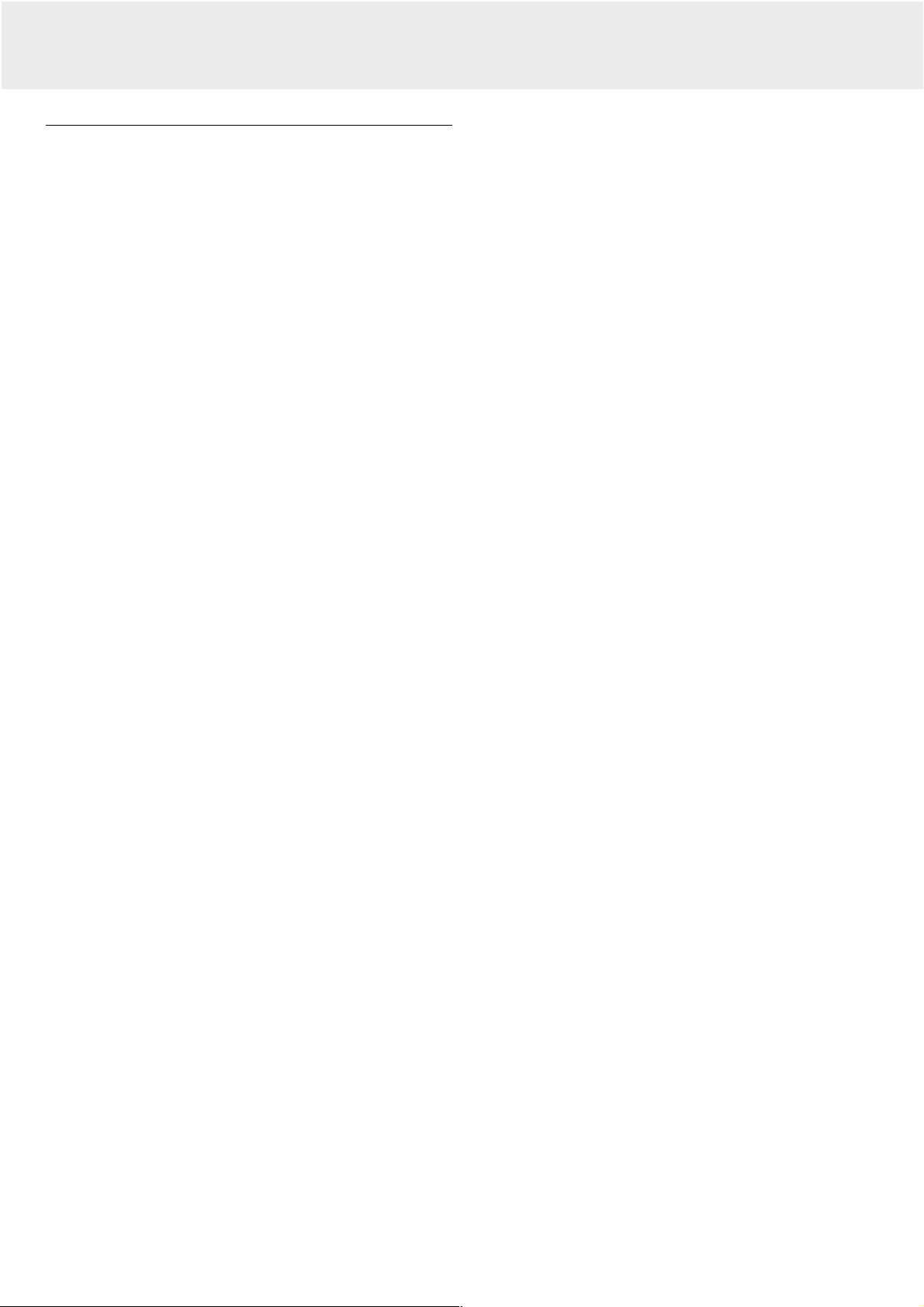
5. Functional Overview
See illustrations
Controls (fig. 1)
On projector
1 Cursor Control
For manipulating the mouse cursor on the connected
computer as long as the menu is not active. When the menu
is active the Cursor Control controls the menu cursor. The
cursor control, by means of the local keyboard, works with
up/down and left/right button operation.
Notes: – The Cursor Control only functions when the USB out
(upstream) socket of the projector is connected to the
USB downstream terminal of the computer (Data 1 and
Data 2).
2 MENU
For activating and deactivating the menu.
3 OK
For action confirmation in the menu when the menu is on
screen.
When the menu is not on screen the – / –– buttons on the
trackball remote control function as the Left and Right mouse
buttons of your PC.
4 Source selection buttons
VIDEO – For selecting the video signal or S-video signal as
the current projection source.
The button toggles between video and S-video
signal.
DATA – For selecting the DATA signal as the current
projection source.
5 MUTE
For muting the sound of the projector (or an externally
connected sound amplifier).
6 Standby/On/Off
For switching the projector in the power standby mode.
7 A(audio)/V(video)-MUTE
For muting the sound of the projector (or an externally
connected sound amplifier) and for muting the picture.
8 – VOLUME +
For adjusting the volume.
9 Indicators
Lamp indicator
– Flashes green when the lamp is starting up.
– Lights up green when the lamp is on.
– Flashes orange when the remaining lamp life is less than
100 hours.
– Lights up orange when the lamp life is expired.
– Lights up red when
• the temperature, measured in the set, is too high, or
• lamp start has failed.
@ Horizontal adjusters
For adjusting or correcting a possible oblique displayed
picture.
# Lock slit
For inserting an optional locking device (Kensington lock).
$ IR sensor
Receive the signals from the remote control.
% Dust filter
^ Lens cap
& HEIGHT/LEVEL adjuster
For adjusting the vertical angle of the projector.
On compact remote control (fig. 2)
1 Standby
For switching the projector in the power standby mode.
2 Left/Right
Function as the Left and Right mouse buttons of your PC.
3 – VOLUME +
For adjusting the volume.
4 MENU
For activating and de-activating the menu.
5 MUTE
For muting the sound of the projector (or an externally
connected sound amplifier).
6 Source selection buttons
DATA – for selecting the DATA signal as the current
projection source.
VIDEO – for selecting the video signal as the current
projection source.
S-VIDEO – for selecting the S-video signal as the current
projection source.
7 A(audio)/V(video)-MUTE
For muting the sound of the projector (or an externally
connected sound amplifier) and for muting the picture.
8 Cursor Control
For manipulating the menu cursor when the menu is active.
9 OK
For action confirmation in the menu when the menu is on
screen.
Remote Control indicator
Flashes green when the remote control is operated and the
projector responds to this operation.
0 ZOOM ring
For adjusting the size of the projected image.
! FOCUS ring
For adjusting the focus of the projected image.
6
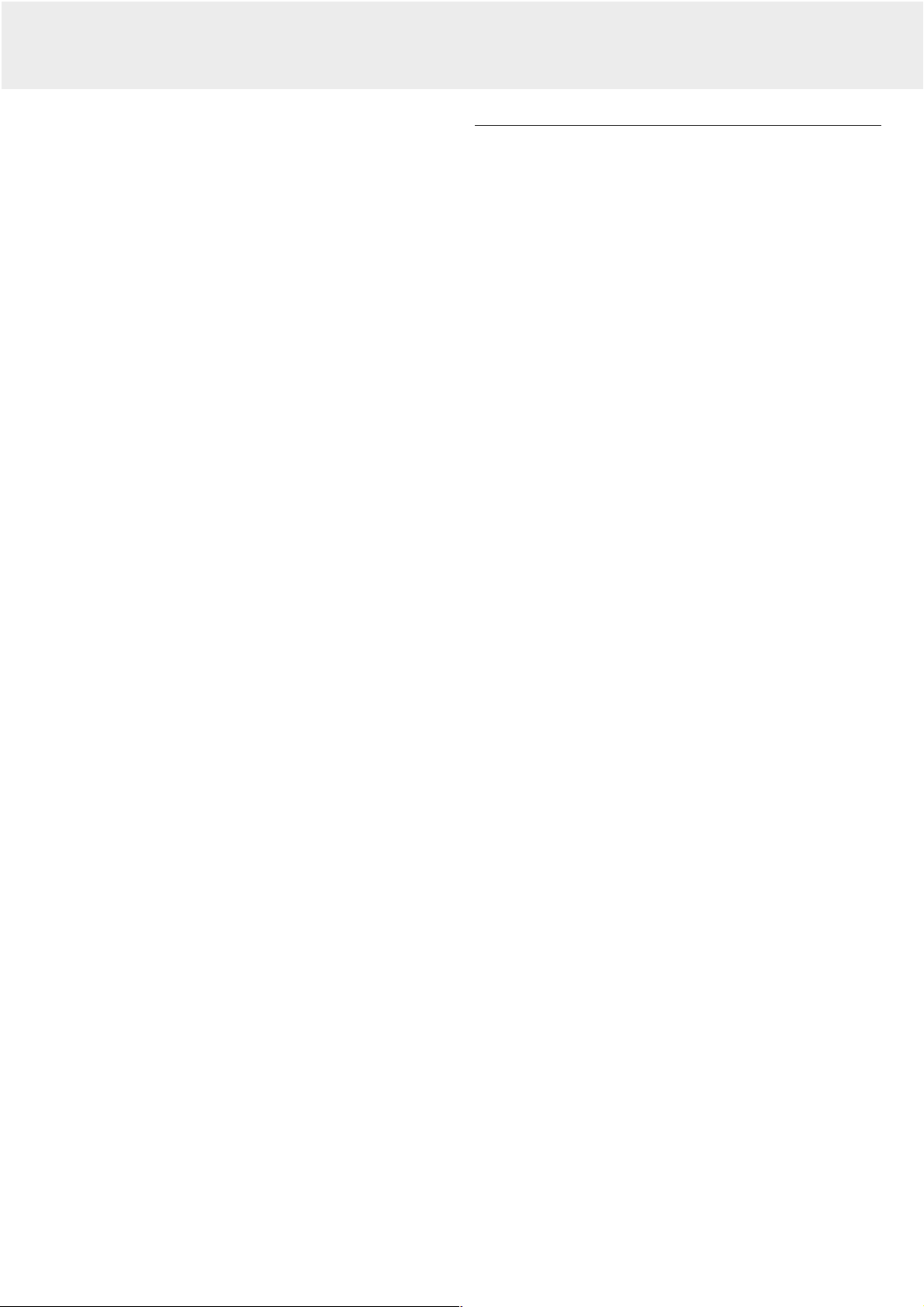
5. Functional Overview
On trackball remote control - optional (fig. 2)
1 On/off button
For switching the remote control on and off.
Note: –
2 Cursor Control
3 OK
4 MENU
The remote control will always use some power, even
when not in use. Therefore always switch off the
remote control after use.
For manipulating the mouse cursor on the connected
computer as long as the menu is not active. When the menu
is active the Cursor Control controls the menu cursor.
For action confirmation in the menu when the menu is on
screen. When the menu is not on screen the – / –– buttons
function as the Left and Right mouse buttons of your PC.
For activating and deactivating the menu.
See illustrations
Connections (fig. 3)
Data source connections
a USB in (downstream)
Socket for connecting USB peripherals like a document video
camera, a mouse, a keyboard, a wireless connection box, a
printer etc.
b USB out (upstream)
Socket for connecting a PC or an Apple Macintosh computer
equipped with a USB downlink connection.
c DATA IN
Input socket for connecting to the Data out terminal of a
computer.
g AUDIO OUT (audio output connection)
Output socket for connecting to the Line Input sockets of an
amplifier or stereo system.
5 Standby/On/Off
For switching the projector in the power standby mode.
6 – VOLUME +
For adjusting the volume.
7 Source selection buttons
VIDEO – For selecting the video signal or S-video signal as
the current projection source.
The button toggles between video and S-video
signal.
DATA – For selecting the DATA signal as the current
projection source.
8 MUTE
For muting the sound of the projector (or an externally
connected sound amplifier).
9 A(audio)/V(video)-MUTE
For muting the sound of the projector (or an externally
connected sound amplifier) and for muting the picture.
0 Light button
For switching on the button illumination.
The back-light will switch off automatically after 5 seconds.
Video source connections
d S-VIDEO IN
Input socket for connecting to the S-VIDEO OUT socket of a
S-VHS video recorder, a VCR, Laser Disc player, video camera
or TV with AV output socket.
e VIDEO IN
Input socket for connecting to the VIDEO OUT socket of a
video recorder, Laser Disc player, video camera or TV with AV
output socket (PAL, NTSC, SECAM).
f AUDIO IN L/R
Input sockets for connection to the Audio OUT sockets of a
video recorder (S-VHS, PAL, NTSC, SECAM).
g AUDIO OUT (audio output connection)
Output socket for connecting to the Line Input sockets of an
amplifier or stereo system.
Other connections
h POWER
For connecting the projector to the mains.
7

O
K
M
e
n
u
D
a
t
a
L
a
m
p
M
u
t
e
A
V
M
u
t
e
R
C
V
o
lu
m
e
S
t
a
n
d
b
y
Video
O
n
/
O
f
f
O
K
M
e
n
u
D
a
t
a
L
a
m
p
M
u
t
e
A
V
M
u
t
e
R
C
V
o
l
u
m
e
S
t
a
n
d
b
y
Video
O
n
/
O
f
f
D
a
ta in
S
-V
id
e
o in
V
id
e
o
in
A
u
d
io
A
u
d
io
o
u
t
A
u
d
io
o
u
t
L
R
D
a
ta
in
S
-
V
id
e
o
in
V
id
e
o
in
A
u
d
io
L
R
P
o
w
e
r
Data
A
u
d
io
Video
U
S
B
in
U
S
B
in
U
S
B
o
u
t
U
S
B
o
u
t
Focus ring
Zoom ring
O
K
M
e
n
u
D
a
t
a
L
a
m
p
M
u
t
e
A
V
M
u
t
e
R
C
V
o
l
u
m
e
S
t
a
n
d
b
y
Video
O
n
/
O
f
f
O
K
M
e
n
u
D
a
t
a
L
a
m
p
M
u
t
e
A
V
M
u
t
e
R
C
V
o
l
u
m
e
S
t
a
n
d
b
y
Video
O
n
/
O
f
f
D
a
t
a
in
S
-V
id
e
o
in
V
id
e
o
in
A
u
d
io
A
u
d
io
o
u
t
A
u
d
io
o
u
t
L
R
D
a
t
a
in
S
-
V
id
e
o
in
V
id
e
o
in
A
u
d
io
L
R
P
o
w
e
r
D
ata
A
u
d
io
Video
U
S
B
in
U
S
B
in
U
S
B
o
u
t
U
S
B
o
u
t
Data in
S-Video in Video in Audio
Audio
LR
Data in
S-Video in Video in Audio
Audio
LR
Power
Data
AudioVideo
out
out
USB in USB out
USB in USB out
6. Set Up
Multimedia projectors
PHILIPS
Positioning the projector and screen
• Place the projector on a stable, level surface, out of direct
sunlight and away from sources of excessive dust, dirt, heat,
water, moisture, vibration and strong magnetic fields.
Face the projector towards the screen for the best picture
results. To determine the distance for the desired size,
please refer to the Projection Assistant, a calculation
programme included on the CD-ROM.
• The screen should be positioned so that it is not directly
touched by sunlight or artificial light, as this will wash out the
colours of the picture, making it hard to see.
• The projector can be used for both front projection, rear
projection and ceiling projection applications. As default
factory setting, the projector has been set up for front
projection. You can change to rear or ceiling projection via the
OSD menu. See ‘Rear screen projection’ and ‘Ceiling-mount
projection’ under ‘Operation - Display and picture control’ for
further instructions.
• Choose a screen size suitable for the number of viewers and
the size of the room.
• Picture quality is best when you sit directly in front of the
projector screen.
Mains supply
1.
Insert the mains lead into the projectors POWER socket and
connect it to the wall socket.
4.
To switch off the mains supply completely, pull the mains
plug out of the wall socket.
Note: Before disconnecting the mains lead, make sure that the
cooling fan has stopped (about 3 minutes after the
projector has been switched to Power Standby).
Adjusting the focus and size of the image
• Use the ZOOM ring to adjust the size of the image.
• Use the FOCUS ring to adjust the focus of the image.
Adjusting the vertical and horizontal angle of the projector
Vertical angle
• Use the Height/Level Adjuster to adjust the vertical angle of
the projector as specified under ‘Positioning the projector and
screen’.
Note: The standby indicator lights up red, the projector is now in
the Power/Standby mode.
2.
Remove the lens cap.
3.
Press the STANDBY ON/OFF button to switch on the
projector.
– The lamp indicator
flashes green and the
start-up screen appears
for 5 seconds.
– When the projection
lamp is on, the lamp
indicator lights up green.
To Raise: press the adjuster carefully and lift to raise the
projector.
To Lower: press the adjuster carefully again to lower the
projector.
• Use the FOCUS Ring and ZOOM Ring to readjust the focus
and size of the image.
8

Push
Push
O
K
M
e
n
u
D
a
t
a
L
a
m
p
M
u
t
e
A
V
M
u
t
e
R
C
V
o
l
u
m
e
S
t
a
n
d
b
y
Video
O
n
/
O
f
f
O
K
M
e
n
u
D
a
t
a
L
a
m
p
M
u
t
e
A
V
M
u
t
e
R
C
V
o
l
u
m
e
S
t
a
n
d
b
y
Video
O
n
/
O
f
f
D
a
ta
in
S
-V
id
e
o
in
V
id
e
o
in
A
u
d
io
A
u
d
io
o
u
t
A
u
d
i
o
o
u
t
L
R
D
a
t
a
in
S
-V
id
e
o
in
V
id
e
o
in
A
u
d
io
L
R
P
o
w
e
r
Data
A
u
d
io
Video
U
S
B
in
U
S
B
in
U
S
B
o
u
t
U
S
B
o
u
t
Keystoned Image
O
K
M
e
n
u
D
a
t
a
L
a
m
p
M
u
t
e
A
V
M
u
t
e
R
C
V
o
lu
m
e
S
t
a
n
d
b
y
Video
O
n
/
O
f
f
O
K
M
e
n
u
D
a
t
a
L
a
m
p
M
u
t
e
A
V
M
u
t
e
R
C
V
o
l
u
m
e
S
t
a
n
d
b
y
Video
O
n
/
O
f
f
D
a
ta in
S
-V
id
e
o
in
V
id
eo
in
A
u
d
io
A
u
d
io
o
u
t
A
u
d
io
o
u
t
L
R
D
a
t
a
in
S
-V
id
e
o
in
V
id
e
o
in
A
u
d
io
L
R
P
o
w
e
r
Data
A
u
d
io
Video
U
S
B
in
U
S
B
in
U
S
B
o
u
t
U
S
B
o
u
t
6. Set Up
Horizontal angle (horizon)
• Adjust or correct a possible tilted picture by turning the
horizontal adjusters to the desired position.
Up: turn the adjuster(s) to the left.
Down: turn the adjuster(s) to the right.
• Use the FOCUS Ring and ZOOM Ring to readjust the focus
and size of the image.
Inserting the batteries in the compact remote control
1.
Push and slide the lid in the direction of the arrow.
2.
Install two ‘AAA’ batteries as indicated inside the battery
compartment.
3.
Replace the lid and snap it into place.
Note: The maximum range of the remote control is
approximately 15 m (± 50 feet).
Inserting the batteries in the trackball remote control
(optional)
Vertical keystone correction
If projector and screen are not properly placed, the picture will
be distorted, producing a keystone image.
Vertical keystone correction allows you to
correct picture distortion of the vertical
keystone type by internal scaling. This
correction function is accessible through the
‘Keystone Correction’ option in the ‘Display’ submenu of the On
Screen Display (OSD) menu. For details see the explanation in
‘Display and Picture Control’.
Moving the projector
1.
Press the STANDBY/ON/OFF button to switch off the
projector. The standby indicator lights up red.
2.
Wait until the cooling fan has stopped (about 3 minutes after
the projector has been switched off) and disconnect the
mains lead and all other cables.
3.
Make sure the lens is turned back in to prevent damage to
the lens.
4.
Put the lens cap back in place to prevent dust, dirt or other
contamination from harming or damaging the front of the
projector lens when moving the projector.
1.
Push and slide the lid in the direction of the arrow.
2.
Install three ‘AA’ batteries as indicated inside the battery
compartment.
3.
Replace the lid and snap it into place.
Caution!
Do not mix old and new batteries (also never mix alkaline and
manganese batteries).
Note: The maximum range of the remote control is
approximately 20 m (± 65 feet).
Note: Never place the projector on the side where the
connections are located.
9

7. Installation
No.
CONNECTIONS
Computer/AV products sideProjector side
Computer VGA Cable
CABLE/ADAPTER
Mini D-Sub
15P (male)
RCA pin
(male) x 3
Mini D-Sub
15P (male)
RCA pin
(male) x 3
4
3
USB computer cable
RCA Audio Video Cable
1
2
Scart/RCA-AV Adapter
USB connector
4P (female)
USB connector
4P (female)
(depending on region)
Video/computer cables and adapter
These accessories (1 to 4) are supplied with the product for
connecting the projector to computer/AV equipment.
The numbers in the left-hand column correspond with the
numbers in the connection diagrams on the following pages.
Video/computer cables and adapter
Optional cables and adapter:
– Programmable VGA MAC adapter
– VGA Y-cable for external monitor: D-Sub M 15P (male) to
2x D-Sub M 15P (female)
10

Audio outData out
Audio out
Data out
Mac/PC
USB
USB
Data in
S-Video in Video in Audio
Audio
LR
Data in
S-Video in Video in Audio
Audio
LR
PowerAudioVideo
out
out
Projector
Data
USB in USB out
USB in USB out
7. Installation
Connecting to a computer
Connecting to a computer
General
Caution!
– The data input is suitable for both Apple Macintosh
computers (Power Book and Power Mac) as well as for
IBM compatible PCs.
– The data output of IBM compatible PCs can be connected
directly to the projector using standard data cables.
– Apple Macintosh computers may need a conversion plug
(optional) added to the standard data cable.
– The figures in brackets (1) correspond to the figures in the
accessories diagram.
The characters in brackets (a) correspond to the characters in
fig. 2 of ‘Controls and connections’.
USB connection
A USB interface with hub function is available via one upstream
and one downstream connector. The USB interface is a powered
hub to allow connection of USB devices without own power. It is
possible to (dis)connect devices during operation (hot plug and
play). When connecting USB peripherals for the first time, it is
possible that the computer requires the installation CD of the
computer’s operating system.
When the projector’s
USB out (upstream) connector
is
connected to a PC or an Apple Macintosh computer equipped
with a USB downlink connection, it will identify as a USB device.
It is possible to:
– control the cursor of the computer via the projector remote
control,
– play audio information from the computer via the projector
speaker,
and
– the display settings of the computer will be changed to fit
the capability of the projector.
PC (Desk Top/Lap Top)/
MACINTOSH (Desk Top/Power Book/Power Mac)
(a)
4
(c)(b)
1
optional
VGA/MAC
adapter
Connected to the projector’s
USB in (downstream) connector
USB peripherals like speakers, a mouse, a document video
camera, a keyboard, a wireless connection box or a printer are
easily connected and operated. Power for the peripheral is
supplied by the projector.
,
1.
Connect the DATA OUT terminal of the computer to the
DATA IN terminal
(c)
of the projector and secure the plugs by
tightening the thumb screws.
For this, use the VGA cable
(1)
supplied.
When connecting the projector to a Macintosh computer use
the VGA/MAC adaptor
2.
Connect the USB out (upstream) socket
(optional)
.
(b)
of the projector
to the USB downstream port of the computer.
For this, use the USB cable
(4)
supplied.
– You can now manipulate the mouse cursor on the computer
and on the screen, using Cursor Control. Audio information
from the computer will be played via the projector speaker.
3.
When required, you can connect an USB peripheral to the
USB in (downstream) socket
(a)
of the projector.
– Peripheral can be connected while the projector is on
(hot plug and play).
Note: If the mouse cursor does not react when moving the
cursor control on the remote control:
4.
Check that the Remote Control indicator on the projector
flashes green when you move the trackball.
–
If it does not:
Check that you have switched on the remote
control. If you have, check that the batteries are installed
properly and/or replace the batteries.
–
If it does:
Make sure that the USB cable has been properly
connected.
11

Data in
S-Video in Video in Audio
Audio
LR
Data in
S-Video in Video in Audio
Audio
LR
Power
Data
AudioVideo
out
out
L Audio R
out
S-Video
S-Video
L Audio R
out
VCR
Video
out
Video
out
Projector
Data
USB in USB out
USB in USB out
Data in
S-Video in Video in Audio
Audio
LR
Data in
S-Video in Video in Audio
Audio
LR
PowerAudioVideo
out
out
L Audio R
out
Video
out
L Audio R
out
Video
out
VCR
Projector
Data
USB in USB out
USB in USB out
7. Installation
S-Video
Connecting to video equipment
Connecting to video equipment
General
–
The figures in brackets (1) correspond to the figures in the
accessories diagram.
The characters in brackets (a) correspond to the characters in
fig. 2 of ‘Controls and connections’.
Caution!
Always switch off the projector before making any connections.
PAL, NTSC, SECAM
(e)
(f)
(2)
S-VHS
(optional)
(d)
(f)
(2)
(3)
Scart adapter
(depending on
region)
(3)
Scart adapter
(depending on
region)
1.
Connect the video OUT socket of a VCR, Laser Disc player,
video camera or TV to the VIDEO IN socket
(e)
of the
projector.
For this, use the video/audio connection cable
2.
Connect the audio OUT L/R sockets of the VCR, Laser Disc
(2)
supplied.
player, video camera or TV to the AUDIO L/R sockets
the projector.
For this, use video/audio connection cable
(2)
supplied.
Insert the white plug into the L socket and the red plug into
the R socket.
In case your VCR, Laser Disc player, video camera or TV is
equipped with a Scart connector (depending on region):
1.
Connect the Scart/RCA Audio Video adapter
the Scart connector of the VCR, Laser Disc player, video
(3)
supplied to
camera or TV.
2.
Plug the video/audio connection cable
the adapter and the Video in
the projector.
(e)
(2)
supplied into both
and Audio L/R sockets
(f)
(f)
1.
Connect the S-video OUT socket of a S-VHS video recorder,
Laser Disc player, video camera or TV to the S-video IN
socket
(d)
For this use an
2.
Connect the audio OUT L/R sockets of the S-VHS video
of the projector.
(optional)
S-video connection cable.
recorder, Laser Disc player, video camera or TV to the AUDIO
L/R sockets
(f)
of the projector.
For this, use the red and white audio connectors of the
audio/video connection cable.
Insert the white plug into the L socket and the red plug into
the R socket.
In case your VCR, Laser Disc player, video camera or TV is
equipped with a Scart connector (depending on region):
1.
Connect the Scart/RCA Audio Video adapter
of
the Scart connector of the VCR, Laser Disc player, video
camera or TV.
2.
Plug the audio/video connection cable supplied into both the
adapter and the Audio L/R sockets
(f)
(3)
supplied to
of the projector.
Insert the white plug into the L socket and the red plug into
the R socket.
3.
Plug an
the S-VIDEO in socket
(optional)
S-Video connection cable into the VCR and
(d)
of the projector.
of
12

Data in
S-Video in Video in Audio
Audio
LR
Data in
S-Video in Video in Audio
Audio
LR
Power
Data
AudioVideo
out
out
Projector
Amplifier
L Audio R
in
L Audio R
in
Data
USB in USB out
USB in USB out
7. Installation
Connecting to audio equipment
General
–
The characters in brackets (a) correspond to the characters in
fig. 2 of ‘Controls and connections’.
Connecting to audio equipment
Always switch off the projector before making any connections.
Caution!
Always turn down the volume control of the connected amplifier
before switching it on, to prevent damage to the speakers.
(g)
(optional)
• Connect the AUDIO IN L/R sockets of an amplifier or stereo
system to the AUDIO OUT socket
(g)
of the projector.
Insert the white plug into the L socket and the red plug into
the R socket.
Note: When the projector is connected to an external audio
amplifier, you cannot control the volume via the projector
or the remote control. However, the sound can still be
muted via the projector or the remote control.
13

Audio outData out
Audio out
Data out
Mac/PC
USB
USB
Data in
S-Video in Video in Audio
Audio
LR
Data in
S-Video in Video in Audio
Audio
LR
Power
Data
AudioVideo
out
out
Monitor cable
Projector
(male)
(female)
(male)
(male)
(male)
(female)
Data
USB in USB out
USB in USB out
7. Installation
Data
Off On
Display
Language
Start-up screen
Feedback
Monitor out
Lamp counter
Key lock...
Factory reset...
Picture Audio Settings
Monitor out is to be activated if an extra monitor
is connected to the projector. Otherwise it should
be de-activated and no special Y-cable should be
connected.
Connecting to an external monitor
Connecting to an external monitor
General
– The characters in brackets
(a)
correspond to characters in
fig. 2 of ‘Controls and connections’.
Caution!
Always switch off PC, external monitor and projector before
making any connections.
1.
Connect the single end of the optional VGA Y-cable to the
data in socket
2.
Connect the VGA cable between the PC and one of the free
(b)
of your projector.
VGA Y-cable connectors.
3.
Connect the last VGA Y-cable connector to the VGA cable of
the monitor.
4.
Switch on your PC.
5.
Switch on the projector.
6.
Press DATA to select
data input.
– Data appears on the
screen.
7.
Press MENU.
– The menu bar appears on
the screen.
To obtain the audio signal on the monitor instead of on the
projector:
• Connect the AUDIO IN sockets of the monitor to the AUDIO
OUT socket
(g)
of the projector.
• Insert the white plug into the L socket and the red plug into
the R socket.
Some monitors have a single AUDIO IN socket for which a
different audio connection cable with a 3.5 mm mini jack is
required.
Notes: – One external monitor or projector can be connected
at a time.
– For further details on the operation with
On Screen Displays see chapter ‘8 Operation’.
(b)
8.
Use Cursor Control to select SETTINGS in the menu bar.
9.
Use Cursor Control to
select MONITOR OUT.
10.
Use Cursor Control to
select ON.
11.
Press OK (–/––) to
activate.
– The projector will indicate
the necessity to connect
the Y-cable.
12.
Switch on the external
Display
Language
Start-up screen
Feedback
Monitor out
Lamp counter
Key lock...
Factory reset...
Picture Audio
monitor.
(optional)
Settings
14

Video
Muted
S-Video
A/V Muted
Video
No signal
Data
8. Operation
Multimedia projectors
PHILIPS
Fan error
The projector will switch off automatically.
Please contact a service centre for repair.
Menubar
Submenu
Submenu highlight
Actionwindow
Picture Audio SettingsDisplay
Digital Freeze
Digital Zoom
Pan...
Keystone correction
Auto Image
Horizontal size...
Phase
Shift...
Auto Image is used to automatically adjust Size...,
Phase and Shift....
Off On
Preparation
General
1.
Press the STANDBY/ON/OFF button to switch on the projector.
– The lamp indicator
flashes green and the
start up screen appears
for 5 seconds.
– When the average
lamplife time has almost
expired and less than
100 hours remain, the
message ‘Warning:
lamplife has almost
expired’ will be displayed
on the screen when
switching the projector
on. For this refer to the
section ‘Lamp’ under
‘Maintenance’
– When the lamp is on, the lamp indicator lights up green.
2.
If you use the optional trackball remote control:
– Set the ON/OFF switch of the remote control to ON in order
to switch on the remote control.
– If required, press the light button of the remote control.
When this button is pressed, the button illumination is
switched on for 5 seconds. Every time one of the buttons is
pressed within these 5 seconds, the illumination time is
extended by a further 5 seconds.
3.
Select the required source (Data, Video or S-Video) by
pressing the corresponding source selection button.
Preparation
S-Video selected as source. Video selected as source,
A/V muted Mute
Error messages - General explanation
Error messages are
displayed in the centre of
the screen. The problem is
described in the header of
the message display.
Suggestion(s) to solve the
problem are displayed in the
gray part of the message
display.
Note: The source selection button VIDEO of the optional
trackball remote control toggles between Video and Svideo.
4.
Switch on the computer or start video playback.
– A feedback message appears on the screen, indicating the
selected source.
Feedback messages - General explanation
Feedback messages are displayed in the top right corner of the
screen. They are displayed when:
– a signal comes up or goes down,
– when an input source is changed
– when the A/V Mute or the Mute functions are toggled.
– when the Auto image function is set to ON.
These messages will only be displayed when the menu option
FEEDBACK is set to ‘on’ in the SETTINGS menu. All messages,
except the A/V Mute message, will be removed automatically
after 4 seconds.
Some examples:
Data selected as source. Video selected as source, no
input signal.
On Screen Display menu - General explanation
All video and data adjustments and settings (except A/V Mute)
are done via On Screen
Displays and with help of
MENU, OK (–/––) and
Cursor Control on the
projector or the remote
control.
1.
Press MENU.
– The menu bar appears on the screen.
The first item is
highlighted and its sub
menu is shown.
Depending on the
selected source (Data,
Video or S-Video) some
options of the submenu
may be greyed out. This
indicates that these
functions:
– are not available in a
certain mode,
– have no function for
the selected source.
For example:
– HORIZONTAL SIZE under submenu DISPLAY when AUTO
IMAGE is switched to ON.
– HUE under submenu PICTURE when signaltype is not NTSC.
15

8. Operation
Picture
Display
Brightness
Contrast
Sharpness
Hue
Saturation
Colour temperature
Picture format
Mirror
Audio Settings
Display
Brightness
Contrast
Sharpness
Hue
Saturation
Colour temperature
Picture format
Mirror
min
Move pointer left or right to adjust the contrast level.
Picture Audio Settings
max
2.
Use Cursor Control left
Preparation/Display and picture control
and/or right to move the
cursor to any other item
in the menu bar.
3.
Select the sub menu
item to be adjusted using
Cursor Control up and/or
down.
4.
Adjust the selected item
in the action window at
the bottom of the screen,
using Cursor Control left
and/or right.
5.
Select the next item to
be adjusted in the sub
menu and adjust as
described above.
6.
Press MENU to close the
On Screen Display.
Language selection
The projector can display menus in one of six different
languages.
1.
Press MENU.
– The menu bar appears on the screen.
2.
Use Cursor Control to select SETTINGS in the menu bar.
3.
Use Cursor Control to select LANGUAGE from the sub
menu.
4.
Use Cursor Control to select the required language in the
action window.
5.
Press OK (–/––) to confirm and store the selected language.
6.
If required, select the next item to be adjusted or press
MENU to exit.
Display and picture control
The projector’s picture is set to standard specifications at the
factory. However, you can adjust the image to suit your own
preferences.
The projector will store the last used settings for every source.
So when you switch from one source to another, the settings of
the source switched from will be stored and the settings of the
source switched to will be recalled.
When the projector is switched off and on again the settings for
the selected source will be recalled again.
Tip for Windows users:
To adjust size and phase correctly:
1.
Select ‘Start’ and then ‘Shut down’.
2.
Adjust the projectors size control, so that no vertical bars
are visible.
3.
Now adjust the projectors phase control for maximum
brightness of the projected image.
4.
Press ‘No’ in the Windows shutdown screen to cancel the
shutdown action.
Data and Video/S-Video
For both data and video/s-video signal input, the following
adjustments can be made:
– Digital Freeze
captures a moving picture (still picture);
– Digital Zoom
enlarges a part of the picture;
– Pan
selects another section of enlarged picture (in combination
with digital zoom);
– Keystone Correction
corrects picture distortion of the vertical keystone type by
internal scaling;
– Brightness
adjusts brightness of the dispalyed picture;
– Contrast
adjusts the overall contrast intensity;
– Sharpness
controls the contour impression of the picture;
– Colour Temperature
adjusts the overall picture impression from warm to cool;
– Picture Format
selects one of three picture format options (4:3, 16:9 or 16:9
enlarged);
– Mirror
mirrors the picture for use of the projector in various
positions with respect to the user(s) and the projection
screen (for further explanation see ‘Display and picture
control’ - ‘Mirror’).
Video/S-Video only
For Video/S-Video signal input, the following adjustments can be
made:
– Hue
(only for NTSC)
adjusts the tint of the projected image;
– Saturation
adjusts the colour saturation of the projected image.
Data only
For data signal input, the following adjustments can be made:
– Auto image
automatically sizes and positions the image to fit optimally in
the screen picture;
– Horizontal size
adjusts the computer image in a horizontal direction to make
the image completely fill the screen;
– Shift
adjusts the computer image in horizontal and vertical
direction to centre it on the screen;
– Phase
when connecting the projector to your PC for the first time,
be sure to adjust the phase control for optimal readability of
the projected text;
16

8. Operation
Data
A/V Muted
Move pointer to select the area to be enlarged.
Pan Zoom 4x
Display
Digital Freeze
Digital Zoom
Pan...
Keystone correction
Auto Image
Horizontal size...
Phase
Shift...
Shift is used to adjust the position of the image.
Confirm to activate Shift.
Picture Audio Settings
Move pointer to position the image.
Shift
Display and picture control
Notes: – When you have selected the menu mode, you cannot
use the source selection buttons on the projector or
on the remote control to select another input. Press
MENU to exit if you want to change another input
source.
– A(audio)/V(video)-mute can only be selected with the
A/V MUTE button on the projector or on the remote
control. A/V mute then appears on the screen.
For example:
The following adjustments procedures follow a slightly
different sequence of actions, or may need some further
explanation.
Pan
To view an enlarged area of the projected picture the PAN
function is used. Panning is only possible when the picture is
enlarged with DIGITAL ZOOM. If the picture is not enlarged, the
panning option is greyed out.
Shift
The SHIFT function adjusts the computer image in horizontal and
vertical direction to center it on the screen. This function is only
active when AUTO IMAGE is set to OFF.
1.
Press MENU.
– The menu bar appears
on the screen.
DISPLAY is highlighted
and its sub menu is
shown.
2.
Use Cursor Control to
move the cursor to
SHIFT.
3.
Press OK (–/––) to
activate SHIFT.
4.
Use Cursor Control to
position the computer
image.
5.
Press OK (–/––) to
confirm and store the
adjustment.
6.
If required, select the
next item to be adjusted
or press MENU to exit.
1.
Press MENU.
– The menu bar will appear again.
DISPLAY is highlighted and its sub menu is shown.
2.
Use Cursor Control to move the cursor to PAN.
3.
Press OK (–/––) to
activate PAN.
4.
Use Cursor Control to
pan left, right, up or
down.
5.
Press MENU to return to
the startposition.
– The On Screen Display
will be closed.
Horizontal size
The HORIZONTAL SIZE function is used to size a computer
image to make it fit the projected picture, both horizontally and
vertically. The horizontal size parameter has permanent scope.
When the OSD menu is active and the horizontal size option is
selected, the level will be indicated graphically on a linear scale
(gauge). The default output level conforms to the value set by
the AUTO IMAGE function. Switching to another data mode
automatically restores AUTO IMAGE if the data mode is not part
of the ten most recently used display modes.
Auto image
The auto image function automatically sizes and positions the
image to fit optimally in the screen picture. In addition it takes
care for phase adjustment It does not affect the selected picture
format. When AUTO IMAGE is set to ON, the HORIZONTAL
SIZE, SHIFT and PHASE options are greyed out.
17

SCREEN
8. Operation
Mirror
The projector can be used in various positions with respect to
the viewers and the projection screen. With the MIRROR
function the picture can be displayed in a way that is suitable for
a specific application.
Rear screen projection
The image can be flipped to a horizontal mirror image of the
input signal for rear screen projection.
Front projection
SCREEN
Display and picture control/Audio control
SCREEN
Audio Control
The projector’s sound is set to standard specifications at the
factory. However, you can adjust the sound to suit your own
preferences by using the AUDIO CONTROL feature.
The following adjustments can be made:
– Volume – adjusts the sound level;
– Bass – adjusts the bass tones;
– Treble – adjusts the high tones;
– Mute – mutes the sound of the projector (or an externally
1.
Select the required input (Data, Video or S-Video).
2.
Press MENU.
– The menu bar appears on the screen.
3.
Use Cursor Control to select AUDIO in the menu bar.
4.
Use Cursor Control to select the item to be adjusted.
5.
Use Cursor Control to make the required adjustment in the
action window.
6.
If required, select the next item to be adjusted or press
MENU to exit.
connected loudspeaker).
Notes: – The volume can also be adjusted with the – VOLUME +
buttons on the projector or on the remote control.
– When the projector is connected to an amplifier or
stereo system, the volume must be adjusted on the
amplifier or stereo system.
Rear projection
Ceiling-mount projection
The projector is equipped with an upside-down scan function
(vertical mirror), which allows the image to be flipped when the
projector is mounted upside down to the ceiling.
Ceiling projection
1.
Press MENU.
– The menu bar appears on the screen.
2.
Use Cursor Control to select PICTURE in the menu bar.
3.
Use Cursor Control to select MIRROR from the sub menu.
4.
Use Cursor Control to select the correct setting for your
application. This is the setting at which the letters ‘AB’ are
correctly projected ( ).
5.
Press OK (–/––) to confirm and store the selection.
6.
If required, select another item you wish to adjust or press
MENU to exit.
Always reduce/check the volume setting of connected amplifiers
Caution!
before switching off (A/V) mute, to prevent damage to speakers.
18

8. Operation
Other Settings
The projector is equipped with the following functions to
optimize its use and handling:
Start-up screen
This function allows you to specify the image to be displayed
upon the projector’s startup. The default Philips start-up screen
and no signal screen can be suppressed. A black screen is
displayed instead at projector start up.
1.
Press MENU.
– The menu bar appears on the screen.
2.
Use Cursor Control to move the cursor to SETTINGS.
3.
Select START-UP SCREEN by using Cursor Control.
4.
Select ON to use the default setting or OFF to use a black
start-up screen.
5.
Press OK (–/––) to confirm and store the adjustment.
6.
Select the next item to be adjusted in the sub menu and
adjust as described above.
7.
Press MENU to close the On Screen Display.
Feedback
This function allows you to suppress OSD messages. Warning or
error messages however are never suppressed.
1.
Press MENU.
– The menu bar appears on the screen.
2.
Use Cursor Control to move the cursor to SETTINGS.
3.
Select FEEDBACK by using Cursor Control.
4.
Select ON to have OSD screens displayed or OFF to
suppress the display of OSD screens.
5.
Press OK (–/––) to confirm and store the adjustment.
6.
Select the next item to be adjusted in the sub menu and
adjust as described above.
7.
Press MENU to close the On Screen Display.
Other Settings
Key lock
Key lock is used to de-activate all remote and local controls. You
have to switch the projector off and on again by pulling out the
mains cable to unlock the keys.
1.
Press MENU.
– The menu bar appears on the screen.
2.
Use Cursor Control to move the cursor to SETTINGS.
3.
Select KEY LOCK by using Cursor Control.
4.
Press OK (–/––) for 3 seconds to lock all keys.
5.
The On Screen Display will disappear automatically.
Factory reset
This function is used to reset all user settings to the default
factory settings.
1.
Press MENU.
– The menu bar appears on the screen.
2.
Use Cursor Control to move the cursor to SETTINGS.
3.
Select FACTORY RESET by using Cursor Control.
4.
Press OK (–/––) for 3 seconds to reset all user settings.
5.
Select the next item to be adjusted in the sub menu or press
MENU to close the On Screen Display.
19

c
d
a
a
b
b
c
a
a
d
b
b
H
o
p
p
e
r S
V
1
0
H
o
p
p
e
r S
V
2
0
H
o
p
p
e
r S
V
1
0
H
o
p
p
e
r S
V
2
0
9. Maintenance
Cleaning
Switch off and disconnect the projector before cleaning.
1.
When the cabinet is dusty, clean it by gently wiping with a
soft cloth.
2.
A chamois leather slightly moistened with water is sufficient
for cleaning the housing.
3.
Do not use cleaning agents as they may harm the housing.
Always keep the lens clean
1.
When the lens is dirty or dusty, first blow the dust off and
then gently wipe with a soft brush or lens cleaning paper.
Never touch the lens with your fingers.
2.
The lens is likely to become mouldy if left dirty.
Cleaning the dust filter
1.
Press the STANDBY ON/OFF button to switch off the
projector.
– The standby indicator lights up red.
2.
Wait until the cooling fan has stopped (about 3 minutes after
the projector has been switched off) and disconnect the
mains lead and all other cables.
3.
Turn the projector over.
where the connections are located!
4.
Unscrew and remove both horizontal adjusters.
5.
Unscrew the screws at the bottom of the cover and remove
the cover.
Caution!
Never place the projector on the side
8.
Replace the filter:
•
Press both sides of the filter
(a)
and place it back into its
compartment.
• Loosen the sides of the filter so it will fall back in position
under the clips
•
Position the handle under the clip
•
Slide the handle over the catch and click it back in position
9.
Replace the cover and tighten both the screws and the
(b).
(c).
horizontal adjusters.
(d).
6.
Remove the filter from its compartment.
• Press both sides of the filter
clips
(b)
.
• Move the handle to the left
(a)
until it comes loose from the
(c)
.
• Remove the handle from the catch and lift upwards
• Carefully lift the filter out of its compartment.
(d)
Notes:
–We advise you to clean the filter every 100 hours.
– Operating the projector with a torn or damaged filter may
cause damage to the projector.
– When the filter is damaged replace it with a filter of the
same type (12 nc: 4822 480 10229).
– The projector power cannot be switched on again unless
the filter holder is installed correctly.
Maintenance of your remote control
Your trackball on the remote control is very durable and will
provide years of use. It has a self-cleaning ball-cage that helps
prevent dust and lint built-up around the ball. If the screen cursor
jumps or moves abnormally, we recommend that you clean the
trackball manually.
To clean your trackball
1.
.
Turn the retainer ring counter-clockwise to remove the ball.
2.
Wipe the ball with a clean, lint-free cloth.
3.
Blow carefully into the ball cage to dislodge dust and lint.
4.
Look for a build up of dirt on the rubber rollers inside the ball
cage. This build up usually appears as a stripe running around
the middle of the roller.
5.
If dirty, clean the rollers using a cotton swab moistened lightly
with isopropyl (rubbing) alcohol. After cleaning, make sure the
rollers are still centered in their channels.
6.
Make sure that fluff from the swab is not left on the rollers.
7.
Replace the ball and retainer ring.
7.
While firmly holding the filter, gently remove any
accumulated dust with a vacuum cleaner.
20

H
o
p
p
e
r S
V
1
0
H
o
p
pe
r S
V
20
D
a
t
a
in
S
-V
id
e
o
in
V
id
e
o
in
A
u
d
io
LR
Data in
S
-
V
id
e
o
in
V
id
e
o
in
A
u
d
io
L
R
P
o
w
e
r
Data
Audio
V
i
d
e
o
A
u
d
i
o
o
u
t
A
u
d
i
o
o
u
t
USB in
USB in
USB out
USB out
D
a
t
a
in
S
-V
id
eo
in
V
id
e
o
in
A
u
d
io
LR
D
a
t
a
in
S
-V
id
e
o
in
V
id
e
o
in
A
u
d
io
L
R
P
o
w
e
r
Data
Audio
V
i
d
e
o
A
u
d
i
o
o
u
t
A
u
d
i
o
o
u
t
USB in
USB in
USB out
USB out
H
o
p
per S
V
1
0
H
op
p
er
S
V
2
0
H
o
p
p
er
S
V
1
0
H
o
p
p
e
r S
V
2
0
H
o
p
p
er
S
V
1
0
H
o
p
p
e
r S
V
2
0
9. Maintenance
Multimedia projectors
Warning:
Lamplife has almost expired
It is suggested to have a spare lamp available.
The lamp type is indicated in the user guide.
Display
Language
Start-up screen
Feedback
Monitor out
Lamp counter
Key lock...
Factory reset...
Lamp counter
5 hours
Lamp counter shows the operating hours of the
lamp. It is suggested to reset when a new lamp is
inserted. To reset keep confirmation key pressed
for 3 seconds.
Picture Audio Settings
Multimedia projectors
Warning:
Lamplife has expired
It is suggested to change the lamp,
to avoid sudden failure and to improve
overall picture quality.
Lamp
When operation time reaches the last 100 hours of the average
lamplife, the message
‘Warning: lamplife has
almost expired’ will be
displayed on the screen,
each time the projector is
switched on.
The lamplife remaining can
be checked using the OSD
menu.
1.
Press the MENU.
– The menu bar appears on
the screen.
2.
Use Cursor Control to
move the cursor to
SETTINGS.
3.
Use Cursor Control to
select LAMP COUNTER.
– The remaining lamplife
hours are displayed in the
action window at the
bottom of the screen.
Lamp Replacement
1.
Press the STANDBY/ON/OFF button to switch off the
projector.
– The standby indicator lights up red.
2.
Wait 5 minutes for the lamp to cool down and the cooling fan
to stop and disconnect the mains lead and all other cables.
3.
Turn the projector over.
Never place the projector on the side
where the connections are located!
4.
Unscrew and remove both horizontal adjusters.
5.
Unscrew the screws at the bottom of the cover and remove
the cover.
6.
Read the caution and warning labels on the lamp cover.
7.
Unscrew the lamp holder.
– When the lamplife has
expired,the lampindicator
lights up orange and the
message ‘Warning:
lamplife has expired’ is
displayed on the screen.
8.
Grasp the lamp holder handle and carefully pull the lamp
holder out of the projector.
Caution!
– Be very careful. The lamp and lampholder may still be too hot
to touch.
– Keep lamp holder opening to your right. Do not touch lamp or
point lamp holder opening at anyone.
– A high-pressure lamp may break if handled improperly.
21

D
a
t
a
in
S
-V
ideo
in
V
ide
o
in
A
u
d
io
LR
D
a
t
a
in
S
-
V
i
d
e
o
in
V
i
d
e
o
in
A
u
d
io
L
R
P
o
w
e
r
Data
Audio
V
i
d
e
o
A
u
d
i
o
o
u
t
A
u
d
i
o
o
u
t
USB in
USB in
USB out
USB out
H
op
p
e
r S
V
1
0
H
o
p
p
e
r S
V
2
0
9. Maintenance
Settings
Display
Language
Start-up screen
Feedback
Monitor out
Lamp counter
Key lock...
Factory reset...
Picture Audio
Display
Language
Start-up screen
Feedback
Monitor out
Lamp counter
Key lock...
Factory reset...
Lamp counter
0 hours
Lamp counter shows the operating hours of the
lamp. It is suggested to reset when a new lamp is
inserted. To reset keep confirmation key pressed
for 3 seconds.
Picture Audio Settings
9.
Carefully remove the new lamp housing from its package. Do
not touch lamp or point lamp housing opening at anyone. Do
not drop, as the impact may cause the lamp to break.
10.
Place the lamp holder in the guiding slots and insert into the
lamp compartment.
11.
Tighten the screws.
12.
Replace the cover and tighten both the screws and the
horizontal adjusters.
13.
Plug the projector back in by inserting the mains lead in the
POWER socket.
14.
Press the STANDBY/ON/OFF button to switch on the
projector.
15.
Reset the lamp life time (see ‘Resetting the lamplife time’).
16.
Properly dispose of the old lamp.
Resetting the lamplife time
1.
Press MENU.
– The menu bar appears on the screen.
2.
Use cursor control to
select SETTINGS in the
menu bar.
3.
Use cursor control to
select LAMP COUNTER
in the sub menu.
Note: When replacing the lamp, always use the same type of
lamp (LCA 3109/00, 12NC: 8670 931 09009).
4.
Press OK (–/––) for 3 seconds to reset the lamp counter.
5.
If required, select another item you wish to adjust or press
MENU to exit.
22

10. Troubleshooting
If a fault occurs, first check the points listed below
before taking the projector for repair. If you are unable to remedy
a problem by following these hints, consult your dealer or
service organisation.
Warning:
Under no circumstances should you try to repair the projector
yourself as this could invalidate the warranty.
PROBLEM
– POSSIBLE CAUSE
• SOLUTION
Image is not displayed
– Mains lead is not correctly connected.
• Correctly connect mains lead.
– The filter holder is not installed correctly or is damaged.
• Install the filter holder correctly (see ‘Cleaning the dust filter’
under ‘Maintenance’).
– Lamp holder cover is not closed correctly or the lamp holder
is damaged.
• Close the cover correctly (see ‘Lamp replacement’ under
‘Maintenance’).
– Signal cable not correctly connected.
• Connect signal cable correctly.
– The projector is in OFF position.
• Press STANDBY button to switch on the projector.
Lamp ceased to operate or does not light up at all
(indicator lights up red)
– Lamp is still hot while the projector attempts to restart the
lamp.
• Do not switch the set off; it will restart the lamp
automatically within a few seconds.
– Lamp circuit failure or worn-out lamp.
• Take the projector to your nearest Service Centre, or
• Replace lamp (see ‘Maintenance’).
Image is blurred
– Image is not focused.
• Adjust focus ring.
– Distance between projector and screen is not correct.
• Adjust the distance between the projector and the screen.
– Signal cable is not correctly connected.
• Connect signal cable correctly.
Image does not match up with the projected screen
– SHIFT and/or HORIZONTAL SIZE are not adjusted correctly.
• Adjust SHIFT or HORIZONTAL SIZE (See ‘Display and Picture
control’, sections ‘Data only’ and ‘Data and Video/S-Video’).
• Activate the auto-image function via the On Screen menu.
Picture rolls
– Signal cable is not correctly connected.
• Connect signal cable correctly.
Picture too bright
– MONITOR OUT has been enabled, while no external monitor
is connected.
• Disable the MONITOR OUT option. Press MENU and use
cursor control to go to the SETTINGS item on the menu bar.
Choose MONITOR OUT and select OFF.
Picture too dark or bright with external monitor connected
– MONITOR OUT has been enabled, but the external monitor
is not correctly connected. (The picture on both displays is
too bright)
• Connect the (optional) VGA Y-cable (See ‘Connecting to an
external monitor’ under ‘Installation’).
• If the VGA Y-cable is correctly connected, verify whether the
input impedance of the monitor is correctly set on 75 Ohm.
– MONITOR OUT has not been enabled, but the external
monitor is connected. (The picture on both displays is too dark)
• Enable the MONITOR OUT option. Press MENU and use
cursor control to go to the SETTINGS item on the menu bar.
Select MONITOR OUT and select ON.
– Internal temperature of the projector is too high.
• Wait a few minutes and check to see if the air outlets are
blocked.
• Disconnect and re-connect the mains cord to the projector.
If the temperature in the meantime decreased sufficiently,
the projector will start up in the standby mode.
Lamp indicator blinks orange
– Lamp life has almost expired (less then 100 hours to go).
• See warning message on the on start up screen for details.
Lamp indicator lights up orange
– Lamp life has expired.
Poor colour
– Wrong video system has been selected.
• Select the correct video system (see the selection of the
video system under ‘Operation’).
• Adjust brightness, contrast, saturation or hue (see ‘Display
and picture control’ under ‘Operation’).
No sound
– Audio cable is not correctly connected.
• Connect audio cable correctly.
– Volume is not adjusted.
• Adjust volume.
– Mute or A/V-mute is active.
• Cancel mute or A/V-mute.
Caution!
Always reduce/check the volume setting of connected amplifiers
before switching off (A/V) mute, to prevent damage to speakers.
The projector does not react to commands from the remote
control
– Distance is too great.
• Reduce distance.
– Batteries are exhausted.
• Replace batteries (see ‘Inserting the batteries in the remote
control’).
– IR sensor is obstructed.
• Remove obstacle.
– Remote control is not switched on (only optional trackball
remote controle).
• Switch on the remote control.
23
