Page 1
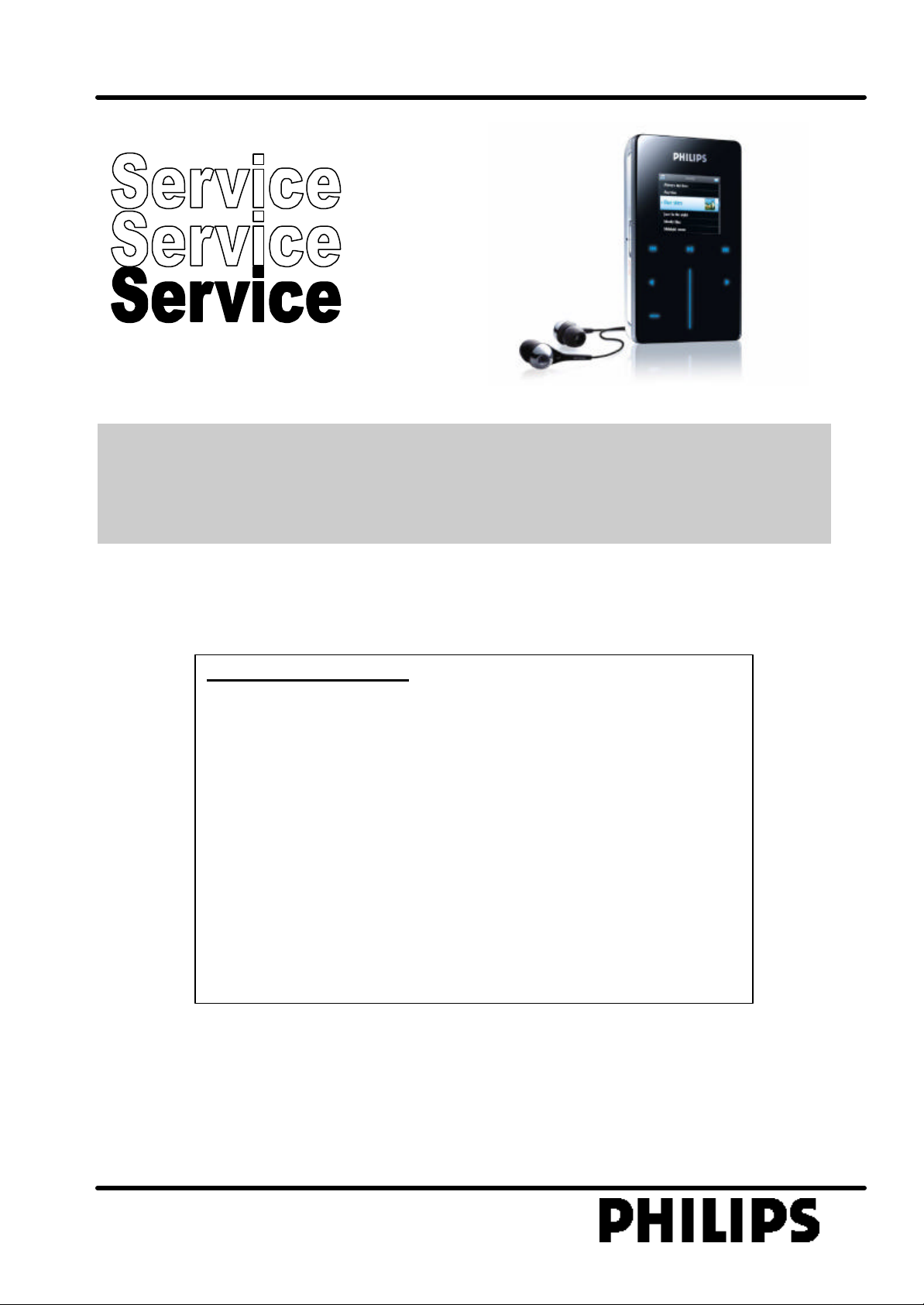
Micro Audio Jukebox HDD6320 /00/05HDD6330/17
TABLE OF CON
TENTS
Copyright 2005 Philips Consumer Electronics B.
V. Eindhoven, The Netherlands
All version
Service Manual
All rights reserved. No part of this publication may by reproduced, stored in a
retrieval system or transmitted, in any form or by any means, electronics,
mechanical, photocopying, or otherwise without the prior permission of Philips
Chapter
Technical Specification and Service hints.…………………1
Safety Instructions………………………………………………2
Instructions for Use……………………………………………. 3
Mechanical Instructions………………………………………. 4
Exploded view and Service parts list…………………...….. 5
Troubleshooting flow………………………………………….. 6
Overall Block diagram…………………………………………. 7
Overall Electrical diagram……………………………………. 8
Revision list……………………………………………………… 9
3141 785 30710
Version 1.0
Page 2
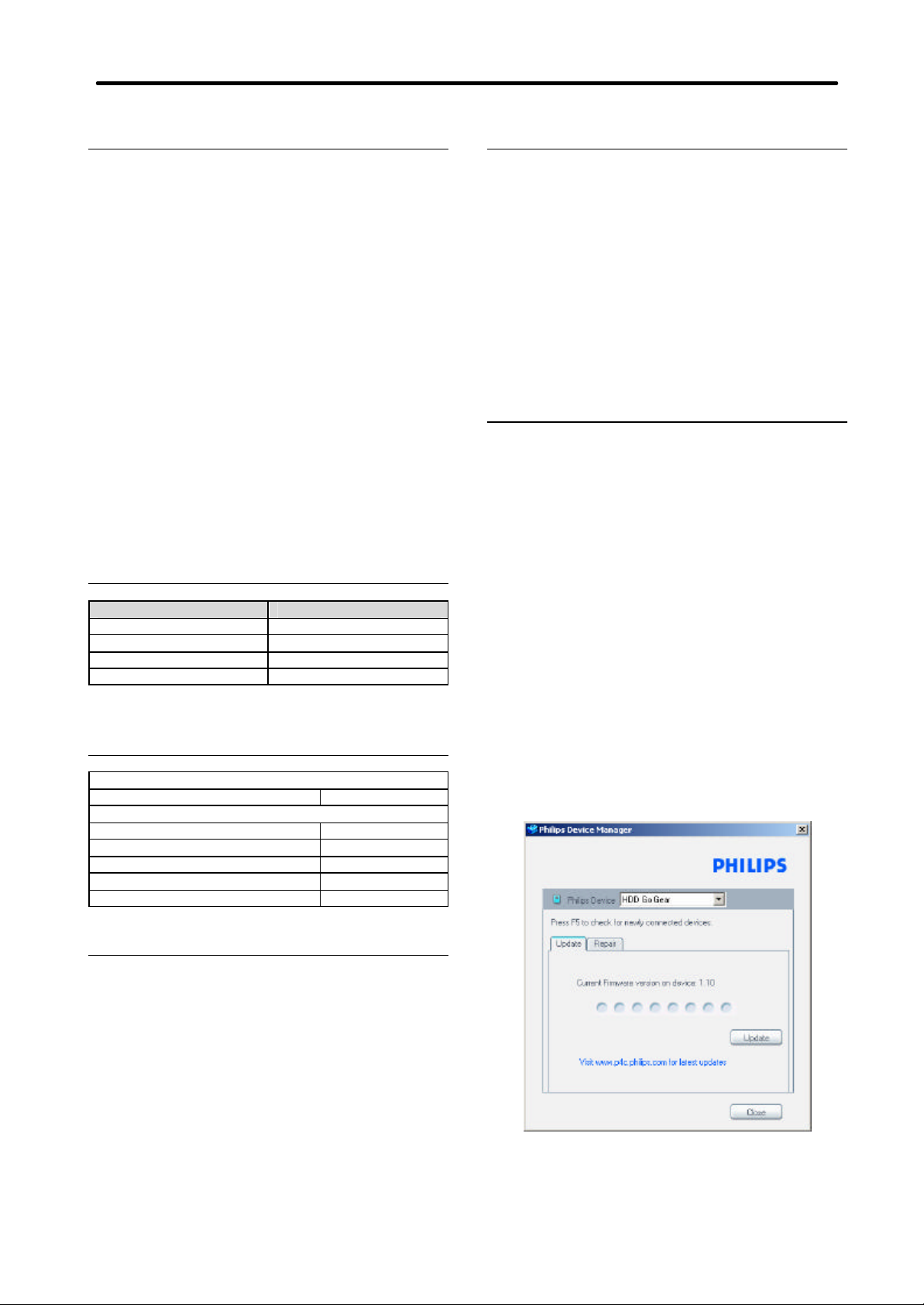
1.0 TECHNICAL SPECIFICATION and SERVICE HINTS
General
Dimensions (WxLx H) : 64 x 104 x 16.8 mm
Weight : 150g
Output power : 2 x 5 mW (16 Ohm)
Frequency response : 20 – 16000 Hz
Equalizer : 5-bands
Hard disk : 1.8” 30GB HDD
Capacity : 30GB
Display : 220 x 176 pixels,
Backlight : White
Battery : 830 mAh Li-ion internal
Battery life time: >15 hours
File transfer rate using
USB :
Battery charging current 450mA
Maximum charging time : 4 hours (Full)
Battery cutoff voltage: <3.5V
Connections: Stereo headphone
(2.52 x 4.09 x 0.66 inch)
65K color
rechargeable battery
>4MB/s
DC charger input
Battery level detection
Detection Level Typ.
4-step to 3-step voltage 3.6V ~3.7V
3-step to 2-step voltage 3.53V~3.6V
2-step to 1-step voltage 3.48V~3.53V
Force Power Off voltage <3.5V
Current consumption
DC-IN SUPPLY (4.5V)
Battery Charging Current 450mA
BATT. SUPPLY (3.7V)
Power Off 300uA
Idle 3mA
Playback without HDD reading 41mA
Playback with HDD reading 390mA
File transfer using USB2.0 400mA
Headphone out (headphone output load 2x16 ohm)
Maximum output power :
Frequency response : 45Hz-16kHz 16Ω load
SNR (A -wght) :
THD (1kHz) :
Left-Right Channel
Separation :
Left-Right Channel
Balance :
10mW
20Hz-16kHz 15kΩ load
85dB
0.1% – 0.6%
40dB
<1.0dB
Supported playback format
MP3 : 8 - 320 Kbps and VBR
WMA : 32 - 192 Kbps
Sample rates : 8, 11.025, 16, 22.050
32, 44.1, 48
ID3-tag support :
PC Connectivity :
File Transfer
Yes
USB
via Windows Media Player 10 for music or picture
playback or Windows Explorer for general data (music
playback disabled)
Firmware and software upgrades
1. If you have not already installed the Device Manager
download the latest version of the Device Manager
from http://www.philips.com/support. You may need
to enter your language preference and the model
number e.g.HDD1630, to access the
Device/Firmware Manager upgrade file.
2. Download the zip file into a temp folder in your
computer. Unzip the file and then double click the
Setup.exe file to start the installation of the Device
Manager.
3. Once the installation is complete, connect the
GoGear to the power supply with the AC/DC
adapter.
4. Make sure all other applications such as Philips
Device plug -in, Windows Media Player or Windows
Explorer that accessing the device are closed or
else Device Manager will not recognize the device.
Launch the Philips Device Manager at Start-
>Programs->Philips Device Manager->Philips
Device Manager on your PC
5. Click Update in the dialogue box
the Philips Device Manager will detect the
connection of your GoGear and the application will
automatically check on the server to see if an update
Page 3
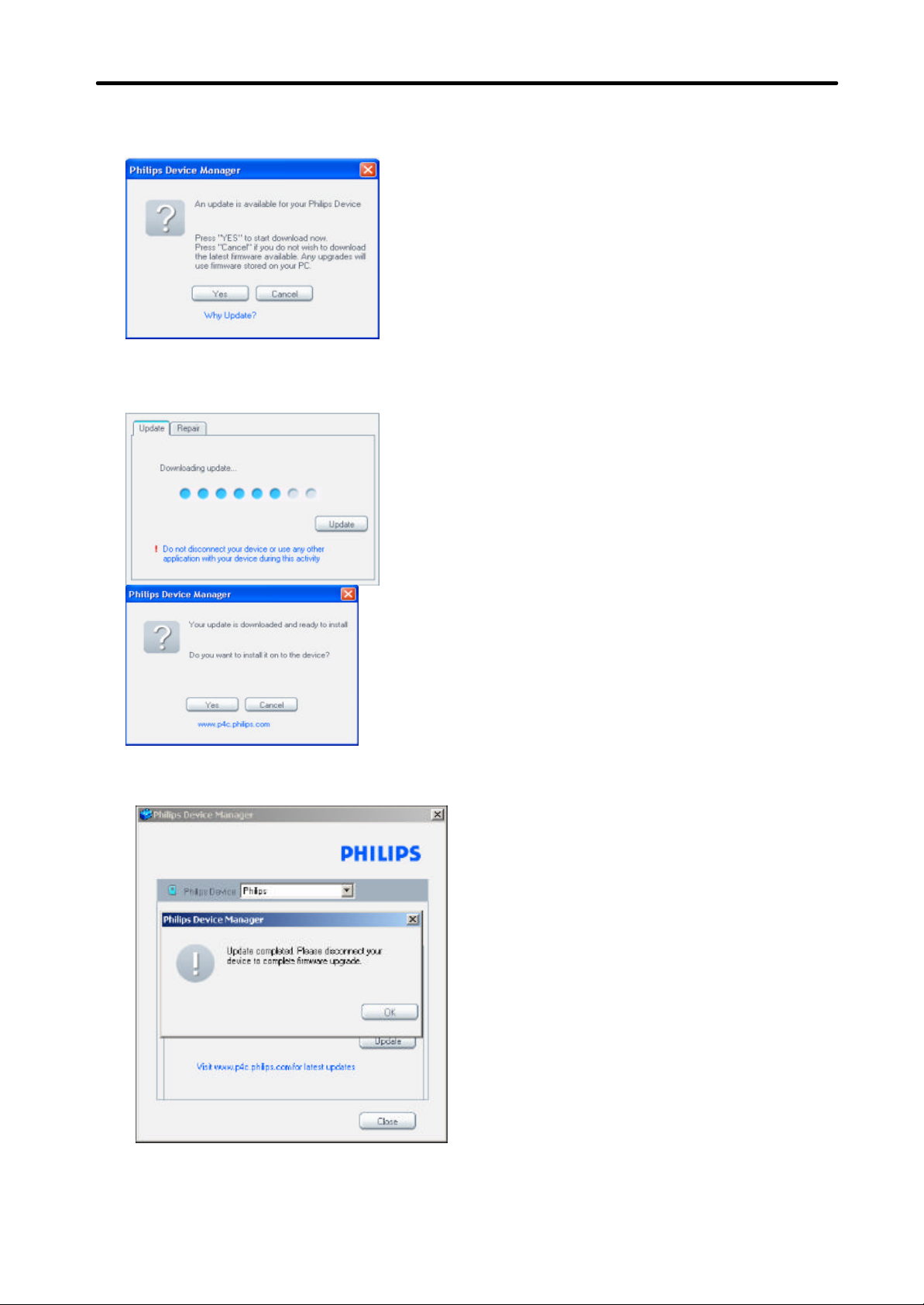
1.0 TECHNICAL SPECIFICATION and SERVICE HINTS
is available and prompt user to download the
updated firmware. Click YES to start the
downloading.
6. A status bar will show the downloading progress of
the firmware. Once the downloading is complete the
application will prompt you to install the update onto
your GoGear. Click YES to confirm
7. The application will show the status of updating and
at the end you need to click OK to complete the
may damage the firmware!)
8. Follow all screen instructions to complete the
firmware upgrade.
9. The Device Manager will close automatically once
the success message is displayed. Close all opened
application and then unplug your GoGear.
10. Once the GoGear micro jukebox is disconnected
from the computer, the display will show “Firmware
Upgrading” for a couple of seconds and then start up
as usual. If the message does not disappear after 2
minutes, do a soft reset by pressing and holding the
Power on/off key and the volume + key for a couple
of seconds.
Repair the firmware with Device
Manager
1. If you have not already installed the Device Manager
download the latest version of the Device Manager
from http://www.philips.com/support. You may need
to enter your language preference and the model
number e.g.HDD1630, to access the
Device/Firmware Manager upgrade file.
2. Download the zip file into a temp folder in your
computer. Unzip the file and then double click the
Setup.exe file to start the installation of the Device
Manager.
3. Once the installation is complete, connect the
GoGear to the power supply with the AC/DC
adapter.
4. Make sure all other applications such as Philips
Device plug -in, Windows Media Player or Windows
Explorer that accessing the device are closed or
else Device Manager will not recognize the device.
Launch the Philips Device Manager at Start-
>Programs->Philips Device Manager->Philips
Device Manager on your PC.
update. (Please do not disconnect the jukebox
during the upgrading process as this interruption
Page 4
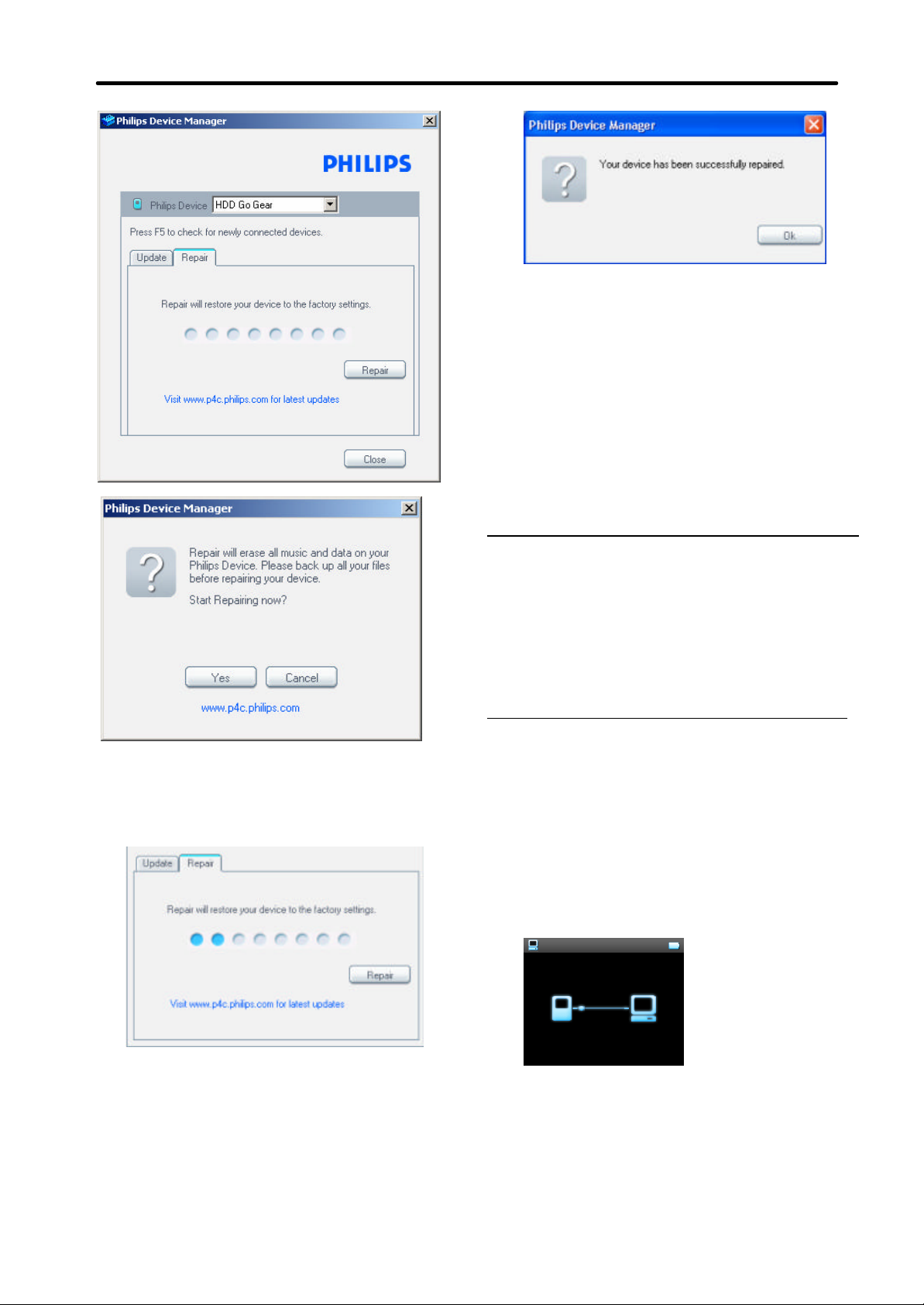
1.0 TECHNICAL SPECIFICATION and SERVICE HINTS
5. Click YES to start the downloading. A status bar will
show the downloading progress of the firmware.
Once the downloading is complete the application
will prompt you to install the update onto your
GoGear.
IMPORTANT: All music & content of your micro
jukebox will be erased once the factory setting is
restored.
7. Follow all screen instructions to complete the repair.
8. The Device Manager will close automatically once
the success message is displayed. Close all opened
application and then unplug your micro jukebox.
9. Once the GoGear micro jukebox is disconnected
from the computer, the display will show “Firmware
Upgrading” for a couple of seconds and then start up
as usual.
Service Hints
Rebuild database, firmware and
Microsoft (Plays For Sure) copy
protection key after replacement of
hard disk or PCBA
IMPORTANT: All devices having the hard disk or
PCBA replaced must have the firmware image,
database and the Plays For Sure key rebuilt before
returning to customers.
1. Connect the GoGear to the power supply and the
computer with the combined charger and USB
cable.
2. Reset the device by pressing and holding down
the Volume + and the power on/off slider switch
until the display turns off.
3. While the device restart, press and hold the
volume – key until the Philips splash screen
disappear and showing the connection icon to put
the device in USB Mass Storage Device mode.
6. Once the repair is complete a dialogue box will pop
up; click OK and unplug the GoGear from the
computer.
4. The device will be listed as a new drive named
GOGEAR or MDJUKEBOX in Windows Explorer.
Page 5
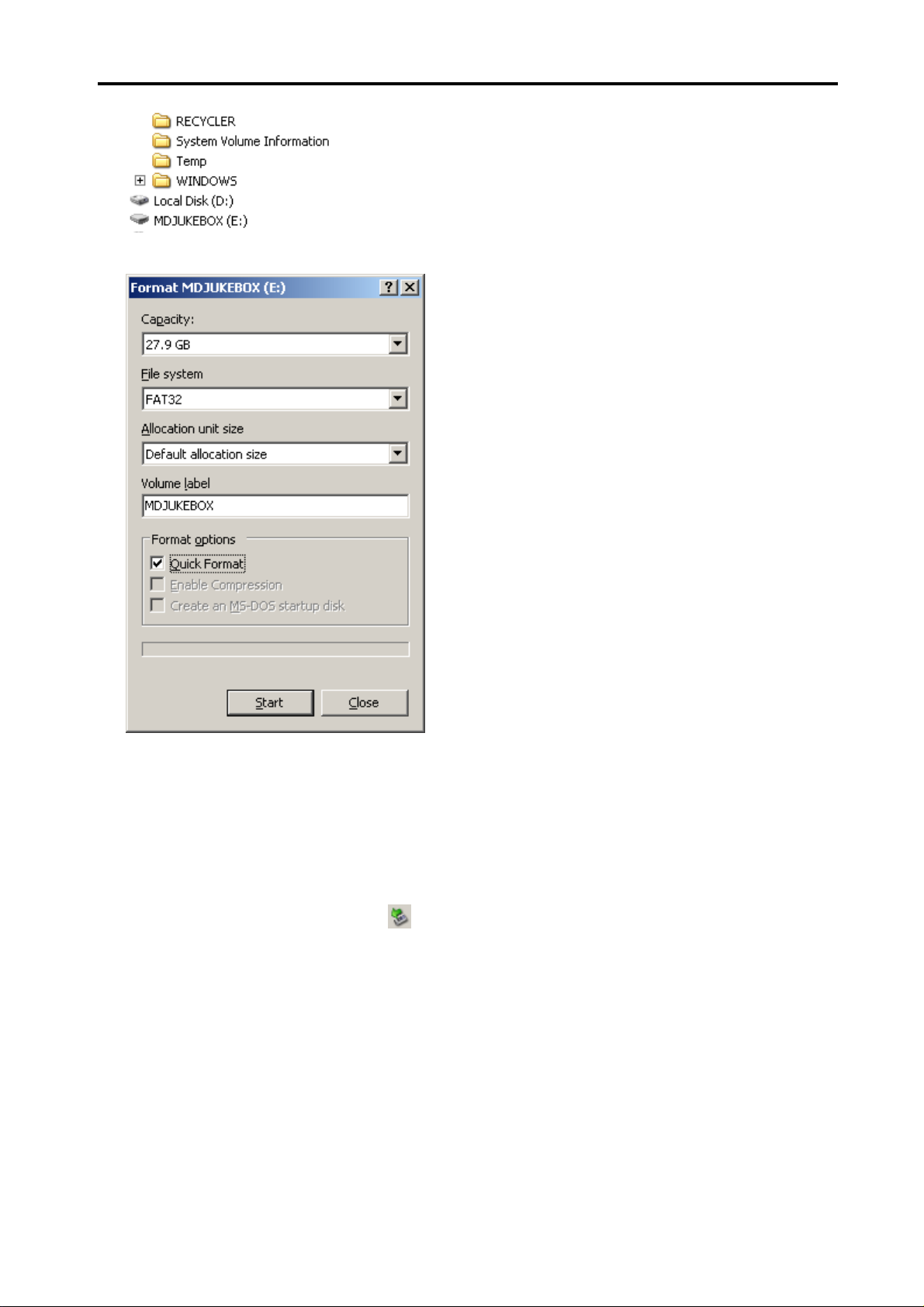
1.0 TECHNICAL SPECIFICATION and SERVICE HINTS
5. Launch Windows Explorer and then quick format
the new drive to the file system FAT32
IMPORTANT: All music & content of your micro
jukebox will be erased once the device is formatted.
6. Unzip and copy all the content of the shipment ui
files of the corresponding model version into the
root directory of the device. (CD ROM with the
Shipment ui files will be provided to repair
workshops.)
7. Disconnect the GoGear from the computer by
clicking on the safely remove hardware
on the task tray.
8. Wait until the display shows “Burn success”.
9. Reset the device again by pressing and holding
down the Volume + and the power on/off slider
switch until the display turns off.
10. Upgrade the firmware of the device to the latest
version by following the procedure as mentioned
under “Firmware software upgrades”
icon
Page 6
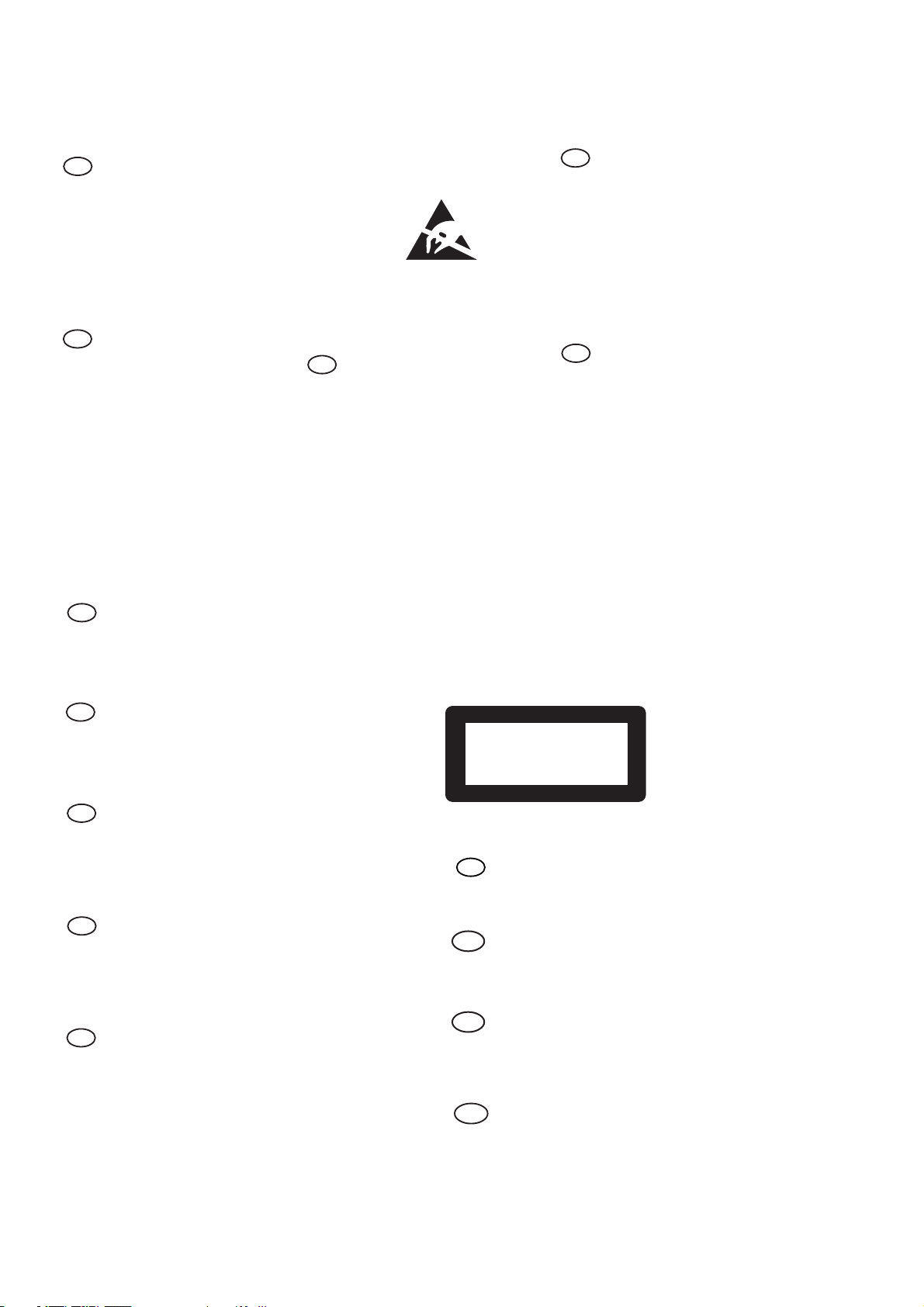
2.0 SAFTETY INSTRUCTIONS
WARNING
GB
All ICs and many other semi-conductors are
susceptible to electrostatic discharges (ESD).
Careless handling during repair can reduce life
drastically.
When repairing, make sure that you are
connected with the same potential as the mass
of the set via a wrist wrap with resistance.
Keep components and tools also at this
potential.
F
ATTENTION
Tous les IC et beaucoup d’autres
semi-conducteurs sont sensibles aux
décharges statiques (ESD).
Leur longévité pourrait être considérablement
écourtée par le fait qu’aucune précaution n’est
prise à leur manipulation.
Lors de réparations, s’assurer de bien être relié
au même potentiel que la masse de l’appareil et
enfiler le bracelet serti d’une résistance de
sécurité.
Veiller à ce que les composants ainsi que les
outils que l’on utilise soient également à ce
potentiel.
ESD
D
WARNUNG
Alle ICs und viele andere Halbleiter sind
empfindlich gegenüber elektrostatischen
Entladungen (ESD).
Unsorgfältige Behandlung im Reparaturfall kan
die Lebensdauer drastisch reduzieren.
Veranlassen Sie, dass Sie im Reparaturfall über
ein Pulsarmband mit Widerstand verbunden
sind mit dem gleichen Potential wie die Masse
des Gerätes.
Bauteile und Hilfsmittel auch auf dieses gleiche
Potential halten.
WAARSCHUWING
NL
Alle IC’s en vele andere halfgeleiders zijn
gevoelig voor electrostatische ontladingen
(ESD).
Onzorgvuldig behandelen tijdens reparatie kan
de levensduur drastisch doen verminderen.
Zorg ervoor dat u tijdens reparatie via een
polsband met weerstand verbonden bent met
hetzelfde potentiaal als de massa van het
apparaat.
Houd componenten en hulpmiddelen ook op
ditzelfde potentiaal.
I
AVVERTIMENTO
Tutti IC e parecchi semi-conduttori sono
sensibili alle scariche statiche (ESD).
La loro longevità potrebbe essere fortemente
ridatta in caso di non osservazione della più
grande cauzione alla loro manipolazione.
Durante le riparazioni occorre quindi essere
collegato allo stesso potenziale che quello della
massa dell’apparecchio tramite un braccialetto
a resistenza.
Assicurarsi che i componenti e anche gli utensili
con quali si lavora siano anche a questo
potenziale.
GB
Safety regulations require that the set be restored to its original
condition and that parts which are identical with those specified,
be used.
NL
Veiligheidsbepalingen vereisen, dat het apparaat bij reparatie in
zijn oorspronkelijke toestand wordt teruggebracht en dat onderdelen,
identiek aan de gespecificeerde, worden toegepast.
F
Les normes de sécurité exigent que l’appareil soit remis à l’état
d’origine et que soient utiliséés les piéces de rechange identiques
à celles spécifiées.
D
Bei jeder Reparatur sind die geltenden Sicherheitsvorschriften zu
beachten. Der Original zustand des Geräts darf nicht verändert werden;
für Reparaturen sind Original-Ersatzteile zu verwenden.
I
Le norme di sicurezza esigono che l’apparecchio venga rimesso
nelle condizioni originali e che siano utilizzati i pezzi di ricambio
identici a quelli specificati.
“Pour votre sécurité, ces documents
doivent être utilisés par des spécialistes agréés, seuls habilités à réparer
votre appareil en panne”.
CLASS 1
LASER PRODUCT
GB
Warning !
Invisible laser radiation when open.
Avoid direct exposure to beam.
S
Varning !
Osynlig laserstrålning när apparaten är öppnad och spärren
är urkopplad. Betrakta ej strålen.
Varoitus !
SF
Avatussa laitteessa ja suojalukituksen ohitettaessa olet alttiina
näkymättömälle laserisäteilylle. Älä katso säteeseen!
3122 110 03420
"After servicing and before returning set to customer perform a
leakage current measurement test from all exposed metal parts to
earth ground to assure no shock hazard exist. The leakage current
must not exceed 0.5mA."
DK Advarse !
Usynlig laserstråling ved åbning når sikkerhedsafbrydere er
ude af funktion. Undgå udsaettelse for stråling.
Page 7
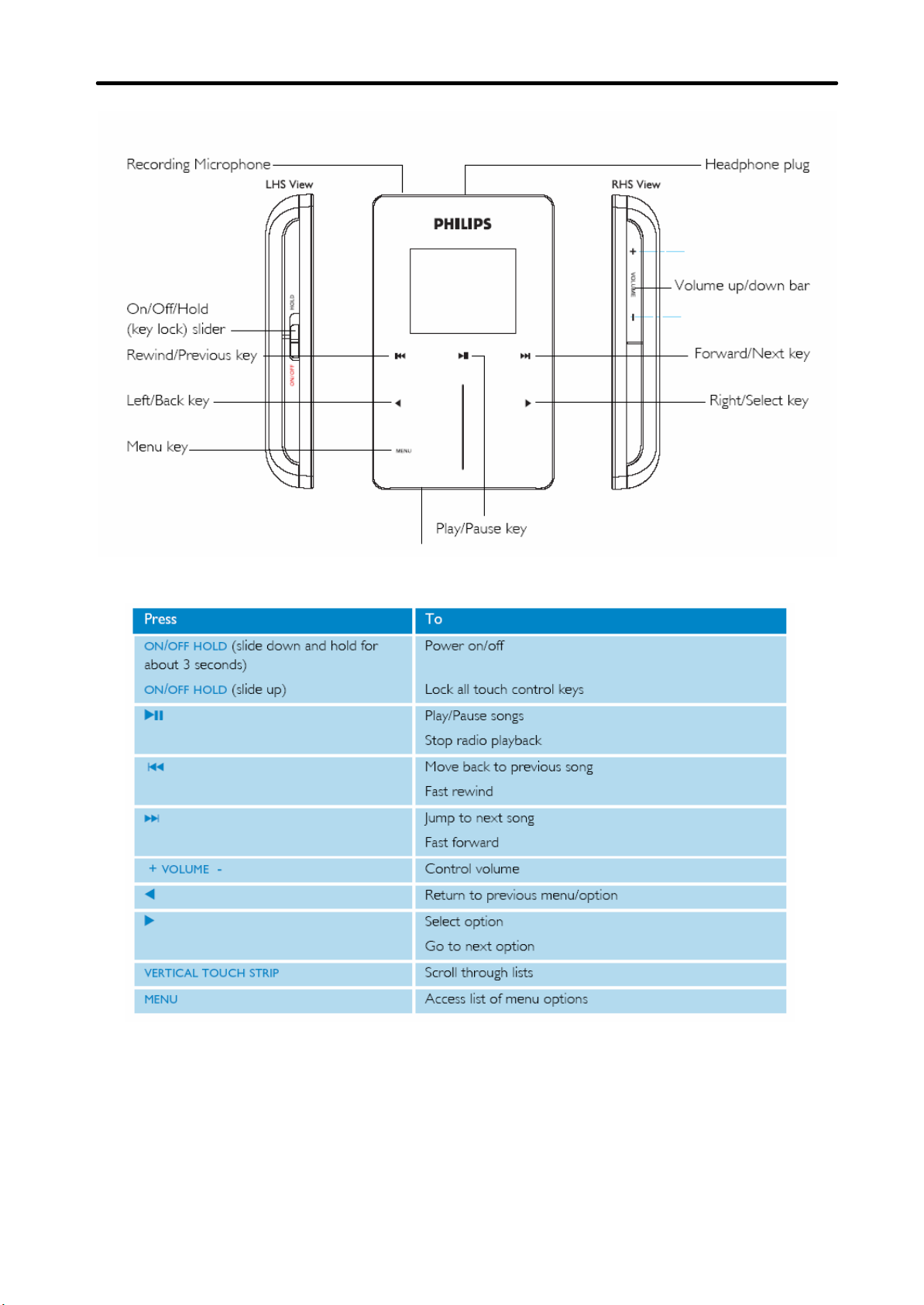
3.0 INSTRUCTIONS FOR USE
Power Connector
Page 8
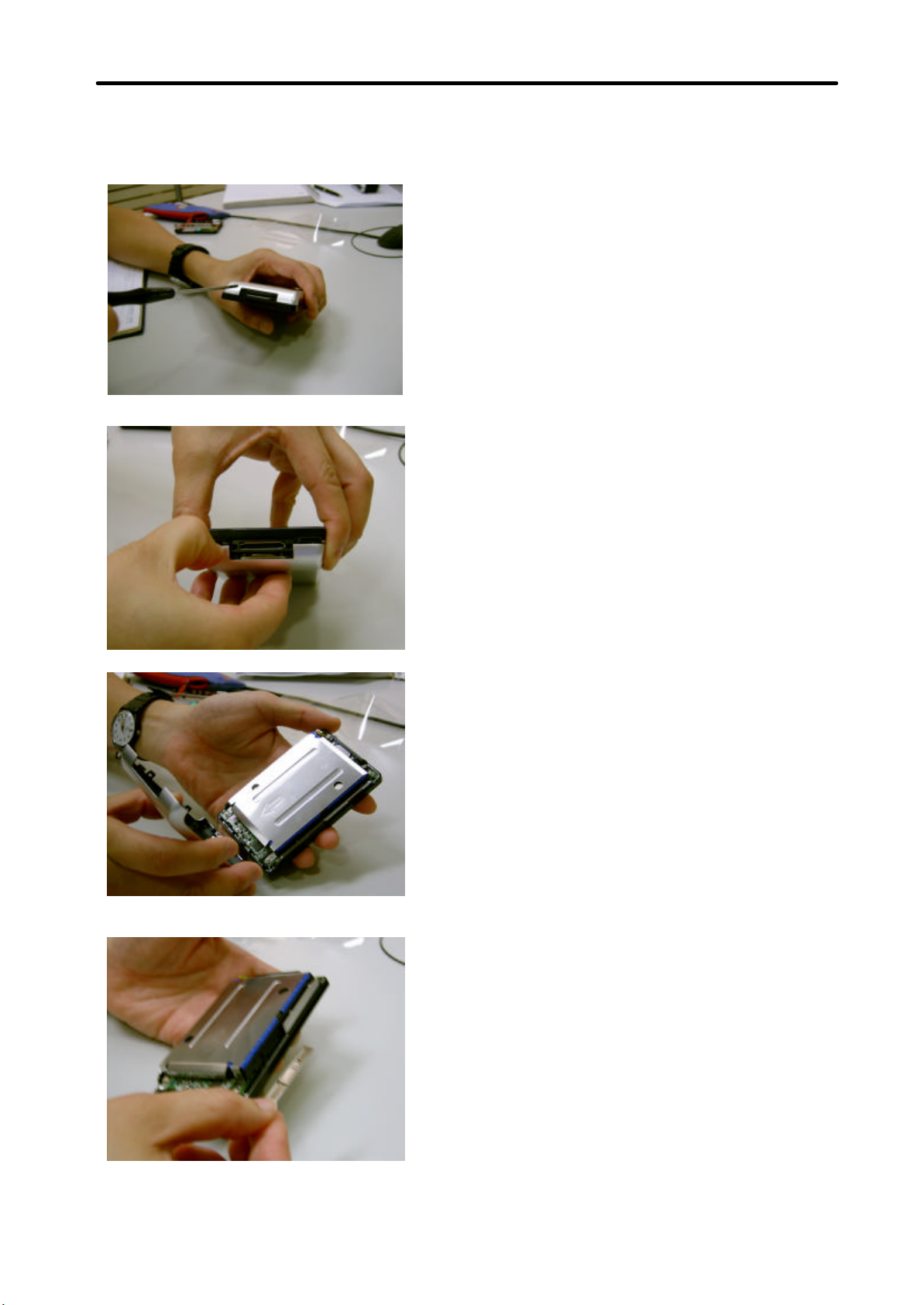
4.0 MECHANICAL INTRUCTIONS
Set Disassembly
1. Remove 2 screws at the bottom by screwdriver.
2. Use finger nail or screwdriver to carefully lift up the back
cover of the device.
3. Gently open up the back cover.
4. Remove the volume button.
Page 9

4.0 MECHANICAL INTRUCTIONS
6. See pointed arrow. There are 2 screws at the bottom
5. Remove the 6 screws on two sides.
side and 4 screws at the top side.
7. Open up and remove the bottom part.
8. Disconnect the flex cable from the front touch screen
module carefully.
Page 10

4.0 MECHANICAL INTRUCTIONS
9. Turn to the back.
10. Open up the shielding carefully.
11. Be careful on the L-shape PCBA / LCD module.
12. Disconnect the flex cable of battery part from PCBA
module.
Page 11

4.0 MECHANICAL INTRUCTIONS
13. Disconnect the flex cable of hard disk from PCBA
module.
14. Remove the PCBA module.
15. Separate the battery from the hard disk.
Page 12

114
115
5.0 EXPLODED VIEW & SERVICE PARTS LIST
104
112
113
106
116
103
105
107
102
101
110
109
108
111
MECHANICAL PARTS
100 994000003526 T-ADHESIVE TAPE HDD SPACER
101
102 994000003529 SCREW M1.7L4WH FM CBZ
103 994000003562 BACK CABINET ASSY
104 994000003536 CRADLE HOLDER ARIZONA
106 994000003531 HOUSING TOUCHPAD ARIZONA
107 994000003548 TACT TOPPER ARIZONA
108 994000003534 LCD ASSY ARIZONA
109 994000003539
110 994000003546 BATTERY PACK 840MAH ARIZONA
112 994000003535 HDD SPACER ARIZONA
113 994000003537 HDD TOP DAMPER ARIZONA
114 994000003538 HDD BOTTOM DAMPER ARIZONA
115 282206200102 HDD 1.8” 30GB ARIZONA
116
994000003543
994000003544
994000003545
994000003527
994000003528 SCREW M1,7L4WH CBZ
994000003541
994000003542
PCBA W/Z RADIO ARIZONA
(HDD6330/17)
PCBA W/O RADIO ARIZONA
(HDD6320/00/05)
111 994000003549 FFC ARIZONA
HDD FPC ARIZONA
MISCELLENEOUS
AC ADAPTOR AD7130/00
AC ADAPTOR AD7133/17
AC ADAPTOR AD713B/05
EARPHONE SHE9500
105 994000003533 SHIELDING ARIZONA
Page 13

5.0 EXPLODED VIEW & SERVICE PARTS LIST
108
107
106
111
106
104
106 101
109
102
115
116 105
102
113
103
110
112
114
MECHANICAL PARTS
100 994000003526 T-ADHESIVE TAPE HDD SPACER
101
994000003528 SCREW M1,7L4WH CBZ
102 994000003529 SCREW M1.7L4WH FM CBZ
103 994000003562 BACK CABINET ASSY BOTTOM
104 994000003536 CRADLE HOLDER ARIZONA
105 994000003533 SHIELDING ARIZONA
106 994000003531 HOUSING TOUCHPAD ARIZONA
107 994000003548 TACT TOPPER ARIZONA
108 994000003534 LCD ASSY ARIZONA
109 994000003539
994000003541
PCBA W/Z RADIO ARIZONA
(HDD6330/17)
PCBA W/O RADIO ARIZONA
(HDD6320/00/05)
110 994000003546 BATTERY PACK 840MAH ARIZONA
111 994000003549 FFC ARIZONA
112 994000003535 HDD SPACER ARIZONA
113 994000003537 HDD TOP DAMPER ARIZONA
114 994000003538 HDD BOTTOM DAMPER ARIZONA
115 282206200102 HDD 1.8” 30GB ARIZONA
116 994000003542 HDD FPC ARIZONA
MISCELLENEOUS
994000003543
994000003544
994000003545
994000003527
AC ADAPTOR AD7130/00
AC ADAPTOR AD7133/17
AC ADAPTOR AD713B/05
EARPHONE SHE9500
103
Page 14

6.0 TROUBLESHOOTING FLOW
SYMPTOM 1: NO POWER
Page 15

6.0 TROUBLESHOOTING FLOW
Open up the unit, unplug battery
SYMPTOM 2: JUKEBOX FREEZES / HANGS UP
connector and reconnect again
Page 16

6.0 TROUBLESHOOTING FLOW
SYMPTOM 3: ERROR MESSAGE SCROLLS ON THE DISPLAY
Page 17

6.0 TROUBLESHOOTING FLOW
SYMPTOM 4: NO SOUND
Page 18

7.0 OVERALL BLOCK DIAGRAM
Page 19

5
+1.8V
12
0.1U
0402
16V
+80-20%
XM2_MD[0..15]4
C536
0.1U
0402
16V
+80-20%
DTV_PD[0:7]8
OC_USB.PWR#7
ENA_USB.PWR5,7
XM2_MA[1..15]
12
C562
DBG3_TRST4
12
C539
D D
C C
XM2_MA[1..15]4
B B
CLK_SYS.OUT4
Delete C534
A A
+1.2V
12
12
C546
C543
1000P
0.1U
0402
0402
50V
16V
10%
+80-20%
12
12
C535
C540
0.1U
1000P
0402
0402
16V
50V
+80-20%
10%
5
12
0.1U
0402
16V
+80-20%
DBG3_TCK4
DBG3_TDI4
DBG3_TDO4
DBG3_TMS4
LCD_ON8
Cradle_in#7
LCD_RST8
Hold_Key#6
LCM_SE8
ACC_AC
ACC_USB
ADC_EN
XM2_MD[0..15]
R553 22
1 2
12
C695
1000P
0402
50V
10%
C560
0.1U
0402
16V
+80-20%
XM2_MA16/RAS0#4
XM2_MA264
XM2_MA254
BZZ_ON7
PSEL15
BKL_ON8
XM2_MA20_14
XM2_MA194
XM2_MA18/WE#4
XM2_MA17/CAS0#4
0402
5%
12
C12
10U
0805
10V
+80-20%
DTV_PD7
DTV_PD6
DTV_PD5
DTV_PD4
DTV_PD3
DTV_PD2
DTV_PD1
DTV_PD0
OC_USB.PWR#
ENA_USB.PWR
Hold_Key#
LCM_SE
REMOTE_INT7
Line_in_SW6
RTC_ACT#5
LEARNING5
XM2_ROM.RD#4
XM2_ROM.WR#4
XM2_ROM.RDY4
XM2_DQML#4
XM2_DQMH#4
XM2_ROM.CS1#4
XM2_SDR_CS0#4
XM2_SDR_CS1#4
XM2_CKE4
12
C533
0.1U
0402
16V
+80-20%
EXT_ANT#6
MUTE6
TP_PWR#6
RESET#4,7
12
C694
1000P
0402
50V
10%
ACK6
PWR_OFF#6
TP513
DTV_27MHZ8
R552 0 0402
1 2
R524 0
1 2
0402
R542 0
1 2
0402
TP904
XM2_MD15
XM2_MD14
XM2_MD13
XM2_MD12
XM2_MD11
XM2_MD10
XM2_MD9
XM2_MD8
XM2_MD7
XM2_MD6
XM2_MD5
XM2_MD4
XM2_MD3
XM2_MD2
XM2_MD1
XM2_MD0
XM2_MA26
XM2_MA25
R539 0 0402
1 2
XM2_MA19
XM2_MA18/WE#
XM2_MA17/CAS0#
XM2_MA16/RAS0#
XM2_MA15
XM2_MA14
XM2_MA13
XM2_MA12
XM2_MA11
XM2_MA10
XM2_MA9
XM2_MA8
XM2_MA7
XM2_MA6
XM2_MA5
XM2_MA4
XM2_MA3
XM2_MA2
XM2_MA1
CLK_SYS.OUTR
XM2_MIO.RDY
Delete TP510
R618
1 2
0
0402
12
12
C542
C21
0.1U
10U
0402
0805
16V
6.3V
+80-20%
10%
TP505
MBID0
MBID1
MBID2
1
1
1
12
T17
R16
P15
P14
M15
N16
P17
M16
N15
P16
N14
R17
F16
H17
G17
F15
J17
D14
R10
T11
U10
P10
T10
U11
R11
R14
U13
T13
R13
U12
T12
R12
P12
B10
C10
A10
C11
D11
A11
C12
B11
A12
C13
D13
A13
B12
B14
A14
C14
B13
C16
C15
C4
10P
0402
+/-10%
50V
D2
C1
C2
B1
B2
B3
A1
C3
C5
A4
B6
C4
B4
A3
B5
A2
D3
D1
E2
E1
F2
F3
E3
F1
A6
C6
C7
A9
B9
C8
C9
B7
A5
A8
B8
A7
G1
G3
E4
G2
G4
H1
4
U4
BM3_KSO.07
BM3_KSO.06
BM3_KSO.05
DTV3_XCLK
DTV3_PD.7
DTV3_PD.6
DTV3_PD.5
DTV3_PD.4
DTV3_PD.3
DTV3_PD.2
DTV3_PD.1
DTV3_PD.0
DBG3_TCK
DBG3_TDI
DBG3_TDO
DBG3_TMS
DBG3_TRST#
CNF3_TST
LCD3_AA0
LCD3_CS3#/DLE
LCD3_CS2#/CLE
LCD3_CS1#/ALE
LCD3_RST#
LCD3_RD#
LCD3_R/W#
LCD3_DB7
LCD3_DB6
LCD3_DB5
LCD3_DB4
LCD3_DB3
LCD3_DB2
LCD3_DB1
LCD3_DB0
XM2_MD15
XM2_MD14
XM2_MD13
XM2_MD12
XM2_MD11
XM2_MD10
XM2_MD09
XM2_MD08
XM2_MD07
XM2_MD06
XM2_MD05
XM2_MD04
XM2_MD03
XM2_MD02
XM2_MD01
XM2_MD00
XM2_MA25
XM2_MA24
XM2_MA23
XM2_MA22
XM2_MA21
XM2_MA20
XM2_MA19
XM2_MA18
XM2_MA17
XM2_MA16
XM2_MA15
XM2_MA14
XM2_MA13
XM2_MA12
XM2_MA11
XM2_MA10
XM2_MA09
XM2_MA08
XM2_MA07
XM2_MA06
XM2_MA05
XM2_MA04
XM2_MA03
XM2_MA02
XM2_MA01
XM2_MA00
XM2_RE_N
XM2_WE_N
XM2_ROM.RDY
XM2_MIO.RDY
XM2_WMSK1
XM2_WMSK2
XM2_CS.A#
XM2_CS.B#
XM2_CS.C#
XM2_CS.D#
XM2_CKE
UA3_TXD
UA3_RXD
UA3_CTS
UA3_RTS
IR3_RXD
IR3_TXD
RESERVED
RESET#
4
J12
J13
M6M9M12
VDD_CORE_5
VDD_CORE_6
VDD_CORE_7
VDD_CORE_8
VDD_CORE_9
VSS30
VSS31
VSS32
VSS33
VSS34
GND_CORE_PLL
3
12
C38
0.1U
0402
16V
GND_USB_PLL
+80-20%
+3.3V
USB_VDDA
C563
12
0.1U
0402
E16D16
B17
E14
N9
FW3_CTL1
AVDD
FW3_CTL0
FW3_LREQ
USB_VDDAUSB_VSSA
USB_VDDP
VDD_CORE_12
VSS37
3
AVSS
D15
BM3_KSO.04
BM3_KSO.03
BM3_KSO.02
BM3_KSO.01
BM3_KSO.00
CLK_DEV.OUT
CLK_SUS.OUT
XTAL_32K.OUT
XTAL_32K.IN
XTAL_24M.OUT
XTAL_24M.IN
XTAL_33M.OUT
XTAL_33M.IN
AT3_HIORDY
AT3_HRESET#
AT3_HDMARQ
AT3_HDMACK#CLK_SYS.OUT
AT3_S.HDMACK#
AT3_H.DMARQ
AT3_S.HIOR#
AT3_S.HIOW#
USB_VSSP
PP5022
A17
BGA240_21_065MM
GND_USB_PLL
FW3_SCLK
FW3_D7
FW3_D6
FW3_D5
FW3_D4
FW3_D3
FW3_D2
FW3_D1
FW3_D0
BM3_KSI.07
BM3_KSI.06
BM3_KSI.05
BM3_KSI.04
BM3_KSI.03
BM3_KSI.02
BM3_KSI.01
BM3_KSI.00
RM3_SCL
RM3_SDA
I2S_SCLK
I2S_DOUT
I2S_DIN
I2S_LRC
I2S_RST
SPDIF_IN
SPDIF_OUT
USB_RREF
USB_DP
USB_DM
USB_VBUS
AT3_HD15
AT3_HD14
AT3_HD13
AT3_HD12
AT3_HD11
AT3_HD10
AT3_HD09
AT3_HD08
AT3_HD07
AT3_HD06
AT3_HD05
AT3_HD04
AT3_HD03
AT3_HD02
AT3_HD01
AT3_HD00
AT3_HA2
AT3_HA1
AT3_HA0
AT3_HIOW#
AT3_HIOR#
AT3_HIRQ.0
AT3_HIRQ.1
AT3_HCS0#
AT3_HCS1#
OT3_Y.UD
OT3_Y.CK
OT3_X.UD
OT3_X.CK
ADC_AIN.0
ADC_AIN.1
PM3_PWM0
PM3_PWM1
CD3_BCLK
CD3_C2PO
CD3_DATA
CD3_LRCK
GND_USB_IO
VDD_CORE_10
VDD_CORE_11
VSS35
VSS36
N11
N12
M17
L16
N17
J16
K17
J15
J14
L17
K16
K15
L14
L15
T6
T7
R7
R5
U6
U9
R9
U8
T9
P8
R8
T8
U7
R6
U5
U4
T4
U3
T5
P5
P6
H2
F4
C17
USB_P
E17
USB_D
D17
F17
D12
F14
E15
G15
G16
H15
H16
P2
R1
P1
N2
P3
N1
M2
P4
N4
M1
L2
M3
L1
M4
K2
K1
K3
J3
R3
T1
J2
H3
J4
J1
R2
T2D7
L4
L3
U1
T3
U2
R4
U14
T14
U15
R15
U16
U17
T15
T16
B16
A16
B15
A15
16V
+80-20%
LCD_R/W#
LCD_RD#
LCD_CS#
TP503
1
LCD_D7
LCD_D6
LCD_D5
LCD_D4
LCD_D3
LCD_D2
LCD_D1
LCD_D0
R20 0 0402
1 2
R641 0 0402
1 2
R535 0 0402
1 2
R568 0 0402
1 2
R531 0 0402
1 2
ANT_SW1#
Power_ON_Crd
MEP_CLK_1
MEP_DATA_1
TP514
1
Vol-
Vol+
TP3
1
R549 22
1 2
0402
R537 100K 0402
1 2
5%
TP511
1
1
TP512
TP2
1
R540 0 0402
1 2
R25 0 0402
VCC_BATR
R632 0/NA 0402
R520 0 0402
TP537
1
Modify Ref. error
TP1--->TP537
D1
A K
1PS79SB30
SOD523
GND_USB_IO
LCD_R/W# 8
LCD_RD# 8
LCD_CS# 8
LCD_D7 8
LCD_D6 8
LCD_D5 8
LCD_D4 8
LCD_D3 8
LCD_D2 8
LCD_D1 8
LCD_D0 8
Power_Request# 7
BZZ_MIXER 6
Wake_up# 7
GPIO1 7
GPIO2 7
ANT_SW1# 6
Power_ON_Crd 7
R635 22 0402
1 2
R636 22 0402
1 2
Vol- 6
Vol+ 6,7
I2C_CLK 4,6,7,8
I2C_DAT 4,6,7,8
I2S_SCLK 6
I2S_DOUT 6
I2S_SDIN 6
I2S_LRC 6
I2C_C_EN 7
USB_RBIAS
R53 0/NA 0402_DFS
1 2
R54 0/NA 0402_DFS
1 2
XTAL_32K.IN 4
XTAL_24M.OUT 4
XTAL_24M.IN 4
XTAL_33M.IN
AT3_HA2 8
AT3_HA1 8
AT3_HA0 8
AT3_HIOW# 8
AT3_HIOR# 8
AT3_HIORDY 8
AT3_HRESET# 8
AT3_HIRQ.0 8
AT3_HIRQ.1 8
AT3_HDMARQ 8
AT3_HDMACK# 8
AT3_HCS0# 8
AT3_HCS1# 8
12
LCD_RS
BKLT_PWM# 8
12
Cradle_REMOTE 7
STAT1 5
12
USB_CHRG_CUR 5
OC_CRL.PWR# 7
REMOTE_JACK 6,7
R26
1 2
10K
0402
1%
+1.2V +1.2V
12
12
C553
C33
0.1U
10U
0805
0402
6.3V
16V
GND_CORE_PLL
+3.3V
E13
G14
H14
VDD_IO_1
VDD_IO_2
VDD_IO_3
K14
N5
K4
M14
VDD_IO_5
VDD_IO_4
VDD_IO_6
10%
+80-20%
+3.3V
+1.8V
P9
N13
P7
P11
P13
VDD_IO_7
VDD_IO_8
VDD_IO_9
VDD_IO_10
VDD_IO_11
VDD_IO_12
D4D5D6D8D9
VDD_IO_MEM_1
VDD_IO_MEM_2
+1.2V
E9
F6F9F12J5J6
D10E5H4
VDD_IO_M32
VDD_CORE_1
VDD_CORE_2
VDD_CORE_3
VDD_IO_MEM_3
VDD_IO_MEM_4
VDD_CORE_4
VDD_IO_MEM_5
VDD_IO_MEM_6
VDD_IO_MEM_7
MiTac Secret
Confidential Document
VSS2
VSS4
VSS5
VSS9
VSS1
VSS3
E7
E10
E6
E8
VSS12
VSS10
VSS6
VSS7
VSS8
VSS11
VSS13
VSS14
VSS15
VSS16
VSS17
VSS18
VSS19
VSS20
VSS21
VSS22
VSS23
VSS24
VSS25
VSS26
VSS27
VSS28
E11
G5
G11
G7
E12
F5
F13
G9
G13N3H5H8H10
H13J7J9
J11K5K8
VSS29
K10
K13
L5L7L9
L11
L13M5M13N6N7N8N10
MEP_CLK 6
MEP_DATA 6
AT3_HD15
AT3_HD14
AT3_HD13
AT3_HD12
AT3_HD11
AT3_HD10
AT3_HD9
AT3_HD8
AT3_HD7
AT3_HD6
AT3_HD5
AT3_HD4
AT3_HD3
AT3_HD2
AT3_HD1
AT3_HD0
27M_ON 8
USBID-DEV/HOST# 5,7
DC-DC_RUN 5
STAT2 5
DTV_Reset# 8
AT3_PWR.OFF 5
LCD_RS 8
12
+3.3V
2
12
USB_DP 7
USB_DN 7
VBUS_SENSE
AT3_HD[0:15] 8
R565
39K
0402
1%
2
R521
5.76K
0402
1%
12
R547 33
0402
5%
1 2
+3.3V
12
1 2
C549
0.1U
0402
16V
+80-20%
ADC_EN
R563
15K
0402
1%
C552
0.1U
0402
16V
+80-20%
12
C518
10P
0402
+/-10%
50V
12
C531
0.1U
0402
16V
+80-20%
3 4
Q6B
AO7600
SC70_6_EIAJ
2
12
R619
100K
0402
+1.8V
1K 0402
1 2
R31 6.81K
1 2
R530
1 2
R581
1 2
ACC_AC
12
R588
2M
0402
1%
ACC_USB
12
R17
2M
0402
1%
CLK_24M.CODEC 6
R49
1 2
0
0402
12
12
D2
G1
12
12
C537
0.1U
0402
16V
+80-20%
G2
5
6
S1D1Q6A
1
C547
C551
0.1U
0.1U
0402
0402
16V
16V
+80-20%
+80-20%
VCC_BAT
S2
12
R558
1M
0402
1%
Change form
5% to 1%
AO7600
SC70_6_EIAJ
Title
Arizona
Size
Document
C
Number
Date: Sheet of
R13
0402
1%
100K
0402
5%
100K
0402
5%
R587
1 2
1M
0402
1%
R21
1 2
1M
0402
1%
C564
0.1U
0402
16V
+80-20%
12
PP5022
C541
MBID0
MBID1
MBID2
VBUS
0.1U
0402
16V
+80-20%
MBID0
MBID1
MBID2
1
XM2_MIO.RDY
XM2_ROM.RDY
I2S_SDIN
XTAL_33M.IN
AC_PWR 5
VBUS
12
C538
0.1U
0402
16V
+80-20%
LLL
L
L
+3.3V
12
R647
100K/NA
0402
12
R648
100K
0402
1
12
C28
10U
0805
10V
+80-20%
w/o FMwith FM
H
12
12
R651
R649
100K/NA
100K/NA
0402
0402
12
12
R652
R650
100K
100K
0402
0402
Rev
R01
3 9Thursday, August 04, 2005
8.0 Overall Electrical Diagram
Page 20

5
4
3
2
1
XM2_MD[0..15]3
XM2_MA[1..15]3
FLASH MEMORY
D D
R35 0/NA
0402
+1.8V
12
R16
100K/NA
0402
5%
XM2_BYTE#
1 2
XM2_MA16/RAS0#3
XM2_MA17/CAS0#3
XM2_MA18/WE#3
XM2_MA193
RESET#3,7
XM2_MA17/CAS0#
XM2_MA1
XM2_MA20_13
C C
B B
256Kx16-Bit => 4 Megabit
+1.8V
12
C13
0.1U
0402
16V
G4
H6
VCC
VSS_0
H1
DQ15/A-1
VSS_1
+80-20%
C4
NC_0
D3
NC_1
B3
NC_2
E2
DQ0
H2
DQ1
E3
DQ2
H3
DQ3
H4
DQ4
E4
DQ5
H5
DQ6
E5
DQ7
F2
DQ8
G2
DQ9
F3
DQ10
G3
DQ11
F4
DQ12
G5
DQ13
F5
DQ14
G6
A3
RY/BY
SST39WF400A
BGA48_08MM_2
XM2_MD0
XM2_MD2
XM2_MD3
XM2_MD4
XM2_MD5
XM2_MD6
XM2_MD7
XM2_MD8
XM2_MD9
XM2_MD10
XM2_MD11
XM2_MD12
XM2_MD13
XM2_MD14
XM2_MD15
R30
1 2
0/NA
0402
XM2_MA1 XM2_MD9
XM2_MA2
XM2_MA3
XM2_MA4
XM2_MA5
XM2_MA6
XM2_MA7
XM2_MA8
XM2_MA9
XM2_MA10
XM2_MA11
XM2_MA12
XM2_MA13
XM2_MA14
XM2_MA15 XM2_MA7
XM2_MA16/RAS0#
XM2_MA17/CAS0#
XM2_MA18/WE#
XM2_MA19
XM2_MA20
XM2_ROM.CS1#3
XM2_ROM.RD#3
XM2_ROM.WR#3
R560
1 2
0/NA
0402
R633
1 2
100K
0402
5%
R34
1 2
100K
0402
5%
U3
E1
A0
D1
A1
C1
A2
A1
A3
B1
A4
D2
A5
C2
A6
A2
A7
B5
A8
A5
A9
C5
A10
D5
A11
B6
A12
A6
A13
C6
A14
D6
A15
E6
A16
B2
A17
C3
NC_3
D4
NC_4
F1
CE
G1
OE
A4
WE
F6
BYTE
B4
RESET
12
C691
10P/NA
0402
+/-10%
50V
RAM TYPE/WIDTH (UPPER 2 BITS ARE FIRMWARE SELECT)
ADDRESS
A7 A6 A5
0 X 0
0 X 1
1 X 0
1 X 1
BOOT VECTOR LOCATION (HARDWARE SELECT)
ADDRESS
A15 A14
0 0
0 1
1 0
1 1
BOOT CLOCK SOURCE (HARDWARE SELECT)
ADDRESS
A17 A16
0 0
0 1
1 0
1 1
BOOT OPTION
ADDRESS
A19
0
1
XM2_ROM.RDY 3
JTAG CONFIG (HARDWARE SELECT)
ADDRESS DESCRIPTION
A26 A25
0 0
0 1
1 0
1 1
FLASH BUS WIDTH
ADDRESS
A1
0
1
DESCRIPTION
SRAM 16-BIT
SRAM 32-BIT
SDRAM 16-BIT
SDRAM 32-BIT
DESCRIPTION
EXT ROM0 (0000:0000) (DEFAULT)
EXT ROM1 (0800:0000)
BOOTROM UART
BOOTROM OTHER
DESCRIPTION
24.000MHZ (DEFAULT)
24.576MHZ
48.000MHZ
RESERVED
DESCRIPTION
0 = IDE0 (DEFAULT)
1 = IDE 1
00 = Serial (CPU->COP)(DEFAULT)
01 = CPU only (CPU)
10 = COP only (COP)
11 = Parallel (CPU||COP)
DESCRIPTION
0 = 16 BIT
1 = 8 BIT
DEFAULT
X X 0
XM2_MA1
XM2_MA2
XM2_MA3
XM2_MA4
XM2_MA5
XM2_MA6
XM2_MA8
XM2_MA9
XM2_MA10
XM2_MA11
XM2_MA12
XM2_MA13
MiTac Secret
SDRAM
32Mx16-Bit => 64 Megabit
+1.8V
E7
J9
A7B3C7
A1E3J1
D3
VDD_0
VDD_1
VDD_2
VDDQ_0
VDDQ_1
VDDQ_2
VDDQ_3
F3
CKE
F2
CLK
F1
UDQM
E8
LDQM
F9
WE
F7
CAS
F8
RAS
G9
CS
G8
BA1
G7
BA0
E2
NC0
VSSQ_0
VSSQ_1
VSSQ_2
VSSQ_3
VSS_0
VSS_1
VSS_2
A3A9B7C3D7
K4S51163PF-PF75
BGA_CSP_54_6
XM2_MD0
XM2_MD1
XM2_MD2
XM2_MD3
XM2_MD4
XM2_MD5
XM2_MD6
XM2_MD7
XM2_MD8
XM2_MD10
XM2_MD11
XM2_MD12
XM2_MD13
XM2_MD14
XM2_MD15XM2_MD1
U2
A8
DQ0
B9
DQ1
B8
DQ2
C9
DQ3
C8
DQ4
D9
DQ5
D8
DQ6
E9
DQ7
E1
DQ8
D2
DQ9
D1
DQ10
C2
DQ11
C1
DQ12
B2
DQ13
B1
DQ14
A2
DQ15
H7
A0
H8
A1
J8
A2
J7
A3
J3
A4
J2
A5
H3
A6
H2
A7
H1
A8
G3
A9
H9
A10
G2
A11
G1
A12
RESET#3,7
XM2_CKE3
DBG3_TRST3
DBG3_TDI3
DBG3_TMS3
DBG3_TCK3
DBG3_TDO3
CLK_SYS.OUT 3
XM2_DQMH# 3
XM2_DQML# 3
XM2_MA18/WE# 3
XM2_MA17/CAS0# 3
XM2_MA16/RAS0# 3
XM2_MA15 3
XM2_MA14 3
DBG3_TRST
DBG3_TDI
DBG3_TMS
DBG3_TCK
DBG3_TDO
12
C702
10P
0402
+/-10%
50V
U507
1
OE
2
A
3
GND
SN74AUC1G126
SC70_5
12
R570
0/NA
0402
R634
1 2
SHORT-SMT10/NA
R646
1 2
0/NA
0402
+3.3V +3.3V
12
R602
100K
0402
5%
+1.8V
12
R567
100K
0402
5
VCC
4
Y
123
4
RP504
100K*4
0804
567
8
5%
C548
12
0.1U
0402
16V
+80-20%
XM2_SDR_CS0# 3
XM2_SDR_CS1# 3
JTAG INTERFACE
+3.3V
J502
12
11
10
9
8
7
6
5
4
3
2
1
FPC/FFC-12P
MOLEX
51441-1231
RP503 100K*4
12
1
2
3
4
RP501
1
2
3
4
C30
0.1U
0402
16V
+80-20%
12
0804
100K*4
0804
C525
0.1U
0402
16V
+80-20%
5
6
7
8
5
6
7
8
Confidential Document
RTC_INT#5
LAYOUT AS CLOSE TO
PP5022 AS POSSIBLE
C20
8P
0402
+/-10%
50V
1 4
32.768K
MC146
12
X1
XM2_MA5
XM2_MA53
XM2_MA14
XM2_MA143
XM2_MA15
XM2_MA153
XM2_MA16/RAS0#3
+1.8V
C524
12
A A
0.1U
0402
16V
+80-20%
XM2_MA16/RAS0#
XM2_MA19
XM2_MA193
XM2_MA25
XM2_MA253
XM2_MA26
XM2_MA263
PLACE NEAR U2
12
C31
0.1U
0402
16V
+80-20%
12
C527
0.1U
0402
16V
+80-20%
12
C528
0.1U
0402
16V
+80-20%
SYSTEM CLOCK CRYSTAL
5
4
REAL TIME CLOCK
R50
100K/NA
0402
I2C ADDRESS: READ 10100011
5%
I2C ADDRESS: WRITE 10100010
1 2
12
C27
8P
0402
+/-10%
50V
U11
1
OSCI
VDD
2
OSCO
CLKOUT
3
INT
SCL
4 5
VSS SDA
PCF8563T
3
8
7
6
C18
1U
0402
+80-20%
6.3V
12
+3.3V
D5
3
1PS89SB15
SOT523N
R22 0 0402
1 2
R2
10K
0402
XTAL_32K_V 6
XTAL_32K.IN 3
I2C_CLK 3,6,7,8
I2C_DAT 3,6,7,8
VCC_BAT
D4
AK
1PS79SB30
SOD523
+3.3V
SYSTEM CLOCK CRYSTAL
XTAL_24M.IN 3
12
R24
1M/NA
0402
LAYOUT AS CLOSE TO
PP5022 AS POSSIBLE
1 3
12
C16
15P
0402
10%
50V
2
5%
XTAL_24M.OUT 3
12
R23
1K
0402
X2
1%
2
4
24MHZ
12
C37
12P
0402
+/-10%
25V
Title
Arizona
Size
Document
C
FLASH / SDRAM / RTC
Number
Date: Sheet of
1
Rev
R01
4 9Thursday, August 04, 2005
12
12
R11
0
R18
0402
4.7K
0402
5%
1 2
C526
12
10P/NA
0402
+/-10%
50V
2
1
12
BT1
ML414RH/F9C
8.0 Overall Electrical Diagram
Page 21

5
4
3
2
1
JO4
REGS_PWR
1 2
SHORT-SMT11
R550
JO8
1 2
SHORT-SMT11
1 2
0
0402
5%
12
AT3_PWR.OFF3
D D
REGS_PWR
C C
C605
12
0.1U
0402
10V
+80-20%
C51
0.1U
0402
10V
+80-20%
R582
100K
1 2
0402
5%
12
12
12
C22
R555
22U
100K
1210
10V
R583
0402
0/NA
5%
0402
5%
+1.8V POWER SUPPLY
12
R66
100K
12
C50
10U
1206
16V
R67 Only for XC9217_PWM
12
0402
R67
100K/NA
0402
U9
1
VIN
3 4
CE/MODE VOUT
2
VSS
XC9216A18
SOT25
U1
2
VIN_0
3
VIN_1
1
EN
6
MODE
4
GND
11
GND1
TPS62040
MLFP10A_05MM_GND
LX
SW_1
SW_0
FB
PGND_1
PGND_0
SCDS3D16T-3R3T-B
奇力新
5
SCDS4D18T-6R8T-B (4.7*4.7*2)
奇力新
L10
1 2
8
7
5
SPC-04702
10
9
L14
1 2
12
3.3UH
R3
0
0402
12
R5
0/NA
0402
6.8UH
+3.3V_HDD1
12
12
R545
C530
560K
27P
0402
30%
1%
12
R546
100K
0402
1%
+1.8VP
JO9
1 2
SHORT-SMT11
12
C53
10U
0805
6.3V
10%
12
0402
C15
5%
+
47U
50V
3216
12
6.3V
C532
180P
0402
10%
50V
+1.8V
JO2
1 2
SHORT-SMT11
REGS_PWR
ENA_USB.PWR3,7
+3.3V_HDD
50 mil
JO501
1 2
SHORT-SMT11
1 2
R68
0
0402
5%
REGS_PWR
JO7
1 2
SHORT-SMT11
12
C600
0.1U
0402
10V
+80-20%
12
C604
0.1U
0402
10V
+80-20%
MSCDRI-2D18C-100MG
美磊
(H=1.8mm)
12
C591
10U
1206
16V
1.8" HDD POWER SUPPLY
+3.3V POWER SUPPLY
12
R590
100K
12
C49
10U
1206
16V
R589 Only for XC9217_PWM
12
0402
R589
100K/NA
0402
U8
1
VIN
3 4
CE/MODE VOUT
2
VSS
XC9216A33
SOT25
+5V POWER SUPPLY
12
R70
100K
0402
5%
U510
1
SW
3 2
EN GND
TPS61071
SOT26
L510
1 2
10UH
MSCDRI-2D18C
20%
VOUT
SCDS3D16T-3R3T-B
奇力新
L12
1 2
3.3UH
5
LX
5
46
FBVBAT
R72
910K
0402
1%
1 2
R69
100K
0402
1%
1 2
+3.3VP
12
JO502
1 2
SHORT-SMT11
C45
10U
0805
10V
+80-20%
1 2
SHORT-SMT11
12
R55
0/NA
0402_DFS
12
R63
0/NA
0402
12
C598
10U
1206
16V
10%
+3.3V
JO6
+5V
Change form 5% to 1%
+1.2V POWER SUPPLY
+3.3V
12
R528
100K
0402
D503
2
DC-DC_START#
DC-DC_RUN
C25
12
0.1U
0402
10V
+80-20%
3
1PS89SB15
SOT523N
12
C592
10U
0805
10V
+80-20%
1
R557
1 2
100
0402
1%
RTC_INT#4
DC-DC_START#6,7
B B
DC-DC_RUN3
V_Cradle
A A
F1
1 2
2A/32V
5
RTC_ACT# 3
12
R77
10K
0402
5%
C550
Q505
2
1
D3
1PS89SB15
SOT523N
32
D
S
PMF780SN
3
12
0.1U
0402
16V
+80-20%
VDD
Q2
1
VDD
+3.3V
12
R561
1M
32
0402
D
1%
S
1
PMF780SN
12
C544
1U
0402
+80-20%
6.3V
VBUS_1
AC_PWR
12
R71
Change form
10K
5% to 1%
0402
1%
PSEL
12
R75
20K
0402
1%
R80
1 2
0/NA
0402
REGS_PWR_P
G
S
Q1
D
AO3415
SOT23_FET
D S
12
REGS_PWR
R73
100K
0402
LEARNING3
Confidential Document
PSEL1 3
4
MiTac Secret
USB_CHRG_CUR3
12
R617
100K
0402
STAT1
STAT13
STAT2
STAT23
32
DSQ502
PMF780SN
1
USBID-DEV/HOST#3,7
VBUS
REGS_PWR8
3.3_LDO
12
12
R608
R576
100K
100K
0402
0402
5%
5%
12
R637
100K
0402
1
3
JO5
1 2
SHORT-SMT11
VDDVDD
12
12
R607
R616
100K
0402
5%
S2
G2
3
6
D1
G1
S1
5
AC_PWR3
1M
0402
1%
12
R33
2M
0402
1%
D2
42
Q503B
AO6604
TSOP6
Q503A
AO6604
TSOP6
R610
40.2K
0402
1%
12
VBUS_1
12
12
C599
C24
0.1U
10U
1206
0402
16V
10V
+80-20%
R571
1 2
100K
0402
5%
POWER CHARGER
U511
AC_PWR
4
AC
20
USB
14
TMR
7
ISET2
2
STAT1
3
STAT2
19
USBPG
18
ACPG
9 11
CE VSS
PSEL
8
PSEL/ISET3
BQ24032
QFN_RHL20
OUT_0
OUT_1
OUT_2
BAT_0
BAT_1
DPPM
ISET1
LDO
GND
U5
1
VI
2
GND
3
EN
TPS62200
SOT25
3.3_LDO
1
15
16
17
5
6
12
TS
13
10
C602
21
0.1U
0402
16V
2
美磊
SW
FB
REGS_PWR_P
12
12
C576
1U
0402
+80-20%
6.3V
12
12
R611
33K
0402
1%
12
R613
0
0402
MSCDRI-2D18C-100MG (H=1.8mm)
L11
1 2
12
5
4
C56
1U
0402
+80-20%
6.3V
12
R612
2.32K
0402
1%
Chargeing
current = 450mA
10UH
MSCDRI-2D18C
20%
R564
47K
0402
1%
12
R562
33K
0402
1%
VCC_BAT
12
C502
0.1U
0402
10V
R76
1 2
1K
0402
1%
12
R74
100K/NA
0402
5%
Title
Arizona
Size
Document
C
Number
Date: Sheet of
F502
1 2
2A/32V
1
JO3
1 2
SHORT-SMT11
GND1
GND2
+1.2V
BT2
1
2
3
MA/3PX1/ST
ACES
87212-0300
5 9Thursday, August 04, 2005
Rev
R01
8.0 Overall Electrical Diagram
Page 22

5
+3.3V
L501
1 2
120Z/100M
+/-10%
+/-10%
+/-10%
+/-10%
L507
1K/100M
0402
1 2
1 2
L16
1K/100M
0402
R15
330
1 2
0402
5%
R14
330
1 2
0402
5%
0402
R519
1 2
100K
0402
Line_in_SW3
Q3
PBSS2515F
SOT523N
12
1
12
C692
1K
0402
1%
0402
1%
0402
1%
0402
1%
0402
1%
L506
1K/100M
0402
1 2
1 2
L17
1K/100M
0402
MUTE3
D506
Line_in_R
2
3
Line_in_L
1
1PS89SB16
SOT523N
C512 1U
1 2
0402 6.3V
C513 1U
1 2
0402 6.3V
12
12
R513
R508
10K
10K
0402
0402
1%
1%
C58 1U
1 2
0402 6.3V
C59 1U
1 2
0402 6.3V
12
12
R86
R87
10K
10K
0402
0402
1%
1%
12
12
C6
C606
4700P
4700P
0402
0402
10%
10%
25V
25V
+3.3V
C689
12
0.1U
0402
10V
+80-20%
12
R625
1M
0402
1%
BZZ_MIXER3
D D
BUZZER MIXER
C C
B B
Line_in_R_C7
Line_in_L_C7
FM_OUT_R
FM_OUT_L
HP_OUT_R_C
HP_OUT_L_C
2.2K
0402
1%
1 2
R507 10K
1 2
R516 10K
1 2
R84 10K
1 2
R85 10K
L516
1 2
POP NOISE REMOVAL
POWER ON_OFF & HOLD
SW3
a b c
1
A A
2
CON
3
4
SS4-CHS
GND1
GND2
5
PWR_ON_OFF#
12
C534
0.1U/NA
0402
Hold_Key# Vol+
16V
12
C32
0.1U/NA
0402
16V
4
U504
1
VIN
2
GND
3 4
SHDN ADJ
AME8834AEIVADJ
SC70_5
C514
1U
0402
+80-20%
10V
Line-in_R
Line-in_L
R658 1K 0402 1%
1 2
R659 1K 0402 1%
1 2
+3.3V
12
R525
100K
0402
5%
Line-in_R
R653 0/NA 0402
Line-in_L
R654 0/NA 0402
23
23
Q4
1
PBSS2515F
SOT523N
VOLUME UP & DOWN
SW2
1 3
2 4
12V/50MA
PTS-106
SW1
1 3
2 4
12V/50MA
PTS-106
4
Vout=1.225x(1+R1/R2)
5
12
VOUT
R510
30K
0402
1%
12
R511
63.4K
0402
1%
U505
5
0B1
2
0B0
8
1B1
11
1B0
10
S0
PI5A3158
TDFN12
Line in
Function
1 2
1 2
0 0402
1 2
R642
0 0402
1 2
R12
12
12
R9
C54
10K
2200P
0402
0402
1%
+/-10%
50V
Confidential Document
Vol-
12
C26
5
0.1U/NA
0402
16V
12
C517
5
0.1U/NA
0402
16V
3
L513
VCC_0
VCC_1
GND_0
GND_1S1
Line_in_R
Line_in_L
1 2
120Z/100M
9
12
4
1
3
67
C503
2200P
0402
+/-10%
50V
+3.3V
+1.8V
+1.8V
FM Line in
12
1 2
1 2
1 2
12
Logic 1
C505
C509 220U
R643
10K
0402
1%
0402
L514
120Z/100M/NA
0402
L504
120Z/100M/NA
0402
L517
120Z/100M
0402
C523
1U
0402
+80-20%
6.3V
MIC_BIAS
MIC_IN
220U
4V
3528
12
+
12
+
4V
3528
Line_in_R
Line_in_L
C3
1 2
1U
0402
6.3V
+80-20%
C608
10U
0805
6.3V
X5R
12
12
1 2
12
12
C515
1U
0402
+80-20%
10V
A1
A0
Logic 0Line_in_SW
Cradle
Line in
12
12
C511
10U
0805
6.3V
X5R
12
C506
10U
0805
6.3V
X5R
R83
0
0402
12
C10
0.1U
0402
16V
ANT_SW1#3
Ext_ANT7
REMOTE_JACK3,7
Change Pin define
23
24
21
22
20
17
16
14
13
AUDIO CODEC
DBVDD
HPVDD
C508
0.1U
0402
10V
+80-20%
AVDD
GND5
GND6
GND7
GND8
3435363738
ANT_SW1#
Ext_ANT
REMOTE_JACK
I2C_CLK
I2C_DAT
DCVDD
3
12
1819
AVDDAGND
HPVDD
DCVDD
DACDAT
ADCDAT
ADCLRC
DACLRC
XTI/MCLK
DGND DBVDD
HPGND
GND0
GND1
GND9
4 5
15
2930313233
RF_GND
BCLK
CSB
SDIN
SCLK
MODE
XTO
CLKOUT
GND2
GND3
I2C ADDRESS: 0011011
1
2
3
4
5
6
7
8
FM/8PX1/H2.2
SPNBFY-08B1-B-0
PLASTRON
C510
0.1U
0402
10V
+80-20%
+3.3V
U503
RLINEIN
LLINEIN
MICBIAS
MICIN
VMID
ROUT
LOUT
RHPOUT
LHPOUT
12
12
8
10
7
11
9
26
27
28
25
2
1
6
GND4
WM8731L
HVQFN28_4
J504
1
2
3
4
5
6
7
8
C520
0.1U
0402
10V
+80-20%
C521
0.1U
0402
10V
+80-20%
1 2
R512 10K
MICROPHONE
MiTac Secret
MIC_BIAS
L1
1 2
120Z/100M
0402
L2
1 2
120Z/100M
0402
R4
1 2
680
0402
5%
+3.3V
R620
100K
0402
1%
TP_PWR#3
12
12
C501
C2
10U
47P
0805
0402
6.3V
+/-10%
10%
50V
12
0402
1 2
Q507
D
S
G
12
SPARKGAP_4
DS
AO7401
SOT_SC70_FET
JO32
MIC_IN
R630 0/NA
12
12
C685
0.1U
0402
+80-20%
16V
R621
1K
0402
5%
3
12
JO1
SPARKGAP_4
+3.3V
MIC1
1
+
2
-
D4/H1.5
DSTM-4015BP-42
MEP_CLK
MEP_DATA
ACK
L515
1 2
120Z/100M 0402
L508
1 2
120Z/100M/NA
0402
L502
1 2
12
120Z/100M
C519
0402
4.7U
0603
6.3V
+80-20%
L503
1 2
12
120Z/100M
C522
0402
4.7U
0603
6.3V
+80-20%
R515
1 2
5%
0402
R509 33
1 2
1 2
R514 33
0402
5%
0402
5%
12
C516
10P/NA
0402
+/-10%
50V
EXT_ANT#3
XTAL_32K_V4
R_OUT7
L_OUT7
TOUCH PAD
12
C571
10P
0402
+/-10%
50V
12
12
C570
0.1U
0402
16V
+80-20%
100K
0402
5%
R517
1 2
56
0402
12
C572
10P
0402
+/-10%
50V
LED_PWR
C568
0.1U
0402
16V
+80-20%
2
+3.3V
HP_OUT_R_C
EXT_ANT#
HP_OUT_L_C
FM_OUT_R
FM_OUT_L
XTAL_32K_V
R_OUT
L_OUT
MEP_DATA3
MEP_CLK3
Hold_Key#3
ACK3
Vol+3,7
Vol-3
PWR_OFF#3
2
+3.3V
+1.8V
12
I2S_DOUT
I2S_SCLK
I2S_LRC
I2C_DAT
I2C_CLK
C529
10P
0402
+/-10%
50V
J501
12
11
10
9
8
7
6
5
4
3
2
1
FPC/FFC-12P
MOLEX
51441-1231
1
2
3
4
5
6
7
8
MEP_DATA
MEP_CLK
Hold_Key#
ACK
Vol+
Vol-
PWR_OFF#
+3.3V
R518
1K
0402
5%
1 2
1 2
J503
1
2
3
4
5
6
7
8
FM/8PX1/H2.2
SPNBFY-08B1-B-0
PLASTRON
KEY MATRIX GPI DESCRIPTIONS
GPIO
FUNCTION DESCRIPTIONS
KSI0
-------------
KSI1
Volume up
Volume down
KSI2
KSI3 -------------
DATA
KSI4
CLK
KSI5
Power_Out_C#
KSI6
ANT_SW1
KSI7
KSI8
-------------
PWR_OFF#
KSI9
ACK
KSI10
LCM Split Effect SignalKSI11
KSI12
HOLD
R522
1K
0402
5%
I2S_DOUT 3
I2S_SDIN 3
I2S_SCLK 3
I2S_LRC 3
I2C_DAT 3,4,7,8
I2C_CLK 3,4,7,8
CLK_24M.CODEC 3
+3.3V
12
12
12
12
R543
R541
R626
R627
100K
100K
100K
100K
0402
0402
0402
0402
5%
5%
5%
5%
1
2
Title
Arizona
Size
Document
C
AUDIO / KEY MATRIX
Number
Date: Sheet of
R82
1 2
0/NA
0402_DFS
R81
1 2
0/NA
0402_DFS
D505
1PS89SB15
SOT523N
1
RF_GND
12
12
12
R628
R548
R629
100K
100K
100K
0402
0402
0402
5%
5%
5%
DC-DC_START# 5,7
3
PWR_ON_OFF# 7
Rev
R01
1
6 9Thursday, August 04, 2005
8.0 Overall Electrical Diagram
Page 23

5
BUZZER
+3.3V
SP501
3
1
D D
R504
330
BZZ_ON3
1 2
0402
12
5%
R503
10K
0402
5%
D502
1PS79SB30
SOD523
A K
Q501
1
PMST3904
SOT_323
2 3
USB POWER SWITCH
C C
B B
A A
+5V
Power On_Off
Volume Up
OC_USB.PWR#3
ENA_USB.PWR3,5
12
C593
0.1U
0402
16V
+80-20%
PWR_ON_OFF#6
Vol+3,6
+3.3V
12
R37
22K
0402
1%
12
R36
100K
0402
1%
5
12
D501
1
2
1PS89SB15
SOT523N
C545
0.1U
0402
16V
+80-20%
12
R609
100K
0402
5%
3
R29
1 2
0
0402
R656
1 2
0
0402
5
U512
FPF2006
SC70_5
12
C34
0.1U
0402
16V
+80-20%
IN
12
C507
10U
0805
10V
+80-20%
U7
1
+
3
-
Cradle_REMOTE 3
REMOTE_JACK 3,6
R559
330
1 2
0402
5%
FLAGON
GND
OUT
12
+3.3V
12
52
G1214TAUf
SC70_5
R579
1M
0402
1%
R38
0
0402
5%
2
DSTB-505015-40-12
+3.3V
12
R556
OC#
34
2
1
12
C603
0.1U
0402
16V
+80-20%
+3.3V
1
5
U501
VCC
2
4
GND
74LVC1G125GW
3
SC70_5
REMOTE CONTROL WITH POWER ON/OFF FUNCTION
+3.3V
12
R47
10K
0402
5%
R48
4
1 2
0
0402
10K
0402
5%
1 2
R614
0
0603
1 2
REMOTE_INT 3
4
USBID-DEV/HOST#
VBUSUSB_PWR
+3.3V
R523
10K
0402
5%
R526
0
0402
Confidential Document
REMOTE_JACK3,6
4
C578
1 2
10P
Power_Request#
C594
1 2
10P
I2C_SCL_SW
C579
1 2
10P
I2C_SDA_SW
C580
1 2
10P
Wake_up#
C595
1 2
10P
GPIO1
C583
1 2
10P
GPIO2
C596
1 2
10P
Cradle_in#
C589
1 2
10P
Line_in_R_C
C584
1 2
10P
Line_in_L_C
C597
1 2
10P
R_OUT
C585
1 2
10P
L_OUT
C586
1 2
10P
LAYOUT AS CLOSE TO
J5 AS POSSIBLE
L_OUT
Video_out
Cradle_Power_Out
Ext_ANT
Cradle_in#
HARDWARE RESET
12
U502
3
MN
4
12
C574
0.1U
0402
10V
+80-20%
VCC
G692L293T
SOT143
VCC_BAT
0402
+80-20%
50V
0402
+80-20%
50V
0402
+80-20%
50V
0402
+80-20%
50V
0402
+80-20%
50V
0402
+80-20%
50V
0402
+80-20%
50V
0402
+80-20%
50V
0402
+80-20%
50V
0402
+80-20%
50V
0402
+80-20%
50V
0402
+80-20%
50V
JO14
SPARKGAP_4
1 2
JO16
SPARKGAP_4
1 2
JO18
SPARKGAP_4
1 2
JO20
SPARKGAP_4
1 2
JO22
SPARKGAP_4
1 2
MiTac Secret
RESET#
2
RESET
1
R572
10M
0402
1%
C554
1 2
1U
6.3V
+/-10%
0402
12
R577
1 2
2M
0402
1%
GND
12
3
LAYOUT AS CLOSE TO
J5 AS POSSIBLE
JO24
Cradle_in#
USB_D+
USB_D-
VBUS
USBID-DEV/HOST#
Power_Request#
I2C_SCL_SW
I2C_SDA_SW
V_Cradle
Cradle_REMOTE
Wake_up#
LAYOUT AS CLOSE TO
J5 AS POSSIBLE
GPIO1
GPIO2
Line_in_R_C
Line_in_L_C
R_OUT
RESET# 3,4
12
R506
C701
100K
10P
0402
0402
+/-10%
5%
50V
12
R575
2M
0402
1%
5
3
Q506B
43
BC847BPN
1 2
1 2
1 2
1 2
1 2
Change form 5% to 1%
R569
1 2
1M
0402
1%
1 2
JO25
1 2
JO26
1 2
JO27
1 2
JO28
1 2
JO29
1 2
JO30
1 2
JO31
1 2
JO11
1 2
JO12
1 2
JO13
1 2
JO15
JO17
JO19
JO21
JO23
I2C_C_EN3
12
SPARKGAP_4
SPARKGAP_4
SPARKGAP_4
SPARKGAP_4
SPARKGAP_4
I2C_CLK3,4,6,8
I2C_DAT3,4,6,8
2
R566
1M
0402
1%
SPARKGAP_4
SPARKGAP_4
SPARKGAP_4
SPARKGAP_4
SPARKGAP_4
SPARKGAP_4
SPARKGAP_4
SPARKGAP_4
SPARKGAP_4
SPARKGAP_4
SPARKGAP_4
12
R640
100K
0402
5%
Q506A
BC847BPN
1 6
U515
5
0B1
2
0B0
8
1B1
11
1B0
10
S0
PI5A3158
TDFN12
+3.3V
DC-DC_START# 5,6
VCC_0
VCC_1
GND_0
GND_1S1
A1
A0
2
D508
+3.3V
1PS79SB30
SOD523
12
12
R544
R660
R527
100K
10K
100K
0402
0402
0402
5%
1%
5%
USBID-DEV/HOST#3,5
Power_Request#3
Cradle_REMOTE3
Wake_up#3
GPIO13
GPIO23
Line_in_R_C6
Line_in_L_C6
R_OUT6
L_OUT6
USB_DN3
USB_DP3
I2C_C_EN
I2C for Cradle
Video_out8
Logic 0
CUT
Cradle_Power_Out
+3.3V
9
12
4
1
3
67
Ext_ANT6
I2C_SCL_SW
I2C_SDA_SW
Cradle POWER SWITCH
OC_CRL.PWR#3
Power_ON_Crd3
12
C687
0.1U
0402
16V
+80-20%
2
C686
12
0.1U
0402
16V
+80-20%
12
R624
100K
0402
5%
+3.3V
TP534
21
AK
12
Wake_up#
GPIO1
GPIO2
Line_in_R_C
Line_in_L_C
R_OUT
L_OUT
Video_out
1
U513
5
IN
FPF2006
SC70_5
VBUS
AK
D507
1PS79SB30
SOD523
12
R533
47K
0402
1%
V_Cradle
1
TP535
Cradle_in#3
34
L509
90Z/100M
CHOKE_ACM2012
C684
10P/NA
0402
50V
+80-20%
Logic 1
PASS
1 2
FLAGON
GND
OUT
R622
330
0402
5%
1
CRADLE CONNECTOR
R623
0/NA
0603_DFS
1
GND1
GND2
GND3
GND4
12
C581
10P
0402
50V
+80-20%
Cradle_Power_Out
1
2
3
4
5
6
7
8
9
10
11
12
13
14
15
16
17
18
19
20
21
22
23
24
25
26
27
28
29
30
1
2
3
4
5
6
7
8
9
10
11
12
13
14
15
16
17
18
19
20
21
22
23
24
25
26
27
28
29
30
GND1
GND2
GND3
GND4
FM/30P/RA
JAE
DD1R030HA1
12
12
R532
100K
0402
1%
12
R655
75
0402
5%
12
34
2
1
Title
Size
Document
C
Number
Date: Sheet of
VBUS
USBID-DEV/HOST#
12
C696
0.1U
0402
10V
+3.3V
12
R551
100K
0402
5%
Cradle plug_out-->H
Cradle plug_in -->L
USB_D-
USB_D+
12
C575
10P/NA
0402
50V
+80-20%
+3.3V
12
R631
10K
0402
5%
OC#_R
12
C688
0.1U
0402
16V
+80-20%
Arizona
Cradle / RESET / REMOTE
Cradle_in#
USB_D+
USB_D-
VBUS
Power_Request#
I2C_SCL_SW
I2C_SDA_SW
Ext_ANT
Cradle_in#
1 2
J5
C577
10P
0402
50V
+80-20%
7 9Thursday, August 04, 2005
V_Cradle
VBUS
Rev
R01
8.0 Overall Electrical Diagram
Page 24

5
4
3
2
1
1.8" HDD FPC CONNECTOR
R536
4.7K
1 2
0402
5%
R19 10K 0402 5%
1 2
R538 10K 0402 5%
1 2
R534 10K 0402 5%
1 2
1.9" QCIF COLOR TFT LCD
VCC_2.8V
JS504
1 2
SHORT-SMT2
LCD_RD#3
R58 0
1 2
LCM_SE3
LCD_D13
LCD_D53
LCD_D73
LCD_RS3 LCD_CS# 3
1 2
R41 100K 0402 5%
1 2
R40 100K 0402 5%
1 2
0402
R505
0
0402
+3.3V
AT3_HIORDY
AT3_HIRQ.1
AT3_HIRQ.0
AT3_HDMARQ
AT3_HD[0:15]3
AT3_HIORDY3
AT3_HIRQ.03
AT3_HCS0#3
AT3_HCS1#3
AT3_HIRQ.13
AT3_HDMACK#3
AT3_HRESET#3
AT3_HDMARQ3
AT3_HIOW#3
AT3_HIOR#3
AT3_HA03
AT3_HA13
AT3_HA23
12
C697
0.1U
0402
10V
+3.3V
D D
DTV_Reset#3 Video_out 7
DTV_PD[0:7]3
C C
27M_ON3
B B
VIDEO ENCODER
I2C_CLK3,4,6,7
I2C_DAT3,4,6,7
+3.3V
4
1
12
12
C57
R64
0.1U
100K
0402
0402
10V
5%
+80-20%
+3.3V
OSC1
VDDSTOUT
GND
27MHZ
OSC_SG350
12
12
C559
0.1U
0402
+80-20%
16V
+3.3V
12
R554
100K
0402
5%
DTV_PD0
DTV_PD1
DTV_PD2
DTV_PD3
DTV_PD4
DTV_PD5
DTV_PD6
DTV_PD7
12
R574
100K
0402
5%
12
R573
100K
0402
5%
3
2
R578
150
0402
1%
R1
1 2
22
0402
1%
12
20
21
22
35
36
37
38
39
3
4
5
31
32
34
33
U508
RESET
SCLOCK
SDATA
P0
P1
P2
P3
P4
P5
P6
P7
Rset
SCRSET/RTC
TTX
TTXREQ
GND_0
GND_1
678
12
C35
10P
0402
5%
12
C17
10P
0402
5%
2324252627
30
VREF
COMP
GND_2
GND_3
GND_4
91011
DTV_27MHZ 3
C566
0.1U
0402
+80-20%
16V
1819
VAA_1
VAA_2GND_7
FIELD/VSYNC
GND_5
GND_6
12
17
VAA_4
CLOCK
HSYNC
GND_9
40
DAC A
DAC B
DAC C
BLANK
ALSB
41
VAA_3
GND_1 0
2
VAA_0
GND_8
ADV7179
LFCSP40
12
12
CVBS
C700
0.1U
0402
+80-20%
16V
12
C561
0.1U
0402
+80-20%
16V
12
R580
75/NA
0402
5%
123
567
C567
0.1U
0402
+80-20%
16V
29
28
15
1
16
14
13
+3.3V
12
C565
0.1U
0402
+80-20%
16V
22P/NA
C557
0402
50V
+/-10%
1 2
MLI-160808-1R8K
美磊
L505
1 2
0
+3.3V
12
C556
270P/NA
0402
+/-10%
50V
12
4
RP505
100K*4
0804
8
R596
0
0402
0603
R595
1 2
100K/NA
0402
5%
12
C558
330P/NA
0402
5%
50V
+3.3V
MiTac Secret
LCD BACKLIGHT POWER
MSCDRI-2D18C-4R7MG (H=1.8mm)
美磊
L15
REGS_PWR5
R645
BKL_ON3
A A
1 2
0
12
0402
R644
12
100K
0402
5%
R597
BKLT_PWM#3
1 2
6.81K
0402
1%
5
C607
0.1U
0402
16V
+80-20%
12
C569
0.1U
0402
16V
+80-20%
12
C1
0.1U
0402
10V
+80-20%
12
C47
10U
0805
10V
+80-20%
R598
1 2
63.4K
0402
1%
1 2
4.7UH
MSCDRI-2D18C
30%
U10
3
VIN
TPS61043
HVQFN8_065MM
1 2
SWCTRL
OVPGND_0
LEDGND_1
RSFB
R599
5.6K
0402
1%
4
D2
A K
PMEG3005AEA
SOD323B
85
Confidential Document
76
19
24
12
R600
22
Backlight current
0402
= 12.5mA
1%
12
C555
0.1U/NA
0402
16V
+80-20%
12
C43
4.7U
1206
10%
25V
JO10
1 2
SHORT-SMT11
LED+
C36
1U
0402
6.3V
+80-20%
R44
1 2
0
0402
+3.3V
12
R45
100K
0402
5%
LED-
LCD_ON3
3
LED-
LED+
LCD ANALOG POWER
U6
12
1
2
3 4
VIN
VOUT
GND
SHDN ADJ
AME8834AEIVADJ
SC70_5
5
2
+3.3V_HDD+3.3V_HDD
12
C11
0.1U
0402
10V
+80-20%
AT3_HD0
AT3_HD1
AT3_HD2
AT3_HD3
AT3_HD4
AT3_HD5
AT3_HD6
AT3_HD7
AT3_HD8
AT3_HD9
AT3_HD10
AT3_HD11
AT3_HD12
AT3_HD13
AT3_HD14
AT3_HD15
AT3_HA0
AT3_HA1
AT3_HA2
AT3_HCS0#
AT3_HCS1#
AT3_HDMARQ
AT3_HIOW#
AT3_HIOR#
AT3_HIORDY
AT3_HDMACK#
AT3_HIRQ.0
AT3_HRESET#
J4
1
3
5
7
9
11
13
15
17
19
21
23
25
27
29
31
33
35
37
39
41
43
45
HDR/MA/.6/45P
FFO245SA1
JAE
Vout = 1.225 x [ 1+ (R1 / R2) ]
12
R59
43.2K
12
0402
C44
1%
1U
0402
6.3V
12
+80-20%
R52
33K
0402
1%
AT3_HRESET#
AT3_HD8
AT3_HD7
AT3_HD9
AT3_HD6
AT3_HD10
AT3_HD5
AT3_HD11
AT3_HD4
AT3_HD12
AT3_HD3
AT3_HD13
AT3_HD2
AT3_HD14
AT3_HD1
AT3_HD15
AT3_HD0
AT3_HDMARQ
AT3_HIOW#
AT3_HIOR#
AT3_HIORDY
AT3_HDMACK#
AT3_HIRQ.0
AT3_HA1
AT3_HA2
AT3_HA0
AT3_HCS1#
+3.3V_HDD
2
4
6
8
10
12
14
16
18
20
22
24
26
28
30
32
34
36
38
40
42
44
12
C55
0.1U
0402
10V
+80-20%
AT3_HCS0#
GND1
GND2
VCC_2.8V
R593
0
1 2
VCC_2.8V
C55 LAYOUT AS CLOSE
TO J4 AS POSSIBLE
Title
Size
C
Date: Sheet of
0402
Arizona
Document
Number
LCD_RST 3
LCD_R/W# 3
LCD_D0 3
LCD_D2 3
LCD_D4 3LCD_D33
LCD_D6 3
R601
1 2
0/NA
0402
5%
Display Interface / 1.8" HDD
J3
1
2
3
4
5
6
7
8
9
10
11
12
13
14
15
16
17
18
19
20
21
22
23
24
25
26
27
28
29
30
31
32
33
34
35
36
37
38
39
40
FPC/0.5MM/40P
MOLEX
51296-4041
1
LCD_CS#
Rev
R01
8 9Thursday, August 04, 2005
8.0 Overall Electrical Diagram
Page 25

5
4
3
2
1
ANTENNA SWITCH
VCC_3VFM_1
SW1
2 3
R809
1 2
D801
1
2
BAV99W
L803
1UH
0805
10K
0402
1%
HP_ANT_1
Ext_ANT_1
3
RF_GND_1
12
RF_GND_1
SPARKGAP_4
SPARKGAP_4
RF_GND_1
12
TP801
1
C930
10P
0402
50V
+80-20%
R803
47K
0402
5%
12
RF_GND_1
12
C819
10P
0402
50V
+80-20%
Q802
BC860BW
1
SOT_SC70N_1
C802
1000P
0402
50V
+80-20%
C804
1 2
220P
0402
50V
10%
C803
1 2
220P
0402
50V
10%
12
12
Cradle_R_OUT
Cradle_L_OUT
Modify ref. error
C819-->C930
C820-->C931
D D
ANT_SW1#_1
C C
TP802
1 2
1
J901
RA/D5/6P
2SJ-A390-001
B B
5
HPOUT_R
1
2
3
HPOUT_L
4
6
12
JO800
SPARKGAP_4
RF_GND_1
LAYOUT AS CLOSE TO
J901 AS POSSIBLE
HP_ANT_1
HPOUT_R
12
JO901
SPARKGAP_4
JO924
1 2
JO925
1 2
R805
47
0402
5%
L801
2700/100M
0805C
L904
1K/100M
0402
1 2
1 2
L808
1K/100M
0402
1 2
L812
1K/100M
0402
TP905
TOUCHPAD_METAL8
1
RF_GND_1 RF_GND_1
SW2
12
12
R804
47
0402
5%
L802
2700/100M
0805C
RF_GND_1
RF_GND_1
Q801
BC860BW
1
SOT_SC70N_1
RF_GND_1
12
C816
4700P
0402
10%
25V
12
C818
4700P
0402
10%
25V
TP906
TOUCHPAD_METAL8
VCC_3VFM_1
23
12
R802
47K
0402
5%
R810
EXT_ANT_1#
1 2
10K
0402
1%
12
C801
1000P
0402
50V
+80-20%
D805
A K
BA277
SOD523
D806
A K
BA277
SOD523
L905
12
C923
4700P
0402
10%
25V
1K/100M
0402
1 2
1 2
L809
1K/100M
0402
1 2
L813
1K/100M
0402
HP_OUT_R_1
HP_OUT_L_1
LAYOUT AS CLOSE TO
J901 AS POSSIBLE
REMOTE_JACK_1
MiTac Secret
1
C902 1U
RF_GND_1
12
0402
6.3V
+80-20%
12
L804
2700/100M
0805C
12
R806
680
0402
5%
I2C_DAT_1
I2C_CLK_1
+3.3V_1
12
12
R901
100K
0402
5%
RF_GND_1
C806
1000P
0402
50V
+80-20%
C904
0.022U
0402
16V
10%
TP901
1
1
TP902
Confidential Document
BOARD TO BOARD CONNECTOR
+3.3V_1
A A
ANT_SW1#_1
Ext_ANT_1
REMOTE_JACK_1
I2C_CLK_1
I2C_DAT_1
5
RF_GND_1
J903
8
8
7
7
6
6
5
5
4
4
3
3
2
2
1
1
MA/8P1/H4.0
PLASTRON
PNY-8S1-X-C/D
HP_OUT_R_1
EXT_ANT_1#
HP_OUT_L_1
FM_OUT_R_1
FM_OUT_L_1
XTAL_32K_V_1
Cradle_R_OUT
Cradle_L_OUT
J902
8
8
7
7
6
6
5
5
4
4
3
3
2
2
1
1
MA/8P1/H4.0
PLASTRON
PNY-8S1-X-C/D
4
3
U902
1
VIN
2
GND
3 4
SHDN ADJ
AME8834AEIVADJ
SC70_5
C926
1 2
220P
0402
50V
10%
VCC_3VFM_1
12
R903
22
0402
1%
1 2
RF_GND_1
R913
100
1%
1 2
0402
R912
100
1%
1 2
0402
FM Power
5
VOUT
12
L807
0.033UH
0603
2%
C812
1 2
0.033U 0402
12
L806
0.033UH
0603
2%
C915
0.022U
0402
1 2
16V
10%
C917
220P
0402
50V
1 2
10%
RF_GND_1
L902
1 2
12
120Z/100M
R904
29.4K
0402
1%
12
R905
20K
0402
1%
FM RADIO
12
D803
BB202
SOD523
A K
16V
AK
10%
D804
BB202
SOD523
VCC_3VFM_1
12
R911
22
0402
1%
C919
12
0.1U
0402
16V
+80-20%
RF_GND_1
C916
220P
0402
50V
1 2
10%
FM_ANT
R812
100K
0402
5%
TP903
1
C905 1U
12
12
XTAL_32K_V_1
VCC_3VFM_1
0402
12
RF_GND_1
12
L912
0.12UH
0603
2%
R811
10K
0402
1%
C813
0.033U
0402
10%
16V
VCC_3VFM_1
L901
1 2
120Z/100M/NA
0402
0402
6.3V
+80-20%
C927 27P
1 2
C928 47P
1 2
RF_GND_1
10
10K
R908
0402
1%
1 2
1 2
10K
R906
0402
1%
1 2
10K
R907
0402
1%
2
0402
50V
10%
0402
50V
10%
U801
1
N.C._0
2
CPOUT
3
VCOTANK1
4
VCOTANK2
5
VC(VCO)
6
DGND
7
VCCD
8
DATA
9
CLOCK
N.C._2
R801
1 2
0/NA
0402_DFS
+3.3V_1
C929
4700P
0402
50V
10%
GND
N.C._7
WRITE/READ
111213141516171819
RF_GND_1
MC146
32.768K/NA
1 2
LOOPSW
BUSMODE
C814
10P/NA
0402
50V
10%
RFI2
TAGC
RFGND
BUSENABLE
SWPORT1
SWPORT2
RF_GND_1
VCC_3VFM_1
12
RFI1
VCCA
XTAL1
XTAL2
1 2
12
14
X801
MTG6
MTG5
ID2.3/OD3.0
ID2.3/OD3.0
1
RF_GND_1 RF_GND_1
C920
0.1U
0402
16V
+80-20%
RF_GND_1RF_GND_1
R914
18K
1 2
0402
1%
3132333435363738394041
IGAIN
AGND
N.C._6
N.C._5
LIMDEC2
LIMDEC1
TMUTE
N.C._4
PHASEFIL
PILFIL
N.C._3
TEA5767HN
20
HVQFN40
R902
1.13K
0402
1%
C913
12
10P/NA
0402
50V
10%
RF_GND_1
30
C815 0.047U
29
28
27
TIFC
26
VREF
25
MPXO
24
23
VAFL
22
VAFR
21
RF_GND_1
C906
12
0.022U
0402
16V
10%
Title
Size
C
Date: Sheet of
0402 10V 10%
C911 0.047U
0402 10V 10%
C908 1000P
0402 50V 10%
C903
12
0.022U
0402
16V
10%
Arizona
Document
Number
12
12
12
C907
12
2200P
0402
50V
10%
Display Interface / 1.8" HDD
1
FM_OUT_L_1
FM_OUT_R_1
C912 0.047U
0402 10V 10%
C909 0.033U
0402 16V 10%
C811 0.033U
0402 16V 10%
1
12
12
12
RF_GND_1
9 9Thursday, August 04, 2005
Rev
R01
8.0 Overall Electrical Diagram
Page 26

9.0 REVISION LIST
Version 1.0 (3141 785 30710)
• Initial release HDD6320/00/05 and HDD6330/17
