Page 1

user manual
manuel d’utilisation | manual del usuario
gebruikershandleiding | benutzerhandbuch
manual do usuário
recording
audio jukebox
Page 2
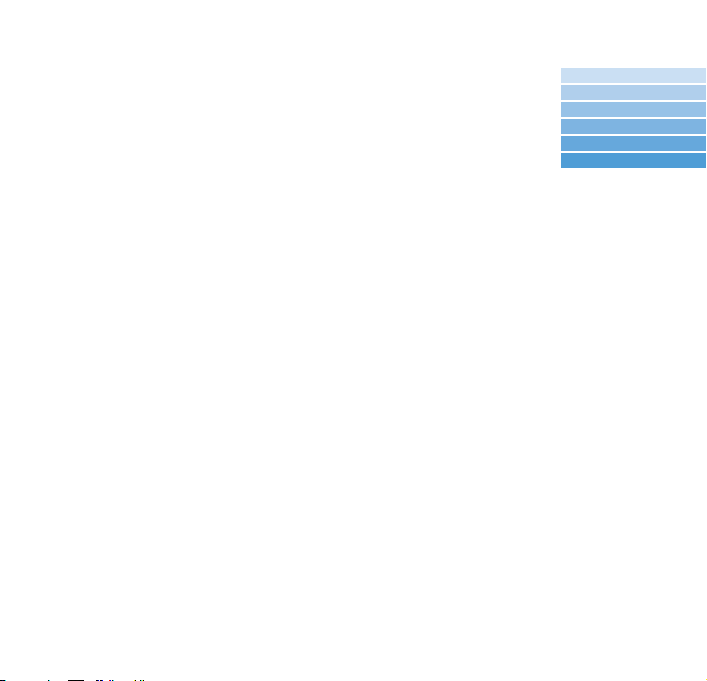
We hope you enjoy your hdd.
Please visit:
www.philips.com/support
to view:
and enter your product name
(hdd)
• FAQ Frequently Asked Questions
• Latest user manuals and PC software manuals
• Firmware upgrade files for hdd
• Latest PC software downloads
CONTENTS
ENGLISH 1
FRANÇAIS 27
ESPAÑOL 55
NEDERLANDS 83
DEUTSCH 111
PORTUGUÊS 139
1
Page 3

Quick Start
1
Charge the battery
Connect the supplied multi-voltage adapter /charger to the 5V DC jack on
hdd and the main power supply. Charge 2 hours for 80% or 4 hours for
100% battery power. (Batter y life may vary according to use.)
2
Install DIGITAL MEDIA MANAGER (DMM)
a. Insert the supplied CD into your PC's CD-ROM drive.
b. DMM installation will start automatically for first time users.
c. Follow screen instructions to complete installation.
ATTENTION!
WINDOWS 98 USERS:
To avoid installation problems, DO NOT CONNECT hdd to the PC until AFTER
installation completes.
WINDOWS 2000 / XP USERS:
Make sure you login as "Administrator" or "Power User" to install DMM.
Connect your hdd and PC
3
Connect your hdd to your PC using the supplied USB cable, with hdd
powered by supplied adaptor. Press 2; on hdd if the USB connection
screen doesn't automatically appear.
2
Page 4

4
Organize and transfer music via DMM
a. Launch DMM on PC from Windows desktop or Start menu.
b. Use DMM to organize your music.
c.Transfer music files from your PC to your hdd.
Note:
0 DMM cannot rip MP3 / WMA files from CDs.You will need additional
software to do this.
0 hdd will play MP3 / WMA files only if they are transferred using DMM.
Safely disconnect hdd and enjoy music on the go
5
a. Exit DMM.
b. Disconnect hdd safely from your PC by clicking on the task bar to
avoid file error. (WINDOWS 98SE users: there is no icon. Simply disconnect
hdd after file transfer completes
.)
c. Press and hold 2; to switch on hdd if the hdd screen doesn’t automatically
appear. Use scroll controls to browse and press 2; to enjoy music!
ENGLISH
3
Page 5

4
Page 6

Overview of connections and controls
USB USB cable connector
1
5V DC AC converter jack
2
OPTICAL/ LINE IN Optical or line-in jack
3
4
p Headphones and remote control jack
MIC Microphone for voice recordings
5
VOLUME Volume control
6
MENU/ HOLD For menu options / key locking
7
LIBRARY For music library options
8
9
2; On / Off and Play / Pause
10
3 /
2
4 /
1
¡1
2™
Previous / Rewind / SuperScroll™
Right
Next / Fast forward / SuperScroll™
Left
ENGLISH
5
Page 7
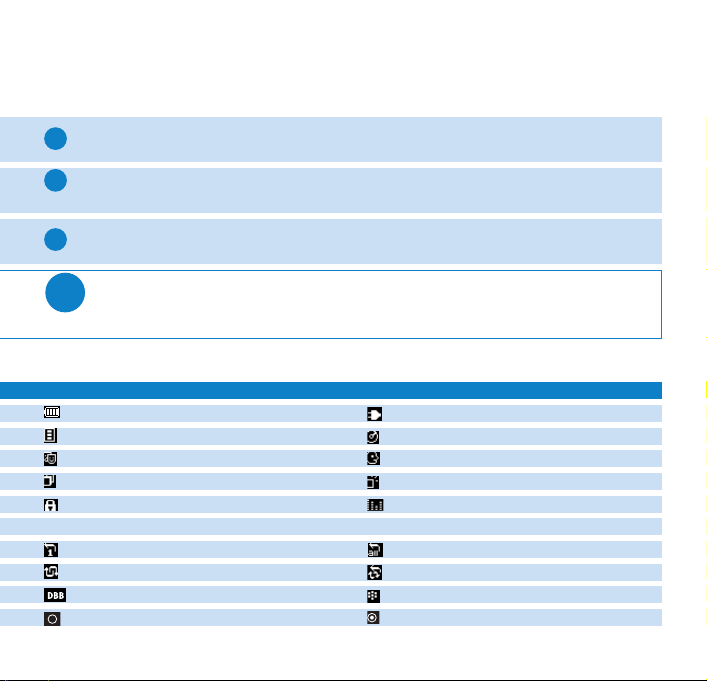
Playback
1
Press LIBRARY for music library options.
Press
3
2
3
Tip
to scroll up or 4to scroll down for your option.
Press 2 for next or 1 for previous levels of library.
Press 2; to play or pause your selection.
The 2;,3and 4, keys are multi-functional.They work according to how
you press them: press halfway down, press down fully, or press and hold.
Understanding hdd display
hdd has an intuitive display to show various information:
Battery level indicator
Playlist
Genres
All tracks
Keys locked
< Previous menu / library level available
Repeat once
Shuffle
DBB Bass Boost selected
Option available for selection
6
> Next menu / library level available
DC power connected
Album
Artists
Recordings
Equalizer (EQ)
Repeat all
Shuffle / Repeat
Recording mode
Option selected
Page 8

Using hdd controls
Troubleshooting Controls to press
Reset hdd Press and hold 3+ [VOLUME +]
Restore hdd factory settings
Basic Operation Controls to press
Switch hdd on / off Press and hold 2;
Call up library options Press LIBRARY
Lock keys / release locks on hdd Press and hold MENU/HOLD
Go to different levels of menu Press 2 for next and 1 for previous
Scrolling and browsing
Play music Highlight selection and press 2;
Pause music Press 2; during playback
Fast forward in a track Press halfway down and hold
Rewind in a track Press halfway down and hold
Start a track over Press ¡1 during playback
Change volume Press VOLUME + / –
Play next or previous track Press fully down
SuperScroll™ Press
Press MENU/HOLD; scroll to Factory Settings➔Restore.
Press 2 to confirm
3,4
, 1, 2 for up, down, left, right
4
3
4
for next and 3for previous
3
or 4halfway and hold
ENGLISH
7
Page 9
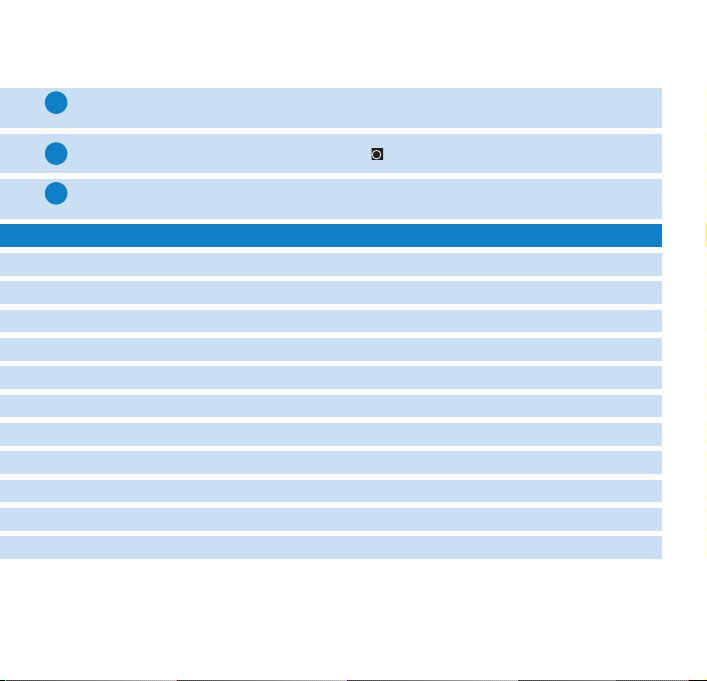
Customizing settings
Press MENU/HOLD for settings options. Press
1
for your option. Press 2 for next or 1 for previous levels of menu.
Press 2 to confirm your selection by checking .
2
Press MENU /HOLD or 1 to exit the menu display. Options for each setting are
3
shown on hdd's display.
Advanced settings and actions
Repeat / Shuffle Play music tracks randomly (Shuffle) or repeatedly (Repeat)
DBB Bass Boost Enable or disable Dynamic Bass Boost
Add to Playlist Add a library option or a track to a playlist
New Playlist Create a new playlist
Record Mode
Erase Erase a track
Standby Timer Set time to switch off hdd automatically to save battery power
Sleep timer Set time to switch off hdd for falling asleep to music
Language Set hdd display language
Settings Adjust settings for Equalizer, Recording, Display and show hdd information
Factory settings Restore hdd factory settings in case of trouble shooting
8
Select recording source
3
to scroll up or 4to scroll down
Page 10

Personalizing Playback Order by Playlists
Press LIBRARY for music library options;3to scroll up or 4to scroll down for
1
your option; 2 for next or 1 for previous levels of librar y.
2
Press MENU/HOLD for playlist menu options for your desired option. Scroll to confirm
Add to Playlist, New Playlist or Erase.
3
Press MENU/HOLD or 1 to exit the menu display. (See page 12 to organize playlists
with DMM.
)
Making Recordings on hdd
ENGLISH
Press MENU/HOLD for menu options. Press
1
and 2 to select Record Mode. Scroll, select and confirm your recording source from
Microphone, Analog line-in or Optical.
2
During recording, press the scroll buttons to Start, Pause or Exit, according to hdd
screen instructions.
3
Press MENU/HOLD or 1 to exit the menu display.
Tip
0 When you connect a recording source to OPTICAL / LINE-IN, the recording
mode menu will appear.
0 Recordings will automatically come with a track number. You can change the
properties of your recording in DMM.
0 Recording volume, line recording quality and automatic track number for line
recording can be adjusted from MENU/HOLD ➔ Settings ➔ Record Settings.
3
to scroll up or 4to scroll down
9
Page 11

Remote Controls
Connect the remote control to the headphone jack and your earphones to
the other end of the remote control. Use the remote keys as you would use
hdd controls during playback, except for menu displays or during recording.
Using hdd as an External Hard Disk
hdd can be used as an external hard disk for storage and transfer of any data files.
Note that music files transferred from the PC to hdd via Windows Explorer will not
be able to play on hdd. Please always use DMM for music transfer.
0 During USB connection, we recommend that you always use the
Tip
supplied power adapter to avoid loss of data.
0 Always remove USB connection safely (see Step 5, page 3).
10
Page 12

About PHILIPS Digital Media Manager
PHILIPS Digital Media Manager (DMM) contains all the necessary software
components you need to work properly with hdd.These include:
0 MP3 and WMA transfer for playback on hdd.
0 Paths and supporting links for DMM software and hdd firmware upgrades
About Digital Rights Management
To protect certain rights of artists in the music industry, DMM and hdd are subject
to certain playback restrictions known as Digital Rights Management. As a result:
0 hdd will play MP3 / WMA files only if they are transferred using DMM.
0 Only audio files created via direct recording (Analog Line-in or MIC) on your
hdd can be transferred to your PC music library via DMM.
ENGLISH
11
Page 13

Basic Operation
Launching DMM
Launch DMM on PC from Windows desktop or Start menu.
Managing tracks
Use drag and drop actions to move selected items between Library,
HDD and Player.
Highlight any item and press <delete> on your keyboard to erase.
Managing playlists
1. Click Play on the main screen to call up the Player screen.
2. Use drag and drop actions to move selected items between Library,
HDD and Player.
3. Click ID tag, Shuffle, Repeat, Save, Library, Device and follow onscreen
instructions to customize your settings.
Managing Library Folders
To select a Library folder, click Preferences ➔ Browse. Follow all on screen
instructions to confirm your selection. Make sure your tracks in the Library
folder are of MP3 or WMA formats.
IMPORTANT!
0 Connect hdd to your PC via the supplied USB BEFORE starting
DMM on your PC.
0 During USB connection, we recommend that you always use the supplied power adapter to
avoid loss of data.
12
Page 14

The Main Screen: Library and HDD
The DMM main screen comes with Library (which displays the contents of your Media Folders)
and HDD (which displays the contents on your hdd), along with these buttons:
Sorting tracks in Library and / or HDD
Tracks Displaying contents according to name of track
Albums Displaying contents according to name of album
Artists Displaying contents according to name of artists
Genres Displaying contents according to name of genre
Playlists Displaying contents according to name of playlist
Recordings Displaying contents according to name of recordings
Filter Displaying tracks containing inputted characters
Customizing track information and preferences
ID Tag For editing the properties (e.g. track name, artist, album, etc.) of a track
Preferences For customizing display language, Library folder location,Transfer
option and for upgrading firmware
Easy Update For matching and updating your music files between your Library and HDD
Play For listening to your tracks and creating playlists
ENGLISH
Equalizer For customizing your Equalizer (EQ) settings and linking the EQ presets
to your music genres
13
Page 15

DMM Actions and Settings
These DMM buttons have a number of configurable options:
ID Tag
Track,Album, For editing the properties (e.g. track names, artist, album, etc.) of a track
Artist, Genre,
Year, Info
Preferences
Language For changing DMM's display language
Upgrade For upgrading hdd firmware
Library folder For configuring a location for your library folder
Transfer option For setting overwriting options when selected items already
Play
Save For saving a playlist on PC and / or hdd
ID Tag For editing the properties (e.g. track names, ar tist, album, etc.) of a track
Shuffle For shuffling the play order in a playlist
Repeat For repeating the play order in a playlist
Equalizer
Genre For changing the preset genre of a track
Genre list For changing the preset Equalizer (EQ) of a track
Save For saving the new configuration of EQ settings
14
exist in the destination library
Page 16

Transferring Your Music Tracks
1
Highlight the music track you want to transfer by clicking on it.
To select multiple tracks, press and hold the <CTRL> key on your PC's keyboard and
2
click on the tracks you want to transfer.
Click Easy Update or drag and drop. Then wait for the procedure to complete.
3
Tip
1 It takes 15 to 20 minutes to transfer 100 music tracks (4MB each).
2 If items selected for transfer already exist on Library and / or HDD, transfer will
proceed according to your selected option:
0 Never (do not transfer the track(s))
0 Always (always overwrite already existing track(s))
Follow all the screen instructions to complete transfer.
IMPORTANT:
RETAIN YOUR ORIGINAL FILES!
Please ensure that you retain the original files transferred to hdd. Philips is not responsible
for any loss of content in the case if the product becomes damaged or the hard disk not readable.
ENGLISH
15
Page 17

Firmware upgrades
For the best interaction between your hdd and your PC, check www
for the latest upgrades available.
Make sure you connect hdd to your PC and to the main power supply.
1
To upgrade firmware, click Preferences ➔ Download. This will bring you to the
2
support site www
e.g. hdd to access the upgrade file. Make sure you save the file(s) in a folder on
your PC. Unzip them before you install the upgrade.
To upgrade firmware, click Preferences ➔ Upgrade.
3
Follow all the screen instructions to complete firmware upgrade.
4
Tip
If you want to go back to the previous version of player firmware, click
Preferences ➔ Restore and follow on-screen instructions to complete the
procedure.
16
.philips.com/support. You may need to enter the model number,
.philips.com/suppor
t
Page 18

DMM upgrades
ENGLISH
For the best interaction between your hdd and your PC, check www
for the latest upgrades available.
1
Close all applications, including DMM.
Visit the support site www.philips.com/support. You may need to enter the
2
model number, e.g. hdd to access the upgrade file. Make sure you save the
file(s) in a folder on your PC. Unzip them before you install the upgrade.
3
Click on the exe file. Follow screen instructions to uninstall your existing DMM.
4
Click on the exe file again. Follow screen instructions to complete DMM upgrade.
.philips.com/suppor
t
17
Page 19

Troubleshooting
If a fault occurs, first check the points listed in the following pages.
For further help and other troubleshooting tips, please also check
out hdd FAQ at www
If you are unable to find a solution by following these hints, consult
your dealer or service center.
WARNING:
Do not open the set as there is a risk of electric shock! Under no circumstances
should you try to repair the set yourself, as this will invalidate the warranty.
18
.philips.com/support.
Page 20

Troubleshooting (1)
Q. My hdd does not respond.
Press and hold 3+ [VOLUME +] to reset. File contents e.g. your songs, recordings or
downloaded files on your hdd are not affected when resetting in this way.
Q. I can't play my music tracks.
hdd can only play MP3 / WMA files transferred through DMM. If your audio files are not
of these formats, hdd will not be able to play them.
Q. I can't see new tracks in DMM.
Specify your Library Folders through Preferences ➔ Browse.
Q. I cannot transfer from HDD to LIBRARY.
This is not an error. DMM can only transfer music tracks from Library to HDD,
subject to Digital Rights Management. You can, however, upload recordings made
via direct recording (analog line-in or microphone) from HDD to Library.
Q. DMM stops responding during file transfer.
Transferring 100 music tracks (4MB each) may take up to 15 to 20 minutes. Wait for
transfer to complete. Alternatively, exit DMM using Windows' task manager and restart
DMM.
Q. My hdd has short playback time.
Over time, the internal rechargeable battery will become weaker. It is replaceable.
Please contact your nearest Philips Service Center for a battery replacement.
ENGLISH
19
Page 21

Troubleshooting (2)
Q. My hdd shows this [file error] icon.
You have a file error: system files may be missing or there is a format error
on hdd.To remedy, please connect hdd to your PC and to the main power
supply and start DMM. The database will be recreated automatically.
Q. My hdd shows this [disk error] icon.
You have a serious error with your hdd, possibly caused by a faulty hard
disk drive.To remedy, please connect hdd to your PC and to the main
power supply and start DMM.The database will be recreated automatically.
If you continue to encounter problems, please consult your dealer or
service center. For more information, visit www
Q. How do I know how much free space I have?
On your hdd, you can check your hdd free space from the menu options.
Scroll for MENU/HOLD ➔ Settings ➔ Information to display "Free space:".
20
.philips.com/support.
Page 22

Safety & Maintenance
ENGLISH
To get the most from your product, please also refer to the Safety & Warranty booklet
supplied with this device for important safety instructions.
About Operating and Storage Temperatures
0 Operate hdd in a place where the temperature is always between 0 and
35º C (32 to 95º F).
0 Store hdd in a place where the temperature is always between -20 and
45º C (-4 to 113º F).
0 Battery life of hdd may shorten in low temperature conditions.
0 Do not expose to excessive heat caused by heating equipment or direct sunlight.
0 When you are using hdd, connecting it to your PC or charging the battery, it is normal
for hdd to become warm.The rear panel case functions as a cooling surface that
transfers heat from inside the unit to the cooler air outside.
0 hdd is not recommended for using during vigorous exercising. hdd is not shock-proof
and may be damaged when subjected to excessive vibrations.
21
Page 23

Avoiding Damage or Malfunction
0 Backup your files. Please ensure that you retain the original files that you have
downloaded to hdd. Philips is not responsible for any loss of content in the case
if the product becomes damaged or the hard disk not readable / legible.
0 Manage (transfer, delete, etc.) your files only through Philips Digital Media Manager
(DMM) to avoid problems!
0 Do not drop hdd or allow objects to fall on hdd.
0 Do not allow hdd to be submersed in water. Do not expose connection jacks to
water as water entering the set may cause major damage.
0 Clean hdd with a slightly damp cloth. Don't use any cleaning agents containing
alcohol, ammonia, benzene or abrasives as these may harm the finishing on hdd.
0 Active mobile phones in the vicinity may cause interference to the device.
Using Your Headphones
Hearing safety
Listen at a moderate volume. Using headphones at high volume can impair your
hearing.
Traffic safety
Do not use while driving or cycling as you may cause an accident.
Optimizing playback performance
We recommend to only use PHILIPS headphones for hdd. Music volume
and / or quality is not guaranteed for other non-PHILIPS headphones.
22
Page 24

Using the Power Adapter /Charger
0 Use only the AY3192 power adapter that came with hdd.Adapters for other electronic
ENGLISH
devices may look similar, but they may damage hdd.
0 The only way to shut off power completely to your power adapter/charger is to
disconnect it from the power source.
0 Always leave space around your power adapter. Do not use this equipment
in a location where airflow around the power adapter is confined, such as a bookcase.
0 When connecting or disconnecting your power adapter, always hold the power adapter
by its sides. Keep fingers away from the metal part of the plug.
0 The power adapter for hdd is a high-voltage component and should not be opened for
any reason, even when hdd is off.
Using DMM
Avoid the risk of corrupting and losing data with the following precautions when using DMM:
0 Never disconnect the USB cable while file transfer is in progress. ForWindows 2000, XP or
ME, always disconnect hdd properly from your PC using the icon. WINDOWS 98SE
users: there is no icon. Simply disconnect hdd after file transfer completes.
0 Operate using one file management system only.When transferring files, do not attempt
to transfer files via Windows Explorer whilst waiting for transfer to complete on DMM.
0 Do not delete any track via Windows Explorer when file transfer is active in DMM. If you
wish to delete a file, please only do so from either DMM or from Windows Explorer after
file transfer completes.
23
Page 25

Copyright Information
0 Unauthorized duplication and distribution of Internet/CD recordings violate
copyright law and international treaties.You should use hdd and PHILIPS Digital Media
Manager (DMM) software for personal use only.
0 In the U.K and certain countries, the copying of material protected by copyright
may require the permission of the copyright holders.
Notice for the USA
Note:
This equipment has been tested and found to comply with the limits for a Class B digital
device, pursuant to part 15 of the FCC Rules.These limits are designed to provide reasonable protection against
harmful interference in a residential installation.This equipment generates, uses,and can radiate radio frequency
energy and, if not installed and used in accordance with the instruction manual, may cause harmful interference
to radio communications.
However, there is no guarantee that interference will not occur in a par ticular installation. If this equipment does
cause harmful interference to radio or television reception, which can be determined by turning the equipment
off and on, the user is encouraged to try to correct the interference by one or more of the following measures:
0 Relocate the receiving antenna.
0 Increase the separation between the equipment and receiver.
0 Connect the equipment into an outlet on a circuit different from that to which the
receiver is connected.
0 Consult the dealer or an experienced radio/ TV technician for help.
Notice for Canada
This Class B digital apparaatus complies with Canadian ICES-003.
Cet appareil numérique de la classe B est conforme à la norme NMB-003 du Canada.
Modifications
Modifications not authorized by the manufacturer may void users authority to operate this device.
24
Page 26

Technical Specifications (1)
System
Output power 2 x 5mW (16 Ω)
Frequency response 20-20.000 Hz
THD 0.01%- 0.1%
lens hardened optical glass
casing material magnesium
Connections
Headphone & remote control
USB 2.0 (USB 1.1 compatible)
DC power supply
Combined analogue / digital input: SPDIF
Display
0
0
Storage
Hard disk Low profile 1.8" hard disk
Capacity 15GB (HDD100), 20GB (HDD120)*
Supported playback format
MP3 8- 320 Kbps, MP3 Variable Bit Rate (VBR)
WMA 32- 192 Kbps
ID3-tag support Yes
MP3 Audio recording
Voice recording (MP3) Via built-in microphone (mono, 64Kbps)
Audio recording (MP3) Via 3.5mm line-in jack (stereo)
4-level grey scale 160 x128 pixels
white backlight LED
* Actual formatted capacity of hdd will be less
Analog (64/128/192 Kbps)
Digital optical (64/128/192 Kbps)
ENGLISH
25
Page 27

Technical Specifications (2)
PC Connectivity USB 2.0
File Transfer via PHILIPS Digital Media Manager for music playback
Power supply
Built-in 1200 mAh Lithium polymer rechargeable battery
Multi-voltage AC power adapter/ charger
Battery playtime
10 hours using built-in rechargeable battery (4 hours fully charged)
Fast-charge: 2 hours for 80% battery capacity
Battery life may vary according to use.
Power Consumption
during playback: 0.33W
during standby: 8.7mW
during shutdown: less than 10µW
power from AC power adapter/ charger when battery charging: 3.5W
* It is not advised to run the device on battery power during USB activity.
General
Dimensions 106.5 x 64.4 x 19.9 mm
Weight 167g
PHILIPS reserves the right to make design and specification changes for product improvement without prior notice.
All rights reserved.
All trademarks and registered trademarks are the property of their respective owners.
26
or Windows Explorer of data in general (music playback
disabled)
4.2 x 2.5 x 0.8 inch
5.9oz
Page 28

© Koninklijke Philips Electronics N.V. 2003
All rights reserved.
www.philips.com
3140 115 31532
