Page 1

User manual
Manuel d’utilisation | Benutzerhandbuch | Manual del usuario
Gebruikershandleiding | Manuale per l'utente | Manual do usuário
Användar-handbok
Micro jukebox HDD085
Page 2
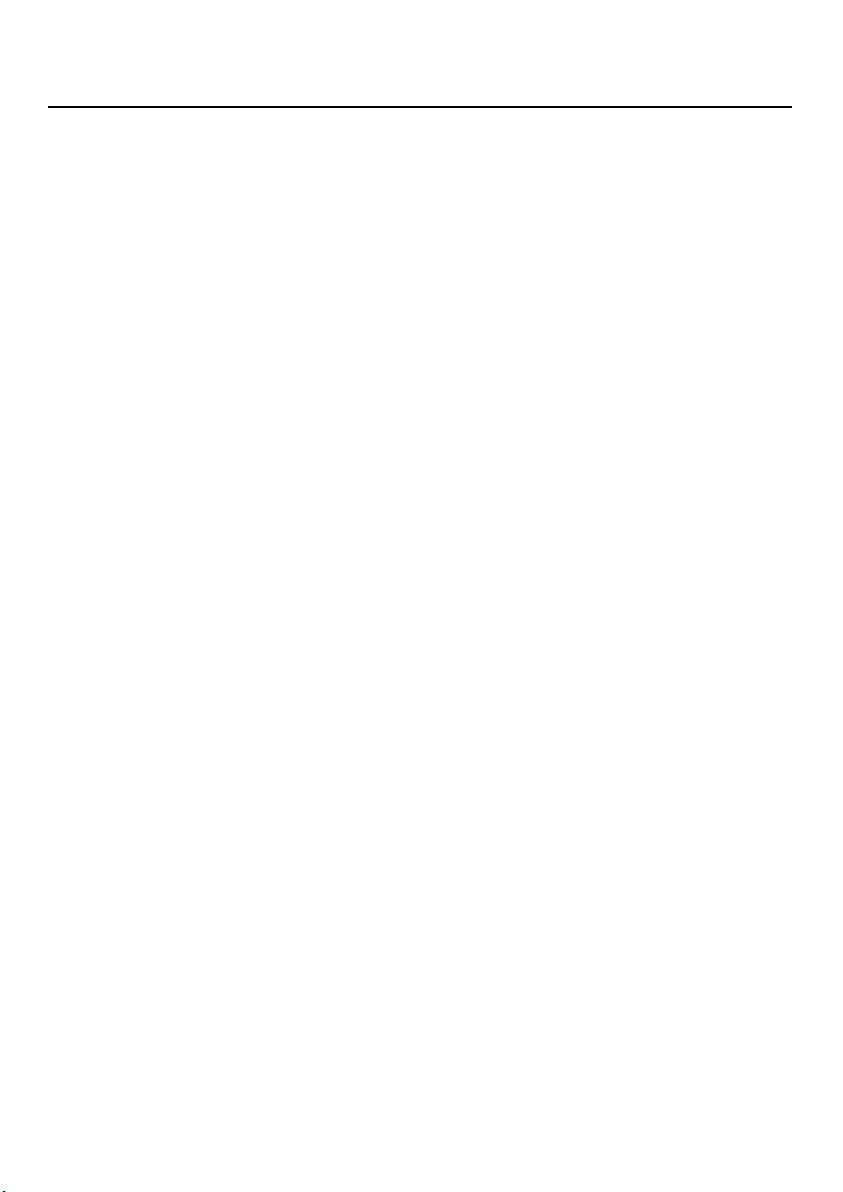
Contents
Welcome
About your new product ........................................................................................................................................................................................ 1
Accessories ...................................................................................................................................................................................................................... 1
Register your product ................................................................................................................................................................................................ 1
More information .......................................................................................................................................................................................................... 1
Connect and Charge
Battery level indication ................................................................................................................................................................................................ 2
Enjoy
Powering on and off .................................................................................................................................................................................................... 2
Overview of controls and connections .......................................................................................................................................................... 3
Root menu ........................................................................................................................................................................................................................ 4
Navigation .......................................................................................................................................................................................................................... 4
Music mode ...................................................................................................................................................................................................................... 4
Searching for your desired music.......................................................................................................................................................................... 5
Getting digital music onto your device................................................................................................................................................................6
Playback ............................................................................................................................................................................................................................ 7
Playback features........................................................................................................................................................................................................ 8-9
Radio mode*** .......................................................................................................................................................................................................... 10
Making voice recordings ........................................................................................................................................................................................ 11
Playing recordings ...................................................................................................................................................................................................... 12
Customizing settings .............................................................................................................................................................................................. 13
Using your player to store and carry data files ................................................................................................................................14
About Philips Device Manager and Windows Media Player
About Philips Device Manager..............................................................................................................................................................................15
About Windows Media Player ..............................................................................................................................................................................15
Install Windows Media Player and Device Manager ................................................................................................................................15
Windows Media Player 10
Search and add tracks to the Library................................................................................................................................................................17
Transfer tracks to your device........................................................................................................................................................................18-19
Add Tracks to a Playlist on your PC using WMP ......................................................................................................................................20
Delete Tracks and Playlists........................................................................................................................................................................................21
Edit Track Information ................................................................................................................................................................................................22
Search for Tracks ............................................................................................................................................................................................................23
I
Page 3
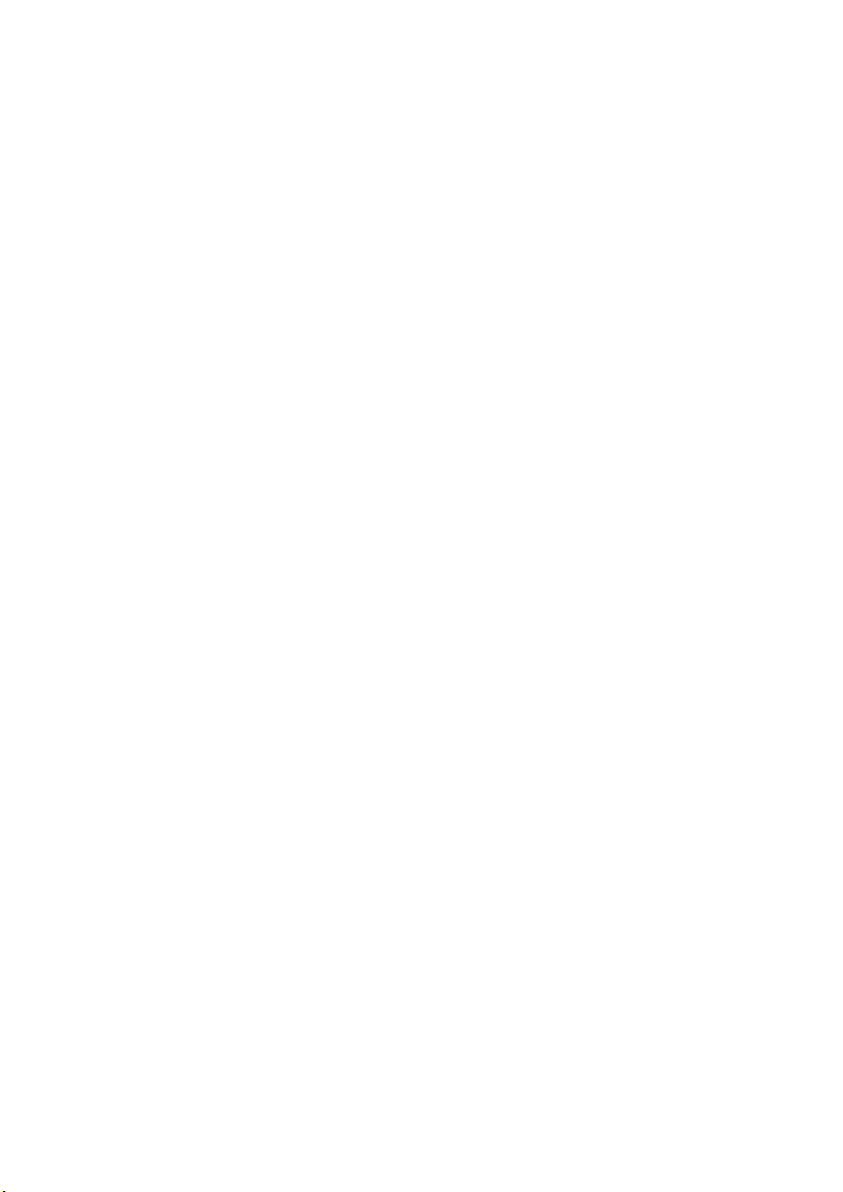
Update and repair with Philips Device Manager
Upgrade ..............................................................................................................................................................................................................................24
Firmware Update ..........................................................................................................................................................................................................24
Device Repair..................................................................................................................................................................................................................25
Troubleshooting ............................................................................................................................................................................................................26
Safety and Maintenance
General maintenance .......................................................................................................................................................................................... 27
About operating and storage temperatures
...................................................................................................................................... 27
Take care when using headphones ............................................................................................................................................................ 27
Copyright information ............................................................................................................................................................................................ 27
Data logging .................................................................................................................................................................................................................. 28
Environmental information .................................................................................................................................................................................. 28
Disposal of your old product .............................................................................................................................................................................. 28
Modifications ................................................................................................................................................................................................................ 28
Notice for the USA .................................................................................................................................................................................................. 29
Notice for the Canada and European Union .................................................................................................................................. 29
Technical data ................................................................................................................................................................................................................ 30
II
Page 4
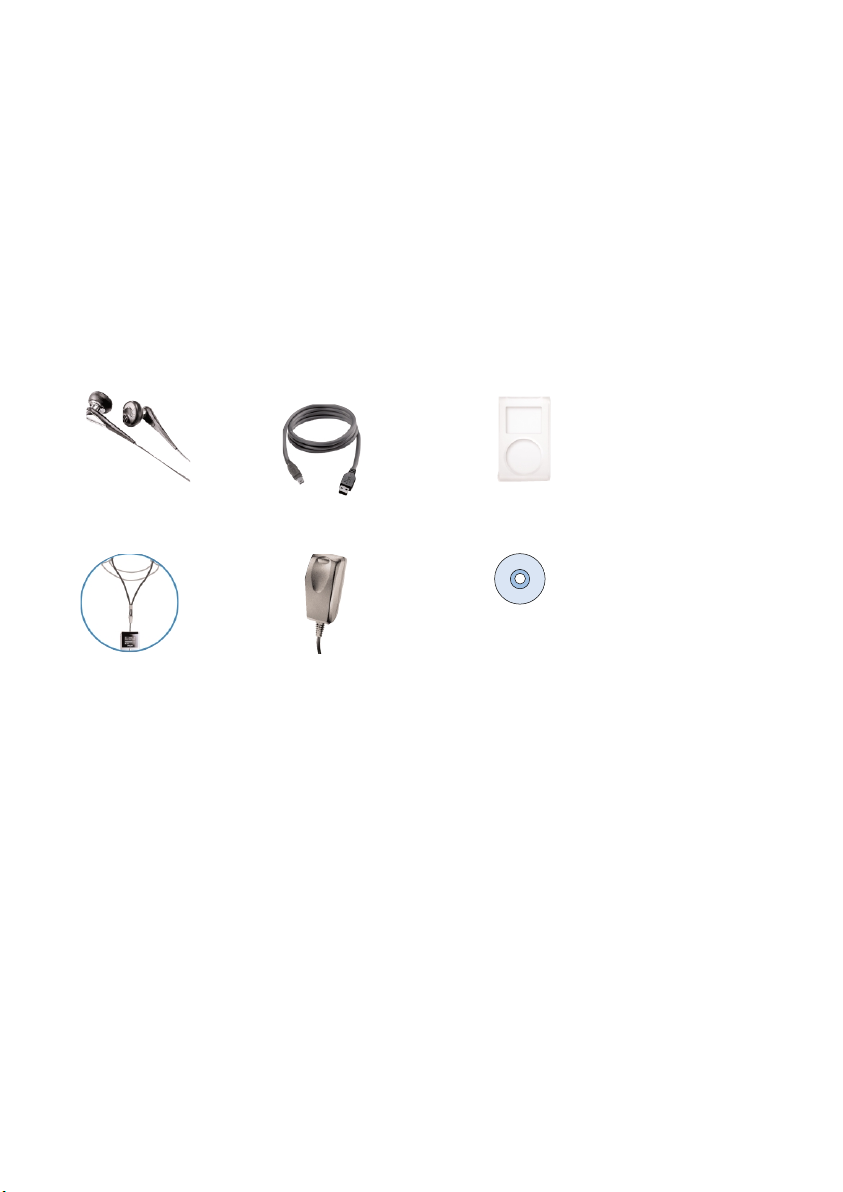
Welcome
About your new product
With your newly purchased product, you can enjoy the following:
- MP3 and WMA playback (see MUSIC MODE section)
- FM radio*** (see RADIO MODE section)
- Voice recording (see MAKING RECORDINGS section)
***FM radio is available only to some regional versions. FM radio is currently not available in Europe.
Accessories
Headphones USB cable protective pouch
Neck-strap multi-voltage adaptor CD ROM with Windows Media Player
Note: HD085 has 2CDs, both need to be
installed
Register your product
Since it is possible for you to upgrade your product, we recommend that you register your product on
www.philips.com/register so we can inform you as soon as new free upgrades become available.
More information
Please visit www.philips.com/support or www.usasupport.philips.com (for US residents)
and enter your product name to view:
- Tutorials
- FAQ, Frequently Asked Questions
- Latest user manuals
- Latest PC software downloads
- Firmware upgrade files
The type number can be found at the back of the product.
The serial number can be found at the bottom of the product.
1
Page 5
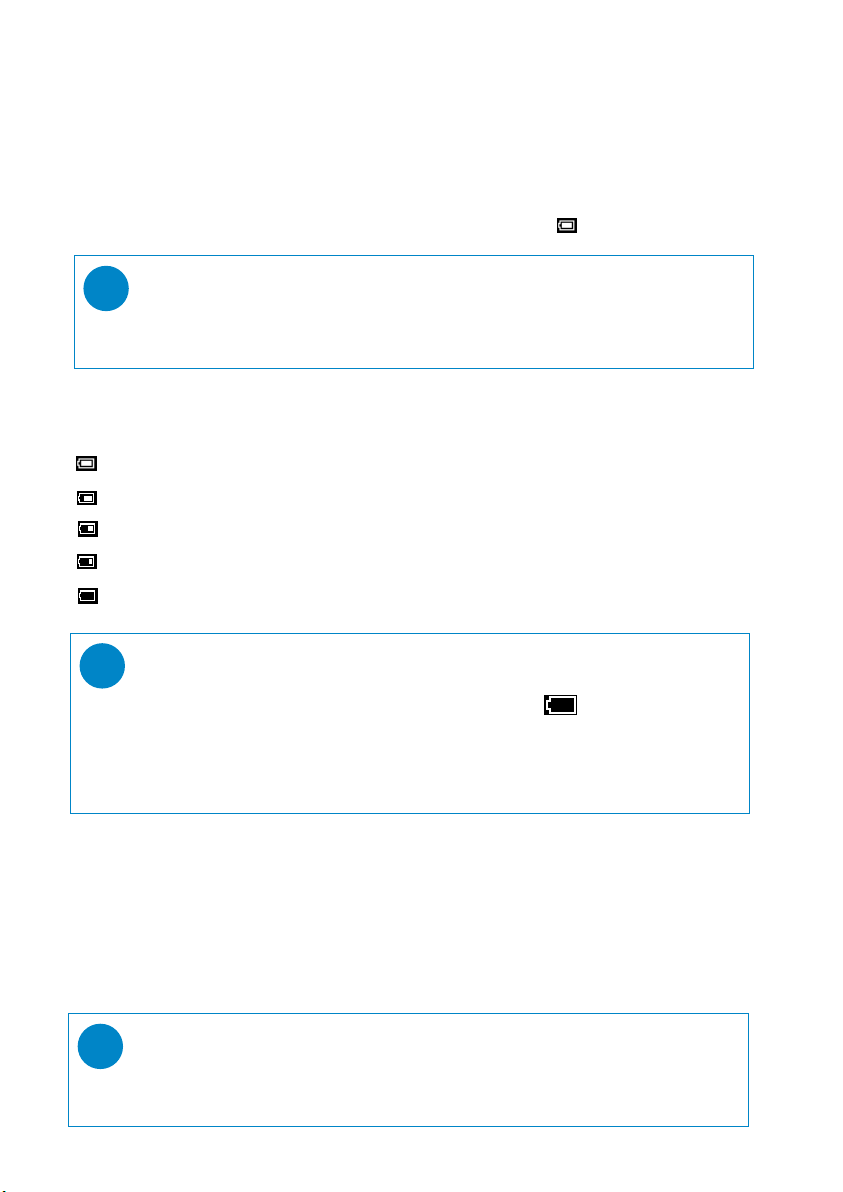
Connect and Charge
Connect the included multi-voltage adaptor / charger into the jack marked 5V DC, and then plug the
multi-voltage adaptor / charger into a standard AC outlet.
Please charge for 4 hours for 100% battery power for first time use or fast charge 70% in 1 hour.
The device is fully charged when the charging animation stops and the icon shows.
TIP
✔
You can also charge your device during USB connection. Please connect your device to
your computer using the included USB cable.
Battery level indication
You can see the approximate power level of your batteries on the display.
Battery full
Battery two-thirds full
Battery half full
Battery low
Battery empty
TIP
✔
When the batteries are nearly empty, the battery low screen blinks.
Your device will save all settings and un-finished recordings before it powers down.
Enjoy
Powering on / off
Power on: Press and hold 2; until the splash screen lights up.
➔ PHILIPS splash screen appears briefly
Power off: Press and hold 2; again until the device shuts down.
TIP
✔
Your device automatically powers down if there is no operation and no music played for
10 minutes. Last playback status / screen will be resumed at next powering on.
2
Page 6
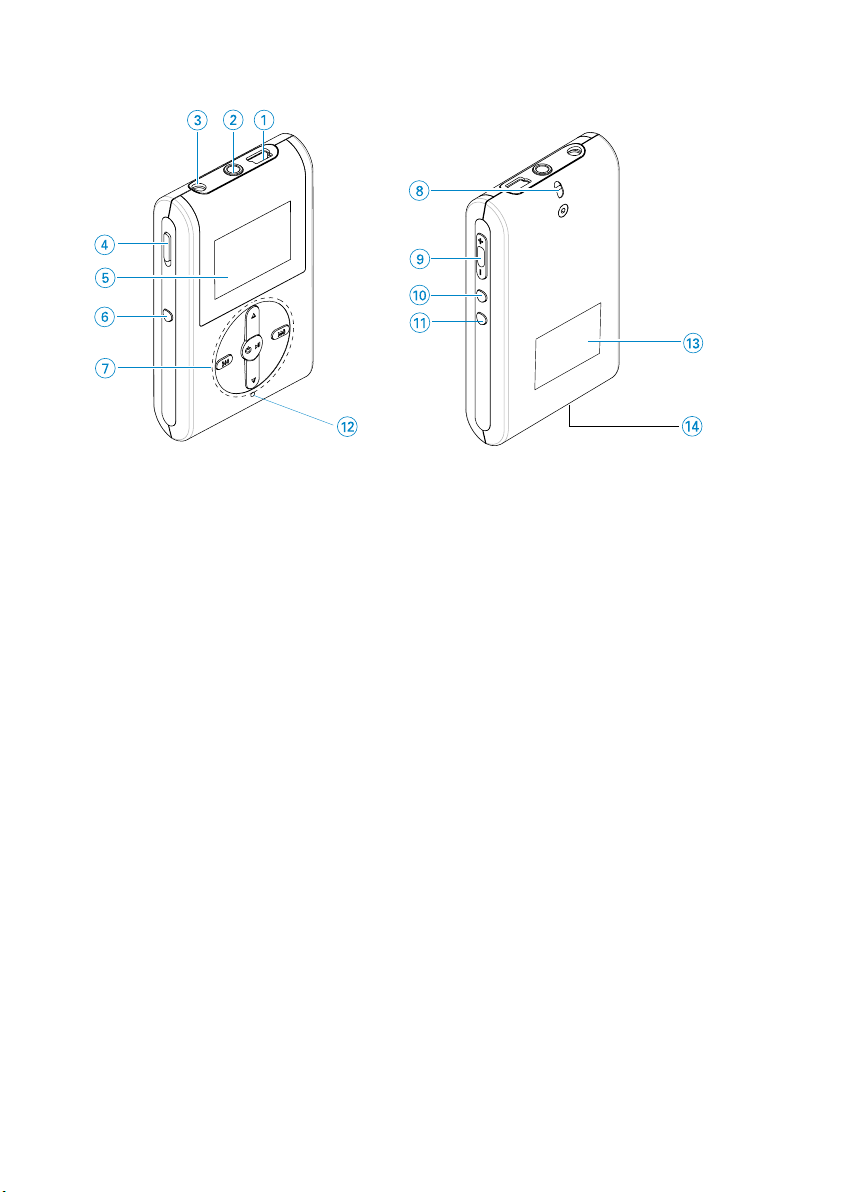
Overview of controls and connections
1 USB cable connector
2 p Headphones jack
3 5V DC Charging socket
4 HOLD slider To disable key press
5 LCD display Dynamically displays menu, options and track information
6 VIEW To switch between root menu, library and now playing screens
7 3 / 4 Scroll; SuperScroll;Playmode shortcut and 3 / 4
J( / § Rewind / Fast forward; Skip to previous / next; Up /
y 2; Power on / off and Play / Pause;
8 Neckstrap eyelet
9 Volume + / - Volume control
0 REC Start or Stop Voice recording
! PLAYLIST Add the current track to My Playlist
@ MIC Microphone
# Type number
$ Serial number
Down to 1 level
3
Page 7
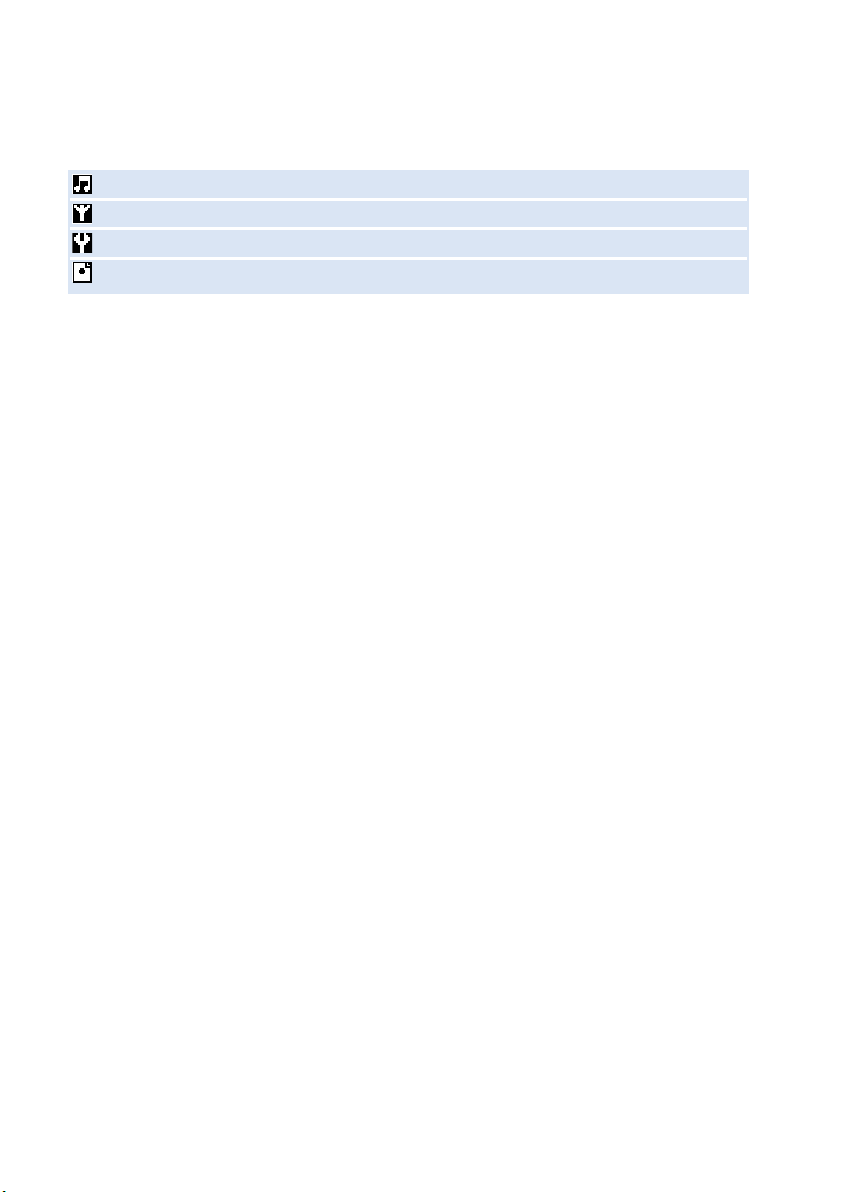
Root menu
When your device powers up, you will see the ROOT MENU.
Music select to play your digital music tracks
Radio*** select to listen to your radio presets
Settings select to customize settings for your device
Recordings select to play recordings
***FM radio is available only to some regional versions. FM radio is currently not available in Europe.
Navigation
Your device has an intuitive menu navigation system to guide you through various settings
and operations. Use 3, 4, J(, § to browse through menus. Press 2; to confirm your selection.
Music mode
We have put some music tracks on your device so that you can jump start your music experience.
You can also transfer your digital music collection from your computer to your device through the
included music management software. (see GETTING DIGITAL MUSIC ON YOUR DEVICE for
more information)
4
Page 8
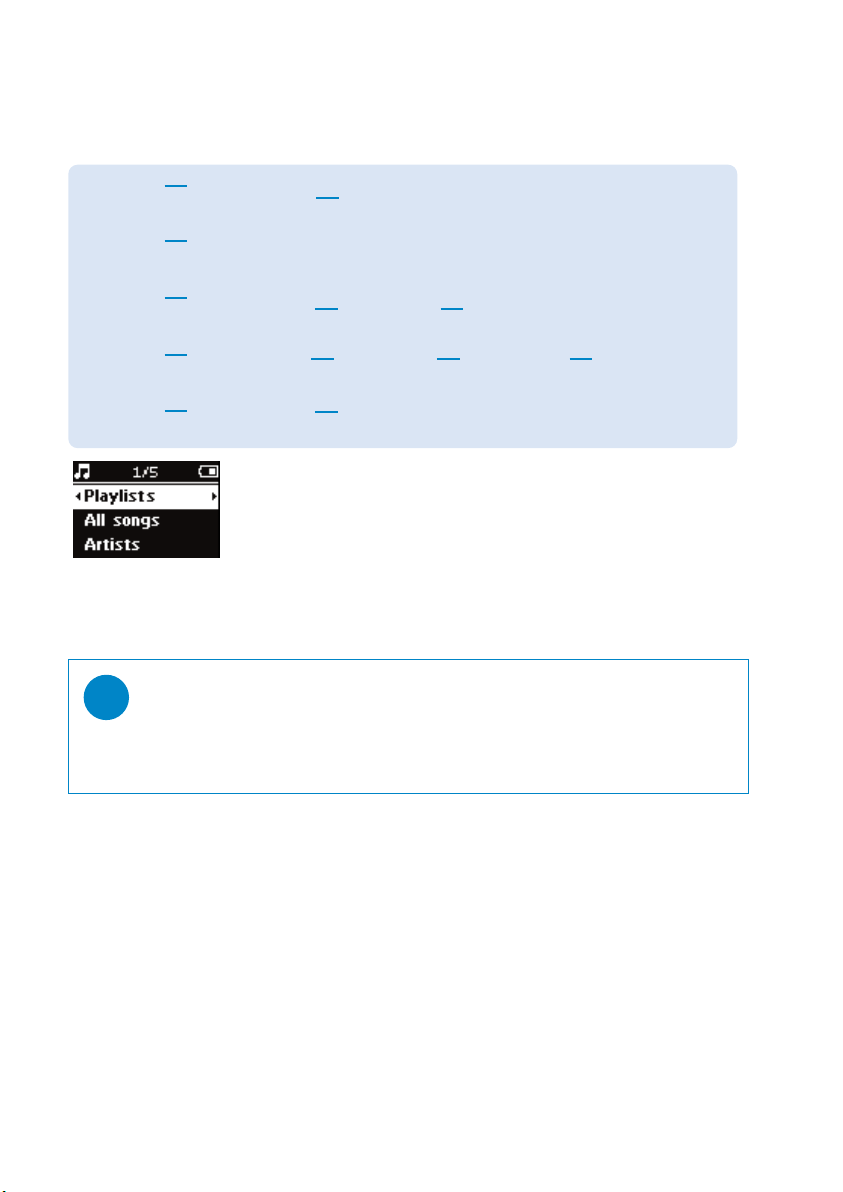
Searching for your desired music
1 From the root menu, select MUSIC to enter the music mode. As you enter the music mode,
you can search from the following display options:
Playlists Playlists
All songs Alphabetically
Artists Alphabetically
Genres Alphabetically
Albums Alphabetically
2 Press 3 to scroll up or 4 to scroll down for your option.
Press § for next or J( for previous levels.
3 Press 2; to play your selection.
✔
TIP
You can also press and hold 3 or 4 key to fast scroll lists of songs (SuperScroll).
An enlarged head letter will show as the tracks scroll quickly.
Stop pressing when you have arrived at your desired head letter.
collections
listed tracks
listed artists
listed genres
listed albums
Tracks listed in chronologically saved or most played
order (see ADVANCED FEATURES IN PLAYBACK for
more information)
Alphabetically
listed albums
Alphabetically
listed artists
Tracks listed in
album order
Tracks listed in
album order
Alphabetically
listed albums
Tracks listed in
album order
5
Page 9
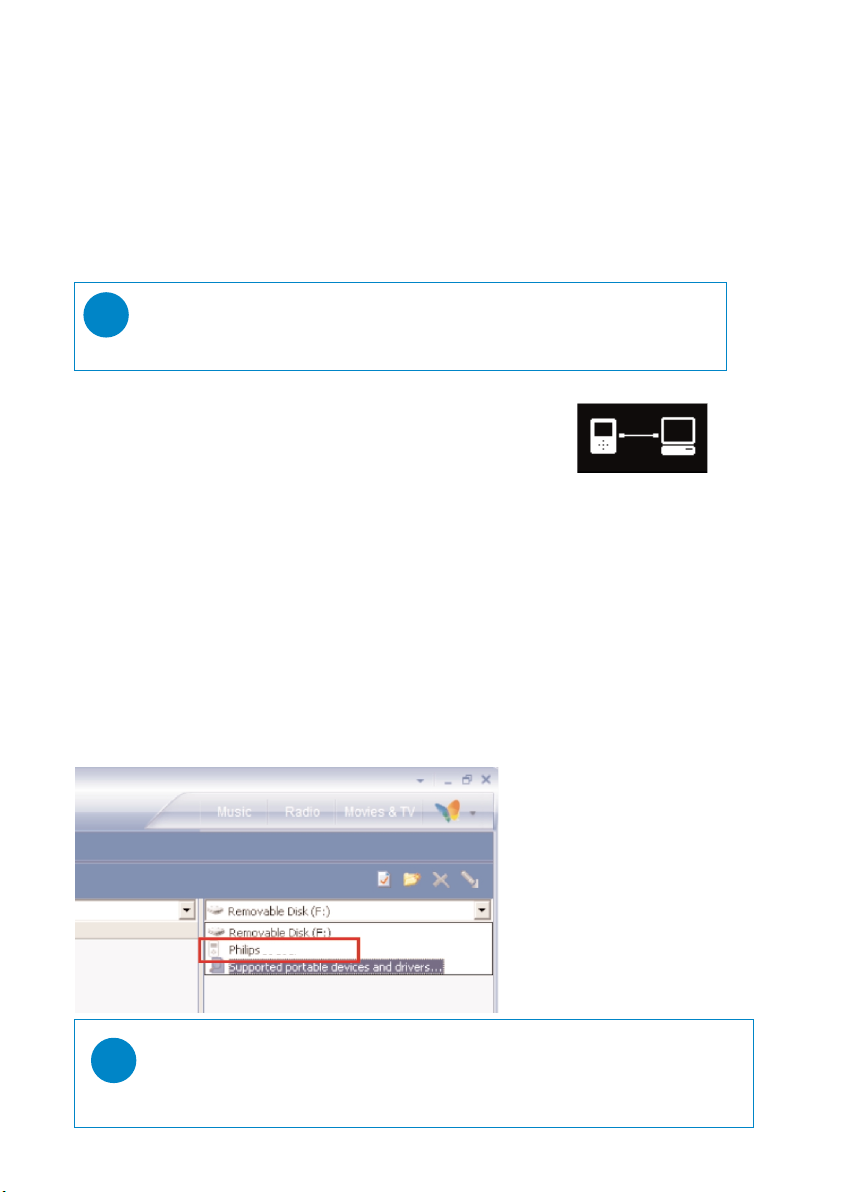
Getting digital music onto your device
Before you can play your MP3 or WMA collection on your device using Windows Media Player, you
need to have both Windows Media Player and Device Manager installed as follows:
Install Philips Device Manager and Windows Media Player
1 Insert the supplied CD into your computer's CD-ROM drive.
2 Follow screen instructions to complete installation of Philips
Device Manager and Windows Media Player.
TIP
✔
HDD085 user: Install the Easy start CD first, followed by the “ GoGear Software and user
manuals” CD.
Connect your device to the computer
1 Connect your device to your computer using the supplied USB
cable. A USB connection animation will be shown as soon as your
device is connected.
2 You can organize files and transfer music to your device during
USB connection.
Organize and transfer your music using Windows Media Player 10
1 Launch Windows Media Player from Windows desktop or Start menu.
2 To transfer files from your computer to your device, click the Sync tab.
3 In the Items to Copy pane, in the drop-down list, click the playlist, categor y, or other item that
you want to copy.
4 Clear the check boxes next to any files you do not want to copy.
5 In the Items on Device pane, in the drop-down list, click the device that you want to copy files
to. i.e. Philips*
6 Click the Sync button.
*Select Philips
6
✔
TIP
You can refer to the Help > Synchronizing content to devices for WMP 10 for further details
on music transfer.
Page 10
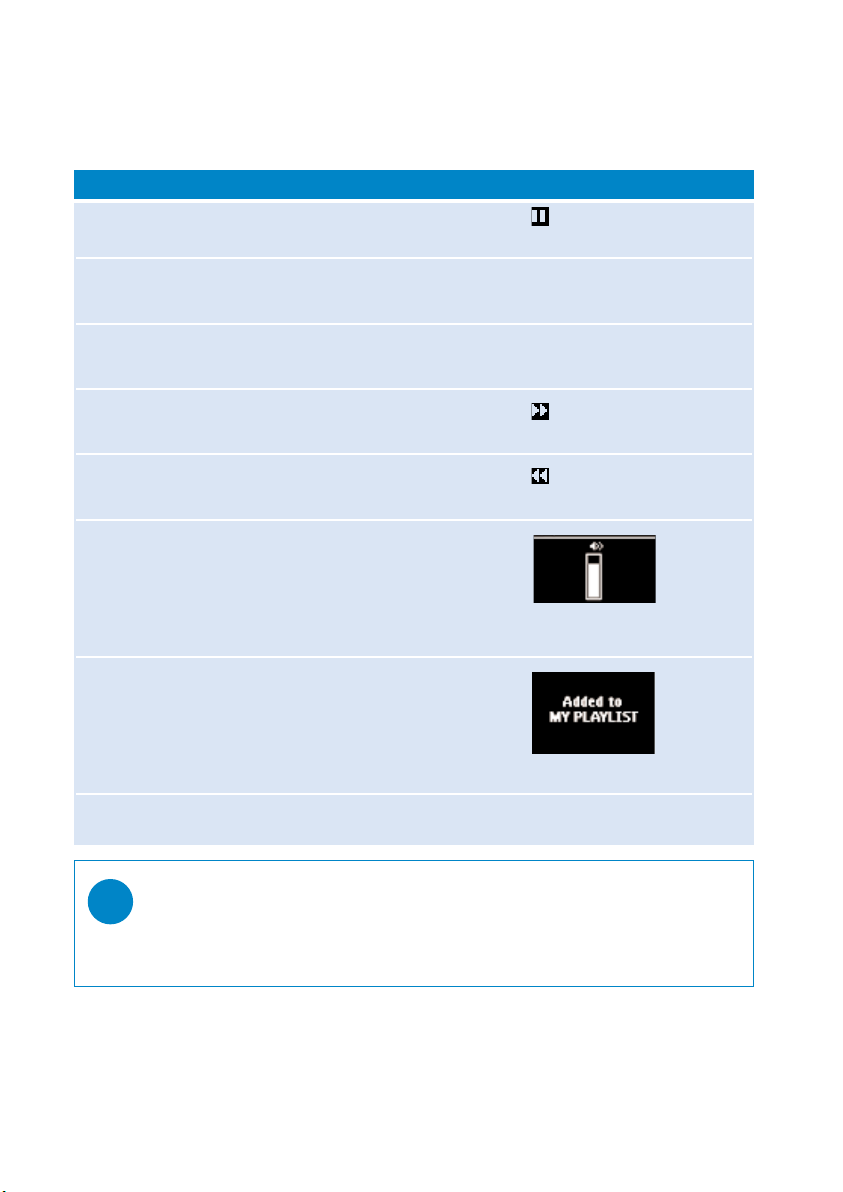
Playback (also applicable to playback of recordings)
The 2;, 3, 4, J(, § keys are multi-functional. They work according to how you press them:
press or press and hold. During music playback, you can do the following:
Operation Controls to press On screen indication
Pause music Press 2; during playback
Go to next track Press §
Go to previous track Press J( twice
Forward search Press and hold §
Backward search Press and hold J(
Volume control Volume + / −
Add to my playlist Playlist
Switch between Play and View
Library screens*
TIP
✔
You can also press Playlist on a highlighted track while you are scrolling from the MUSIC
library.
* View only functions when device is playing music or radio. Entering and Exiting menu is only possible
when device is playing a song/ recording/ radio.
7
Page 11
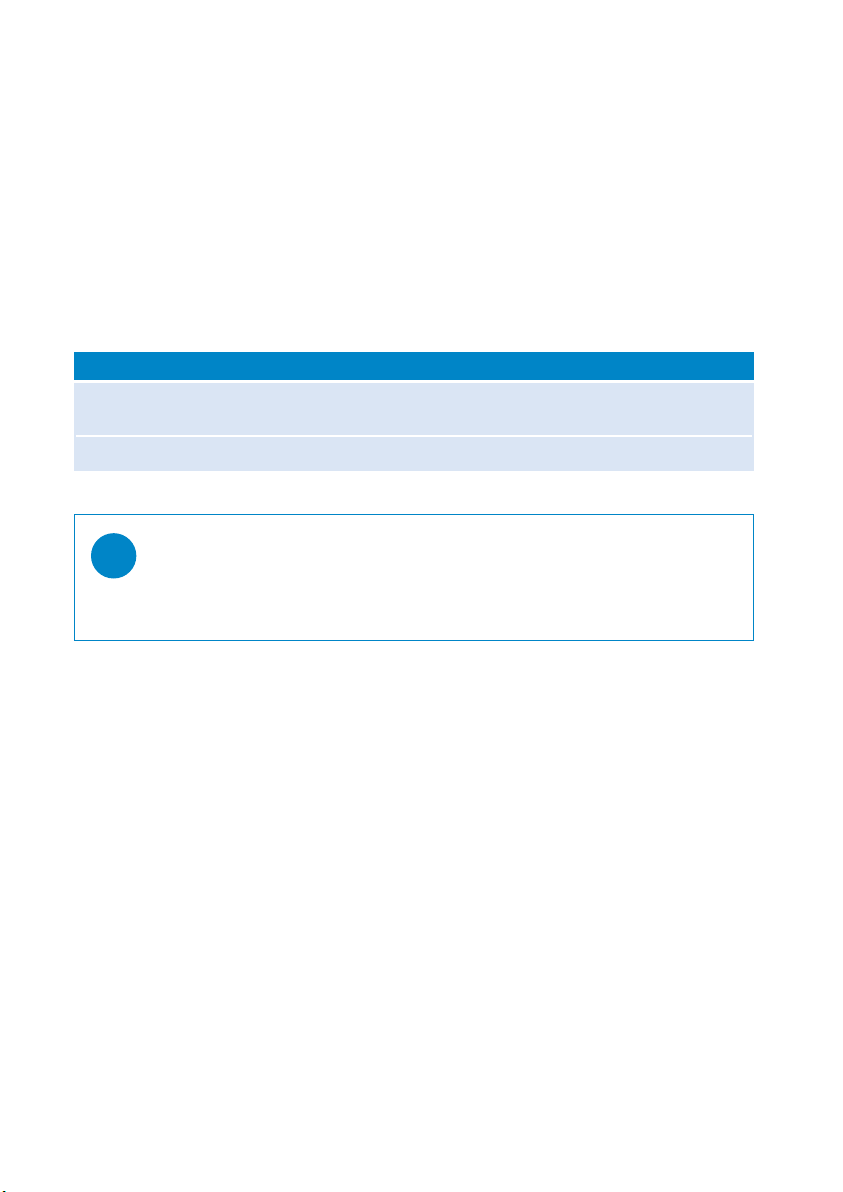
Playback features
PLAY MODES
You can set your device to play music tracks randomly (Shuffle ) and / or repeatedly (repeat ).
Changing play modes
1 From the root menu, select Settings.
2 Use scroll controls to select the following options. Press § to confirm
your selection. Press § to deslect a checked option.
Play mode Shuffle Repeat
Shuffle On Off
Repeat Off On
✔
TIP
You can go straight to the above play modes by pressing 3 or 4 key during music playback.
8
Page 12

Playback features
EQUALIZERS
You can set your device to play music tracks with different EQ (equalizers).
Changing equalizers
1 From the root menu, select Settings > Equalizers.
2 Use scroll controls to select Rock, RnB,Electronica, HipHop, Classical, Jazz or Off.
TIP
✔
You can also adjust Equalizer settings by pressing the 4 key during music playback.
Introscan
You can preview the first 10 seconds of each track in your selection using introscan
1 Press 4 during music playback. Select Introscan.
2 The first 10 seconds of each track in your selection (where you entered the playscreen) will be played.
3 Press 4 again to exit Introscan.
TIP
✔
You can play the full song by pressing 2; once.
MY PLAYLIST
You can add your favourite songs, albums, artists and genres to your playlist.
1 During music playback, press”PLAYLIST” to add music to MY PLAYLIST.
2 Clear songs in MY PLAYLIST by selecting MUSIC > Playlists > MYPLAYLIST > Clear MY PLAYLIST.
MY MOST PLAYED
You can play back your most played songs by selecting this playlist.
1 From the root menu, select MUSIC > Playlists >MY MOST PLAYED.
2 Use scroll controls to select songs in the most played order.
9
Page 13

Radio mode***
Select your FM region***
1 Connect your headphones to your device. From the root menu, select SETTINGS to enter the
settings mode.
2 Select Radio > Radio settings. Use scroll controls to select your option.
Press § to confirm your selection. Press § to deslect a checked option.
***FM radio is available only to some regional versions. FM radio is currently not available in Europe.
Region Frequency range Tuning steps
USA 87.5 - 108 MHz 0.1 MHz
Europe & ROW 87.5 - 108 MHz 0.05 MHz
Auto tune
1 From the root menu, select RADIO to enter the radio mode.
2 To find the radio stations with the strongest signals
available in your area and store them as preset stations,
use the Auto tune function.
1. From the root menu select "Settings"
2. Select "radio" and choose "Auto tune"
Playing a saved radio station
1 From the root menu, select RADIO to enter the radio mode.
2 Press J( to scroll up or § to scroll down through your presets.
Manual tune
1 In the radio screen press 3 / 4 to tune step by step.
The screen will show a change in frequency.
2 Press and hold the 3 / 4 to search for the next / previous available station
3 Press 2; to save the newly tuned station as a preset.
10
Page 14

Making voice recordings
Preparing to make recordings
1 From the root menu, select SETTINGS to enter the settings mode.
2 Select SETTINGS > Advanced to make settings before recording. Press § to confirm
your selection.
Making voice recording
1 Make sure you are not in the radio mode.
2 Press and hold REC for 3 seconds to start voice recording.
➔ Device shows the recording state.
3 Press REC again to stop voice recording.
➔ Device shows the saving state. Your voice recording will be saved
on your device
(filename = recordings > mic > DDMM* MIC xxx.wav;
xxx = track number).
*D = Date, M = Month
TIP
✔
You can record for a maximum of 200 tracks. Any recording made beyond this level will
overwrite those starting from the first track. Please remember to back up any previously
stored tracks to prevent the loss of data (see next page for further details).
11
Page 15

Playing recordings
You can find your recordings in the RECORDINGS library.
Searching for your desired recording
1 From the root menu, select RECORDING to enter the recordings library. As you enter the
recording library, you can search from the following options:
Recordings MIC recordings Chronologically
2 Press 3 to scroll up or 4 to scroll down for your option.
Press § for next or J( for previous levels.
3 Press 2; to play your selection.
Back up your recordings
1 Connect to computer.
2 Go to Windows Explorer and select your device.
3 You can find your recordings in the Media / Recordings folder.
4 Drag and drop your files to any desired location.
Delete your recordings
1 From the root menu, go to Recordings > MICrecordings > Delete all.
2 Press 2; to delete.
listed recordings
✔
TIP
Playback of recordings functions the same way as in the MUSIC library.
See MUSIC MODE: Playback for more information.
12
Page 16

Customizing settings
1 From the root menu, select SETTINGS to enter the settings mode.
2 Use scroll controls to select your option. Press § to confirm
your selection. Press § to deslect a checked option.
3 You can adjust the following settings.
4 Press and hold J( to exit the menu display.
TIP
✔
- Options for each setting are shown on the device display.
- Available settings vary with selected mode.
Setting Options (Default option in bold)
Shuffle On / Off
Repeat On / Off
Smart Save On / Off
DBB On / Off
Radio
Auto tune
Radio setting*** USA / Europe / Japan
Equalizer Rock, RnB, Electronica, HipHop, Classical, Jazz, Off.
Backlight 5 seconds / 10 seconds / 30 seconds / Off
Contrast Levels 1 - 6 (default value: 4)
Language English, French, Italian, German, Spanish, Dutch, Swedish, Portuguese,
Sleep Timer Off / 15 minutes/ 30 minutes/ 60 minutes
Factory settings Restore Factory settings
Information Free space
Advanced
Smart Hide Off / 1 / 2 / 3 / 4
Chinese (Simplified), Chinese (Traditional), Japanese, Korean
***FM radio is available only to some regional versions. FM radio is currently not available in Europe.
TIP
✔
- Smart Save is a battery power saving mode. It selects or deselects certain settings
for optimal battery performance.
- Smart Hide is a function to hide some library information.With Smart Hide, you can scroll
faster to the right content by hiding albums and artists which contain songs that are fewer
than a specified number.
Smart Hide 1 will hide all ar tists and albums that has only 1 track in the library.
Smart Hide 2 will hide all ar tists and albums that has only 2 or fewer trackc in the library.
Smart Hide 3 will hide all ar tists and albums that has only 3 or fewer tracks in the library.
Smart Hide 4 will hide all ar tists and albums that has only 4 or fewer tracks in the library.
13
Page 17

Using your player to store and carry data files
You can use your player to store and carry data files by copying data files to your player via
Window Explorer. Make sure to copy the data files into the data folder of your player.
14
Page 18

About Philips Device Manager
With Philips Device Manager, you can update and repair your device with a few simple clicks.
About Windows Media Player
With Windows Media Player you can easily manage your digital music collection and transfer music to
your device.
Install Windows Media Player and Device Manager
1 Inser t the supplied CD into your computer's’s CD-ROM drive.
2 Follow screen instructions to begin and complete installation.
3 Install WMP 10.
4 Fill in necessar y information when prompted to do so.
TIP
✔
HDD085 users: Install the Easy start CD first, followed by the Philips GoGear CD.
15
Page 19

Launch Windows Media Player 10
1 Connect your device to your computer using the supplied USB cable.
The USB connection screen will automatically appear.
TIP
✔
Please refer to your computer’s manual for the exact position of your USB port.
Look for the USB symbol on the processing unit of your computer.
2 Launch Windows Media Player.
16
Page 20

Search and add tracks to the Library
1 Go to File menu. Click Add to Library > By Searching Computer.
2 Click Browse in the dialog box to point to the folder you want to add to.
3 Complete the information in the dialog box, and then click Search.
4 Files will be added to the Library.
*Actual display varies with use.
17
Page 21

Transfer tracks to your device
TIP
✔
Simply connect your device to your computer, choose the synchronization
method you want, and you're ready to synchronize your library to your device.
Choose a synchronization method:
Automatic.With this option, the Player synchronizes content to the device when you connect
it to your computer or when you change synchronization settings.The Player synchronizes your
entire library if it can fit, or the Player synchronizes your favorite content first.
Manual.With this option, you pick specific files or playlists you want to synchronize each time
you want to make changes to the content on your device.
1 Click on Sync.
2 In the Items to Copy pane, show the playlist, category, or other items that you want to copy.
Clear the check boxes next to any files you do not want to copy.
18
Page 22

3 In the Items on Device pane, show the device that you want to copy files to, i.e. Philips.
Clear the check boxes next to any files you do not want to copy.
.
4 Click the Star t Sync button
TIP
✔
For further details of music transfer on WMP 10, go to the help section of Windows Media
Player and click Help > Synchronizing content to devices.
19
Page 23

*Actual display varies with use.
Add Tracks to a Playlist on your PC using WMP
1 Click to highlight an item.
2 Right click on the item and select Add to > Additional Playlist.
3 From the Add to Playlist pop-up window, select an existing playlist or add new one.
4 The selection is added to playlist.
TIP
✔
Press and hold <Ctrl> on your keyboard and click to select more than one item.
To select consecutive items, click the first item, press and hold <Shift> on your
keyboard, and then click the last item.
20
Page 24

Delete Tracks and Playlists
1 Click to highlight an item.
2 Right click and select Delete to delete.
TIP
✔
Press and hold <Ctrl> on your keyboard and click to select more than one item.
To select consecutive items, click the first item, press and hold <Shift> on your
keyboard, and then click the last item.
*Actual display varies with use.
21
Page 25

Edit Track Information
1 Click on a track.
2 Right click and select Edit.
3 Click on the text boxes to edit relevant information.
22
*Actual display varies with use.
Page 26

Search for Tracks
1 Type a search string in the Search field.
2 Click on Search to start searching.
3 You will see tracks that contain the search string.
4 You can play, transfer, delete or add these tracks.
*Actual display varies with use.
23
Page 27

Update and repair with Philips Device Manager
Upgrades
We know you will enjoy your product for a long time. For best performance, we recommend that
you regularly check in to www.philips.com for free upgrades of the latest software and firmware for
your product.
If your:
- internet connection is activated
- your Device Manager has been installed on your PC
- your device is connected and powered on
then your Device manager will pop-up a message if new firmware is available for your device
Firmware Update
Your device is controlled by an internal program called firmware. You can install the latest firmware from
the bypacked CD and download it from www.philips.com/support to keep your device updated.
TIP
Please charge your device fully before firmware update. This will ensure steady power
✔
supply for completing the whole process.
1
Install Philips Device manager from the “GoGear digital audio player software and user
manual” CD.
2
Connect your device to your computer.
3
Launch Device Manager User Interface by right-clicking on this icon in the taskbar
and selecting “Launch Device Manager” or from the Desktop icons or by going to
Start ➔ Programs ➔ Philips Device Manager ➔ or from the desktop.
4
Select your device and click Update, Device Manager will check whether a new firmware is
available and install it on your device.
5
If a new firmware file is available for your device, you will be prompted to download the same.
You can choose “Ye s ” to download the latest firmware or choose “Cancel” to use the existing
firmware file on your PC.
6
If you have chosen to download the latest firmware, after the download, the Device Manager will
prompt you for permission to load the firmware onto the device. On selecting “Ye s ” the latest
firmware will be loaded into the device.
7
In case you have chosen “Cancel”, the firmware present on the PC will be loaded onto the device.
8
The process is complete when the device restarts and displays the power up splash screen.
24
Page 28

Device Repair
Your device is controlled by an internal program called firmware. In case your device has a problem,
or you wish to format the device, you may need to repair it.
TIP
✔
Please charge your device fully before device repair. This will ensure
steady power supply for completing the whole process.
1 Connect your device to your computer (powered by the supplied AC/DC adapter).
2 Launch Device Manager User Interface by right-clicking on this icon in the
taskbar and selecting "Launch Device Manager" or by going to
Start ➔ Programs ➔ Philips Device Manager
3 In the main window, go to the repair tab and click Repair.
4 You will be prompted before repair begins.
ATTENTION!
All media contents will be erased!
5 Click OK to continue. Click Cancel to stop.
6 The Device Manager will repair your device. Once the repair is complete,
the device can be disconnected from the PC and is ready to be used again.
25
Page 29

Troubleshooting
If a fault occurs, first check the points listed in the following pages. For fur ther help and other
troubleshooting tips, please also check out FAQs at www.philips.com/support.
If you are unable to find a solution by following these hints, consult your dealer or service center.
WARNING:
Under no circumstances should you try to repair the set yourself, as this will invalidate
the warranty.
Symptom Solution
Hang up Press and hold [VOLUME +] and 2; simultaneously.
Cannot power up Charge your device.
Player skips track The skipped track is protected. You may not have enough rights
Short playback time Over time, the internal rechargeable battery will become weaker.
Your device will reset.
In case of device error, connect your device to the
computer. Use Device Manager to restore your device.
to play the skipped track on your device. Check music rights with
song provider.
It is replaceable. Please contact your nearest Philips Service
Center for a battery replacement.
26
Page 30

Safety and Maintenance
General maintenance
To avoid damage or malfunction:
– Do not expose to excessive heat caused by heating equipment or direct sunlight.
– Do not drop your player or allow objects to fall on your player.
– Do not allow your player to be submersed in water. Do not expose earphone socket or
battery compar tment to water as water entering the set may cause major damage.
– Do not use any cleaning agents containing alcohol, ammonia, benzene, or abrasives as
these may harm the set.
– Active mobile phones in the vicinity may cause interference.
– Backup your files. Please ensure that you retain the original files that you have downloaded to your
device. Philips is not responsible for any loss of content if the product becomes damaged or not
readable / legible.
– Manage (transfer, delete, etc.) your files only through included music software to avoid problems!
About operating and storage temperatures
– Operate in a place where the temperature is always between 0 and 35º C (32 to 95º F).
– Store in a place where the temperature is always between -20 and 45º C (-4 to 113º F).
– Battery life may shorten in low temperature conditions..
Take care when using headphones
Hearing safety
Listen at a moderate volume. Using headphones at high volume can impair your hearing.We recommend
headphone no. SHE775 for this product.
Important (for models with bypacked headphones):
Philips guarantees compliance with the maximum sound power of its audio players as determined by
relevant regulatory bodies only with the original model of provided headphones. In case this one
needs replacement, we recommend that you contact your retailer to order a model identical to that of
the original provided by Philips.
Traffic safety
Do not use headphones while driving or cycling as you may cause an accident.
Copyright information
– All other brand and product names are trademarks of their respective companies or organizations.
– Unauthorized duplication of any recordings downloaded from the internet or made from audio
CDs is a violation of copyright laws and international treaties.
– The making of unauthorized copies of copy-protected material, including computer programmes, files,
broadcasts and sound recordings, may be an infringement of copyrights and constitute a criminal
offence.This equipment should not be used for such purposes.
Important
This product is protected by certain intellectual proper ty rights of Microsoft Corporation.
Use or distribution of such technology outside this product is prohibited without a license from
Microsoft or an authorized Microsoft subsidiary.
Content providers are using the digital rights management technology for Windows Media contained in this device
("WM-DRM") to protect the integrity of their content ("Secure Content") so that their intellectual property, inlcuding copyright, in such content is not misappropriated.This device uses WM-DRM software to play Secure Content
("WM-DRM Software"). If the security of the WM-DRM Software in this device has been compromised, owners of
Secure Content ("Secure Content Owners") may request that Microsoft revoke the WM-DRM Software's right to
acquire new licenses to copy, display and/or play Secure Content. Revocation does not alter the WM-DRM
Software's ability to play unprotected content. A list of revoked WM-DRM Software is sent to your device whenever you download a license for Secure Content from the Internet or from a PC. Microsoft may, in conjunction with
such licenses, also download revocations lists onto your device on behalf of Secure Content Owners.
27
Page 31

Data logging
Philips is committed to improving the quality of your product and enhancing the Philips user experience.
To understand the usage profile of this device, this device logs some info/data to the non volatile memory
region of the device.These data are used to identify and detect any failures or problems you as a user may
experience while using the device.The data stored, for example, will be the duration of playback in music
mode, duration of playback in tuner mode, how many times battery low was encountered, etc.The data
stored do not reveal the content or media used on the device or the source of downloads.The data
stored on the device are retrieved and used ONLY if the user returns the device to the Philips ser vice
centre and ONLY to simplify error detection and prevention.The data stored shall be made available to
user on users' first request.
Environmental information
We have reduced the packaging to its minimum and made it easy to separate into materials: cardboard,
PS, PE, PET.
Your set consists of material which can be recycled if disassembled by a specialized company
Please observe the local regulations to dispose of packaging, exhausted batteries and old equipment.
Disposal of your old product
Your product is designed and manufactured with high quality materials and components,
which can be recycled and reused.
When this crossed-out wheeled bin symbol is attached to a product it means
the product is covered by the European Directive 2002/96/EC
Please inform yourself about the local separate collection system for electrical
and electronic products.
Please act according to your local rules and do not dispose of your old products with your
normal household waste.The correct disposal of your old product will help prevent potential
negative consequences for the environment and human health.
Modifications
Modifications not authorized by the manufacturer may void user authority to operate this device.
28
Page 32

Notice for the USA
Philips
HDD082
HDD084
HDD085
Note:
This equipment has been tested and found to comply with the limits for a Class B digital device, pursuant
to part 15 of the FCC Rules.These limits are designed to provide reasonable protection against harmful
interference in a residential installation.This equipment generates, uses, and can radiate radio frequency
energy and, if not installed and used in accordance with the instruction manual, may cause harmful
interference to radio communications.
However, there is no guarantee that interference will not occur in a particular installation.
If this equipment does cause harmful interference to radio or television reception, which can be
determined by turning the equipment off and on, the user is encouraged to try to correct the interference
by one or more of the following measures:
- Relocate the receiving antenna.
- Increase the separation between the equipment and receiver.
- Connect the equipment into an outlet on a circuit different from that to which the receiver
is connected.
- Consult the dealer or an experienced radio/ TV technician for help.
Notice for Canada
This Class B digital apparaatus complies with Canadian ICES-003.
The set complies with the FCC-Rules, Part 15 and with 21 CFR 1040.10.
Operation is subject to the following two conditions:
1.This device may not cause harmful interference, and
2.This device must accept any interference received, including interference that may cause undesired
operation.
Notice for the European Union
This product complies with the radio interference requirements of the European Union.
29
Page 33

Technical Data
Power supply 610 mAh Li-ion internal rechargeable battery
Dimensions 53 x 86 x 16.7 mm (2.1 x 3.4 x 0.7 inches)
Weight 78 g (3.3 oz)
Picture / Display White backlight LCD, 96 x 64 pixels
Sound Channel separation 50 dB
Audio Playback
Play time 10 hours
Compression format MP3 (8-320 kbps and VBR; Sample rate: 8, 11.025, 16, 22.050, 24, 32, 44.1, 48 kHz)
DRM PDRM
ID3-tag support Album title and artist name
Audio Capturing Built-in microphone Mono
Storage Media
Built-in memory capacity HDD085 3GB* micro hdd
Tuner / Reception / Transmission Auto store/ Tuner band: FM***
***FM radio is available only to some regional versions. FM radio is currently not available in Europe.
Multi-voltage charger / adaptor: 4 hours full charge; 1 hour fast charge
Equalizer settings Rock,RnB, Electronica, HipHop,
Classical, Jazz
Frequency response 30-18 000 Hz
Signal to noise ratio >80 dB
Output Power (RMS) 2 x 4 mW
WAV
WMA (32-192 kbps)
Connectivity Headphone 3.5 mm, USB 2.0 (type B mini), 5V DC
Music transfer via Windows Media Player 10
Data transfer via Windows Explorer
System Requirements Windows® XP(SP1 or above)
Pentium II or better
64 MB RAM
100 MB hard drive space
Internet connection
Microsoft Internet Explorer 5.5 or later
Video display card
Soundcard
USB port
PHILIPS reserves the right to make design and specification changes for product improvement
without prior notice.
*Note that some operating systems display capacity in units of “GB” where 1.0 GB = 2
bytes.The resulting “GB” capacity displayed by the OS will be smaller because of using this base-2
defiinition for “Gigabyte”.
30
30
= 1,073,741,834
Page 34

Specifications are subject to change without notice.
Trademarks are the property of Koninklijke Philips Electronics N.V.
2005 © Koninklijke Philips Electronics N.V. All rights reserved.
or their respective owners
www.philips.com
Printed in China
