
User manual
Thank you for choosing Philips.
Need help fast?
Read your Quick-Use Guide and/or User Manual first for quick
tips that make using your Philips product more enjoyable.
If you have read your instructions and still need assistance,
you may access our online help at www.philips.com/support
DVP3050V
DIGITAL VIDEO DISC PLAYER &
VIDEO CASSETTE RECORDER
H9924RD_EN_0316 3/17/05 10:11 AM Page 1
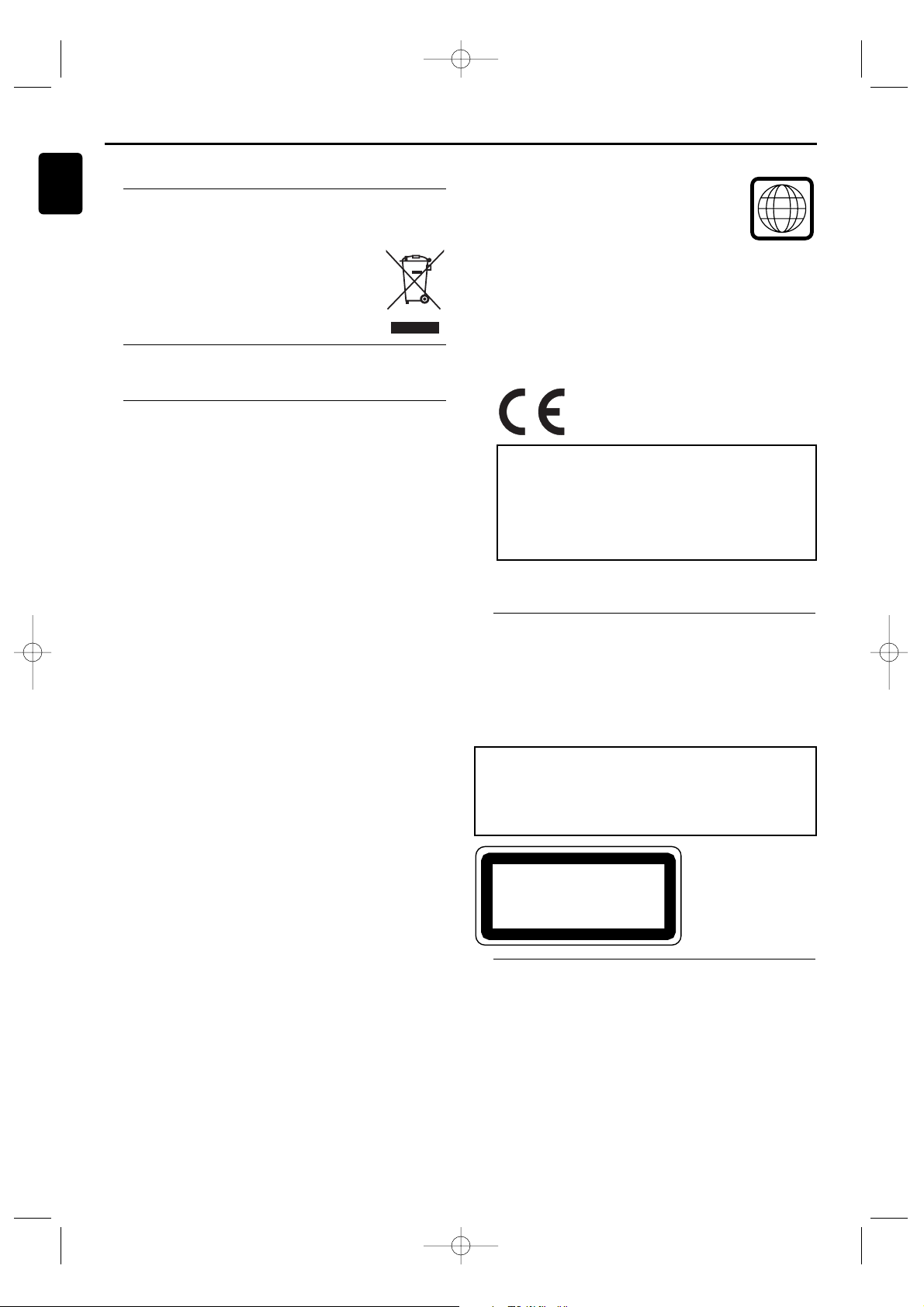
The region code for this set is 5.
Since it is usual for DVD movies to be released
at different times in different regions of the
world, all players have region codes and discs
can have an optional region code. If you load a
disc of a different region code to your player,
you will see the region code notice on the
screen. The disc will not playback, and should be unloaded.
Manufactured under license from Dolby Laboratories. “Dolby”
and the double-D symbol are trademarks of Dolby Laboratories.
This product incorporates copyright protection technology
that is protected by U.S. patents and other intellectual property
rights. Use of this copyright protection technology must be
authorized by Macrovision, and is intended for home and other
limited viewing uses only unless otherwise authorized by
Macrovision. Reverse engineering or disassembly is prohibited.
2
English
General Information
Thank you for purchasing this Philips DVD/ VCR. This Owner’s
Manual explains the basic operation of this unit.
Environmental Information
All unnecessary packaging has been omitted.
Packaging has been made easy to separate into three materials:
cardboard (box), polystyrene foam (buffer) and polyethylene
(bags, protective foam sheet).
Your DVD/VCR consists of materials which can be
recycled and reused if disassembled by a
specialised company. Please observe the local
regulations regarding the disposal of
packaging materials, exhausted batteries and old
equipment.
Supplied Accessories
• Remote control •
Batteries (two AA size) for Remote control
• RCA connector plug • RF Coaxial cable • Owner’s Manual
Safety Information
• To reduce the risk of fire or electric shock, do not expose
this device to rain or moisture.
• Before operating the DVD/VCR, check that the operating
voltage indicated on the typeplate (or the voltage indication
beside the voltage selector) is identical with the voltage of
your local power supply. If not, please consult your dealer.
• Place the DVD/VCR on a flat, hard and stable surface.
• There must be sufficient room in front of the player for the
disc tray to be opened.
• In cabinet, allow about 2.5cm (1inch) of free space all around
the player for adequate ventilation.
• Do not expose your player to extreme of temperature or
humidity.
• If the DVD/VCR is brought directly from a cold to a warm
location, or is placed in a very damp room, moisture may
condense on the lens of the disc unit inside the DVD/VCR
player. Should this occur, the DVD/VCR would not operate
normally. Leave the player on for about one hour with no disc
in the DVD/VCR until normal playback is possible.
• The mechanical parts of the set contain self-lubricating
bearings and must not be oiled or lubricated.
• Never spill liquid of any kind on this unit. If liquid is spilled
into the unit, consult qualified service engineer.
• Do not stand the unit up vertically. Install the unit in a
horizontal and stable position.
• Be sure to remove the disc and unplug the AC power cord
from the output before carrying the unit.
• When the DVD/VCR is switched to Standby mode, it
is still consuming some power. To disconnect the
system from the power supply completely, remove
the AC power plug from the wall socket.
Introduction
This product complies with the requirements of Directive
73/23/EEC +89/336/EEC +93/68/EEC.
Laser safety
This unit employs a laser. Due to possible eye injury, only a
qualified service person should remove the cover or attempt
to service this device.
USE OF CONTROLS OR ADJUSTMENTS OR
OF PROCEDURES OTHER THAN THOSE
SPECIFIED HEREIN MAY RESULT IN HAZARDOUS
RADIATION EXPOSURE.
The DVD/ VCR is in conformity with the
EMC directive and low-voltage
directive.
For Customer Use:
So that you can identify your machine for service questions
or in the event of theft, enter the serial number here.The
serial number (PROD. NO.) is printed on the type plate
fixed at the back of the device.
Model No. DVP3050V
Serial No. ________________________________________
LASER
Type Semiconductor laser GaAlAs
Wave length 655 nm (DVD)
790 nm (VCD/CD)
Output Power 0.8 mW (DVD)
0.5 mW (VCD/CD)
(WARNING
LOCATION:
ON THE BACKPLATE OF SET)
CLASS 1 LASER PRODUCT
KLASSE 1 LASER PRODUKT
KLASS 1 LASER APPARAT
CLASSE 1 PRODUIT LASER
About the PBC Function of Video CD
• This unit conforms to ver.1.1 and ver.2.0 of Video CD
standard, with PBC function.
Ve r.1.1 (without PBC function):You can enjoy playback picture
as well as music CD.
Ve r.2.0 (with PBC function):When using a Video CD with
PBC function,“PBC” appears on
the display.
• “PBC” stands for Play Back Control.
• Video CD with PBC function has its original menu. Menu
operation may vary depending on the disc. Refer to the
manual included in the disc for details.
• “PBC” appears on the front panel display when a Video CD
with PBC function is loaded.
H9924RD_EN_0318 3/18/05 11:22 AM Page 2
5
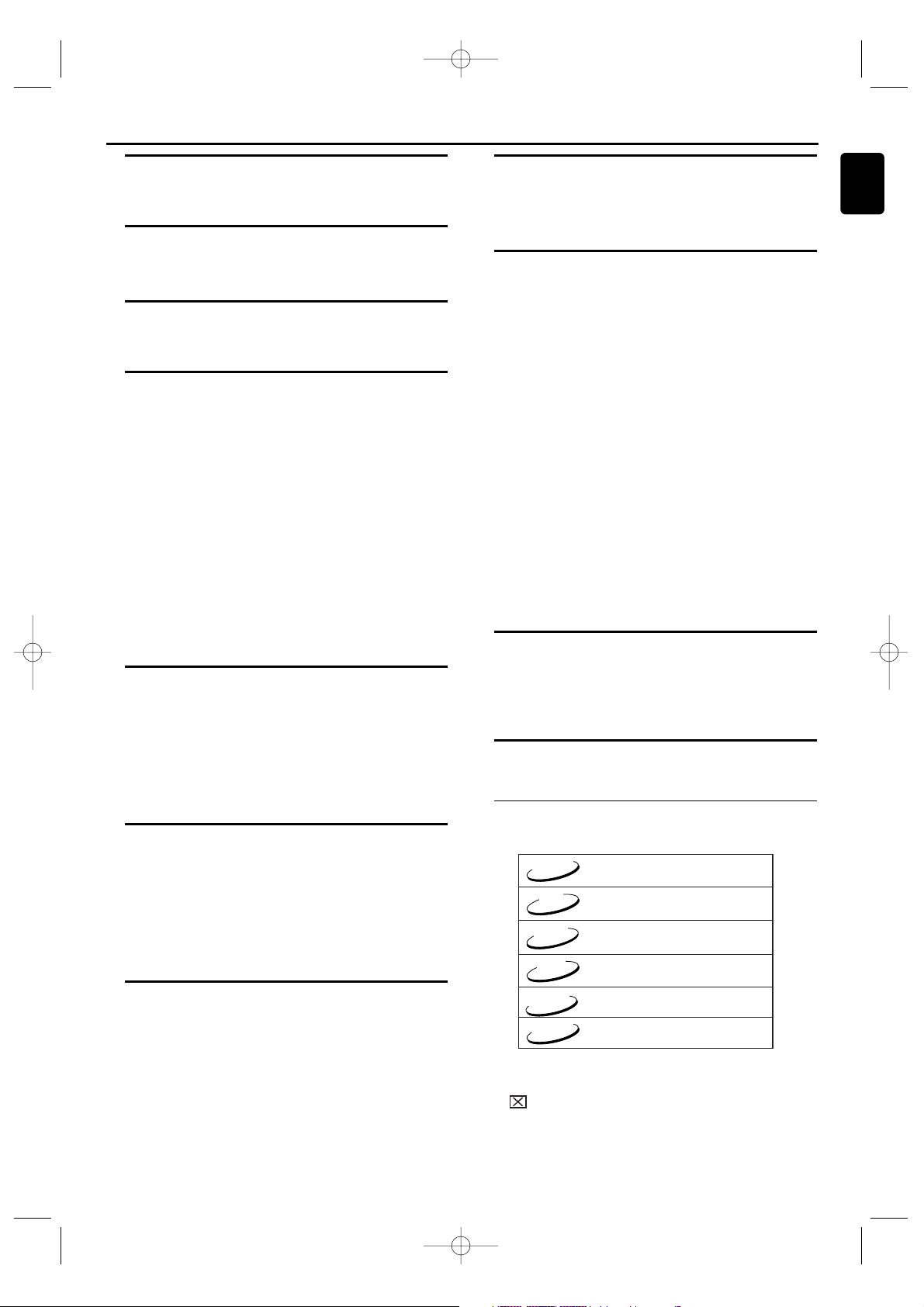
Introduction
Environmental Information. . . . . . . . . . . . . . . . . . . . . 2
Supplied Accessories . . . . . . . . . . . . . . . . . . . . . . . . . . 2
Safety Information. . . . . . . . . . . . . . . . . . . . . . . . . . . . 2
General Information
Laser Safety . . . . . . . . . . . . . . . . . . . . . . . . . . . . . . . . . 2
About the PBC Function of Video CD . . . . . . . . . . . . 2
Symbols Used in this Manual . . . . . . . . . . . . . . . . . . . 3
Functional Overview
Front Panel . . . . . . . . . . . . . . . . . . . . . . . . . . . . . . . . . 4
Rear Panel . . . . . . . . . . . . . . . . . . . . . . . . . . . . . . . . . . 5
Remote Control . . . . . . . . . . . . . . . . . . . . . . . . . . . . . 5
Setting Up your DVD/ VCR
Basic Connections . . . . . . . . . . . . . . . . . . . . . . . . . . . . 6
Connecting to a TV . . . . . . . . . . . . . . . . . . . . . . . . . . . 6
Simplest connection using only supplied
black RF Coaxial cable . . . . . . . . . . . . . . . . . . . . . . . . 6
Connecting to an Audio System (for DVD features) . 6
Connecting to Optional Equipment
(for DVD features). . . . . . . . . . . . . . . . . . . . . . . . . . . . 6
External Input Mode (for VCR features) . . . . . . . . . . . 7
Inserting batteries into the Remote Control . . . . . . . 7
Using the Remote Control . . . . . . . . . . . . . . . . . . . . . 7
Playable Video Tapes . . . . . . . . . . . . . . . . . . . . . . . . . . 7
Turning on your DVD/ VCR . . . . . . . . . . . . . . . . . . . . . 7
Video Channel Setting . . . . . . . . . . . . . . . . . . . . . . . . 7
Automatic Channel Setup. . . . . . . . . . . . . . . . . . . . . . 8
Manual Channel Preset . . . . . . . . . . . . . . . . . . . . . . . . 8
Follow TV (Automatic TV channels sorting). . . . . . . . 8
Sorting TV channels manually. . . . . . . . . . . . . . . . . . . 8
Setting the language . . . . . . . . . . . . . . . . . . . . . . . . . . 8
Setting the clock . . . . . . . . . . . . . . . . . . . . . . . . . . . . . 8
Setting the RF out channel . . . . . . . . . . . . . . . . . . . . . 9
Decoder allocation . . . . . . . . . . . . . . . . . . . . . . . . . . . 9
VCR Playback
Playing back video tape. . . . . . . . . . . . . . . . . . . . . . . . 9
Playing back NTSC video tapes . . . . . . . . . . . . . . . . . 9
Displaying current video tape position . . . . . . . . . . . . 9
Searching for a video tape position with picture
(scanning). . . . . . . . . . . . . . . . . . . . . . . . . . . . . . . . . . 10
Still picture / slow motion . . . . . . . . . . . . . . . . . . . . . 10
Searching for video tape position without picture
(forward wind and rewind) . . . . . . . . . . . . . . . . . . . . 10
Index search. . . . . . . . . . . . . . . . . . . . . . . . . . . . . . . . 10
Manual Tracking. . . . . . . . . . . . . . . . . . . . . . . . . . . . . 10
VCR Manual Recording
General information . . . . . . . . . . . . . . . . . . . . . . . . . 10
Recording without automatic switch-off. . . . . . . . . . 10
Lining up recordings (assemble cut) . . . . . . . . . . . . . 10
Selecting the recording speed (SP or LP). . . . . . . . . 10
Automatic controlled recording from a satellite
receiver (Record Link) . . . . . . . . . . . . . . . . . . . . . 10-11
Direct Record . . . . . . . . . . . . . . . . . . . . . . . . . . . . . . 11
Switching Direct Record on or off . . . . . . . . . . . . . . 11
Direct dubbing. . . . . . . . . . . . . . . . . . . . . . . . . . . . . . 11
Copying a video tape. . . . . . . . . . . . . . . . . . . . . . . . . 11
Programming a Recording (TIMER)
General information . . . . . . . . . . . . . . . . . . . . . . . . . 11
Programming a recording . . . . . . . . . . . . . . . . . . . . 12
OTR (One Touch Recording) . . . . . . . . . . . . . . . . . . . 12
How to check, or delete
a programmed recording (TIMER) . . . . . . . . . . . . . . 12
How to change
a programmed recording (TIMER) . . . . . . . . . . . . . . 12
Hints for Timer Recording . . . . . . . . . . . . . . . . . . . . 12
3
English
Symbols Used in this Manual
The below symbols appear in some headings and notes with
the following meanings:
Other Functions
Changing the video (colour) system . . . . . . . . . . . . . 12
Switching the status display off or on . . . . . . . . . . . . 13
Blue Background on or off . . . . . . . . . . . . . . . . . . . . 13
Clock Display . . . . . . . . . . . . . . . . . . . . . . . . . . . . . . . 13
Selecting the sound channel . . . . . . . . . . . . . . . . . . . 13
Paying a Disc
Basic Playback . . . . . . . . . . . . . . . . . . . . . . . . . . . . . . 13
General Features. . . . . . . . . . . . . . . . . . . . . . . . . . . . 14
Pause . . . . . . . . . . . . . . . . . . . . . . . . . . . . . . . . . . . . . 14
Disc Menus. . . . . . . . . . . . . . . . . . . . . . . . . . . . . . . . . 14
Title Menu . . . . . . . . . . . . . . . . . . . . . . . . . . . . . . . . . 14
Calling Up a Menu During Playback . . . . . . . . . . . . . 14
Step by Step Playback . . . . . . . . . . . . . . . . . . . . . . . . 14
Resume . . . . . . . . . . . . . . . . . . . . . . . . . . . . . . . . . . . 14
Fast Forward / Reverse Search . . . . . . . . . . . . . . . . . 14
Slow Forward / Slow Reverse . . . . . . . . . . . . . . . . . . 14
Zoom . . . . . . . . . . . . . . . . . . . . . . . . . . . . . . . . . . . . . 14
Track Search . . . . . . . . . . . . . . . . . . . . . . . . . . . . . . . 14
Title / Chapter Search. . . . . . . . . . . . . . . . . . . . . . . . 15
Time Search . . . . . . . . . . . . . . . . . . . . . . . . . . . . . . . 15
Repeat . . . . . . . . . . . . . . . . . . . . . . . . . . . . . . . . . . . . 15
Programmed Playback . . . . . . . . . . . . . . . . . . . . . . . 15
Random Playback . . . . . . . . . . . . . . . . . . . . . . . . . . . 15
MP3 / JPEG / Windows Media™ Audio Playback . . . 16
Slide Show Mode . . . . . . . . . . . . . . . . . . . . . . . . . . . . 16
Dual Playback . . . . . . . . . . . . . . . . . . . . . . . . . . . . . . 16
Adjustment of Picture Size . . . . . . . . . . . . . . . . . . . . 16
On-Screen Information . . . . . . . . . . . . . . . . . . . . 16-17
Audio Language. . . . . . . . . . . . . . . . . . . . . . . . . . . . . 17
Stereo Sound Mode. . . . . . . . . . . . . . . . . . . . . . . . . . 17
Subtitle Language . . . . . . . . . . . . . . . . . . . . . . . . . . . 17
Camera Angle . . . . . . . . . . . . . . . . . . . . . . . . . . . . . . 17
Virtual Surround . . . . . . . . . . . . . . . . . . . . . . . . . . . . 17
Marker Setup Screen. . . . . . . . . . . . . . . . . . . . . . . . . 17
DVD Setup
Language Setting. . . . . . . . . . . . . . . . . . . . . . . . . . . . 17
Display Setting . . . . . . . . . . . . . . . . . . . . . . . . . . . 17-18
Audio Setting. . . . . . . . . . . . . . . . . . . . . . . . . . . . . . . 18
Parental Control . . . . . . . . . . . . . . . . . . . . . . . . . . . . 18
Others . . . . . . . . . . . . . . . . . . . . . . . . . . . . . . . . . . . . 18
To Reset All the Settings of the SET UP screen. . . . 18
Information
Maintenance . . . . . . . . . . . . . . . . . . . . . . . . . . . . . . . 19
Specifications . . . . . . . . . . . . . . . . . . . . . . . . . . . . . . . 19
Tr oubleshooting. . . . . . . . . . . . . . . . . . . . . . . . . . . . . 19
Helpful Hints!
• Some DVD video discs require specific functions or allow
only limited functions during playback.
•
“”may appears on the TV screen which means that the
function is not available on that specific DVD video disc.
• Windows Media is a trademark of Microsoft Corporation.
• This unit is not compatible with Multiple Bit Rate
(MBR: a file that contains the same content encoded at
several different bit rates).
CD
MP3
VCD
DVD-V
JPEG
– Description refers to playback of DVD-video discs
– Description refers to playback of Audio CDs
– Description refers to playback of Video CDs.
– Description refers to playback of MP3 files
–
Description refers to playback of Windows Media™ Audio files
– Description refers to playback of JPEG files
Windows
Media
TM
Audio
Contents
H9924RD_EN_0316 3/17/05 10:11 AM Page 3
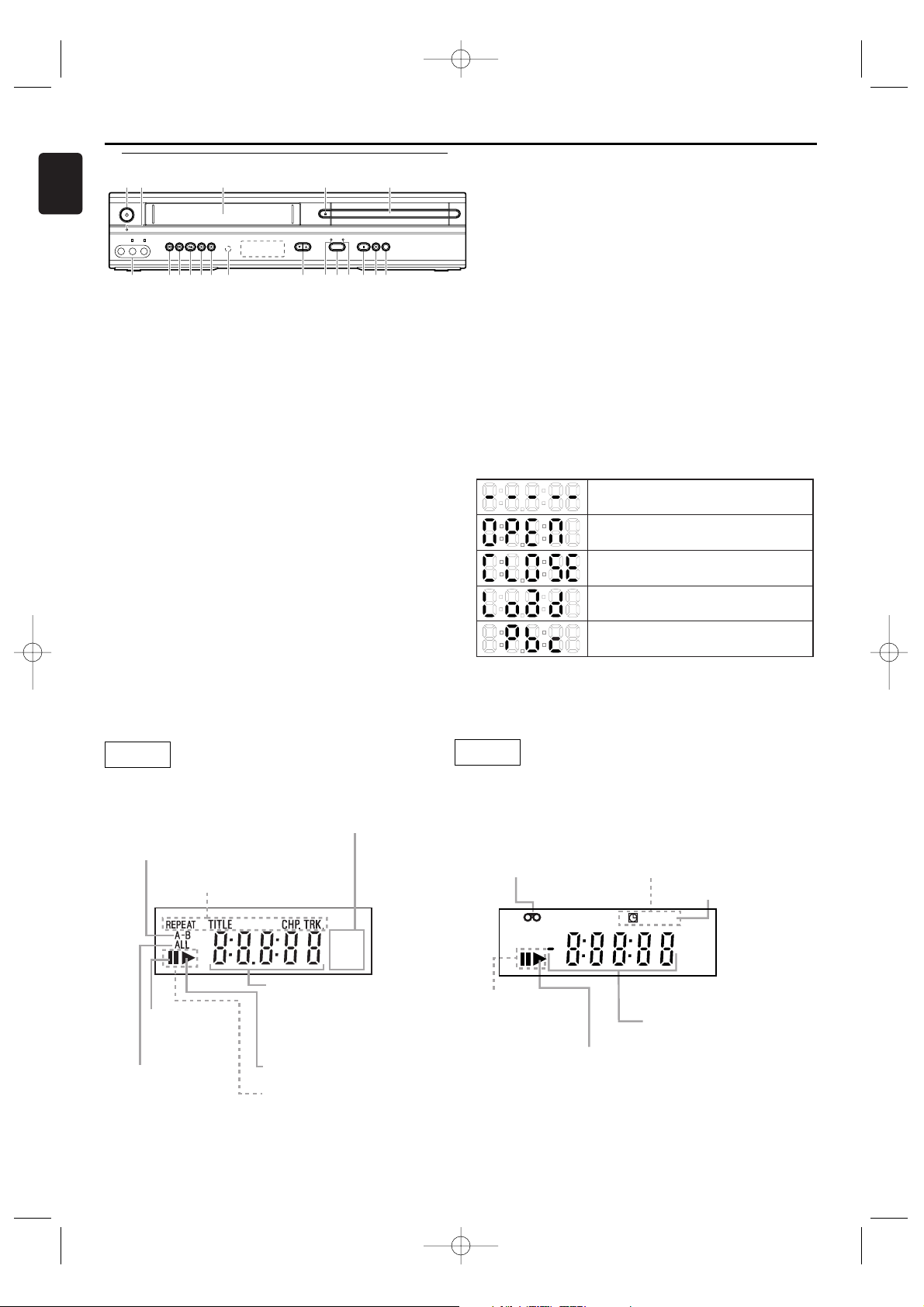
4
English
Functional Overview
Front Panel
Appears after the disc tray closes if the tray is empty, if
there is an error reading the disc, or if an unacceptable
disc is installed
Tray is opening or is open.
Tray is closing. This also may appear as the Player tries
to load a Disc
Loading the Disc
Lights up when the playback control is activated
Display Message
14. RECORD I (VCR)
press once to start recording, repeatedly to start an
One-Touch Recording
15. PLAY B (VCR)
to play a video tape
16. STOP/EJECT CA (VCR)
when playback is stopped, press to eject the video tape
17. F.FWD g
when video tape playback is stopped, press to fast forward
the video tape at high speed during playback, press to fast
forward the video tape while the picture stays on the screen
18. REW h
when video tape playback is stopped, press to rewind the
video tape at high speed during playback, press to rewind the
video tape while the picture stays on the screen
19. AUDIO/VIDEO IN jacks
connect to AUDIO and VIDEO OUT of an audio source
1
.STANDBY-ON yy(DVD, VCR)
to switch the DVD/VCR to ON or OFF
2
.POWER-ON light (DVD, VCR)
light appears when DVD/VCR turns on.
3. Cassette Compartment (VCR)
insert a video tape here
4. OPEN/CLOSE A (DVD)
to open/close the disc tray
5. Disc Tray (DVD)
insert a disc here
6. D. DUBBING (DVD,VCR)
to play DVD disc and record its content to video tape at the
same time
7. PLAY B (DVD)
to start, pause or resume disc playback
8. STOP C (DVD)
to stop playback
9. DVD light (DVD)
light appears when DVD/VCR in DVD mode
10. SOURCE (DVD, VCR)
to select between DVD and VCR mode
11. VCR light (VCR)
light appears when DVD/VCR in VCR mode
12. CHANNEL (VCR)
to select a programme number on the TV
13. IR (Infrared) Remote Sensor (DVD,VCR)
receive signals from remote control
DVD
VCR
H9924RD_EN_0316 3/17/05 10:11 AM Page 4
213 45
STANDBY-ON
POWER ON
VIDEO REW F.FWDSTOP/EJECT PLAY RECORDL -- AUDIO -- R STOP PLAY
OPEN/CLOSE
DVDVCR
CHANNEL
SOURCE
D.DUBBING
678101213141516171819 911
Lights up when the
A-B repeat function is on
Lights up when the
repeat function is on.
GROUP
Lights up when
the inserted
disc comes to
a pause.
Lights up when
the ALL repeat
function is on.
Displays a type of the disc
which is inserted on the tray.
• DVD: DVD
• CD : Audio CD, MP3,
Windows Media™ Audio, JPEG
• VCD: Video CD
DVD
VCD
Displays the elapsed time
of the title or track.
The number of a new title,
chapter, or track is
displayed when a chapter
or track is switched.
Lights up when the inserted
disc is being played back.
Lights up when playing back
in slow mode. (DVD)
Lights up
when a video tape
is in the
DVD/VCR.
Lights up when
the playback is
in still or slow mode.
Lights up when the
inserted video tape is
being played back.
Lights up when
the timer
recording or an
OTR recording
has been set.
Works as a tape
counter (hour,minute,second).
Also displays a channel number,
tape speed, remaining
time for OTR or current time.
Lights up during
a recording.
Flashes when
a recording
is paused.
REC
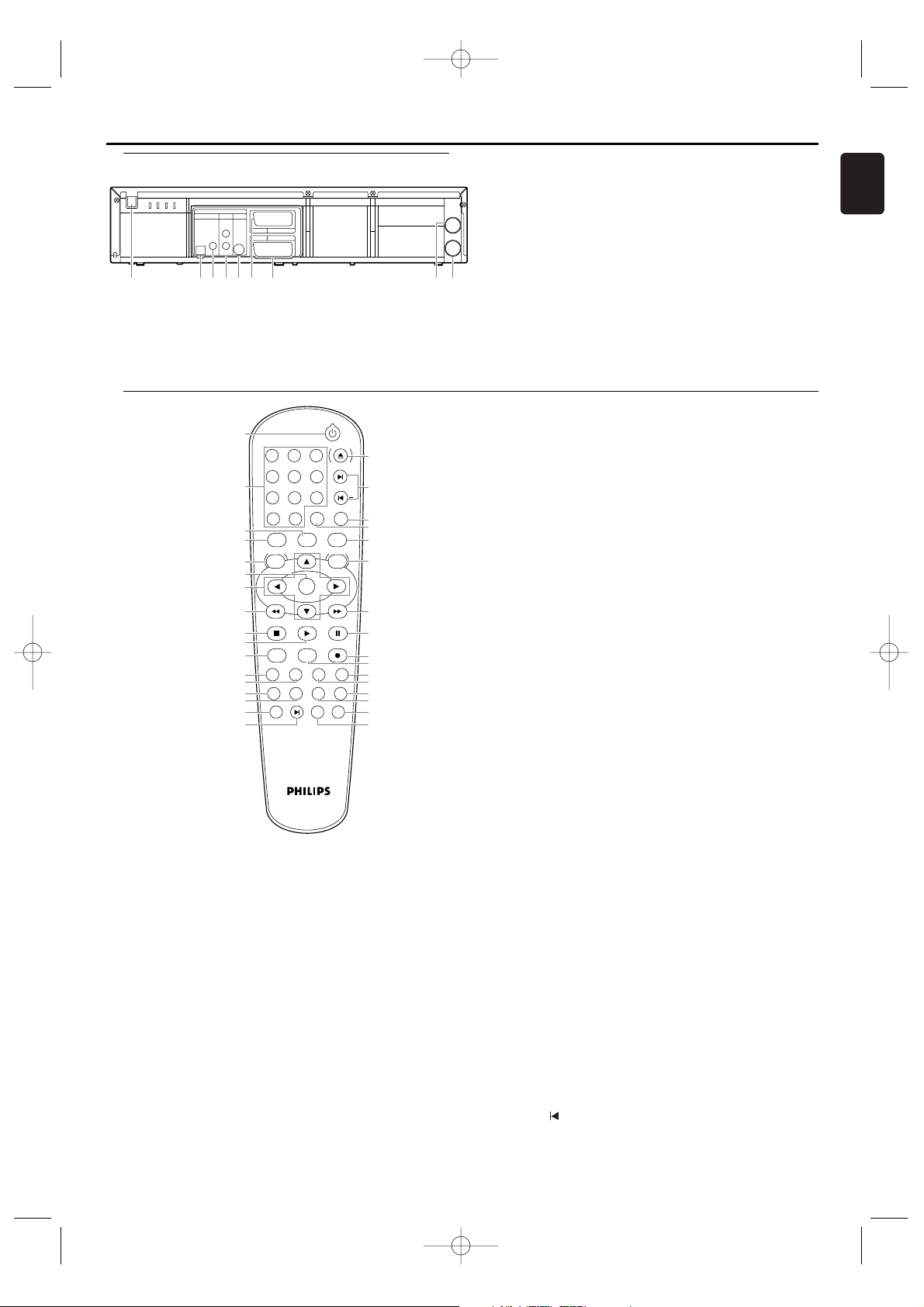
1. STANDBY-ON
yy
switch DVD/ VCR ON or OFF
2. 0-9 numerical key pads/+10
select numbered items in a menu
use +10 button to enter number 10 and above (DVD)
to select TV channels in VCR mode
3. SYSTEM
to change the video (colour) system
4. VCR
press to put the DVD/ VCR in VCR mode and before using
the remote control for VCR features
5. DISC/VCR MENU
to display the menu of the DVD disc or to access VCR menu
6. OK
acknowledge menu selection (DVD)
7.
KL{B
(left/right/up/down) select an item in the menu
8. h
to view DVD picture in fast reverse motion (DVD)
to rewind the video tape (VCR)
9. STOP C
to stop a DVD disc playback (DVD)
to stop playback, recording(VCR)
10. PLAY B
to start a DVD disc playback (DVD)
to start a video tape playback(VCR)
5
English
Functional Overview
11. MARKER
Press
to call back the Marker display (DVD)
12. TITLE
to display title menu of a disc (DVD)
13. ANGLE
select DVD camera angle (DVD)
14. MODE
to set up programmed or random playback (DVD)
15. REPEAT
repeat chapter, track, title, group, disc (DVD)
16. TIMER SET
to put the DVD/ VCR into standby mode for a timer recording
17. INDEX 3
to fast forward or rewind the video tape at index number
(VCR)
18. SUBTITLE
subtitle language DVD selector (DVD)
19. SEARCH MODE
to access or remove search display (DVD)
20. REPEAT A-B
repeat a specific segment (DVD)
21. ZOOM
enlarge DVD video image (DVD)
22. RETURN
to return previous or remove setup menu (DVD)
23. AUDIO
to choose audio languages or sound modes (DVD)
to choose sound modes (VCR)
24. SLOW
to view video tape playback in slow motion (VCR)
25. RECORD I
to record the TV channel selected at this moment or press
repeatedly to start a One-Touch Recording (VCR)
26. PAUSE F
pause playback temporarily / frame-by-frame playback (DVD)
pause playback and during recording temporarily (VCR)
27. g
to view DVD picture in fast forward motion (DVD)
to fast forward the video tape (VCR)
28. SYSTEM MENU
to access or remove the DVD setup menu (DVD)
29. DVD
press to put the DVD/ VCR in DVD mode and before using
the remote control for DVD features
30. DISPLAY STATUS/EXIT
to access or remove the display screen during DVD or Audio
CD playback (DVD)
to access or remove VCR’s on-screen status display (VCR)
to remove VCR’s menu (VCR)
31. CLEAR
to reset the setting (DVD)
to reset the counter (VCR)
to delete last entry/Clear programmed recording (TIMER) (VCR)
to cancel the point for repeat A-B (DVD)
32. SKIP/P / – / 3/ +
to skip chapter/tracks (DVD)
to change TV channels (VCR)
33. OPEN/CLOSE EJECT A
to insert discs into or remove them from the tray (DVD)
to remove the video tape from the VCR (VCR)
3. COAXIAL (DIGITAL AUDIO OUT) jack (DVD only)
connect to AUDIO inputs of a digital (coaxial) audio equipment
4. ANALOG AUDIO OUT (Left/Right) jacks (DVD only)
connect to AUDIO inputs of an amplifier, receiver or stereo system
5. S-VIDEO OUT jack (DVD only)
connect to a TV with S-Video inputs
6. AV2 (DECODER) jack (VCR only)
connect SCART cable or RCA cable with RCA connector
plug from another DVD/ VCR, camcoder or an audio/video
source
7. AV1 (TV) jack (DVD/VCR)
connect SCART cable or RCA cable with RCA connector
plug to a TV
8. AERIAL jack
connect to an antenna or cable
9. RF OUT jack
use supplied RF Coaxial cable to connect to the ANTENNA
IN on your TV, cable box or Direct Broadcast System
STANDBY-ON
OPEN/CLOSE
EJECT
PLAY
SYSTEM
DVD
VCR
OK
MENU MENU
DISC/VCR
CLEARDISPLAY
SKIP / P
SYSTEM
PAUSESTOP
SLOW RECORDMARKER
TITLE ANGLE RETURN AUDIO
MODE REPEAT REPEAT ZOOM
TIMER
SET
INDEX SUBTITLE SEARCH
MODE
+10
0
1 2 3
6
5
4
+
7
8
9
A-B
STATUS/EXIT
3
1
2
4
5
7
8
9
11
12
13
14
15
16
17
23
24
25
26
27
29
30
31
32
33
22
21
20
19
18
10
28
6
RF OUT
AERIAL
DVD
DVD/VCR
AV1(TV)
VCR
AV2(DECODER)
ANALOG
AUDIOOUT
DIGITAL
AUDIO OUT
S-VIDEO
OUT
COAXIAL
L
R
OPTICAL
2134567 89
Remote Control
Rear Panel
1. MAINS (AC Power Cord)
connect to a standard AC outlet
2. OPTICAL (DIGITAL AUDIO OUT) jack (DVD only)
connect to digital (optical) audio equipment
H9924RD_EN_0316 3/17/05 10:11 AM Page 5
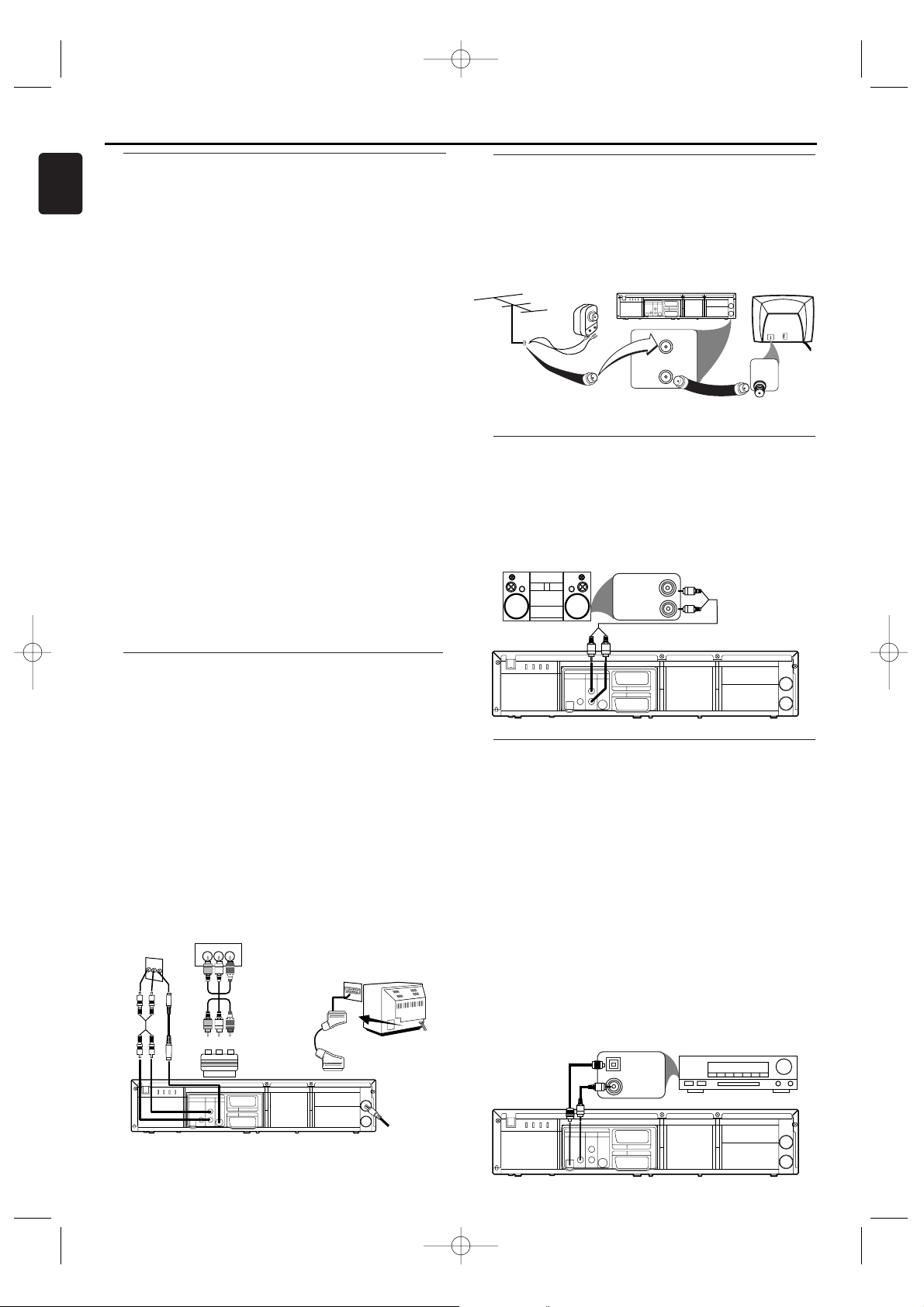
Connecting to Optional Equipment
(for DVD features)
• A digital component with a built-in MPEG 2 or Dolby Digital
decoder allows you to enjoy the surround sound while
producing the effect of being in a movie theater or a concert
hall.
• The player outputs the surround sound signals from the
COAXIAL or OPTICAL DIGITAL AUDIO OUT.
If your receiver has a MPEG 2 or Dolby Digital decoder,
Connect the COAXIAL or OPTICAL DIGITAL AUDIO OUT
of the DVD/VCR to the COAXIAL or OPTICAL DIGITAL
AUDIO IN on your receiver.
Notes:
– If the audio format of the digital output does not match
the capabilities of your receiver, the receiver will
produce a strong, distor ted sound or no sound at all.
– You will still need the video cable or RF Coaxial cable
for VCR features.
Connecting to an Audio System
(for DVD features)
1 You can also listen to the sound of audio CDs and DVD video
discs by connecting to an optional stereo system.
2 Connect DVD/VCR ANALOG AUDIO OUT (Left and Right)
to the audio in on the stereo system.
Simplest connection using only supplied
black RF Coaxial cable
1 Disconnect the antenna or cable from your TV.
2
Connect the antenna or cable to the AERIAL of your DVD/VCR.
3 Connect black RF Coaxial cable to the RF OUT on the rear
panel of the DVD/VCR and to the ANTENNA IN on the TV.
4 Plug in the power cords of the TV and DVD/VCR.
Connecting to a TV
1
Connect the antenna or cable to the AERIAL of your DVD/
VCR.
2 Connect the DVD/VCR (AV1 TV) on the DVD/VCR to the
corresponding connector on the TV.
Note:
– Ensure that the “TV” indication on SCART cable is
connected to the TV set and “DVD” indication on SCART
cable is connected to the DVD/VCR.
If your TV has RCA jack, connect the DVD/VCR (AV1 TV)
on the DVD/VCR with RCA Connector Plug to RCA jack on
your TV.
If your TV is not equipped with a SCART input, you can select
the following connection:
If your TV has a S-Video input connector,
1
Connect the antenna or cable to the AERIAL of your DVD/VCR.
2 Connect the S-VIDEO OUT on the DVD/VCR to the S-Video
in on the TV.
3 Connect the ANALOG AUDIO OUT on the DVD/VCR to the
Left and Right audio in on the TV.
Note:
– You will still need the SCART cable or RF Coaxial cable
for VCR features.
Basic Connections
• Please refer to the instruction books of your TV,VCR, Stereo
System or other devices as necessary to make the best
connections.
• Make one of the following connections, depending on the
capabilities of your existing equipment.
The following guidelines are options for the best picture and
sound quality available on your DVD/VCR.
Picture
1 Use SCART RGB Output (DVD/VCR(AV1 TV)) for best
picture quality (for DVD and VCR features).
2 Use S-VIDEO Output for the better picture quality (for DVD
features only).
3 If your TV only has a RF-style (Antenna IN or 75 ohm) input,
use the RF OUT for connection and set your TV to channel
22 ~ 69 with the same channel for DVD/VCR is set (for DVD
and VCR features).
Sound
1
Digital audio connections provide the clearest sound. Connect
the DVD/VCR DIGITAL AUDIO OUT (either COAXIAL or
OPTICAL) to your amplifier or receiver (for DVD features only).
2 Use SCART Output (DVD/VCR(AV1 TV)) for better sound
quality (for DVD and VCR features).
If digital connections are not possible, connect the DVD/VCR
ANALOG AUDIO OUT(Left and Right) to your amplifier,
receiver, stereo or TV (for DVD features only).
Warning!
– Never make or change connections with the power
switched on.
– Connect the DVD/VCR directly to your TV, instead of eg.
a VCR, to avoid distortion because DVD video discs are
copy protected.
– Do not connect the ANALOG AUDIO OUT of DVD/VCR
to PHONO IN of your amplifier or receiver.
– If you use the Euro audio/video cable, it is not necessary
to connect the analog audio cable.
6
English
Setting Up your DVD/ VCR
H9924RD_EN_0316 3/17/05 10:11 AM Page 6
RCA JACK
OR OR
DIGITAL
AUDIO OUT
COAXIAL
OPTICAL
RCA JACK
DVD
ANALOG
S-VIDEO
AUDIOOUT
OUT
L
R
(Red)(Yellow)(White)
RCA cable
(Red)(Yellow)(White)
RCA Connector
Plug (supplied)
AV2(DECODER)
VCR
AV1(TV)
DVD/VCR
A
N
T
E
N
N
A
IN
Scart Cable
AERIAL
RF OUT
Antenna
Indoor/Outdoor
(300 ohm)
OR
Cable
(75 ohm)
Back of DVD/VCR
DVD
ANALOG
DIGITAL
S-VIDEO
AUDIOOUT
AUDIO OUT
OUT
AV2(DECODER)
VCR
L
AV1(TV)
DVD/VCR
COAXIAL
OPTICAL
R
AERIAL
RF OUT
STEREO
DIGITAL
AUDIO OUT
OPTICAL
AUDIO (LEFT) IN
AUDIO (RIGHT) IN
DVD
ANALOG
S-VIDEO
AUDIOOUT
OUT
AV2(DECODER)
VCR
L
AV1(TV)
DVD/VCR
COAXIAL
R
TV
DIGITAL
AUDIO OUT
COAXIAL
OPTICAL
OPTICAL DIGITAL
AUDIO IN
COAXIAL DIGITAL
AUDIO IN
DVD
ANALOG
S-VIDEO
AUDIOOUT
OUT
AV2(DECODER)
VCR
L
AV1(TV)
DVD/VCR
R
Antenna In
(on back of TV)
example only
AERIAL
RF OUT
75
ANT
CABLE
Black RF
Coaxial cable
(Supplied)
AUDIO RECEIVER
1
L/MONO
AUDIO
R
VIDEO
in
AERIAL
RF OUT
AERIAL
RF OUT

Turning on your DVD/ VCR
The following steps only be performed when you insert the AC
PLUG at the first time.
1 Turn on the TV and select the
video channel on the TV.
2
Plug in the DVD/VCR.
3 Press K/L repeatedly to select
your desired language.
4 Press DISC/VCR MENU.
5 Confirm with P+.
The Auto Tuning starts.
6 “TIME” and “DATE” will appear on
the TV screen.
7 Check “TIME”. If required, please
change the time with numerical key
pads.
8 Check if the displayed settings for
“DAY”, “MONTH” and “YEAR” are
correct.
9 When all information is correct,
save by pressing STATUS/EXIT.The
preparation for use is now
complete.
Note:
– When Auto Tuning has been completed, the initial set-
tings menu will not appear even if the AC plug has been
unplugged or after a power failure.To recall this initial
settings menu, press SOURCE and VCR PLAY B on the
system's front panel at the same time for more than 2
seconds when the power is off.
Playable Video Tapes
Philips Consumer Electronics recommends that only video
tapes that have the VHS mark and High Quality (HQ) system is
compatible with this unit.This unit has an Automatic Head
Cleaner.
Recording Prevention
Video tapes have record tabs to ensure
recordings are not erased accidentally.
1 To prevent recording, break off the tab with a
screw-driver.
2 To allow recording, cover the hole with
cellophane tape.
Notes:
– Use only video tapes with VHS mark.
– Remove any adhesive stick-on notes from the video tape
before inserting into the DVD/VCR.
– Periodic maintenance is required to maintain your DVD/
VCR performance.
– Video heads will require replacement after a period of
time. Only an authorised service center should perform
this service.
Using the Remote Control
• Direct the remote control at the remote sensor of the DVD/
VCR.
• Do not drop the remote control.
• Do not leave the remote control near extremely hot or
humid place.
• Do not spill water or put anything wet on the remote control.
Inserting batteries into the Remote Control
1 Open the battery cover.
2 Insert batteries (AA size) with the
correct polarity as indicated by the
+
and – symbols inside the battery
compartment.
3 Close the cover.
CAUTION!
– Remove batteries if they are exhausted or not to be used
for a long time.
– Do not use old and new or different types of batteries in
combination.
– Batteries contain chemical substances, so they should be
disposed off properly and kept away from children.
External Input Mode (for VCR features)
To r eceive the signal from an external input (decoder, satellite
receiver, video camera, another VCR etc.), connect to the AV2
(DECODER) socket, and enter ‘0.0.2.’ with numerical key pads
to appear “AV2” on the TV screen.
If you use the AV1 (TV) socket, enter ‘0.0.1.’ with numerical key
pads to appear “AV1” on the TV screen.
If you use the front AUDIO/VIDEO IN jacks, enter ‘0.0.3.’ with
numerical key pads to appear “AV3” on the TV screen.
7
English
Setting Up your DVD/ VCR
PLEASE WAIT
START FINISH
❚❚❚❚❚❚❚❚❚❚❚
❚❚❚❚❚❚❚❚❚❚❚❚❚
Video Channel Setting
Video channel setting will be necessary, if your DVD/VCR is
connected to the TV via the RF Coaxial cable.
1 Insert a pre-recorded video tape into the DVD/VCR.The
DVD/VCR will turn on and start playback automatically.
If playback does not start, press PLAY B .
2 Select and adjust your TV to channel 36.
• If the playback picture appears on the TV screen, continue
with step 8.
• If channel 36 is employed for broadcasting, or interference
lines appear on the picture, the RF converter must be set to
a different channel between CH22 and CH69. Continue with
step 3.
3 Press DISC/VCR MENU.
4 Press K/L to select “INITIAL SET
UP”.Then, press B.
5 Press K/L to select “RF OUT”.
Then, press B twice.
6 Press K/L to select a channel
which is not used for broadcasted
between channel 22 and channel 69
in your area, then press B.
• You can also see the selecting RF channel in the display.
7 Press K/L to select “TV SYSTEM”.Then, press B.
8 Choose “K” or “G”.Then, press B.
9 Press STATUS/EXIT to exit.
Set the TV channel to the RF OUT CHANNEL which was
selected on the DVD/VCR.A picture from the VCR will appear
on the TV screen. If a picture does not appear, repeat steps 3
to 7 using a different channel which is not used for
broadcasted.
10 Press STOP C to stop the video tape.
Note:
– You may also access the RF OUT CH menu by pressing
and holding DISC/VCR MENU for 3 seconds during
power off until the RF OUT CH menu appears.
SELECT KL CHOOSE B
→ RF OUT CH 36
TV SYSTEM K
SET=0-9
END=EXIT
TIME 10:00
DATE 25/ 12/ 05
SMART CLOCK [ON]
END=EXIT
SELECT KL
→ ENGLISH
FRANÇAIS
ESPAÑOL
DEUTSCH
ITALIANO
SVENSKA
NEDERLANDS
PUSH MENU TO CONTINUE
H9924RD_EN_0316 3/17/05 10:11 AM Page 7
1
2

Follow TV (Automatic TV channels sorting)
When the automatic channel search function is activated, the
TV channels are saved in a specific order. This may vary from
the order of TV channels on the TV. This function changes the
order of TV channels saved in the DVD/VCR to match that of
the TV. Make sure that the DVD/
VCR and the TV are connected by
a SCART cable.
1 Press VCR, then DISC/VCR MENU.
2 Press K/L to select “TUNER SET
UP”, then press B.
3 Press K/L to select “FOLLOW
TV”, then press B.
4 “P:01” will appear in the DVD/ VCR display.
8
English
5 Select programme number “1” on the TV.
6 Confirm with B on the DVD/VCR remote control.The DVD/
VCR compares the TV channels on the TV and the DVD/VCR.
If the DVD/VCR finds the same TV channel as on the TV, then
it stores it at “P01”.
7 Wait until the next number, e.g. ‘P:02’ appears in the display.
8 Select the next programme number on the TV, e.g. “2”.
9 Confirm with B.
10 Repeat steps 7 to 9 until you have assigned a programme
number to all TV channels.
11 To end, press STATUS/EXIT.
Sorting TV channels manually
After you have performed the automatic channel search you
may not agree with the sequence in which the individual TV
channels have been allocated to the programme positions
(programme numbers) of the DVD/VCR.You can use this
function to individually sort the TV channels already saved.
1 Press VCR, then DISC/VCR MENU.
2 Press K/L to select “TUNER SET
UP”, then press B.
3 Press K/L to select “MOVE”, then
press B.
4 Press K/L to select the saved TV
channel that you want to change.
5 Confirm with B.
6 Move the selected channel with K/L to the programme
number you want to assign.
7 Confirm with B.
8 To assign other TV channels to a programme number, repeat
steps 4 to 7.
9 Confirm the assignment of the TV channel with MOVE menu.
10 To exit the MOVE menu, press STATUS/EXIT.
The clock resets automatically
If you save a TV channel that transmits VPS/PDC or the Teletexte on
programme number “P01”, date and time will constantly be updated.
As a result, time changes, i.e. daylight savings time, will be set
automatically.
MOVE
→P01: 02 P06: 90
P02: 03 P07: 99
P03: 05 P08: 121
P04: 10 P09: 124
P05: 74 P10: 130
SELECT KL CHOOSE B
END=EXIT
Setting the clock
If the display shows an incorrect time or “ --:-- ”, the time and
date must be reset manually.
If a TV channel that transmits VPS/PDC or the Teletexte is
stored under programme number “P01”, time/date will
automatically be taken from
VPS/PDC or the Teletexte
information. (Smart Clock)
1 Press VCR, then DISC/VCR MENU.
2 Press K/L to select “INITIAL SET
UP”, then press B.
3 Press K/L to select “CLOCK”,
then press B.
Setting the language
You can change the language for the TV screen menu. However,
the DVD/VCR display will only display English text regardless
of this setting.
1 Press VCR, then DISC/VCR MENU.
2 Press K/L to select “INITIAL SET
UP”, then press B.
3 Press K/L to select “LANGUAGE”,
then press B.
4 Select the desired language with
K/L.
5 To end, press STATUS/EXIT.
Setting Up your DVD/ VCR
Automatic Channel Setup
You can programme the tuner to scan only the channels that
you can receive in your area.
1 Turn on the TV and select the video out channel on your TV.
2 Press VCR, then DISC/VCR MENU.
3 Press K/L to select “TUNER SET UP”, then press B.
4 Press K/L to select
“AUTO TUNING”, then press B.
• The tuner scans and memorises
all the active channels in your
area. After scanning, the tuner
stops on the lowest memorised
channel.
5 Press P+/P- or numerical key pads
to scan through channels you have
received.
Manual Channel Preset
1 Press VCR, then DISC/VCR MENU.
2 Press K/L to select “TUNER SET UP”, then press B.
3 Press K/L to select “MANUAL
TUNING”, then press B.
4 Press K/L to select “PROG.”, then
press B.
5 Press K/L or numerical key pads
to select your desired programme
number, then press B.
• You can select programme
number 01-99.
• If
“ON” appears
on the right side of
“SKIP”, press
K/L
to
select “SKIP”.Then, press Bto select “OFF”
.
6
Press
K/L
to select “CHANNEL”, then press B.
7 Press K/L. The DVD/VCR tuner will begin to search up or
down automatically.When a channel is found, the DVD/VCR
will stop searching and the picture will appear on the TV
Screen.
• You can select desired channel number by using numerical
key pads. Press three digits to select the channel number.
(To select channel 24, first press 0 button then press 2 and 4.)
• If this is the channel you want, press B.
• If you want to remove scrambled signals, press K/L to select
“DECODER”.Then, press B to select “ON”.
8 Press STATUS/EXIT to exit.
Notes:
– To confirm that a channel has been added, press the
P+/P- buttons.
– You should select the satellite channels to be received by
the satellite receiver directly on the receiver itself.
MANUAL TUNING
→PROG. P55
CHANNEL 055
DECODER [OFF]
SKIP [OFF]
VIDEO MODE [SECAM]
SET=KL OR 0 – 9
END=EXIT
PLEASE WAIT
START FINISH
❚❚❚❚❚❚❚❚❚❚❚❚
❚❚❚❚❚❚❚❚❚❚❚❚
SELECT KL CHOOSE B
AUTO TUNING
MANUAL TUNING
→FOLLOW TV
MOVE
END=EXIT
TIME --:--
DATE --/--/--
SMART CLOCK [ON]
END=EXIT
I cannot switch my TV to programme number “1”
If you have connected additional devices to socket
AV2(DECODER), please disconnect these devices. Because of
other connected devices, the TV could switch to the programme
number of the scart socket.
“NO TV SIGNALS” appears in the TV screen.
The DVD/ VCR is not receiving a video signal from the TV.
Check the plug on the SCART cable.
Check your TV's operating instructions to see which scart socket
is used for video signals.
If this does not help, it's not possible to use this function. Please
read the section Sorting TV channels manually.
How do I change “VIDEO MODE”?
If you want to change the video mode, select “VIDEO MODE”
with K/L.
Then, press B to select your desired mode.
SELECT KL
→ ENGLISH
FRANÇAIS
ESPAÑOL
DEUTSCH
ITALIANO
SVENSKA
NEDERLANDS
END=EXIT
H9924RD_EN_0316 3/17/05 10:11 AM Page 8

Decoder allocation
Some TV channels transmit encoded TV signals which can only
be viewed with a purchased or rented decoder.You can
connect such a decoder to this unit.The following
function will automatically activate the connected decoder for
the desired TV channel.
1 Switch the TV on. If applicable, select the programme number
for the DVD/VCR operation.
2 Press K/L or numerical key pads
to select the TV channel which you
would like to allocate the decoder
to.
3 Press DISC/VCR MENU.The main
menu will appear.
4 Press K/L to select “TUNER SET
UP”.Then press B.
5 Press K/L to select “MANUAL TUNING”.Then press B.
6 Press K/L to select “DECODER”.
7 Press B to select “ON” (Decoder switched on).
8 To end, press STATUS/EXIT.
The decoder has now been allocated to this programme
number.
9
English
Setting the RF out channel
In some reception locations it is possible that a TV channel will
be sent on the same or similar frequency as the DVD/VCR.
Result:As soon as the DVD/VCR is switched on, the reception
quality for this or several other TV channels will decrease.
The following steps will show you how to change the pre-set
'transmission' (RF out channel) frequency on the DVD/VCR.
1 Press VCR, then DISC/VCR MENU.
2 Press K/L to select “INITIAL SET UP”, then press B.
3 Press K/L to select “RF OUT”, then press B.
4 Press B.
5 Press K/L or numerical key pads
to select a free (not allocated)
channel between channel 22 and 69
in your area.
6 Press B.
7 Select “TV SYSTEM” with PLAY B
or STOP C .
8 Choose “K” or “G” with B.
9 To end, press STATUS/EXIT.
SELECT KL CHOOSE B
→RF OUT CH 36
TV SYSTEM K
END=EXIT
What is RF out channel?
This electronic component in the DVD/ VCR allows the device to
transmit audio and video signals via the aerial cable.These signals
can be received on a TV set just like TV channels.
What is RF out channel frequency?
This frequency or channel indicates the channel on which the
audio or video signal is transmitted.
If you cannot get an interference-free picture and sound, connect
the DVD/VCR and the TV with a SCART cable.Then, switch the
built-in modulator off.
Press L repeatedly until “--” appears next to “RF OUT CH” on
the TV screen.
Then confirm with B.
How can I switch off the decoder?
Use B to select “OFF” (Decoder switched off).
MANUAL TUNING
PROG. P55
CHANNEL 055
→DECODER [OFF]
SKIP [OFF]
VIDEO MODE [SECAM]
SELECT KL CHOOSE B
END=EXIT
Time/date is displayed incorrectly despite manual setting
With Smart Clock, time/date is taken from the TV channel saved
on “P01”.
If you wish to switch this automatic time correction off, select
“OFF” for Smart Clock.
You can reactivate this function at anytime by selecting “ON” for
Smart Clock.
VCR Playback
4 Check the time in “TIME”.
If required, please change the time with numerical key pads.
5 Check “DAY”,“MONTH” and “YEAR” in the same way.
6 Choose “SMART CLOCK ON” or “OFF” with B.
7 To end, press STATUS/EXIT.
DIGITAL STUDIO PICTURE CONTROL
Philips has developed a system which produces the best possible
playback quality. For old and often-used video tapes, this system
reduces interference. For new or high quality video tapes,
it emphasises the details.
Picture/ sound quality is poor
When playing back rental videos or older, poorer quality video
tapes, it may not be possible to completely filter out picture and
sound interference.This is not a fault in your machine. Read the
section Manual Tracking.
Do I need to change the playback speed when playing
back LP recordings?
During playback, the correct speed will automatically be selected.
For more information, please read the section Selecting the
recording speed (SP or LP) in the chapter VCR Manual
Recording.
Playing back NTSC video tapes
This unit can also playback video tapes that have been
recorded in SP [Standard Play] or SLP [Super Long Play] mode
in the NTSC standard (for example,American video tapes).
However, this only works on PAL-television sets that are
suitable for a picture frequency of 60Hz.
Displaying current video tape position
The following information is displayed on the screen:
e.g.: “0:02:45” shows the counter in hours, minutes and
seconds.
“SP/LP” will show the recorded speed of your video tape
“REM 0:06” will show the remaining time left on the video tape
in hours and minutes.
When you playback an NTSC video tape, the DVD/ VCR will
show “REM -:--”.
How can I set the counter to “0:00:00”?
You can set the counter to “0:00:00” with CLEAR.
When you put a video tape in the DVD/VCR, the counter will
automatically reset to “0:00:00”.
The counter does not move
This occurs when there are no recordings on a portion of a
video tape.This is not a fault in your DVD/VCR.
The screen shows “-0:01:20”
If you rewind a video tape from the video tape position “0:00:00”,
the counter will show for instance,“-0:01:20” (the video tape was
rewound to 1 minute and 20 seconds before “0:00:00”).
“-:--” is displayed in the “REM” counter
This counter will automatically recognise the length of the video
tape.
In addition, when you put in a video tape the DVD/VCR will first
calculate the time played.Therefore,“-:--” appears first and only
after the video tape has been running for a few seconds, the
correct remaining time will be shown.
Playing back video tapes
You can operate the DVD/ VCR using the remote control or the
buttons on the front of the DVD/VCR.If you press PLAY B,
STOP C,hor gwhile the set is in Stand-by, the power will
be automatically turned on.Additionally, if a video tape was
already inserted, the corresponding operation will be performed.
Your DVD/VCR can only record and playback standard VHS
video tapes.
1 Put a video tape into the cassette slot.The video tape is
inserted automatically.
2 Press PLAY B to view the video tape. ‘ B ’ will appear on the
display.
3 To stop the playback, press STOP C or STOP/EJECT A on the
DVD/VCR.
4 To eject the video tape, press EJECT A or STOP/EJECT A on
the DVD/VCR when the DVD/VCR stops the playback.
H9924RD_EN_0316 3/17/05 10:11 AM Page 9

Automatic controlled recording from a
satellite receiver (Record Link)
This function automatically starts recording on the switched-off
DVD/ VCR when a video signal is recognised through the
connected SCART cable. If your satellite receiver has a
programming function, the recording will start automatically
(as long as the satellite receiver is switched on).
1 Use a SCART cable to connect scart socket AV2 (DECODER)
on the DVD/ VCR to the corresponding scart socket on the
satellite receiver.
2 Switch on the TV. If required, select the programme number for
the DVD/ VCR.
3 Press DISC/VCR MENU.The main menu will appear.
Selecting the recording speed (SP or LP)
LP allows to double the recording duration on video tape (for
example 6 hours instead of 3 hours on an E180 video tape).
1 Switch on the TV set. If required, select the programme
number for the DVD/VCR.
2 Press DISC/VCR MENU.The main
menu will appear.
3 Select “RECORD SETUP” using
K/L and confirm with B.
4
Select “RECORD SPEED” using
K/L.
5 Select the required recording speed
with B.
6 To end, press STATUS/EXIT.
“SP” / “LP” / “AUTO”
“SP”: Standard Play (normal recording speed) offers the usual
first-class picture quality.
“LP”: Long Play (half recording speed, double recording time).
6 hours can be recorded on a 3-hour video tape
(E180) with a somewhat reduced picture quality.
“AUTO”: AUTOmatic Long Play. If there is not enough space on
the video tape to record a programmed recording in
standard speed, the recording is automatically done in
“LP” (Long Play). Otherwise, the recording speed will
be “SP” (Standard Play).
SELECT KL CHOOSE B
→RECORD SPEED [SP]
DIRECT RECORD [OFF]
RECORD LINK [OFF]
END=EXIT
10
English
Searching for a video tape position with
picture (scanning)
1 During playback, press hor gone or more times.
2 If you want to search in super high speed, press hor
g
once more. (This function will not operate for a video tape
recorded in SP mode in the NTSC standard.)
3 Press PLAY B to resume playback.
Still picture / slow motion
1 During playback, press PAUSE kto stop the video tape and
display a still picture.
2 During playback, press SLOW to playback the video tape in
slow motion.
3 Press PLAY B to resume playback.
Scanning and still/slow motion interferes with the picture
quality.The sound is switched off.This is not a fault in your
DVD/ VCR.
Index search
Every time a video tape is recorded an index marking is
written on the video tape.These marked positions can be
found again quickly and easily later.
1 To search for the previous marking, press INDEX 3 and then
h
. ‘Fr’ will appear on the display for 5 seconds, and then, the
remaining video tape time will appear.
2 For the next marking, press INDEX 3 and then g.‘FF’ will
appear on the display for 5 seconds, and then, the remaining
video tape time will appear.
3 As soon as the DVD/ VCR finds this marking, it automatically
switches to playback.
Manual Tracking
To manually adjust the tracking during playback and slow
motion playback, press P+/P-.
Tracking will return to Automatic Tracking Adjustment when
you press STOP C, insert a video tape, or press PLAY B.
To r emove vertical jitter in a Still picture, press P+/P-.
General information
Use Manual Recording to make a spontaneous recording
(for example, a programme currently being shown).
If you want to start and stop a recording manually, read the
section Recording without automatic switch-off.
Read the section Direct Record if you want to record a programme currently being shown.
Read the section Automatic controlled recording from a
satellite receiver (Record Link), if you want a
recording to be controlled automatically by a satellite receiver.
Recording without automatic switch-off
1 Insert a video tape.
2 Use P+/P-to select the programme number you want to
record, for example,‘P01’.
3 To start recording, press RECORD I.
4 Stop recording with STOP C.
Lining up recordings (assemble cut)
When you add a further recording to a video tape, which
already has a recording on it, a short blank (flicker) can appear
between the old and the new recording or the picture itself can
flicker.To help reduce these from occurring, proceed as follows:
1 Find the video tape position of the old recording where you
want to insert the new recording.
2 Look at the last minute of the old recording (playback).
3 Press PAUSE Fat the video tape position where the new
recording is to go and press RECORD I.
4 Now start recording as usual by pressing RECORD I on the
remote control.
5 Stop recording with STOP C.
Searching for video tape position without
picture (forward wind and rewind)
1 Stop the video tape with STOP C.
2 Press hor g.‘Fr’ or ‘FF’ will appear on the display for 5
seconds, and then, the remaining video tape time will appear.
3 To stop the video tape, press STOP C.
“PROTECTED CASSETTE CANNOT RECORD”
message briefly appeared in the TV screen, then the
video tape was ejected.
A video tape without its security tab was inserted.
Undo the erase protection.
VCR Playback
VCR Manual Recording
H9924RD_EN_0316 3/17/05 10:11 AM Page 10

11
English
Direct Record
With Direct Record, you can record the right TV channel in
seconds even if your DVD/ VCR is switched off. If the recording
is started manually, the DVD/ VCR uses the current TV channel
set on the TV. You will find more information on how to
switch Direct Record on or off in the next section. Make sure
that your DVD/ VCR socket (AV1/TV) and the TV are
connected by a SCART cable.
1 On the TV, select the programme number you want to make
the recording from.
2 Press RECORD I with the DVD/ VCR switched off.
3 Stop recording with STOP C.
How does Direct Record work?
The DVD/ VCR compares the TV channel selected on the TV with
its stored TV channels via the SCART cable. If the same TV
channel is found, it switches the DVD/ VCR to the corresponding
programme number and starts recording. Please do not change
the TV channel on the TV during the search so as not to affect
the process.
Switching Direct Record on or off
1 Switch on the TV. If required, select the programme number for
the DVD/ VCR.
2 Press DISC/VCR MENU.The main menu will appear.
3 Select “RECORD SET UP” with K/L and confirm with B.
4 Select “DIRECT RECORD”, with
K/L. Select “OFF” (Direct Record
off) or “ON” (Direct Record on)
with B.
5 To end, press STATUS/EXIT.
6 Press STANDBY-ONyy.
SELECT KL CHOOSE B
RECORD SPEED [SP]
→DIRECT RECORD [OFF]
RECORD LINK [OFF]
END=EXIT
Direct dubbing
Follow the steps below to copy a DVD or video disc to a
video tape.This will be possible only if the DVD is not copy
protected.
1 Put a video tape in the cassette compartment. Make sure the
video tape’s record tab is intact and the video tape is long
enough to record the disc.
2 Press VCR.
3 Select the recording speed.
Details are at Selecting the recording speed (SP or LP).
4 Put the DVD you want to copy in the disc tray.
5 Press DVD.
6 Press PLAY B.While disc is playing, press PAUSE F at the
point you wish to start recording.
7 Press D. DUBBING to record.
4 Select “RECORD SET UP” with K/L and confirm with B.
5 Select “RECORD LINK” with K/L.
6 Select function “ON” with B.
7 To end, press STATUS/EXIT.
8 Insert a video tape.
9 Programme the satellite receiver
with the required information
(programme number of the TV
channel, start time, end time).
If necessary, please see the
operating instructions for your
satellite receiver.
10 Press TIMER SET.The DVD/ VCR is now ready to record.The
beginning and end of the recording is controlled via scart
socket AV2 (DECODER).
SELECT KL CHOOSE B
RECORD SPEED [SP]
DIRECT RECORD [OFF]
→RECORD LINK [OFF]
END=EXIT
Switching off Record Link
To s witch off the function, select “OFF” with B.
Copying a video tape
You can make copies of video tapes made by friends or
relatives for your own enjoyment.
WARNING:
Unauthorized recordings of copyrighted video tapes
may be an infringement of copyright laws.
Connect the recording DVD/ VCR (this unit) and the playback
video recorder (another video recorder) by using scart socket
AV2 (DECODER) or front AUDIO/ VIDEO IN jacks.
1 Insert a pre-recorded video tape into the playback DVD/ VCR.
2 Insert a blank video tape, or one you want to record over, into
the cassette compartment of this unit.
3 Select programme number AV2 or AV3 on this unit.
4 Press RECORD I on the front panel of this unit.
5 Begin playback of the video tape in the playback DVD/ VCR.
6 To stop recording, press STOP C on this unit, then stop
playback of the video tape in the playing DVD/ VCR.
Programme numbers of AV2 scart socket and front
AUDIO/ VIDEO IN jacks
If you are using the scart socket AV2 (DECODER),
select programme number AV2 with 0.0.2.
If you are using the front AUDIO/ VIDEO IN jacks,
select programme number AV3 with 0.0.3.
• For the best results during dubbing, use the DVD/ VCR’s front
panel controls whenever possible.The remote control might
affect the playback DVD/ VCR’s operation.
• If video or colour fades in and out, you may be copying a copy
guarded video tape.
To pause the recording: Press VCR, then PAUSE F.
To r esume recording: Press PAUSE F again.
To stop the recording: Press VCR, then STOP C.
VCR Manual Recording
Programming a Recording (TIMER)
General information
Use a TIMER programming to automatically start and stop a
recording at a later time or date.The DVD/ VCR will switch to
the right programme number and begin recording at the
correct time.With this unit, you can pre-programme up to 8
recordings within a period of one year. To make a programmed
recording, your DVD/ VCR needs to know:
* the date you want to make the recording
* the programme number of the TV channel
* the start and stop time of the recording
* VPS or PDC on or off
This information is saved in a TIMER block.
What is “VPS/PDC”?
“VPS” (Video Programming System)/ “PDC” (Programme Delivery
Control) are used to control the start and duration of TV channel
recordings. If a TV programme starts earlier or ends later than
scheduled, the DVD/ VCR will turn on and off at the correct time.
What do I need to know about “VPS/PDC”?
Usually the VPS or PDC time is the same as the start time. But if
your TV guide shows a VPS or PDC time which is different from
the programme’s scheduled start time, e.g. 20.10 (VPS/PDC
20.14), you must enter the VPS/PDC time exact to the minute. If
you want a start time different from the VPS/PDC time, you must
switch VPS/PDC off.
H9924RD_EN_0316 3/17/05 10:11 AM Page 11

1 Press
SYSTEM
on the remote control to select the TV (colour)
system with the least disruptions during playback.
Each pressing
SYSTEM
, the display will change cyclicaly;AUTO,
ME-SECAM, PAL.
2 After 5 seconds, the OSD will disappear.
Changing the video (colour) system
If you playback recordings made on other video recorders or
you want to record from external sources (via the scart
socket), the automatic video (colour) system switch-over may
lead to colour distortion.
You can switch off the automatic TV system switch-over as
follows.
OTR (One Touch Recording)
This function enables you to set a recording length simply by
pressing RECORD I.
1 Follow steps 1 to 2 in Recording without automatic
switch-off section.
2 Press RECORD I repeatedly until the desired recording
length appears in the upper left corner of the TV screen.
• Recording stops when 0:00 is reached.
To check time remaining during an OTR
Press DISPLAY.
To change the recording length during an OTR
Press RECORD I repeatedly until the desired length appears.
To stop an OTR before recording is finished
Press STOP C.
To cancel the OTR but continue recording
Press RECORD I repeatedly until “REC” appears in the upper
left corner of the TV screen.
12
English
Programming a recording
1 Press VCR, then DISC/VCR MENU.
2 Select “TIMER” with K/L.Then
press B.
3 Select “ONCE”,“DAILY”, or
“WEEKLY” recording with K/L.
Then press B.
If all Timer blocks are in use,“FULL”
will appear on the OSD.
4 Select the desired Timer block with
numerical key pads. (The flashing number indicates an empty
TIMER block.)
5 Enter the Start time (START) End time (STOP), Programme
number (PROG.),VPS/PDC information and the Date with
numerical key pads.
6 When all inputs are correct, press STATUS/EXIT.
The programming information is stored in a TIMER block.
7 Insert a video tape with an intact security tab (unprotected).
8 Press TIMER SET.
SELECT KL CHOOSE B
→ONCE
DAILY
WEEKLY
TIMER LIST
END=EXIT
How to check, or delete a programmed
recording (TIMER)
1 Press VCR, then DISC/VCR MENU.
2 Press K/L to select “TIMER”, then
press B.
3 Press K/L to select “TIMER LIST”,
then press B.
4 Select timer block with B.
SELECT KL CHOOSE B
ONCE
DAILY
WEEKLY
→TIMER LIST
END=EXIT
How to change a programmed recording
(TIMER)
1 Press VCR, then DISC/VCR MENU.
2 Press K/L to select “TIMER”, then
press B.
3 Press K/L to select “ONCE”,
“DAILY”, or “WEEKLY” recording
with K/L, then press B.
4 Select a TIMER block with
numerical key pads. (The flashing
number indicates an empty TIMER block.)
5 Press CLEAR to delete information and input correct
information with numerical key pads.
6 To end, press STATUS/EXIT.
7 Press TIMER SET.
ONCE
TIMER - 1 2 3 4 5 6 7 8 -
SELECT TIMER NUMBER
END=EXIT
Hint for Timer Recording
• If there is a power failure or the DVD/VCR is unplugged for
more than 1 minute, the clock setting and all timer settings
will be lost.
• If a video tape ends during TIMER RECORDING, the
DVD/VCR will stop, eject the video tape, and switch to the
DVD mode automatically as ‘ ’ blinks. (If the DVD power is
off, the DVD/VCR will become the STANDBY status).
• If a video tape is not in the DVD/VCR or does not have a
record tab, ‘ ’ flashes and timer recording will not operate.
Please insert a recordable video tape.
• When timer recordings are set, ‘ ’ will come on.To use the
DVD/VCR as usual until the time
for the recording, press TIMER SET so that ‘ ’ disappears.
Press VCR to choose VCR mode, then continue with the
other features as described in this manual.
Note:
- When all the programmed recording are finished, ‘’
will flash.
This is not a malfunction.
To use the DVD/VCR, press TIMER SET to turn off ‘’.
When the recording has been programmed in VCR mode,
“PRESS TIMER SET BUTTON FOR TIMER RECORDING”
appears on the screen.
* Press TIMER SET to start the programming.
Error message:“FULL”
• If this error message appears after you select “ONCE”, “DAILY”,
or “WEEKLY” on TIMER menu and press B, then all TIMER
blocks are already programmed. No more recordings can be
programmed. If you want to clear or check a programmed
recording (TIMER block), select the programme number on timer
list menu and press CLEAR.
Programme numbers of the “AV1”,“AV2” scart socket
and “AV3” (AUDIO/ VIDEO IN jacks)
You can also programme recordings from external sources via
scart socket AV1(TV),AV2 (DECODER) or AV3 (front AUDIO/
VIDEO IN jacks). Select programme number “AV1” with 0.0.1,
“AV2” with 0.0.2 or “AV3” with 0.0.3.
5 To cancel the recording, press CLEAR.
6 To end, press STATUS/EXIT.
7 Press TIMER SET.
Timer block disappeared when I pressed B.
You have checked all the programmed recordings. If you want to
check them again, repeat steps 1 to 4.
0:00 0:30 1:00.... 7:30 8:00
REC (Normal recording)
Programming a Recording (TIMER)
Other Functions
Video (colour) systems
Other countries, other video (colour) systems:
In central Europe transmissions are broadcast in the PAL system
(Phase Alternation Line) standard. France uses SECAM
(Séquentiel à mémoire). Middle Eastern countries use MESECAM
(Middle East-SECAM). In some countries (USA and Japan),TV
viewers receive their programmes as an NTSC signal (National
Television System Committee).
AUTO
H9924RD_EN_0316 3/17/05 10:11 AM Page 12

13
English
Switching the status display off or on
Along with the on screen menu, the status display also displays
information on the current operating status (counter, playback,
recording,TV channel, etc.) on the TV screen.You can switch
off the information about the operating status so that the
status display is not recorded when copying video tapes.
1 Press VCR, then DISC/VCR MENU.
2 Press K/L to select “VCR SET UP”,
then press B.
3 Press K/L to select “STATUS
DISPLAY”, then press B.
4 Press K/L to select “ON” or
“OFF”, then press B.
5 To end, press STATUS/EXIT.
Which settings can I choose?
“ON”: Shows the status display for a few seconds only.
“OFF”: Switches off the status display.
Blue Background on or off
I
f you want the TV screen to be solid blue when a weak signal is
received, set “BLUE BACKGROUND” to “ON”. The screen will
be blue and the sound will be muted. Or, if you want to receive
the weak signal, set “BLUE BACKGROUND” to “OFF”.
1 Press VCR, then DISC/VCR MENU.
2 Press K/L to select “VCR SET UP”, then press B.
3 Press K/L to select “BLUE
BACKGROUND”, then press B.
4 Select “OFF” (no blue background) or “ON” (blue background
on) with B.
5 To end, press STATUS/EXIT.
SELECT KL CHOOSE B
STATUS DISPLAY [ON]
→
BLUE BACKGROUND
[ON]
CLOCK DISPLAY [ON]
END=EXIT
Clock Display
This function allows you to switch the DVD/VCR display off.
It is useful in case you feel disturbed by the display-brightness
while watching TV in a dark room. It also reduces the power
consumption.
1 Press VCR, then DISC/VCR MENU.
2 Press K/L to select “VCR SET UP”,
then press B.
3 Press K/L to select “CLOCK
DISPLAY”, then press B.
4 Select “OFF” (no clock display) or
“ON” (clock display on) with B.
5 To end, press STATUS/EXIT.
SELECT KL CHOOSE B
STATUS DISPLAY [ON]
BLUE BACKGROUND
[ON]
→CLOCK DISPLAY [ON]
END=EXIT
Selecting the sound channel
You can select the desired sound channel during playback or
while receiving TV channels via the DVD/ VCR.This allows you
to select a desired language for multi-language transmissions.
1 Press AUDIO.This will show the current sound setting.
2 Press AUDIO repeatedly until the desired setting appears in
the display.
SELECT KL CHOOSE B
→STATUS DISPLAY [ON]
BLUE BACKGROUND
[ON]
CLOCK DISPLAY [ON]
END=EXIT
Basic Playback
Getting Started
Turn on the power of the TV, amplifier and any other
components which are connected to the DVD/VCR.
Make sure the TV and audio receiver (commercially available)
are set to the correct channel.
1 Press STANDBY-ONyy.
2 Press DVD, then OPEN/CLOSE A to open disc loading tray.
3 Place the chosen disc in the tray, with the
label facing up.
4 Press PLAYBB.
•
The tray will close automatically, and
playback will then start from the first
chapter or track of the disc. If the playback
does not start automatically, press
PLAY B.
•
When you playback the DVD which a title menu is recorded, it
may appear on the screen. In this case, refer to Title Menu.
5 Press STOP C to stop playback.
Notes:
- A “prohibited icon” may appear at the
top-right on the TV screen during
operation, warning that a prohibited
operation has been encountered by the
DVD/VCR or the disc.
- With DVDs that use some titles for playback program
signals, playback may start from the second title, or it
may skip these titles.
Playing a Disc
DVD-V
VCD
Cancelling and Calling Back PBC Function
When playing Video CDs with PBC function, some operations
(e.g. select and repeat tracks) cannot be performed unless the
PBC function is cancelled temporarily.
1 Insert a Video CD.
• Title menu will appear on the display.
• Playback will start automatically.
2 Press STOP C.
3
Press the numerical key pads to enter the desired Track number.
• PBC function is now cancelled and the playback of the Video
CD will start.
4 To call back PBC function, press STOP C twice
, and then press
PLAY B.
VCD
- During the playback of two layered disc, pictures may
stop for a moment.This happens when the 1st layer
switches to the 2nd layer.This is not a malfunction.
- DVDs recorded with the NTSC system can playback with
this unit via a PAL system TV set.
- Depending on the TV, when playing back a NTSC DVD
on a PAL TV, the picture may roll up or down, shrink
vertically and black bars may appear at the both top
and bottom of the screen.
- It may take a time to deliver the picture or the sound.
This is not a malfunction.
- A disc may not play properly if the Disc's recorded area
is less than 55mm across.
- Unfinalized discs will not play on this unit.
- Do not glue paper or put stickers on to the Disc.These
may damage the Disc, and this player may not read it
correctly.
Other Functions
H9924RD_EN_0316 3/17/05 10:11 AM Page 13
• Reception of stereo broadcasts:
Mode
Stereo
L
R
Monaural
AUDIO OUTPUT
L Audio
L
R Audio
R
L Audio
L
L Audio
R
R Audio
L
R Audio
R
L
+R Audio
L
R
L+R Audio
Display on
the TV screen
STEREO
• During playback of the recorded video tape
in Hi-Fi mode:
Mode
L
Stereo
R
L
LEFT
RIGHT
NONE
L
R
L
R
R
L
Monaural
R
L
MIX
R
• During reception of bilingual broadcasts:
Mode
L
MAIN
R
L
SUB
R
L
MAIN
SUB
R
AUDIO OUTPUT
Hi Fi L Audio
Hi Fi R Audio
Hi Fi L Audio
Hi Fi L Audio
Hi Fi R Audio
Hi Fi R Audio
Normal Audio
Normal Audio
Hi Fi L Audio
+
Normal Audio
Hi Fi R Audio
+
Normal Audio
AUDIO OUTPUT
Main Audio
Main Audio
Sub Audio
Sub Audio
Main Audio
Sub Audio
the TV screen
Display on
STEREO
LEFT
RIGHT
MONO
MIXED
Display on
the TV screen
MAIN
SUB
MAIN
SUB
CD
MP3
JPEG
Windows
TM
Media
Audio

Windows
Media
TM
Audio
Windows
Media
TM
Audio
Windows
Media
TM
Audio
Windows
Media
TM
Audio
14
English
Zoom
The Zoom function allows you to enlarge the video image and
to pan through the enlarged image.
1 Press ZOOM during playback.
• Playback will continue.
2 Press ZOOM repeatedly to select the required zoom factor:
x2, x4 or OFF.
3 Press K / L / s / B to move the zoomed picture across the
screen.
4 To exit zoom mode, press ZOOM to OFF.
Notes:
- If you press OK while in the zoom mode, the zoom position window appears at the bottom-right on the TV
screen. If you press it again, that (the zoom position)
window disappears.
-
Zooming function does not work while disc menu is shown.
- x4 zoom is not available on some discs.
- only x2 zoom is available on Video CDs and JPEG CDs.
- Position guide is not available for JPEG playback.
DVD-V
Track Search
There are three ways to begin the playback of a specific track.
Using the Numerical key pads
1
Press the numerical key pads to enter the desired Track number.
• Playback will start at the selected track.
• For single digit tracks (1-9), press a single number (e.g.To play
track 3, press 3).
•
To play track 26, press +10, 2, 6. (Each number must be pressed
within 30 seconds of the previous number.)
Using SEARCH MODE
1 Press SEARCH MODE.
• The Track Search display appears.
2 Within 30 seconds, select a desired track number using the
numerical key pads. For single or two digit track number, press
0 first.
• Playback will start at the selected track.
Using 3 buttons.
During playback, press3to move to the next track. Press it repeatedly
to skip subsequent tracks. Press to go back to the beginning of the
current track. Press it repeatedly to go back to the previous tracks.
•
Track number will appear briefly on the front panel display.
• If 3 is pressed while the playback is paused, the playback will
be paused again after skipping to the next track.
Note:
- 3
are not available when playback is stopped.
- 3
only affect MP3 tracks during Dual Playback.
Title Menu
1 Press DVD, then TITLE.
• The title menu will appear.
2 If the feature is not available,“ ” symbol may appear on the
TV screen.
3 Press K / L / s / B to select an item, and OK to confirm
selection.
• Playback will begin at the selected Title.
1 Insert a Video CD.
2 The title menu will appear.
3 Press numerical key pads to select the menu.
• Playback will start.
VCD
Playing a Disc
Disc Menus
1 Press DVD, then DISC/VCR MENU.
• The DVD main menu will appear.
2 If the feature is not available,“ ” symbol may appear on the
TV screen.
3
If disc menu is available on the disc, audio language, subtitle options,
chapters for the title and other options will appear for selection.
4 Press K / L / s / B to select an item, and OK to confirm
selection.
DVD-V
DVD-V
Calling Up a Menu During Playback
• Press DISC/VCR MENU to call up the DVD main menu.
• Press TITLE to call up the title menu.
Note:
- Contents of menus and corresponding menu operations
may vary between discs. Refer to the manual
accompanying the disc for details.
DVD-V
Step by Step Playback
1 During playback, press PAUSE k.
• Playback will pause and sound will be muted.
2
The disc goes forward by one frame each time PAUSEFis pressed.
3 To exit step by step playback, press PLAY B.
Note:
- Set “STILL MODE” to “FIELD” in the DISPLAY menu if
pictures during step by step playback are blurred.
(Refer to
Display Setting
.)
DVD-V
Resume
1 During playback, press STOP C.
• Resume message will appear on the TV screen.
2 Press PLAY B, playback will resume from the point at which
playback was stopped.
• To cancel resume, press STOP C twice.
Notes:
- For MP3, JPEG and Windows Media™ Audio Tracks,
playback will resume from the beginning of the track at
which playback was stopped.
- The resume information will be saved even when the
power is turned off.
DVD-V
Fast Forward / Reverse Search
1 During playback, press g or h repeatedly to select the
required forward or reverse speed.
• For DVDs and Video CDs, fast forward or reverse search
speed is different depending on the disc.
• For DVDs, approximate speed is 1 (x2), 2 (x8), 3 (x20),
4 (x50), and 5 (x100).
• For Video CDs, Audio CDs, MP3 or Windows Media™ Audio
playback, approximate speed is 1 (x2), 2 (x8), and 3 (x30).
2 To r eturn to normal playback, press PLAY B.
Notes:
- If you use
g or h
during Dual
Playback, JPEG playback will be paused.
DVD-V
VCD
MP3
VCDCDVCD
VCD
VCD
CD
MP3
JPEG
JPEG
MP3
JPEG
Slow Forward / Slow Reverse
1 During playback, press PAUSE k.
2 Press g or h .
•
Slow motion playback will begin and sound will be muted.
3 Press g or h repeatedly to select the required speed.
Slow forward or reverse speed varies with the disc.
Approximate speed is 1 (1/16), 2 (1/8), and 3 (1/2).
4 To r eturn to normal playback, press PLAY B.
Notes:
- Slow Reverse is not available on Video CDs.
- Set “STILL MODE” to “FIELD” in the DISPLAY menu if
pictures in the slow motion playback mode are blurred.
(Refer to
Display Setting
.)
DVD-V
VCD
General Features
DVD or Video CDs may contain menus to navigate the disc
and access special features. Press the appropriate numerical key
pads or use K / L / s / B to highlight your selection in the
DVD main menu and press OK to confirm.
Note:
- Unless stated, all operations described are based on
remote control use. Some operations can be carried out
using the menu bar on the TV screen.
DVD-V
VCD
Pause
1 During playback, press PAUSE k.
• Playback will pause and sound will be muted.
• Pressing PAUSE F once during Dual Playback will pause a
JPEG file only. Pressing PAUSE F one more time will pause an
MP3 track.
2 To continue playback, press PLAYBB.
Note:
-
Set “STILL MODE” to “FIELD” in the Display menu if pictures
in the pause mode are blurred. (Refer to Display Setting.)
DVD-V
VCD
CD
MP3
JPEG
H9924RD_EN_0316 3/17/05 10:11 AM Page 14
CD

Windows
Media
TM
Audio
15
English
Repeat
• Repeat is available only during playback.
• The Repeat setting will be cleared when moving to other
title, chapter, track, or group.
Repeat Title / Chapter
To activate the repeat function, press REPEAT during playback.
• The repeat mode changes as described below every time you
press the button.
Notes:
- Repeat Title/Chapter is not available with some scenes.
Repeat Track / Group / All
To activate the repeat function, press REPEAT during playback.
• The repeat mode changes as described below every time you
press the button.
Notes:
-
Repeat playback does not function during repeat A-B playback.
- Repeat playback is not available when you play the
Video CD with PBC function.
Title / Chapter Search
1 Press SEARCH MODE once for
the Chapter search, twice for the
Title search during playback.
2 Enter the desired chapter/title
number using numerical key pads.
Using the Numerical key pads
1
During playback, press the numerical key pads to enter the desired
chapter number.
• Playback will start at the selected chapter.
• For single digit chapters (1-9), press a single number
(e.g.To play chapter 3, press 3).
•
To play chapter 26, press +10, 2, 6. (Each number must be
pressed within 30 seconds of the previous number.)
Note:
-
Depending on the disc being played, using the numerical
key pads cannot be performed.
Time Search
1 During playback, press SEARCH MODE repeatedly until the
Time Search screen appears on the TV screen.
2
Within 30 seconds, enter a desired disc time using the numerical key pads.
• Playback will start at the specified time.
• For DVDs, enter a desired time of the current title.
•
For audio CDs and Video CDs, enter a desired time of the current track.
3 Press CLEAR to erase the incorrect input.
Notes:
- “0” appears automatically when there is no need to
enter a number. For example, “0:0_:_ _” appears
automatically in the Time Search display if the total
time of the disc is less than 10 minutes.
-
Time Search is not available on some discs.
DVD-V
DVD-V
CHAPTER TITLEOFF
(current chapter repeat) (current title repeat)
(repeat off)
DVD-V
CD
CD
VCD
VCD
TRACK ALLOFF
(current track repeat) (entire disc repeat)
(repeat off)
GROUP
(entire group repeat)
MP3, JPEG and Windows Media™ Audio only
Windows
Media
TM
Audio
Using 3 buttons
During playback, press3to go to the next chapter. Press it repeatedly
to skip subsequent chapters. Press to go back to the beginning of the
current chapter. Press it repeatedly to go back to the previous chapter.
Playing a Disc
• If you choose Group Repeat during Dual Playback, all Tracks
or files in each Folder will play repeatedly.
Programmed Playback
You may determine the order in which tracks will be played.
1 In stop mode, press MODE.
• The PROGRAM screen will appear.
2 Press ▲ or ▼ to select a
track, then press OK.
• Up to 99 programmes can be
stored.
• Press CLEAR to erase the
most recently entered
programme.
• To erase all programmes at
once, select “ALL CLEAR” at
the bottom of the list and
press OK.
•
When selecting an MP3, JPEG or Windows Media™ Audio file or
folder, use Arrow as follows:
Press B to go to the next level.
Press s to go back to the previous level.
• To check programmed tracks or files, 3, 3 to change the
pages.
3 Press PLAY B to start the programmed playback.
Notes:
-
While a programme is being played back, STOP C works
as follows:
Press STOP C, and then PLAY Bnext, so that the
programmed playback restarts.
(CD playback restarts from the current position. MP3,
JPEG and Windows Media™ Audio playback restarts from
the beginning of the current track.)
Press STOP C twice and PLAYBnext, so that playback
restarts from the first track in the original order. However,
your programmed playback can be restarted when you
follow the above steps. (Your programmes are still stored
unless either the disc tray is open or the unit is turned off.)
- To repeat the current track in the program, press REPEAT
repeatedly until “ TRACK” appears during playback.
- To repeat the entire programme press REPEAT repeatedly
until “ ALL” appears during playback.
-
Program playback of MP3, JPEG, or Windows Media™
Audio Tracks is not available while Dual Playback is ON.
Random Playback
This shuffles the playing order
of tracks instead of playback in
the sequence.
1 In stop mode, press MODE
twice
.
•
RANDOM screen appears
.
2 Press PLAY B to start
random playback.
Note:
- If you like to repeat the current track in the random
selection, press REPEAT repeatedly until “ TRACK”
appears during playback. If you like to repeat the entire
random selection press REPEAT repeatedly until “ ALL”
appears during playback.
- Random playback of MP3, JPEG, or Windows Media™
Audio Tracks is not available while Dual Playback is ON.
3
Repeat A-B
1 Press REPEAT A-B at your chosen starting point.
• A- appears briefly on the TV screen.
2
Press REPEAT A-B again at your chosen end point.
• A-B appears briefly on the TV screen, and the repeat
sequence begins.
3 To exit the sequence, press REPEAT A-B.
Notes:
- The repeat A-B section can only be set within the
current title (for DVDs), or current track (for Audio
CDs).
- Repeat A-B is not available with some scenes in DVD.
- To cancel the A point which was set, press CLEAR.
- Repeat A-B playback does not function during title,
chapter, track or all repeat playback.
CD
VCD
DVD-V
Windows
Media
TM
Audio
Example: Audio CD
Example: Audio CD
H9924RD_EN_0316 3/17/05 10:11 AM Page 15
_ _
/29
MP3
JPEG
CD
OK
CD
MP3
RANDOM
PLAY
MP3
CD-DA TOTAL 1:03:30
JPEG
CD-DA TOTAL 0:45:55
JPEG
1 3:30
2 4:30
3 5:00
4 3:10
5 5:10
6 1:30
7 2:30
1/4
1
3:30
RANDOM PROGRAM
-- no indication --
1
5 5:10
10 4:20
11 3:00
12 3:20
17 4:10
22 2:50
3:30
2/3

On-Screen Information
During playback press DISPLAY repeatedly to see the information of the disc currently in play. The information will be displayed in the following order.
1 Current chapter number, the elapsed and remaining time of the
chapter, and the playback status.
2 Current title number, the elapsed and remaining time of the
title, and the playback status.
3 The BIT RATE and the repeat status, the layer number, and the
playback stats.
• If you are playing a dual layered disc, the layer number will
also be displayed ( L0: Layer 0 is playing. L1: Layer 1 is playing).
1 Current track number, the elapsed and remaining time of the
track, and the playback status.
2 Current track number, the elapsed and remaining time of the
entire disc, and the repeat and the playback status.
1 The name of the file/track currently in play(MP3/Windows
Media™ Audio/JPEG), and the playback status.
2
The name of the title currently in play, and the playback
status(Windows Media™ Audio).
3 The name of the artist currently in play, and the playback
status(Windows Media™ Audio).
4
Track number, the elapsed time of the track(MP3), the repeat
status, and the playback status (MP3/Windows Media™
Audio/JPEG).
5 Program/Random/Folder playback status (only during program,
random, or folder playback).
• Program and Random Playback
status will appear
only when Dual
Playback is OFF.
• Folder Playback
status will appear only when Dual Playback is ON.
JPEG
Windows
Media
TM
Audio
MP3
VCD
16
English
Playing a Disc
Media™ Audio files.
- MP3 or JPEG files recorded on a DVD will not play on
this unit.
- Windows Media™ Audio files recorded on a DVD/CD
will not play on this unit.
- The system can recognise up to 255 groups/ folders and
up to 999 tracks/ files, and this applies even to the case
where mixed MP3, JPEG and Windows Media™ Audio
files are recorded.
- Up to 8 hierarchies can be created.
- If a JPEG file is selected, the image will be reproduced
from the selected track and go to the next one in turn.
A track is displayed for five seconds and then the next
track is displayed.
Each press on the cursor button B will rotate the image
clockwise by 90 degrees when an image is displayed.
Each press on the cursor button s will rotate the image
counterclockwise by 90 degrees.
- Progressive JPEGs (JPEG files saved in the progressive
format) will not play on this unit.
- Copyright protected Windows Media™ Audio files will
not play on this unit.
- High resolution JPEG files takes longer to be displayed.
For best results use files recorded at these specifications:
[MP3]
• Sampling frequency: 44.1kHz or 48kHz
• Constant bit rate: 32kbps ~ 320kbps.
[JPEG] size of image
• Upper limit: 6,300 x 5,100 dots.
• Lower limit: 32 x 32 dots.
[Windows Media™ Audio]
• Sampling frequency: 44.1kHz or 48kHz
• Constant bit rate: 48kbps ~ 192kbps.
Dual Playback
1 Press DISC/VCR/MENU during MP3/JPEG playback.
• The file list will appear.
2 Press K or L to select a desired JPEG file or MP3 track from
the file list, and then press PLAY B or OK.
• Dual Playback will begin. Refer to page 18 on how to set the
Dual Playback “ON” or “OFF”.
3 Press STOP C to stop playback.
Folder Playback
This function is available only when Dual Playback is ON.
You may select to play a folder.
1 In Stop mode, press MODE.
• The folder list will appear.
2
Press K or L to select a folder, and then press PLAY B or OK.
• MP3 tracks and JPEG files in the selected folder will play
simultaneously.
3 Press MODE again to exit.
MP3
JPEG
Notes:
- If you press PLAY B directly after you inserted a disc
which contains both MP3 tracks and JPEG files and if the
Dual Playback setting is “ON”, Dual Playback will start
automatically.
- Zooming or rotating a JPEG file during Dual Playback
may cause an intermittent sound.
- You can not play Windows Media™ Audio and JPEG files
together at the same time. If you choose a Windows
Media™ Audio file during Dual Playback,only Windows
Media™ Audio file will play.
- Dual Playback may not function properly if MP3 and
JPEG files on the disc interfere each other due to the
difference in their data size.
MP3/JPEG/Windows Media™ Audio Playback
Insert an MP3, JPEG or Windows Media™ Audio disc, then press
MENU to call up the MP3 or JPEG menu on the TV screen
.
1 In stop mode, press K or L to
select the desired group, MP3
track or JPEG file.
•
If a group is selected, press
PLAY B or OK to go on to the
track selection screen. Press K
or L to choose a track, then
press PLAY B or OK.
• If a track is selected, press
PLAY B
or OK to start
playing from the track.
• Press TITLE to return to the first item.
2 Press STOP C to stop playback.
Notes:
- Folders are known as Groups; files are known as Tracks.
- The “ ” symbol is shown on the top of the group name.
- The “ ” symbol is shown on the top of MP3 files.
- The “ ” symbol is shown on the top of JPEG files.
- The “ ” symbol is shown on the top of Windows
3
Adjustment of Picture Size
Depending on the TV connected to this unit, the overall picture
cannot be displayed and the edge of the picture can be cut out.
In this case, you can adjust the size of the JPEG playback image
on screen.
1 During playback, press MODE repeatedly until the picture size
appears.
• The setting screen will not be displayed while in the stop
mode or from the file list.
2 Press s , B or OK to switch the size.
NORMAL : to display the image at 100% of the picture size.
SMALL : to display the image at 95% of the picture size.
3 Press MODE to exit.
Notes:
- The default setting is “NORMAL”.
- This feature may have no effect on some files (e.g. Files
with a small picture size).
JPEG
Slide Show Mode
You can switch to the slide show mode during playback.
1 Press MODE during playback.
• The slide show mode screen will appear.
• The slide show mode cannot be switched when it is stopped,
or from the file list screen.
2 Press s , B or OK to switch the mode.
“CUT IN/OUT”: The entire image appears in one time.
“
FADE IN/OUT”: The image appears gradually and then disappears.
3 Press MODE to exit.
JPEG
Windows
Media
TM
Audio
JPEG
H9924RD_EN_0316 3/17/05 10:11 AM Page 16
FILE LIST
FOLDER
MP3
JPEG
WMA
OK
PLAY
MP3
DISC NAME
folder name 1
folder name 2
folder name 3
folder name 4
file name 1
file name 2
file name 3
folder name 1
1/2
DVD-V
CD

17
English
Playing a Disc
Subtitle Language
The DVD/VCR allows you to select a language for subtitle
during DVD disc (if available) playback.
1 Press DVD, then SUBTITLE during playback.
2 Press SUBTITLE repeatedly to select your desired subtitle
language.
• The selected language will be displayed on the display bar at
the top of the screen.
3 To turn off subtitles, press SUBTITLE repeatedly until “OFF”
appears.
DVD Setup
DVD-V
Audio Language
The DVD/VCR allows you to select a language during DVD disc
(if multi language available) playback.
1 Press AUDIO during playback.
2 Press AUDIO repeatedly to select your desired language.
Note:
- If your language is not shown after pressing AUDIO several
times, the disc may not have that language. However, some
discs allow you to change audio language or subtitle
language setting in the disc menu. (Operation varies
depending on the disc, so refer to the manual included in
the disc.)
- If you choose a Language that has a 3-letter language
code, the code will be displayed every time you change
the Audio language setting. If you choose any other
languages, ‘---’ will be displayed instead. (Refer to the
language code list on page 20.)
DVD-V
Stereo Sound Mode
1 Press AUDIO repeatedly during playback to select between
“STEREO”,“L-ch” or “R-ch”.
STEREO - both right and left channels are active (stereo)
L-ch - only left channel is active
R-ch - only right channel is active
VCD
CD
Notes:
-
For MP3 files recorded with Variable Bit Rate (VBR), the
elapsed time displayed on the screen may vary from the
actual elapsed time.
Hints for the On-Screen Display
• C - indicates Chapter repeat.
• T - indicates Title / Track repeat
•G - indicates Group (folder) repeat
•A - indicates Disc repeat
• A B - indicates A-B repeat
Camera Angle
Some DVD discs contain scenes which have been shot
simultaneously from various angles.You can change the camera
angle when the mark ( ) appears on the screen.
If the “ANGLE ICON” setting is “OFF”, the icon ( ) will not
appear. (Refer to Display Setting.)
1 Press DVD, then ANGLE during playback.
• The selected angle will be displayed on the display bar at the
top of the screen.
2 Press ANGLE repeatedly to select your desired angle.
DVD-V
Virtual Surround
You can enjoy stereophonic visual space on your existing stereo
system.
1 Press MODE during playback.
2 Press s, B, or OK to set it “1”(Natural
effect),“2”(Emphasised effect) or “OFF”.
3 Press MODE or RETURN to exit.
Note (for Audio CD and Video CD playback):
-
Virtual Surround will not be effective if the sound mode
is set to something other than “STEREO”.
DVD-V
Marker Setup Screen
Use markers to memorise your favourite places on a disc.
1
During playback, press MARKER. The Marker Setup screen appears
on the TV screen.
2
Press s or B to select 1, 2, 3, 4, 5, 6, 7, 8, 9, or 10 and ensure that
“- - - - : - - : - -” appears in the display.
3 When you reach the desired point, press OK.
• The Title or Track and elapsed time will appear on the TV screen.
4 To r eturn to a marker later, press MARKER.The Marker Setup
screen appears and s or B to choose the desired marker, then
press OK.
Notes:
-
Opening the disc tray, turning off the power or selecting
“AC” at step 2 and press OK will erase all markers.
-
To clear a marker, using s or B, position the cursor on
to the marker number to be cleared and press CLEAR.
-
You can mark up to 10 points.
5 Press MARKER or RETURN to exit.
DVD-V
VCD
CD
Language Setting
Language options are not available with some discs.
1
Press SYSTEM MENU in stop mode.
2
Press B to select CUSTOM, then press OK.
• CUSTOM mode will appear.
3 Press s or B to select “LANGUAGE”, then OK to confirm.
4 Press K or L to select the below items, then press OK.
AUDIO :
Sets the audio language.
SUBTITLE :
Sets the subtitle language.
DISC MENU :
Sets the language for DVD Menu.
PLAYER MENU :
Sets the language for the On-Screen display.
5 Press K or L to select a setting, then press OK.
• If “OTHER” is selected in the AUDIO, SUBTITLE or DISC
MENU screen, press 4-digit number to enter the code for the
desired language.
(Refer to the language code list on back inside cover).
• Only the languages supported by the disc can be selected.
6 Press SYSTEM MENU to exit.
Note:
- Even if DVDs contain multiple audio or subtitle languages,
language setting screen for "AUDIO" or "SUBTITLE" may
not be available with some discs.
Then, use AUDIO or SUBTITLE.
(Refer to Audio Language/Subtitle Language.)
QUICK
DVD-V
Display Setting
You can change the display functions.
1
Press SYSTEM MENU in stop mode.
2
Press s or B to select CUSTOM, then press OK.
• CUSTOM mode screen will appear.
3 Press s or B to select “DISPLAY”,
then OK to confirm.
4 Press K or L to select the below
items, then press OK.
5 Press SYSTEM MENU to exit.
TV ASPECT :
4:3 LETTER BOX : when viewing a 16:9 picture on a 4:3 aspect
TV screen, black bars appear on the top and
bottom of the screen.
4:3 PAN & SCAN : when viewing a 16:9 on a 4:3 aspect TV
screen, a full height picture with both sides
trimmed is presented.
16:9 WIDE : if a wide-screen TV is connected to this
unit, select this setting.
• Press K or L to select a setting, then press OK.
• The default setting is “4:3 LETTER BOX”.
STILL MODE :
AUTO : select it usually.
QUICK
DVD-V
Note:
- If your language is not shown after pressing SUBTITLE
several times, the disc may not have that language.
However, some discs allow you to change audio language
or subtitle language setting in the disc menu. (Operation
varies depending on the disc, so refer to the manual
included in the disc.)
H9924RD_EN_0318 3/18/05 10:26 AM Page 17
VCD
CD
MP3
OFF
TV ASPECT
STILL MODE AUTO
VIDEO OUT AUTO
DISPLAY
4:3 LETTER BOX

Others
You can change the other functions.
1
In Stop mode, press SYSTEM MENU.
2
Press s or B to select CUSTOM, then press OK.
• CUSTOM mode screen will appear.
3 Press
s or B
to select “OTHERS”,
then OK to confirm.
4 Press K or L to select the below
items, then press OK.
Select options following instructions
below.
5 Press
SYSTEM MENU
to exit.
ANGLE ICON :
ON : to show the angle icon when multiple camera
angles are available during DVD playback.
OFF : to hide the angle icon.
• Press OK repeatedly to select “ON” or “OFF”.
• The default setting is “ON”.
AUTO POWER OFF :
ON : to turn off the unit automatically after 30 minutes
of no use.
OFF : to keep this unit on.
• Press OK repeatedly to select “ON” or “OFF”.
• The default setting is “ON”.
DUAL PLAYBACK :
ON : to play MP3 tracks and JPEG files simultaneously.
OFF : to play MP3 tracks and JPEG files separately.
• Press OK repeatedly to select “ON” or “OFF”.
• The default setting is “OFF”.
SLIDE SHOW :
• Press K or L to select “5sec”, “10sec” or “MUSIC”.
Then, press OK.
5sec : to display each image for 5 seconds.
10sec : to display each image for 10 seconds.
MUSIC : to display an image for each MP3 sound file
playback when Dual Playback is “ON”.
• If you select “MUSIC” when Dual Playback is “OFF”, the
playback speed will be set to 5 seconds automatically.
• The default setting is “5sec”.
FIELD : pictures in the Still mode will be stabilised although
they will be coarse due to a little amount of data.
FRAME : pictures in the Still mode will be highly defined
although they will be blurred due to outputting two
fields at the same time.
• Press K or L to select an option, then press OK.
• The default setting is “AUTO”.
VIDEO OUT :
AUTO : to change video out system (PAL/NTSC)
automatically according to the format of an
inserted disc.
PAL:to view pictures of the discs recorded with PAL
system.
• Press OK repeatedly to select “PAL” or “AUTO”.
• The default setting is “AUTO”.
6 Press K or L to select the desired level, then press OK.
For details, see below.
7 Press SYSTEM MENU to exit.
PARENTAL LEVEL
ALL : All parental locks are cancelled.
8:DVD softwares of any grades (adult/general/
children) can be played back.
7 to 2 : Only DVD softwares intended for general use and
children can be played back.
1:Only DVD softwares intended for children can be
played back.
Note:
- This function may not work on some DVDs. Make sure if the
parental lock function operates in the way you have set.
To Change the Password
1 Follow the steps 1 to 4 above.
2 Press K or L to select “PASSWORD CHANGE”, then press
OK.
3 Enter a new 4-digit password, then press OK.
4 Press SYSTEM MENU to exit.
Audio Setting
Choose the appropriate Audio settings for your DVD playback.
1 Press SYSTEM MENU in stop mode.
2 Press B to select CUSTOM, then press OK.
CUSTOM mode will appear.
3 Press s or B to select “AUDIO”, then OK to confirm.
4 Press K or L to select the below items, then press OK.
DRC (Dynamic Range Control) :
To compress the range of sound volume.
The default setting is “ON”.
DOWN SAMPLING :
Set to “ON” when outputting in
48kHz.
The default setting is “ON”.
When playing disc with copyright Protection
• If you select “OFF”, copyright protection will be activated and
sound will be down sampled at 48kHz.
DOLBY DIGITAL :
Set to “BITSTREAM” when the player is connected to Dolby
Digital Decoder.
BITSTREAM : Output by Dolby Digital
PCM : Convert the Dolby Digital to PCM
• The default setting is “BITSTREAM”.
MPEG :
Set to “BITSTREAM” when the player is connected MPEG Decoder.
BITSTREAM
: Output by MPEG
PCM : Convert the MPEG to PCM
• The default setting is “PCM”.
5 Press SYSTEM MENU to exit.
QUICK
QUICK
DVD-V
To Reset All the Settings of the SET UP screen
1
Press SYSTEM MENU in stop mode.
2 Press s or B
to select INIT., then press OK.
3 Press K or L to select “YES”, then OK twice. All the settings
(except for “PARENTAL”) will be cleared.
• To cancel the initialisation, select “NO”.
4 Press
SYSTEM MENU
to exit.
Parental Control
Parental Control limits the DVD viewing that exceeds your
settings.The password is required to change the “PARENTAL
LEVEL”.
This feature prevents your children from viewing inappropriate
materials.
1 Press SYSTEM MENU in stop mode.
2 Press s or B to select CUSTOM, then press OK.
• CUSTOM mode screen will appear.
3 Press s or B to select “PARENTAL”,
then press OK.
4 Press the numerical key pads to enter
your 4-digit password.
• When doing this for the first time,
enter any 4-digit number by pressing the numerical key pads
(except for 4737), then press OK.That number will be used
as the password from the second time onward. Record your
password in case you forget it.
• If you forget the password, press 4, 7, 3, 7.The original
password will be cleared and parental levels will be set to
“ALL”. Enter a new 4-digit password, then press OK.
5 Press K or L to select “PARENTAL LEVEL”, then press OK.
DVD-V
18
English
DVD Setup
H9924RD_EN_0316 3/17/05 10:11 AM Page 18
AUDIO
DRC ON
DOWN SAMPLING ON
DOLBY DIGITAL BITSTREAM
MPEG PCM
PARENTAL
PARENTAL LEVEL ALL
OK
OTHERS
ANGLE ICON ON
AUTO POWER OFF ON
DUAL PLAYBACK OFF
SLIDE SHOW 5sec

19
English
19
Maintenance
Specifications
PLAYBACK SYSTEM
DVD Video,Audio CD, DVD+R/RW, DVD-R/RW,
CD-R/RW,Video CD
TV STANDARD (PAL/50Hz) (NTSC/60Hz)
Number of lines 625 525
Playback Multistandard (PAL/NTSC)
VIDEO PERFORMANCE
Video output 1 Vpp into 75 ohm
RGB (SCART) output 0.7 Vpp into 75 ohm
Video Shift Left/Right
VIDEO CASSETTE RECORDER
Video heads 4 heads Hi-Fi
Antenna VHF/UHF - 75 ohm
VHF output 75 ohm unbalanced
AUDIO FORMAT
Digital MPEG Compressed
Digital
Dolby Digital 16, 20, 24 bits
PCM fs, 44.1, 48, 96 kHz
Analogue Stereo Sound
Dolby Surround-compatible downmix
from Dolby Digital multi-channel sound
3D Sound for virtual 5.1 channel sound on 2 speakers
AUDIO PERFORMANCE
DA Converter 24 bits
DVD fs 96 kHz 20 Hz - 44 kHz
fs 48 kHz 20 Hz - 22 kHz
CD fs 44.1 kHz 20 Hz - 20 kHz
Signal-Noise (1kHz) 70 dB
Dynamic Range (1kHz) 90 dB
Distortion and Noise (1kHz) 0.1%
CONNECTIONS
SCART 2x Euroconnector
S-Video Output Mini DIN, 4 pins
Audio L+R output
2x Cinch (white/red)
Digital Output 1 Coaxial, 1 Optical
IEC958 for CDDA / LPCM
IEC1937 for MPEG1/2, Dolby Digital
CABINET
Dimensions (w x h x d) 435 x 94 x 233 mm
Weight
Approximately 3.2 kg
POWER SUPPLY (UNIVERSAL)
Power inlet 220 ~ 240 V , 50 Hz
Power usage Approx. 25 W
Power usage standby 14 W
(standby : 5.0 W)
(
When CLOCK DISPLAY
set to OFF.
)
Specifications subject to change without prior notice
Solution
– Check if the AC power cord is properly connected.
– Check if the TV is switched on.
– Check the video connection.
– Sometimes a small amount of picture distortion may appear. This is not a malfunction.
– Connect DVD/VCR directly to the TV.
– Make sure the disc is compatible with the DVD/VCR.
– Adjust the volume.
– Check that the speakers are connected correctly.
– Check the digital connections.
– Check if the audio format of the selected audio
language matches your receiver capabilities.
– Check that the SCART cable is connected to the correct device (See Connecting to a TV)
– Check the disc for fingerprints/scratches and clean with a soft cloth wiping from centre
edge.
– This may happen when you use the disc recorded in the non-seamless manner.
This is not a malfunction.
– Ensure the disc label is facing up.
– Check if the disc is defective by trying another disc.
– Reset the unit by switching the DVD/VCR off, then on again.
– Aim the remote control directly at the sensor on the front of the DVD/VCR.
– Reduce the distance to the DVD/VCR.
– Replace the batteries in the remote control.
– Re-insert the batteries with their polarities (+/– signs) as indicated.
– To completely reset the DVD/VCR, unplug the AC cord from the AC outlet for 5-10
seconds.
– Operations may not be permitted by the disc.
Refer to the instructions of the disc.
– Use a commonly available cleaning CD/DVD to clean the lens before sending the DVD/VCR
for repair.
–
When AUTO POWER OFF is set to ON,the DVD/VCR switches itself from DVD mode to VCR mode if
Disc playback stops for more than 30 minutes and you press no buttons on the remote or the DVD/VCR.
– Make sure the video tape has a record tab.
– Make sure the DVD/VCR is in VCR position.
– Check the TV and the DVD/VCR channel are similar.
– Make sure the recording start and stop times are set correctly.
– Make sure the video tape has a record tab.
– Make sure the clock is set.
– The DVD/VCR may not perform or continue a timer recording if the power fails for more
than 1 minute.
– To enable quick play mechanism, the cylinder will rotate for about five minutes.
This is not a malfunction.
– Insert a video tape, window side up with the record tab facing you.
– Gently push on the center of the video tape when putting into the DVD/VCR.
– Make sure the power plug is completely connected to a power outlet.
– Make sure the video tape has a record tab.
Problem
No power
No picture
Distorted picture
Completely distorted picture or
black/white picture with DVD
No sound or distorted sound
No audio at digital output
No sound and picture
Picture freezes momentarily during
playback
Disc cannot be played
No return to start-up screen when disc is
removed
The DVD/VCR does not respond to the
remote control
Buttons do not work or DVD/VCR stops
responding
DVD/VCR does not respond to some operating
commands during playback.
DVD/VCR cannot read CDs/DVDs
The DVD/VCR switches from DVD mode to
VCR mode after 30 minutes of no activity.
The VCR do not record a TV program
The DVD/VCR do not perform a timer
The motor (cylinder) rotates even when video
tape playback is stopped
You cannot insert a video tape
You cannot remove a video tape
DVD/VCR ejects the tape when you press
RECORD or TIMER SET for a timer recording.
If you are unable to remedy a problem by following these hints, consult your dealer or service centre (HOTLINE).
Troubleshooting
Cleaning the Cabinet
•
Use a soft cloth slightly moistened with a mild detergent solution. Do not use a solution containing alcohol, spirits, ammonia or abrasives.
Cleaning Discs
• When a disc becomes dirty, clean it with a cleaning cloth. Wipe the disc from the centre out. Do not wipe in a circular motion.
• Do not use solvents such as benzine, thinner, commercially available cleaners, or antistatic spray intended for analogue records.
Cleaning the disc lens
• After prolonged use, dirt or dust may accumulate at the disc lens.To ensure good playback quality, clean the disc lens with Philips CD
Lens Cleaner or any commercially available cleaner. Follow the instructions supplied with the cleaner.
H9924RD_EN_0316 3/17/05 10:11 AM Page 19

20
English
AAAAAA
A-B
Abkhazian 4748
Afar 4747
Afrikaans 4752
Albanian 6563
Amharic 4759
Arabic 4764
Armenian 5471
Assamese 4765
Aymara 4771
Azerbaijani 4772
Bashkir 4847
Basque 5167
Bengali;Bangla 4860
Bhutani 5072
Bihari 4854
Bislama 4855
Breton 4864
Bulgarian 4853
Burmese 5971
Byelorussian 4851
C-E
Cambodian 5759
Catalan 4947
Chinese [CHI] 7254
Corsican 4961
Croatian 5464
Czech 4965
Danish [DAN] 5047
Dutch [DUT] 6058
English [ENG] 5160
Esperanto 5161
Estonian 5166
F-H
Faroese 5261
Fiji 5256
Finnish [FIN] 5255
French [FRE] 5264
Frisian 5271
Galician 5358
Georgian 5747
German [GER] 5051
Greek [GRE] 5158
Greenlandic 5758
Guarani 5360
Gujarati 5367
Hausa 5447
Hebrew 5569
Hindi 5455
Hungarian [HUN] 5467
I-K
Icelandic [ICE] 5565
Indonesian 5560
Interlingua 5547
Interlingue 5551
Inupiak 5557
Irish [IRI] 5347
Italian [ITA] 5566
Japanese [JPN] 5647
Javanese 5669
Kannada 5760
Kashmiri 5765
Kazakh 5757
Kinyarwanda 6469
Kirghiz 5771
Kirundi 6460
Korean [KOR] 5761
Kurdish 5767
L-N
Laothian 5861
Latin 5847
Latvian;Lettish 5868
Lingala 5860
Lithuanian 5866
Macedonian 5957
Malagasy 5953
Malay 5965
Malayalam 5958
Maltese 5966
Maori 5955
Marathi 5964
Moldavian 5961
Mongolian 5960
Nauru 6047
Nepali 6051
Norwegian [NOR] 6061
O-R
Occitan 6149
Oriya 6164
Oromo(Afan) 6159
Panjabi 6247
Pashto;Pushto 6265
Persian 5247
Polish 6258
Portuguese [POR] 6266
Quechua 6367
Rhaeto-Romance 6459
Romanian [RUM] 6461
Russian [RUS] 6467
S
Samoan 6559
Sangho 6553
Sanskrit 6547
Scots Gaelic 5350
Serbian 6564
Serbo-Croatian 6554
Sesotho 6566
Setswana 6660
Shona 6560
Sindhi 6550
Singhalese 6555
Siswat 6565
Slovak 6557
Slovenian 6558
Somali 6561
Spanish [SPA] 5165
Sundanese 6567
Swahili 6569
Swedish [SWE] 6568
T
Tagalog 6658
Tajik 6653
Tamil 6647
Tatar 6666
Telugu 6651
Thai 6654
Tibetan 4861
Tigrinya 6655
Tonga 6661
Tsonga 6665
Turkish [TUR] 6664
Turkmen 6657
Tw i 6669
U-Z
Ukrainian 6757
Urdu 6764
Uzbek 6772
Vietnamese 6855
Volapuk 6861
Welsh 4971
Wolof 6961
Xhosa 7054
Yiddish 5655
Yoruba 7161
Zulu 7267
Language
Code Language Code Language Code Language Code
H9924RD_EN_0316 3/17/05 10:11 AM Page 20
