Philips GoGear ViBE SA1VBE02, GoGear ViBE SA1VBE04, GoGear ViBE SA1VBE08, GoGear ViBE SA1VBE16 User Manual
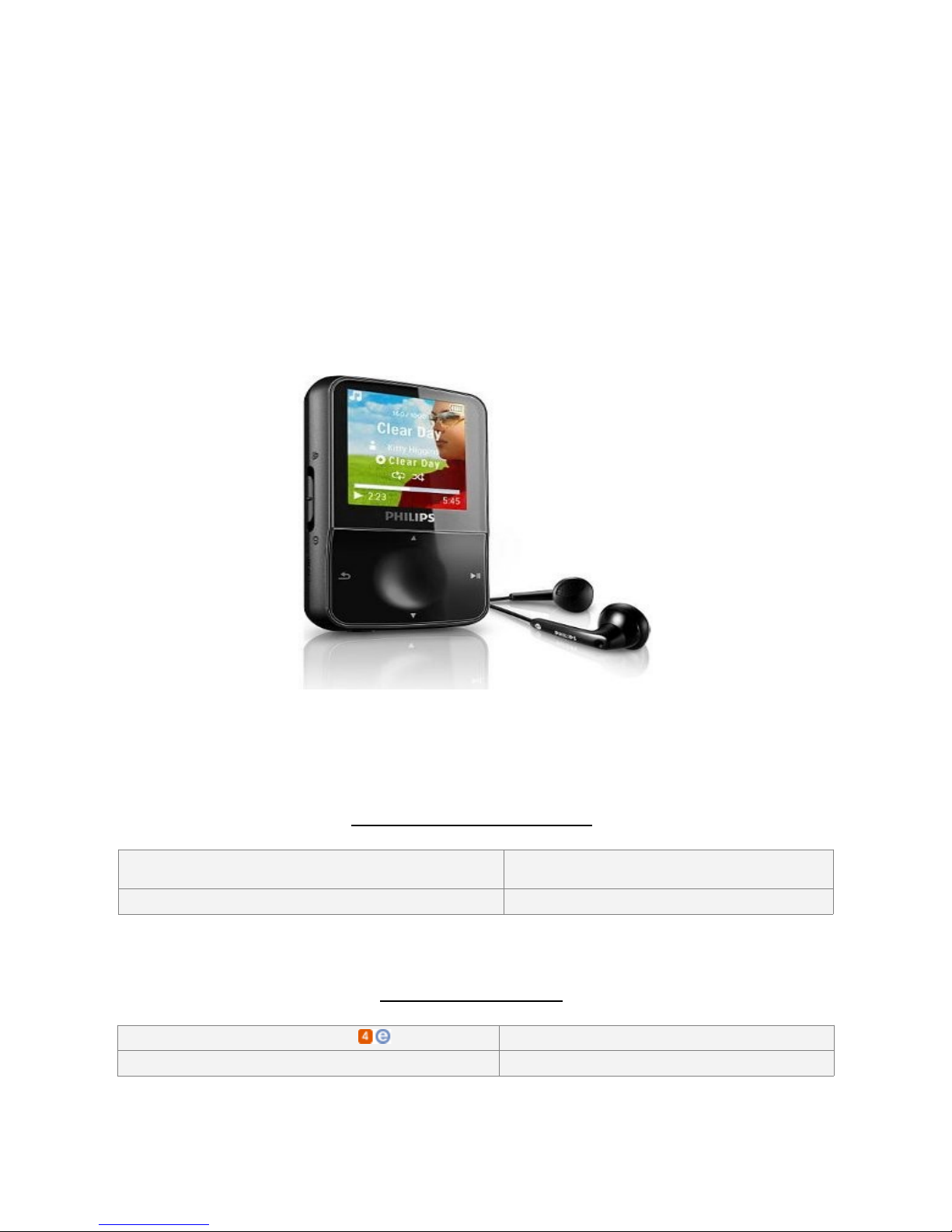
Philips GoGear ViBE (SA1VBE02, SA1VBE04,
SA1VBE08, & SA1VBE16)
Audible User Guide
o Windows Operating System(s):
o Mac Operating System(s):
o Audible Formats Supported: o Section Navigation: Yes
o Bookmarking: No o Variable Playback Speed: No
System Requirements:
Windows XP (SP 2 or
higher) & Vista
N/A
oAudibleManager Version:
o Windows Media Player Version:
Audible Features:
5.5 or later
11
Audible.com
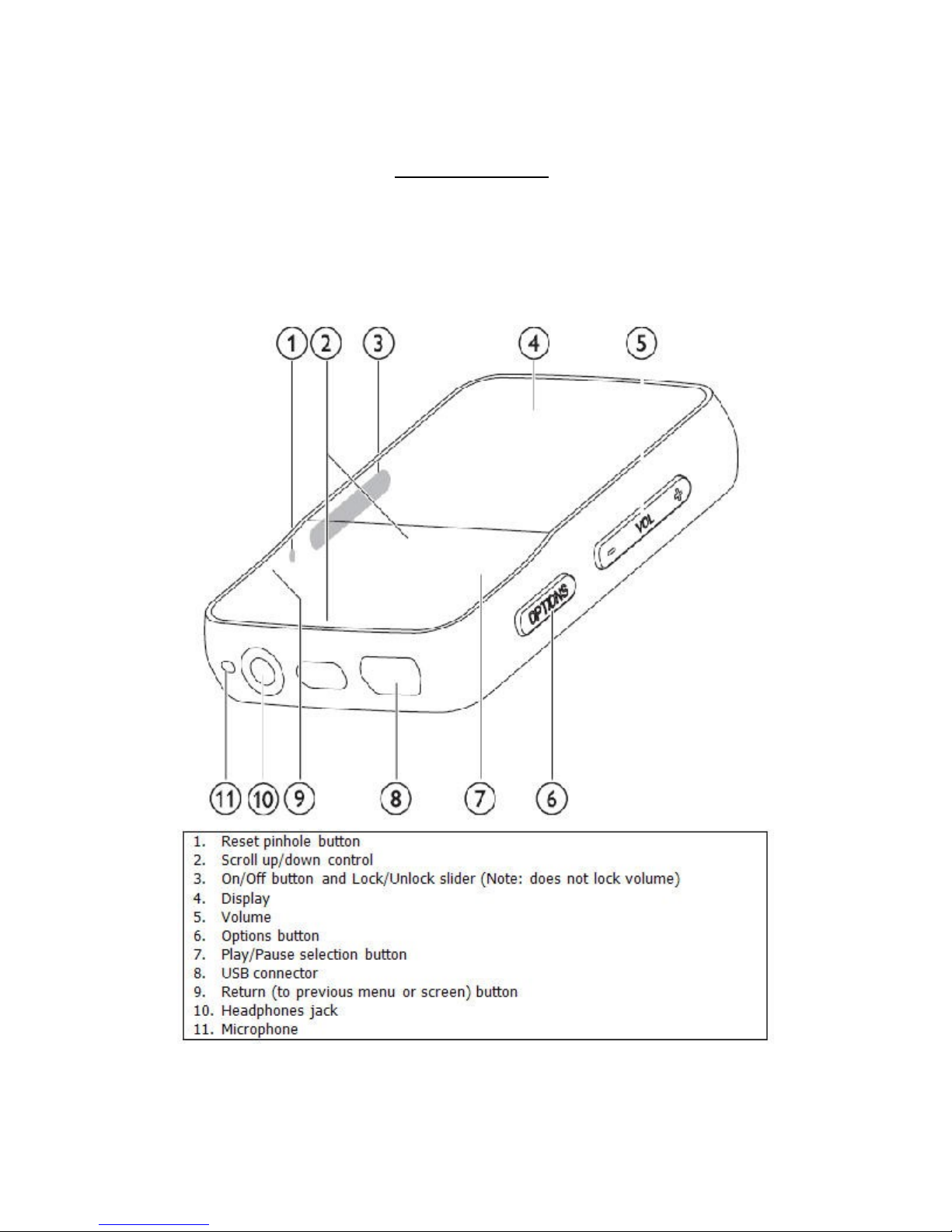
Device Layout:
Audible.com

How To’s:
Playback - How do I locate and play Audible content on my device?
Step 1. From the main menu, highlight Music (using the Up and Down
controls) and press the Play/Pause button to select Music.
Step 2. Using the Up and Down controls, highlight Audiobooks, and press
the Play/Pause button to select Audiobooks.
Step 3. Using the Up and Down controls, highlight the title that you want to
play, and press the Play/Pause button to begin playing the selected
title.
Rewind/Fast-Forward - How do I rewind or fast-forward an Audible book?
Rewind
Step 1. While a title is playing, press and hold the Scroll Up button.
Fast-Forward
Step 1. While a title is playing, press and hold the Scroll Down button.
Section Navigation - How do I navigate through sections within an Audible book?
Step 1. During play, press the Scroll Up button once to go back to the
beginning of a section or press the Scroll Up button twice, to go back
to the previous section.
Step 2. During play, press the Section Forward/Fast Forward button to
skip to the next section.
Audible.com
