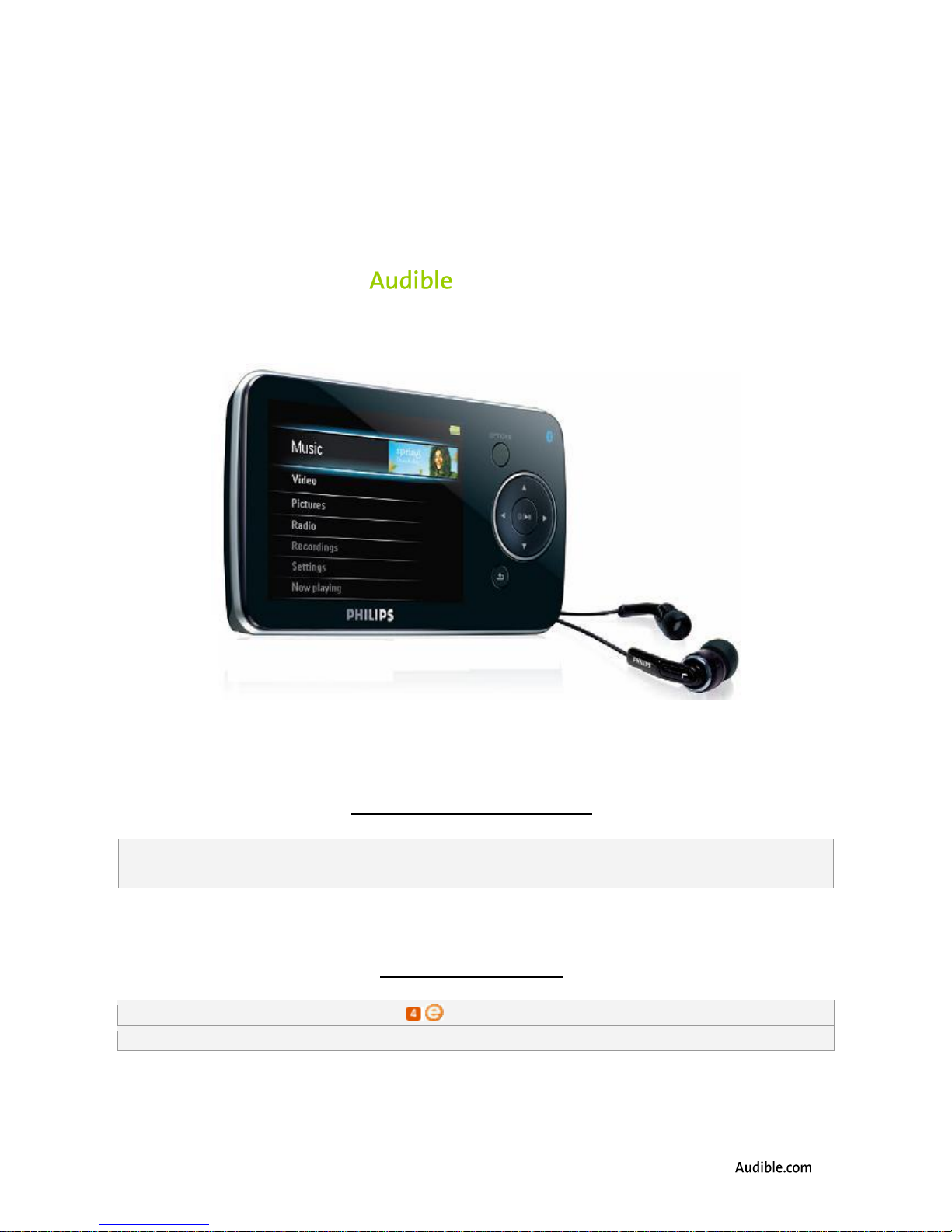
o Windows Operating System(s):
Windows XP/Vista
o AudibleManager Version:
5.5 or later
o Mac Operating System(s):
N/A
o Windows Media Player Version:
11
o Audible Formats Supported:
o Section Navigation:
Yes
o Bookmarking:
Yes
o Variable Playback Speed:
Yes
[Phillips GoGear SA 5200]
User Guide
System Requirements:
Audible Features:
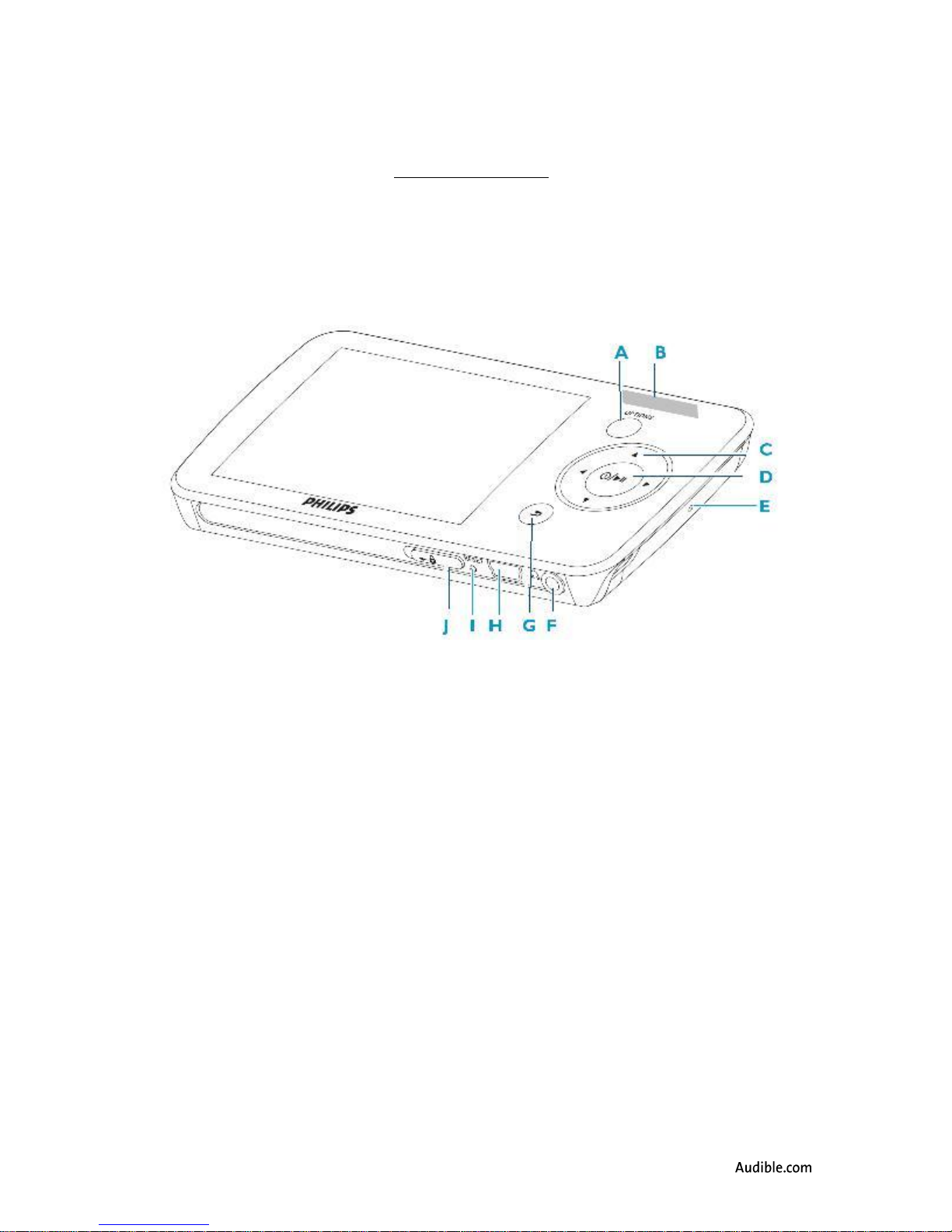
Device Layout:
A. Options button
B. Volume
C. Five-way button: Left and right are rewind/section back and fast forward/section forward;
Up and down are for menu selection
D. On/Off and Play/Pause button
E. Microphone
F. Earphones jack
G. Back button
H. USB connector
I. Reset pinhole button
J. Lock/Unlock slider

How To’s:
Playback - How do I locate and play Audible content on my device?
Step 1. In Main Menu, select Music and press the Play/Pause button to
select.
Step 2. Select Audiobooks and press the Play/Pause button to select.
Step 3. Select Titles and press the Play/Pause button to select.
Step 4. Select the title to play, the press the Play/Pause button to play.
Rewind/Fast-Forward - How do I rewind or fast-forward an Audible book?
Rewind
Step 1. While the book plays, keep the < button pressed to rewind.
Fast-Forward
Step 1. While the book plays, keep the > button pressed to fast forward.
Step 2.
Section Navigation - How do I navigate through sections within an Audible book?
Step 1. While the book plays, press the > button once to forward a section.
Step 2. While the book plays, press the < button once to go back a section.
Bookmarking - How do I use bookmarking for Audible content?
Setting a Bookmark
Step 1. While the book plays, press the Options button.
Step 2. Select Bookmarks and press the Play/Pause button to select.
Step 3. Select Add Bookmark and press the Play/Pause button.
Step 4. Select Add Bookmark and press the Play/Pause button.
Step 5. Select OK then press the Play/Pause button to confirm.
Accessing a Bookmark
Step 1. In the Play window, press the Options button.
Step 2. Select Bookmarks and press the Play/Pause button to select.
Step 3. Select Go to Bookmark and press Play/Pause button.
Step 4. Select the bookmark to access and press the Play/Pause
button.
Removing a Bookmark
Step 1. In the Play window, press the Options button.

Step 2. Select Bookmarks and press the Play/Pause button to select.
Step 3. Select Delete Bookmark and press the Play/Pause button to
select.
Step 4. Select bookmark and press the Play/Pause button.
Step 5. Select Delete and press the Play/Pause button to confirm.
Change Playback Speed - How do I change the playback speed of Audible content?
Step 1. While the book plays, press the Options button.
Step 2. Select Playback Speed and press the Play/Pause button.
Step 3. Select the preferred speed (Slower, Normal, Faster) and press the
Play/Pause button to confirm.
Firmware - How do I verify the current firmware version?
Step 1. On the main menu, select Settings and press the Play/Pause button
to select.
Step 2. Select Information and press the Play/Pause button.
