
SA4427
SA4428
Congratulations on your purchase
and welcome to Philips!
To fully benefit from the support that
Philips offers, register your product
at www.philips.com/welcome
Digital audio player
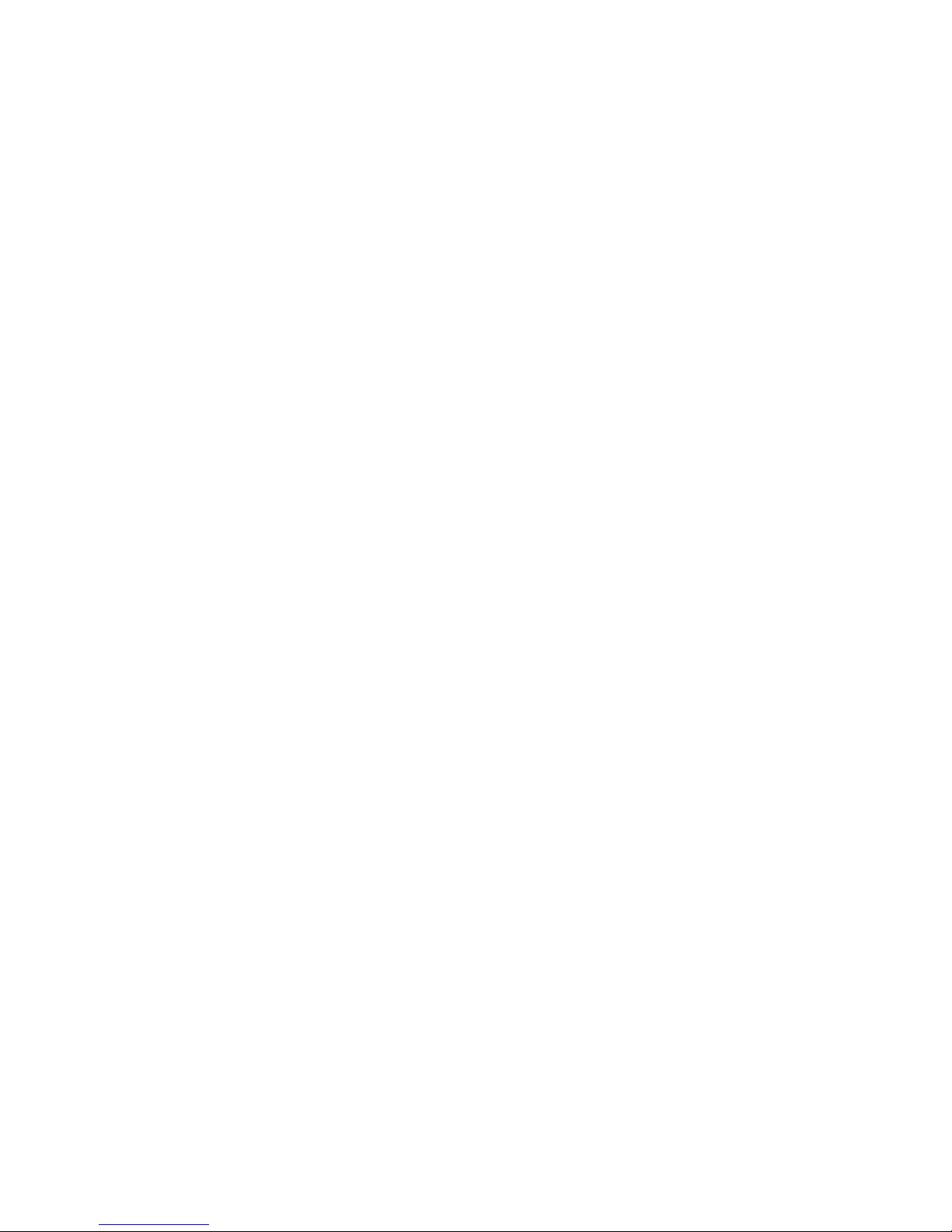
ii
Need help?
Please visit
www.philips.com/welcome
where you can access a full set of supporting materials such as user manual, the
latest software updates and answers to frequently asked questions.
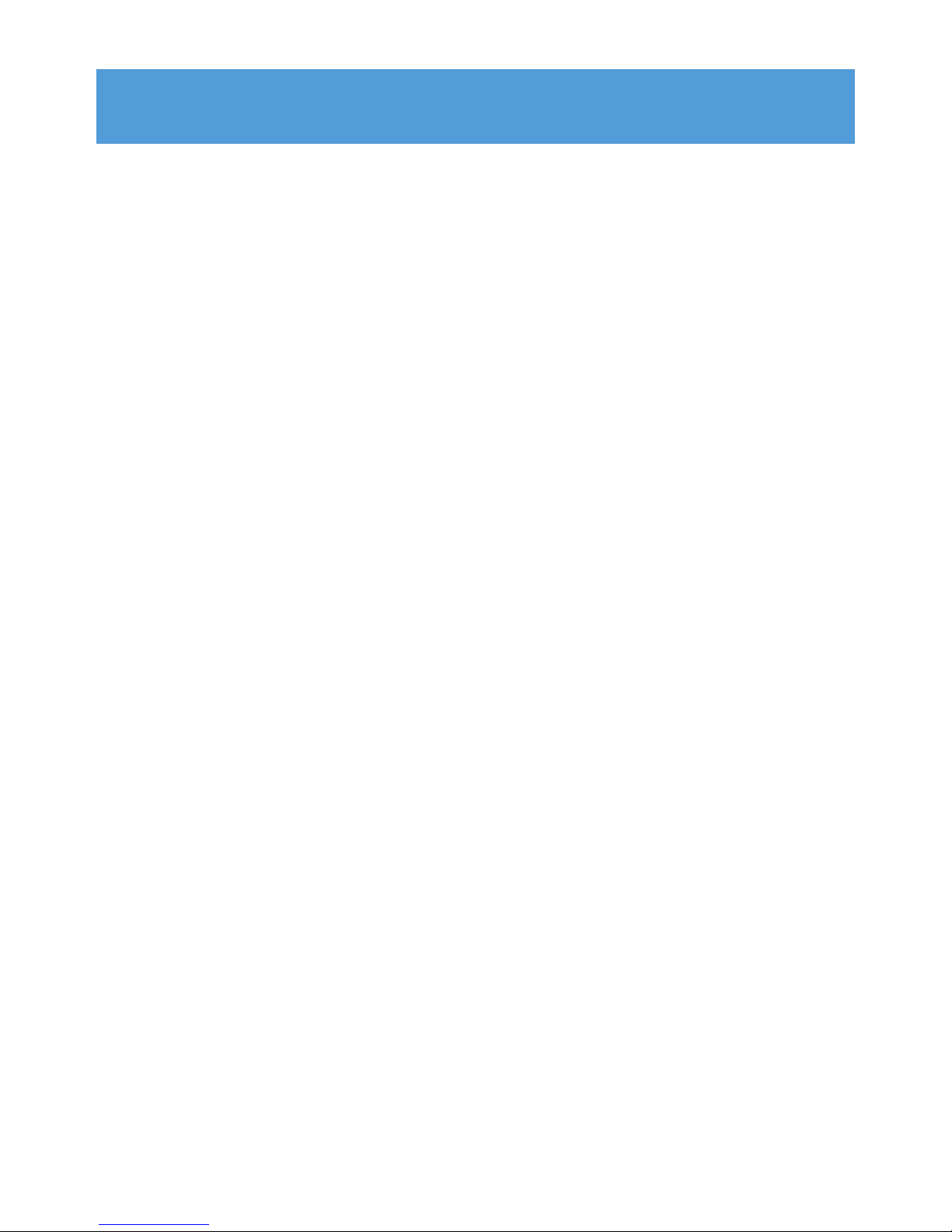
iii
1 Important safety information 1
2 Your new player 5
2.1 What’s in the box 5
2.2 Register your product 5
3 Getting started 6
3.1 Overview of controls and connections 6
3.2 Main menu 7
3.3 Install 7
3.4 Connect and charge 8
3.4.1 Use the supplied USB cable 8
3.4.2 Battery level indication 8
3.5 Transfer 9
3.5.1 Disconnect your player safely 9
3.6 Enjoy 9
3.6.1 Turn on and off 9
3.6.2 Navigate the menu 9
3.6.3 Lock slider 9
4 Detail operation 10
4.1 Music mode 10
4.1.1 Control 10
4.1.2 Find your music 11
4.1.3 Limit the volume 11
4.2 Radio
1
12
4.2.1 Auto tune radio stations: 12
4.2.2 Play a preset radio station 12
4.2.3 Manual tune a radio station 12
4.2.4 Save a new frequency under a preset 13
4.3 Recordings 14
4.3.1 Play recordings 14
4.3.2 Delete your recording 14
4.3.3 Upload recordings to the computer 14
4.4 Settings 15
4.4.1 Equalizer custom settings 16
4.5 Use your player to store and carry data files 16
Contents
1
This feature is available only in some regions.
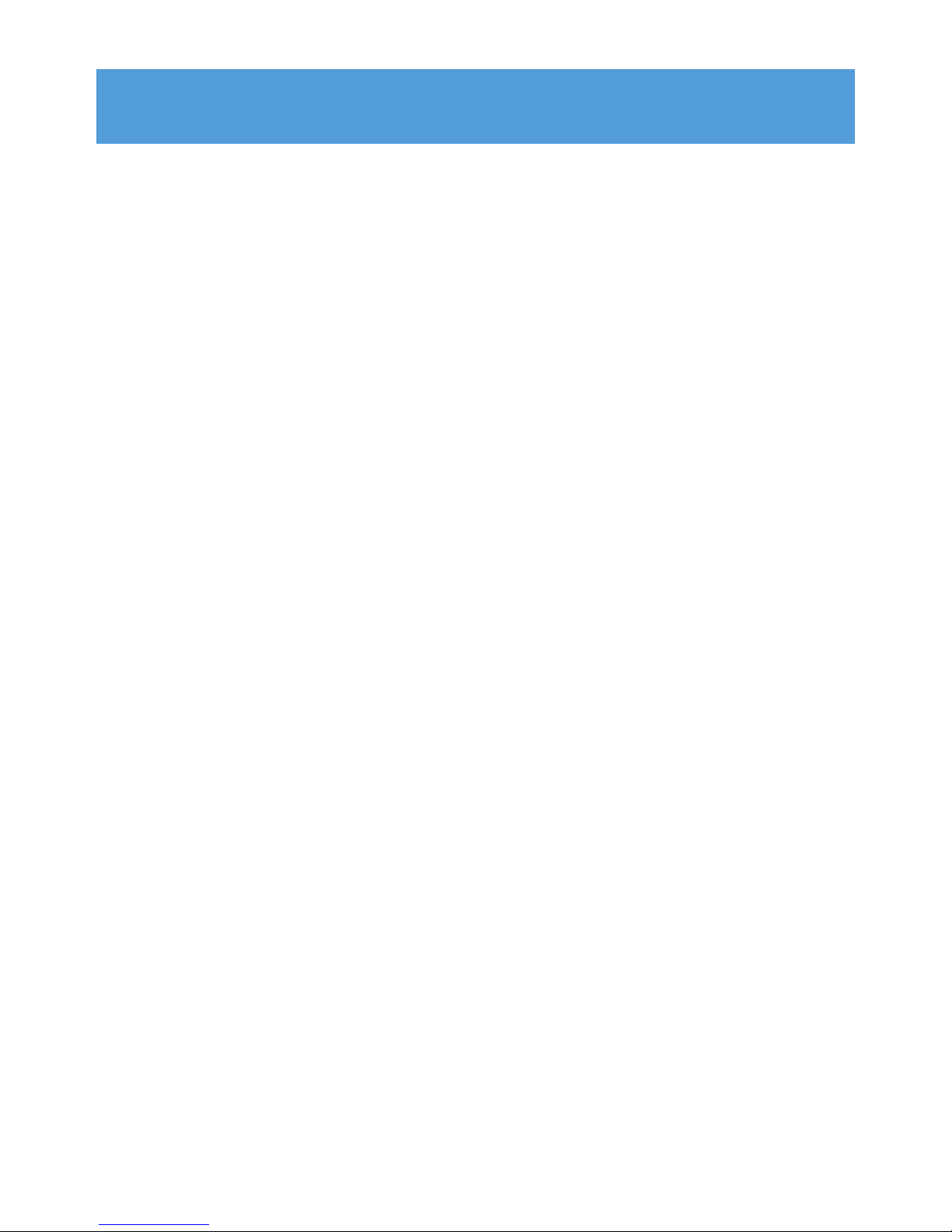
iv
5 Organize and transfer music with Windows
Media Player 11 17
5.1 Installing Windows Media Player 11 (WMP11) 17
5.2 Music transfer 17
5.2.1 Add music files to WMP11 library 17
5.2.2 Add music files that are stored elsewhere on your computer or
computer network 17
5.2.3 Rip songs from a CD 19
5.2.4 Buy music online 21
5.3 Sync your Windows Media contents to your player 21
5.3.1 Set up your player 22
5.3.2 Switch between automatic and manual sync 22
5.3.3 Select and prioritize what syncs automatically 22
5.3.4 Select files and playlists for manual sync 24
5.3.5 Copy files from your player to your computer 26
5.4 Manage your Windows Media Player Playlist 26
5.4.1 Create a regular Playlist 26
5.4.2 Create an Auto Playlist 27
5.4.3 Edit playlist 28
5.4.4 Transfer playlists to your player 29
5.5 Manage your files and playlists in Windows Media Player
11 29
5.5.1 Search for music via WMP11 29
5.5.2 Delete files and playlists from WMP11 library 29
5.5.3 Delete files and playlists from your player 30
5.5.4 Edit song information via WMP11 31
5.5.5 Format your player via WMP11 32
6 Update your player 33
6.1 Manually verify software status 33
7 Technical data 34
8 Frequently asked questions 36
Contents
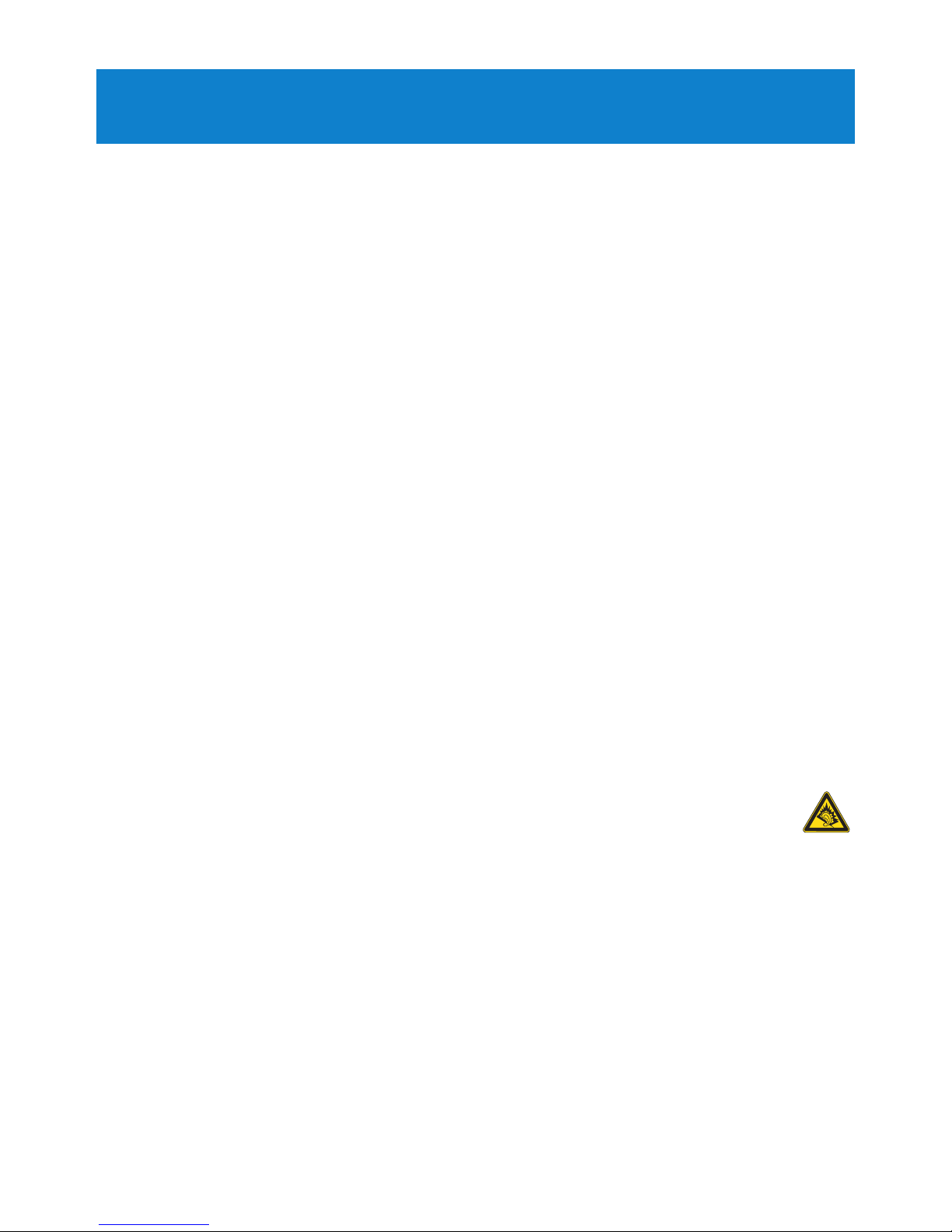
1
1 Important safety information
General maintenance
To avoid damage or malfunction:
• Do not expose the player to excessive heat caused by heating equipment or direct
sunlight.
• Do not drop your player or allow objects to fall on your player.
• Do not allow your player to be submerged in water. Do not expose headphone socket or
battery compartment to water, as water entering the set may cause major damage.
• Do not use any cleaning agents containing alcohol, ammonia, benzene, or abrasives as
these may harm the set.
• Active mobile phones in the vicinity may cause interference.
• Back up your files. Please ensure that you retain the original files you have downloaded to
your device. Philips is not responsible for any loss of data if the product becomes damaged
or not readable / legible.
• Manage (transfer, delete, etc.) your music files only with the supplied music software to
avoid problems!
About operating and storage temperatures
•
Operate in a place where temperature is always between 0 and 35ºC (32 to 95ºF)
• Store in a place where temperature is always between -20 and 45ºC (-4 to 113ºF)
• Battery life may be shortened in low temperature conditions.
Replacement parts/accessories
Visit www.philips.com/support to order replacement parts/accessories.
Hearing Safety
Listen at a moderate volume.
• Using headphones at a high volume can impair your hearing. This product can
produce sounds in decibel ranges that may cause hearing loss for a normal person,
even for exposure less than a minute. The higher decibel ranges are offered for
those that may have already experienced some hearing loss.
• Sound can be deceiving. Over time your hearing “comfort level” adapts to higher volumes
of sound. So after prolonged listening, what sounds “normal” can actually be loud and
harmful to your hearing. To guard against this, set your volume to a safe level before your
hearing adapts and leave it there.
To establish a safe volume level:
• Set your volume control at a low setting.
• Slowly increase the sound until you can hear it comfortably and clearly, without distortion.
Listen for reasonable periods of time:
• Prolonged exposure to sound, even at normally “safe” levels, can also cause hearing loss.
• Be sure to use your equipment reasonably and take appropriate breaks.
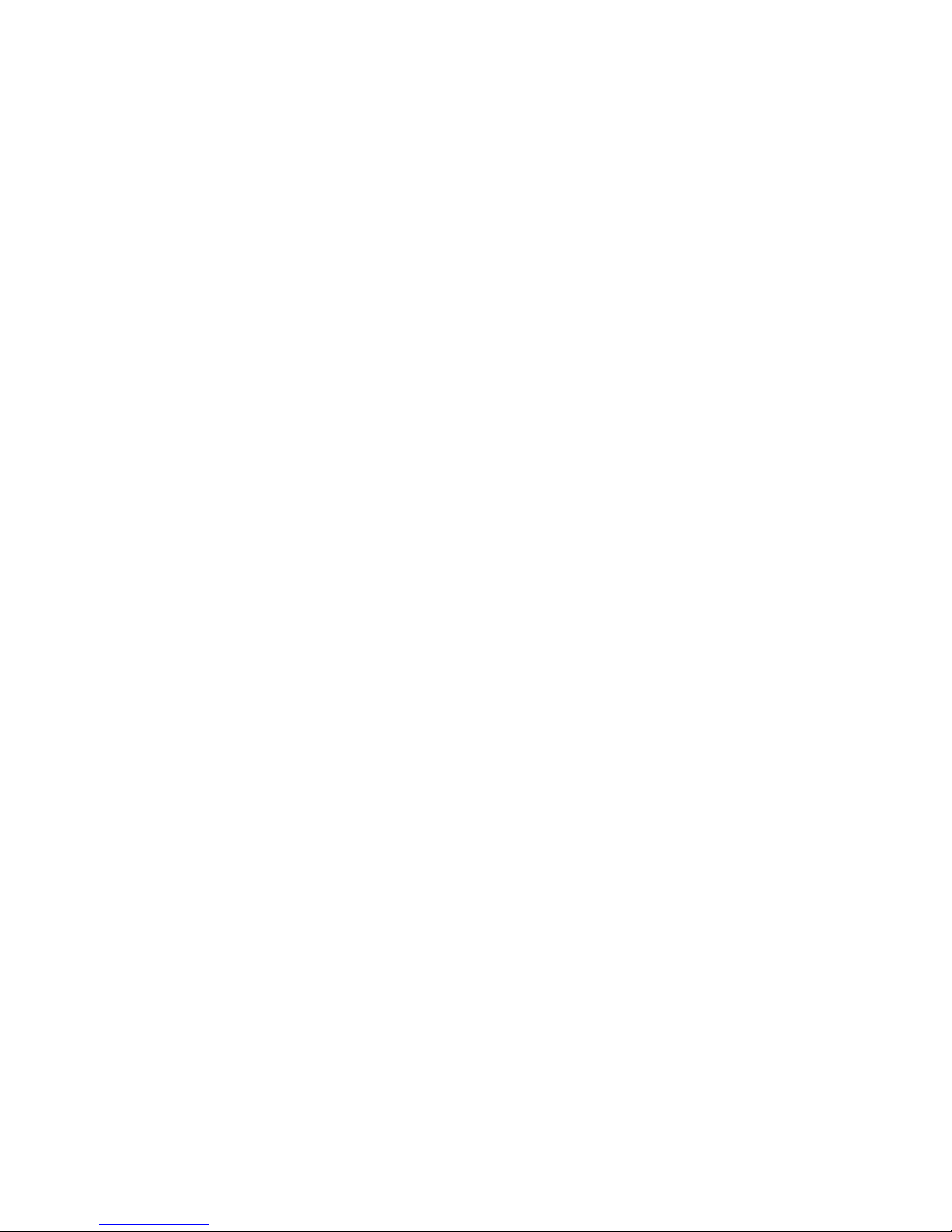
2
Be sure to observe the following guidelines when using your headphones.
• Listen at reasonable volumes for reasonable periods of time.
• Be careful not to adjust the volume as your hearing adapts.
• Do not turn up the volume so high that you can’t hear what’s around you.
• You should use caution or temporarily discontinue use in potentially hazardous situations.
• Do not use headphones while operating a motorized vehicle, cycling, skateboarding, etc.; it
may create a traffic hazard and is illegal in many areas.
Important (for models supplied with headphones):
Philips guarantees compliance with the maximum sound power of its audio players as
determined by relevant regulatory bodies only with the original model of provided
headphones. In case this one needs replacement, we recommend that you contact your
retailer to order a model identical to that of the original, provided by Philips.
Copyright information
All other brands and product names are trademarks of their respective companies or
organizations.
Unauthorized duplication of any recordings whether downloaded from the Internet or made
from audio CDs is a violation of copyright laws and international treaties.
The making of unauthorized copies of copy-protected material, including computer
programmes, files, broadcasts and sound recordings, may be an infringement of copyrights
and constitute a criminal offence. This equipment should not be used for such purposes.
The Windows Media and the Windows logo are registered trademarks of Microsoft
Corporation in the United States and/or other countries.
Data logging
Philips is committed to improving the quality of your product and enhancing the Philips user
experience. To understand the usage profile of this device, this device logs some info / data
to the non-volatile memory region of the device. These data are used to identify and detect
any failures or problems you as a user may experience while using the device. The data
stored, for example, will be the duration of playback in music mode, duration of playback in
turner mode, how many times battery low was encountered, etc. The data stored do not
reveal the content or media used on the device or the source of downloads. The data stored
on the device are retrieved and used ONLY if the user returns the device to the Philips
service centre and ONLY to simplify error detection and prevention. The data stored shall
be made available to user on user’s first request.
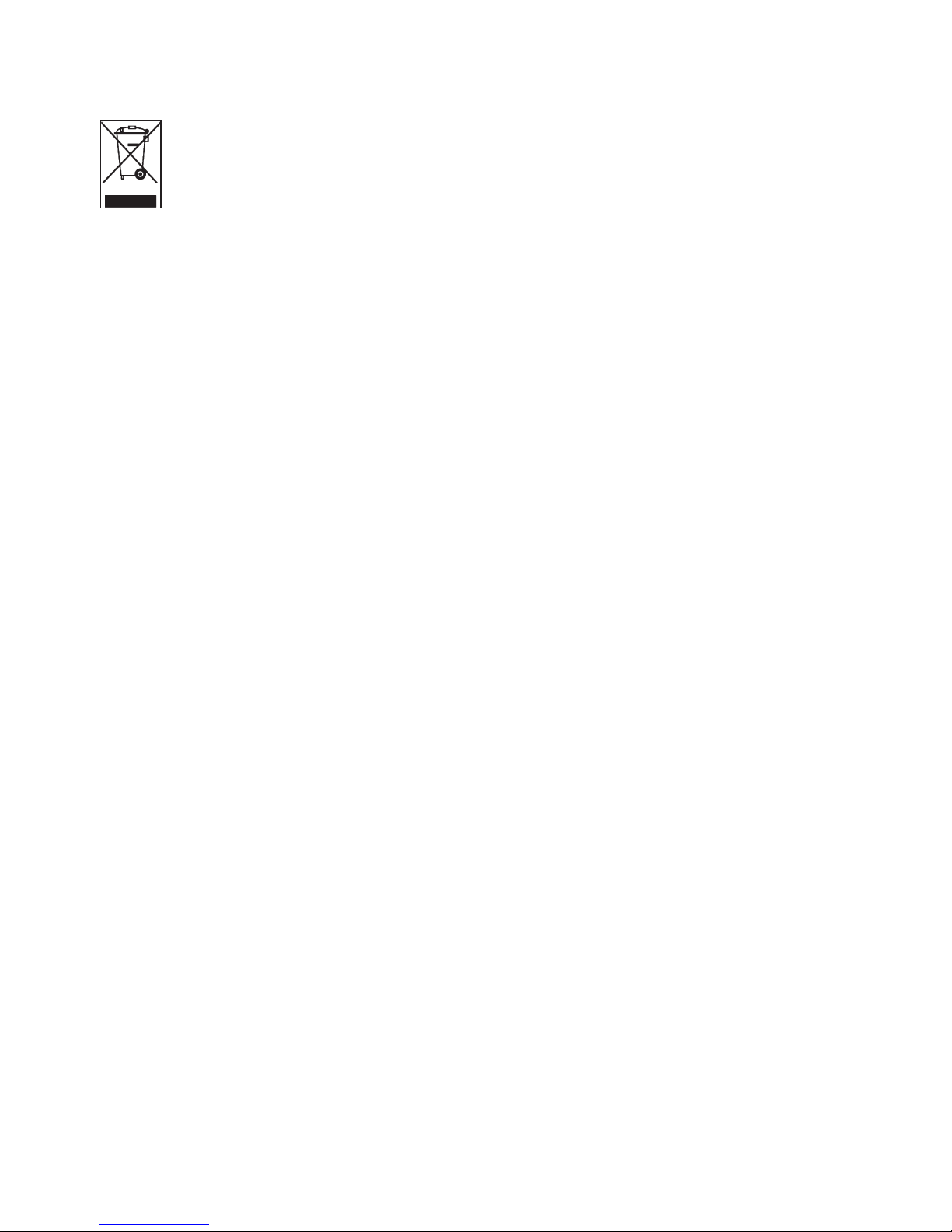
3
Disposal of your old product
Your product is designed and manufactured with high quality materials and
components, which can be recycled and reused.
When this crossed-out wheeled bin symbol is attached to a product, it means the
product is covered by the European Directive 2002/96/EC.
Please be informed about the local separate collection system for electrical and electronic
products.
Please act according to your local rules and do not dispose of your old product with your
normal household waste. The correct disposal of your old product will help prevent potential
negative consequences to the environment and human health.
The build-in rechargeable battery contains substances that may pollute the environment.
Always hand the appliance in at an official collection point to remove the battery before
discarding the appliance. Battery should be disposed of at an official collection point.
Modifications
Modifications not authorized by the manufacturer may void user authority to operate this
device.
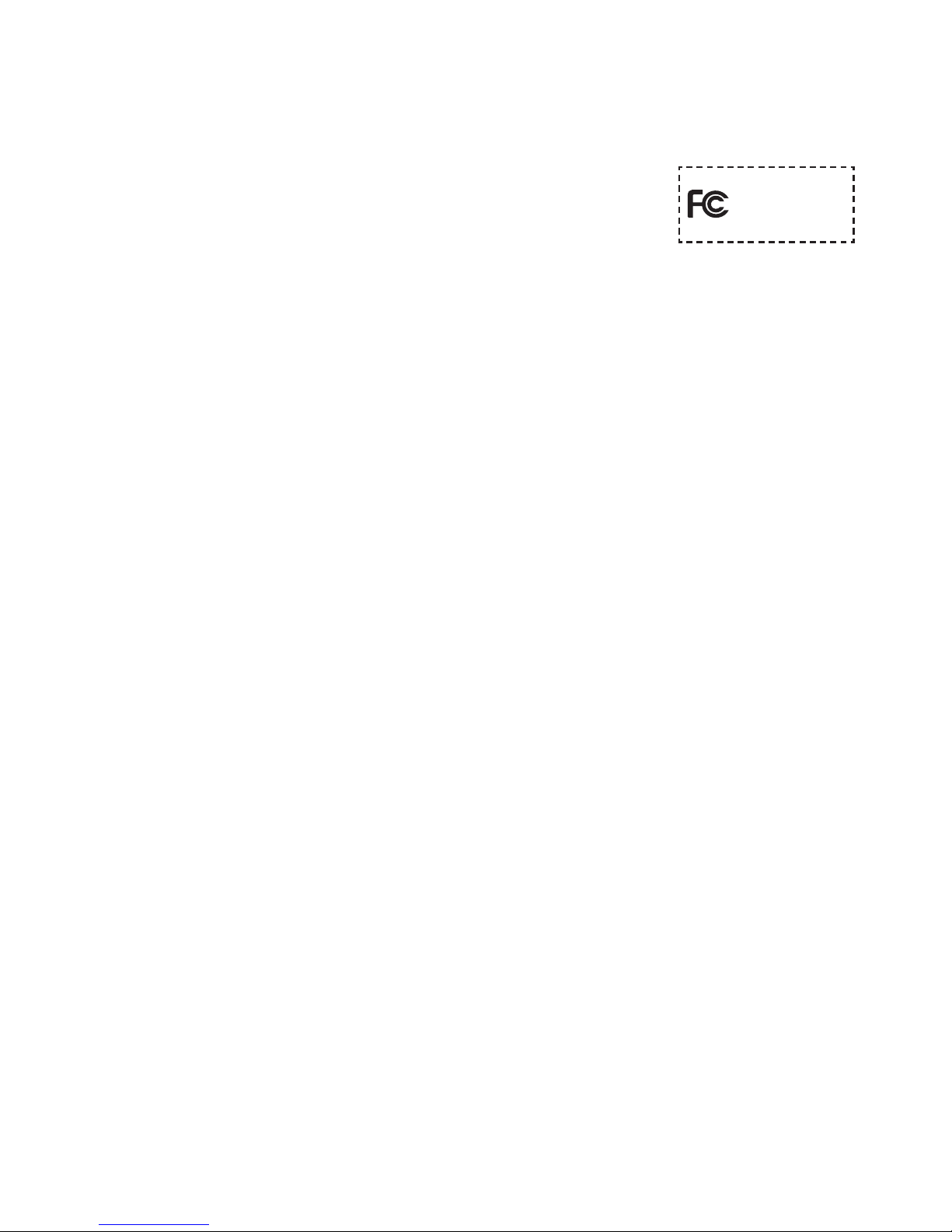
Notice for USA
Note:
This equipment has been tested and found to comply with the limits
for a Class B digital device, pursuant to part 15 of the FCC Rules.
These limits are designed to provide reasonable protection against
harmful interference in a residential installation. This equipment
generates, uses, and can radiate radio frequency energy and, if not installed and used in
accordance with the instruction manual, may cause harmful interference to radio
communications.
However, there is no guarantee that interference will not occur in a particular installation. If
this equipment does cause harmful interference to radio or television reception, which can
be determined by turning the equipment off and on, the user is encouraged to try to correct
the interference by one or more of the following measures:
- Relocate the receiving antenna.
- Increase the separation between equipment and receiver.
- Connect the equipment into an outlet on a circuit different from that to which the
receiver is connected.
- Consult the dealer or an experienced radio/TV technician for help.
Notice for Canada
This Class B digital apparatus complies with Canadian ICES-003.
The set complies with the FCC-Rules, Part 15 and with 21 CFR 1040.10. Operation is subject
to the following two conditions:
• This device may not cause harmful interference, and
• This device must accept any interference received, including interference that may cause
undesired operation.
Notice for the European Union
This product complies with the radio interference requirements of the European Union.
4
Philips
SA4415 SA4416 SA4425
SA4426 SA4445 SA4446
SA4485 SA4486
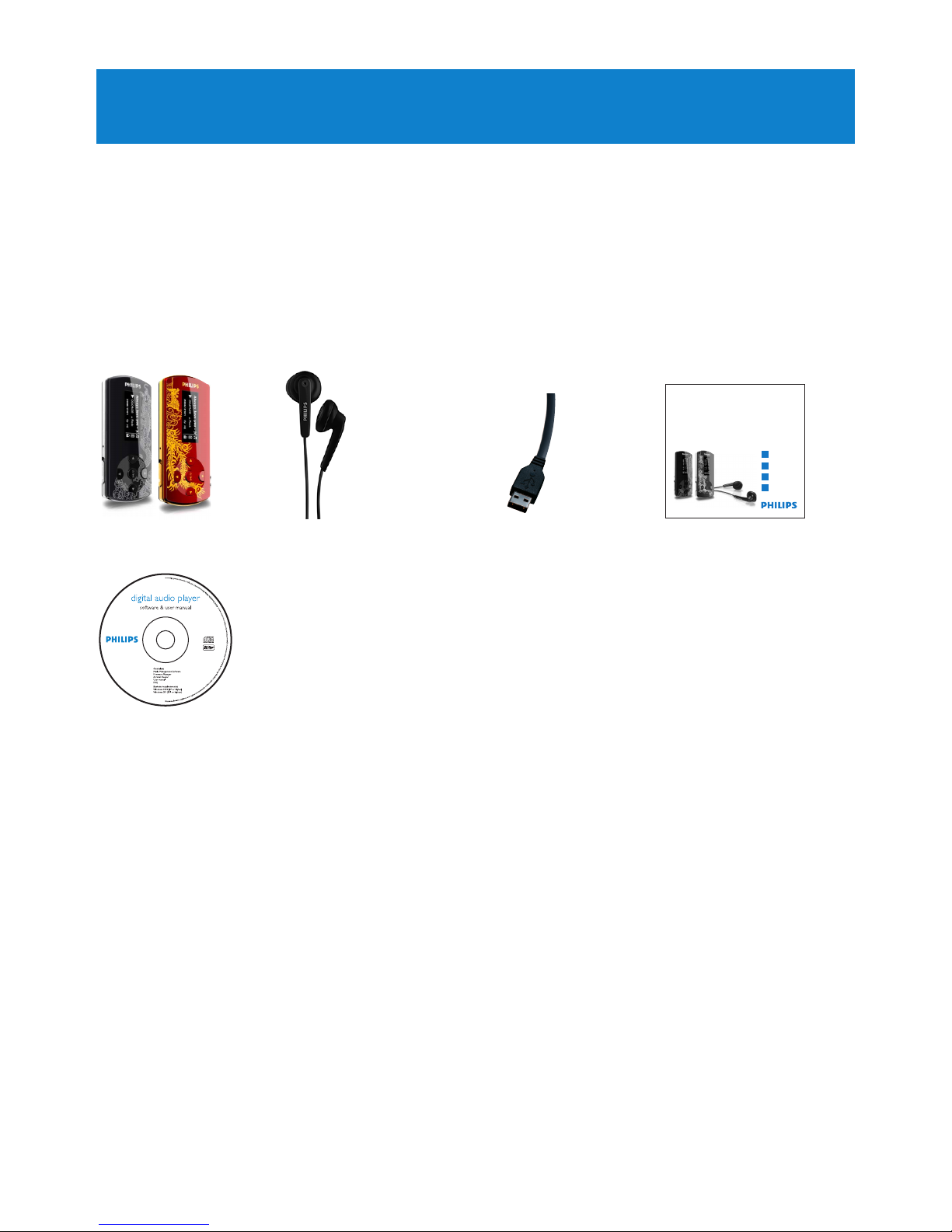
5
2 Your new player
With your newly purchased player, you can:
• play MP3 and WMA
• play FM radio
1
• record with built-in microphone
2.1 What’s in the box
The following accessories are included with your player:
2.2 Register your product
We strongly recommend that you register your product in order to gain access to free
updates. To register your product, please log on to www.philips.com/welcome so that we
can inform you as soon as new updates become available.
Player Headphones USB cable Quick start guide
CD-ROM containing Philips Device Manager,
User Manual and Frequently Asked Questions
1
This feature is available only in some regions.
Philips GoGear audio player
Quick start guide
1
2
3
4
SA4427 SA4428
Install
Connect
and Charge
Transfer
Enjoy
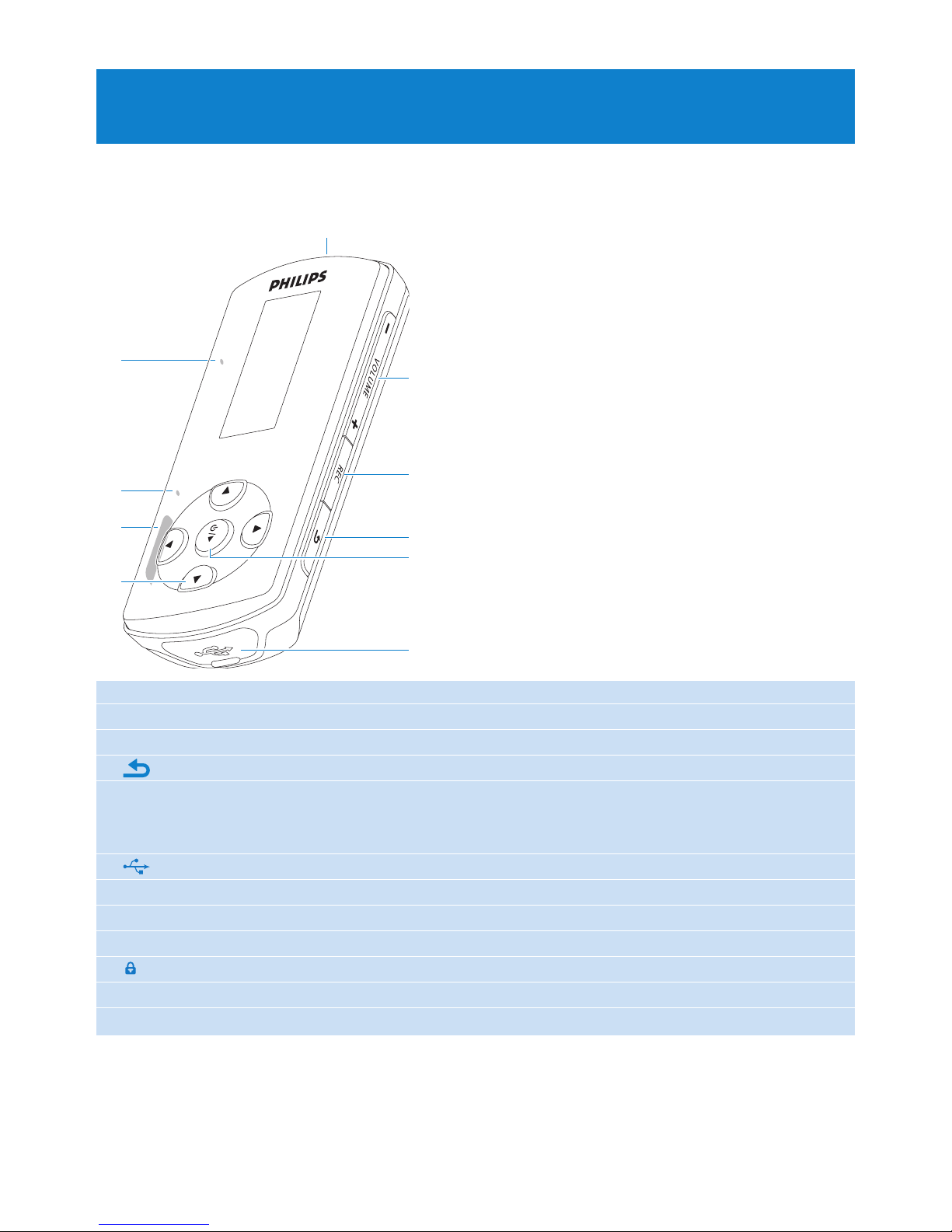
6
A p Headphone jack
B -VOLUME+ Increases / decreases volume (hold to increase / decrease fast)
C REC Record (long press)
D Back one level (hold to return to root menu)
E y / 2; On / Off
Play/Record / Pause
Confirm selection
F USB connector with dust cap
G 1 Skip back (hold to quick skip)
2 Skip forward (hold to quick skip)
3/4 Scrolls up/down (hold to quick scroll)
H slider Hold slider to lock/unlock all keys (except -VOLUME+)
I RESET
J MIC Microphone
3 Getting started
3.1 Overview of controls and connections
B
F
C
D
E
A
J
I
H
G
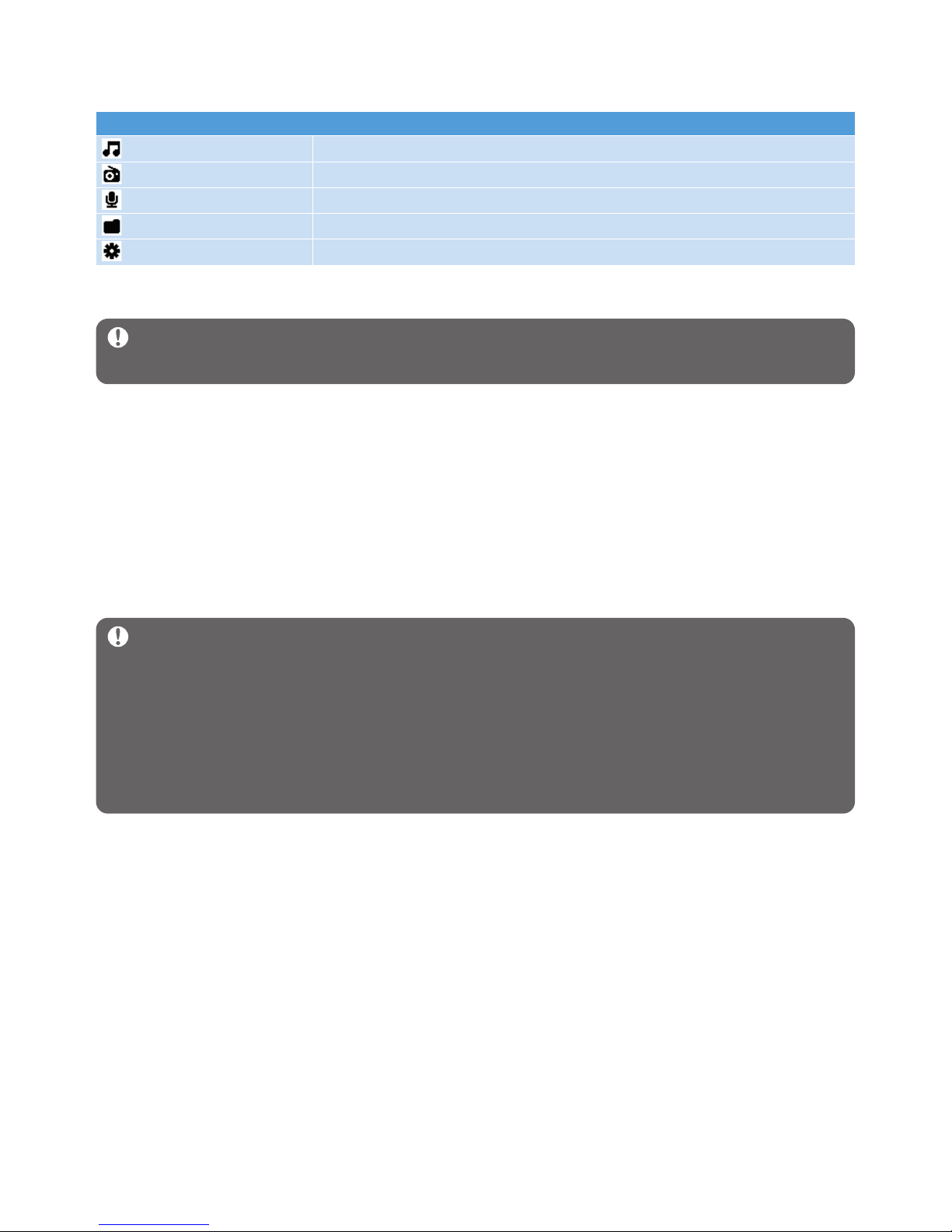
7
3.3 Install
Important Make sure to install the software provided in the supplied CD for music
transfer.
Important
You need Windows XP Service Pack 2 to install and run this software.
In case you do not have this on your PC, you will be asked to install the Service Pack.
Please do install this, complete the rest of your software installation and only then connect
your device.
This is critical to ensure the proper working of your player when connected to the PC.
System requirements:
• Windows XP (SP2 or above) or Vista
• Pentium III 800MHz processor or higher
• 128MB RAM
• 500MB hard disk space
• Internet connection (preferable)
• Microsoft Internet Explorer 6.0 or later
• CD-ROM
• USB port
1 Insert the CD supplied with your product into the CD ROM drive of your PC.
2 Follow the on-screen instructions to complete the installation of Philips Device
Manager.
3 If the installation program does not start automatically, browse the CD contents with
Windows Explorer and double click on the file ending with .exe.
Lost your CD? Don’t worry, you can download the CD contents from
www.philips.com/support.
Menu To
Music Play your digital music tracks
Radio
1
Listen to FM radio
Recordings Create or listen to recordings
Folder view View files in folders
Settings Customize the settings of your player
3.2 Main menu
1
This feature is available only in some regions.
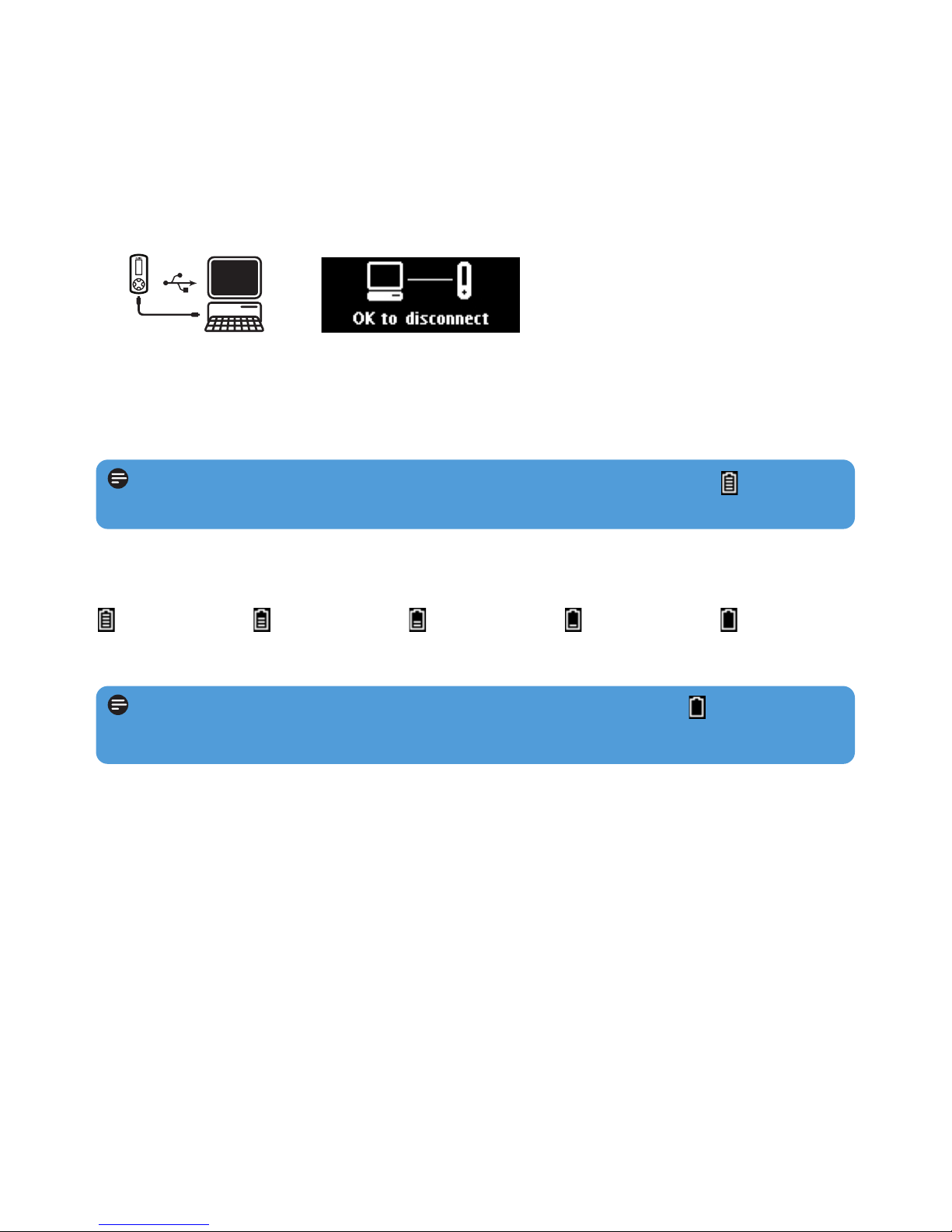
8
3.4.2 Battery level indication
The approximate power levels of your battery are indicated as follows:
2
Rechargeable batteries have a limited number of charge cycles. Battery life and number of
charge cycles vary by use and settings.
3.4 Connect and charge
When you connect the player to the PC, it automatically charges.
3.4.1 Use the supplied USB cable
1 Before you use the player for the first time, charge it for at least 5 hours.
> The battery
2
has a 100% charge after 4 hours and an 80% charge after 2 hours.
2 Connect the supplied USB cable to the mini USB port at the bottom of the player, the
other end to your PC.
> The player will start to charge as soon as it is connected to your PC.
Note The player is fully charged when the charging animation stops and is displayed.
Your fully charged player will allow up to 20 hours2of music playback.
Note When the batteries are almost empty, the low battery screen blinks. The
player saves all settings and unfinished recordings and switches off in less than 60 seconds.
Full Two-thirds full Half full Low Empty
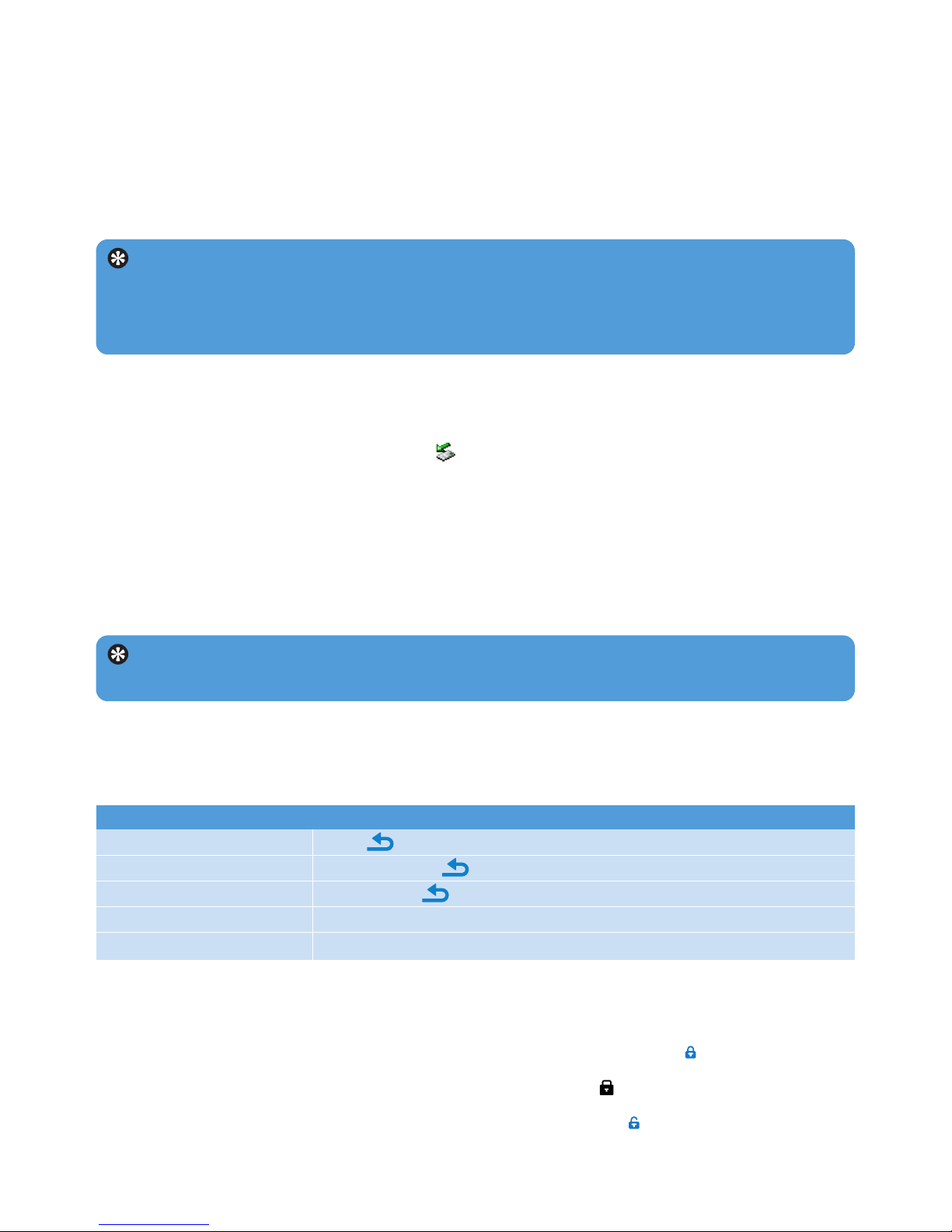
9
Goal Action
Return to previous menu Press
Return to main menu Press and hold
Browse through menus Press 2; or
Scroll through a list Press 3 or 4
Select an option Press 2;
Tip If the player is idle and no button is pressed for 10 minutes, it switches off
automatically.
3.5 Transfer
The player appears as a USB mass storage device in Windows Explorer. You can organize
files, and transfer music to your player during USB connection.
1 Click and highlight one or more songs to transfer between the player and the computer.
2 Use drag and drop actions to complete your transfer.
Tip To transfer music CDs to the player use software such as Musicmatch Jukebox or
Windows Media Player 11, rip (convert) the songs on your music CD into MP3/WMA files.
Copy the files into the digital audio player via Windows Explorer. Free versions of these
programs can be downloaded from the internet.
3.5.1 Disconnect your player safely
1 Exit any active application working with your player.
2 Remove your player safely by clicking in the task tray shown in your PC.
3.6 Enjoy
3.6.1 Turn on and off
To turn on, press y/2; until the display shows the Philips logo.
To turn off, press and hold y/2; until the display shows ‘Bye’.
3.6.2 Navigate the menu
Your player has an intuitive menu navigation system to guide you through various settings
and operations.
3.6.3 Lock slider
The player has a lock switch to prevent any accidental operation.
1 To lock the buttons when you play, move the lock slider to position
.
> All buttons except -VOL+ are locked and the display shows .
2 To unlock the buttons again, move the lock slider to position

10
4 Detail operation
4.1 Music mode (also play mode for recordings)
Your player supports MP3 and WMA formats.
4.1.1 Control
The player offers the following music mode options:
Goal Action
Play / Pause music Press 2;
Skip to next audio file Press 2
Return to previous audio file Press 1
Fast forward Press and hold 2
Fast rewind Press and hold 1
Return to browsing menu Long/short press
Increase volume Press VOL +
Decrease volume Press VOL -

11
2 Press 3 or 4 to scroll through the list.
3 Press 2; to select or press to return to previous level.
4 Press 2; to play.
4.1.3 Limit the volume
Listening to loud sounds for longer than a moment can be harmful to the listener. You can
set the volume level of the player to suit your preferences:
1 From the main menu, select Settings > Sound settings > Volume limit > Set.
2 Press Vol- or Vol+ to adjust the level.
3 Press 2; to set.
> When you set a volume limit, you can no longer exceed the set volume, even if you press the
VOL+ button.
To enable maximum volume again, set the volume limit back to maximum or turn off,
select Settings > Sound settings > Volume limit > Off.
4.1.2 Find your music
1 From the main menu, select to enter music mode.
The player offers the following menu options:
1
All songs Alphabetically listed tracks
Artists Alphabetically listed artists Alphabetically listed albums Tracks listed in
album order
Albums Alphabetically listed albums Tracks listed in album order
Playlists Alphabetically listed
playlists
Alphabetically listed tracks

12
1 From the Radio menu , select Auto tune.
> The radio automatically tunes radio stations and saves the frequencies to presets.
The radio can store up to 20 radio station to presets.
To stop auto tuning, press .
To exit radio, long press .
4.2.2 Play a preset radio station
1 From the Radio menu , select Presets.
2 Press 3/4 to select preset, 2; to start playing.
3 Press 1/2 to change to another preset.
4 To fine tune frequency, quick press 3/4.
5 To search for the next stronger signal, long press 3/4.
To exit radio, long press .
4.2.3 Manual tune a radio station
1 From the Radio menu , select Manual tune.
> The play screen is displayed.
2 To fine tune frequency, quick press 3/4.
3 To search for the next stronger signal, long press 3/4.
To exit radio, long press .
1
4.2 Radio
1
From the main menu, select to enter radio mode.
Connect the headphones
The supplied headphones serve as a radio antenna. Ensure you connect the headphones
properly for an optimal reception.
4.2.1 Auto tune radio stations:
Note The Auto tune function overwrites existing presets.
1
This feature is available only in some regions.

13
4.2.4 Save a new frequency under a preset
1 Tune to the new frequency you want to save.
2 Press 2; to enter preset screen.
3 Press 3/4 to select, then 2; to save.
To exit radio, long press .

4.3.1 Play recordings
From the main menu, select > Voice.
1 Select the recording you want to hear.
2 Press 2; to confirm.
4.3.2 Delete your recording
Use your computer when you delete recordings on the computer.
1 Connect the player to the computer.
2 Select the player in Window Explorer.
3 Select Recordings > Voice.
4 Select the files your want to delete and press Delete on the computer.
14
4.3 Recordings
You can record audio with the player. The section Overview of controls and
connections shows you the location of the microphone.
1 From the main menu, select .
2 Select Start recording to start recording from the microphone.
> The player records and shows the recording display.
3 Press 2; to pause.
4 Press to stop and save the recording.
> Your recording will be saved on the player. (Filename format: VOICEXXX.WAV where XXX
is the recording number which will be automatically generated.)
5 You can find this file under > Voice.
Tip You can delete recordings from the play screen by holding 4.
4.3.3 Upload recordings to the computer
1 Connect the player to your computer.
2 Select the player in Windows Explorer.
3 Select Recordings > Voice.
4 Copy and paste the recordings to any desired location on the computer.

15
4.4 Settings
You can set preferences in your player to suit your needs.
1 Press and select .
2 Press 3 or 4 to select an option.
3 Press 2; to go to next level or to return to previous level.
4 Press 2; to confirm your selection.
5 Press to exit the Settings menu
In the Settings menu, the following options are available:
Settings Further Options
Play mode Off / Repeat 1 / Repeat all / Shuffle all / Repeat & shuffle
Sound settings Equalizer Off / FullSound / Rock / Funk / Hip Hop / Jazz /
Classical / Techno / Custom
Volume limit Off / Set
Language English / French / Spanish / German / Dutch / Italian /
Portuguese / Swedish / Polish / Norwegian / Russian / Turkish /
Portuguese (Brazilian) / Hungrian / Finnish / Simplified Chinese /
Traditional Chinese / Japanese / Korean
Backlight timer 10 sec / 30 sec / 60 sec / Always on
Screen saver Off / Blank screen / Song title
Information
Memory usage / Firmware version
Factory settings Restore to default factory settings
1

16
4.4.1 Equalizer custom settings
You can customize the equalizer settings:
1 Long press and select .
2 Press 3 or 4, then 2; to select Sound settings.
3 Press 3 or 4, then 2; to select Equalizer.
4 Press 3 or 4, then 2; to select Custom.
5 Press 1 or 2 to select equalizer band:
B = bass, L = low, M = mid, H = high, T = treble
6 Press 3 or 4 to adjust level.
> Bar indicator shows current level.
7 Press 2; to confirm your selection.
Press to cancel the adjustments.
8 Press to exit the Settings menu.
4.5 Use your player to store and carry data files
You can use your player to store and carry data files by copying data files into your player
with Windows Explorer.

17
5 Organize and transfer music with
Windows Media Player 11
5.1 Installing Windows Media Player 11
(WMP11)
1 Insert the supplied CD into the CD ROM drive of your computer.
2 Follow the onscreen instructions to complete the installation of WMP11.
5.2 Music transfer
5.2.1 Add music files to WMP11 library
By default, WMP11 automatically loads all the music files stored in your My Music folder
into the library. When you add new files to this folder on your computer, the new files are
also automatically added to the WMP11 library.
5.2.2 Add music files that are stored elsewhere on your
computer or computer network
1 Select Start > All Programs > Windows Media Player to launch the WMP11
program.
2 Click the down arrow beneath the Library tab and select Add to Library....
> Add to Library dialog box appears.

18
3 Click <<Advanced Options to expand the dialog box.
4 Click Add...
> Add folder dialog box appears.
5 Select a folder in which you have kept your music files and click OK.
6 Return to Add to library dialog box and click OK.
> WMP11 will start scanning the folder and add available music files to the library.
7 Click Close when done.
Tip WMP11 is configured to skip audio files that are smaller than 100KB. To include
files smaller than 100KB, you can change the default settings within the Add to library
dialog box.

19
5.2.3 Rip songs from a CD
If you want to transfer music from a CD to your player, you need to create a digital copy of
the music on your computer first. This is called ripping.
1 Ensure that the PC is connected to the Internet.
2 Start WMP11.
3 Click the down arrow beneath the Rip tab and select the Format.
4 Click the down arrow beneath the Rip tab and select the Bit Rate.

20
5 Insert the Audio CD into the CD drive of the computer.
> All the tracks from the CD are listed.
By default, WMP11 starts to rip all the songs from the CD.
To modify this option, click the down arrow beneath the Rip tab and select Rip CD
Automatically When Inserted > Never.
6 Click on the check boxes to select the songs that you want to rip.
7 Click Start Rip.
8 The selected tracks are converted and added to the WMP11 library.

21
5.2.4 Buy music online
You can select a music store and buy music online.
1 Start WMP11.
2 Click the down arrow beneath the Media Guide tab and select Browse all Online
Stores.
3 Choose a store and follow the on-screen instructions.
> You can find the albums or songs you purchase in the WMP11 library.
5.3 Sync your Windows Media contents to your
player
You can sync your music to your player using WMP11. When you connect your player to
the computer for the first time, WMP11 automatically selects the sync method (automatic or
manual) that works best for your player.
Automatic: If your player has sufficient storage space (at least 4GB of free space) and your
entire media library can fit on your player, your entire media library will be automatically
copied to your player as soon as you connect it to your computer.
Manual: If your entire media library cannot fit on the player, then you will be prompted to
manually select specific files or playlists that you want to transfer to your player.

22
5.3.1 Set up your player
1 Start WMP11.
2 Turn on your player.
3 Use the supplied USB cable to connect your player to the computer.
4 Set up synch:
If prompted, select the option to sync the device using WMP11.
If WMP11 selects to sync your device automatically, click Finish.
> Your entire library will sync to your player. Thereafter, every time you connect your player to
your computer, your player will sync automatically. You can also select and prioritize what
syncs automatically (see 5.3.3 Select and prioritize what syncs automatically).
If WMP11 selects to sync your device manually, click Finish.
> You then need to click the Sync tab and select the files and playlists you want to sync
manually (see 5.3.4 Select files and playlists for manual sync).
Important! Do not disconnect your player while transferring is in progress. If you
disconnect your player, the transfer will not be complete and Windows might not be able
to recognize your player afterwards.
5.3.2 Switch between automatic and manual sync
After your player is set up the first time, depending on your preference, you can switch
between automatic and manual sync.
1 Click the down arrow beneath the Sync tab, select Philips GoGear SA44xx > Set Up
Sync.
2 Select or clear the Sync this device automatically check box.
5.3.3 Select and prioritize what syncs automatically
If WMP11 has selected to sync your device automatically, you can choose not to sync your
entire media library. You can choose what you wish to sync from existing playlists or create
new playlists. These playlists you have selected will then sync to your player every time you
connect it to your computer.

23
1 Click the down arrow beneath the Sync tab and select Philips GoGear SA44xx > Set
Up Sync.
> The Device Setup dialog box appears.
2 In the Available playlists pane, select the existing playlists you want to sync and then
click Add.
3 To create a playlist, click New Auto Playlist and follow the steps on the screen to
specify criteria for files in the auto playlist (for details on how to create an auto playlist,
see 5.4.2 Create an Auto Playlist).
4 To remove a playlist, click the playlist in the list of Playlists to sync, and then click
Remove.

24
5 In the Playlists to sync pane, select a playlist and click the Priority arrows to arrange
them in the order that you want them to sync.
> If your player is full before sync is complete, then the files and playlists that are lower in
priority on the list will not sync.
Tip If your player has limited storage capacity, or if your media library has grown too
large to fit on your player, you can shuffle the files that are in the playlists you have
selected to sync. To do so, select the Shuffle what syncs check box. Thereafter, every time
you connect your player to the computer, the files on your player are removed and a new
set of files (from the Playlists to sync pane) are added to the device.
5.3.4 Select files and playlists for manual sync
If you sync manually, you must create a list of files and playlists you want to sync. You can
also shuffle which files from your playlists to sync to your player.
1 Start WMP11.
2 Turn on your player.
3 Use the supplied USB cable to connect the player to the computer.
4 Click the Sync tab.

25
5 Drag the files and playlists that you want to sync from the Contents pane to the Sync List
pane.
> You can also right click on the file or playlist and select Add to “Sync List”.
6 In the Sync List pane, verify that the items you have selected to sync will all fit on your
player.
> If necessary, remove items from the list.
7 To remove items, right click on the item in the Sync List pane, and then select Remove
from List.
8 Click Start Sync button to transfer the Sync List items to your player.
> The progress is displayed on the bottom right of WMP11.
Click Stop Sync to stop the transfer.
Tip If the track you are trying to sync is a protected file, you will be prompted to
upgrade the security components on your computer. When this happens, play the track in
WMP11 and when prompted, follow the steps on the screen to upgrade the security
components. After you have upgraded your security components, sync the file to your
player again.

26
5.3.5 Copy files from your player to your computer
Your player supports reverse sync, which lets you copy files from your player to your
computer via WMP11.
1 Start WMP11.
2 Turn on the player.
3 Use the supplied USB cable to connect the player to the computer.
4 Click on Philips GoGear SA44xx in the left Navigation pane.
> The content on your player is listed in the Contents pane.
5 Navigate to the file or playlist you want to copy from the player to the computer.
6 Right click on the file or playlist and select Copy from Device.
5.4 Manage your Windows Media Player Playlist
Playlists allow you to mix any combination of songs you want so that you can enjoy hours of
listening. You can create regular or auto playlists containing songs using WMP11.
5.4.1 Create a regular Playlist
1 Click the down arrow beneath the Library tab and select Create Playlist.
> Untitled Playlist appears on the List pane
2 Click on Untitled Playlist and enter a new name for the playlist.
3 To add items to your playlist, drag them from the Contents pane onto the List pane.
4 When you have finished adding items to the playlist, click Save Playlist.

27
5.4.2 Create an Auto Playlist
WMP11 can automatically generate playlists based on various criteria.
1 Click the down arrow beneath the Library tab and select Create Auto Playlist.
>A New Auto Playlist dialog box appears.
2 Enter a name for the auto playlist.
3 Click the first green plus sign and select your first criteria from the pull-down list.
4 Click on the underlined words to further define your criteria.
5 Click the second and third green plus signs to select and define more criteria for your
auto playlist.
6 Click OK button when done.

28
5.4.3 Edit playlist
You can edit your existing playlists at any time.
1 Click on Playlists in the left Navigation pane.
> All your playlists will be displayed in the Contents pane.
2 Right click on the playlist you wish to edit and select Edit in List Pane from the pop-up
menu.
> The content in the playlist appears on the List pane.
3 To remove an item from the playlist, right click on the item and select Remove from
List.
4 To change the order of the items in the playlist, click and drag any item to a new position
within the List pane.
5 To add a new item to the playlist, select it from the library and drag it to the List pane.
6 When you have finished editing the playlist, click the Save Playlist button.

29
5.4.4 Transfer playlists to your player
Refer to 5.3.4 Select files and playlists for Manual Sync.
5.5 Manage your files and playlists in Windows
Media Player 11
5.5.1 Search for music via WMP11
1 Click the Library tab.
2 To search for music files, click the arrow on the top left of WMP11 and select Music.
3 Type a few keywords of the file, such as song title, artist, etc in the search box.
> The results of your search appear in the Contents pane as you type, and are updated as you
enter each new letter of your search.
4 Keep entering keywords to fine-tune the results of your search.
5.5.2 Delete files and playlists from WMP11 library
1 Click the Library tab.
2 To delete music files, click the arrow on the top left of WMP11 and select Music.
3 Navigate to the file or playlist you wish to delete.
4 Right click on the file or playlist and select Delete.
5 Select Delete from library only or Delete from library and my computer and
click OK.

30
5.5.3 Delete files and playlists from your player
You can also use WMP11 to manage the files stored on your player. When you connect your
player to the computer, the contents on your player will be displayed in WMP11. You can
then delete files or playlists, just as you would any other files displayed in WMP11.
1 Click on Philips GoGear SA44xx in the left Navigation pane.
> You can browse your player's contents in a variety of views, such as Recently Added, Artist,
Album, Songs, etc.
2 The contents on your player will be listed in the Contents pane.
3 To delete music files, click the arrow on the top left of WMP11 and select Music.
4 Navigate to the file or playlist you wish to delete.
5 Right click on the file or playlist and select Delete.
6 Click OK.

31
5.5.4 Edit song information via WMP11
1 Click the Library tab.
2 Navigate to the song you wish to edit.
3 Right click on the song and select Advanced Tag Editor from the pop-up menu.
> The Advanced Tag Editor dialog box appears.
4 Select the appropriate tab and enter or edit the information.
5 Click OK to save your changes.

32
5.5.5 Format your player via WMP11
You can reformat the hard disk on your player to erase all data.
1 Start WMP11.
2 Turn on the player.
3 Use the supplied USB cable to connect the player to the computer.
4 Click the down arrow beneath the Sync tab and select Philips GoGear SA4xx >
Format.

33
6 Update your player
Your player is controlled by an internal program called the firmware. Newer versions of the
firmware may have been released after you have purchased your player.
A software program called Philips Device Manager checks for firmware updates that are
available on the Internet.
Install Philips Device Manager from the supplied CD or download the latest version from
www.philips.com/support.
5.1 Manually verify software status
1 Make sure you are connected to the internet.
2 Connect your player to the computer.
3 To launch Philips Device Manager on the computer, click Start > Programs >
Philips Digital Audio Player > SA44XX > Philips SA44XX Device Manager.
4 Click Update.
> Philips SA44XX Device Manager checks for updates and installs new firmware, if it is
available on the Internet.
5 When the display shows Update completed, click OK.
6 Disconnect the player from the computer.
> The display shows Updating firmware.
The player automatically restarts after the firmware is updated. Your player is now ready for
use again.
3
4
5

34
7 Technical data
Power
• Power supply
270mAh Li-ion internal rechargeable
battery
2
Display
• White backlight OLED, 128 x 48 pixels
Sound
• Channel separation: 40dB
• Equalizer setting:
Off / FullSound / Rock / Funk / Hip Hop /
Jazz / Classical / Techno / Custom
• Frequency response: 80-18000Hz
• Signal to noise ratio: > 80dB
• Output Power (RMS): 2x3mW
Audio playback
• Compression format: MP3 (8-320kps and
VBR, Sample rates: 8, 11.025, 16, 22.050,
24, 32, 44.1, 48kHz), WMA (32-192kbps,
Sample rates: 8, 11.025, 16, 22.050, 24, 32,
44.1, 48kHz)
• Play time: 20 hours
2
• ID3-tag support
Recording
• Audio Capturing: Build-in microphone
(Mono)
Storage media
• Built-in memory capacity:
SA441x 1GB NAND Flash
3
SA442x 2GB NAND Flash
3
SA444x 4GB NAND Flash
3
SA448x 8GB NAND Flash
3
Connectivity
• Headphone 3.5mm, USB 2.0
4
Music transfer
• Drag and drop in Windows Explorer
Data transfer
• Via Windows Explorer
System requirements
• Windows® XP (SP2 or above) or Vista
• Pentium III 800MHz processor or higher
• 128MB RAM
• 500MB hard disk space
• Internet connection
• Microsoft Internet Explorer 6.0 or later
• Video display card
• Sound card
• CD-ROM
• USB port

35
2
Rechargeable batteries have a limited number of charge cycles. Battery life and number of
charge cycles vary by use and settings.
3
1MB = 1 million bytes; available storage capacity will be less.
1GB = 1 billion bytes; available storage capacity will be less.
Full memory capacity may not be available as some memory will be reserved for the player.
Storage capacity based on 4 minutes per song and 64kbps WMA encoding.
4
Actual transfer speed may vary based on your operating system and software configuration.

36
2 If nothing happens, recharge the battery for at least 4 hours and try to power on or reset
again. If this does not work, you might have to repair your player with Philips Device
Manager.
There is no sound.
Make sure your headphones are inserted all the way into the headphones jack.
Note The existing contents on your player will not be erased.
My player cannot power on.
• You may have failed to press and hold 2; long enough. Press and hold 2; until the Philips
welcome screen appears on display.
• Your device battery may be out of power due to long period of non-usage. Please charge
your player.
If none of the above works, then you may have to use the Device Manager to
recover your player:
1 Launch the Philips Device Manager at Start > Programs > Philips Digital Audio
Player > SA44XX > Philips SA44XX Device Manager on your PC.
2 Press and hold the VOL+ button while your player is connecting to the PC.
3 Keep holding the key until the Philips Device Manager acknowledges your player and
goes into recovery mode.
4 Click the repair button and follow the instructions given by the Device Manager.
5 After the player has been repaired, disconnect it from your PC and re-start.
There is no music on my player after transfer.
Are your songs in MP3 or WMA format?
Other formats will not playback on the player.
My player hangs.
1 In the unlikely event that your player hangs, do not panic. Insert a small pin or other
sharp object into the reset hole located at the left of the player. Hold until the player
shuts down.
8 Frequently asked questions
If you encounter problems with your player, go through the following points listed in the
next section. Please also check out FAQs at www.philips.com/support for further help and
other troubleshooting tips.
Consult your dealer or service center if you are unable to find a solution by following these
hints.
Warning Under no circumstances should you try to repair the set yourself, as this will
invalidate the warranty.

37
Some songs do not show up or playback on the player.
• This player does not support copyright protected (DRM) WMA tracks bought from on-
line music stores, only unprotected WMA files can be played back on this player. The song
is in a format that is not supported by the player. Only MP3, WMA are supported.
• The audio file might be corrupted, try to playback the file on your PC first. If it does not
play, rip the song again.

38
PHILIPS reserves the right to make design and specification changes for product
improvement without prior notice.

Specifications are subject to change without notice.
Trademarks are the property of Koninklijke Philips
Electronics N.V. or their respective owners
© 2008 Koninklijke Philips Electronics N.V.
All rights reserved.
www.philips.com
Printed in China
wk8143
abc
