Philips GoGear SA2CAM08, SA2CAM16, GoGear SA2CAM04 User Manual

SA2CAM04
SA2CAM08
Register your product and get support at
www.philips.com/welcome
EN User manual
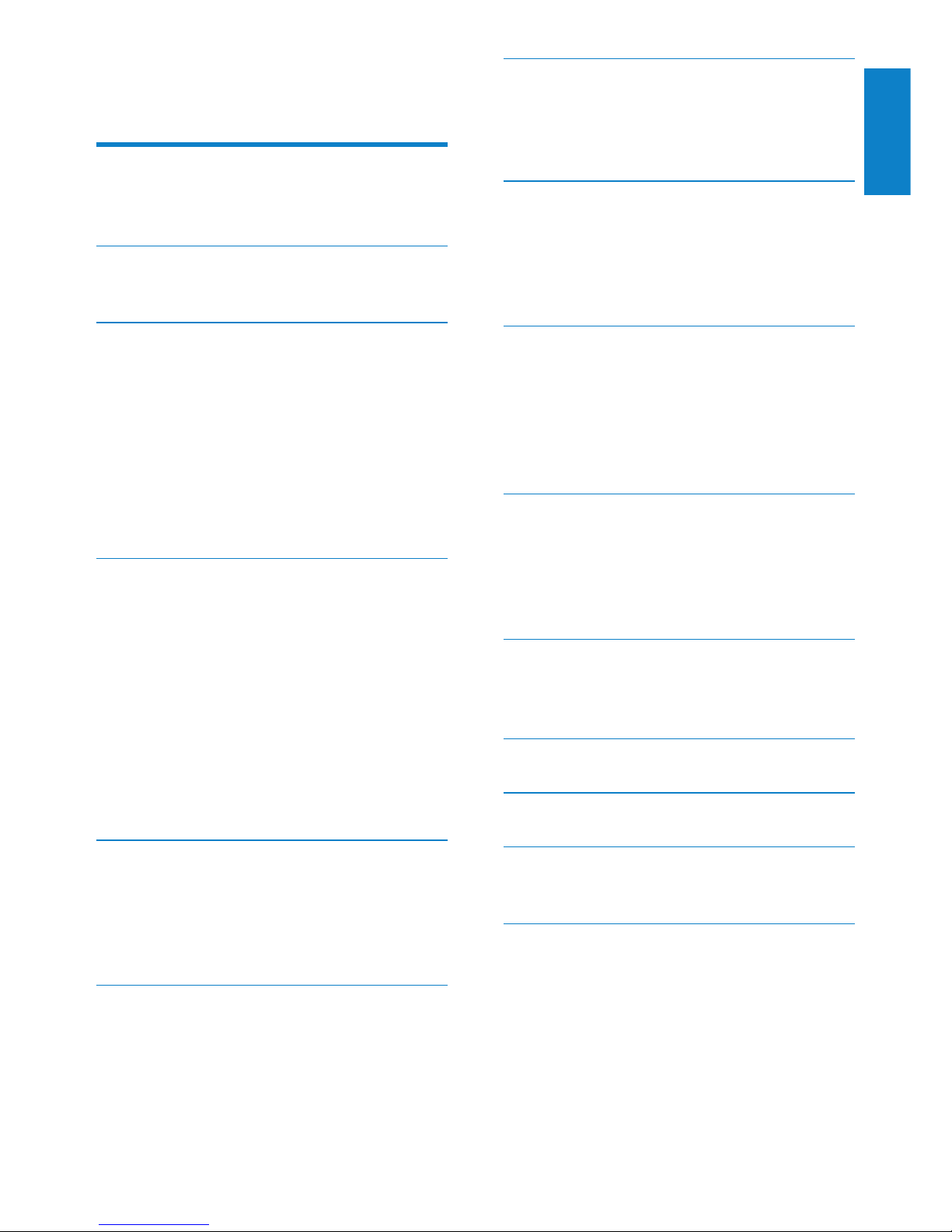
1
Need help?
Please visit
www.philips.com/welcome
where you can access a full set of supporting
materials such as the user manual, the latest
software updates, and answers to frequently
asked questions.
English
EN
Contents
1 Important safety information 2
General maintenance 2
Recycling the product 3
2 Your new CAM 5
What’s in the box 5
3 Getting started 6
Overview of the controls and
connections 6
Limit the volume 6
Connect and charge 7
Software loaded on the CAM 8
Files loaded on the CAM 8
Update CAM 8
Turn CAM on and off 9
4 Philips Songbird 10
Build a media library 10
Browse your media library 11
Organize and manage your Songbird
library 11
Playlists 12
Change the look of the Songbird
library 13
Format CAM (erase all music and
data) 13
Repair CAM (restore factory settings) 14
5 Music 15
Listen to music 15
Find your music 15
Delete a music le from CAM 15
Organize your music on CAM 15
6 Camera 16
Take photos 16
Record videos 16
7 Video 17
Play videos 17
Play videos on a TV 17
Delete a video le from CAM 17
8 Pictures 18
Add pictures to the CAM 18
View pictures 18
View your pictures as a slideshow 18
Delete a picture le from CAM 18
9 Radio 19
Auto-tune to FM radio stations 19
Listen to FM radio 19
Manually tune to FM radio stations 19
Save a radio station to a preset
number 20
10 Recordings 21
Record voices/audio 21
Listen to recordings 21
Upload your recordings to a computer 21
Delete one or more recordings 21
11 Micro SD cards 22
Insert a Micro SD card 22
Access the les on a Micro SD card 22
12 UseCAMtocarryles 23
13 Settings 24
14 Technical data 26
System requirements 26
15 Glossary 27
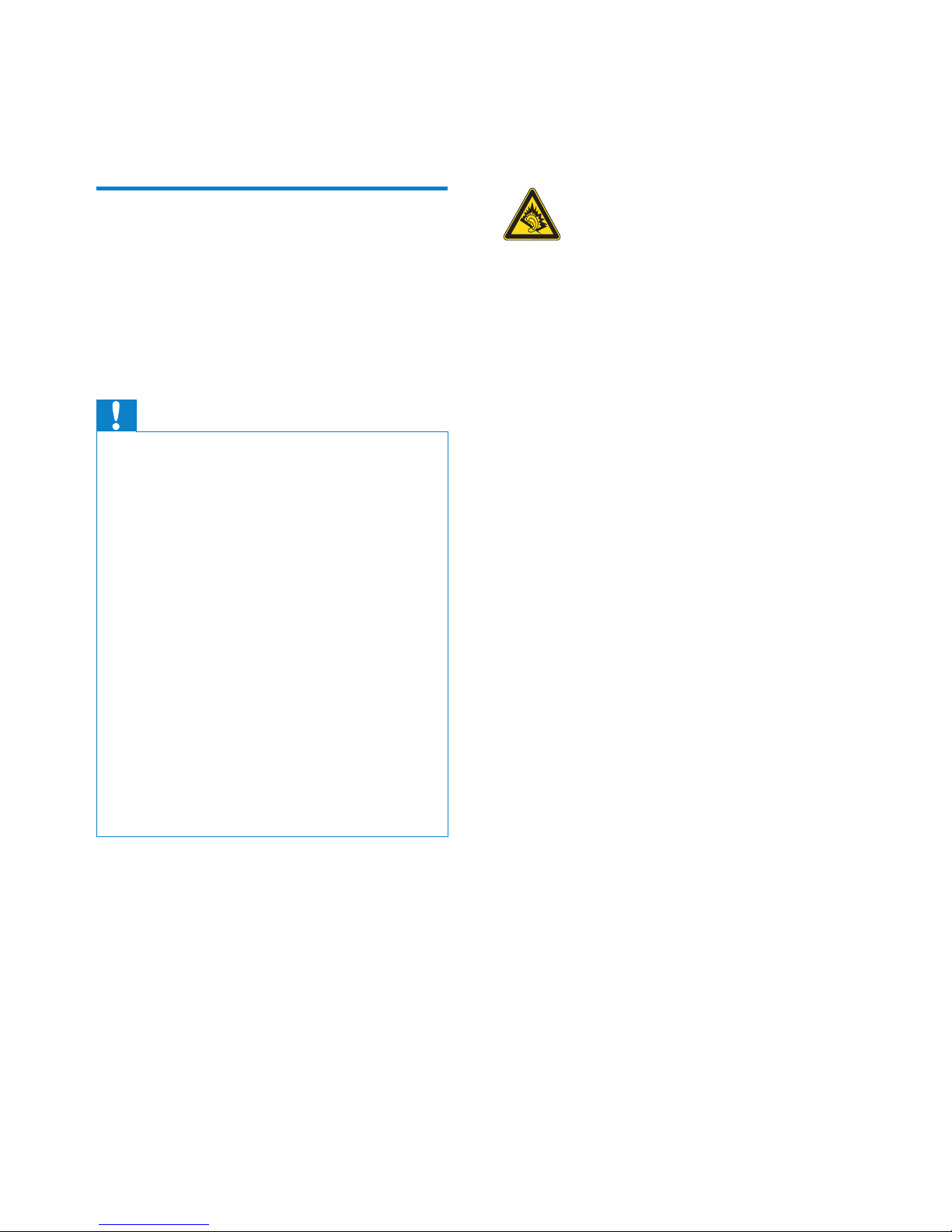
2
Replacement parts/accessories:
Visit www.philips.com/support to order
replacement parts/accessories.
Hearing Safety
Listen at a moderate volume:
Using headphones at a high volume can impair
your hearing. This product can produce sounds
in decibel ranges that may cause hearing loss for
a normal person, even for exposure less than
a minute. The higher decibel ranges are offered
for those that may have already experienced
some hearing loss.
Sound can be deceiving. Over time your hearing
‘comfort level’ adapts to higher volumes of
sound. So after prolonged listening, what sounds
‘normal’ can actually be loud and harmful to
your hearing. To guard against this, set your
volume to a safe level before your hearing
adapts and leave it there.
To establish a safe volume level:
Set your volume control at a low setting.
Slowly increase the sound until you can hear it
comfortably and clearly, without distortion.
Listen for reasonable periods of time:
Prolonged exposure to sound, even at normally
‘safe’ levels, can also cause hearing loss.
Be sure to use your equipment reasonably and
take appropriate breaks.
Be sure to observe the following guidelines
when using your headphones.
Listen at reasonable volumes for reasonable
periods of time.
Be careful not to adjust the volume as your
hearing adapts.
Do not turn up the volume so high that you
can’t hear what’s around you.
You should use caution or temporarily
discontinue use in potentially hazardous situations.
Do not use headphones while operating a
motorized vehicle, cycling, skateboarding, etc.; it
may create a trafc hazard and is illegal in many
areas.
1 Important safety
information
General maintenance
The translation of this document is for
reference only.
In the event of any inconsistency between the
English version and the translated version, the
English version shall prevail.
Caution
To avoid damage or malfunction: •
Do not expose the product to excessive heat •
caused by heating equipment or direct sunlight.
Do not drop the product or allow objects to •
fall on your player.
Do not allow the product to be submerged •
in water. Do not expose headphone socket
or battery compartment to water, as water
entering the set may cause major damage.
Active mobile phones in the vicinity may cause •
interference.
Back up your les. Ensure that you retain the •
original les you have downloaded to your
device. Philips is not responsible for any loss of
data if the product becomes damaged or not
readable / legible.
Manage (transfer, delete, etc.) your music les •
only with the supplied music software to avoid
problems.
Do not use any cleaning agents containing •
alcohol, ammonia, benzene, or abrasives as
these may harm the product.
About operating and storage temperatures
Operate in a place where temperature is •
always between 0 and 35ºC (32 to 95ºF)
Store in a place where temperature is •
always between -20 and 45ºC (-4 to
113º F).
Battery life may be shor tened in low •
temperature conditions.
EN
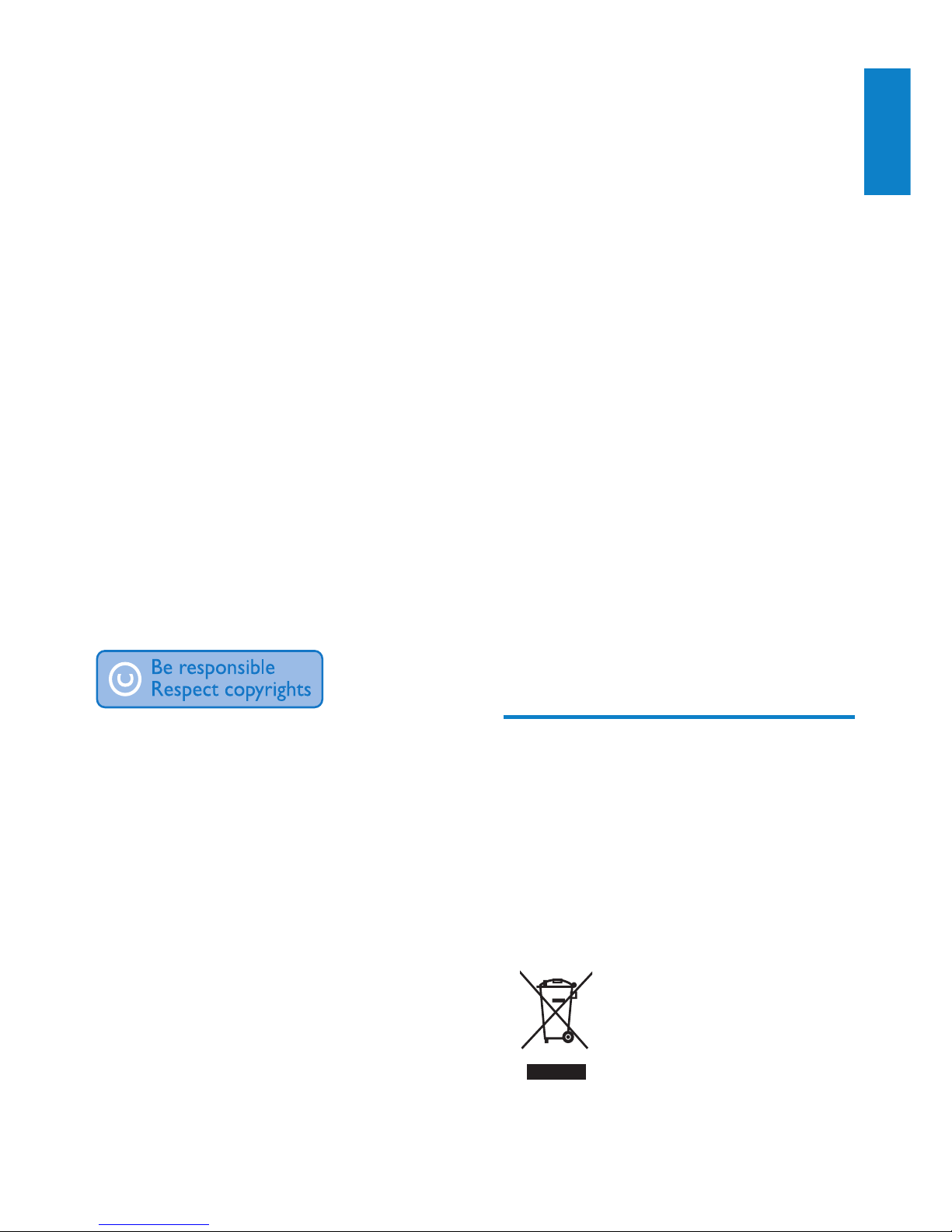
3
state that no further copies shall be made.
Video streams may include copy protection
technology that prohibits further copying. For
such situations the recording function will not
work and you will be notied with a message.
Data logging
Philips is committed to improving the quality
of your product and enhancing the Philips user
experience. To understand the usage prole of
this device, this device logs some info / data to
the non-volatile memory region of the device.
These data are used to identify and detect
any failures or problems you as a user may
experience while using the device. The data
stored, for example, will be the duration of
playback in music mode, duration of playback
in turner mode, how many times battery low
was encountered, etc. The data stored do not
reveal the content or media used on the device
or the source of downloads. The data stored on
the device are retrieved and used ONLY if the
user returns the device to the Philips service
center and ONLY to simplify error detection
and prevention. The data stored shall be made
available to user on user’s rst request.
Recycling the product
Your product is designed and manufactured
with high quality materials and components,
which can be recycled and reused.
When you see the crossed-out wheel bin
symbol attached to a product, it means the
product is covered by the European Directive
2002/96/EC:
Modications
Modications not authorized by the
manufacturer may void user’s authority to
operate the product.
Copyright information
All other brands and product names are
trademarks of their respective companies or
organizations.
Unauthorized duplication of any recordings
whether downloaded from the Internet or
made from audio CDs is a violation of copyright
laws and international treaties.
The making of unauthorized copies of copyprotected material, including computer
programs, les, broadcasts and sound
recordings, may be an infringement of
copyrights and constitute a criminal offense.
This equipment should not be used for such
purposes.
The Windows Media and the Windows logo are
registered trademarks of Microsoft Corporation
in the United States and/or other countries.
Be responsible! Respect copyrights.
Philips respects the intellectual property of
others, and we ask our users to do the same.
Multimedia content on the internet may have
been created and/or distributed without the
original copyright owner’s authorization.
Copying or distributing unauthorized content
may violate copyright laws in various countries
including yours.
Compliance with copyright laws remains your
responsibility.
The recording and transfer to the portable
player of video streams downloaded to your
computer is intended only for use with public
domain or properly licensed content. You
may only use such content for your private,
non-commercial use and shall respect eventual
copyright instructions provided by the copyright
owner of the work. Such instruction may
English
EN
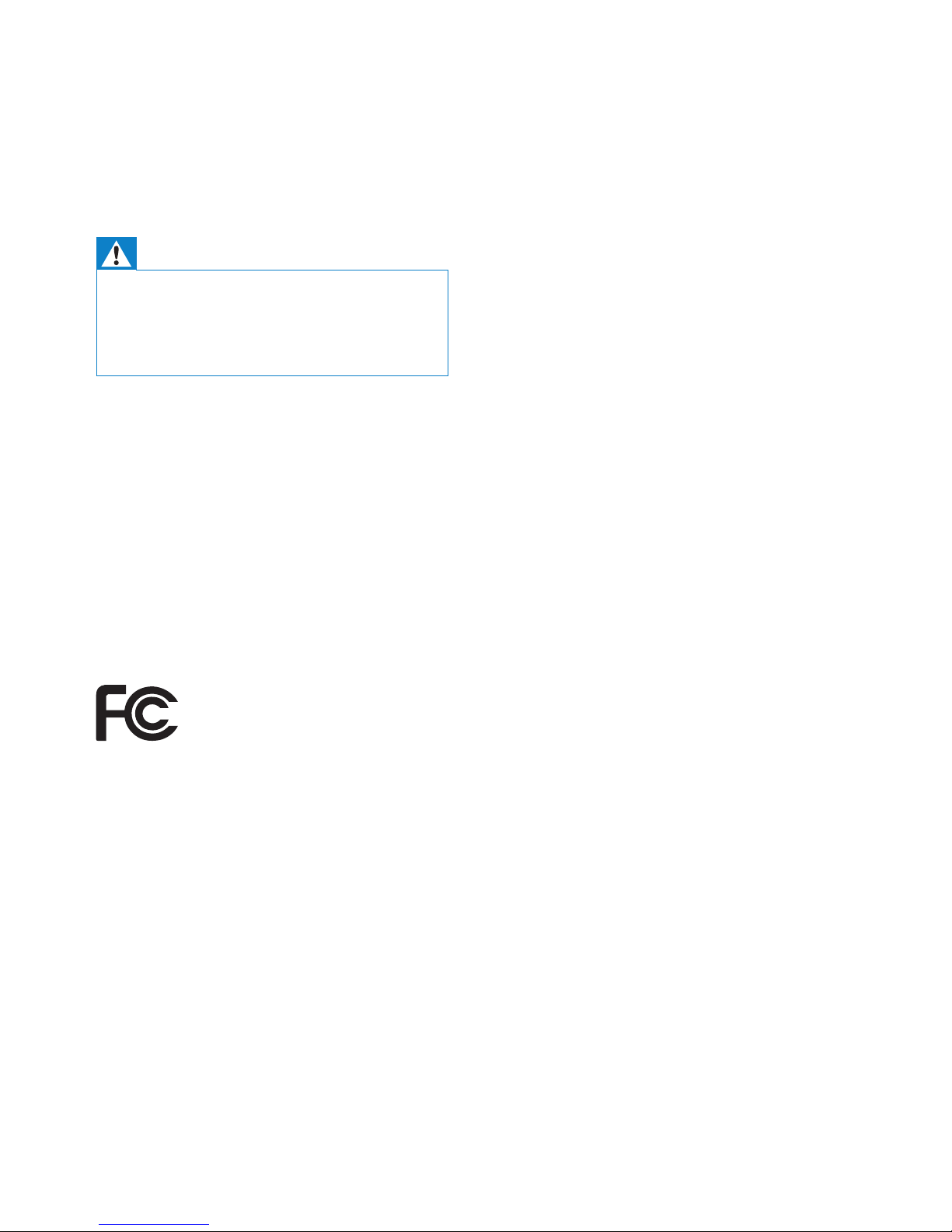
4
equipment off and on, the user is encouraged
to try to correct the interference by o
ne or more of the following measures:
Relocate the receiving antenna.•
Increase the separation between •
equipment and receiver.
Connect the equipment into an outlet on •
a circuit different from that to which the
receiver is connected.
Consult the dealer or an experienced •
radio/TV technician for help.
Notice for Canada
This Class B digital apparatus complies with
Canadian ICES-003.
The set complies with the FCC-Rules, Part-15
and with 21 CFR 1040.10. Operation is subject
to the following two conditions:
This device may not cause harmful •
interference, and
This device must accept any interference •
received, including interference that may
cause undesired operation.
Never dispose of your product with other
household waste. Please inform yourself about
the local rules on the separate collection of
electrical and electronic products. The correct
disposal of your old product helps prevent
potentially negative consequences on the
environment and human health.
Warning
Removal of the built-in battery invalidates the •
warranty and can destroy the product.
The following removal and disposal •
instructions are steps that are to be
performed at the end of the product’s life only.
Your product contains a built-in rechargeable
battery, which cannot be disposed of with
normal household waste. To safeguard the
functionality and safety of your product, take
your product to an ofcial collection point or
service center where a professional can remove
or replace the battery.
Please inform yourself about the local rules on
separate collection of batteries. The correct
disposal of batteries helps prevent potentially
negative consequences on the environment and
human health.
Philips
SA2CAM04K
SA2CAM08K
Notice for the USA
This equipment has been tested and found
to comply with the limits for a Class B digital
device, pursuant to part 15 of the FCC Rules.
These limits are designed to provide reasonable
protection against harmful interference in a
residential installation. This equipment generates,
uses, and can radiate radio frequency energy
and, if not installed and used in accordance
with the instruction manual, may cause harmful
interference to radio communications.
However, there is no guarantee that
interference will not occur in a particular
installation. If this equipment does cause harmful
interference to radio or television reception,
which can be determined by turning the
EN
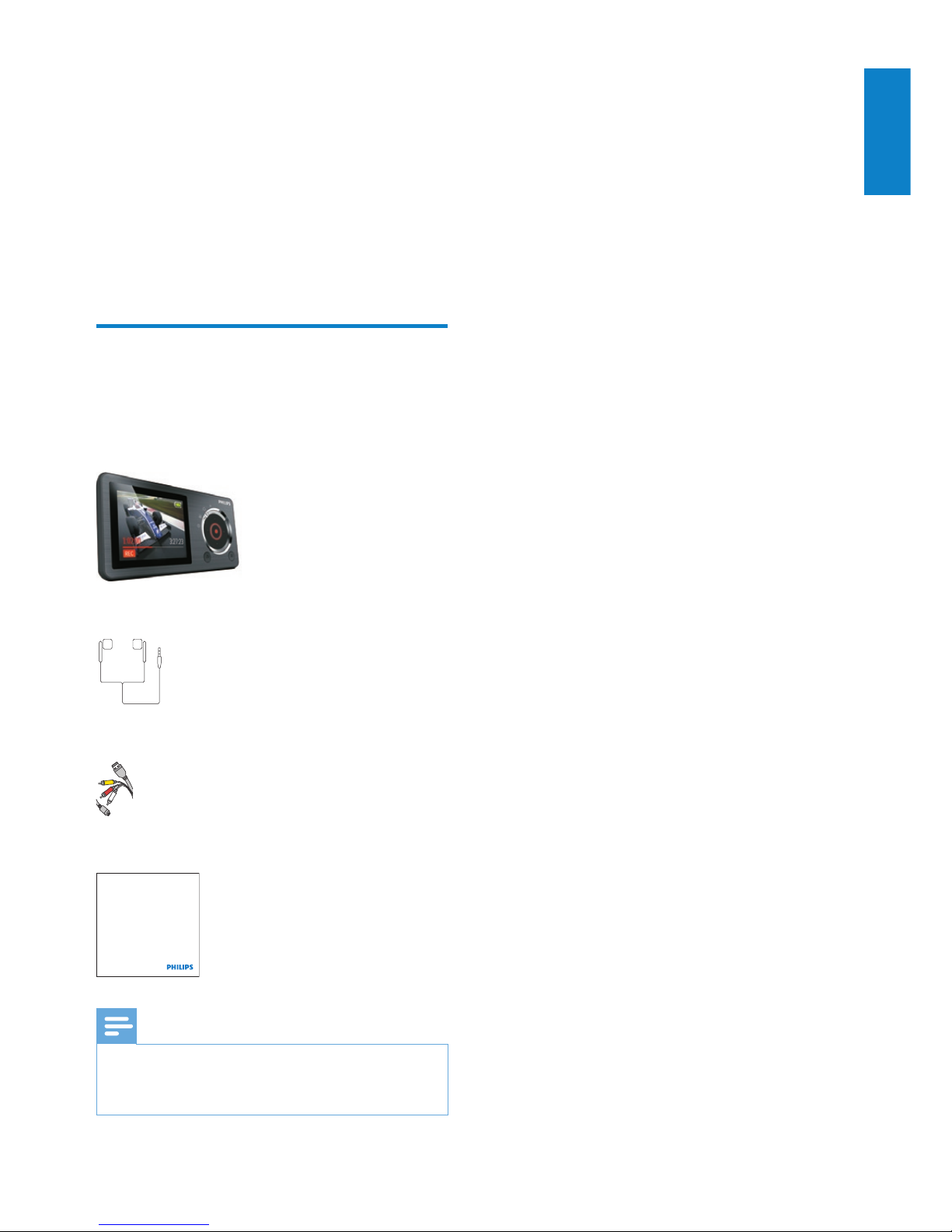
5
2 Your new CAM
CAM allows you to
play MP3 and WMA les•
view video les•
capture still photos and videos•
listen to FM radio•
make recordings•
What’s in the box
Check that you have received the following items:
Player
Earphones
USB + AV cable
Quick start guide
Note
The images serve as reference only. Philips •
reserves the right to change color/design
without notice.
Philips GoGear audio player
Quick start guide
English
EN

6
h
RESET press: reset CAM
i
/ press: scroll up/down
press and hold: scroll up/
down at high speed
j
MICRO SD Micro SD card slot
k
press: back one level
press and hold: return to
main menu
l
slide and hold: turn CAM
on/off
slide: lock /unlock all buttons
except /
m
/ press: increase/decrease the
volume
press and hold: increase/
decrease fast
n
camera
o
MIC microphone
Mode selector options:
a
show current play/display screen
b
enter photo capture mode
c
enter video capture mode
d
enter settings mode
Limit the volume
Caution
Listening to loud sounds for longer than a •
moment can be harmful to the listener.
Set the volume level of CAM to limit the
maximum volume output.
1 From the main menu, select [Settings] >
[Sound settings] > [Volume limit].
2 Press the volume controls / to adjust
the level.
3 Press to conrm.
When you set a volume limit, CAM »
can no longer exceed the set volume,
even if you press the volume button.
3 Getting started
Overview of the controls and
connections
a
display
b
mode selector
c
press: play/capture/record/
pause/conrm
d
/ press: skip to previous/next
press and hold: scroll back/
forward at high speed
e
USB connection jack
f
headphone jack
g
view available options
EN
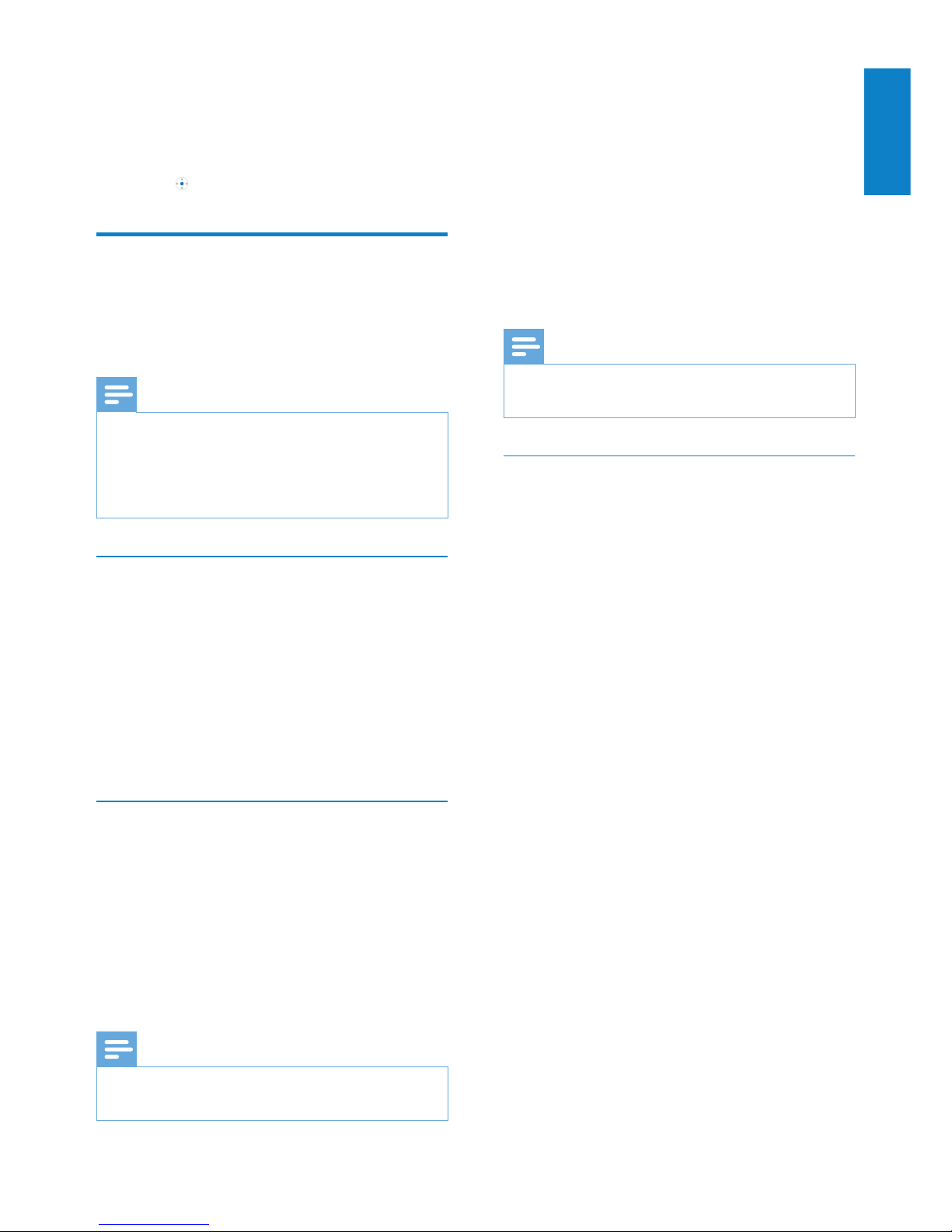
7
If the pop-up window is not displayed
automatically:
1 Select My Computer (Windows XP /
Windows 2000) / Computer (Windows
Vista / Windows 7).
2 Right click on the Philips GoGear CAM
icon.
3 Select Install Philips Songbird.
4 Follow the on-screen instructions to
complete the installation.
Note
The installation requires you to agree to the •
license terms.
Install the Philips Songbird software
again(aftertherstinstallation)
Important!
The Philips Songbird software installer is
preloaded to CAM.
To free memory capacity for your media
content on CAM, the installer le is
automatically deleted during the rst
installation process.
If you want to install the software any time
after the rst installation, follow these
instructions:
1 Connect CAM to the computer.
2 Ensure that the computer is connected
to the Internet, and then open Windows
Explorer.
3 In Windows Explorer, right click on CAM,
and then select the option to install
Philips Songbird.
The computer downloads the installer »
le from the Internet.
4 Follow the on-screen instructions to
complete the installation.
To enable maximum volume again:
1 Select [Settings] > [Sound settings]
>[Volume limit].
2 Set the volume limit to maximum.
3 Press to conrm.
Connect and charge
CAM has a built-in battery that can be charged
through the USB port of a computer (USB
cable included).
Note
When you connect CAM to a computer, you •
are briey prompted to select:
• [Charge & transfer] or [Charge & play].
CAM automatically applies • [Charge &
transfer], if no new selection is made.
Connect CAM to a computer
1 Connect the USB plug of the supplied
USB cable to a spare USB port on your
com puter.
2 Connect the small USB plug of the USB
cable to the small USB jack on CAM.
3 Turn on your computer.
CAM charges. »
InstallPhilipsSongbirdfortherst
time
When you connect CAM to the PC for the
rst time, a pop-up window appears:
1 Select Install Philips Songbird.
2 Follow the on-screen instructions to
complete the installation.
Note
The installation requires you to agree to the •
license terms.
English
EN
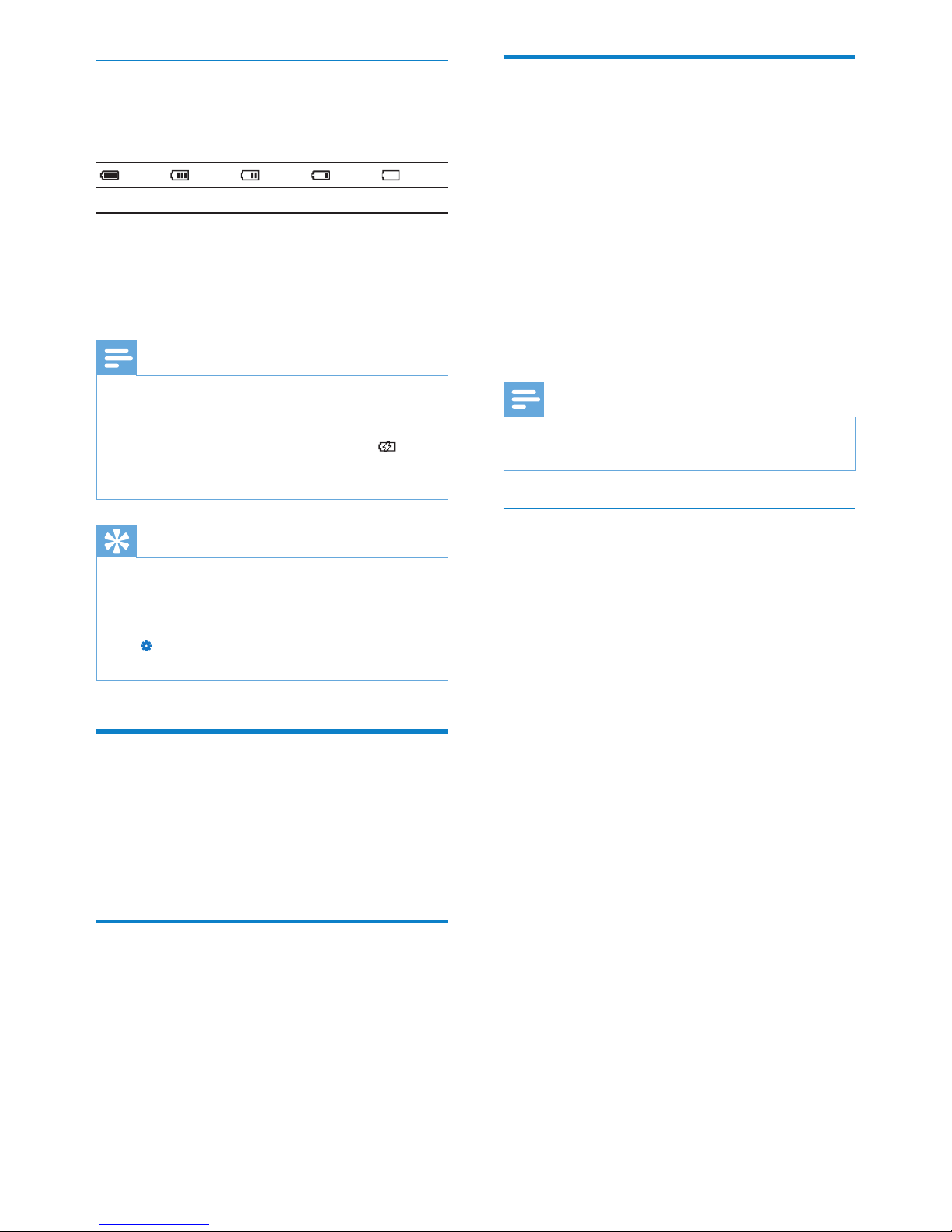
8
Update CAM
CAM is controlled by an internal program
called rmware. Newer versions of the
rmware may have been released after you
have purchased CAM.
The software program called Philips Songbird
can use your computer to check for rmware
updates that are available on the Internet.
Install Philips Songbird on your computer
(see chapter Install software) and follow the
instructions to update (see chapter Manually
verify/updatethermware).
Note
Your music les are not affected by a rmware •
update.
Manuallyverify/updatethermware
1 Ensure that your computer is connected
to the Internet.
2 Connect CAM to the computer
(see section Connect and charge for
instructions).
3 On your computer, click Start >
Programs > Philips > Philips Songbird to
launch the Philips Songbird application.
4 Select Tools > Updates
» Philips Songbird checks for updates
and installs new rmware from the
Internet, if available.
5 Follow the on-screen instructions to
update the rmware of CAM.
6 Wait until the update is completed, then
disconnect CAM from the computer.
CAM restar ts after the rmware is »
updated and is ready for use again.
Battery level indication
The display indicates the approximate levels of
the battery status as follows:
100% 75% 50% 25% 0%
A ashing battery screen indicates that »
the battery is low. The player saves
all settings and switches off within 60
seconds.
Note
Rechargeable batteries have a limited number •
of charge cycles. Battery life and number of
charge cycles vary by use and settings.
The charging animation stops and the •
icon is displayed when the charging process is
completed.
Tip
You can conserve battery power and increase •
the play time of CAM if you ensure that the
shor test timer setting is selected. (To check/
adjust the timer settings, set the mode selector
to and then select [Display Settings] >
[Backlight timer].
Software loaded on the CAM
CAM comes with the following software:
• Philips Songbird (helps you update the
rmware of CAM and transfer your
media les).
Files loaded on the CAM
The following les are loaded on CAM:
User Manual•
Frequently Asked Questions•
Safety and warranty information•
Worldwide warranty information•
EN
