
SA2CAM04
SA2CAM08
Register your product and get support at
www.philips.com/welcome
EN User manual
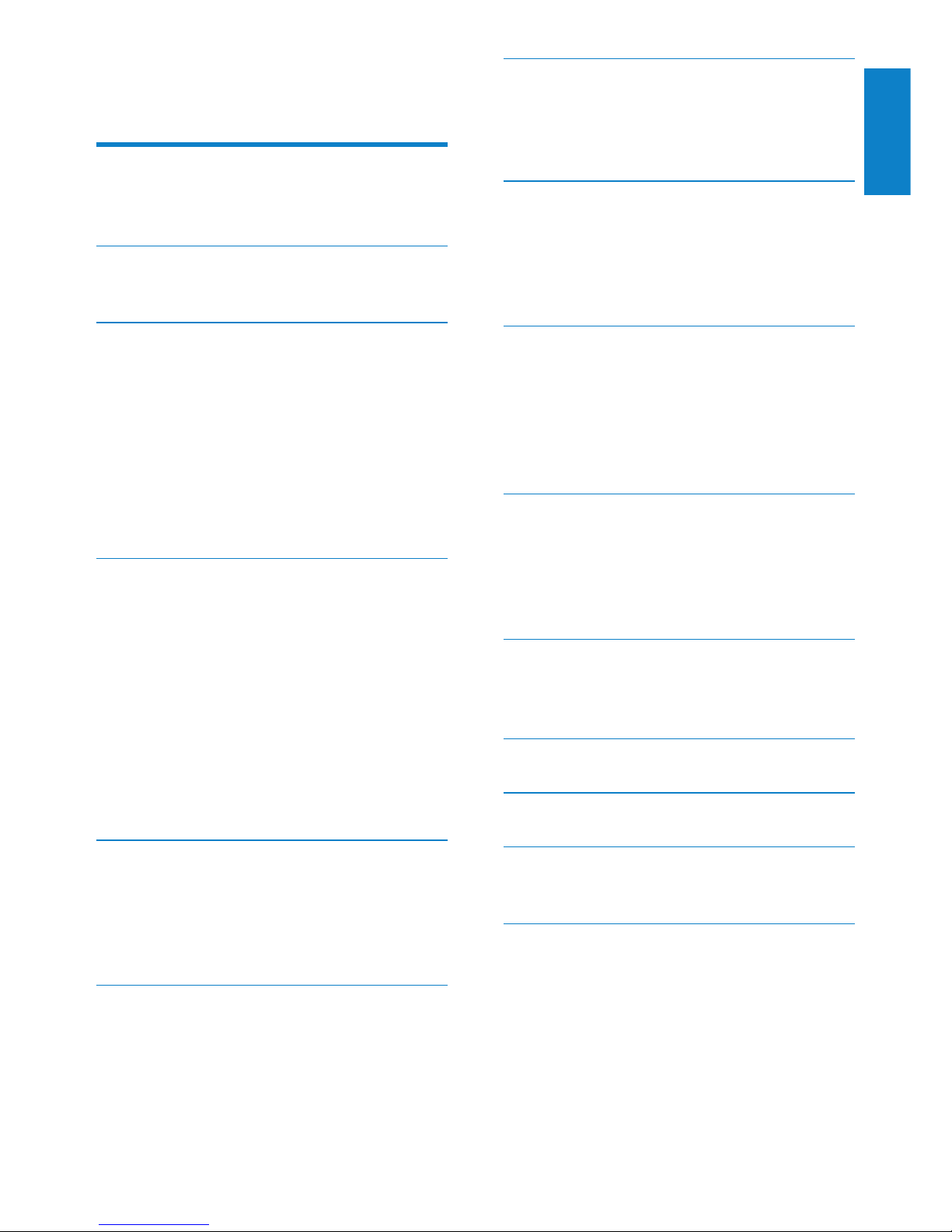
1
Need help?
Please visit
www.philips.com/welcome
where you can access a full set of supporting
materials such as the user manual, the latest
software updates, and answers to frequently
asked questions.
English
EN
Contents
1 Important safety information 2
General maintenance 2
Recycling the product 3
2 Your new CAM 5
What’s in the box 5
3 Getting started 6
Overview of the controls and
connections 6
Limit the volume 6
Connect and charge 7
Software loaded on the CAM 8
Files loaded on the CAM 8
Update CAM 8
Turn CAM on and off 9
4 Philips Songbird 10
Build a media library 10
Browse your media library 11
Organize and manage your Songbird
library 11
Playlists 12
Change the look of the Songbird
library 13
Format CAM (erase all music and
data) 13
Repair CAM (restore factory settings) 14
5 Music 15
Listen to music 15
Find your music 15
Delete a music le from CAM 15
Organize your music on CAM 15
6 Camera 16
Take photos 16
Record videos 16
7 Video 17
Play videos 17
Play videos on a TV 17
Delete a video le from CAM 17
8 Pictures 18
Add pictures to the CAM 18
View pictures 18
View your pictures as a slideshow 18
Delete a picture le from CAM 18
9 Radio 19
Auto-tune to FM radio stations 19
Listen to FM radio 19
Manually tune to FM radio stations 19
Save a radio station to a preset
number 20
10 Recordings 21
Record voices/audio 21
Listen to recordings 21
Upload your recordings to a computer 21
Delete one or more recordings 21
11 Micro SD cards 22
Insert a Micro SD card 22
Access the les on a Micro SD card 22
12 UseCAMtocarryles 23
13 Settings 24
14 Technical data 26
System requirements 26
15 Glossary 27
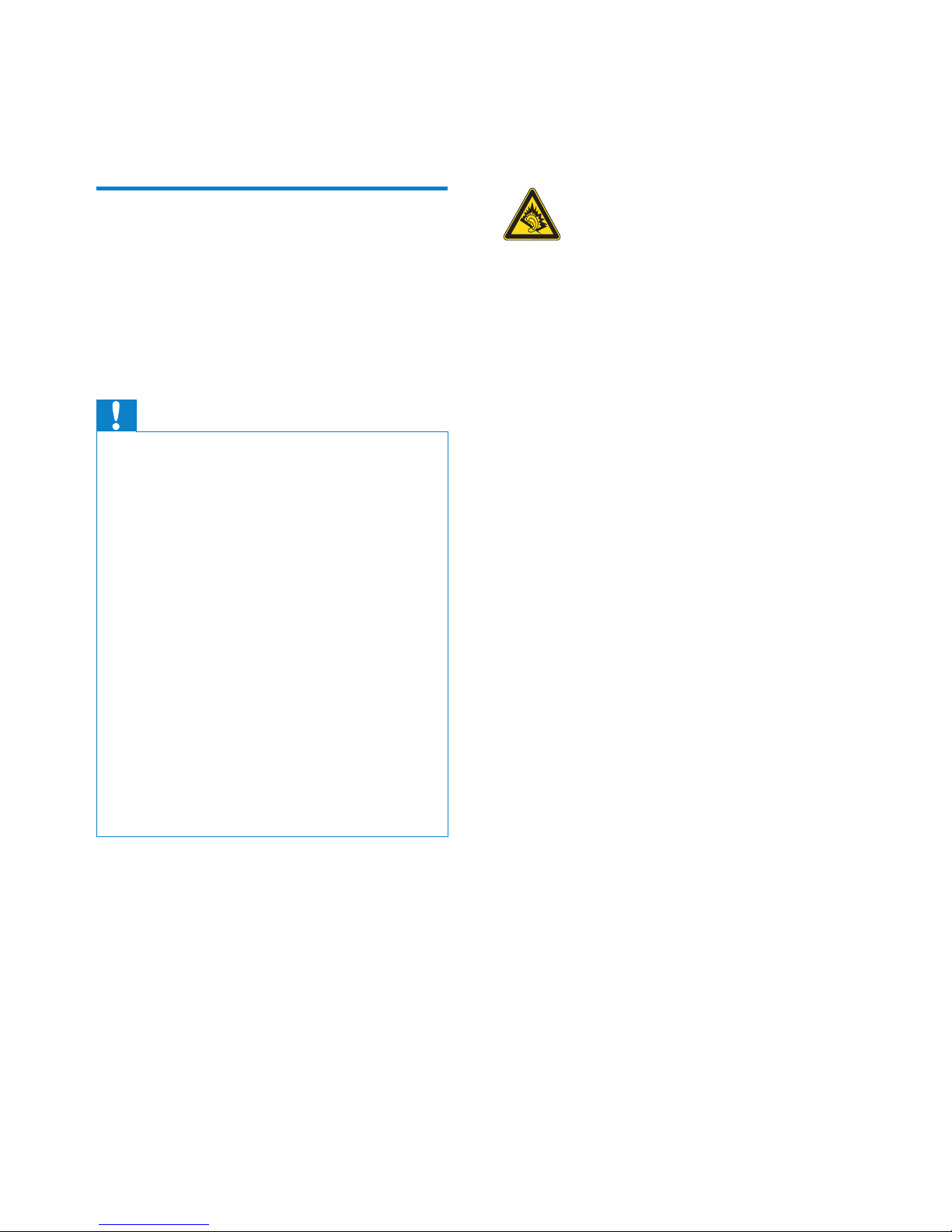
2
Replacement parts/accessories:
Visit www.philips.com/support to order
replacement parts/accessories.
Hearing Safety
Listen at a moderate volume:
Using headphones at a high volume can impair
your hearing. This product can produce sounds
in decibel ranges that may cause hearing loss for
a normal person, even for exposure less than
a minute. The higher decibel ranges are offered
for those that may have already experienced
some hearing loss.
Sound can be deceiving. Over time your hearing
‘comfort level’ adapts to higher volumes of
sound. So after prolonged listening, what sounds
‘normal’ can actually be loud and harmful to
your hearing. To guard against this, set your
volume to a safe level before your hearing
adapts and leave it there.
To establish a safe volume level:
Set your volume control at a low setting.
Slowly increase the sound until you can hear it
comfortably and clearly, without distortion.
Listen for reasonable periods of time:
Prolonged exposure to sound, even at normally
‘safe’ levels, can also cause hearing loss.
Be sure to use your equipment reasonably and
take appropriate breaks.
Be sure to observe the following guidelines
when using your headphones.
Listen at reasonable volumes for reasonable
periods of time.
Be careful not to adjust the volume as your
hearing adapts.
Do not turn up the volume so high that you
can’t hear what’s around you.
You should use caution or temporarily
discontinue use in potentially hazardous situations.
Do not use headphones while operating a
motorized vehicle, cycling, skateboarding, etc.; it
may create a trafc hazard and is illegal in many
areas.
1 Important safety
information
General maintenance
The translation of this document is for
reference only.
In the event of any inconsistency between the
English version and the translated version, the
English version shall prevail.
Caution
To avoid damage or malfunction: •
Do not expose the product to excessive heat •
caused by heating equipment or direct sunlight.
Do not drop the product or allow objects to •
fall on your player.
Do not allow the product to be submerged •
in water. Do not expose headphone socket
or battery compartment to water, as water
entering the set may cause major damage.
Active mobile phones in the vicinity may cause •
interference.
Back up your les. Ensure that you retain the •
original les you have downloaded to your
device. Philips is not responsible for any loss of
data if the product becomes damaged or not
readable / legible.
Manage (transfer, delete, etc.) your music les •
only with the supplied music software to avoid
problems.
Do not use any cleaning agents containing •
alcohol, ammonia, benzene, or abrasives as
these may harm the product.
About operating and storage temperatures
Operate in a place where temperature is •
always between 0 and 35ºC (32 to 95ºF)
Store in a place where temperature is •
always between -20 and 45ºC (-4 to
113º F).
Battery life may be shor tened in low •
temperature conditions.
EN
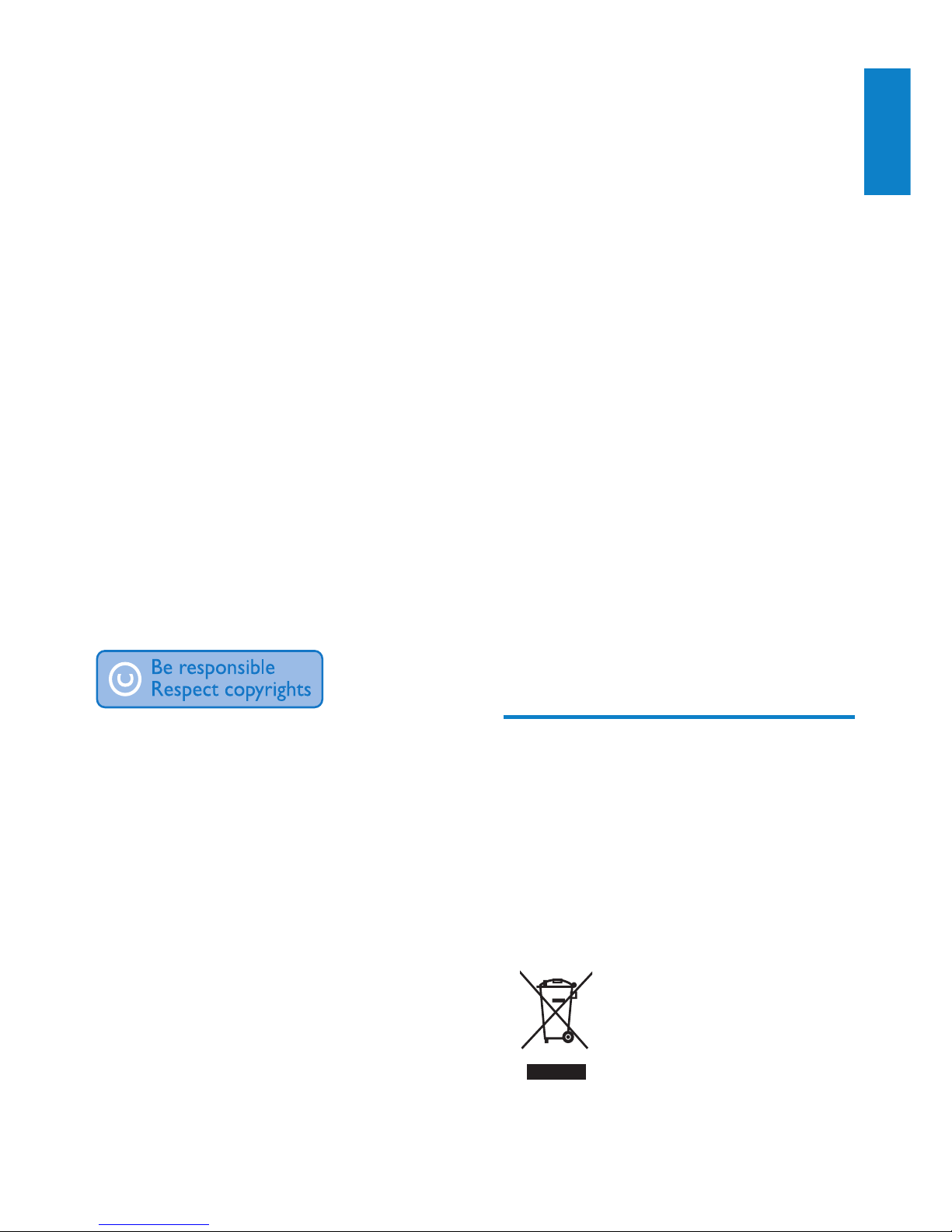
3
state that no further copies shall be made.
Video streams may include copy protection
technology that prohibits further copying. For
such situations the recording function will not
work and you will be notied with a message.
Data logging
Philips is committed to improving the quality
of your product and enhancing the Philips user
experience. To understand the usage prole of
this device, this device logs some info / data to
the non-volatile memory region of the device.
These data are used to identify and detect
any failures or problems you as a user may
experience while using the device. The data
stored, for example, will be the duration of
playback in music mode, duration of playback
in turner mode, how many times battery low
was encountered, etc. The data stored do not
reveal the content or media used on the device
or the source of downloads. The data stored on
the device are retrieved and used ONLY if the
user returns the device to the Philips service
center and ONLY to simplify error detection
and prevention. The data stored shall be made
available to user on user’s rst request.
Recycling the product
Your product is designed and manufactured
with high quality materials and components,
which can be recycled and reused.
When you see the crossed-out wheel bin
symbol attached to a product, it means the
product is covered by the European Directive
2002/96/EC:
Modications
Modications not authorized by the
manufacturer may void user’s authority to
operate the product.
Copyright information
All other brands and product names are
trademarks of their respective companies or
organizations.
Unauthorized duplication of any recordings
whether downloaded from the Internet or
made from audio CDs is a violation of copyright
laws and international treaties.
The making of unauthorized copies of copyprotected material, including computer
programs, les, broadcasts and sound
recordings, may be an infringement of
copyrights and constitute a criminal offense.
This equipment should not be used for such
purposes.
The Windows Media and the Windows logo are
registered trademarks of Microsoft Corporation
in the United States and/or other countries.
Be responsible! Respect copyrights.
Philips respects the intellectual property of
others, and we ask our users to do the same.
Multimedia content on the internet may have
been created and/or distributed without the
original copyright owner’s authorization.
Copying or distributing unauthorized content
may violate copyright laws in various countries
including yours.
Compliance with copyright laws remains your
responsibility.
The recording and transfer to the portable
player of video streams downloaded to your
computer is intended only for use with public
domain or properly licensed content. You
may only use such content for your private,
non-commercial use and shall respect eventual
copyright instructions provided by the copyright
owner of the work. Such instruction may
English
EN
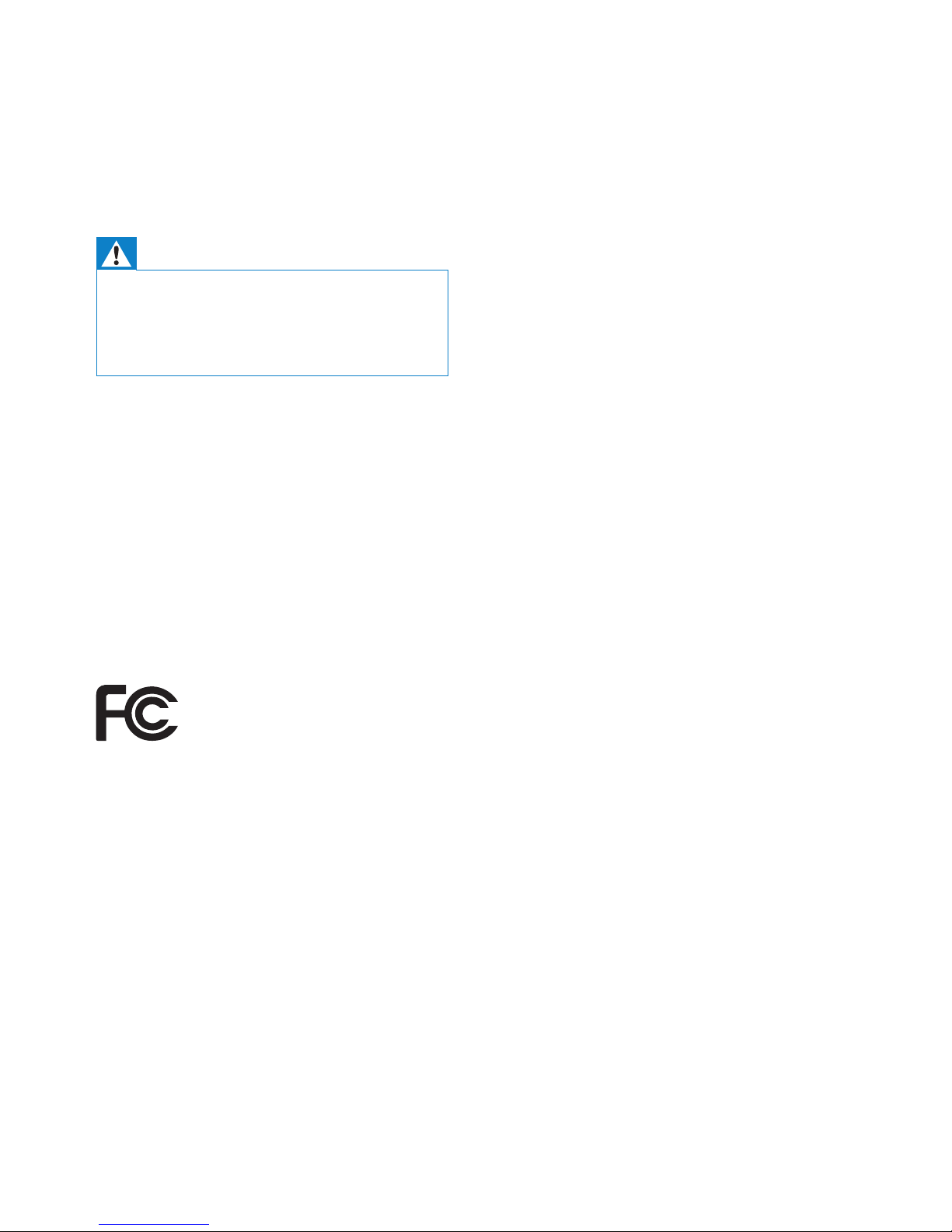
4
equipment off and on, the user is encouraged
to try to correct the interference by o
ne or more of the following measures:
Relocate the receiving antenna.•
Increase the separation between •
equipment and receiver.
Connect the equipment into an outlet on •
a circuit different from that to which the
receiver is connected.
Consult the dealer or an experienced •
radio/TV technician for help.
Notice for Canada
This Class B digital apparatus complies with
Canadian ICES-003.
The set complies with the FCC-Rules, Part-15
and with 21 CFR 1040.10. Operation is subject
to the following two conditions:
This device may not cause harmful •
interference, and
This device must accept any interference •
received, including interference that may
cause undesired operation.
Never dispose of your product with other
household waste. Please inform yourself about
the local rules on the separate collection of
electrical and electronic products. The correct
disposal of your old product helps prevent
potentially negative consequences on the
environment and human health.
Warning
Removal of the built-in battery invalidates the •
warranty and can destroy the product.
The following removal and disposal •
instructions are steps that are to be
performed at the end of the product’s life only.
Your product contains a built-in rechargeable
battery, which cannot be disposed of with
normal household waste. To safeguard the
functionality and safety of your product, take
your product to an ofcial collection point or
service center where a professional can remove
or replace the battery.
Please inform yourself about the local rules on
separate collection of batteries. The correct
disposal of batteries helps prevent potentially
negative consequences on the environment and
human health.
Philips
SA2CAM04K
SA2CAM08K
Notice for the USA
This equipment has been tested and found
to comply with the limits for a Class B digital
device, pursuant to part 15 of the FCC Rules.
These limits are designed to provide reasonable
protection against harmful interference in a
residential installation. This equipment generates,
uses, and can radiate radio frequency energy
and, if not installed and used in accordance
with the instruction manual, may cause harmful
interference to radio communications.
However, there is no guarantee that
interference will not occur in a particular
installation. If this equipment does cause harmful
interference to radio or television reception,
which can be determined by turning the
EN
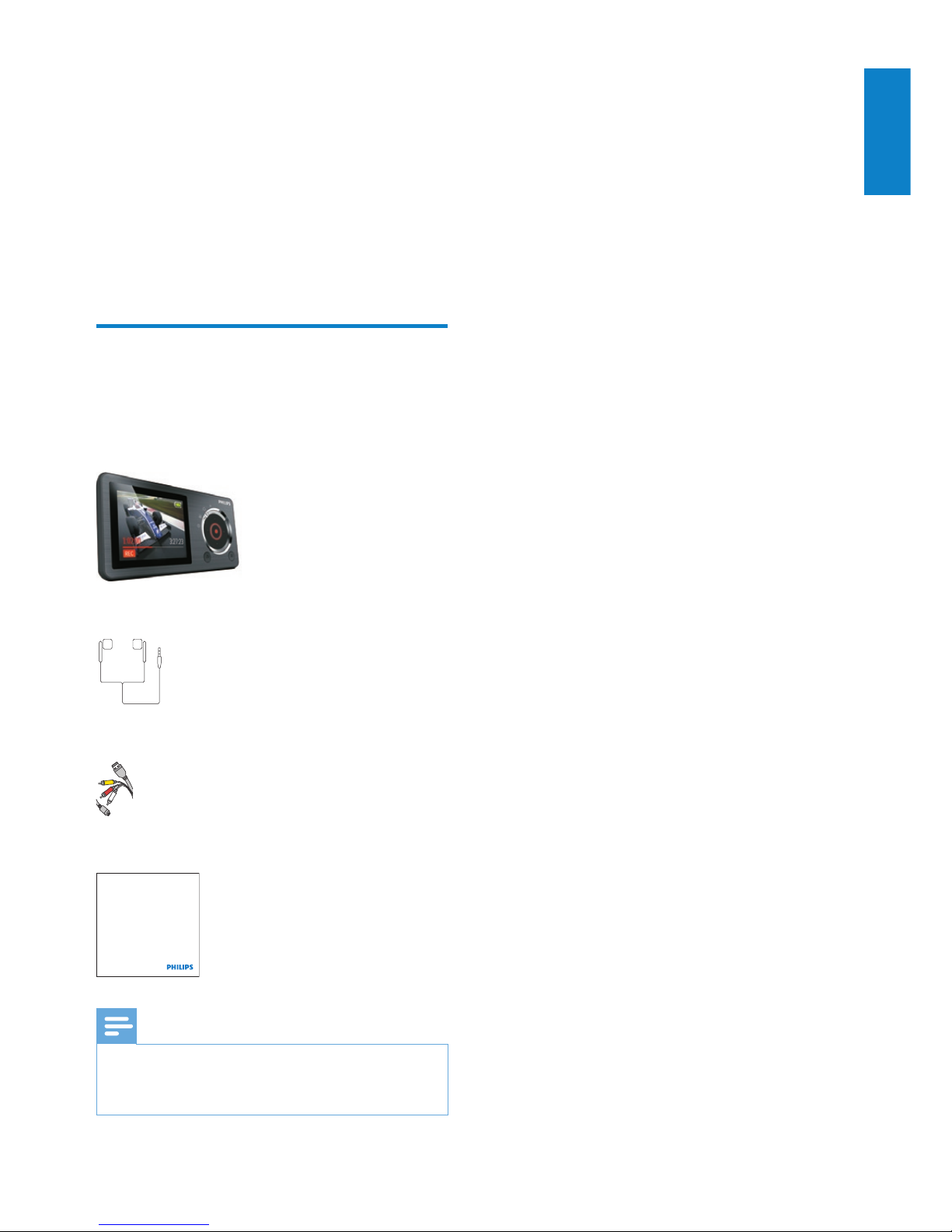
5
2 Your new CAM
CAM allows you to
play MP3 and WMA les•
view video les•
capture still photos and videos•
listen to FM radio•
make recordings•
What’s in the box
Check that you have received the following items:
Player
Earphones
USB + AV cable
Quick start guide
Note
The images serve as reference only. Philips •
reserves the right to change color/design
without notice.
Philips GoGear audio player
Quick start guide
English
EN

6
h
RESET press: reset CAM
i
/ press: scroll up/down
press and hold: scroll up/
down at high speed
j
MICRO SD Micro SD card slot
k
press: back one level
press and hold: return to
main menu
l
slide and hold: turn CAM
on/off
slide: lock /unlock all buttons
except /
m
/ press: increase/decrease the
volume
press and hold: increase/
decrease fast
n
camera
o
MIC microphone
Mode selector options:
a
show current play/display screen
b
enter photo capture mode
c
enter video capture mode
d
enter settings mode
Limit the volume
Caution
Listening to loud sounds for longer than a •
moment can be harmful to the listener.
Set the volume level of CAM to limit the
maximum volume output.
1 From the main menu, select [Settings] >
[Sound settings] > [Volume limit].
2 Press the volume controls / to adjust
the level.
3 Press to conrm.
When you set a volume limit, CAM »
can no longer exceed the set volume,
even if you press the volume button.
3 Getting started
Overview of the controls and
connections
a
display
b
mode selector
c
press: play/capture/record/
pause/conrm
d
/ press: skip to previous/next
press and hold: scroll back/
forward at high speed
e
USB connection jack
f
headphone jack
g
view available options
EN
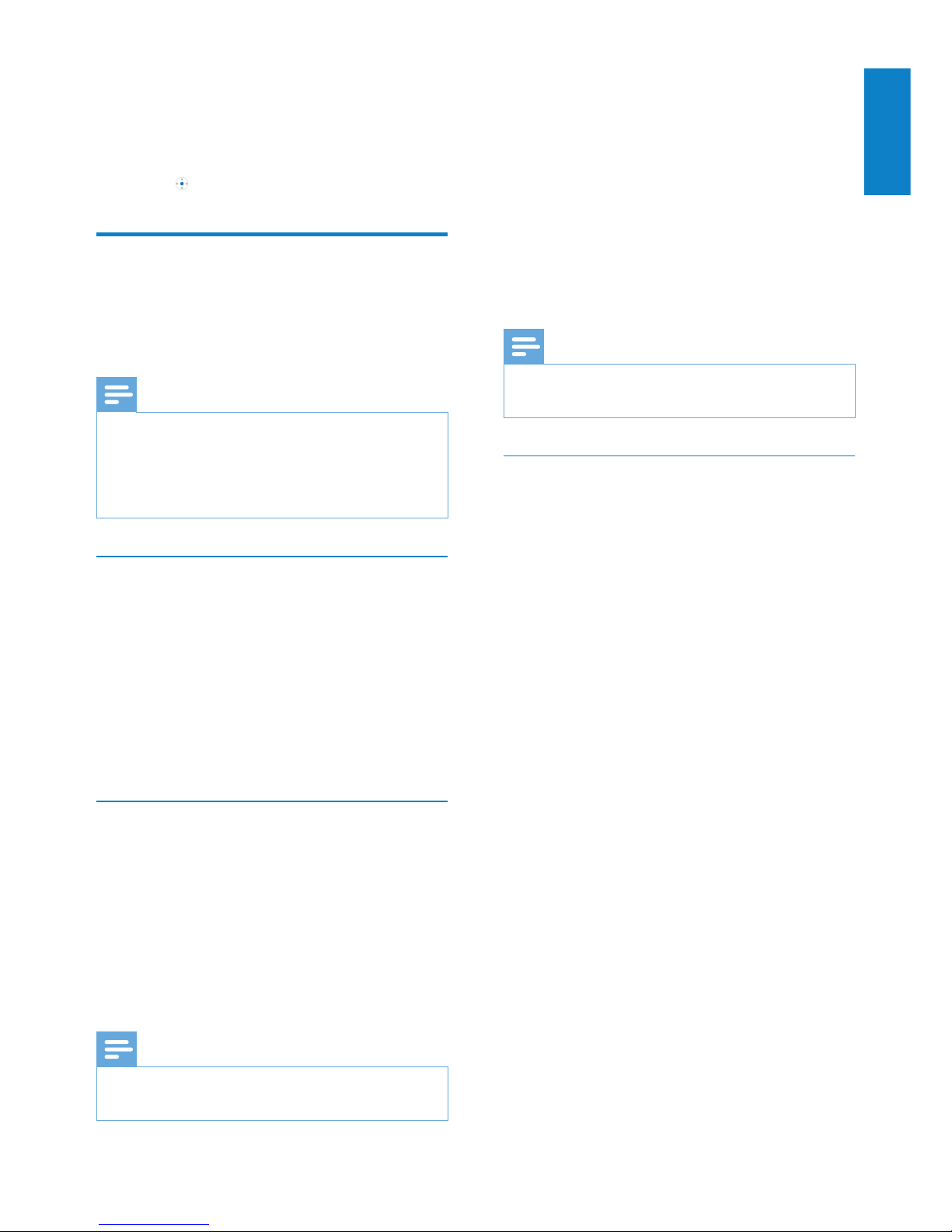
7
If the pop-up window is not displayed
automatically:
1 Select My Computer (Windows XP /
Windows 2000) / Computer (Windows
Vista / Windows 7).
2 Right click on the Philips GoGear CAM
icon.
3 Select Install Philips Songbird.
4 Follow the on-screen instructions to
complete the installation.
Note
The installation requires you to agree to the •
license terms.
Install the Philips Songbird software
again(aftertherstinstallation)
Important!
The Philips Songbird software installer is
preloaded to CAM.
To free memory capacity for your media
content on CAM, the installer le is
automatically deleted during the rst
installation process.
If you want to install the software any time
after the rst installation, follow these
instructions:
1 Connect CAM to the computer.
2 Ensure that the computer is connected
to the Internet, and then open Windows
Explorer.
3 In Windows Explorer, right click on CAM,
and then select the option to install
Philips Songbird.
The computer downloads the installer »
le from the Internet.
4 Follow the on-screen instructions to
complete the installation.
To enable maximum volume again:
1 Select [Settings] > [Sound settings]
>[Volume limit].
2 Set the volume limit to maximum.
3 Press to conrm.
Connect and charge
CAM has a built-in battery that can be charged
through the USB port of a computer (USB
cable included).
Note
When you connect CAM to a computer, you •
are briey prompted to select:
• [Charge & transfer] or [Charge & play].
CAM automatically applies • [Charge &
transfer], if no new selection is made.
Connect CAM to a computer
1 Connect the USB plug of the supplied
USB cable to a spare USB port on your
com puter.
2 Connect the small USB plug of the USB
cable to the small USB jack on CAM.
3 Turn on your computer.
CAM charges. »
InstallPhilipsSongbirdfortherst
time
When you connect CAM to the PC for the
rst time, a pop-up window appears:
1 Select Install Philips Songbird.
2 Follow the on-screen instructions to
complete the installation.
Note
The installation requires you to agree to the •
license terms.
English
EN
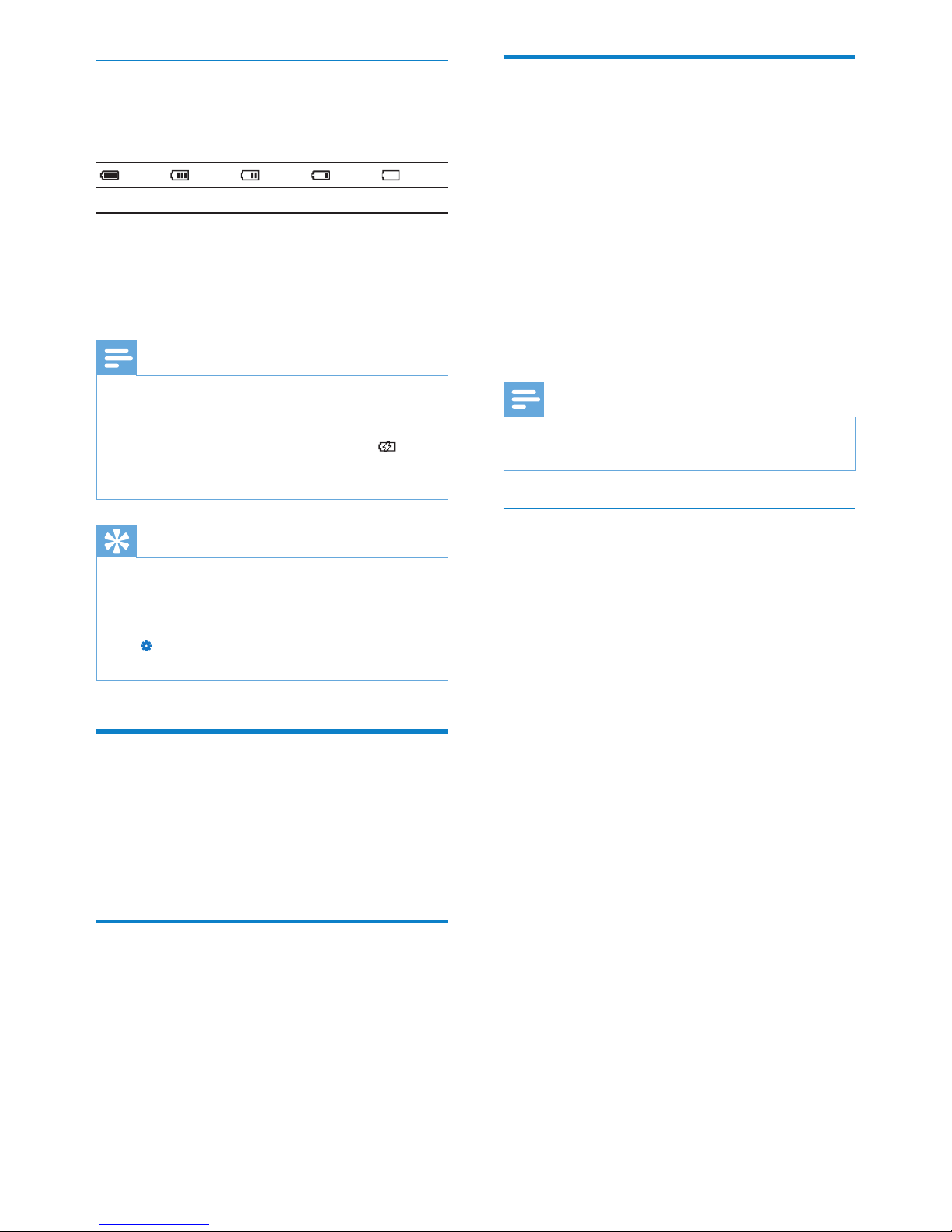
8
Update CAM
CAM is controlled by an internal program
called rmware. Newer versions of the
rmware may have been released after you
have purchased CAM.
The software program called Philips Songbird
can use your computer to check for rmware
updates that are available on the Internet.
Install Philips Songbird on your computer
(see chapter Install software) and follow the
instructions to update (see chapter Manually
verify/updatethermware).
Note
Your music les are not affected by a rmware •
update.
Manuallyverify/updatethermware
1 Ensure that your computer is connected
to the Internet.
2 Connect CAM to the computer
(see section Connect and charge for
instructions).
3 On your computer, click Start >
Programs > Philips > Philips Songbird to
launch the Philips Songbird application.
4 Select Tools > Updates
» Philips Songbird checks for updates
and installs new rmware from the
Internet, if available.
5 Follow the on-screen instructions to
update the rmware of CAM.
6 Wait until the update is completed, then
disconnect CAM from the computer.
CAM restar ts after the rmware is »
updated and is ready for use again.
Battery level indication
The display indicates the approximate levels of
the battery status as follows:
100% 75% 50% 25% 0%
A ashing battery screen indicates that »
the battery is low. The player saves
all settings and switches off within 60
seconds.
Note
Rechargeable batteries have a limited number •
of charge cycles. Battery life and number of
charge cycles vary by use and settings.
The charging animation stops and the •
icon is displayed when the charging process is
completed.
Tip
You can conserve battery power and increase •
the play time of CAM if you ensure that the
shor test timer setting is selected. (To check/
adjust the timer settings, set the mode selector
to and then select [Display Settings] >
[Backlight timer].
Software loaded on the CAM
CAM comes with the following software:
• Philips Songbird (helps you update the
rmware of CAM and transfer your
media les).
Files loaded on the CAM
The following les are loaded on CAM:
User Manual•
Frequently Asked Questions•
Safety and warranty information•
Worldwide warranty information•
EN

9
Turn CAM on and off
1 To toggle between modes on and off,
slide and hold for approximately 2
seconds.
Automatic shut-down
CAM has an automatic shut-down feature that
can save battery power.
After 10 minutes in idle mode (no music plays,
no button is pressed), CAM turns off.
1 Slide and hold for approximately 2
seconds to turn CAM on again.
Lock the keys
CAM has a lock switch to prevent accidental
operation.
1 To lock the buttons when you play, move
the slider to position .
All buttons except the volume keys are »
locked and the display shows a lock
icon.
2 To unlock the buttons again, move the
slider to the center position.
Select the mode
1 Slide the mode selector to switch
between modes.
English
EN

10
Importmedialesfromadirectory
The following steps show how you can import
media (music and video) les that are stored
elsewhere on your computer or computer
network:
1 On the computer, launch the Songbird
program.
2 On the Songbird toolbar, click File, then
select Import Media....
3 Select your media (music and video) les,
then click OK.
The media les that you added are »
listed in the media library.
Tip
If you select a folder that contains music or •
video les, the software scans the folder and
adds all the music or video les it contains to
the media library (duplicate titles are ignored).
Import iTunes media
1 On the computer, launch the Songbird
program.
2 Select Tools > Options....
3 On the Songbird toolbar, select the
Media Importer tab, then iTunes Import/
Export.
4 Verify your library location and options.
5 Select Import Library.
The software imports the iTunes »
library into Songbird.
4 Philips Songbird
CAM comes with the Philips Songbird software.
The Philips Songbird software helps you to:
purchase new media (music and videos) •
online
create a media library•
manage your media library•
play music and videos•
sync your media with the CAM•
When Philips Songbird is launched for the
rst time, choose from the following options
to import media les into the Songbird media
library:
Import an existing iTunes library.•
Scan for media les in specic directories. •
(You can select to watch a folder, so that
the les that are added or deleted there
are automatically added or deleted in the
Songbird media library.)
Build a media library
Use one or more of the following options to
build a media library with Songbird:
Rip a CD
By default, the Philips Songbird software
installs the following add-ons that are needed
to rip a CD:
CD Rip Support•
Gracenote Metadata Lookup Provider•
Set up the CD rip options
1 On the computer, launch the Songbird
program.
2 Select Tools > Options....
3 Select the CD Rip tab, and then choose
your CD rip options.
4 Click on OK to conrm.
EN

11
Browse your media library
The Songbird media library is structured as
follows:
a Player Pane (this is where the CAM is
displayed)
b Library Pane (this is where you nd the
contents of your library)
c Service Pane (this is where you nd
additional information about contents,
such as playlists)
d Information Pane (this is were you nd
information about the selected options)
Organize and manage your
Songbird library
Let Songbird manage your media
1 On the computer, launch the Songbird
program.
2 Select Tools > Options….
3 On the Songbird toolbar, select the
Manage Files tab.
4 Check Allow Songbird to manage my
les.
5 Set the options on how you want to
organize your media.
Export media to iTunes
1 On the computer, launch the Songbird
program.
2 Select Tools > Options....
3 On the Songbird toolbar, select the
Media Importer tab, then iTunes Import/
Export.
4 Verify your library location and options.
5 Select Export Library.
The software exports the library from »
Songbird to iTunes.
Get content from online sources
You can purchase content from online sources
such as the following:
7-digital•
Check the specications of your CAM to see
what services are available to you.
Import recordings from CAM
1 On the computer, launch the Songbird
program.
2 On the Songbird toolbar, click File, then
select Import Media....
3 Select your recordings on CAM, then
click OK.
The selected recordings are listed in »
the media library.
Tip
If you select a folder that contains recordings, •
the software scans the folder and adds all the
recordings it contains to the librar y (duplicate
titles are ignored).
English
EN

12
Let Songbird watch a folder
You can let Songbird
monitor the contents of a folder, and•
add or remove the media from your •
library to match the folder contents.
1 On the computer, launch the Songbird
program.
2 Select Tools > Options....
3 On the Songbird toolbar, select the
Media Importer tab, and then Watch
Folders.
4 Select the folder that you want Songbird
to watch for changes.
The selected folder is watched and »
Songbird matches the library content
to the content of the folder.
Fetch album artwork
Choose from these options to fetch the
artwork for your albums:
On the computer, launch the Songbird
program.
On the Songbird toolbar, select • Tools >
Get Album Artwork.
If no titles are selected, Songbird »
fetches the artwork for all titles in the
library.
Right-Click on selected titles.•
Songbird fetches the artwork for all »
selected titles.
Playlists
By default, the Philips Songbird software installs
the following add-ons that are needed to rip a
CD:
CD Rip Support•
Gracenote Metadata Lookup Provider•
RemovemedialesfromtheSongbird
media library
1 In the Songbird library, right click on a
media le, then select Remove.
2 In the prompt window, click Remove to
conrm that you want to remove the le.
The selected le is removed from »
the library and from all playlists. (By
default, the le is only “removed”, not
“deleted”. The media le still exists in
its original location on the computer or
computer network.)
Tip
To select multiple les on the computer (PC), •
press and hold Ctrl.
To select multiple consecutive les, press and •
hold Shift.
Delete media
This is how to delete media les in Windows
Explorer:
1 With CAM connected to the computer,
open Windows explorer.
2 Locate the media folder in CAM.
3 Delete the media le in the same way as
you would from any other location on the
com puter.
EN

13
Change the look of the
Songbird library
You can change the design and color scheme
of the Songbird library. We call this “changing
feathers”. New feathers are installed and
managed like add-ons.
Find new feathers
1 On the computer, launch the Songbird
program.
2 On the Songbird toolbar, select View >
Feathers > Get More Feathers….
The software searches for new »
feathers.
Follow the on-line instructions to install »
the new feathers.
Format CAM (erase all music
anddata)
Philips Songbird has a Format feature that you
can use to format CAM and erase all your les
from the internal memory.
Caution
The following procedure erases all your les •
that are stored on CAM.
1 Install Philips Songbird on your computer
(see chapter Install software), and then
launch the program.
2 In the Philips Songbird player pane, click
on CAM.
3 In the library pane, click on the tab called
Tools.
4 In the tools pane, click on Format device.
5 Follow the on-screen instructions to
complete the repair procedure.
Create a playlist
1 On the computer, launch the Songbird
program.
2 Choose from these options to create a
new playlist:
On the Songbird toolbar, select • File
> New Playlist.
Right-click on the left hand sidebar, •
and then choose New Playlist.
Click the • + symbol at the bottom of
the left hand side Service Pane.
A new playlist appears in the Service »
Pane.
3 Enter a name for the new playlist.
Add titles to a playlist
1 On the computer, launch the Songbird
program.
2 Select one or more titles.
3 Choose from these options to add the
selected titles to a playlist:
Drag and drop the selected titles to •
the playlist in the Service Pane.
Right-click on the selection, and then •
select Add to Playlist > The_name_
of_your_playlist.
All selected titles are added to the »
playlist.
Remove titles from a playlist
1 On the computer, launch the Songbird
program.
2 Select a playlist.
3 Right-click on the title that you want to
remove, and then Remove.
The selected title is removed from the »
playlist.
English
EN

14
Repair CAM (restore factory
settings)
Philips Songbird has a repair feature that you
can use to restore CAM to the factory settings.
Before you proceed, back up your les that are
stored on CAM if possible.
Caution
The following procedure erases all your les •
that are stored on CAM, and restores the
factory settings.
1 Install Philips Songbird on your computer
(see chapter Install software), and then
launch the program.
2 In the Philips Songbird menu bar (at the
top), click on the Tools pull-down menu
and then select Repair My CAM.
3 Follow the on-screen instructions to
complete the repair procedure.
EN

15
Find your music
Choose from these list options to nd your music:
[All songs]
Alphabetically listed tracks•
[Artists]
Alphabetically listed artists•
Alphabetically listed albums•
Tracks listed in album order•
[Albums]
Alphanumerically listed albums•
Tracks listed in album order•
[Genres]
Alphanumerically listed genres•
Alphanumerically listed artists•
Alphanumerically listed albums•
Tracks listed in album order•
DeleteamusiclefromCAM
1 While you listen to music, press and
then select [Delete].
2 Select [ Yes] to conrm the deletion.
Select • [No] to abor t the deletion.
Organize your music on CAM
CAM can store hundreds of music tracks (les)
that can be sorted into folders.
1 With CAM connected to the USB por t
of the computer, open the Explorer
application of the computer.
2 Create folders in the mass storage of
CAM.
3 Use drag and drop actions to sort your
music into the folders.
5 Music
Listen to music
1 Set the mode selector to position .
2 Navigate the main menu to select
[Music].
3 Navigate the music menu and sub-menus
to locate the music le.
4 Press to play.
Press • to toggle between pause
and play.
Tip
In music mode, press • to view more music
options.
This is how to navigate within a music track:
1 While you listen to a music track, press
and hold / to quickly scan forward /
backward.
Release • to resume normal speed
play.
English
EN

16
6 Camera
Take photos
1 Set the mode selector to position .
2 Press to take a photo.
CAM displays an options menu. »
3 Select an option from the menu to:
take a new photo•
display the last photo•
delete the last photo•
The photo camera has effect options that you
can change:
1 While you display the photo that you
have captured, press and then select
the effect options.
2 Press or to navigate the options list.
3 Press to conrm an option.
4 Press to return to camera mode.
Record videos
1 Set the mode selector to position .
2 Press to record a video.
Press • again to stop recording.
CAM displays an options menu.•
3 Select an option from the menu to:
record a new video•
play the last video•
delete the last video•
EN

17
Play videos on a TV
This is how you play video clips from CAM on
a TV:
1 Set the mode selector to position and
then select [Screen settings] > [TV-out
signal].
2 Select the TV-out signal that matches the
TV.
3 Connect the small USB plug of the
supplied USB AV cable to the small USB
jack of the CAM.
4 Connect the AV plugs of the cable with
the matching color AV outlet jacks of the
TV.
To extended the play time: Use a USB •
charger (sold separately) to connect
the CAM to the mains supply.
5 Turn on the TV.
6 Set the mode selector to position and
then select [ Video].
7 Select a video le and press to play.
The video plays on your TV. »
Press the buttons on the CAM for play »
options and navigation.
DeleteavideolefromCAM
1 While you play a video, press and then
select [Delete].
2 Select [ Yes] to conrm the deletion.
Select • [No] to abor t the deletion.
7 Video
Play videos
1 Set the mode selector to position .
2 Navigate the main menu to select
[Video].
3 Navigate the video menu and sub-menus
to locate the video le.
4 Press to play.
Press • to toggle between pause
and play.
Tip
In video mode, press • to view more video
options.
This is how to navigate within a video:
1 While you watch a video, press and hold
/ to quickly scan forward / backward.
Release • to resume normal speed
play.
English
EN

18
View your pictures as a
slideshow
1 Set the mode selector to position .
2 Navigate the main menu to select
[Pictures].
3 Navigate the picture menu and sub-
menus to locate the picture le.
4 Press to view the picture in full-screen
mode.
5 Press again to star t slideshow play.
Press • and then select [Time
per slide] to change the slideshow
settings.
Deleteapicturelefrom
CAM
1 While you view a picture, press and
then select [Delete].
2 Select [ Yes] to conrm the deletion.
Select • [No] to abor t the deletion.
8 Pictures
Add pictures to the CAM
CAM can store hundreds of pictures that can
be sorted into folders.
1 With CAM connected to the USB por t
of the computer, open the Explorer
application of the computer.
2 Create folders in the mass storage of
CAM.
3 Use drag and drop actions to sort your
pictures into the folders.
View pictures
1 Set the mode selector to position .
2 Navigate the main menu to select
[Pictures].
3 Navigate the picture menu and sub-
menus to locate the picture le.
4 Press to view the picture in full-screen
mode.
Press • again to star t slideshow play.
Tip
In picture mode, press • to view more
picture options.
EN

19
Listen to FM radio
1 Set the mode selector to position .
2 Connect the earphones with the wire
fully extended.
The earphone wire acts as antenna. »
3 Navigate the main menu to select
[Radio].
4 Navigate the list to select a preset.
Press • to toggle between “sound
off ” and “sound on”.
Tip
In radio mode, press • to view more radio
options.
Manually tune to FM radio
stations
In areas of low radio signal reception, CAM
displays the manual tuning screen so you can
manually tune to a radio station.
Here is how to manually tune to FM radio
stations:
1 While in the manual tuning screen, press
/ to slowly scan the FM frequency
band.
2 Press and hold / to quickly scan the
FM frequency band.
Tip
Press • to view more options.
9 Radio
Auto-tune to FM radio
stations
The auto-tune feature searches for FM radio
stations and then stores the frequencies of the
rst 20 stations under preset numbers.
Here is how to auto-tune to FM radio stations:
1 Set the mode selector to position .
2 Connect the earphones with the wire
fully extended.
The earphone wire acts as antenna. »
3 Navigate the main menu to select
[Radio].
4 Navigate the preset menu, and then press
to select an unassigned preset.
5 Select [ Yes] to conrm the screen
prompt.
CAM searches the FM frequency »
band for radio signals of broadcasting
stations.
CAM stores the rst 20 radio signals »
under the preset numbers.
CAM displays the list of presets*. »
Note
*In areas of low radio signal reception, CAM •
displays the manual tuning screen so you can
manually tune to a radio station.
English
EN

20
Save a radio station to a
preset number
Here’s how to save the currently playing radio
station to a preset number:
1 While you listen to the radio, press
and then select [Save to preset].
CAM displays the list of preset »
numbers.
2 Select a preset number and then press
to conrm the selected number.
CAM prompts you to save the FM »
frequency to the preset.
3 Select [ Yes] and then press to conrm
the preset.
EN

21
Upload your recordings to a
computer
Use the Philips Songbird software to sync your
media les.
Alternatively, you can transfer recordings in
Windows Explorer:
1 Connect CAM to the computer.
2 In Windows Explorer, open CAM.
3 Select the folder Recordings > Voice or
FM radio*.
4 Copy and paste the recordings to any
location on the computer.
Note
* FM radio recording feature is available with •
some versions only. Refer to the on-screen
menu of CAM to nd out which features are
available to you.
Delete one or more
recordings
This is how to delete recordings in Windows
Explorer:
1 Connect CAM to the computer.
2 In Windows Explorer, locate the folder
Recordings > Voice or FM radio*.
3 Delete the recordings as you normally
would on the computer.
Note
* FM radio recording feature is available with •
some versions only. Refer to the on-screen
menu of CAM to nd out which features are
available to you.
10 Recordings
Record voices/audio
1 Set the mode selector to position .
2 Navigate the main menu to select
[Recordings] > [Start voice recording].
3 Press to toggle between record and
pause.
4 Press , and then select
• [Ye s] to save the recording in the
recordings library.
• [No] to delete the recording.
Listen to recordings
Listen to voice/audio recordings:
1 Set the mode selector to position .
2 From the main menu, select [Recordings
Library] > [Voice].
3 Select a recording.
4 Press to play your recording.
English
EN

22
11 Micro SD cards
CAM has a slot to accommodate a Micro SD
card. This chapter shows you how to
insert the Micro SD card•
browse les and folders on the Micro SD •
card
import (copy) les to CAM•
Insert a Micro SD card
This is how to insert a Micro SD card:
AccessthelesonaMicro
SD card
1 With the Micro SD card inser ted, set the
mode selector to position .
2 Select the type of les you want to
access:
• [Music] > [SD card] (for music les)
• [Video] > [SD card] (for video les)
• [Pictures] > [SD card] (for picture
les)
3 Press / / / to navigate lists and
folders.
4 Press to conrm a selection.
EN

23
12 Use CAM to
carry files
CAM allows you to carry les in Windows
Explorer.
1 With CAM connected to the USB por t of
the computer, open Windows Explorer.
2 Create folders in CAM.
3 Use drag and drop actions to sort your
les into the folders.
English
EN

24
13 Settings
This is how you customize CAM:
1 Set the mode selector to position .
2 Press / to select an option.
3 Press to conrm a selection and go to
the next level (when available).
4 Press to return to the previous level.
In the mode, the following options are
available:
Settings Options menu Sub-options menu
Screen settings Brightness
Backlight Always on•
10 seconds (default)•
30 seconds •
60 seconds•
Widescreen Actual ratio (default)•
Fit to screen•
TV-out signal PAL (default)•
NTSC•
Play mode Shufe Off (default)•
On•
Repeat Off (default)•
Repeat 1•
Repeat all•
Sound settings Set volume limit
Equalizer Off (default)•
Rock•
Funk•
Jazz•
Classical•
Hip hop•
Techno•
Custom•
FullSound Off •
On*(default)•
Memory for
recording [Int]/[SD]
Internal memory (default)•
SD card (only available when SD is inserted)•
Sleep timer Off (default)•
15 minutes•
30 minutes•
60 minutes•
EN

25
Settings Options menu Sub-options menu
Language Czech•
Danish•
German•
English (default)•
Spanish•
French•
Italian•
Hungarian•
Dutch•
Norwegian•
Polish•
Portuguese•
Portuguese (Brazilian)•
Slovak•
Finnish•
Swedish•
Tur kis h•
Greek•
Russian•
Simplied Chinese•
Traditional Chinese•
Japanese•
Korean•
Thai (some versions •
only)
Hebrew (some •
versions only)
Arabic (some versions •
only)
Date and time Time
Time format 12h (default)•
24h•
Date DD/MM/YYYY (default)•
MM/DD/YYYY•
YYYY/MM/DD•
YYYY/DD/MM•
Show time in header Off•
On (default)•
Factory settings Restore factory settings?
(Files are not affected.)
Yes•
No (default)•
Information Capacity
Free space
SD card capacity (if SD card is inserted)
SD card free space (if SD card is inserted)
Firmware version
Model
Support site
*Equalizer deactivates when FullSound is
selected.
English
EN

26
Tune r
FM
20 presets
Storage media
Built-in memory capacity²:
SA2CAM04 4GB NAND Flash
SA2CAM08 8GB NAND Flash
Compatibility with external memory:
Micro SD card: 32 GB
Audio recording
Audio le recording format: MP3
Built-in microphone: mono
Photo / video capture
Video format: MPEG4 + PCM 640 x 480
Photo format: JPEG with 2 megapixels
Music / video transfer³
With Philips Songbird
Display
Color LCD 220 x 176 pixels
Note
¹ Rechargeable batteries have a limited number •
of charge cycles. Battery life and number of
charge cycles vary by use and settings.
² 1GB = 1 billion bytes; available storage •
capacity is less. Full memory capacity may
not be available as some memory is reserved
for the player. Storage capacity is based on 4
minutes per song and 128 kbps MP3 encoding.
³ Transfer speed depends on operating system •
and software conguration.
System requirements
Windows® XP (SP2 or above) / Vista / 7•
Pentium III 800 MHz processor or higher•
512 MB RAM•
500 MB hard disk space•
Internet connection•
Windows® Internet Explorer 6.0 or later•
CD-ROM drive•
USB port•
14 Technical data
Power
Power supply: 850 mAh Li-ion polymer
internal rechargeable battery
Play times¹
- Music: 12 hours
- Video: 3 hours
- Video recording: 2 hours
Software on CD-ROM
Philips Songbird
Connectivity
Headphone 3.5 mm
USB 2.0 High speed
Sound
Channel separation: 40 dB
Frequency Response: 45 Hz - 16,000 Hz
Output power: 2 x 2.4 mW
Signal to noise ratio: > 80 dB
Audio playback
Supported formats:
MP3:
MP3 bit rates: 8 - 320 kps and VBR
MP3 sample rates: 8, 11.025, 16, 22.050, 32,
44.1, 48 kHz
WMA:
WMA bit rates: 5 - 192 kbps
WMA sample rates: 8, 11.025, 16, 22.050, 32,
44.1, 48 kHz
WAV
ID3-tag support
Video playback
Supported formats:
MPEG4 SP (*.avi, *.mp4)
WMV9
Picture display
Supported formats:
JPEG
BMP
Capture format
Photo: JPEG
Audio: MP3
Video: MPEG4
EN

27
A good full-range speaker system however,
reproduces as much of this range as possible
to cover all variations. Individual drivers are
limited to reproduce only that part of the
spectrum for which they were made, so their
response is limited, but still a necessary point
to consider when designing a complete sound
system.
FullSound
FullSound™ is an innovative technology
designed by Philips. FullSound™ faithfully
restores sonic details to compressed music,
enhancing it to provide a full sound experience
without any distortion.
L
LCD(LiquidCrystalDisplay)
Probably the most common way to show
visual information on non-computer electronic
equipment.
Lossless compression
A system for reducing the number of data bits
(density) in a musical signal without corrupting
the original.
M
MP3
A le format with a sound data compression
system. MP3 is the abbreviation of Motion
Picture Exper ts Group 1 (or MPEG-1) Audio
Layer 3. With the MP3 format, one CD-R or
CD-RW can contain about 10 times more
data than a regular CD.
MSC [Mass Storage Class]
The USB mass storage device class (or
USB MSC or UMS) is a set of computing
communications protocols that provide an
interface to storage devices. Devices that
support this standard are referred to as MSC
(Mass Storage Class) devices.
15 Glossary
B
Bit rate
Bit rate is the number of bits that are
conveyed or processed per unit of time. The
bit rate is usually measured in some multiple
of bits per second (kilobits per second: kbps).
The term bit rate is a synonym for data
transfer rate (or simply data rate).
C
Compression
In audio terms, this is a process of temporarily
or permanently reducing audio data for more
efcient storage or transmission. A temporary
reduction in le size is called ‘non-lossy’
compression, and no information is lost. A
permanent reduction in le size (such as with
MP3 les) is called ‘lossy’ compression, and
involves discarding unnecessary information
which is irretrievably lost.
D
Decibel(dB)
A unit of measure used to express relative
difference in power or intensity of sound.
F
FM(FrequencyModulation)
In radio broadcasting: a method of modulation
in which the frequency of the carrier voltage
is varied with the frequency of the modulation
voltage.
Frequency Response
Is the range of frequencies that a speaker
reproduces, lowest frequency to the highest.
While the optimal normal is 20-20,000 Hz
(Hertz), the range of human hearing for
individuals is often much more restricted.
English
EN

28
MTP [Media Transfer Protocol]
Media Transfer Protocol suppor ts the transfer
of music and video les to portable audio and
video players.
R
Rip(ripping)
Using a software program that “grabs” digital
audio from a compact disc and transfers it to a
computer hard drive. The integrity of the data
is preserved, because the signal does not pass
through the computer sound card, and need
not be converted to an analog format. The
digital-to-digital transfer creates a WAV le
that can then be converted into an MP3 le.
S
SuperScroll
SuperScroll™ is a navigation feature of the
double-action search keys of the product.
SuperScroll™ allows easy speed control when
scrolling through large libraries to swiftly nd
items within large libraries. Longer press of the
button results in faster scroll speed.
EN

SA2CAM_93_UM_V1.1
wk10054
© 2010 Koninklijke Philips Electronics N.V.
All rights reserved.
