Philips GoGear SA1MUS16K 16GB, SA1MUS16K/37, GoGear SA1MUS08, GoGear SA1MUs16, GoGear SA1MUs32 User Manual

SA1MUS08
SA1MUS16
SA1MUS32
Register your product and get support at
www.philips.com/welcome
EN User manual
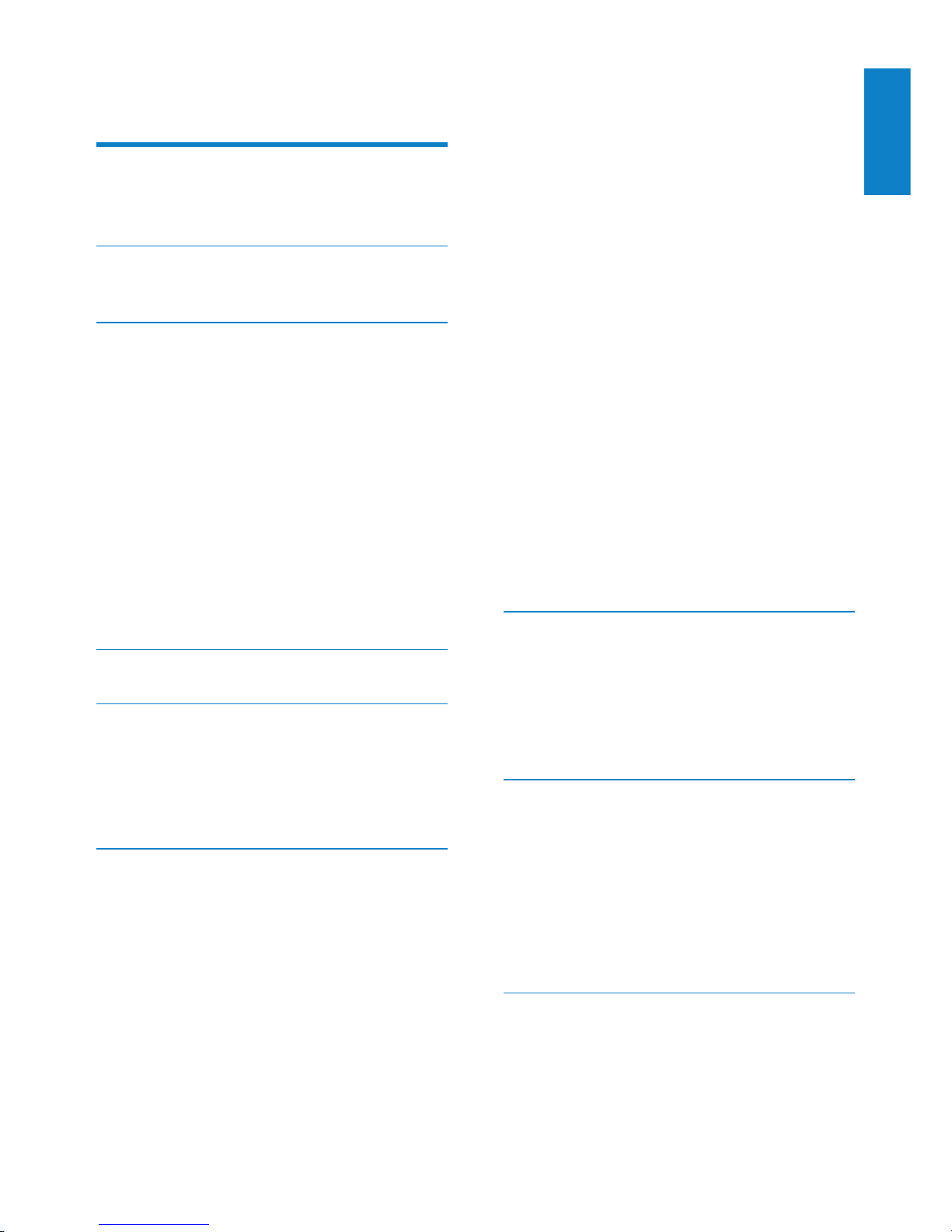
1
English
EN
Contents
1 Important safety information 3
General maintenance 3
Recycling the product 5
2 Your new MUSE 7
What’s in the box 7
3 Getting started 8
Overview of the controls and
connections 8
Overview of the main menu 8
Install software 9
Connect and charge 9
Connect MUSE to a computer 9
Play while MUSE charges 9
Battery level indication 10
Battery level indication 10
Disconnect MUSE safely 10
Turn MUSE on and off 10
Automatic standby and shut-down 10
4 UseMUSEtocarryles 11
5 Music 12
Listen to music 12
Reduce background noise 12
Find your music 12
Delete music tracks 13
6 Windows Media Player 11
(WMP11) 14
Install Windows Media Player 11
(WMP11) 14
Transfer music and picture les to
WMP11 library 14
Switch between music and pictures
library in WMP and MUSE 15
Rip songs from a CD 15
Buy music online 16
Sync your Windows Media content to
MUSE 16
Set up MUSE for WMP11 17
Switch between automatic and
manual sync 17
Select and prioritize what syncs
automatically 17
Select les and playlists for manual
sync 18
Copy les from MUSE to your
computer 19
WMP11 playlists 19
Create a regular playlist 19
Create an auto playlist 19
Edit playlist 20
Transfer playlists to MUSE 20
Search for music or pictures with
WMP11 20
Delete les and playlists from WMP11
library 21
Delete les and playlists from MUSE 21
Edit song information with WMP11 21
Format MUSE with WMP11 22
7 Playlists 23
Add music tracks to a playlist 23
Play music tracks from a playlist 23
Create a ‘Playlist-on-the-go’ 23
Remove music tracks from a playlist 23
Delete a playlist 23
8 Audiobooks 24
Add audiobooks to MUSE 24
Audiobook controls 24
Select audiobook by book title 24
Adjust audiobook play speed 25
Add a bookmark in an audiobook 25
Find a bookmark in an audiobook 25
Delete a bookmark in an audiobook 25
9 Video 26
Download, convert and transfer
videos 26
Play videos 26
Delete videos 26
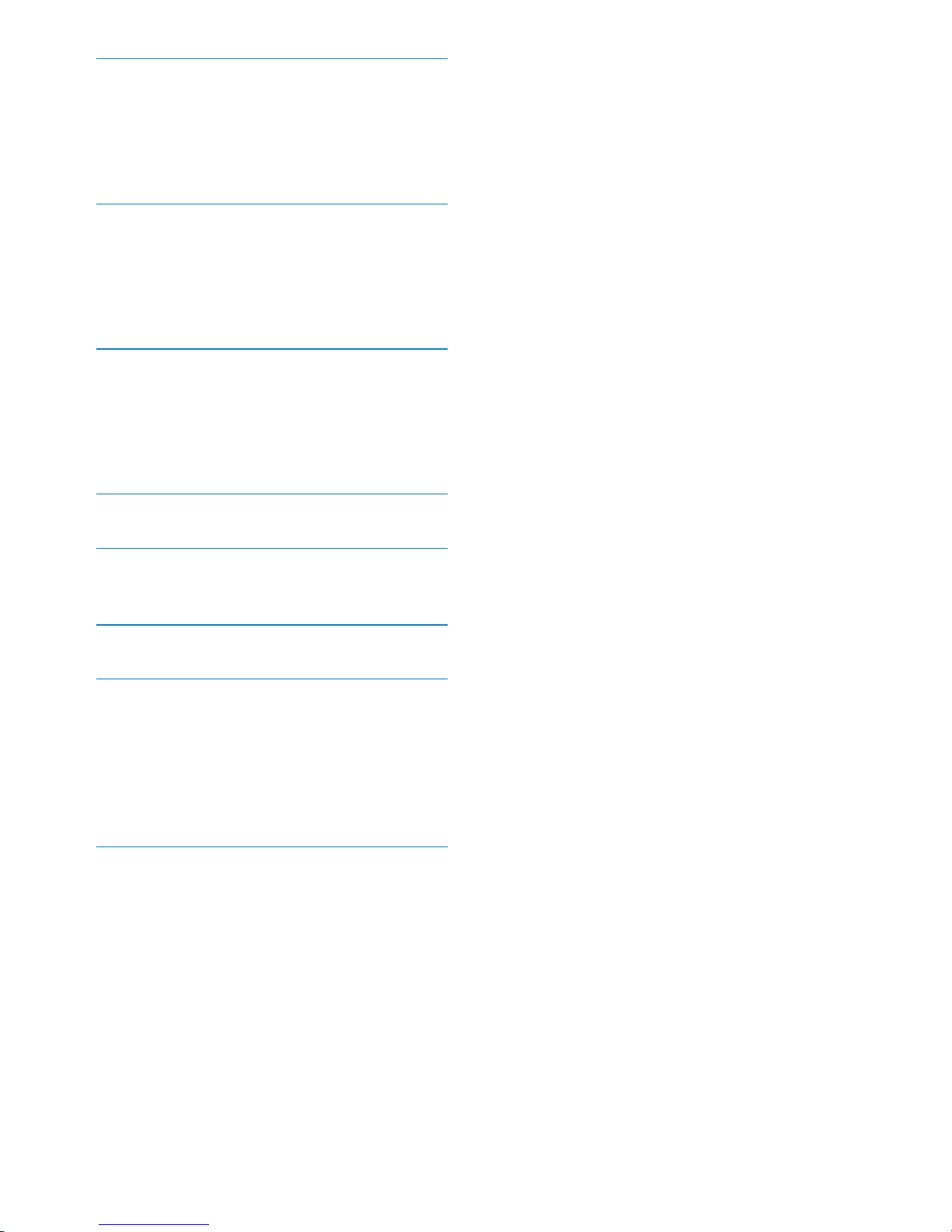
2
Need help?
Please visit
www.philips.com/welcome
where you can access a full set of supporting
materials such as the user manual, the latest
software updates, and answers to frequently
asked questions.
EN
10 Pictures 27
View pictures 27
View slideshow 27
Transfer pictures to MUSE 27
Delete pictures 27
11 Radio 28
Listen to FM radio 28
Auto-tune preset radio station 28
Manually tune a radio station 28
Play a preset radio station 28
12 Recordings 29
Record audio/voices 29
Listen to voice/audio recordings 29
Upload your recordings to a computer 29
Delete recordings 29
13 Settings 30
14 Update MUSE 33
Manually verify / update rmware 33
15 Troubleshooting 34
16 Technical data 35
System requirements 35
Supported music le formats 36
Supported video le formats 36
Supported picture le formats 36
Supported audiobook le formats 36
17 Glossary 37
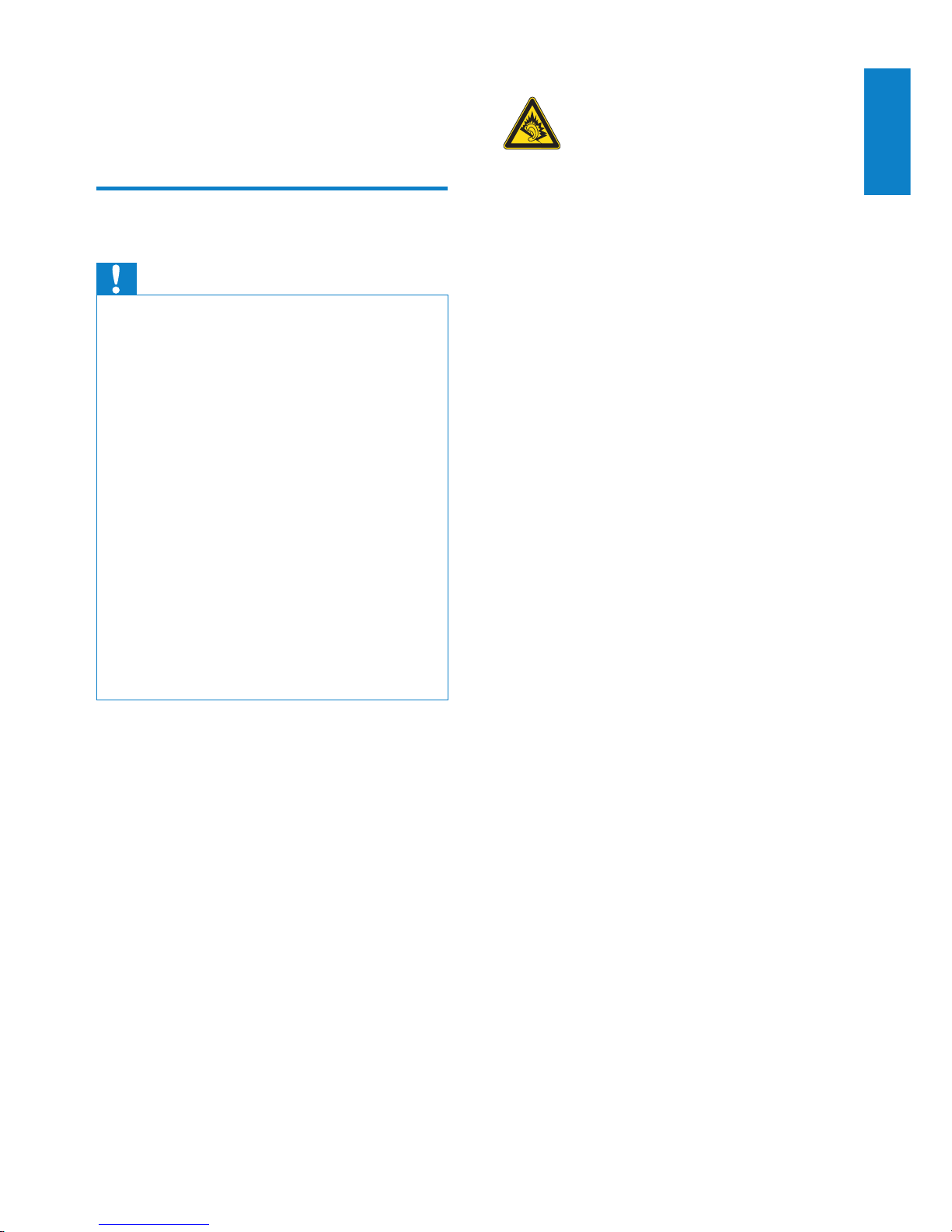
3
Hearing Safety
Listen at a moderate volume:
Using headphones at a high volume can impair
your hearing. This product can produce sounds
in decibel ranges that may cause hearing loss for
a normal person, even for exposure less than
a minute. The higher decibel ranges are offered
for those that may have already experienced
some hearing loss.
Sound can be deceiving. Over time your hearing
‘comfort level’ adapts to higher volumes of
sound. So after prolonged listening, what sounds
‘normal’ can actually be loud and harmful to
your hearing. To guard against this, set your
volume to a safe level before your hearing
adapts and leave it there.
To establish a safe volume level:
Set your volume control at a low setting.
Slowly increase the sound until you can hear it
comfortably and clearly, without distortion.
Listen for reasonable periods of time:
Prolonged exposure to sound, even at normally
‘safe’ levels, can also cause hearing loss.
Be sure to use your equipment reasonably and
take appropriate breaks.
Be sure to observe the following guidelines
when using your headphones.
Listen at reasonable volumes for reasonable
periods of time.
Be careful not to adjust the volume as your
hearing adapts.
Do not turn up the volume so high that you
can’t hear what’s around you.
You should use caution or temporarily
discontinue use in potentially hazardous
situations.
Do not use headphones while operating a
motorized vehicle, cycling, skateboarding, etc.; it
may create a trafc hazard and is illegal in many
areas.
Background noise levels and active noise
cancelation
1 Important safety
information
General maintenance
Caution
To avoid damage or malfunction: •
Do not expose the product to excessive heat •
caused by heating equipment or direct sunlight.
Do not drop the product or allow objects to
•
fall on your player.
Do not allow the product to be submerged
•
in water. Do not expose headphone socket
or battery compartment to water, as water
entering the set may cause major damage.
Active mobile phones in the vicinity may cause
•
interference.
Back up your les. Ensure that you retain the
•
original les you have downloaded to your
device. Philips is not responsible for any loss of
data if the product becomes damaged or not
readable / legible.
Manage (transfer, delete, etc.) your music les
•
only with the supplied music software to avoid
problems.
Do not use any cleaning agents containing
•
alcohol, ammonia, benzene, or abrasives as
these may harm the product.
About operating and storage temperatures
Operate in a place where temperature is •
always between 0 and 35ºC (32 to 95ºF)
Store in a place where temperature is •
always between -20 and 45ºC (-4 to
113º F).
Battery life may be shortened in low •
temperature conditions.
Replacement parts/accessories:
Visit www.philips.com/support to order
replacement par ts/accessories.
English
EN
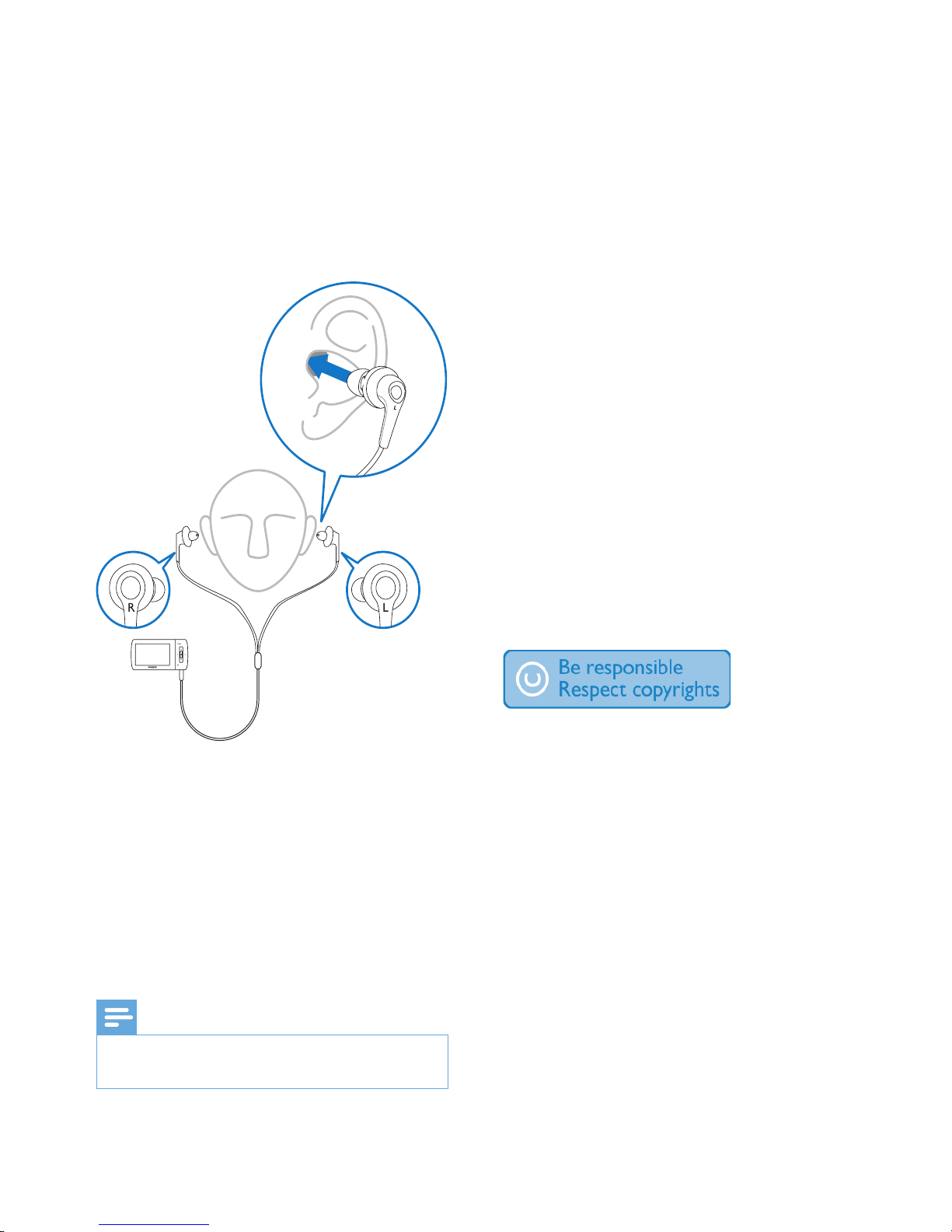
4
Modications
Modications not authorized by the
manufacturer may void user’s authority to
operate the product.
Copyright information
All other brands and product names are
trademarks of their respective companies or
organizations.
Unauthorized duplication of any recordings
whether downloaded from the Internet or
made from audio CDs is a violation of copyright
laws and international treaties.
The making of unauthorized copies of copyprotected material, including computer
programs, les, broadcasts and sound
recordings, may be an infringement of
copyrights and constitute a criminal offense.
This equipment should not be used for such
purposes.
The Windows Media and the Windows logo are
registered trademarks of Microsoft Corporation
in the United States and/or other countries.
Be responsible! Respect copyrights.
Philips respects the intellectual property of
others, and we ask our users to do the same.
Multimedia content on the internet may have
been created and/or distributed without the
original copyright owner’s authorization.
Copying or distributing unauthorized content
may violate copyright laws in various countries
including yours.
Compliance with copyright laws remains your
responsibility.
The recording and transfer to the portable
player of video streams downloaded to your
computer is intended only for use with public
domain or properly licensed content. You
may only use such content for your private,
non-commercial use and shall respect eventual
copyright instructions provided by the copyright
owner of the work. Such instruction may
A noisy environment can severely impair
our wellbeing and add to stress. Active noise
cancelation technology enables the listener to
strongly reduce low frequency sounds, and thus
can contribute to the reduction of stress.
The full benets of the active noise cancelation
feature of MUSE require that the special
supplied earphones are used and that the
earplugs are worn correctly:
The earplugs of the supplied earphones are
inserted into the ear. A close t helps block out
disturbing external sounds and improve the
noise cancelation effect. The synthetic earplug
covers of the supplied earphones are designed
to t most ears. For maximum comfort you can
exchange the earplug covers with covers of a
different shape / size that best suits your ears.
(There are 3 different types included with the
product.)
Note
It is impor tant that listeners remain aler t and •
aware of their surroundings.
EN
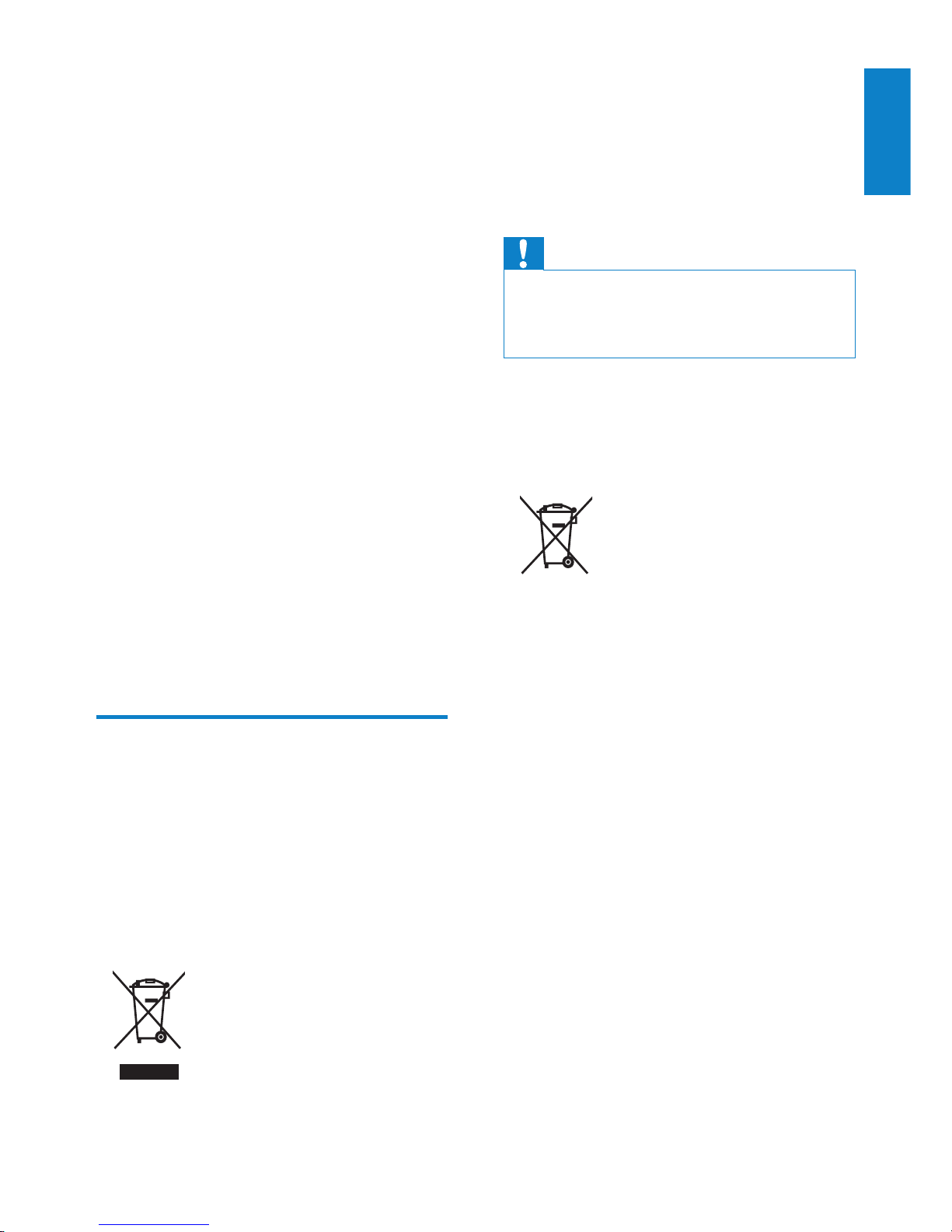
5
Never dispose of your product with other
household waste. Please inform yourself about
the local rules on the separate collection of
electrical and electronic products. The correct
disposal of your old product helps prevent
potentially negative consequences on the
environment and human health.
Caution
Removal of the built-in battery invalidates the •
warranty and may destroy the product. The
following instructions are disposal instructions
at the end of product life.
Your product contains a built-in rechargeable
battery covered by the European Directive
2006/66/EC, which cannot be disposed of with
normal household waste.
To safeguard the functionality and safety of
your product, take your product to an ofcial
collection point or service centre where a
professional can remove or replace the battery
as shown:
state that no further copies shall be made.
Video streams may include copy protection
technology that prohibits further copying. For
such situations the recording function will not
work and you will be notied with a message.
Data logging
Philips is committed to improving the quality
of your product and enhancing the Philips user
experience. To understand the usage prole of
this device, this device logs some info / data to
the non-volatile memory region of the device.
These data are used to identify and detect
any failures or problems you as a user may
experience while using the device. The data
stored, for example, will be the duration of
playback in music mode, duration of playback
in turner mode, how many times battery low
was encountered, etc. The data stored do not
reveal the content or media used on the device
or the source of downloads. The data stored on
the device are retrieved and used ONLY if the
user returns the device to the Philips service
center and ONLY to simplify error detection
and prevention. The data stored shall be made
available to user on user’s rst request.
Recycling the product
Your product is designed and manufactured
with high quality materials and components,
which can be recycled and reused.
When you see the crossed-out wheel bin
symbol attached to a product, it means the
product is covered by the European Directive
2002/96/EC:
English
EN
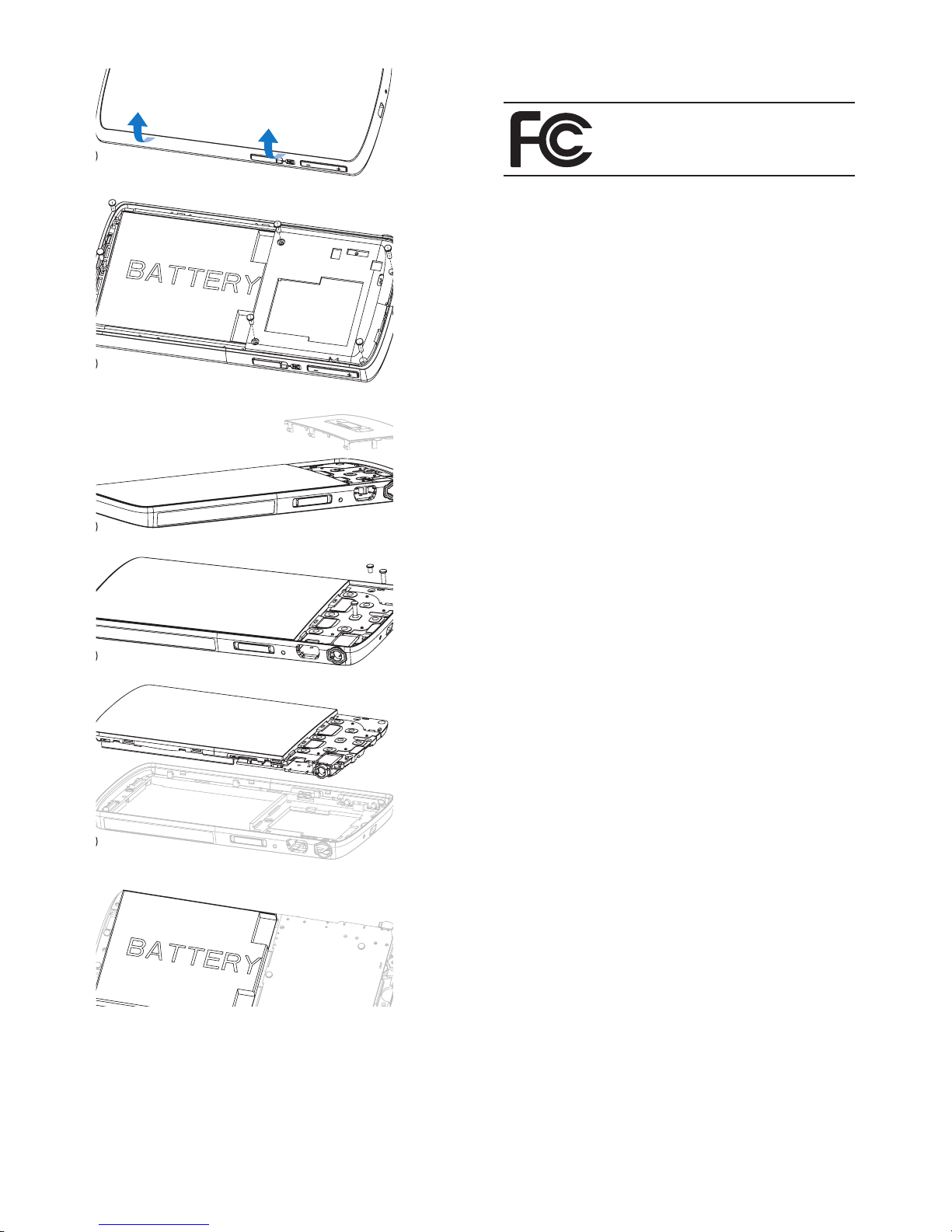
6
Notice for the USA
Philips
SA1MUS08 SA1MUS16
SA1MUS32
This equipment has been tested and found
to comply with the limits for a Class B digital
device, pursuant to part 15 of the FCC Rules.
These limits are designed to provide reasonable
protection against harmful interference in a
residential installation. This equipment generates,
uses, and can radiate radio frequency energy
and, if not installed and used in accordance
with the instruction manual, may cause harmful
interference to radio communications.
However, there is no guarantee that
interference will not occur in a particular
installation. If this equipment does cause harmful
interference to radio or television reception,
which can be determined by turning the
equipment off and on, the user is encouraged
to try to correct the interference by one or
more of the following measures:
Relocate the receiving antenna.•
Increase the separation between •
equipment and receiver.
Connect the equipment into an outlet on •
a circuit different from that to which the
receiver is connected.
Consult the dealer or an experienced •
radio/TV technician for help.
Notice for Canada
This Class B digital apparatus complies with
Canadian ICES-003.
The set complies with the FCC-Rules, Part-15
and with 21 CFR 1040.10. Operation is subject
to the following two conditions:
This device may not cause harmful •
interference, and
This device must accept any interference •
received, including interference that may
cause undesired operation.
Please inform yourself about the local rules on
separate collection of batteries. The correct
disposal of batteries helps prevent potentially
negative consequences on the environment and
human health.
EN
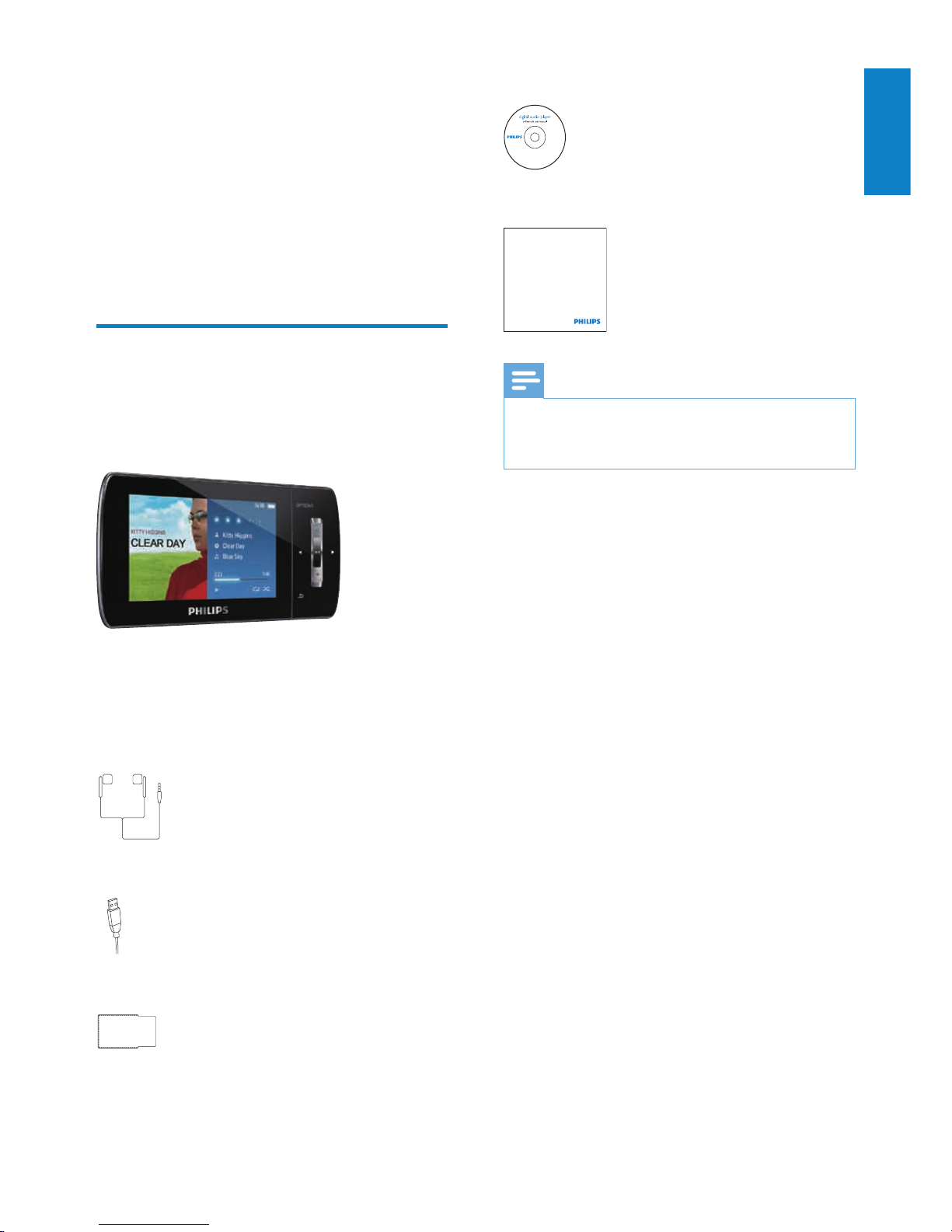
7
CD-ROM
Quick start guide
Note
The images serve as reference only. Philips •
reserves the right to change color/design
without notice.
Philips GoGear audio player
Quick start guide
2 Your new MUSE
MUSE allows you to
view video les•
play MP3, unprotected WMA, and •
unprotected AAC (M4A) les
listen to FM radio•
make recordings•
What’s in the box
Check that you have received the following
items:
Player
Earphones
USB cable
Pouch
English
EN
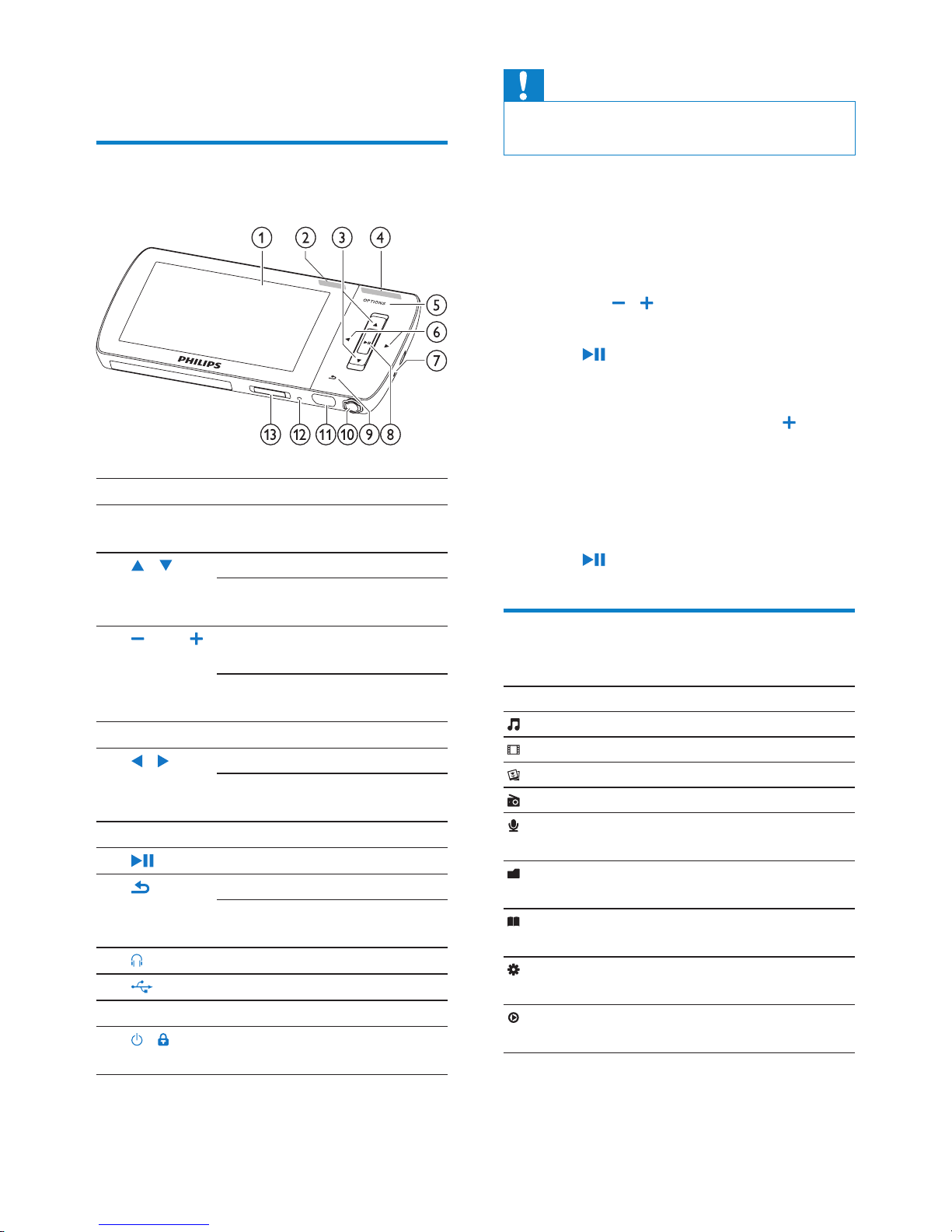
8
Caution
Listening to loud sounds for longer than a •
moment can be harmful to the listener.
You can set the volume level of MUSE to limit
the maximum volume output.
1 From the main menu, select
[Settings]>[Sound settings] > [Volume
limit].
2 Press the / volume controls to adjust
the level.
3 Press to conrm.
When you set a volume limit, MUSE »
can no longer exceed the set volume,
even if you press the volume
button.
To enable maximum volume again:
1 Select [Settings] > [Sound settings]
>[Volume limit].
2 Set the volume limit to maximum.
3 Press to conrm.
Overview of the main menu
Menu Mode To
Music play music tracks
Video play videos
Pictures view pictures
FM radio listen to FM radio
Recording create or listen to
recordings
Folder
view
view les in folders
Text
reader
read text les
Settings customize the
settings of MUSE
Now
playing
show the current
play screen
3 Getting started
Overview of the controls and
connections
a
display
b
NC slide: activate/deactivate
active noise-cancelation
c
/ press: scroll up/down
press and hold: scroll up/
down at high speed
d
VOL press: increase/decrease the
volume
press and hold: increase/
decrease fast
e
OPTIONS view available options
f
/ press: skip to next/previous
press and hold: scroll back/
forward at high speed
g
MIC microphone
h
press: play/pause/conrm
i
press: back one level
press and hold: return to
main menu
j
headphone jack
k
USB connection jack
l
RESET press: reset MUSE
m
/ slide and hold: turn MUSE
on/of f
EN
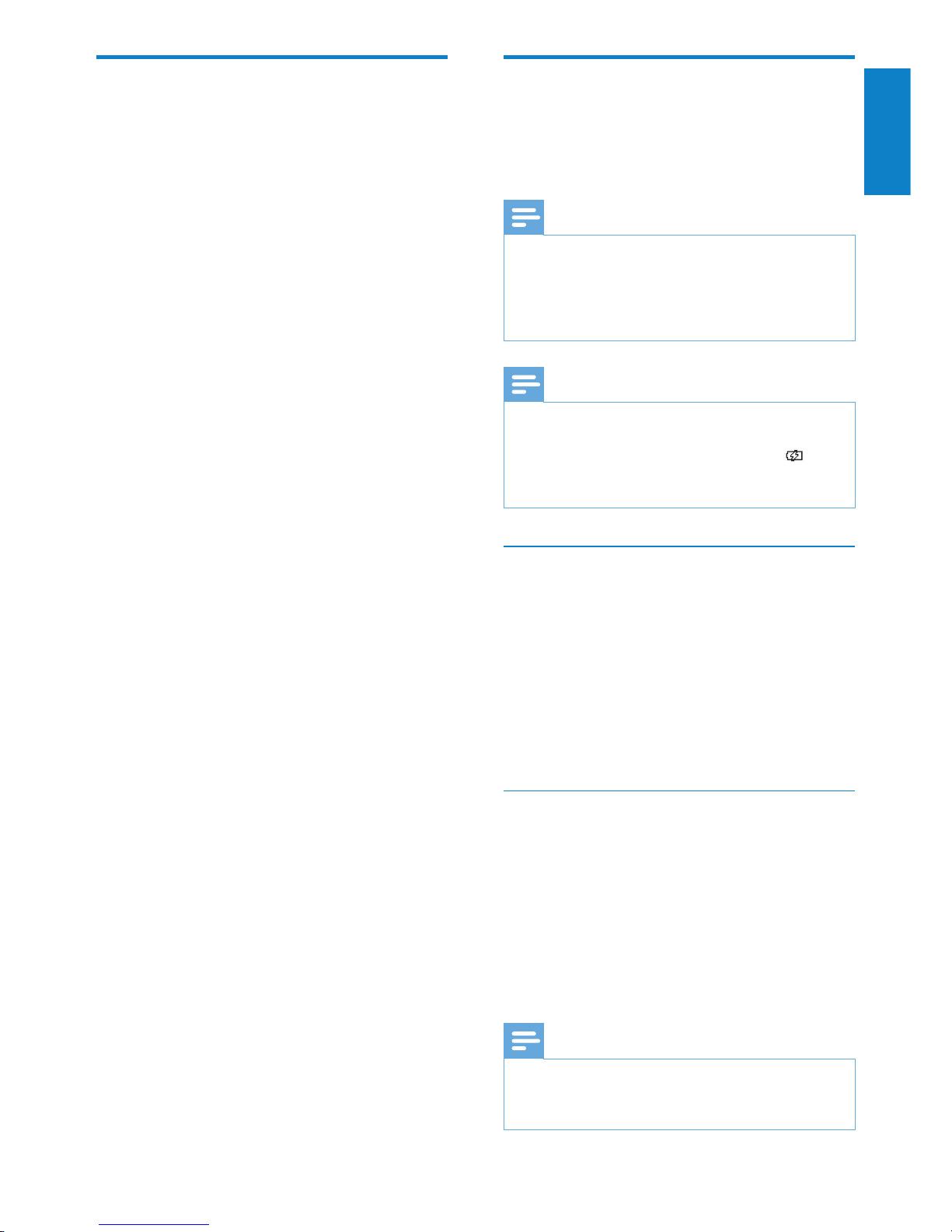
9
Connect and charge
MUSE has a built-in battery that can be charged
through the USB port of a computer (USB
cable included).
Note
When you connect MUSE to a computer, you •
are briey prompted to select:
• [Charge & transfer] or [Charge & play].
MUSE automatically applies
• [Charge &
transfer], if no new selection is made.
Note
For rst-time use, allow MUSE to charge for •
3 hours.
The charging animation stops and the
•
icon is displayed when the charging process is
completed.
Connect MUSE to a computer
1 Connect the USB plug of the supplied
USB cable to a spare USB port on your
computer.
2 Connect the small USB plug of the USB
cable to the small USB jack on MUSE.
3 Turn on your computer.
MUSE charges. »
Play while MUSE charges
You can view and play your content while
MUSE charges:
1 Connect MUSE to the PC.
2 When prompted for the PC connection
preference, select [Charge & play].
MUSE charges and you can operate »
the controls as normal.
Note
If no selection is made within a few seconds, •
MUSE automatically applies option [Charge &
transfer].
Install software
MUSE comes with the following software:
• Philips Device Manager (helps you get
rmware updates for MUSE)
• Media Converter for Philips (helps
you conver t and transfer video les for
MUSE)
• Windows Media Player (helps you
convert and transver music and picture
les for MUSE)
Important:
Remember to install the software provided in
the supplied CD-ROM for music and/or video
transfer.
Important: Before installing the software,
check that your computer meets the
requirements (see section System
requirements in this user manual).
1 Connect MUSE to your computer.
2 Insert the CD that comes with MUSE into
the CD-ROM drive of your computer.
3 Follow the on-screen instructions to
complete the installation of the software.
If the installation program fails to start
automatically:
1 Browse the CD contents with Windows
Explorer.
2 Double click on the le that ends with
‘.exe’.
English
EN
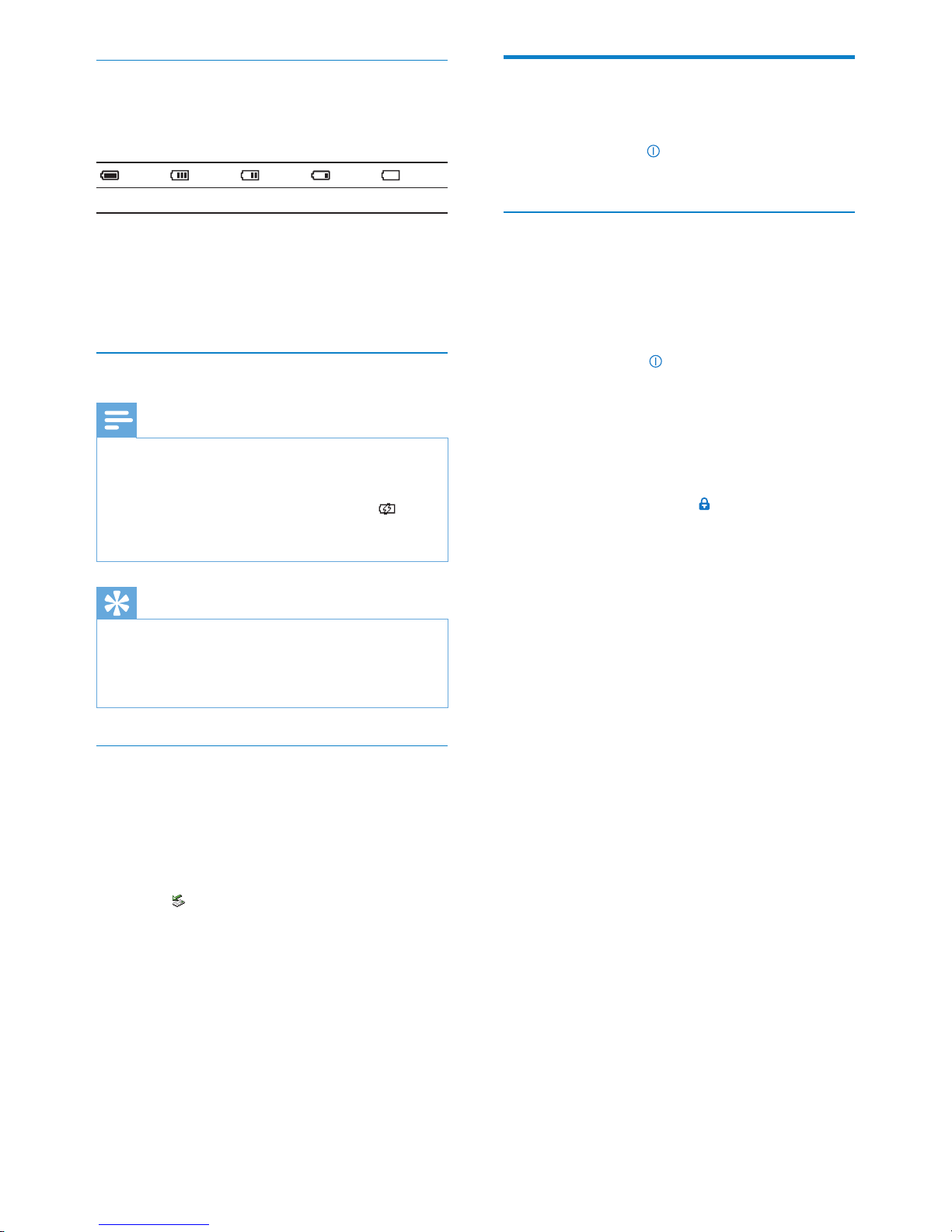
10
Turn MUSE on and off
1
To toggle between modes on and off,
slide and hold
for approximately 2
seconds.
Automatic standby and shut-down
MUSE has an automatic standby and shutdown feature that can save battery power.
After 10 minutes in idle mode (no music plays,
no button is pressed), MUSE turns off.
1 Slide and hold for approximately 2
seconds to turn MUSE on again.
MUSE has a lock switch to prevent accidental
operation.
1 To lock the buttons when you play, move
the slider to position
.
All buttons except the volume keys are »
locked and the display shows a lock
icon.
2 To unlock the buttons again, move the
slider to the center position.
Battery level indication
The display indicates the approximate levels of
the battery status as follows:
100% 75% 50% 25% 0%
A ashing battery screen indicates that »
the battery is low. The player saves
all settings and switches off within 60
seconds.
Battery level indication
Note
Rechargeable batteries have a limited number •
of charge cycles. Battery life and number of
charge cycles vary by use and settings.
The charging animation stops and the
•
icon is displayed when the charging process is
completed.
Tip
You can conserve battery power and increase •
the play time of MUSE: Go to the Settings >
Display settings and set Backlight timer to the
shor test time setting.
Disconnect MUSE safely
To avoid data loss, disconnect MUSE from
your computer as follows:
1 On your computer, exit all applications
that are working with MUSE.
2 Click in the task tray of your computer.
3 Wait for the conrmation that MUSE
can be safely removed, then disconnect
MUSE from the USB port.
EN
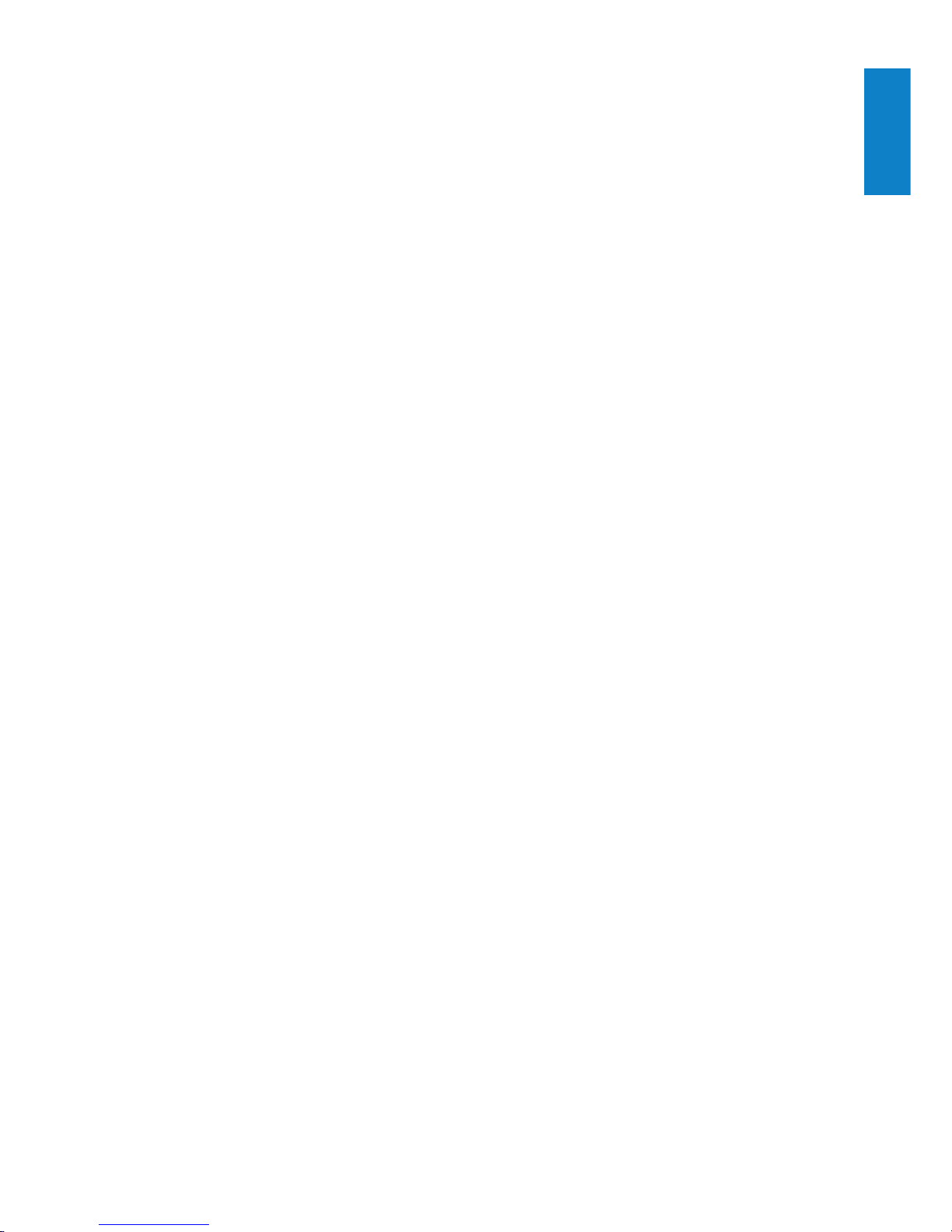
11
4 Use MUSE to
carry files
MUSE allows you to carry les in Windows
Explorer.
1 With MUSE connected to the USB
port of the computer, open Windows
Explorer.
2 Create folders in MUSE.
3 Use drag and drop actions to sort your
les into the folders.
English
EN
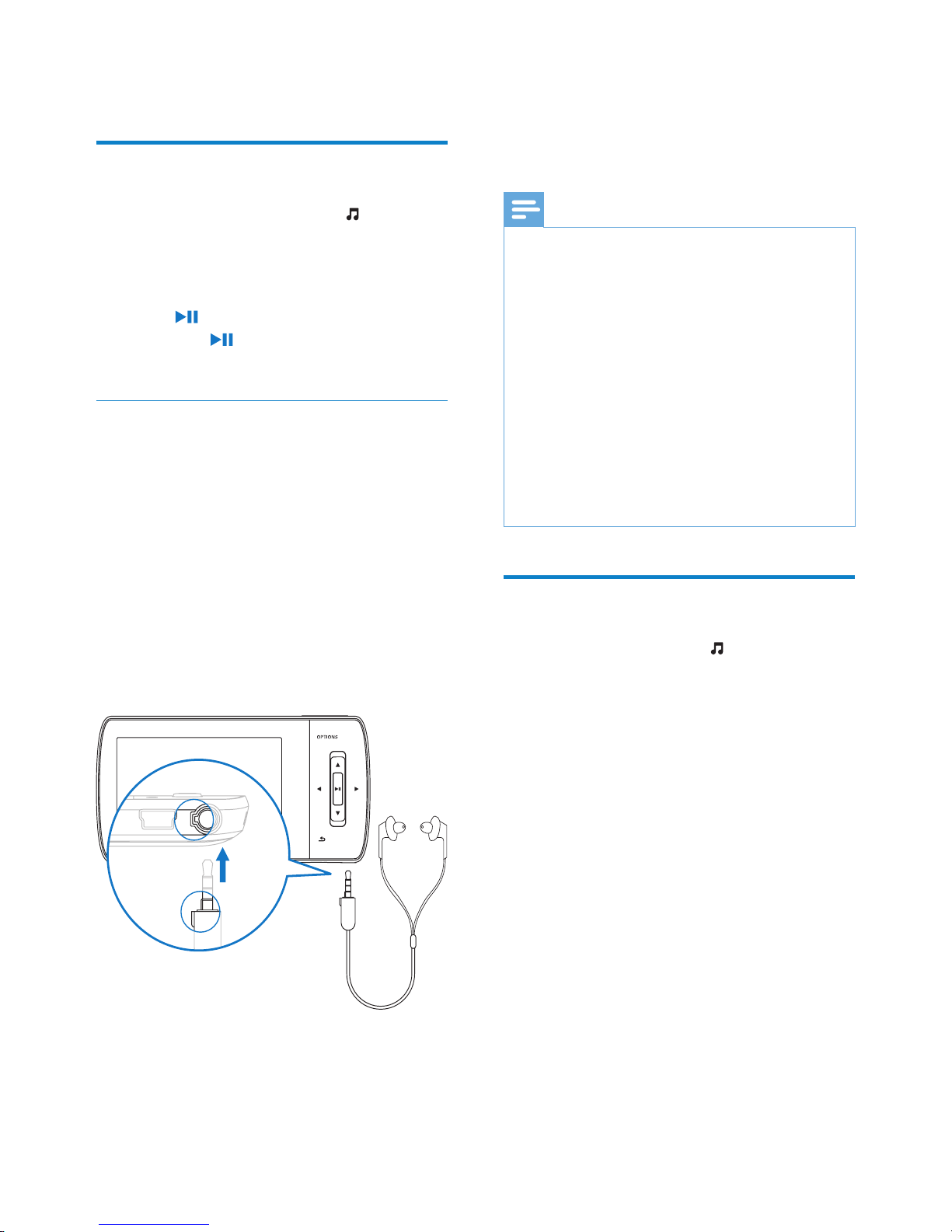
12
(noise cancelation) mark, to activate the
noise canceling feature.
To deactivate the noise canceling •
feature, push the slider back again
(away from the NC mark)
Note
The noise canceling feature requires that •
you connect the supplied noise canceling
earphones. Other earphones can be
connected, but they do not support the noise
canceling feature.
For information on hearing safety, see the
•
notes about Hearing Safety at the beginning of
this user manual.
For more information on how to wear the
•
noise cancelation earphones, see the notes
about Background noise levels and active
noise cancelation at the beginning of this user
manual.
For more information on how to optimize the
•
noise cancelation, refer to the chapter Settings
in this user manual.
Find your music
From the main menu, select to enter music
mode.
MUSE offers the following menu options:
[All songs]
Alphabetically listed tracks•
[All songs]
All tracks in preferential* random order.•
* The software monitors and analyzes
behavior patterns such as skipping, rating, or
repeating tracks. Based on this analysis the
software determines the most likely order in
which you want to listen to your tracks. The
tracks are grouped into parcels of different
preference levels, and the tracks within each
parcel are then shufed.
[Artists]
Alphabetically listed ar tists•
Alphabetically listed albums•
Tracks listed in album order•
5 Music
Listen to music
1
From the main menu, select to enter
music mode.
2 Navigate the sub-menus to select your
music.
3 Press to play.
Press •
to toggle between pause
and play.
Reduce background noise
MUSE incorporates an active noise canceling
feature that lets you listen to your music and
videos with less background noise. When
activated, the feature can strongly reduce low
frequency sounds such as the engine noise of
an airplane or the rumble of a train.
This is how you activate and control the noise
canceling feature:
1 Connect the supplied noise canceling
earphones.
2 With the supplied noise canceling
earphones connected and the earplugs
correctly tted, push the slider to the NC
EN
