Philips FWR55/17 User Manual [es]

CDR Mini Hi-Fi System
FW-R55
FW-R55
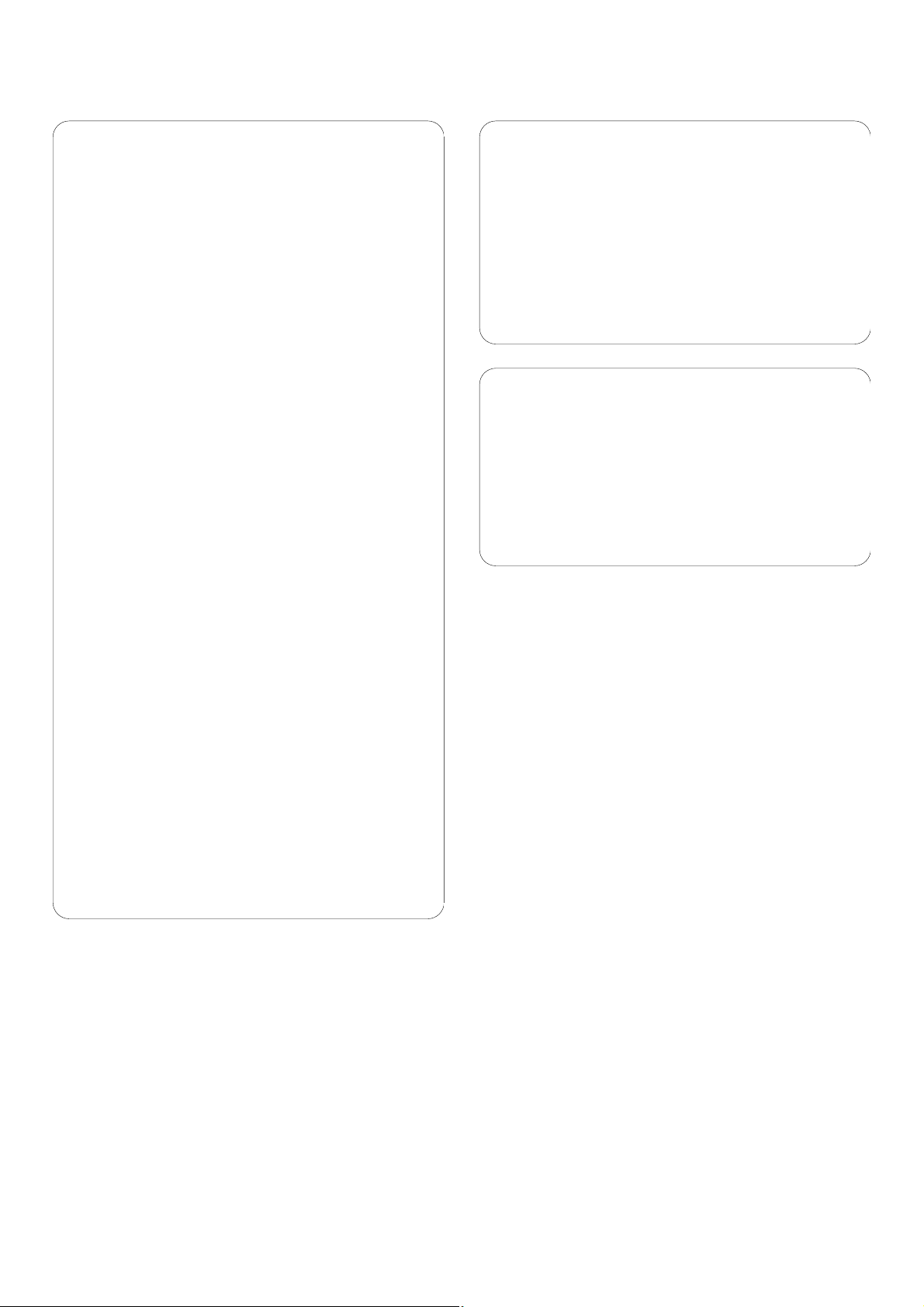
2
Important notes for users in the U.K.
Mains plug
This apparatus is fitted with an approved 13 Amp plug.
To change a fuse in this type of plug proceed as follows:
1 Remove fuse cover and fuse.
2
Fix new fuse which should be a BS1362
5 Amp,A.S.T.A. or
BSI approved type.
3 Refit the fuse cover.
If the fitted plug is not suitable for your socket outlets,it
should be cut off and an appropriate plug fitted in its place.
If the mains plug contains a fuse, this should have a value
of 5 Amp.If a plug without a fuse is used,the fuse at the
distribution board should not be greater than 5 Amp.
Note:The severed plug must be disposed of to avoid a
possible shock hazard should it be inserted into a
13Amp socket elsewhere.
How to connect a plug
The wires in the mains lead are coloured with the
following code:blue = neutral (N),brown = live (L).
00
As these colours may not correspond with the colour
markings identifying the terminals in your plug, proceed
as follows:
– Connect the blue wire to the terminal marked N or
coloured black.
– Connect the brown wire to the terminal marked L or
coloured red.
– Do not connect either wire to the earth terminal in
the plug,marked E (or e) or coloured green (or green
and yellow).
Before replacing the plug cover, make certain that the
cord grip is clamped over the sheath of the lead - not
simply over the two wires.
Copyright in the U.K.
Recording and playback of material may require consent.
See
Copyright Act 1956 and The Performer’s Protection
Acts 1958 to 1972.
Italia
DICHIARAZIONE DI CONFORMITA’
Si dichiara che l’apparecchio FW-R55 Philips risponde
alle prescrizioni dell’art. 2 comma 1 del D.M.
28 Agosto 1995 n. 548.
Fatto a Eindhoven
Philips Consumer Electronics
Philips,Glaslaan 2
5616 JB Eindhoven,The Netherlands
Norge
Typeskilt finnes på apparatens bakside.
Observer: Nettbryteren er sekundert innkoplet.
Den innebygde netdelen er derfor ikke frakoplet
nettet så lenge apparatet er tilsluttet
nettkontakten.
For å redusere faren for brann eller elektrisk støt, skal
apparatet ikke utsettes for regn eller fuktighet.
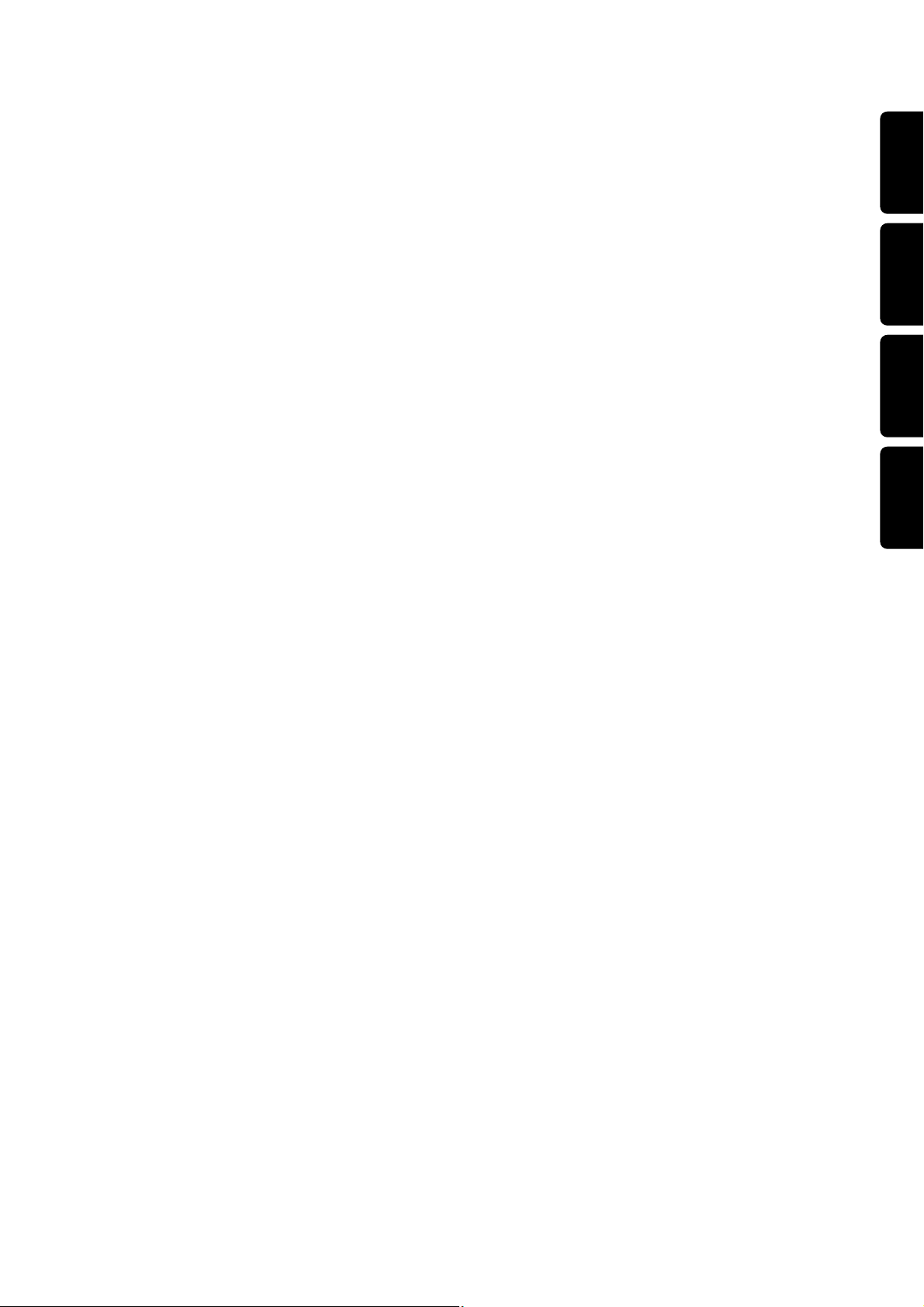
3
EnglishFrançaisEspañolDeutsch
English
_________________________________________________________
4
Français
_______________________________________________________
28
Español
________________________________________________________
52
Deutsch
_______________________________________________________
76
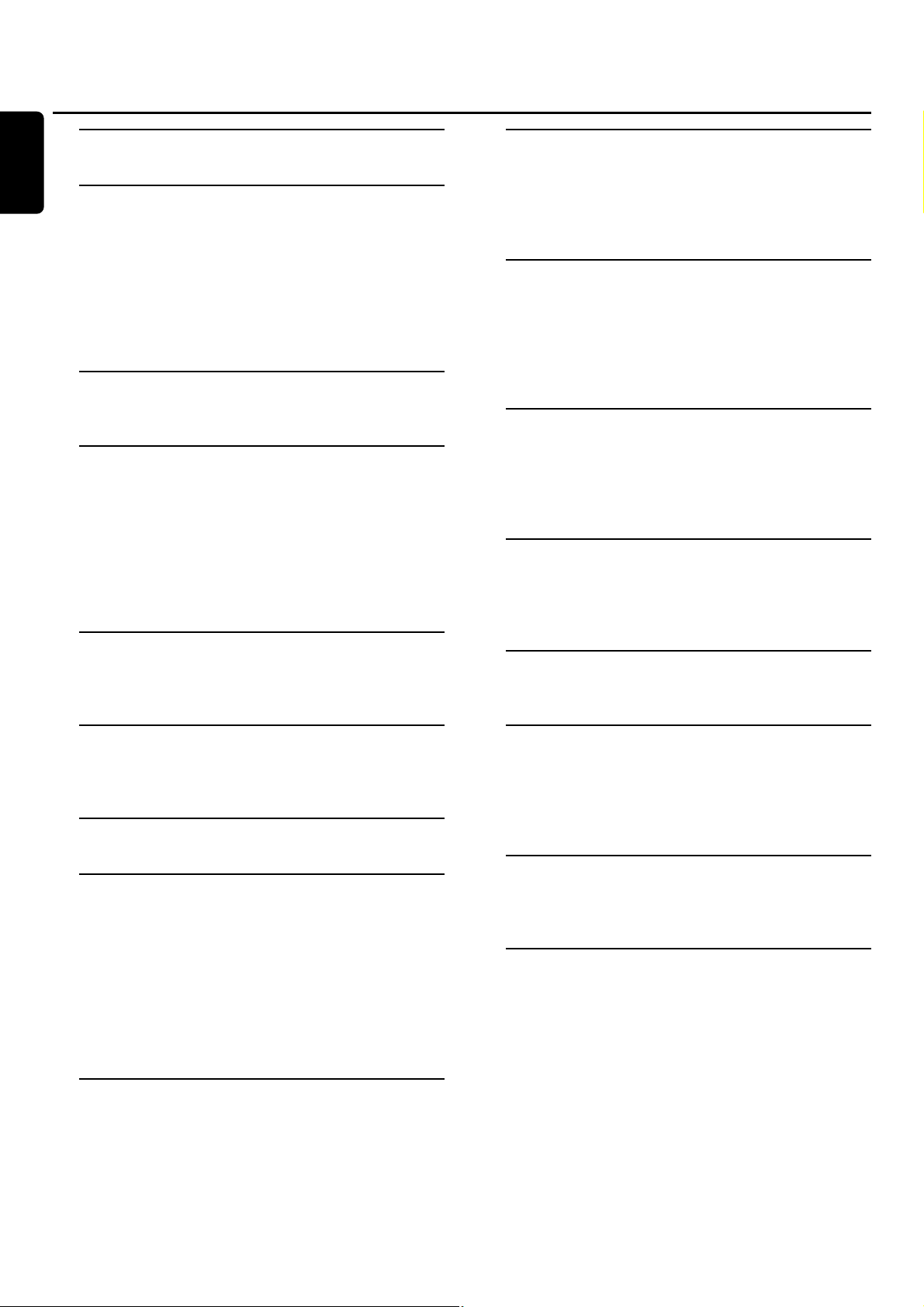
Technical data
_______________________________
5
General information
Environmental information
_____________________
5
Supplied accessories
__________________________
6
Setup information
___________________________
6
Maintenance
________________________________
6
Disc handling
_______________________________
6
Discs for recording
___________________________
6
Discs for playback
____________________________
6
MP3
Some words about MP3
______________________
7
Installation
Speaker connections
_________________________
8
Antenna connections
_________________________
8
Mains
_____________________________________
8
Plug and Play
_______________________________
8
Analogue audio connections
___________________
9
Digital audio connections
______________________
9
Connecting a subwoofer
______________________
9
Controls and connections
On the back
_______________________________
10
On the front
_______________________________
11
Remote control
Remote control keys
________________________
12
Remote control usage
_______________________
13
Sound control
______________________________
13
Basic functions
Switching to standby
________________________
14
Demonstration mode
_______________________
14
Loading the CDC and CDR
___________________
14
Playback
__________________________________
15
Selecting and searching
_______________________
15
SHUFFLE and REPEAT
_______________________
16
CD text display
____________________________
16
ID3-tag
___________________________________
16
Program
Programming track numbers
__________________
17
Erasing a track from the program
_______________
17
Clearing the program
________________________
17
Making a program for recording
________________
17
About recording
Basic information
___________________________
18
Direct Line Recording (DLR)
__________________
18
Auto Level Control (ALC)
____________________
18
Adjusting the record level
____________________
18
Internal recording
Recording a single track
______________________
19
Recording an entire CD
______________________
19
Recording a program
________________________
20
Recording from the tuner
_____________________
20
Further recording possibilities
_________________
21
External recording
Analogue or digital recording?
_________________
22
Automatic track increment
____________________
22
Recording with automatic start
________________
22
Manual recording
___________________________
22
(Un)finalizing,erasing
Finalizing CDR(W) discs
______________________
23
Unfinalizing CDRW discs
_____________________
23
Erasing from a CDRW disc
____________________
23
Features
CD text editing (on CD recorder only)
__________
24
Tuner
Tuning to radio stations
______________________
25
Storing radio stations
________________________
25
Tuning to preset stations
_____________________
25
RDS
_____________________________________
25
Clock and timer
Clock setting
______________________________
26
Timer functions
____________________________
26
Troubleshooting
____________________________
27
Contents
4
English
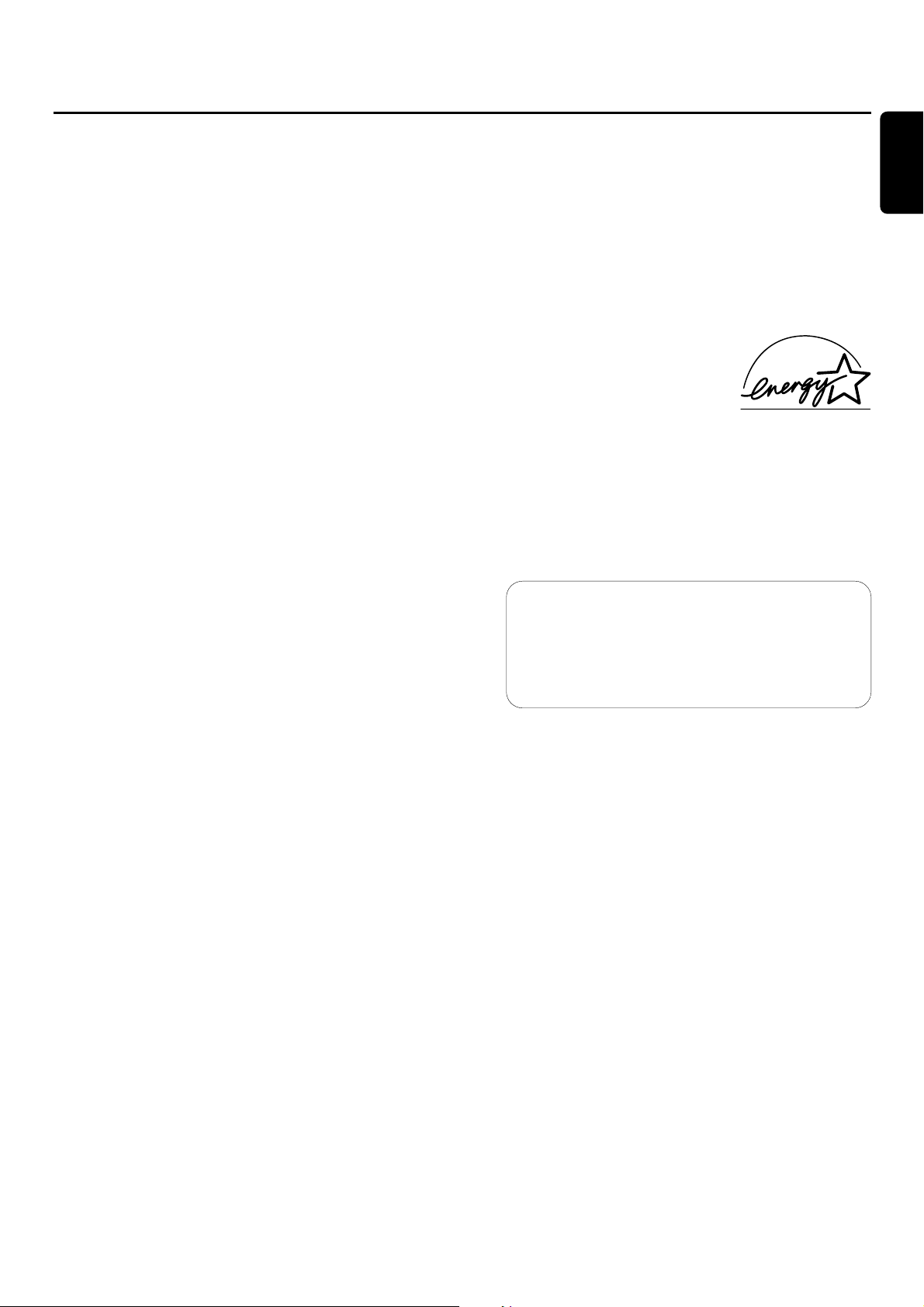
Subject to modification without notice.
General
AC Power
________________________
220–230 V/50 Hz
Power consumption
Active
_________________________________
90 W
Standby
______________________________
< 17 W
Economy power save mode
_______________
<1 W
Dimensions,w × h × d
___________
265 × 310 × 411 mm
Weight (without speakers)
____________________
7.6 kg
Amplifier
Output power
________
2 × 120 W MPO,2 × 60 W RMS,
6 Ω,1 kHz,THD 10%
Frequency response
_____________
20–20,000 Hz,±3 dB
S/N ratio
__________________________
≥ 85 dBA (IEC)
Input sensitivity
AUX/CDR IN L/R (standard level)
________
1,000 mV
AUX/CDR IN L/R (low level)
_____________
500 mV
DIGITAL IN
__________
500 mVpp(75 Ω)/12–96 kHz
Output
Impedance speakers
______________________
≥ 6 Ω
Impedance headphones
______________
32 Ω–600 Ω
LINE OUT L/R
________________________
500 mV
SUBWOOFER OUT
______________________
2.3 V
CD changer and CD recorder
Number of programmable tracks
_________________
99
Playback
Frequency range
_____________
20–20,000 Hz,±3 dB
S/N ratio
____________________________
≥ 98 dBA
Cross talk
_____________________
≤ -75 dB (1 kHz)
Total harmonic distortion
_________
≤ -80 dB (1 kHz)
Digital recording
____________________
equal to source
Analog recording
Frequency range
_____________
20–20,000 Hz,±3 dB
S/N ratio playback
_____________________
≥ 88 dBA
Cross talk
_____________________
≤ -65 dB (1 kHz)
Total harmonic distortion
_________
≤ -78 dB (1 kHz)
Laser (CD recorder)
Type
___________________
Semiconductor laser GaAIAs
Wave length
___________________
775–795 nm (at 25°)
Output power
________
2.5 mW (Read),35 mW (Write)
Beam divergence
________________________
60 degree
Tuner
Wave range
FM
______________________________
87.5–108.0 MHz
MW
______________________________
531–1,602 kHz
LW
________________________________
153–279 kHz
Speakers
System
__________________________
3 way bass reflex
Impedance
__________________________________
6 Ω
Woofers
Woofer
______________________________
1 × 51/4"
wOOx woofer
__________________________
1 × 6"
Tweeter
___________________
1 × 2", Ferro fluid cooled
Tweeter
__________________________
1 × 1", Polydome
Dimensions,w × h × d
___________
240 × 350 × 290 mm
Weight
_______________________________
3.9 kg/each
Environmental information
All redundant packing material has been omitted.W e have
done our utmost to make the packaging easily separable into
three mono materials: cardboard (box),polystyrene foam
(buffer) and polyeth ylene (bags,protective foam sheet).
Your set consists of materials which can be recycled if
disassembled by a specialized company.Please observe the
local regulations regarding the disposal of packing materials,
exhausted batteries and old equipment.
As an ENERGY STAR®partner,
Philips has determined that this
product meets the ENERGY STAR
®
guidelines for energy efficiency.
This set complies with the radio interference
requirements of the European Community.
CAUTION
Use of controls or adjustments or performance of
procedures other than herein may result in hazardous
radiation exposure or other unsafe operation.
Technical data/General information
5
English
CAUTION
INVISIBLELASER RADIATIONWHEN OPEN.
AVOIDEXPOSURE TOBEAM.
Note:This warning is located inside
the enclosure.
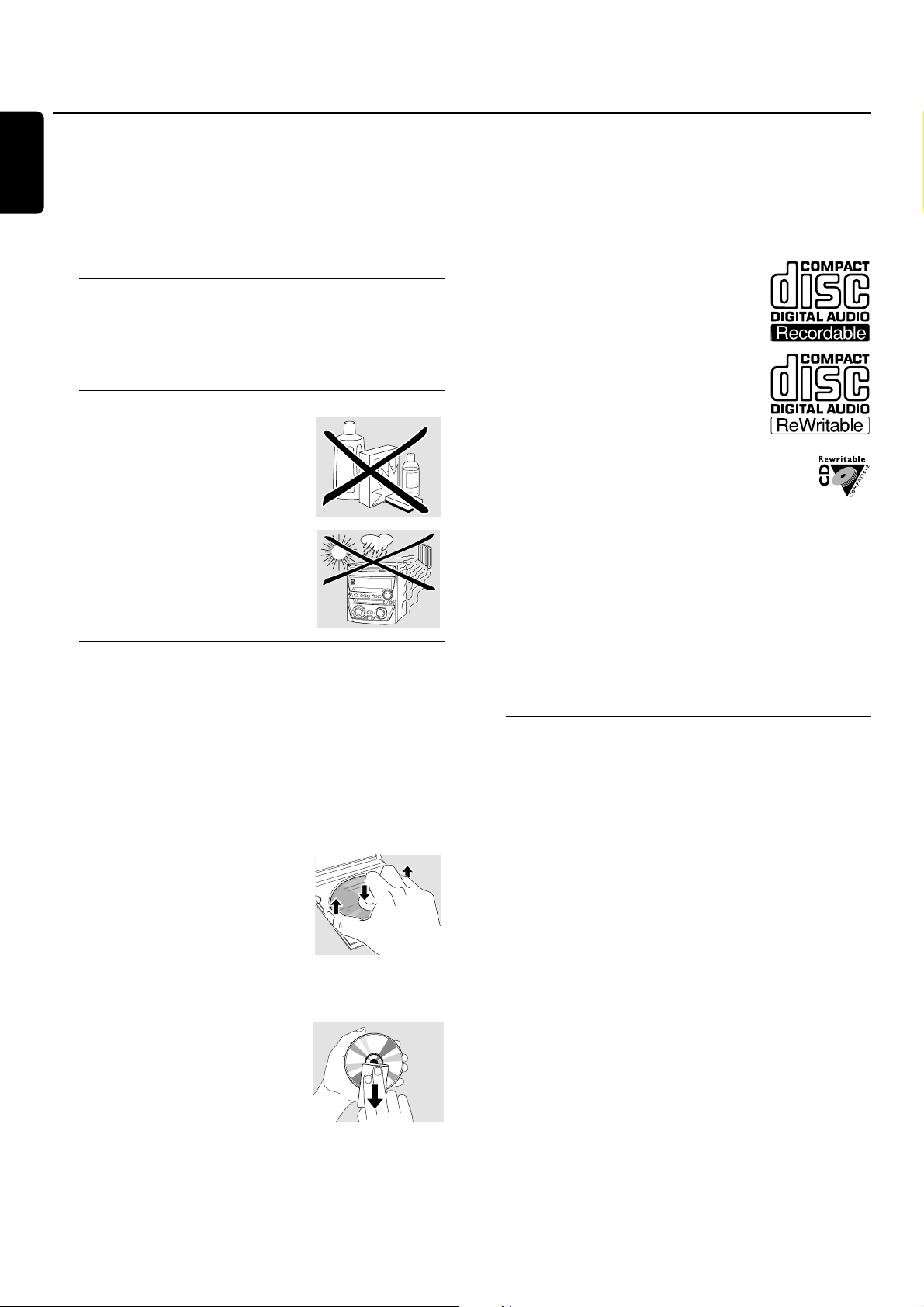
Supplied accessories
– 2 loudspeakers including 2 speaker cables
– Remote control
– 2 batteries for the remote control, size AA
– AM (MW) loop antenna
– FM wire antenna
– Mains cable
Setup information
Place the set on a flat,hard and stable surface.Make sure to
leave at least 3.5 cm free around the set to prevent
overheating.Active mobile phones near to the set may
cause malfunctions.
Maintenance
Clean the set with a soft,
slightly dampened,lint-free cloth.Do
not use any cleaning agents as they
may have a corrosive effect.
Do not expose the set,batteries or
discs to humidity,rain,sand or
excessive heat (caused by heating
equipment or direct sunlight).
Disc handling
If the CDR Mini Hi-Fi system fails to read discs correctly use
a commonly available cleaning-CD to clean the lenses
before submitting the set to repair. Other cleaning methods
may destroy the lenses.Always keep the trays closed to
avoid dust on the lenses.
The lenses may cloud over when the set is suddenly moved
from cold to warm surroundings. Playing a disc is not
possible then.Leave the set in a warm environment until
the moisture evaporates.
To take a disc out of its box easily,
press the centre spindle while lifting
the CD(RW).Always pick up a
CD(RW) by the edge and put it
back in its box after use.
Never write on a CD or attach a
sticker to it.Write only on the printed side of a CDR or
CDRW, and only with a soft felt-tipped pen.
To clean a disc, wipe it in a straight
line from the centre towards the
edge using a soft,lint-free cloth.A
cleaning agent may damage the disc!
Discs for recording
For recording,make sure to use special audio discs only.
These discs are marked with “Digital Audio”and the logos
shown below.
There are two different types of audio discs for the use on
this CD recorder:
– CD-Audio Recordable (CDR)
discs can be recorded on once and
played on all standard CD players and
CD recorders,when finalized.
– CD-Audio ReWritable (CDRW)
discs can be recorded on, erased and
re-recorded many times and played on
CDRW compatible CD players and
CD recorders,when finalized.
All Philips CD players and CD recorders with
this sticker are CDRW compatible.
To ensure proper working of the set we
recommend the use of Philips audio CDR and audio
CDRW discs only.
Note: Do not use a computer CDR or CDRW as recording will
not work properly!
Recording is permissable insofar as copyright or
other rights of third parties are not infringed upon.
In some countries the use of the Philips CDR Mini
Hi-Fi system as shown or suggested in this user manual
may require the authorization of copyright holders.
Discs for playback
For playback on this CD changer and CD recorder you can
use following discs:
– All pre-recorded audio CDs
– All audio CDR and audio CDRW discs
– MP3-CDs (CD-ROMs with MP3 tracks) – Make
sure filename ends with .mp3
Note:Not finalized CDR(W) discs can only be played on the
CD recorder.
General information
6
English
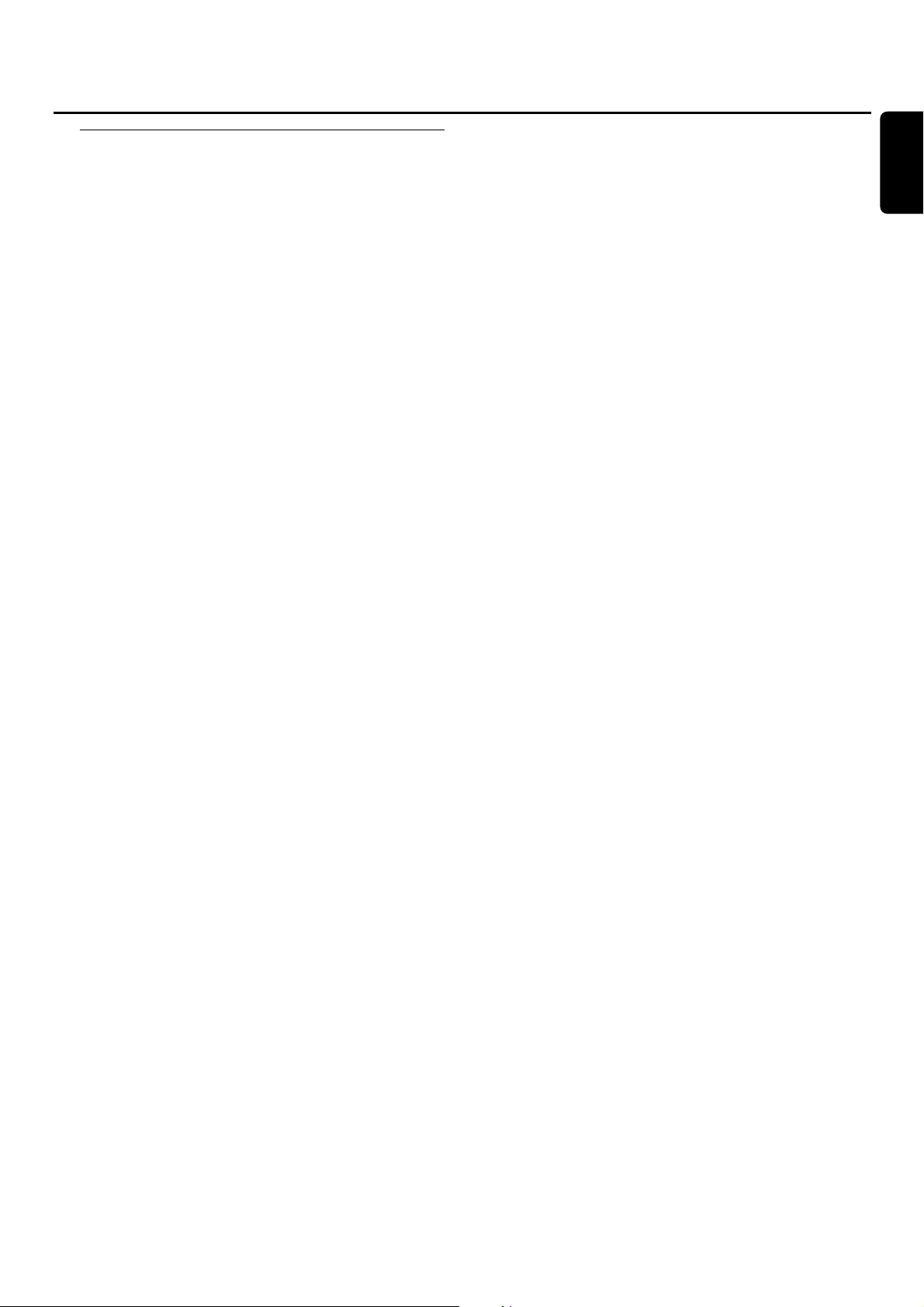
Some words about MP3
The revolutionary new music compression technology MP3
(MPEG Audio Layer-3) enables shrinking down of original
digital audio sound data with a factor of up to 10 without
losing significant sound quality.This allows you to record up
to 10 hours of CD-like quality music on a single CD-ROM.
Making your own MP3-CD
Basically there are two sources for MP3 music on CD.You can
either transfer music from your own digital audio CDs via
CD-ROM drive onto your PC and encode it into MP3 format
(“rip”) or download legal MP3 music from the Internet.
Record (“burn”) the music from your hard disc on CD-ROM
with your home PC (make sur e filename ends
with .mp3). Once finished,you can play your MP3-CD on
this CDR Mini Hi-Fi system and enjoy the music.
Data rate
The data rate is of great importance with MP3.It indicates
how fast bits are transfered.
Stereo music on a CD shows a data rate of about
1,400 kilobits per second (kbps). To achieve a good MP3
quality a bit rate of 128 kbps is recommended.As
the encoding rate is user-selectab le,make sure to reach this
data rate for MP3 as recordings less than 128 kbps will suffer
from a degradation in sound quality.
Recording
Downloading MP3 files from the Internet or ripping songs
from your own digital audio CDs is a delicate process,also
influenced by the quality of the encoder program and
speed of your PC.This may sometimes result in “drop-outs”
which you may experience while listening to your MP3-CD.
In any case make sure to use a recording speed not faster
than indicated on the CD-ROM and avoid running other
programs simultaneously on your PC during the recording
process.
In compliance with the SDMI (Secure Digital
Music Initiative) this CDR Mini Hi-Fi system has no
digital output.
It is not possible to “burn” an MP3-CD on this
CDR Mini Hi-Fi system.
It is not possible to record from an MP3-CD.
Supported formats
Following formats are supported on this CDR Mini Hi-Fi system:
– Disc format:ISO 9660 or Joliet
– Filename: .mp3 (tracks),.m3u or .pls (playlists)
– Bit rate: 32–320 kbps (128 kbps advised) or variable
bit rate
Use ISO 9660 disc format when burning the CD-ROM.
UDF disc format (e.g.“DirectCD” or
“WinOnCD”) is not supported.
MP3
7
English
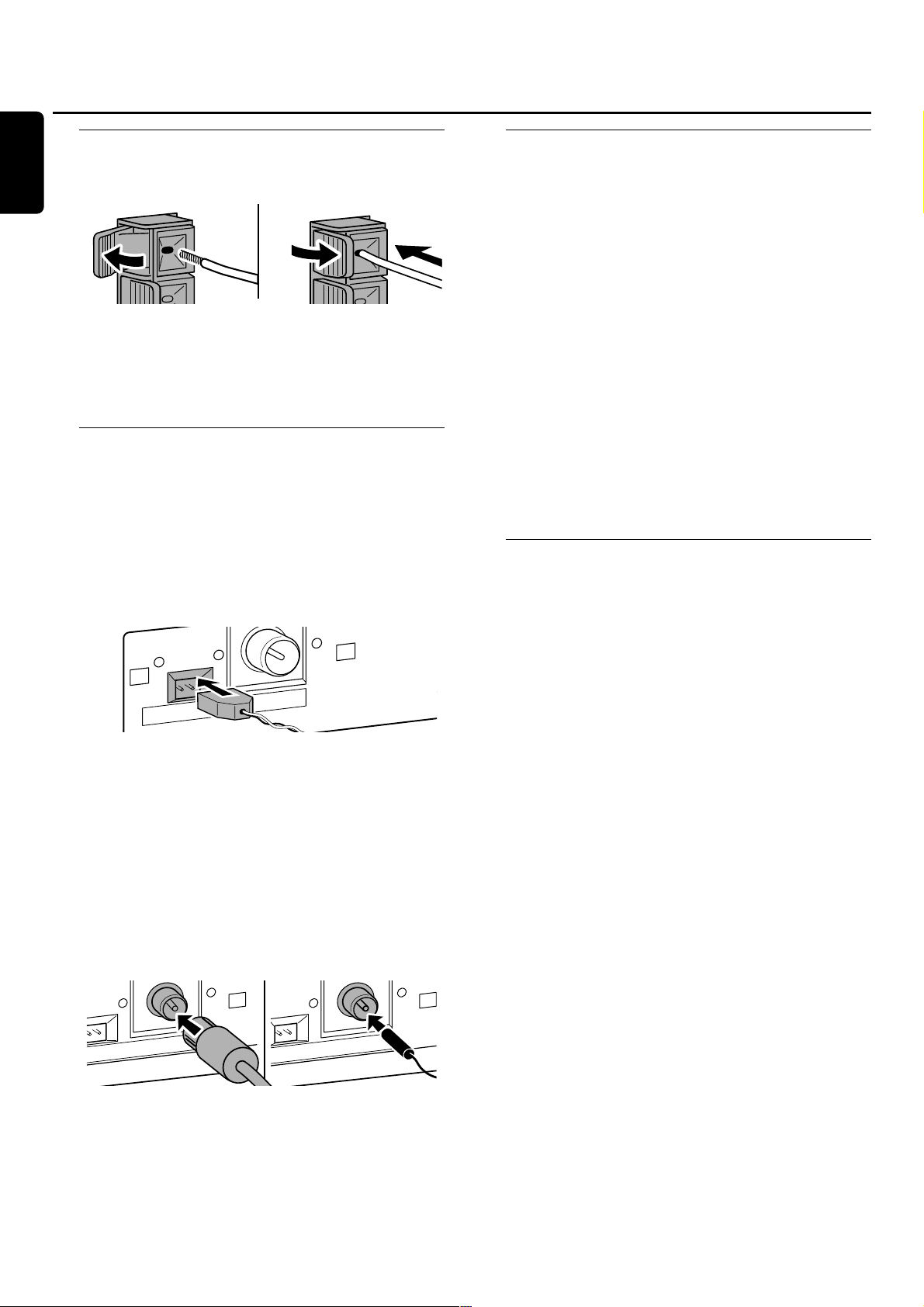
Speaker connections
The speaker connections are click-fit connectors. Use them
as shown below.
1 Connect the coloured (or marked) wire to the red terminal
and the black (or unmarked) wire to the black terminal.
2 Connect:
– Left speaker to L (red and black)
– Right speaker to R (red and black)
Antenna connections
AM antenna
The loop antenna supplied is for indoor use only.
1 Fit the plug of the loop antenna to AMANTENNA as
shown below.
2 Position the antenna as far away as possible from the TV, a
VCR and other radiation sources.
3 Turn the antenna for optimum reception.
FM antenna
The wire antenna supplied can only be used to receive
nearby stations.For better reception we recommend using
a cable antenna system or an outdoor antenna.
1 Fit the supplied wire antenna to FM ANTENNA as shown
below.
2
Move the antenna in different positions for optimum reception.
00
If you are using a cable antenna system or an outdoor
antenna,fit the antenna plug to FM ANTENNA instead of
the wire antenna.
Mains
The type plate is located on the rear of the set.
1 Check whether the mains voltage as shown on the type
plate corresponds to your local mains voltage. If it does not,
consult your dealer or service organization.
2 Make sure all connections have been made before
switching on the mains supply.
3 Connect the mains cable supplied to AC MAINS ~ and to
the wall socket.This switches on the mains supply.
When the set is switched to standby, it is still consuming some
power.To disconnect the set from the mains completely,
remove the mains plug fr om the wall socket.
For users in the U.K.:please follow the instructions on
page 2.
To avoid overheating of the set a safety circuit has
been built in.Therefore your set may disconnect
under extreme conditions.If this happens,switch the
set off and let it cool down before reusing it.
Plug and Play
This function allows you to store all available radio stations
automatically.
First setup
1 When you switch on the mains supply AUTO INSTALL -
PRESS PLAY will be scrolled.
2 Press ÉÅ to start storing.
➜ INSTALL is displayed,followed by TUNER and AUTO.
➜ PROG starts flashing.
➜ All RDS stations, followed by all other FM stations and all
other stations of other wavebands with sufficient signal
strength,will be stored.
Note:If no stereo signal is detected CHECK ANTENNA will be
displayed.Check antenna connection or turn the antenna for
optimum reception.
3 When all available radio stations are stored or the memory
for 40 presets is full,storing will be stopped and the last
stored radio station will be played.
00
To exit the automatic storing press Ç.
Note:If you exit automatic storing before completion,the function
will be restarted when switching on the mains supply again.
Restarting Plug and Play
1 Press ÉÅ for minimum 5 seconds in standby or
demonstration mode.
➜ AUTO INSTALL - PRESS PLAY will be scrolled.
2 Press ÉÅ to restart storing.
➜ INSTALL is displayed,followed by TUNER and AUTO.
➜ PROG starts flashing.
➜ All previously stored stations will be replaced.
Installation
8
English
AM ANTENNA FM ANTENNA
TENNA FM ANTENNA
AM ANTENNA FM ANTENNA
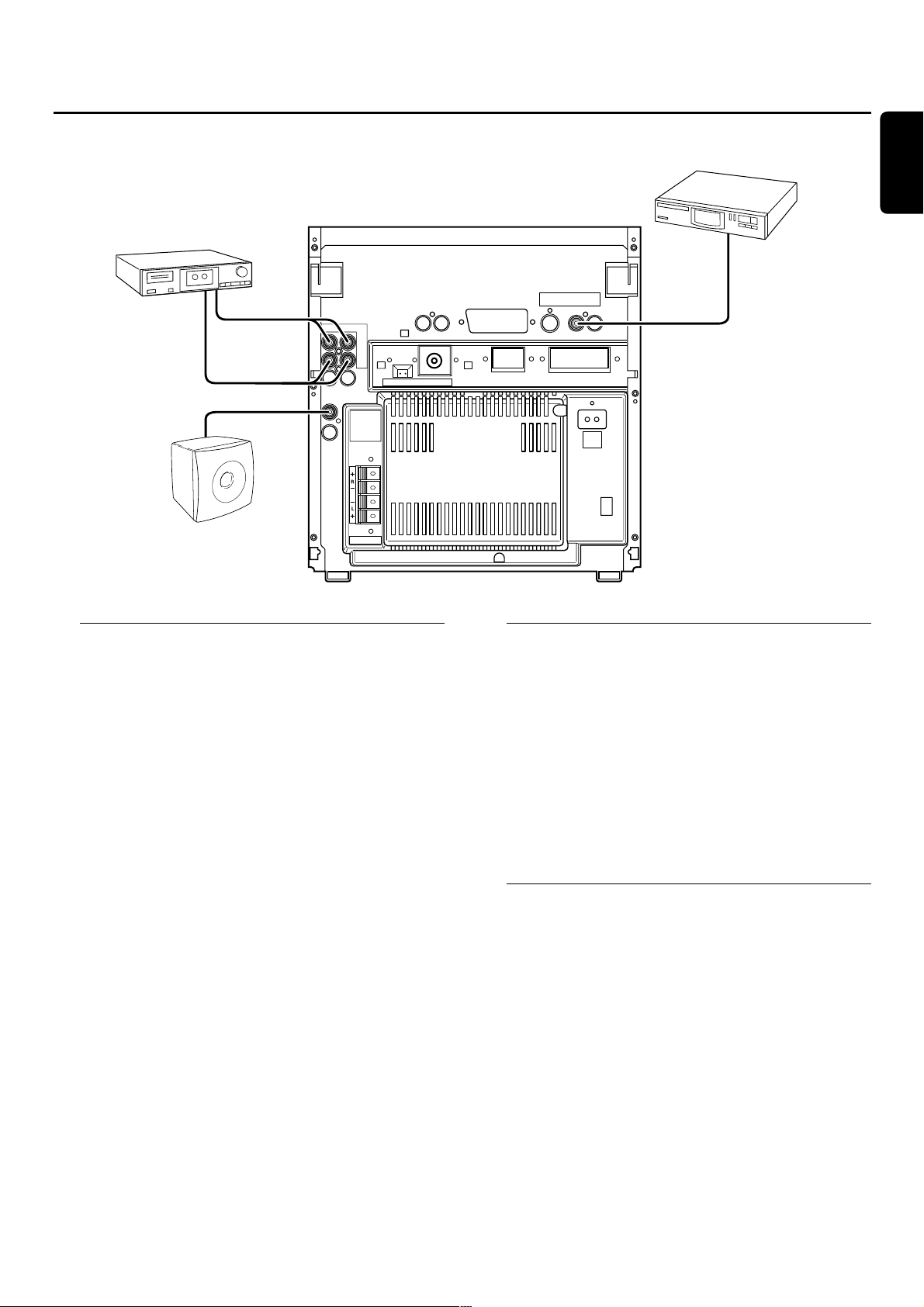
Analogue audio connections
AUX/CDR IN L/R
It is possible to use an additional appliance, e.g. tape
recorder,TV or VCR, with the set.
1 Connect the red plug of a cinch cable to the red socket
AUX/CDR IN R and the white plug to the white socket
AUX/CDR IN L.
2 Connect the other end of the cinch cable to the audio
outputs of the additional appliance.
3 Press AUX repeatedly to select the analogue input for the
appliance.
➜ AUX ANALOG H: for standard level input sources
➜ AUX ANALOG L: for low level input sources (when
sound of external source is too low compared to the
internal tuner or CD changer)
4 Operate your appliance as usual and adjust volume and
sound with the set.
It is not possible to connect a turntable directly to
AUX/CDR IN L/R.If you wish to use a turntable
with the set,you have to connect an amplifier to
AUX/CDR IN L/R on the set.Then connect the
turntable to the amplifier.
LINE OUT L/R
You can use these outputs for playback or recording on any
analogue audio equipment,e.g.amplifier or tape recorder.
● Use a cinch cable to connect the analogue audio inputs of
the additional appliance with LINE OUTL/R on the set and
operate your appliance as usual.
Digital audio connections
DIGITAL IN
You can use this coaxial input for recordings from any digital
audio equipment with a digital coaxial output e.g. CD player
or DVD player.
1 Use a coaxial cable to connect the coaxial output of the
additional appliance with DIGITAL IN on the set.
2 Press AUX repeatedly to select the digital input for the
appliance.
➜ AUX DIGITAL is displayed.
3 Operate your appliance as usual.
Connecting a subwoofer
A subwoofer can be used to enhance the bass
performance of your set dramatically.
1 Use a cinch cable to connect the input of the subwoofer
with SUBWOOFER OUT on the set.
2 Follow the instructions supplied with the subwoofer.
Installation
9
English
TAPE RECORDER
RL
LINE
OUT
AUX/
CDR
IN
AM ANTENNA FM ANTENNA
SUBWOOFER
OUT
SUBWOOFER
SPEAKERS 6 Ω
CD PLAYER
DIGITAL
IN
AC
MAINS
~
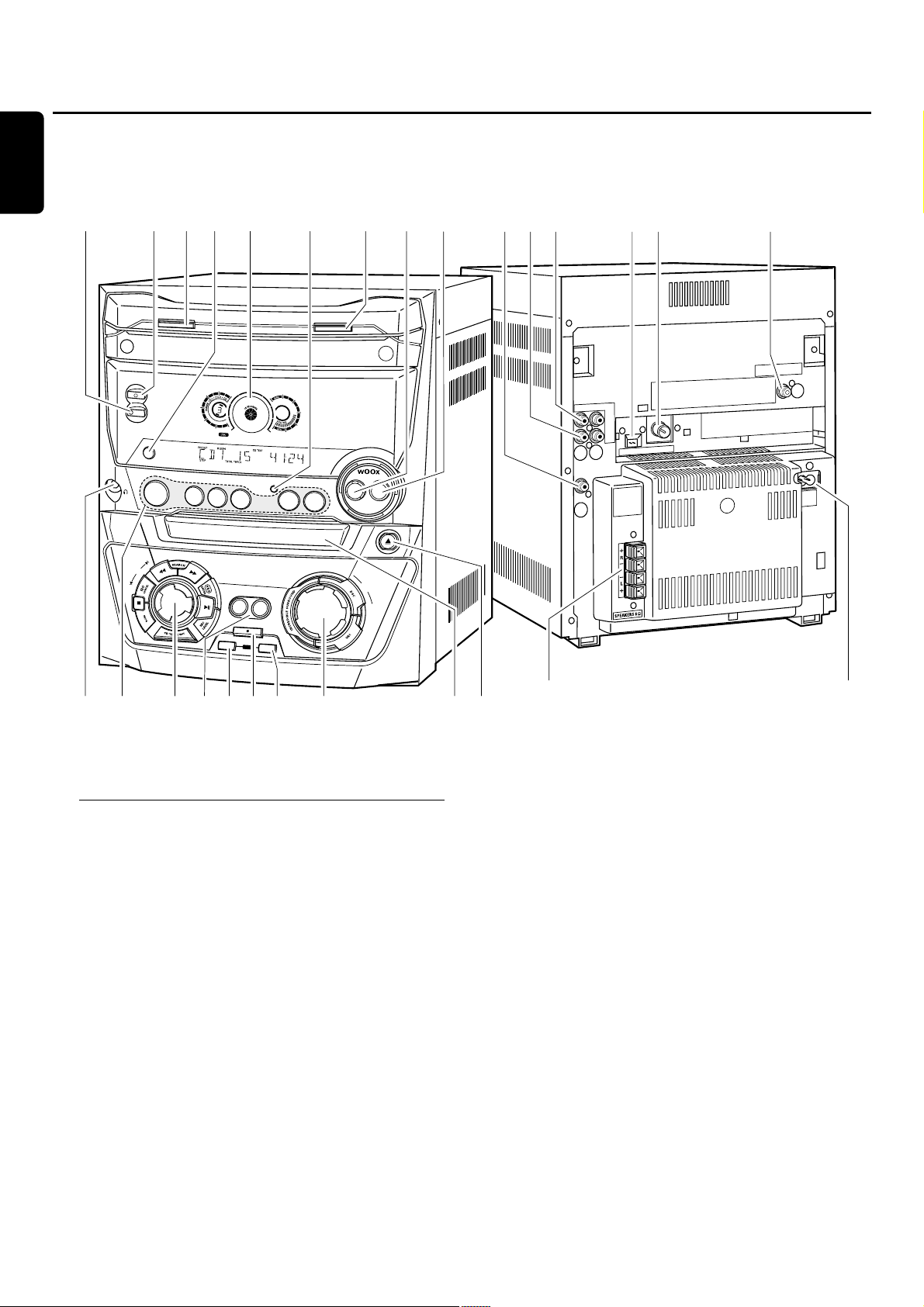
On the back
1 SPEAKERS 6 Ω L/R
connect to the supplied speakers
2 AC MAINS ~
After all other connections have been made,connect
the mains lead to the wall socket.
3 DIGITAL IN
connect to the coaxial output of a digital appliance
4 FM ANTENNA
connect the supplied wire antenna here
5 AM ANTENNA
connect the supplied loop antenna here
6 LINE OUT R/L
connect to the analogue audio input of an additional
appliance
7 AUX/CDR IN R/L
connect to the analogue audio output of an additional
appliance
8 SUBWOOFER OUT
connect to the input of a subwoofer
Controls and connections
10
E
IN
L
T
U
O
/
X
U
A
R
D
C
IN
AM ANTENNA FM ANTENNA
SUBWOOFER
OUT
45
L
A
IT
IG
D
IN
AC
MAINS
~
&^ 76 3
C
D
C
H
A
N
G
E
ST
A
N
DB
Y
•
O
N
E
C
O
P
O
W
E
R
DISPLA
Y/RDS
C
D
R
C
J
O
G
C
O
N
T
R
O
L
#
D
1
CLOCK
C
D
2
C
D
3
C
D
R
E
C
C
O
P
Y
C
D
RECORD
FIN
A
LIZE
C
D
@$%
•
TIMER
SOURCE
T
U
N
E
R
O
R
D
E
R
COMPILE
CD
ER
ASE
!
OPEN•CLOSE
O
N
•
O
F
F
L
E
V
E
L
A
U
X
C
O
D
P
R
E
M
A
S
T
E
R
V
O
L
U
M
E
N
•
C
L
0
O
S
E
9
8
L
R
()¡™≤∞
£*
≥§
1
2
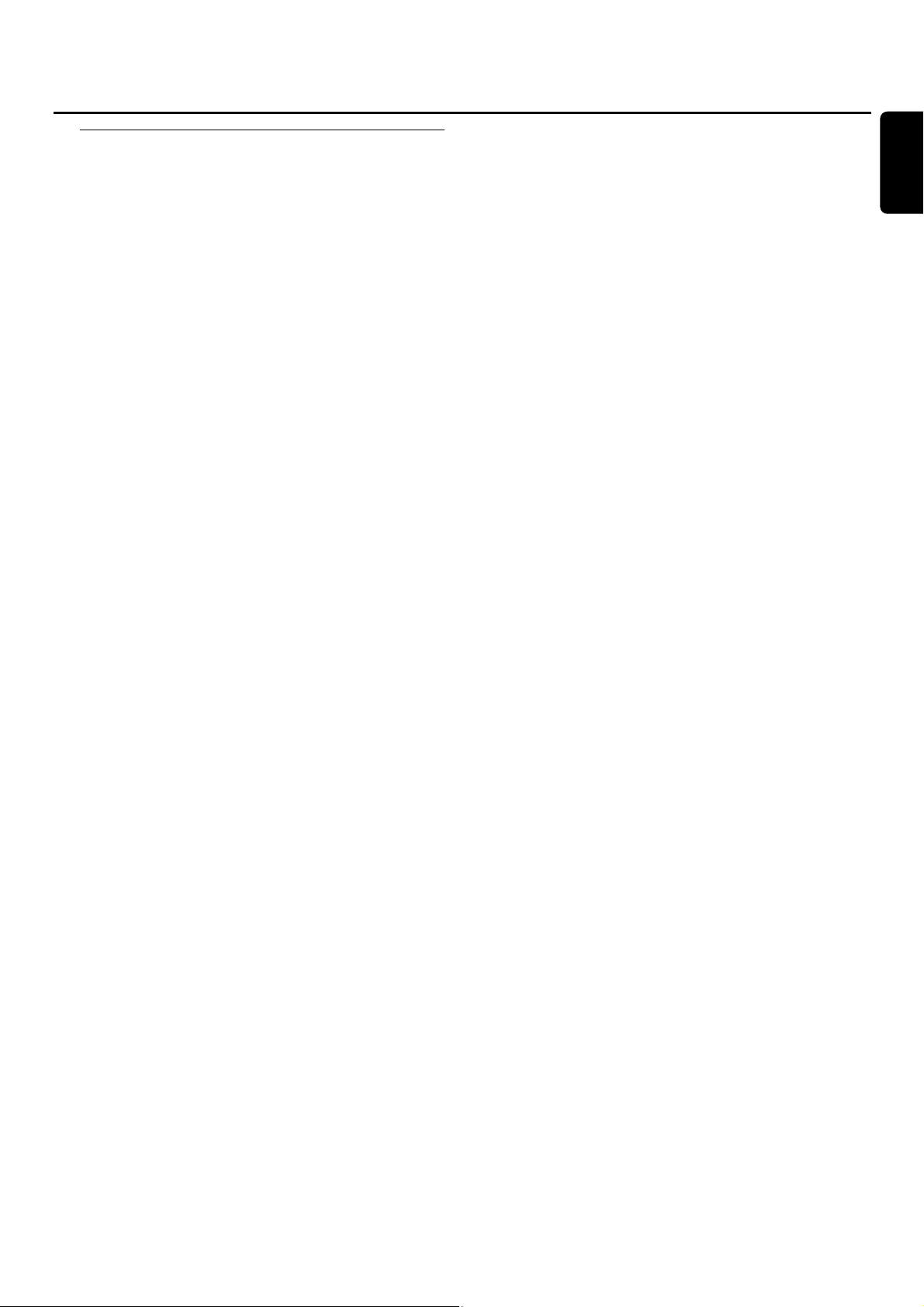
On the front
9 wOOx LEVEL
selects the desired wOOx level 1, 2 or 3
0 wOOx ON·OFF
switches the wOOx effect on/off
! OPEN·CLOSE
opens/closes the CD changer drawer
@ CLOCK·TIMER
selects the clock or timer functions
# display
$ DISPLAY/RDS
CDC, CDR: selects display information/text
TUNER:switches through RDS information
% CD CHANGE
opens the CD changer drawer, rotates the tray once
^ 2 STANDBY·ON
switches the set to standby
& ECO POWER
switches the set to eco-standby
* p
3.5 mm headphone socket
Note:Connecting the headphones will switch off the speakers.
( Source selection – SOURCE
CDR
selects the CD recorder
CD1,CD2,CD3
selects the CD changer,switches to CD 1, CD 2 or CD 3
TUNER
selects the tuner
AUX
selects the input for an additional appliance
) Multiple function control – rotary control:
í JOG CONTROL ë
selects the previous/next menu item
CDC, CDR: selects the previous/next track
TUNER: selects the previous/next preset tuner station
Multiple function control – keys to press:
à SEARCH
CDC, CDR: searches backward,reviews the tracks in a
program
TUNER:tunes to a lower radio frequency
á SEARCH
CDC, CDR: searches forward,reviews the tracks in a
program
TUNER:tunes to a higher radio frequency
YES/ENTER
confirms a selection
ÉÅ
starts/interrupts playback
REC LEVEL
activates the rotary control for record level adjustment
CD TEXT/EDIT
switches through CD text information, enters/exits the text
edit menu
PROG
enters/exits the program menu
Ç
stops playback/recording
NO/CANCEL
cancels a selection
¡ COPY CD
selects high speed recording and automatic finalizing of
current CD
COMPILE CD
selects high speed recording and automatic finalizing of
current program
™ FINALIZE CD
finalizes/unfinalizes recordings
£ RECORD
enters the recording menu
≤ ERASE CD
enters the erasing menu
∞ Sound control – rotary control:
MASTER VOLUME
adjusts the volume
Sound control – keys to press:
DSC
selects predefined sound settings
VAC
selects predefined surround sound settings
INCREDIBLE SURROUND
creates an incredibly wide stereo effect
§ CD RECORDER
CD recorder drawer
≥ / CDR OPEN·CLOSE
opens/closes the CD recorder drawer
Controls and connections
11
English
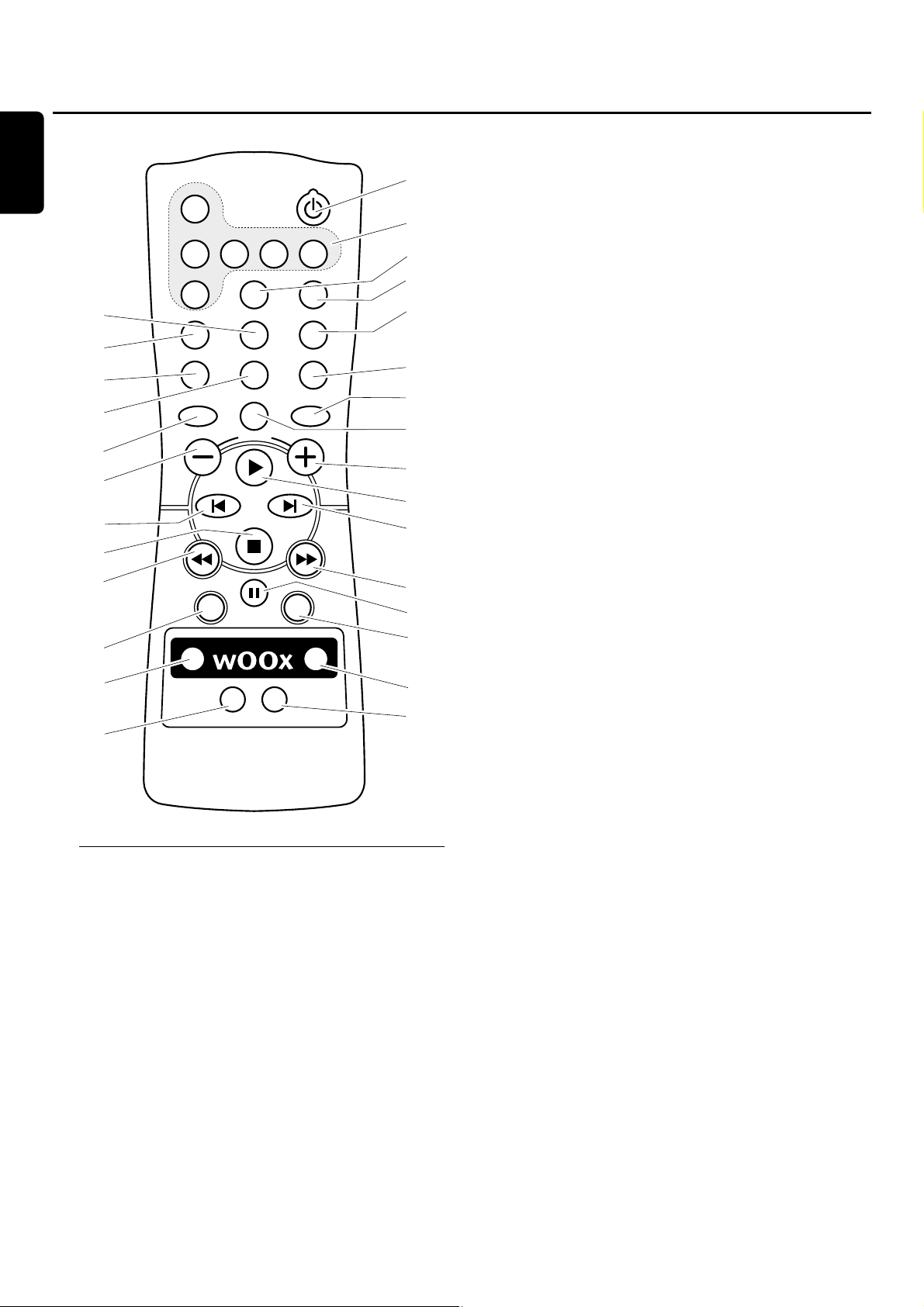
Remote control keys
1 2
switches the set to standby
2 CDR,CD1, CD2, CD3,TUNER, AUX
select the sources
3 SLEEP
activates the sleep timer
4 TIMER ON/OFF
activates/deactivates the timer
5 DISPLAY
selects display information/text
6 CD TEXT/edit
switches through CD text information, enters/exits the text
edit menu
7 TRACK INCR.
selects automatic or manual increment of a track
8 PROGRAM
enters/exits the program menu
9 REPEAT
repeats a track, an entire CD(RW) or a program
0 SHUFFLE
plays tracks in random order
! DIM
controls brightness of display
@ MUTE
switches the sound off/on
# INCR.SURR.
switches incredibly wide stereo effect on/off
$ -VOLUME
decreases the volume
% +VOLUME
increases the volume
^ É
starts playback
& ë
selects the next menu item
CDC, CDR: selects the next track
TUNER:selects the next preset tuner station
* í
selects the previous menu item
CDC, CDR: selects the previous track
TUNER:selects the previous preset tuner station
( Ç
stops playback
) à
CDC, CDR: searches backward
TUNER:tunes to a lower radio frequency
¡ á
CDC, CDR: searches forward
TUNER:tunes to a higher radio frequency
™ Å PAUSE
interrupts playback/recording
£ YES
confirms a selection
≤ NO
cancels a selection
∞ WOOX ON/OFF
switches the wOOx effect on/off
§ WOOX LEVEL
selects the desired wOOx level 1,2 or 3
≥ VAC
selects predefined surround sound settings
• DSC
selects predefined sound settings
Remote control
12
English
6
7
8
9
#
$
*
(
)
≤
∞
•
CDR
CD1 CD2 CD3 TUNER
AUX SLEEP
TRACK INCR. CD TEXT/edit
PROGRAM REPEAT
NO
DSC VAC
MUTE
VOLUME
PAUSE
INCR.SURR.
WOOX
ON/OFF
TIMER ON/OFF
DISPLAY
SHUFFLE
DIM
YES
WOOX
LEVEL
1
2
3
4
5
0
!
@
%
^
&
¡
™
£
§
≥
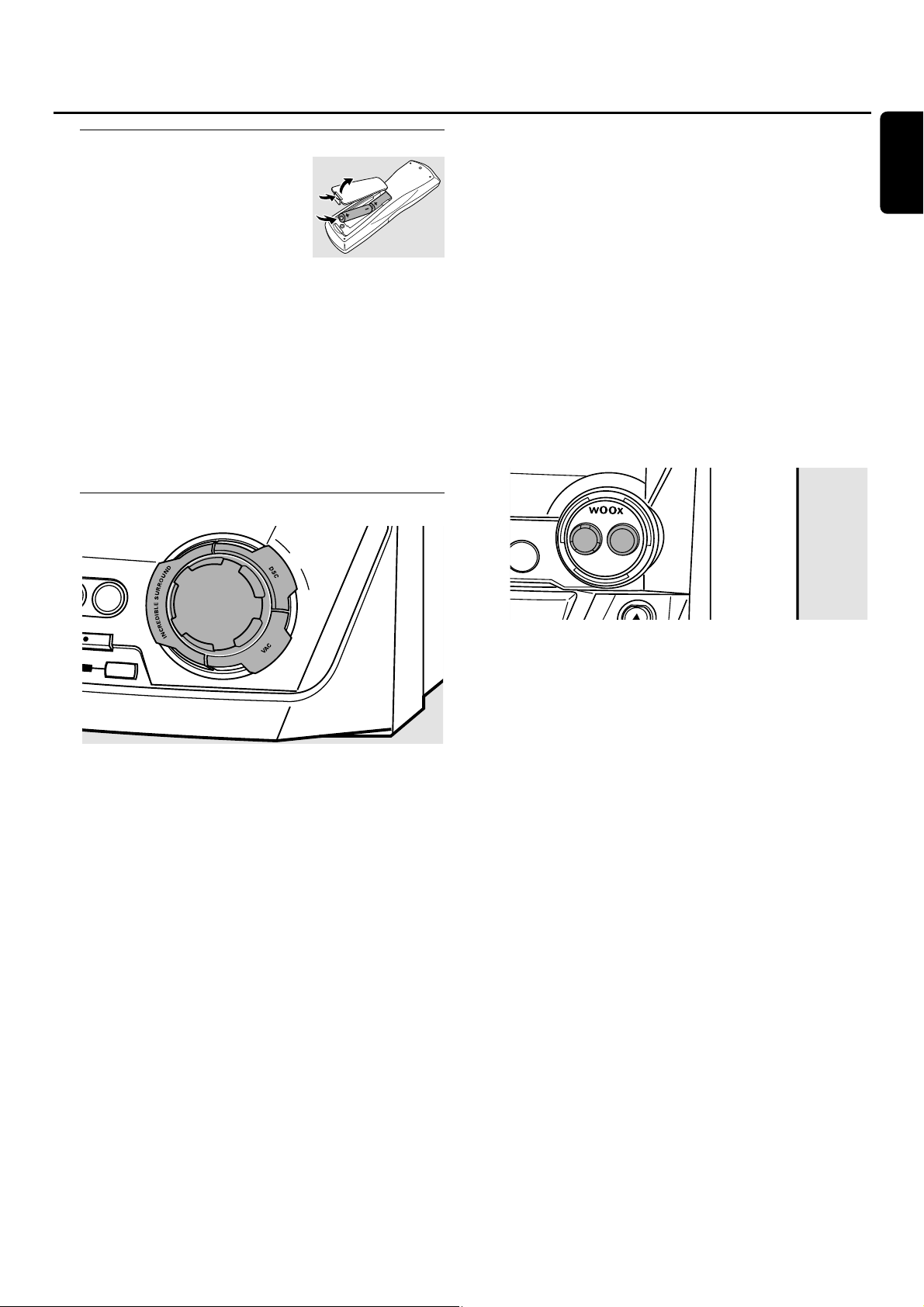
Remote control usage
Open the battery compartment
of the remote control and insert
2 alkaline batteries,type AA (R06,
UM-3).
Do not use old and new or different
types of batteries in combination.
Remove batteries if they are empty or if the remote
control will not be used for a long time.
Batteries contain chemical substances, so they should
be disposed of properly.
The buttons on the remote control work the same way as
the corresponding ones on the set.
Note:Always press the source key of the source you wish to
control (e.g.CD1) before selecting the desired function key
(e.g.ÉÅ).
Sound control
Volume adjustment
● Adjust the volume by using MASTER VOLUME.
➜ The current volume level is displayed.
Incredible Surround
Stereo sound is determined by the distance between the
front speakers. Incredible Surround enables you to enjoy an
incredibly wide stereo effect,regardless of the speakers’
distance.
● Press INCREDIBLESURROUND to switch the surround
sound effect either on or off.
➜ INCREDIBLE SURROUND is displayed if the surround
sound effect is on.
Note:The effect of Incredible Surround may vary with different
types of music.
Optimal Sound
For optimal sound listening,you can adjust only one of the
following sound controls at a time:DSC or VAC.
DSC
Digital Sound Control enables you to select predefined
sound settings.
● Press DSC repeatedly to select the desired sound setting.
➜ Either DIGITAL, ROCK,POP,NEW AGE, CLASSIC or
ELECTRIC is displayed.
Note:For a neutral sound select CLASSIC.
VAC
Virtual Ambience Control enables you to select
predefined surround sound settings.
● Press VAC repeatedly to select the desired surround sound
setting.
➜ Either HALL, CINEMA,ARCADE,CONCERT, DISCO or
CYBER is displayed.
wOOx
This feature enables you to select a deep and powerful bass.
● Press wOOx ON·OFF repeatedly to switch the wOOx
effect either on or off:
➜ WOOX OFF: the wOOx effect is switched off.
➜ WOOX LEVEL 1 (or 2,3): the wOOx effect is switched
on and the current level is displayed.
00
To select another of the 3 possible wOOx levels press
wOOx LEVEL repeatedly until the desired level is displayed:
➜ Either WOOX LEVEL 1, WOOX LEVEL 2 or
WOOX LEVEL 3 is displayed.
MUTE
This feature allows you to temporarily switch off the sound
without switching off the set.
1 Press MUTE on the remote control to switch off the sound.
➜ MUTE is displayed and playback/recording will be
continued without sound.
2 Press MUTE on the remote control again to switch on the
sound again.
Remote control/Sound control
13
English
M
ASTER
VOLUME
C
O
M
P
IL
E
C
D
ON
•
OFF
LEVEL
A
U
X
C
O
R
D
D
ERASE
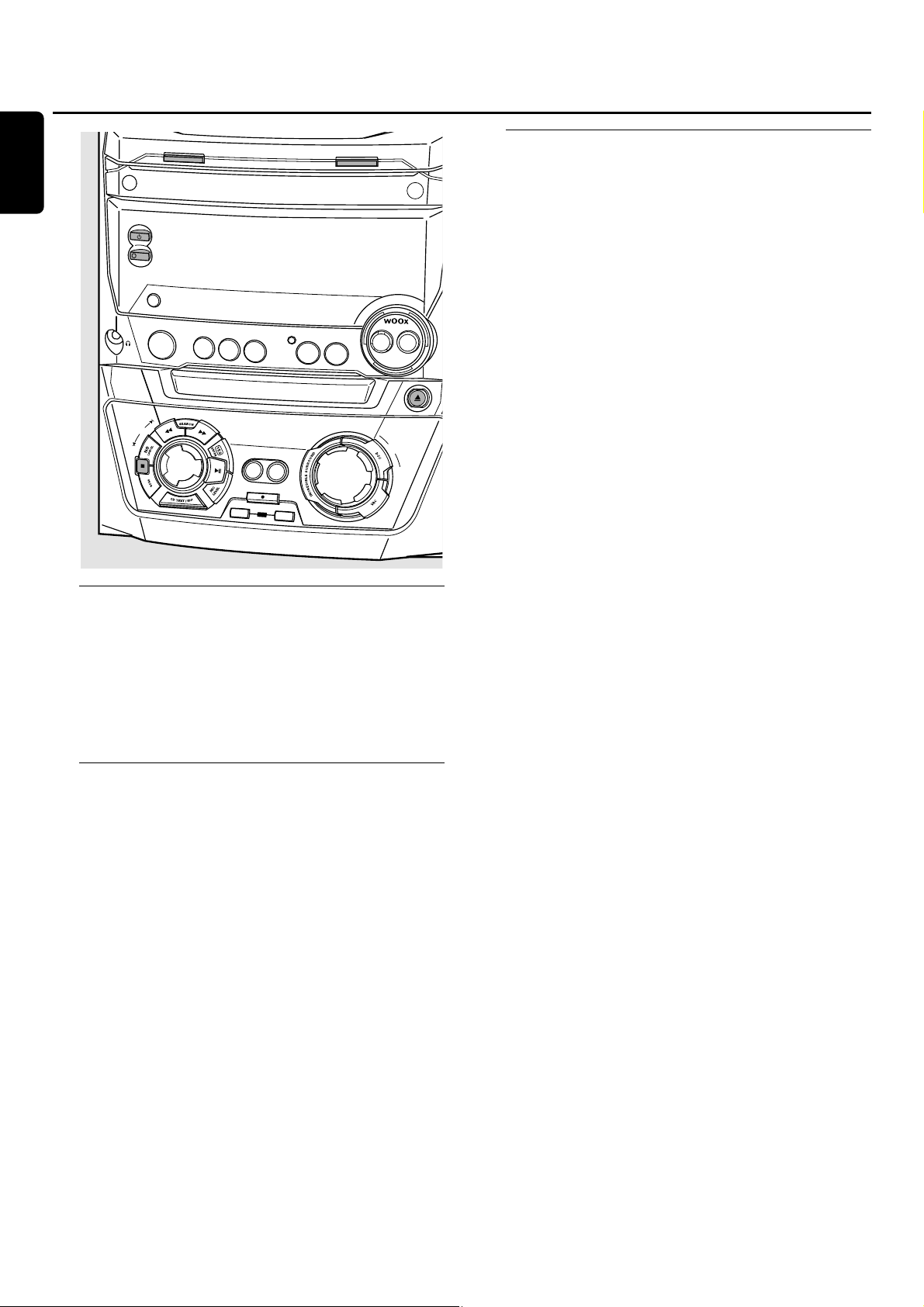
Switching to standby
● To switch the set on press 2 STANDBY·ON on the set.
● To switch the set to standby press 2 STANDBY·ON
again.
➜ The set is switched to standby and the time is displayed.
● To switch the set to eco-standby press ECO POWER
on the set (or 2 on the remote control for 3 seconds).
Demonstration mode
The demonstration mode displays various features of the
set and will start automatically.
● To cancel the demonstration mode keep Ç on the
set pressed for at least 5 seconds.
➜ The demo mode is cancelled permanently.The set
switches to standby.
Loading the CDC and CDR
Important!
1) This system is designed for regular CD(RW)s.
Therefore,do not use any accessories such as disc
stabilizer rings or CD treatment sheets,etc.as offered
on the market,because they may cause jamming of
the changer mechanism.
2) Do not load more than one disc into one disc
tray.
1 CD changer: Press OPEN·CLOSE to open the
CD changer drawer.
➜ OPEN CHANGER is displayed,the drawer is opened and
the tray rotates once.
CD recorder: Press / CDR OPEN·CLOSE to open the
CD recorder drawer.
➜ OPEN CDR is displayed and the drawer is opened.
Note:Opening the CD changer or CD recorder clears any
program.
2 CD changer:You can load up to 3 discs.Insert a disc
(printed side up) in the right tray.
00
You can load another disc in the left tray.
00
To insert a third disc press CD CHANGE on the set.
➜ The CD carousel will rotate once.
CD recorder: Insert a disc (printed side up) in the tray.
3 CD changer: Press OPEN·CLOSE again to close the drawer.
➜ The drawer is closed and READING is displayed.
➜ CD, the disc tray number,the total number of tracks and
the total playing time of the disc in the last selected tray
are displayed.
CD recorder: Press / CDR OPEN·CLOSE to close the drawer.
➜ The drawer is closed and READING is displayed.
➜ If an unfinalized disc is loaded, INITIALIZING will be
displayed.
➜ CDR, the total number of tracks and the total playing
time of the disc are displayed.
MP3-CD only:
➜ READING MP3 is displayed.MP3 is shown.
➜ The first album name is displayed.
Basic functions
14
English
CD CHANGE
OPEN•CLOSE
S
TA
N
D
B
Y
•
O
N
E
C
O
P
O
W
E
R
D
IS
P
L
A
Y/R
D
S
C
L
O
C
K
•
T
IM
E
C
D
R
C
D
1
C
D
2
CD RECORDER
J
O
G
C
O
N
T
R
O
L
FINALIZE
R
C
D
3
SOURCE
T
U
N
E
R
C
OPY
C
O
M
P
IL
E
CD
C
D
R
E
C
O
R
D
CD
ERASE
O
N
•
O
F
F
L
E
V
E
L
A
UX
CDR
OPEN•CLOSE
M
ASTER
VOLUME
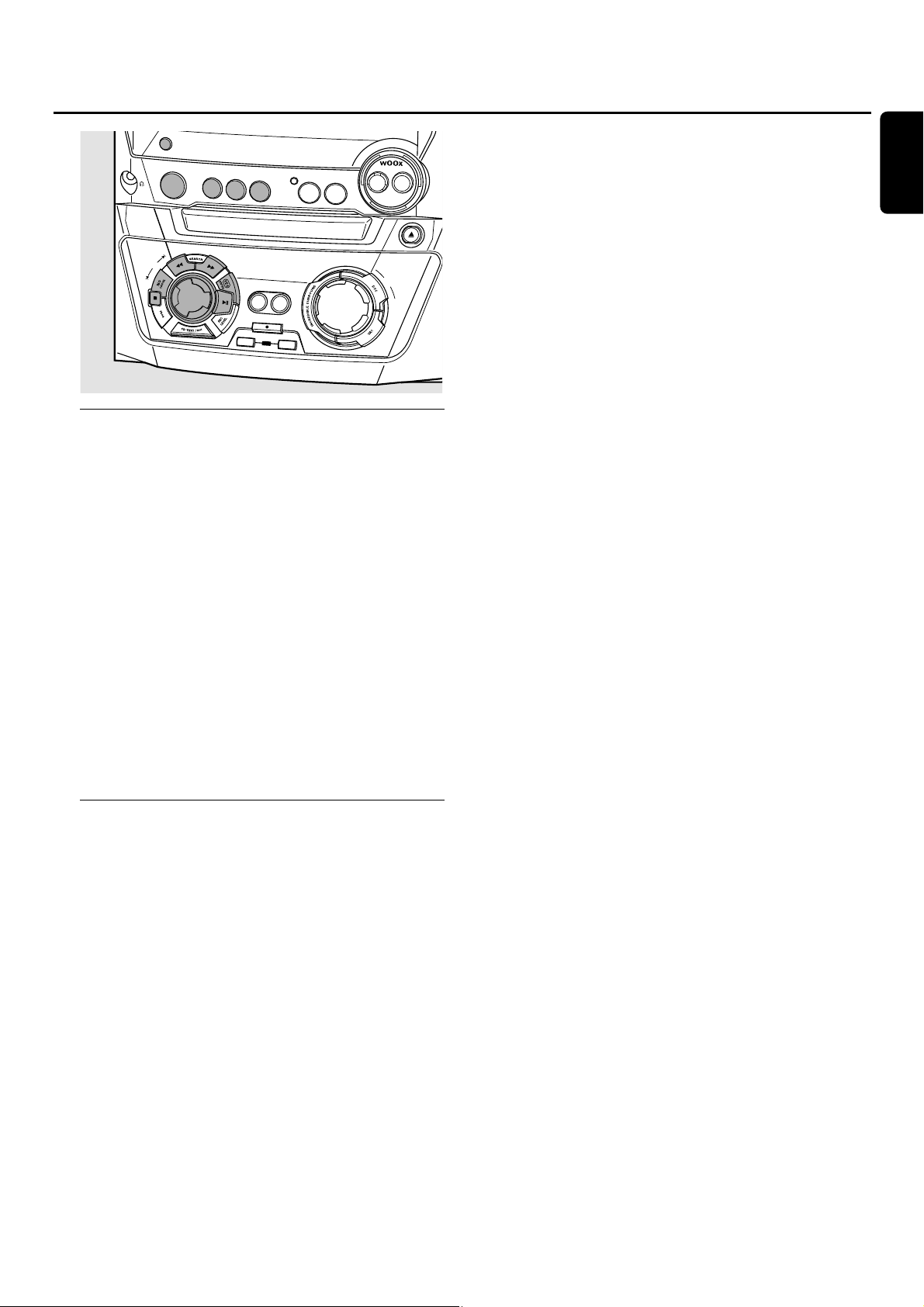
Playback
1 Press either CD1,CD2,CD3 or CDR to select a particular
disc.
2 Press ÉÅ to start playback.
➜ CD1 (or 2,3) or CDR,the current track number and
elapsed playing time are displayed.
00
To switch through the following information press DISPLAY
repeatedly on the set:
➜ track number,remaining playing time of current track
➜ track number,remaining playing time of disc
➜ track number,actual playing time of current track
3 Press Ç to stop playback.
➜ CD1 (or 2,3) or CDR,the total number of tracks and the
total playing time of the disc are displayed.
00
You can interrupt playback by pressing ÉÅ.
➜ The time where playback was interrupted blinks.
00
To resume playback press ÉÅ again.
Selecting and searching
Selecting a track when playback is stopped (on all
discs except MP3-CDs)
1 Rotate í JOG CONTROL ë to skip to the desired track
number.
2 Press ÉÅ to start playback.
➜ Playback starts with the selected track.
Selecting an album and/or a track when playback
is stopped (on MP3-CDs only)
1 Insert an MP3-CD (printed side up) in the CD changer or
recorder.
➜ READING MP3 is displayed.MP3 is shown.
➜ The first album name is displayed.
2 Rotate í JOG CONTROL ë to skip to the album
number you wish to select.
➜ ALBUM is shown and the album number is displayed.
3 As soon as the desired album number is displayed,stop
rotating í JOG CONTROL ë.
➜ The album name is scrolled.
4 If you want to start playback of the entire album:
Press ÉÅ.
➜ Playback of the entire album starts.
If you want to enter the album:
Press YES.
Rotate í JOG CONTROL ë to skip to the track
number you wish to select.
➜ TRACK is shown and the track number is displayed.
As soon as the desired track number is displayed,stop
rotating í JOG CONTROL ë.
➜ The track name is scrolled.
Press ÉÅ to start playback.
➜ Playback starts with the selected track.
To exit the album and to return to the album selection
press NO.
Notes:
At the end of your album selection you will recognize an
album called VARIOUS.This album contains all tracks which
were not saved in an album when making the MP3-CD.
If you want to play a playlist which you created on your
MP3-CD when making it,you have to select it directly by
rotating í JOG CONTROL ë and pressing ÉÅ then.
Selecting a track during playback
● Rotate í JOG CONTROL ë to skip to the beginning of
the previous or next track on the selected disc.
➜ Playback continues with the selected track.
Searching for a passage during playback
1 Keep à SEARCH or á SEARCH pressed to find a
particular passage in backward or forward direction.
➜ Searching is started and playback continues at a low
volume.After 5 seconds the search speeds up with
volume muted.
2 Release the key at the desired passage.
➜ Normal playback continues.
Basic functions
15
English
D
IS
P
L
A
Y/R
D
CONTROL
S
C
L
O
C
K
•
T
IM
E
C
D
R
C
D1
C
D
2
JOG
F
IN
R
CD3
SOURCE
TUNER
C
D
R
E
C
O
R
D
ER
C
O
P
Y
C
O
M
PIL
E
C
D
C
D
RECORD
A
L
IZ
E
C
D
E
R
A
S
E
O
N
•
O
FF
LEV
E
L
A
U
X
C
O
D
P
R
E
N
•C
LO
S
E
M
A
S
T
E
R
V
O
L
U
M
E
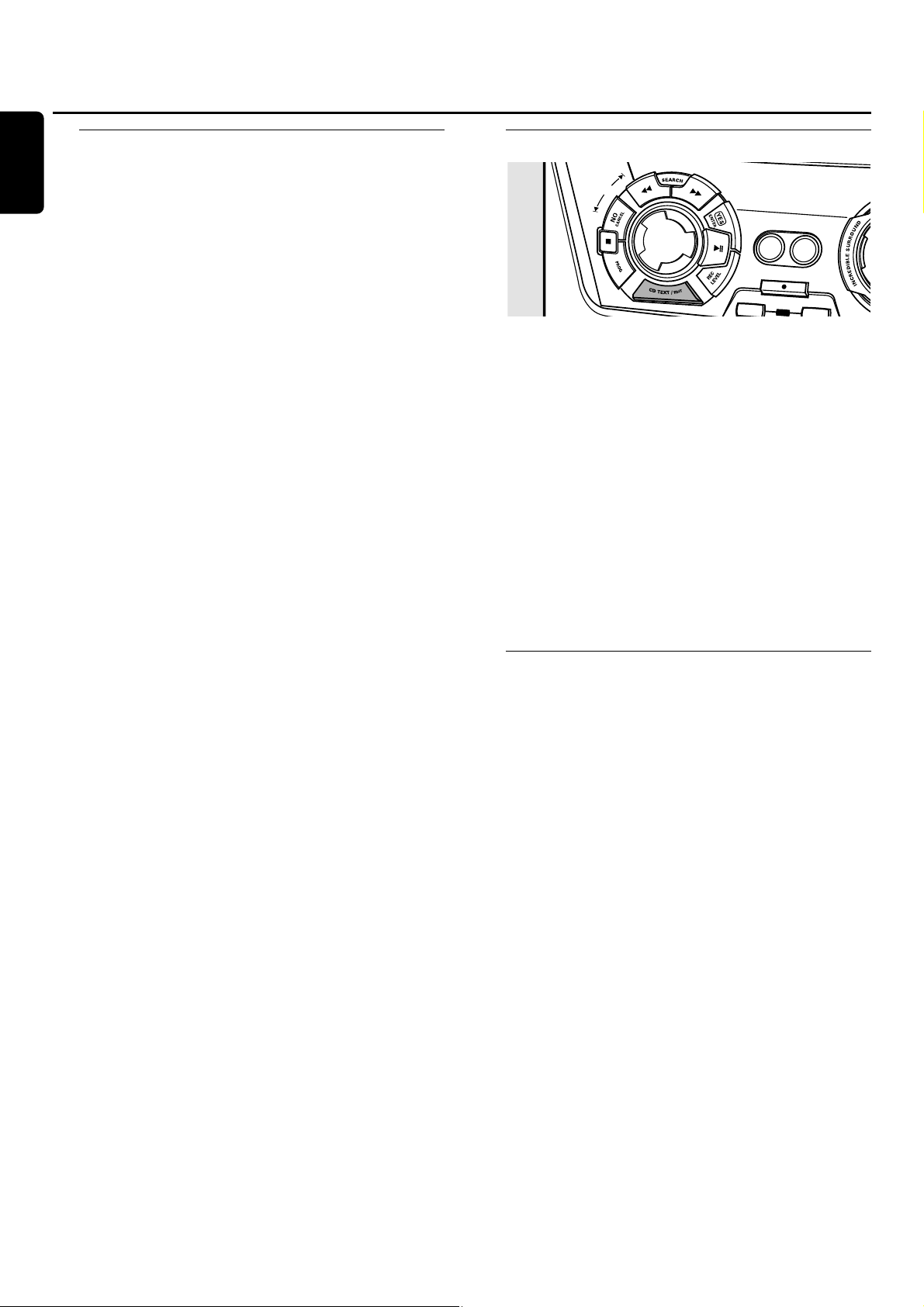
SHUFFLE and REPEAT
Repeating a track,a disc or a program
1 Press REPEAT repeatedly on the remote control during
playback to select either:
➜ REP TRACK:The current track is played repeatedly.
➜ REP DISC:The entire selected disc is played repeatedly.
➜ REP ALL:All discs in the set (or the program) are (is)
played repeatedly.
Notes:
REP DISC is not possible during SHUFFLE or while playing a
program.
REP TRACK is not possible during SHUFFLE.
2 Playback starts in the chosen mode.
00
To return to normal playback press REPEAT on the remote
control until the display indication disappears.
Playing tracks in random order
● Press SHUFFLE on the remote control during playback.
➜ SHUFFLE is shown and either all tracks of the program or
of all loaded disc(s) in the CD changer and CD recorder
are played in random order.
00
To return to normal playback press SHUFFLE on the
remote control again.
CD text display
This feature allows you to display information such as album
title or track title contained on a specially encoded CD.
● Make sure to insert a CD with CD text.
➜ CD TEXT is shown and the album title and album artist’s
name is scrolled once.
CD text when playback is stopped
● Press CD TEXT/EDIT to see the following information,
which will be scrolled once (if available):
– Album artist’s name
– Album title
CD text during playback
● Press CD TEXT/EDIT to see the following information,
which will be scrolled once (if available):
– Track artist’s name
– Track title
ID3-tag
This feature allows you to display information such as album
title or track title contained on an MP3-track.
● If you created an ID3-tag on your MP3-CD,press
CDTEXT/EDIT during playback to show the following
ID3-tag information:
➜ Album title
➜ Track artist’s name
➜ Track title
Basic functions
16
English
ERASE
JO
G
C
O
N
T
R
O
L
C
OPY
C
OM
PILE
CD
CD
RECORD
FINALIZE
CD
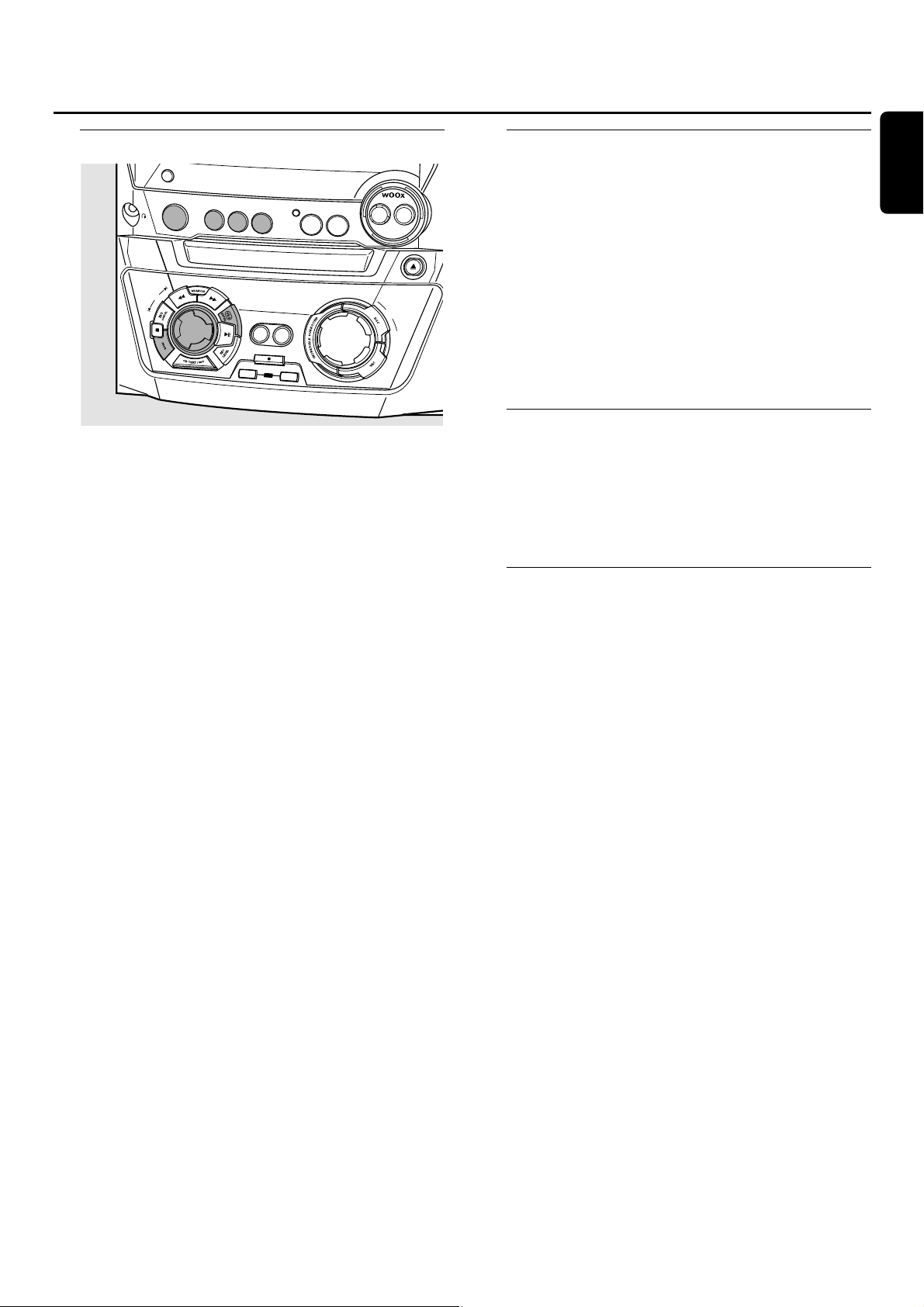
Programming track numbers
You can select up to 99 tracks and store them in the
memory. It is possible to store any track more than once.
1 Load the desired disc(s) in the disc tray(s).
2 Press either CD1,CD2,CD3 or CDR to select a disc.
3 Press PROG to enter the program menu.
➜ PROG starts blinking and PROGRAM is displayed.
4 Rotate í JOG CONTROL ë to select either:
➜ CD1 (or 2,3) and track number or CDR and track
number:The track number of CD1 (or 2, 3) or the track
number of the disc in the CD recorder will be
programmed.
or (for audio CD(RW)´s only):
➜ CD1 (or 2,3) ALL or CDR ALL:All tracks of CD1 (or
2,3) or all tracks of the disc in the CD recorder will be
programmed.
5 Press YES to store your selection in the memory.
➜ The number of programmed tracks (STEP),PROG and
the total program time are displayed.
6 Select and store all desired tracks in this way.
7 Press PROG to end up programming.
➜ PROG stays shown and the program is currently available.
Notes:
If you try to store more than 99 tracks,PROGRAM FULL
will be displayed.
A program with MP3 tracks can only be created from one
MP3-CD.
Erasing a track from the program
1 If necessary press Ç to stop playback.
2 Press either CD1,CD2,CD3 or CDR to select a disc.
3 Press PROG,followed by à SEARCH or á SEARCH to
move through the program steps.
➜ The track number at the selected step and the total
program time are displayed.
4 Press NO to remove the track from the program.
➜ CLEARED is displayed briefly.
➜ The next programmed track number will move up to
this position and is displayed together with the step
number and the remaining total program time.
Clearing the program
1 If necessary press Ç to stop playback.
2 Press NO.
➜ CLEAR PROG? is displayed.
3 Press YES to clear the program.
➜ PROG CLEARED is displayed and PROG goes off.
Making a program for recording
1 Select and store all desired tracks from the CD changer
(see “Programming track numbers”).
2 Enter the recording menu (see “Internal recording”).
00
If the total time of the program is of bigger size than the
remaining recording time of the CDR(W):
➜ DOES NOT FIT will be displayed briefly,followed by
the remaining recording time and RECORD PROG?.
If you nevertheless start recording,only those tracks of the
program that fit onto the CDR(W) will be recorded in
their entirety.
00
To change the program press NO.
➜ PROGRAM will be displayed briefly,PROG and the total
playing time of the program will start blinking.Now you
can change the program (see “Programming track
numbers”,“Erasing a track from the program”and
“Clearing the program”).
Note:If you try to use a program for recording which contains
tracks from the CD changer and CD recorder 4 DISC PROG
and CLEAR PROG? will be displayed. Press either NO to exit
or YES to clear the current program and prepare a new one.
Program
17
English
D
IS
P
L
A
Y
/R
D
S
C
L
O
C
K
•
T
IM
E
R
C
D
3
SOURCE
TUN
ER
C
D
R
EC
O
R
D
E
R
C
O
P
Y
C
O
M
P
IL
E
C
D
C
D
RECORD
A
L
I
Z
E
C
D
E
R
A
S
E
CONTROL
C
D
R
CD1
CD
2
JOG
F
I
N
O
N
•
OFF
A
U
X
M
A
S
V
O
L
U
LE
V
EL
C
O
D
P
R
E
N
•C
LO
S
E
T
E
R
M
E
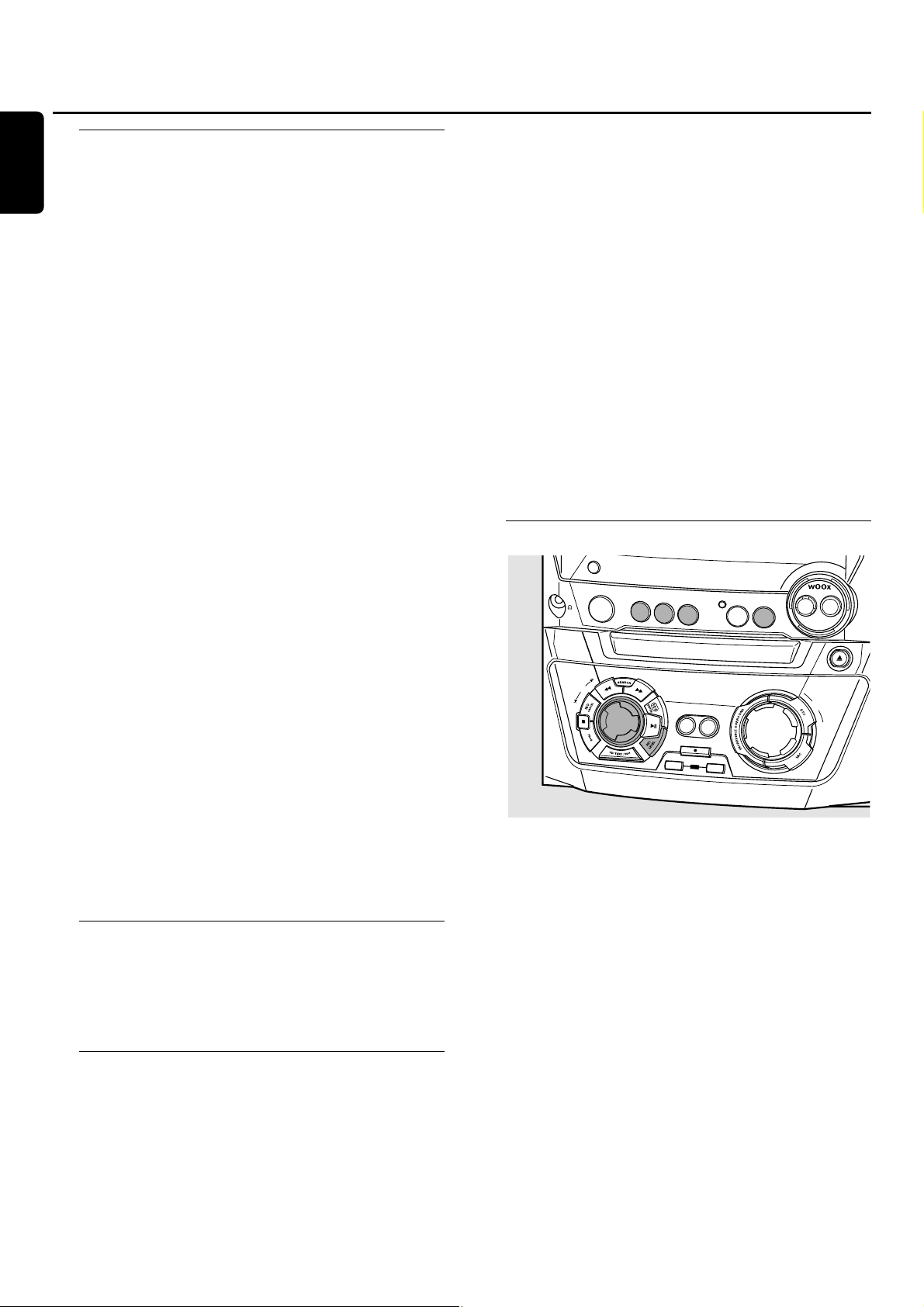
Basic information
The CD recorder deck offers you 3 main functions:
– Recording from the internal CD changer and tuner or
from a selected external source
– Finalizing your CDR(W) discs and unfinalizing your
CDRW discs
– Erasing a CDRW disc
The recording procedure is the same for CDR and CDRW
discs.Make sure the CDR(W) is absolutely free of
scratches and dust particles.
For recordings,the minimum track length is 4 seconds.You
can record up to a maximum of 99 tracks on a disc.The
minimum of recording time left on the disc is 7 seconds.
Otherwise DISC FULL is displayed and you cannot enter
the record mode.
Do not forget to finalize! Finalizing a CDR(W) disc is
a simple procedure,necessary to:
– play a recorded CDR on a standard CD player, or
– play a recorded CDRW on a CDRW compatible
CD player and CD recorder.
Copyright protection
The Serial Copy Management System (SCMS) prevents
the making of a digital copy from a digital copy.The system
allows making a digital recording from the original,however,
in some countries this may require the authorization of
copyright holders.
When you try to record copy protected material from an
external source, COPY PROTECT will be displayed.No
further digital recording is possible then.
When you try to record copy protected material from the
internal CD changer no digital recording is possible, however,
the CD recorder will automatically switch to analogue
recording.It is not possible to cop y an MP3-CD.
Recording CD text
If the original CD has CD text, this text will be recorded
automatically, provided that the CD text is not copy
protected.In that case,recording of CD text will not be
possible then and TEXT PROTECT will be displayed.
Direct Line Recording (DLR)
The CD recorder is equipped with the high-performance
Direct Line Recording technique. It ensures a perfect
recording of the source material, meaning a true “bit for
bit”recording.DLR will not become active when ALC is
being used or the record level is adjusted.
Auto Level Control (ALC)
Auto Level Control ensures that the tracks on the
recorded disc have a similar volume lev el.At all times the
already recorded tracks of the CDR(W) disc will be taken as
reference for the volume level of the following recordings.
Auto level control becomes active,when:
– COMPILE CD is being used,
– a disc, a track or a track edit is being high speed
recorded and the CDR(W) has recordings on it,or
– a program (consisting of more than one disc) from the
CD changer is being high speed recorded.
Auto level control will not become active,when:
– using COPYCD,
– making recordings from the FM tuner,
– making recordings from an external source, or
– making normal recordings in listen mode.
Switching ALC permanently off
1 If necessary, press Ç to stop playback.
2 Press CDR to select the CD recorder.
3 Press REC LEVEL to select:
➜ ALC OFF:ALC is permanently switched off.
00
To enable ALC press REC LEVEL again to select:
➜ ALC ON:ALC is enabled.
Adjusting the record level
You can adjust the reference record level for recordings from
the internal CD changer or from an additional appliance.This is
also possible when ALC is active.This feature can be used for
fading your recordings in or out.However,adjusting the record
level from the CD changer only works during recording.
1 Press CD1,CD2 or CD3 during recording to select the CD
changer,or
press AUX repeatedly to select the input of the additional
appliance:
➜ AUX DIGITAL: the digital input is selected.
➜ AUX ANALOG H: the analogue input for a standard level
source is selected.
➜ AUX ANALOG L: the analogue input for a low level
source is selected.
2 Press REC LEVEL on the set to enable the rotary control
to adjust the desired record level.
3 Turn the rotary control to the left to adjust the desired
record level.The loudest sounds in the material to be
recorded should not reach the red levels of the level bar.
➜ The actual record level (in dB) will be displayed.
About recording
18
English
D
I
S
P
L
A
Y
/R
D
S
C
L
O
C
K
•
T
IM
E
R
CD
3
SOURCE
TUNER
A
U
X
C
D
R
E
C
O
R
D
E
R
C
O
P
Y
C
O
M
P
IL
E
C
D
C
D
RECORD
A
L
I
Z
E
C
D
E
R
A
S
E
CONTROL
C
D
R
CD
1
C
D
2
JOG
F
I
N
O
N
•
O
F
F
L
E
V
E
L
C
O
D
P
R
E
N
•C
L
O
S
E
M
A
S
T
E
R
V
O
L
U
M
E
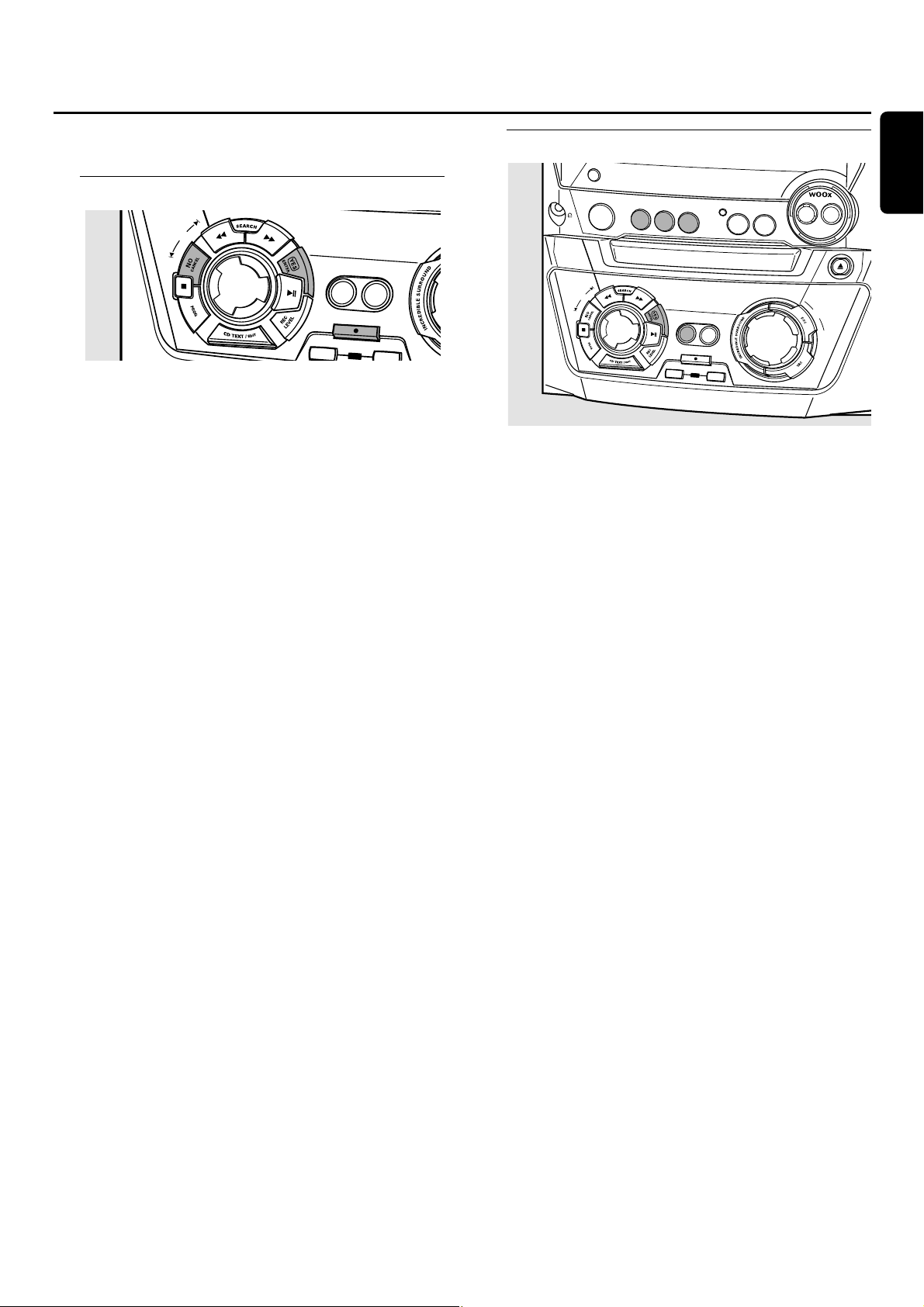
For internal recordings you can record from the internal
CD changer or tuner.
Recording a single track
Recording a single track during playback
1 Insert a CDR(W) which is absolutely free of scratches and
dust particles in the CD recorder tray.
2 Play your desired track on the CD changer.
3 Press RECORD on the set to enter the recording menu.
➜ REC TR and the tracknumber are displayed.
4 Press either:
YES to start recording,
➜ The arrow lights, RECORDING IN SESSION is shown,
playback and recording start from the beginning of the
selected track and the actual recording time left starts to
count down.
or
NO to continue playback.
Recording an entire CD
High speed recording and automatic finalizing of
the current disc
1 Insert a CDR(W) which is absolutely free of scratches and
dust particles in the CD recorder tray.
2 Press either CD1,CD2 or CD3 to select the disc you wish
to copy.
3 Press COPYCD on the set to enter the recording menu.
➜ The arrow starts blinking.The remaining recording time
of the CDR(W),the total playing time of the source CD
and RECORD CD1 (or 2, 3)? are displayed.
4 Press YES to start recording and finalizing.
➜ The arrow lights, RECORDING IN SESSION is shown, high
speed recording at a low volume and finalizing start and
the actual recording time left starts to count down.
Note:If a program was already available before pressing
COPY CD,this will be ignored.PROG goes off and the current
disc will be recorded.After finishing the recording,PROG is
shown and the program is available again.
Internal recording
19
English
SE
J
O
G
C
O
N
T
R
O
L
C
O
P
Y
C
O
M
P
IL
E
C
D
C
D
RE
CO
RD
FINALIZE
CD
ERA
DIS
PLA
Y/RDS
C
L
O
C
K
•
T
I
M
E
CDR
C
D
1
C
D
2
J
O
G
C
O
N
T
R
O
L
F
IN
C
D
3
CD RECORDER
C
OPY
CD
RECORD
A
LIZ
E
C
D
C
SOURCE
O
M
P
C
D
R
T
U
N
E
R
I
L
E
E
R
A
S
E
ON
•
OFF
LEVEL
A
U
X
C
O
D
P
R
E
N
•C
L
O
S
E
M
A
S
T
E
R
V
O
L
U
M
E
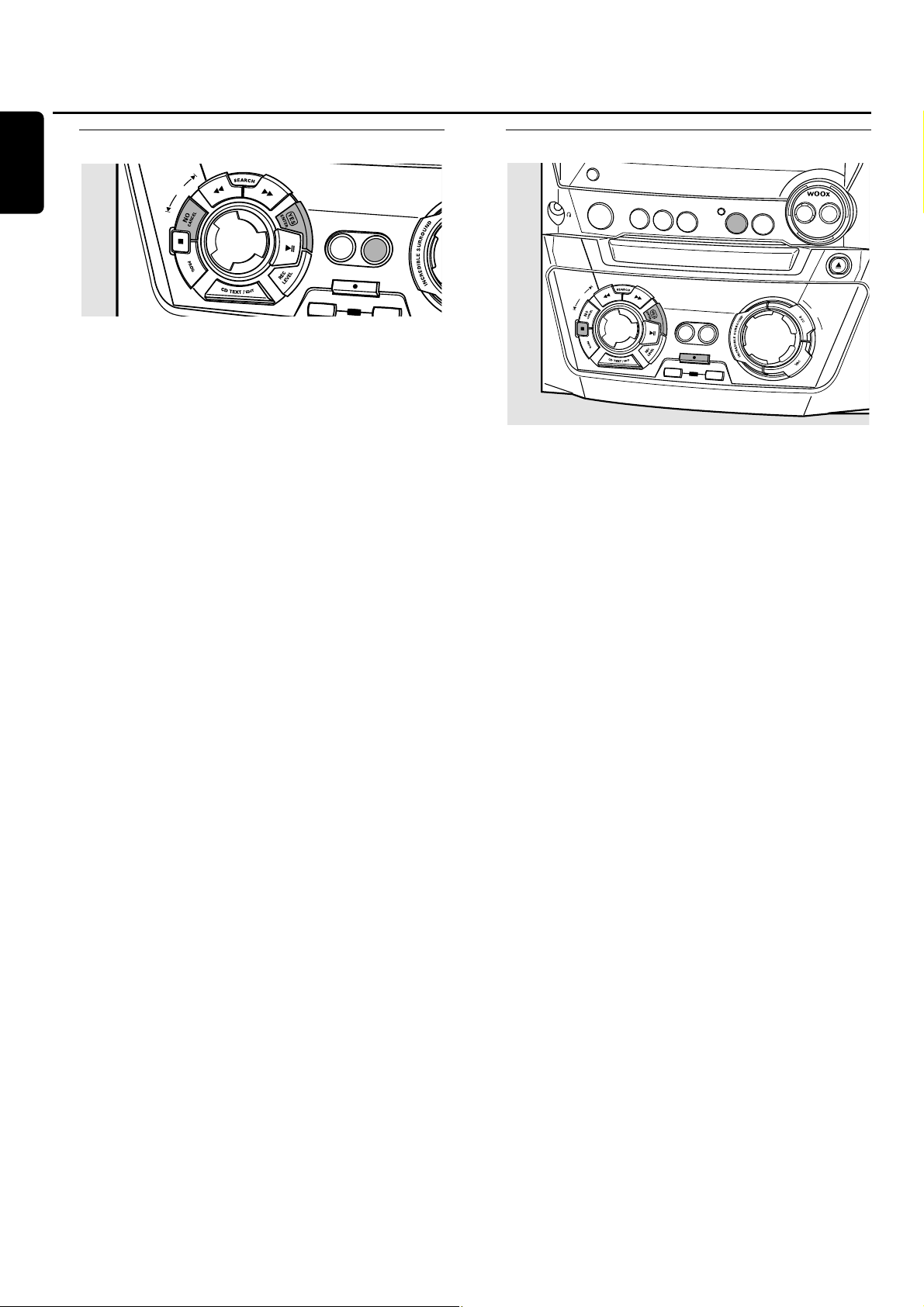
Recording a program
High speed recording and automatic finalizing
(optional) of the current program
1 Insert a CDR(W) which is absolutely free of scratches and
dust particles in the CD recorder tray.
2 Press COMPILECD on the set to enter the recording menu.
➜ The arrow starts blinking.The remaining recording time
of the CDR(W),the total playing time of the source CD
and RECORD PROG? are displayed.
Note:If no program is available and you press COMPILE CD,
you will enter immediately the program menu.Start your
programming and return to the recording menu by pressing
PROGor COMPILE CD.
3 Press either:
YES to confirm,
or
NO to change the program.
➜ PROG starts blinking. Now you can change the program
(see “Program”) and return to the recording menu by
pressing COMPILECD.
4 AUTO FINAL? is displayed.
Press either:
YES,if the CDR(W) is to be finalized after recording,
or
NO,if the CDR(W) is not to be finalized after recording.
➜ The arrow lights, RECORDING IN SESSION is shown, high
speed recording and finalizing (if selected) start and the
actual recording time left starts to count down.
Recording from the tuner
1 Insert a CDR(W) which is absolutely free of scratches and
dust particles in the CD recorder tray.
2 Press TUNER repeatedly to select the FM tuner.Then select
the desired radio station (see “Tuning to radio stations”).
3 Press RECORD on the set to enter the recording menu.
➜ REC FM TUNER is displayed.
4 Press YES to confirm.
➜ PREPARING and RECORD? are displayed.
5 Press YES to start recording.
➜ The arrow lights, RECORDING IN SESSION is shown,
recording starts and the actual recording time left starts
to count down.
6 Press Ç to stop recording.
Do not forget to finalize! Finalizing a CDR(W) disc is
a simple procedure,necessary to:
– play a recorded CDR on a standard CD player, or
– play a recorded CDRW on a CDRW compatible
CD player and CD recorder.
Internal recording
20
English
SE
J
O
G
C
O
N
T
R
O
L
C
OPY
CD
RECO
FINALIZE
CD
D
I
S
P
L
A
Y/R
D
S
C
L
O
C
K
•
T
IM
E
C
D
R
C
D1
CD2
C
O
M
P
IL
E
C
D
RD
JOG
CONTROL
ERA
F
IN
R
CD
3
SOURCE
TUNER
C
D
R
E
C
O
R
D
ER
C
O
P
Y
C
O
M
P
IL
E
C
D
C
D
RECORD
A
L
I
Z
E
C
D
E
R
A
S
E
O
N
•
O
F
F
LE
V
EL
A
UX
C
O
D
PE
R
N
•C
L
O
S
E
M
A
S
T
E
R
V
O
L
U
M
E

Further recording possibilities
High speed recording of an entire disc,a track or a
program
1 Insert a CDR(W) which is absolutely free of scratches and
dust particles in the CD recorder tray.
2 Press either CD1,CD2 or CD3 to select the disc you wish
to record from.
3 Press RECORD on the set to enter the recording menu.
4 Rotate í JOG CONTROL ë to select one of the
following high speed recording modes:
If a disc from the CD changer is selected:
➜ REC CD1 (or 2,3) FAST?:for high speed recording of
CD1 (or 2,3)
Continue with step 5.
➜ REC TR FAST?: for high speed recording of a track
Press YES to confirm.
Rotate í JOG CONTROL ë to select the desired track.
➜REC TR and the track number is displayed.
Continue with step 6.
If a program is available:
➜ PROG FAST?: for high speed recording of the program
5 Press YES to confirm your selection.
➜ The arrow starts blinking.The remaining recording time
of the CDR(W),the total recording time of the
CDR(W) and RECORD? are displayed.
Note:If the CDR(W) already contains a recording,ALC will also
become active.
6 Press YES to start high speed recording.
➜ The arrow lights, RECORDING IN SESSION is shown, high
speed recording starts and the actual recording time left
starts to count down.
00
To stop recording press Ç on the set.
Normal recording while listening to an entire disc,
a track or a program
1 Insert a CDR(W) which is absolutely free of scratches and
dust particles in the CD recorder tray.
2 Press either CD1,CD2 or CD3 to select the disc you wish
to record from.
3 Press RECORD on the set to enter the recording menu.
4 Rotate í JOG CONTROL ë to select one of the
following normal recording modes:
If CD changer is selected:
➜ RECORD CD1 (or 2,3)?:for listening to CD1 (or 2, 3)
during normal recording
➜ REC TRACK?: for listening to the track during normal
recording
Press YES to confirm.
Rotate í JOG CONTROL ë to select the desired
track.
➜REC TR and the track number are displayed.
Press YES to start normal recording.
If a program is available:
➜ REC PROG?: for listening to the program during normal
recording
5 Press YES to confirm your selection.
➜ The arrow starts blinking.The remaining recording time
of the CDR(W),the total recording time of the
CDR(W) and RECORD? are displayed.
6 Press YES to start normal recording.
➜ The arrow lights, RECORDING IN SESSION is shown,
normal recording starts and the actual recording time left
starts to count down.
00
To stop recording press Ç on the set.
Do not forget to finalize! Finalizing a CDR(W) disc is
a simple procedure,necessary to:
– play a recorded CDR on a standard CD player, or
– play a recorded CDRW on a CDRW compatible
CD player and CD recorder.
Internal recording
21
English
DISPLA
Y/RDS
C
L
O
C
K
•
T
IM
E
CDR
C
D
1
C
D
2
J
O
G
C
O
N
T
R
O
L
F
IN
C
D
3
CD RECORDER
C
OPY
CD
RECORD
A
LIZ
E
C
D
C
SOURCE
O
C
R
T
U
N
E
R
M
P
I
L
E
D
E
R
A
S
E
ON
•
OFF
LEVEL
A
U
X
C
O
D
PE
R
N
•C
LO
S
E
M
A
S
T
E
R
V
O
L
U
M
E
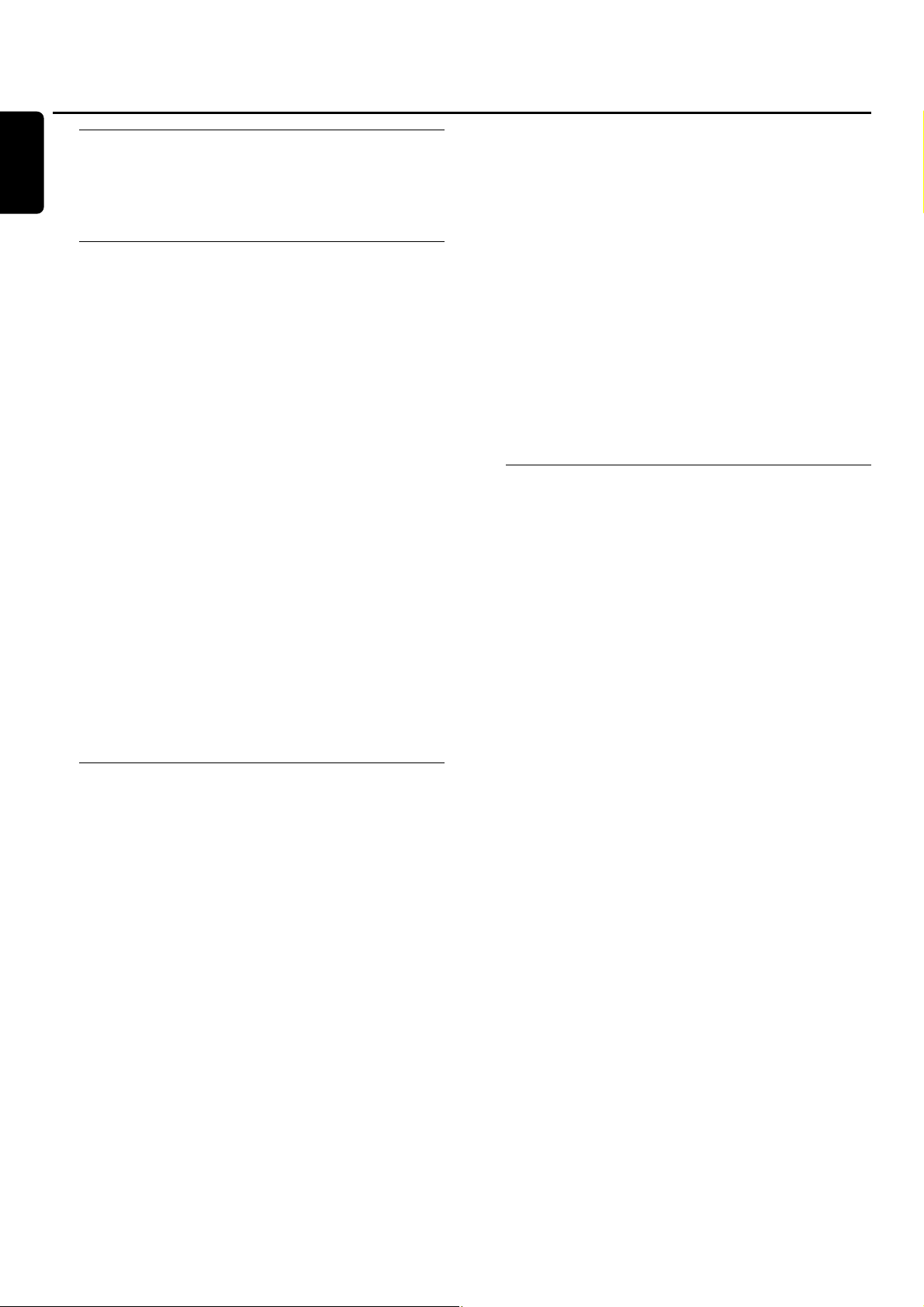
Analogue or digital recording?
When making recordings from an external source, we
recommend doing analogue recording only if digital recording
is not possible.Digital recording will usually result in better
sound quality.
Automatic track increment
When the digital input for recording from a digital
source (e.g. CD player) is used,tracks will be incremented
automatically such that the track numbers are positioned on
the same position as on the original.When the analogue
input for recording from a digital or analogue source is
used,track increment will not take place automatically unless
one of the following settings is selected.Track increments may
not always be positioned correctly, depending on the quality
of the source material.
● Press TRACK INCR.as often as necessary on the remote
control during stop to switch through the following automatic
track increment functions:
➜ MANUAL: for switching the function off
➜ TURNTABLE:for optimal recording from noisy sources like
turntables (It is not possible to connect a turntable
directly to AUX/CDRIN L/R – see “Analogue audio
connections”.)
➜ TAPE/TUNER: for optimal recording from a tape
➜ CD/DVD: for optimal recording from high quality sources
like DAT, DCC or DVD
Notes:
Track numbers can be incremented manually by pressing
TRACK INCR. on the remote control during recording.The
minimum track length is 4 seconds.
Track numbers cannot be changed after recording.
Recording with automatic start
Recording of an entire disc or a track
1 Insert a CDR(W) which is absolutely free of scratches and
dust particles in the CD recorder tray.
2 Press AUX repeatedly to select the input for the external
source you want to record from.
➜ AUX DIGITAL: the digital input is selected.
➜ AUX ANALOG H: the analogue input for a standard level
source is selected.
➜ AUX ANALOG L: the analogue input for a low level
source is selected.
3 Press RECORD on the set to enter the recording menu.
4 Rotate í JOG CONTROL ë to select either:
➜ AUX CD?: for recording with synchronised start of an
entire disc
➜ AUX TRACK?: for recording with synchronised start of a
single track
5 Press YES to confirm your selection.
➜ PRESS PLAY ON EXTERNAL SOURCE is scrolled.
6
Start playback on the external source you want to record from.
➜ The CD recorder starts to record simultaneously and
RECORDING IN SESSION is shown.The remaining recording
time on the CDR(W) is displayed.
Note:If you start playback on the selected source within a
track,recording will start at the beginning of the next track.
7 If a digital source is selected:
After the recording process,the CD recorder stops automatically.
Note:Recordings from DAT,DCC or DVD will automatically
stop after 20 seconds of silence.
If an analogue source is selected:
At the end of the recording process,the CD recorder
stops after a silence of 20 seconds on the source material.
● To stop recording manually press Ç on the set.
➜ RECORDING IN SESSION goes off.
Manual recording
Recording from an external source
1 Insert a CDR(W) which is absolutely free of scratches and
dust particles in the CD recorder tray.
2 Press repeatedly AUX to select the input for the external
source you want to record from.
➜ AUX DIGITAL: the digital input is selected.
➜ AUX ANALOG H: the analogue input for a standard level
source is selected.
➜ AUX ANALOG L: the analogue input for a low level
source is selected.
3 Press RECORD on the set to enter the recording menu.
4 Rotate í JOG CONTROL ë to select the type of
recording:
➜ AUX MANUAL?: for manual start of recording
5 Press YES to confirm your selection.
➜ PREPARING is displayed.
➜ RECORD?, AUX and the remaining recording time of the
CDR(W) are displayed.
6 Start playback on the external source in order to set the
optimal recording level on the CD recorder (see “Adjusting
the record level”).
7 Stop playback on the external source.
8 Go to the beginning of the desired track.
9 Press YES on the set and simultaneously start playback on
the external source.
➜ The CD recorder starts to record and RECORDING IN
SESSION is shown.The remaining recording time of the
CDR(W) is displayed.
Note:If CHECK INPUT is flashing,check the digital connection.
10 Press Ç on the set to stop recording.
➜ UPDATE is displayed and RECORDING IN SESSION goes off.
External recording
22
English
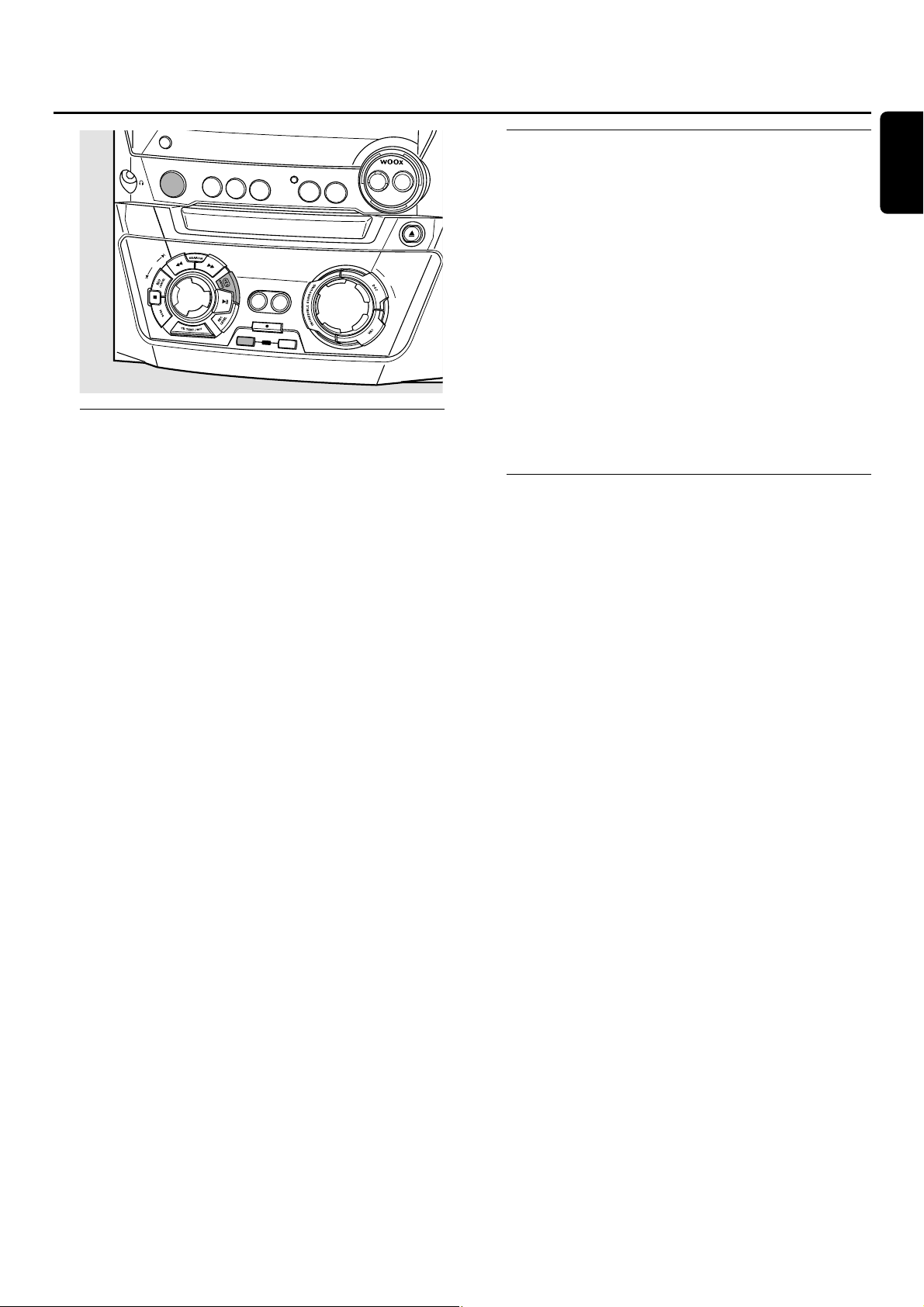
Finalizing CDR(W) discs
Finalizing a CDR(W) disc is a simple procedure, necessary to:
– play a recorded CDR on a standard CD player,
– play a recorded CDRW on a CDRW compatible
CD player and CD recorder,
– avoid further unwanted recordings on a disc, or
– avoid accidental erasure of tracks on a CDRW.
Notes:
Finalizing will take about 2 minutes.
During finalization no other operating commands can be
executed.
After finalization of the CDR(W),CDRW changes to CD on
the display.
Auto finalizing
When using either COPYCD or COMPILE CD,your
recordings will be finalized automatically (see “High speed
recording and automatic finalizing”).
Manual finalizing when recording is in progress
1 Press FINALIZECD on the set during recording.
➜ AUTO FINAL? is displayed.
2 Press YES to confirm.
➜ FINALIZE is shown.The finalization will start after
recording and the actual finalizing time remaining will
start to count down.
Manual finalizing when recording is stopped
1 Insert the CDR(W) you want to finalize in the
CD recorder tray.
2 Press CDR to select the CD recorder.
3 Press FINALIZE CD on the set.
➜ FINALIZE? is displayed.
4 Press YES to start finalizing.
➜ FINALIZE is shown.FINAL is displayed and the actual
finalizing time remaining starts to count down.
Unfinalizing CDRW discs
If you want to record (or erase) on (from) a finalized
CDRW, you have to unfinalize it first.
Notes:
Unfinalizing will take approximately 2 minutes.
After unfinalizing of the CDRW, CD changes to CDRW on
the display.
1 Insert the CDRW you want to unfinalize in the
CD recorder tray.
2 Press CDR to select the CD recorder.
3 Press FINALIZECD on the set.
➜ UNFINALIZE? is displayed.
4 Press YES to start unfinalizing.
➜ UNFINAL is displayed and the operation time remaining
starts to count down.
Erasing from a CDRW disc
It is possible to erase one or more tracks (starting from the
end of the last track) or the entire CDRW.
Erasing an entire CDRW
1 Insert the CDRW y ou want to erase in the CD recorder tray.
2 Press CDR to select the CD recorder.
3 Press ERASECD to enter the erasing menu.
4 Rotate í JOG CONTROL ë to select:
➜ ERASE DISC?: for erasing the entire disc
5 Press YES to confirm your selection.
➜ ERASE? is displayed.
6 Press YES to start erasing.
➜ ERASE is displayed and the operation time left starts to
count down.
Erasing one or more tracks
1 Follow steps 1–3 of “Erasing an entire CDRW”.
2 Rotate í JOG CONTROL ë to select the track
number(s) you wish to erase.
➜ ERASE and the track number (e.g.10+)? are displayed.
00
To select more tracks to be erased repeat step 2.
Note:When erasing several tracks,the tracks to be er ased must
be selected in sequence,starting from the last recorded track.
Example:The CDRW has 5 tracks recorded on it. Now,you can
erase tracks 5 and 4.You can also erase tracks 5,4 and 3, but
you cannot erase tracks 5 and 3!
3 Press YES to confirm your selection.
➜ ERASE? is displayed.
4 Press YES to start erasing.
➜ ERASE is displayed and the operation time left starts to
count down.
(Un)finalizing,erasing
23
English
D
ISPLA
Y/RDS
C
L
O
C
K
•
T
IM
E
CDR
C
D
1
C
D
2
J
O
G
C
O
N
T
R
O
L
F
IN
C
D
3
CD RECORDER
C
OPY
CD
RECORD
A
LIZ
E
C
D
C
SOURCE
O
M
C
D
R
T
U
N
E
R
P
I
L
E
E
R
A
S
E
ON
A
U
X
•
OFF
LEVEL
C
O
D
P
R
EN
•C
LO
S
E
M
A
S
T
E
R
V
O
L
U
M
E
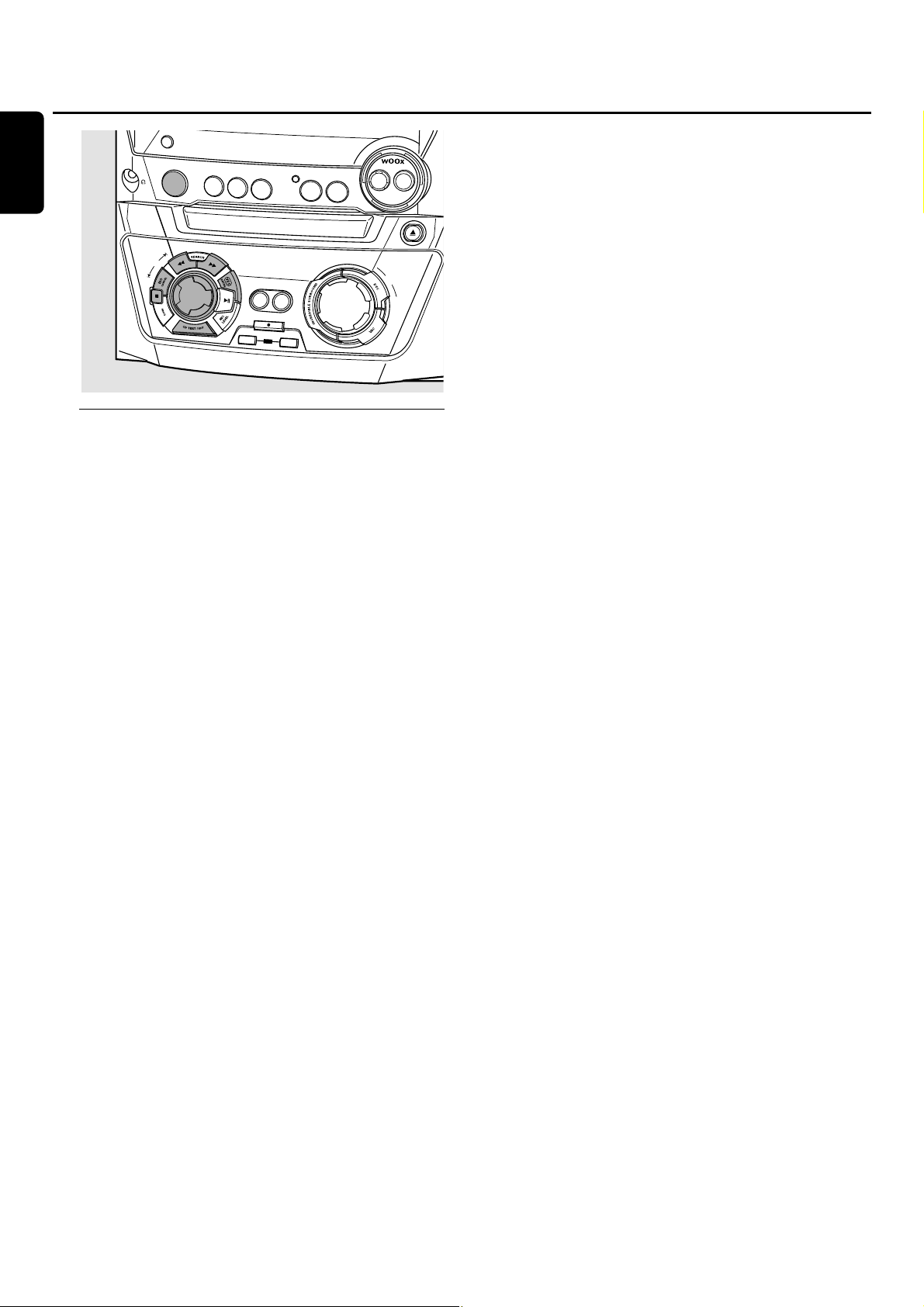
CD text editing (on CD recorder
only)
Storing text during stop mode
After you have recorded your CDR(W) you can enter a text,
e.g. names to discs and tracks.This text will be displayed
during playback on this set,but also on other sets equipped
with the CD text feature.You can enter up to 60 characters
per text field.Only use an unfinalized CDR or CDRW
(finalized CDRW must be unfinaliz ed first).
1 If necessary press Ç to stop playback.
2 Press CDR to select the CD recorder.
3 Press CD TEXT/EDIT to enter the text edit menu.
➜ CD TEXT EDIT is blinking.TEXT EDIT is displayed.
4 Rotate í JOG CONTROL ë to select either:
➜ ALBUM ARTIST: for editing the CD artist
➜ ALBUM TITLE: for editing the CD title
➜ ARTIST TR 1 (or 2,3,…): for editing the artist of track
1 (or 2,3,…)
➜ TITLE TR 1 (or 2,3,…): for editing the title of track 1
(or 2,3,…)
5 Press YES to confirm the selection.
6 Rotate í JOG CONTROL ë to select a character.
➜ After selecting a character,the cursor moves
automatically to the next character space.
7 Repeat step 6 for adding further characters.
8 Press YES to save the characters that have been selected
and to exit to the last position in the text editing menu.
➜ UPDATE is displayed.
Auto copied text
When an artist’s name has been stored for a track,it will be
copied automatically into the next track.
● Press either:
YES to confirm the copied text,
or
NO to delete the copied text and to enter a new one.
Inserting a space
1 Press à SEARCH or á SEARCH to move to the
position where the space is to be inserted.
➜ The position starts blinking.
2 Press YES to confirm the position of the insert character.
➜ A space will be inserted after the cursor.
Deleting and substituting a character
1 Press à SEARCH or á SEARCH to move to the
character’s position to be deleted or substituted.
➜ The character starts blinking.
2 If you want to delete the character:
Press NO.
➜ The character is deleted and the text is shifted one
position to the left.
If you want to substitute the character:
Rotate í JOG CONTROL ë to select a new character.
00
To change another character press à SEARCH or
á SEARCH.
Erasing text
1 Press CD TEXT/EDIT to enter the text edit menu.
➜ CD TEXT EDIT is blinking.TEXT EDIT is displayed.
2
Rotate í JOG CONTROL ë to select the text erase menu:
➜ ERASE TEXT is displayed.
3 Press YES to confirm.
4
Rotate í JOG CONTROL ë to select one of the following:
➜ ALL TEXT CD:All text of the selected disc is chosen to
be erased in one step.
➜ ALL TEXT TR1 (or 2,3,…):All text of track 1 (or 2,
3,…) is chosen to be erased.
➜ CD TITLE: CD artist’s name and CD title are chosen to
be erased.
5 Press YES to start erasing.
➜ The chosen text will be erased.
Erasing from the memory
When the text memory of your CD recorder is almost full,
the messages MEMORY FULL and FINALIZE DISC will
be displayed.If you still want to add a new disc to the text
memory, you have to finalize another disc.
Features
24
English
D
IS
P
L
A
Y
/R
D
S
C
D
R
CD
1
JOG
CONTROL
O
N
•
O
FF
L
E
V
E
C
L
O
C
K
•
T
IM
E
CD2
F
I
N
R
CD3
SOURCE
TUNER
A
U
X
C
D
R
E
C
O
R
D
ER
C
O
P
Y
CO
M
P
IL
E
C
D
C
D
RECORD
A
L
I
Z
E
C
D
E
R
A
S
E
L
C
O
D
P
R
E
N
•C
L
O
S
E
M
A
S
T
E
R
V
O
L
U
M
E
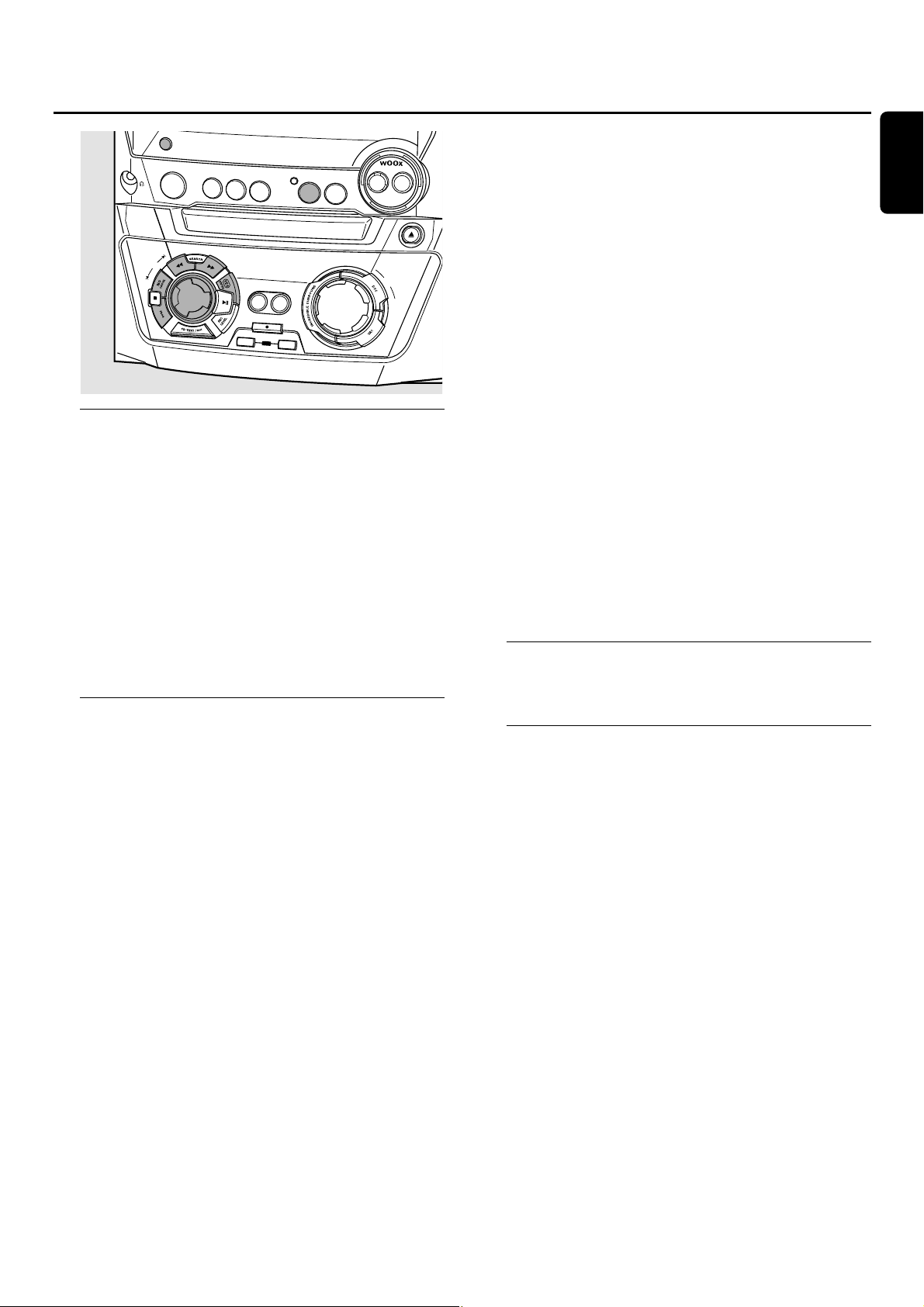
Tuning to radio stations
1 Press TUNER to select the tuner.
➜ TUNER is scrolled.
2 Press TUNER again to select the desired waveband.
➜ The selected waveband is displayed.
3 Keep à SEARCH or á SEARCH pressed for more than
half a second.
➜ The selected waveband and SEARCHING are displayed.
The radio tunes to a station with sufficient signal strength.
4 Repeat searching until you find the desired station.
00
To tune to a weak station,briefly press à SEARCH or
á SEARCH as often as necessary for optimum reception.
Storing radio stations
It is possible to store up to 40 radio stations.Stations can
be selected and programmed automatically or you can do
that yourself. Programming will overwrite your former
presets starting from the last active preset station.After
programming the last preset stored will be tuned.
Automatic programming
If no preset is tuned,automatic programming starts at
preset number 1.
1 Follow steps 1 and 2 of “Tuning to radio stations”.
2 Keep PROG pressed for more than 2 seconds.
➜ AUTOPROGRAM is displayed and PROG is shown.
➜ All available radio stations for the selected waveband are
stored automatically, PROG goes off,the preset number,
the waveband and the frequency of the last preset
station are displayed briefly.
00
To store radio stations for another waveband,repeat
steps 1–2. Make sure to select the next available preset
number first before proceeding, otherwise already
programmed radio stations may be erased.
00
To exit the automatic programming press Ç.
Notes:
If there are RDS stations available,they will be programmed
first.
Strong stations will always automatically be programmed
first, followed by the weak stations.
Manual programming
1 Follow steps 1 and 2 of “Tuning to radio stations”.
2 Keep PROG pressed for less than 2 seconds.
➜ PROG starts flashing.
3 Press à SEARCH or á SEARCH to tune to the desired
radio station.
00
To allocate the radio station to another preset number
rotate í JOG CONTROL ë.
4 Press YES to confirm the setting and to exit the manual
programming.
➜ PROG goes off,the preset number,the waveband and the
frequency of the preset station are displayed.
00
To delete the current preset press NO.
Tuning to preset stations
● Use í JOG CONTROL ë until the preset number of
the desired station is displayed.
RDS
Radio Data System is a service that allows FM stations to
send additional information along with the regular FM radio
signal.When you are receiving an RDS station,RDS and the
station name are displayed.
Switching through different RDS information
● Press DISPLAY/RDS on the set repeatedly to switch
through the following information (if available):
– Station name
– Radio text messages
– Preset number and frequency of preset station
Tuner
25
English
D
IS
P
L
A
Y/R
D
CONTROL
S
C
L
O
C
K
•
T
IM
E
C
D
R
C
D1
C
D
2
JOG
F
IN
R
CD3
SOURCE
TUNER
C
D
R
E
C
O
R
D
ER
C
O
P
Y
C
O
M
PIL
E
C
D
C
D
RECORD
A
L
IZ
E
C
D
E
R
A
S
E
O
N
•
O
FF
LEV
E
L
A
U
X
C
O
D
P
R
E
N
•C
LO
S
E
M
A
S
T
E
R
V
O
L
U
M
E
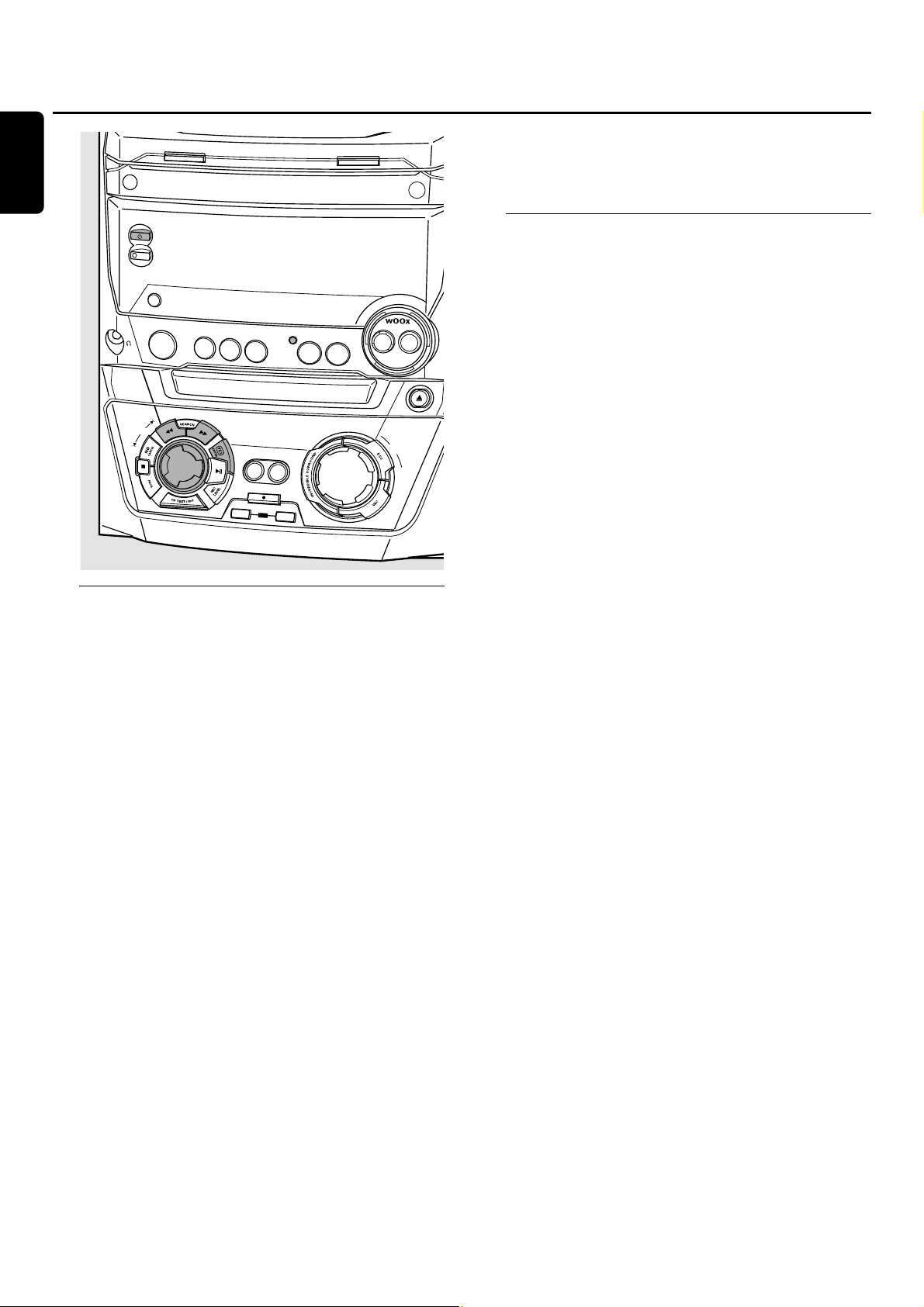
Clock setting
Automatic clock setting
It is possible to set the clock by using a time signal which is
broadcast together with the RDS signal.This only works if
the RDS station is sending this time signal.
1 Tune to an RDS station (see “Tuner”).
2 Press CLOCK·TIMER on the set for more than 5 seconds.
➜ RDS CLOCK blinks for a maximum of 90 seconds.Then
the time is displayed.
➜ If NO RDS CLOCK is displayed,there is no time signal
transmitted. In that case you have to tune to another
RDS station or set the clock manually.
Note:The time signal broadcast from certain RDS stations may
not always be accurate.If you find there a discrepancy in clock
time,set your clock manually and the time will then run
accurately.
Manual clock setting
1 Press 2 STANDBY·ON as often as necessary on the set
to switch the set to standby.
2 Press CLOCK·TIMER on the set.
3 Rotate í JOG CONTROL ë to select the clock.
➜ CLOCK is displayed and X starts blinking.
4 Press YES to confirm the selection.
➜ The day of the week digit blinks.
5 Rotate í JOG CONTROL ë to set the day.
6 Use à SEARCH or á SEARCH on the set to move
from day of the week to hour.
7 Rotate í JOG CONTROL ë to set the hour.
8 Repeat steps 6 and 7 to set the minutes.
9 Press YES to confirm the settings.
Timer functions
You can select 2 timer functions which will be activated at a
chosen time:alarm timer and sleep timer.Make sure the
clock is set before using one of these features.
Alarm timer setting
The set can be used as an alarm clock, whereby the tuner,
CD changer or CD recorder starts playback automatically
at a preset time.
1 Follow steps 1 and 2 of “Manual clock setting”.
2 Rotate í JOG CONTROL ë to select the alarm timer.
➜ ALARM is displayed and ALARM is blinking.
3 Press YES to confirm the selection.
➜ The hour digit will blink.
4 Rotate í JOG CONTROL ë to set the hour.
5 Use à SEARCH or á SEARCH on the set to move
from hour to minutes.
6 Rotate í JOG CONTROL ë to set the minutes.
7 Press YES to confirm the time settings.
8 Rotate í JOG CONTROL ë to select the source you
want to be woken up with.
9 Press YES on the set to confirm the source selection.
Switching the alarm timer on/off
● Press TIMER ON/OFF on the remote control repeatedly to
switch the alarm timer on or off:
➜ ALARM is shown and ALARM ON is displayed:the alarm
timer is switched on.
➜ ALARM goes off and ALARM OFF is displayed:the alarm
timer is switched off.
00
To stop the alarm press 2 STANDBY·ON on the set.
Sleep timer
You can set a certain period of time before the set switches off.
1 Press SLEEP repeatedly on the remote control until the
desired sleeper time is displayed.
➜ SLEEP is shown and SLEEP 15 MIN,30 MIN,
45 MIN,60 MIN or SLEEP OFF is displayed.
2 As soon as the desired time is displayed,do not press
SLEEP again.
➜ After the chosen time has elapsed, the set switches to
standby.
● To deactivate the sleep timer,press SLEEP on the remote
control until SLEEP OFF is displayed.
Clock and timer
26
English
ST
E
CONTRO
C
D
C
H
A
N
G
E
OPEN•CLOSE
ANDBY
•
ON
C
O
P
O
W
E
R
DISPLA
Y/RDS
O
N
•
O
F
F
L
E
V
E
C
L
O
C
K
•
T
IM
E
C
D
R
C
D1
CD
2
R
CD
3
SO
U
R
CE
TUNER
A
UX
L
C
D
R
E
C
O
R
D
E
R
CDR
M
ASTER
VOLUME
OPEN•CLOSE
JOG
L
C
O
P
Y
C
O
M
P
IL
E
CD
C
D
R
E
C
O
R
D
F
IN
A
L
IZ
E
C
D
E
R
A
S
E
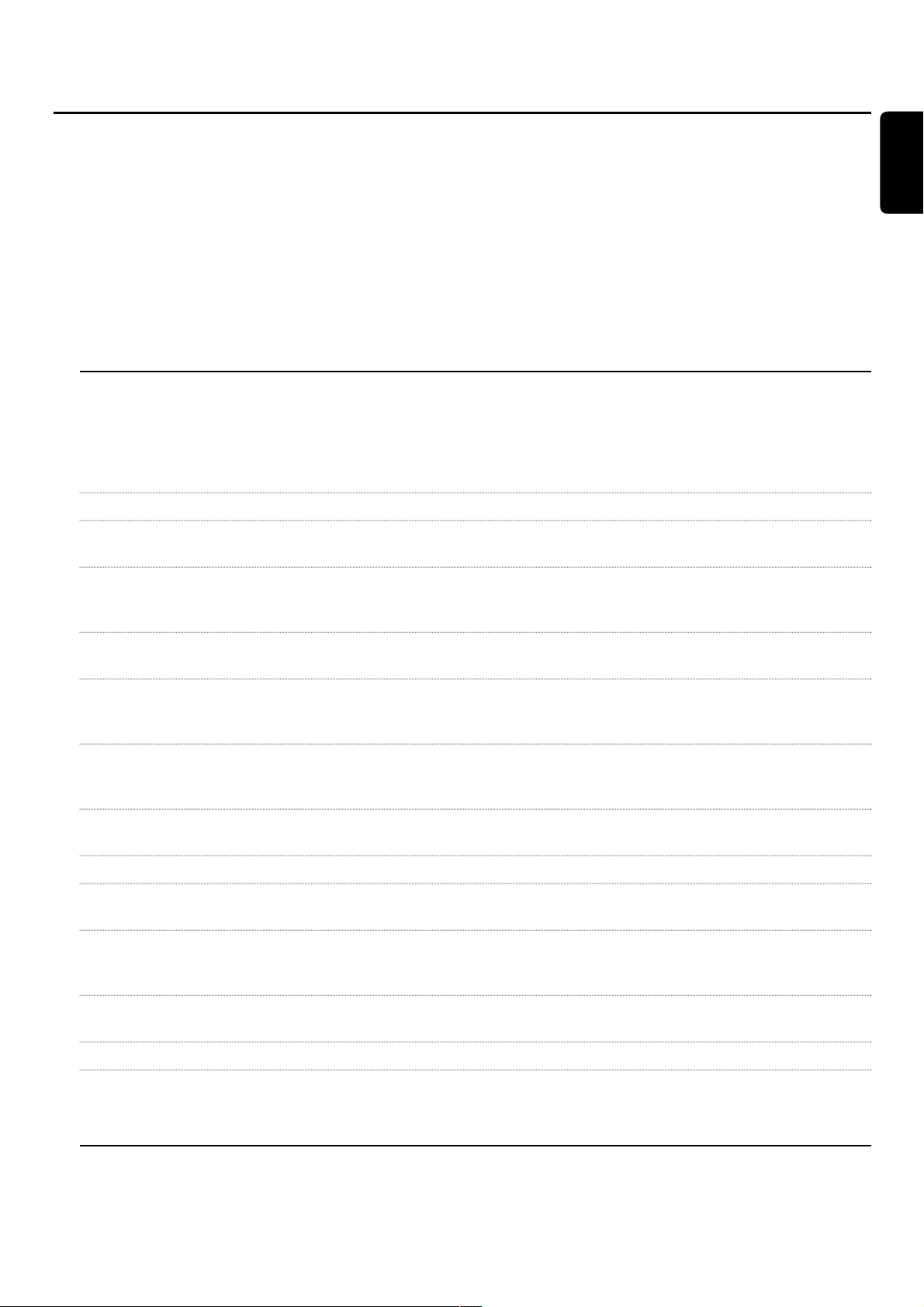
WARNING
Under no circumstances should you try to repair the set yourself as this
will invalidate the guarantee.Do not open the set as there is a risk of
electric shock.
If a fault occurs, first check the points listed,before taking the set for
repair.If you are unable to solve a problem by following these hints,
consult your dealer or service centre.
Laser safety
This unit employs a laser.Only a qualified service person should remove
the cover or attempt to service this device,due to possible eye injury.
Problem Solution
No power,no sound – Adjust the volume.
– Disconnect headphones.
– Make sure speakers are properly connected.
– Connect mains cable properly.
No reaction to controls – Disconnect the set from power supply, reconnect after a few seconds.
Automatic start of permanent – Keep Ç on the set pressed for at least 5 seconds to cancel the
feature display (demo mode) demonstration mode.
Poor radio reception – Direct the antenna for optimum reception.
– Do not position the antenna near a radiation source such as TV,VCR,
computer,etc.Change the position of the interfering set or try to switch it off.
Poor bass sound – Connect the coloured (or marked) wires to the coloured terminals and the
black (or unmarked) wires to the black terminals.
Remote control does not function – Insert new batteries and/or insert batteries correctly.
properly – Select the desired source key before selecting the function key.
– Reduce distance to the set.
Insert Disc indication – Make sure the disc is not scratched or dirty. Replace or clean the disc.
– Make sure disc is inserted,label upwards.
– Wait until steamed up laser lens has cleared.
Wrong Disc indication, – Check if a digital audio disc is inserted,marked with “Digital Audio”and the
Use Audio CD indication special logo.
Check Input indication – Check if the connection cable is properly connected.
Does not record – Make sure the CDR(W) is absolutely free of scratches and dust particles.
– Check if a digital audio CDR(W) is inserted and make sure it is unfinalized.
Stops during recording – Use Philips audio CDR(W)s.
– In case recording process is interrupted (power loss, mechanical shock),start
recording again with a new disc.
Recorded disc does not play in – Make sure the CDR(W) is finalized.
another standard CD player – Insert the CDRW in a CDRW compatible CD player.
Missing directories on MP3-CD – Only albums with playable files will be shown.
Recorded tracks have been merged – Use another track increment mode.
together or tracks do not start/stop – Insert track increments manually with the remote control.
at the correct time
Troubleshooting
27
English

Caractéristiques techniques
_________________
29
Informations générales
Informations sur l’environnement
_______________
29
Accessoires fournis
__________________________
30
Informations pour la mise en place
_____________
30
Entretien
__________________________________
30
Manipulation des disques
_____________________
30
Disques pour l’enregistrement
_________________
30
Disques pour la lecture
______________________
30
MP3
Quelques mots sur le MP3
____________________
31
Installation
Raccordement des haut-parleurs
_______________
32
Raccordement des antennes
__________________
32
Raccordement au secteur
____________________
32
Plug and Play
______________________________
32
Connexions audio analogiques
_________________
33
Connexions audio numériques
_________________
33
Comment raccorder un subwoofer
_____________
33
Commandes et raccordements
A l’arrière
_________________________________
34
A l’avant
__________________________________
35
Télécommande
Touches de la télécommande
__________________
36
Utilisation de la télécommande
________________
37
Commande du son
__________________________
37
Fonctions de base
Mise en veille
______________________________
38
Mode Démo
______________________________
38
Mise en place des disques dans le CDC et le CDR
__
38
Lecture
___________________________________
39
Sélection et recherche
_______________________
39
SHUFFLE et REPEAT
________________________
40
Affichage du texte du CD
____________________
40
ID3-tag
___________________________________
40
Programme
Programmation des numéros de piste
___________
41
Suppression d’une piste dans un programme
______
41
Effacement du programme
____________________
41
Création d’un programme destiné à
l’enregistrement
____________________________
41
A propos de l’enregistrement
Informations de base
________________________
42
Direct Line Recording (DLR)
__________________
42
Auto Level Control (ALC)
____________________
42
Réglage du niveau d’enregistrement
_____________
42
Enregistrement interne
Enregistrement d’une seule piste
_______________
43
Enregistrement d’un CD entier
________________
43
Enregistrement d’un programme
_______________
44
Enregistrement à partir du tuner
_______________
44
Autres possibilités d’enregistrement
_____________
45
Enregistrement externe
Enregistrement analogique ou numérique?
_______
46
Incrément automatique d’une piste
_____________
46
Enregistrement avec démarrage automatique
_____
46
Enregistrement manuel
_______________________
46
(Dé)finalisation,effacement
Finalisation des disques CDR(W)
_______________
47
Définalisation des disques CDRW
______________
47
Effacement sur un disque CDRW
______________
47
Fonctions
Édition du texte du CD (sur l’enregistreur de
CD uniquement)
___________________________
48
Tuner
Recherche de stations de radio
________________
49
Mise en mémoire des stations de radio
__________
49
Recherche de stations programmées
____________
49
RDS
_____________________________________
49
Horloge et minuterie
Réglage de l’horloge
_________________________
50
Fonctions de la minuterie
_____________________
50
Guide de dépannage
________________________
51
Table des matières
28
Français
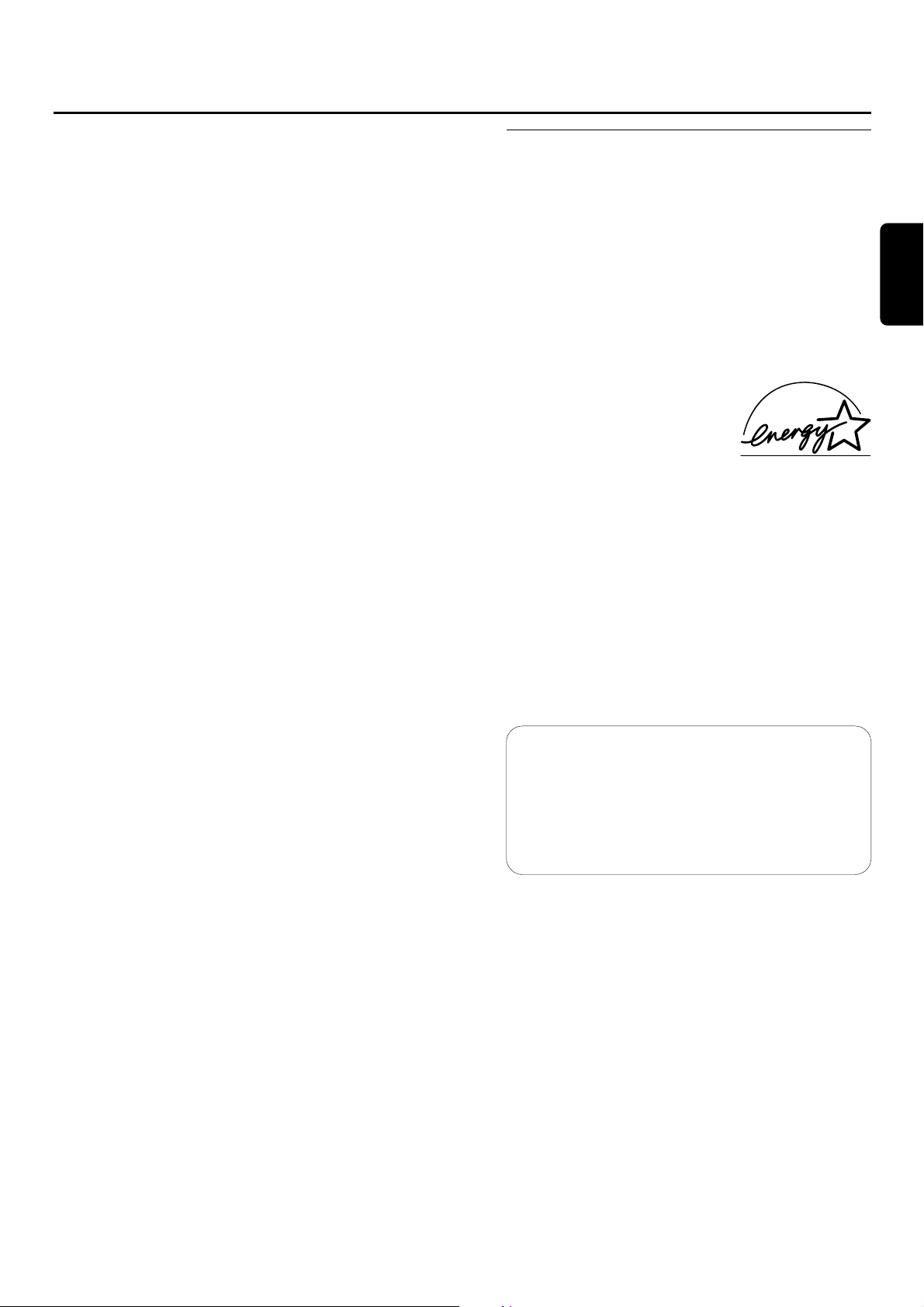
Sous réserve de modifications sans avis préalable.
Général
Alimentation secteur CA
____________
220–230 V/50 Hz
Consommation
En marche
______________________________
90 W
En veille
______________________________
< 17 W
En mode veille économique
_______________
<1 W
Dimensions,L × H × P
___________
265 × 310 × 411 mm
Poids (sans les haut-parleurs)
__________________
7,6 kg
Amplificateur
Puissance de sortie
____
2 × 120 W MPO,2 × 60 W RMS,
6 Ω,1 kHz,THD 10%
Réponse en fréquence
___________
20–20 000 Hz,±3 dB
Rapport signal/bruit
__________________
≥ 85 dBA (IEC)
Sensibilité d’entrée
AUX/CDR IN L/R (niveau normal)
_______
1 000 mV
AUX/CDR IN L/R (niveau faible)
___________
500 mV
DIGITAL IN
__________
500 mVpp(75 Ω)/12–96 kHz
Sortie
Impédance des haut-parleurs
_______________
≥ 6 Ω
Impédance des écouteurs
____________
32 Ω–600 Ω
LINE OUT L/R
________________________
500 mV
SUBWOOFER OUT
______________________
2,3 V
Changeur de CD et enregistreur de CD
Nombre de pistes programmables
________________
99
Lecture
Gamme de fréquence
________
20–20 000 Hz,±3 dB
Rapport signal/bruit
___________________
≥ 98 dBA
Diaphonie
_____________________
≤ -75 dB (1 kHz)
Distorsion harmonique totale
______
≤ -80 dB (1 kHz)
Enregistrement numérique
________
identique à la source
Enregistrement analogique
Gamme de fréquence
________
20–20 000 Hz,±3 dB
Rapport signal/bruit en lecture
___________
≥ 88 dBA
Diaphonie
_____________________
≤ -65 dB (1 kHz)
Distorsion harmonique totale
______
≤ -78 dB (1 kHz)
Laseur (enregistreur de CD)
Type
________________
laser à semi-conducteur GaAIAs
Longueur d’onde
________________
775–795 nm (à 25°)
Puissance de sortie__2,5 mW (lecture),35 mW (écriture)
Divergence du faisceau
____________________
60 degrés
Tuner
Gamme d’ondes
FM
___________________________
87,5–108,0 MHz
MW
___________________________
531–1 602 kHz
LW
_____________________________
153–279 kHz
Haut-parleurs
Système
_______________________
Bass reflex à 3 voies
Impédance
__________________________________
6 Ω
Woofers
Woofer
______________________________
1 × 51/4"
wOOx woofer
__________________________
1 × 6"
Tweeter
_______
1 × 2", refroidissement à fluide magnétisé
Tweeter
__________________________
1 × 1", polydôme
Dimensions,L × H × P
___________
240 × 350 × 290 mm
Poids
_______________________________
3,9 kg chacun
Informations sur l’environnement
Tous les matériaux d’emballage superflus ont été supprimés.
Nous avons fait de notre mieux pour que l’emballage soit
facilement séparable en trois types de matériaux : carton
(boîte),polystyrène expansé (matériel tampon),polyéthylène
(sachets,panneau de protection en mousse).
Votre appareil est composé de matériaux pouvant être
recyclés s’il est démonté par une firme spécialisée.Veuillez
observer les règlements locaux lorsque vous vous
débarrassez des matériaux d’emballage,des piles usagées et
de votre ancien appareil.
En tant que partenaire
d´ENERGY STAR®,Philips a
déterminé que ce produit répond
aux lignes directrices
d´ENERGY STAR®én matière de
rendement énergétique.
Cet appareil est conforme aux normes de la
Communauté européenne en matière d’interférences
radio.
ATTENTION
L’utilisation de commandes ou de réglages ou
l’exécution de procédures autres que celles décrites
dans le présent manuel risque d’entraîner une
exposition à un rayonnement dangereux ou d’avoir
d’autres conséquences sur la sécurité.
Caractéristiques techniques/Informations générales
29
Français
ATTENTION
RAYONNEMENT LASER INVISIBLE APRES
OUVERTURE.EVITEZ TOUTE EXPOSITION
AU FAISCEAU.
Remarque :Cet avertissement figure à
l’intérieur du boîtier.
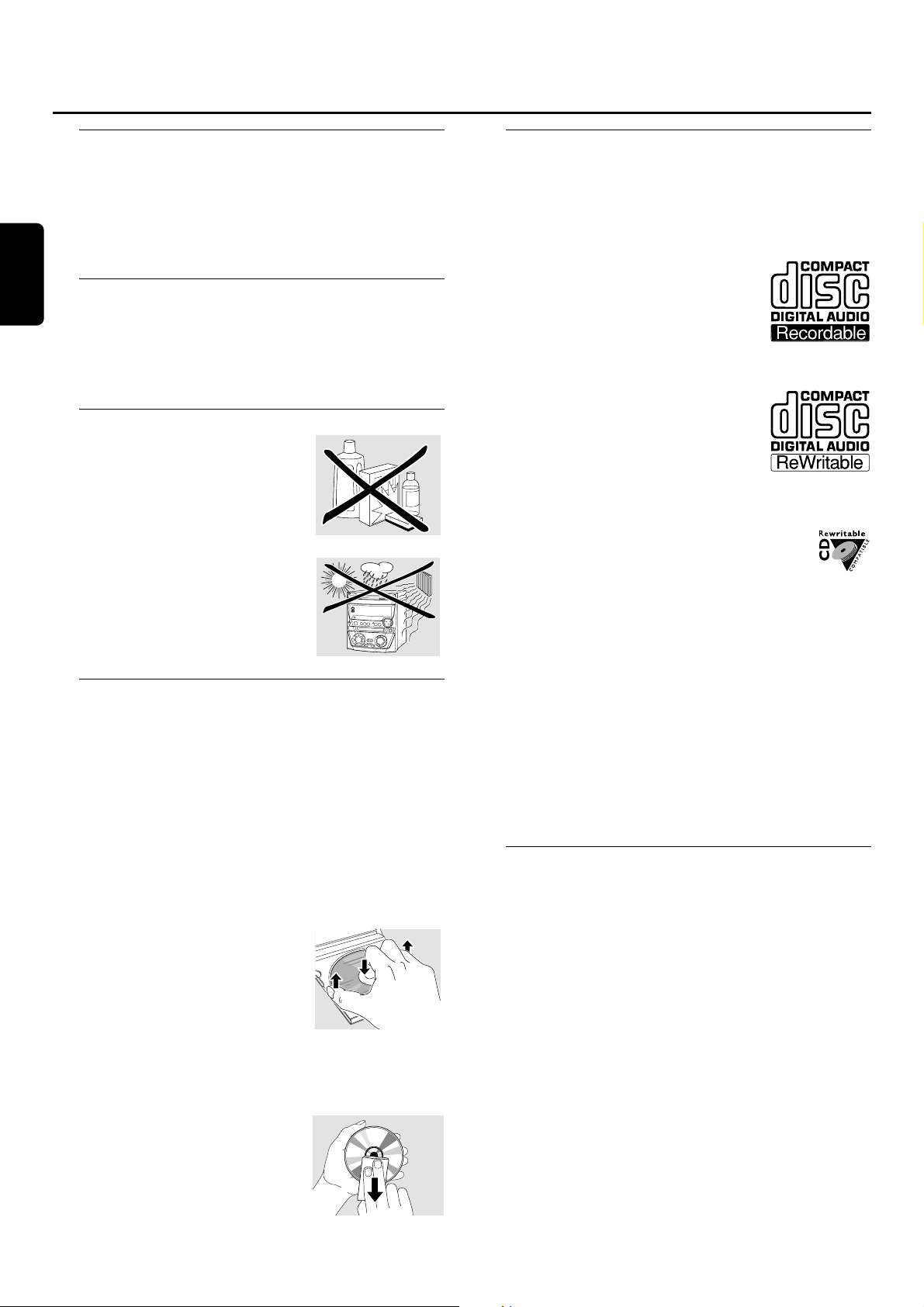
Accessoires fournis
– 2 haut-parleurs avec 2 câbles pour haut-parleurs
– télécommande
– 2 piles pour la télécommande, type AA
– antenne cadre AM (MW)
– fil d’antenne FM
– câble d’alimentation secteur
Informations pour la mise en place
Posez l’appareil sur une surface plane,solide et stable.Veillez
à laisser un espace libre d’au moins 3,5 cm autour de
l’appareil pour éviter toute surchauffe. Le voisinage de
téléphones portables en marche risque de pertuber le bon
fonctionnement de l’appareil.
Entretien
Nettoyez l’appareil avec un chiffon
doux,légèrement humide et qui ne
peluche pas.N’utilisez aucun produit
d’entretien car ils peuvent avoir un
effet corrosif.
N’exposez pas l’appareil,les piles ou
les disques à l’humidité,à la pluie au
sable ou à une chaleur excessive
(causée par le chauffage ou les
rayons directs du soleil).
Manipulation des disques
Si la mini-chaîne hifi CDR n’arrive pas à lire correctement les
disques,utilisez un CD de nettoyage courant pour nettoyer
les lentilles avant de porter votre appareil à réparer.Toute
autre méthode de nettoyage risque de détruire les lentilles.
V eillez à toujours maintenir les plateaux fermés pour éviter
le dépôt de poussière sur les lentilles.
Il peut arriver que les lentilles se couvrent de buée lorsque
l’appareil passe soudainement d’un environnement froid à
un environnement chaud.Il n’est alors pas possible de lire
un disque. Laissez l’appareil dans un environnement chaud
jusqu’à ce que l’humidité s’évapore.
Pour retirer facilement un disque de
son boîtier,appuyez sur la broche
centrale tout en soulevant le
CD(RW).Veillez à toujours saisir un
CD(RW) par les bords et à le
remettre dans son boîtier après usage.
N’écrivez jamais sur un CD et n’y collez aucune étiquette.
Ecrivez seulement sur le côté imprimé du CDR ou du
CDRW, et uniquement avec un feutre.
Pour netto yer un disque,essuyez-le
en ligne droite du centre vers le bord,
en utilisant un chiffon doux et qui ne
peluche pas.Un produit de nettoyage
risque d’endommager le disque!
Disques pour l’enregistrement
Pour l’enregistrement,veillez à utiliser uniquement des
disques audio spéciaux.Ces disques portent l’inscription
« Digital Audio » et les logos ci-dessous.
Il existe deux types différents de disques audio que vous
pouvez utiliser avec cet enregistreur de CD :
– les disques CD audio
enregistrables (CDR) peuvent être
enregistrés seulement une fois et
peuvent être lus par les lecteurs de
CD et les enregistreurs de CD
classiques après finalisation.
– les disques CD audio
ré-inscriptibles (CDRW) peuvent
être enregistrés,effacés et réenregistrés plusieurs fois, et être lus
par les lecteurs de CD compatibles
avec les CDRW et par les enregistreurs
de CD,après finalisation.
Tous les lecteurs de CD et les enregistreurs de
CD Philips qui portent cet autocollant sont
compatibles avec les CDRW.
Afin de garantir le bon fonctionnement de l’appareil, nous
vous recommandons d’utiliser seulement les CDR audio et
les CDRW audio Philips.
Remarque : N’utilisez pas de CDR ou CDRW pour ordinateur
car l’enregistrement ne se fera pas correctement!
L’enregistrement est autorisé dans la mesure où les
droits d’auteur et autres droits de tierces personnes
sont respectés.
Dans certains pays,l’utilisation de la mini-chaîne
hifi CDR Philips,tel qu’indiqué ou suggéré dans le
présent manuel de l’utilisateur,peut nécessiter
l’autorisation des titulaires des droits.
Disques pour la lecture
Pour lire des disques sur ce changeur de CD et cet
enregistreur de CD,vous pouvez utiliser les disques suivants :
– tous les CD audio préenregistrés
– tous les disques CDR audio et CDRW audio
– les CD MP3 (CD-ROMS avec des pistes MP3) –
Assurez-vous que le nom du fichier se termine
bien par .mp3
Remarque :Les disques CDR(W) non finalisés ne peuvent être
lus que sur l’enregistreur de CD.
Informations générales
30
Français
