Page 1

wireless music system with
DCW8010
CD
AirPlay
Quick start guide
PROG/
CLOCK
USB
USB
PROG/
CLOCK
3 sec
MP3-LINK
Quick start guide
Always there to help you
Register your product for further support at
www.philips.com/welcome
Before using your product, read all accompanying safety information.
Lesen Sie vor der ersten Verwendung Ihres Produktes alle beiliegenden Sicherheitsinformationen.
Antes de usar el producto, lee toda la información adjunta a la de seguridad
Veuillez lire toutes les consignes de sécurité fournies avec votre produit avant de l’utiliser.
Prima di utilizzare il prodotto, leggere tutte le informazioni di sicurezza allegate.
Lees voor gebruik de meegeleverde veiligheidsinformatie.
Před použitím výrobku si pozorně přečtěte přiložené bezpečnostní informace.
Før du tager produktet i brug, skal du læse de medfølgende sikkerhedsoplysninger
Πριν να χρησιμοποιήσετε το προϊόν σασ, διαβάστε όλεσ τισ παρεχόμενεσ πληροφορίεσ
ασφαλείασ.
Lue kaikki turvallisuusohjeet ennen tuotteen käyttöä.πληροφορίεσ ασφαλείασ.
AirPlay
Check your iOS version
X.X.X
5.X
PROG/
CLOCK
Option 1: Use iOS 5 Wi-Fi network login sharing (recommended)
Wait 35sec
Your Wi-Fi Network
WiFi SETUP
Connect your iPod
touch/iPhone/iPad to your
home router by Wi-Fi.
Wait for 35 seconds until the light in the middle
of the WIFI SETUP button turns to solid yellow.
Dock your iPod touch/iPhone/iPad
onto the system.
Option 2: Set up through webpage configuration
Wait 35sec
WiFi SETUP
Tap ALLOW (allow) to share your
Wi-Fi settings with this system.
Wait< 1min
Wait up to 1 minute until the light
stops flashing and you hear a
confirmation tone.
Open Settings.
Your Wi-Fi Network
Check your router is selected.
Open iPod application.
SV
A termék használata előtt olvassa el az ahhoz tartozó összes biztonsági tudnivalót.
Przed rozpoczęciem użytkowania produktu należy przeczytać wszystkie dołączone
informacje dotyczące bezpieczeństwa.
Antes de utilizar o seu produto, leia as informações de segurança que o acompanham.
Перед использованием устройства прочтите всю сопутствующую информацию по
безопасности.
Pred používaním produktu si prečítajte všetky pripojené bezpečnostné
informácie.
Innan du använder produkten ska du läsa all tillhörande säkerhetsinformation.
e subject to change without notice
©2012 Koninklijke Philips Electronics N.V.
All rights reserved.
DCW8010_12_QSG_V1.2
SettingsGeneralAbout
Upgrade your iPod touch, iPhone, or iPad to iOS
4.3 or above.
Note: Make sure that Wi-Fi is enabled on your
iPod touch, iPhone, or iPad.
Before setup, you are recommended to upgrade your
iPod touch/iPhone/iPad to the latest iOS version. For
iPhone 4S users, please upgrade to iOS 5.1 or above
for optimal performance.
If your router has a WPS button, you can connect the
device to the router through WPS.
Press WIFI SETUP, then the light blinks green and
a
yellow alternately.
Press the WPS button on your home Wi-Fi router.
b
Wait up to 2 minutes until the light stops blinking and
c
you hear a confirmation tone.
4.3
Open Safari.
Wait for 35 seconds until the light in the middle
of the WIFI SETUP button turns to solid yellow.
192.168.1.1
Enter the IP address 192.168.1.1.
WiFi SETUP
a
If it takes more than 2
minutes to see the screen of
step 8, try to turn on/off the
Airplane mode (Settings ->
Airplane Mode) and start
from step 2 again.
b
If the problem remains,
restart your iPhone and start
from step 2 again.
Open Settings.
Follow the on-screen instructions to
configure the Wi-Fi settings for this system.
Wait<30sec
Tap Wi-Fi.
Wait< 2min
Wait up to 2 minutes until the
light stops flashing and you hear
a confirmation tone.
Philips DCW8010 XXXXXX
SettingsGeneralNetwork
Wait up to 30 seconds until “Philips DCW8010
XXXXXX” is detected. Then, tap it.
If the light does not turn solid green after 2
a
minutes, reconnect the power adaptor, and then
repeat steps from beginning.
To change Wi-Fi setup after first-time setup,
b
press and hold
seconds to reset Wi-Fi settings. Then follow the
previous steps to change your network settings.
WIFI SETUP
for more than 3
Disable the 3G network.
Remember to turn on
the 3G network after
successful AirPlay
connection.
Philips DCW8010 XXXXXX
Tap AirPlay icon .
If the AirPlay icon does not appear or there is no sound output, try the following ways:
a
Turn on and off the Airplane Mode in Settings.
b
Restart your iPhone.
c
It is recommended to restart your home router.
Select this system.
Tap to play music.
Page 2
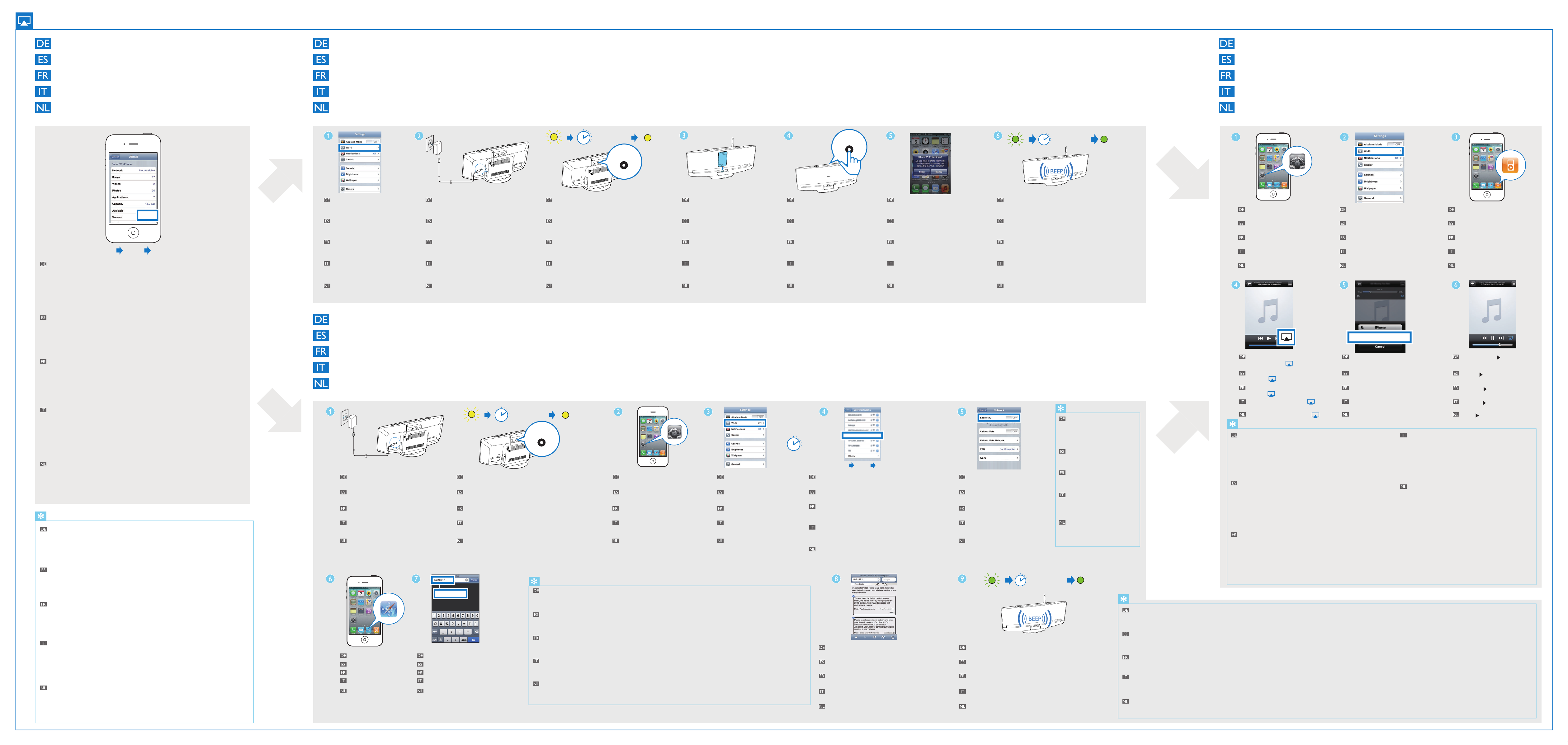
AirPlay
Überprüfen Sie Ihre iOS Version
Comprobación de su versión de iOS
Vérification de votre version d'iOS
Verifica della versione iOS
Uw iOS-versie controleren
X.X.X
SettingsGeneralAbout
Aktualisieren Sie Ihren iPod touch, Ihr iPhone oder Ihr iPad auf iOS4.3 oder höher.
Hinweis: Vergewissern Sie sich, dass WiFi auf Ihrem iPod touch, iPhone oder
iPad aktiviert ist.
Vor der Einrichtung wird empfohlen, dass Sie Ihren iPod touch bzw. Ihr
iPhone/iPad auf die neueste iOS-Version aktualisieren. iPhone4S-Benutzer
sollten Ihr Gerät für eine optimale Leistung auf iOS5.1 oder höher
aktualisieren.
5.X
Option1: Verwenden der iOS 5 Freigabe der Anmeldeinformationen für WiFi-Netzwerke (empfohlen)
Opción 1: Uso del inicio de sesión compartido de la red Wi-Fi mediante iOS5 (recomendado)
Option1: utilisation du partage de connexion au réseau Wi-Fi d'iOS 5 (recommandé)
Opzione 1: utilizzo dei dati di connessione alla rete Wi-Fi con sistema operativo iOS 5 (consigliato)
Optie 1: Via iOS 5 Wi-Finetwerkaanmelding delen (aanbevolen)
Your Wi-Fi Network
Verbinden Sie Ihren iPod touch
bzw. Ihr iPhone/iPad über WiFi
mit Ihrem Heimrouter.
Conecte el iPod
touch/iPhone/iPad al su router
mediante Wi-Fi.
Connectez votre iPod
touch/iPhone/iPad à votre
routeur domestique via Wi-Fi.
Collegare il proprio iPod
touch/iPhone/iPad al proprio router
di casa tramite connessione Wi-Fi.
Sluit uw iPod
touch/iPhone/iPad aan op uw
router via Wi-Fi.
Wait 35sec
WiFi SETUP
Anschließen an die Stromversorgung Warten Sie bis zu 35Sekunden, bis die Anzeige in
Conecte la alimentación.
Alimentation. Patientez 35secondes jusqu'à ce que le voyant
Collegamento dell'alimentazione.
Sluit de netspanning aan.
der Mitte der WIFI SETUP-Taste gelb leuchtet.
Espere 35segundos hasta que la luz del centro
del botón WIFI SETUP se ilumine en amarillo de
forma permanente.
situé au centre du bouton
s'allume en jaune de manière
Attendere fino a 35 secondi fino a che la spia
al centro del pulsante WIFI SETUP non
rimane fissa di colore giallo.
Wacht maximaal 35 seconden tot het lampje in
het midden van de WIFI SETUP-knop geel
brandt.
WIFI SETUP
Verbinden Sie Ihren iPod touch
bzw. Ihr iPhone/iPad mit dem
System.
Conecte el iPod
touch/iPhone/iPad en el sistema.
Placez votre iPodtouch/iPhone/iPad
sur la station d'accueil.
Inserire il proprio iPod
touch/iPhone/iPad sulla base docking.
Plaats uw iPod touch/iPhone/iPad
op het systeem.
Drücken Sie WIFI SETUP, um die
WiFi-Freigabe zu starten.
Pulse WIFI SETUP para iniciar el
uso compartido de Wi-Fi.
Appuyez sur WIFI SETUP pour
lancer le partage Wi-Fi.
Premere WIFI SETUP per avviare
la condivisione Wi-Fi.
Druk op WIFI SETUP om het
delen van Wi-Fi te starten.
WiFi SETUP
Tippen Sie ALLOW (Zulassen), um
die WiFi-Einstellungen diesem
System freizugeben.
Toque ALLOW (permitir) para
compartir los ajustes de Wi-Fi con
el sistema.
Appuyez sur ALLOW (autoriser)
pour partager vos réglages Wi-Fi avec
ce système.
Toccare ALLOW (Consenti) per
condividere le impostazioni Wi-Fi con
questo sistema.
Raak ALLOW (toestaan) aan om uw
Wi-Fi-instellingen met dit systeem te
delen.
Wait< 1min
Warten Sie weniger als 1 Minute, bis das Licht
aufhört zu blinken und Sie einen Bestätigungston
hören.
Espere menos de 1 minuto hasta
que la luz deje de parpadear y oiga
un tono de confirmación.
Işığın yanıp sönmesi duruncaya ve bir onay sesi
duyuncaya kadar yaklaşık 1 dakika bekleyin.
Attendere meno di 1 minuto fino a
che la spia non smette di lampeggiare e
viene emesso un tono di conferma.
Wacht minder dan 1 minuut tot het lampje niet
meer knippert en u een bevestigingstoon hoort.
Genießen Sie AirPlay
Comience a disfrutar de AirPlay
Utilisation de votre AirPlay
Utilizzo di Airplay
Uw AirPlay in gebruik nemen
Your Wi-Fi Network
Settings
Settings
Einstellungen
(Ajustes).
Settings
(Réglages).
(Impostazioni).
(Instellingen).
.
Überprüfen Sie, ob Ihr Router
ausgewählt ist.
Compruebe que el router esté
seleccionado.
Vérifiez que votre routeur est
sélectionné.
Verificare che sia stato selezionato il
proprio router.
Controleer of uw router is geselecteerd.
Öffnen Sie die
Settings
Abra
Ouvrez l'option
Aprire
Open
Öffnen Sie die
Abra la aplicación de
Ouvrez l'application
Aprire l'applicazione per
Open de
iPod
iPod
-toepassing.
-Anwendung.
iPod
iPod
.
.
iPod
.
Actualice su iPod touch, iPhone o iPad a iOS 4.3 o superior.
Nota: Asegúrese de activar la función Wi-Fi en el iPod touch, iPhone o iPad.
Antes de realizar la configuración, le recomendamos que actualice el iPod
touch/iPhone/iPad a la versión más reciente de iOS. Para usuarios de iPhone
4S, actualice a iOS 5.1 o superior para obtener un rendimiento óptimo.
Mettez à niveau votre iPodtouch, iPhone ou iPad avec iOS 4.3 ou supérieur.
Remarque: assurez-vous que le Wi-Fi est activé sur votre iPodtouch, iPhone ou iPad.
Avant l'installation, nous vous recommandons de procéder à la mise à niveau
de votre iPod touch/iPhone/iPad vers la dernière version d'iOS. Il est
recommandé aux utilisateurs iPhone4S de procéder à une mise à niveau vers
iOS5.1 ou version ultérieure pour des performances optimales
Aggiornare il proprio iPod touch, iPhone o iPad alla versione iOS 4.3 o superiore.
Nota: assicurarsi che la connessione Wi-Fi sia attiva sul proprio iPod touch,
iPhone o iPad.
Prima dell'installazione, si consiglia di eseguire l'aggiornamento del proprio
iPod touch/iPhone/iPad all'ultima versione iOS. Per gli utenti di iPhone 4S:
eseguire l'aggiornamento alla versione iOS 5.1 o superiore al fine di ottenere
prestazioni ottimali.
Upgrade uw iPod touch, iPhone of iPad naar iOS 4.3 of hoger.
Opmerking: controleer of Wi-Fi op uw iPod touch, iPhone of iPad is ingeschakeld.
U wordt aangeraden uw iPod touch/iPhone/iPad naar de nieuwste iOS-versie
te upgraden, voordat u het apparaat instelt. Voor iPhone 4S-gebruikers:
upgrade naar iOS 5.1 of hoger voor optimale prestaties.
Wenn Ihr Router eine WPS-Taste besitzt, können Sie dieses System mit dem Router über WPS
verbinden.
Drücken Sie WIFI SETUP, dann blinkt die Anzeige abwechselnd grün und gelb.
a
Drücken Sie auf Ihrem WiFi-Router die WPS-Taste.
b
Warten Sie bis zu 2Minuten, bis das Licht aufhört zu blinken und Sie einen Bestätigungston hören.
c
Si el router dispone de botón WPS, puede conectar el sistema al router mediante WPS.
Pulse WIFI SETUP y la luz parpadeará en verde y amarillo alternativamente.
a
Pulse el botón de WPS en su router Wi-Fi doméstico.
b
Espere unos 2minutos hasta que la luz deje de parpadear y oiga un tono de confirmación.
c
Si votre routeur est pourvu d'un bouton WPS, vous pouvez connecter WPS.
Appuyez sur WIFI SETUP. Le voyant s'allume alors alternativement en vert et en jaune.
a
Appuyez sur le bouton WPS de votre routeur Wi-Fi domestique.
b
Patientez 2minutes jusqu'à ce que le voyant cesse de clignoter et que vous entendiez une
c
tonalité de confirmation.
Se il proprio router dispone di un pulsante WPS, il sistema può essere connesso tramite questa
modalità.
Premere WIFI SETUP; la spia lampeggia in verde e giallo alternativamente.
a
Premere il pulsante WPS sul router Wi-Fi.
b
Attendere fino a 2 minuti fino a che la spia non lampeggia più e viene emesso un tono di
c
conferma.
Als uw router een WPS-knop heeft, kunt u dit systeem met de router verbinden via WPS.
Druk op WIFI SETUP. Vervolgens knippert het lampje afwisselend groen en geel.
a
Druk op de WPS-knop op uw Wi-Fi-router.
b
Wacht maximaal 2 minuten tot het lampje niet meer knippert en u een bevestigingstoon hoort.
c
4.3
Option2: Einrichten über die Webseitenkonfiguration
Opción 2: Configuración a través de la página Web
Option 2: configuration via la pageWeb
Opzione 2: configurazione tramite pagina Web
Optie 2: installatie via webpaginaconfiguratie
Wait 35sec
WiFi SETUP
Anschließen an die Stromversorgung
Conecte la alimentación.
Alimentation.
Collegamento dell'alimentazione.
Sluit de netspanning aan.
Öffnen Sie Safari.
Abra Safari.
Ouvrez Safari.
Aprire Safari.
Open Safari.
192.168.1.1
Geben Sie die IP-Adresse 192.168.1.1 ein.
Introduzca la dirección IP 192.168.1.1.
Saisissez l'adresseIP 192.168.1.1.
Inserire l'indirizzo 192.168.1.1.
Voer het IP-adres 192.168.1.1 in.
Warten Sie bis zu 35Sekunden, bis die Anzeige in
der Mitte der WIFI SETUP-Taste gelb leuchtet.
Espere 35segundos hasta que la luz del centro del botón
WIFI SETUP se ilumine en amarillo de forma permanente.
Patientez 35secondes jusqu'à ce que le voyant situé au centre
du bouton
Attendere fino a 35 secondi fino a che la spia al centro del
pulsante WIFI SETUP non rimane fissa di colore giallo.
Wacht maximaal 35 seconden tot het lampje in het midden
van de WIFI SETUP-knop geel brandt.
WIFI SETUP s'allume en jaune de manière
a
Wenn es länger als 2Minuten dauert, bis der Bildschirm von Schritt8 angezeigt wird, versuchen Sie, den Flugmodus
(Einstellungen -> Flugmodus) ein- und auszuschalten, und beginnen Sie erneut bei Schritt2.
b
Wenn das Problem weiterhin besteht, starten Sie Ihr iPhone neu, und beginnen Sie erneut bei Schritt2.
a
Si la pantalla del paso 8 tarda más de 2minutos en aparecer, pruebe a activar/desactivar el modo de avión en Settings ->
Airplane Mode (Ajustes -> Mode de avión) y vuelva a empezar otra vez desde el paso 2.
b
Si el problema persiste, vuelva a iniciar el iPhone y empiece otra vez desde el paso 2.
a
Si l'affichage de l'écran de l'étape8 prend plus de 2minutes, essayez d'activer/de désactiver le mode Avion [Settings (Réglages)
-> Airplane Mode (Mode Avion)], puis reprenez la procédure à l'étape2.
Si le problème persiste, redémarrez votre iPhone et reprenez la procédure à l'étape 2.
b
a
Se sono necessari più di 2 minuti per visualizzare la schermata del passaggio 8, provare a attivare/disattivare l'opzione Airplane
mode (Settings -> Airplane Mode (Impostazioni -> Modalità offline) e iniziare nuovamente dal passaggio 2..
b
Se il problema non viene risolto, riavviare l'iPhone e iniziare nuovamente dal passaggio 2.
a
Als het meer dan 2 minuten duurt om het scherm van stap 8 weer te geven, probeer dan de Vliegtuigmodus in en uit te
schakelen (Settings -> Airplane Mode (Instellingen -> Vliegtuigmodus)) en begin opnieuw bij stap 2.
b
Als het probleem zich blijft voordoen, start dan uw iPhone opnieuw op en begin opnieuw bij stap 2.
Öffnen Sie die Einstellungen.
Abra Settings (Ajustes).
Ouvrez l'option Settings (Réglages).
Aprire Settings (Impostazioni).
Open Settings (Instellingen).
Tippen Sie auf WiFi.
Toque Wi-Fi.
Appuyez sur Wi-Fi.
Toccare Wi-Fi.
Raak Wi-Fi aan.
Wait<30sec
Philips DCW8010 XXXXXX
SettingsGeneral Network
Warten Sie bis zu 30Sekunden, bis "Philips DCW8010
XXXXXX" erkannt wird. Tippen Sie es dann an.
Espere unos 30segundos hasta que se detecte“Philips
DCW8010 XXXXXX”. A continuación, toque esta opción.
Patientez 30secondes jusqu'à ce que «Philips DCW8010
XXXXXX» soit détecté. Ensuite, touchez la touche
correspondante.
Attendere fino a 30 secondi fino a che non viene
rilevato "Philips DCW8010 XXXXXX". Quindi
toccare questa opzione.
Wacht maximaal 30 seconden tot "Philips
DCW8010 XXXXXX" wordt gedetecteerd. Raak
deze optie vervolgens aan.
Befolgen Sie die Anweisungen auf dem Bildschirm, um die
WiFi-Einstellungen dieses Systems zu konfigurieren.
Siga las instrucciones en pantalla para
configurar los ajustes de Wi-Fi del sistema.
Suivez les instructions à l'écran pour
configurer les réglages Wi-Fi de ce système.
Seguire le istruzioni su schermo per configurare
le impostazioni Wi-Fi per questo sistema.
Volg de instructies op het scherm om de
Wi-Fi-instellingen van dit systeem te configureren.
Denken Sie daran, das
3G-Netzwerk nach
erfolgreicher Herstellung
einer Verbindung zu AirPlay
wieder einzuschalten.
Recuerde activar la red 3G
después de conectar AirPlay
correctamente.
Deaktivieren Sie das 3G-Netzwerk.
Desactive la red 3G.
Désactivez le réseau 3G.
Disabilitare la rete 3G.
Schakel het 3G-netwerk uit.
N'oubliez pas de réactiver le
réseau 3G une fois la
connexion à AirPlay établie.
Ricordarsi di attivare la rete
3G una volta che è stato
effettuato il collegamento a
AirPlay.
Vergeet niet het 3G-netwerk
weer in te schakelen nadat
verbinding is gemaakt met
AirPlay.
Wait< 2min
Warten Sie bis zu 2Minuten, bis das Licht aufhört zu
blinken und Sie einen Bestätigungston hören.
Espere unos 2minutos hasta que la luz deje
de parpadear y oiga un tono de confirmación.
Işığın yanıp sönmesi duruncaya ve bir onay sesi duyuncaya kadar
yaklaşık 2 dakika bekleyin.
Attendere fino a 2 minuti fino a che la spia non lampeggia più e
viene emesso un tono di conferma.
Wacht maximaal 2 minuten tot het lampje niet meer
knippert en u een bevestigingstoon hoort.
Philips DCW8010 XXXXXX
Tippen Sie auf das
AirPlay-Symbol .
Toque el icono
AirPlay .
Appuyez sur l'icône
AirPlay .
Toccare l'icona di AirPlay .
Raak het AirPlay-pictogram aan.
Wenn das AirPlay-Symbol nicht angezeigt wird oder es keine Audioausgabe
gibt, versuchen Sie Folgendes:
Schalten Sie den Flugmodus in den Einstellungen ein und aus.
a
Starten Sie Ihr iPhone neu.
b
Es wird empfohlen, Ihren Heimrouter neuzustarten.
c
Si el icono de AirPlay no aparece o si no hay salida de sonido,
pruebe lo siguiente:
Active y desactive la opción Airplane Mode (Modo de
a
avión) en Settings (Ajustes).
Reinicie el iPhone.
b
Es recomendable reiniciar el router de casa.
c
Si l'icône AirPlay n'apparaît pas ou si vous n'obtenez pas de son, essayez les
procédures suivantes:
Activez et désactivez Airplane Mode (Mode Avion) dans Settings
a
(Réglages).
Redémarrez votre iPhone.
b
Il est recommandé de redémarrer votre routeur domestique.
c
Wenn das Licht nach 2Minuten nicht leuchtet, schließen Sie das Netzteil erneut an, und fangen Sie mit den Schritten von vorne an.
a
Um die WiFi-Einrichtung nach der Ersteinrichtung zu ändern, halten Sie WIFI SETUP länger als 3 Sekunden gedrückt, um die WiFi-Einstellung zurückzusetzen. Befolgen Sie dann die vorherigen
b
Schritte, um Ihre Netzwerkeinstellungen zu ändern.
Si la luz no permanece encendida en verde después de 2minutos, vuelva a conectar el adaptador de alimentación y, a continuación, repita los pasos desde el principio.
a
Para cambiar la configuración de Wi-Fi después de la configuración inicial, mantenga pulsado WIFI SETUP durante más de 3 segundos restablecer los ajustes de Wi-Fi. A continuación, siga los pasos
b
anteriores para cambiar los ajustes de red.
Si le voyant ne s'allume pas en vert de manière continue après 2minutes, reconnectez l'adaptateur secteur, puis répétez les étapes depuis le début.
a
İlk kurulumdan sonra Wi-Fi ayarlarını değiştirmek için, WIFI SETUP düğmesini 3 saniye basılı tutarak Wi-Fi ayarlarını sıfırlayın. Ardından ağ ayarlarınızı değiştirmek için önceki adımları izleyin.
b
Se la spia non diventa verde fissa dopo 2 minuti, ricollegare l'alimentatore e ripetere i passaggi dall'inizio.
a
Per modificare la configurazione Wi-Fi dopo il processo di configurazione iniziale, tenere premuto WIFI SETUP per più di 3 secondi per ripristinare le impostazioni Wi-Fi. Successivamente, per
b
modificare le impostazioni della rete, seguire i passaggi precedenti.
Als het lampje na 2 minuten niet groen brandt, sluit u de voedingsadapter opnieuw aan en herhaalt u de stappen vanaf het begin.
a
Houd WIFI SETUP langer dan 3 seconden ingedrukt om de Wi-Fi-installatie te veranderen nadat deze al is geïnstalleerd. Volg de vorige stappen om uw netwerkinstellingen te veranderen.
b
Wählen Sie dieses System aus.
Seleccione este sistema.
Sélectionnez ce système.
Selezionare questo sistema.
Kies dit systeem.
Se l'icona di AirPlay non compare o non viene riprodotto
alcun suono, procedere come segue:
a
(Modalità offline) in Settings (Impostazioni).
b
c
Als het AirPlay-pictogram niet verschijnt of er geen
geluidsweergave is, probeer dan het volgende:
a
Settings (Instellingen).
b
c
Attivare e disattivare l'opzione Airplane Mode
Riavviare l'iPhone.
Si consiglia di riavviare il proprio router.
Schakel Airplane Mode (Vliegtuigmodus) in en uit in
Start uw iPhone opnieuw op.
Het wordt aangeraden uw router opnieuw op te starten..
Tippen Sie auf , um Musik
wiederzugeben.
Toque para reproducir
música.
Touchez pour lancer la
lecture musicale.
Toccare per riprodurre la
musica.
Raak aan om muziek af
te spelen.
