Page 1
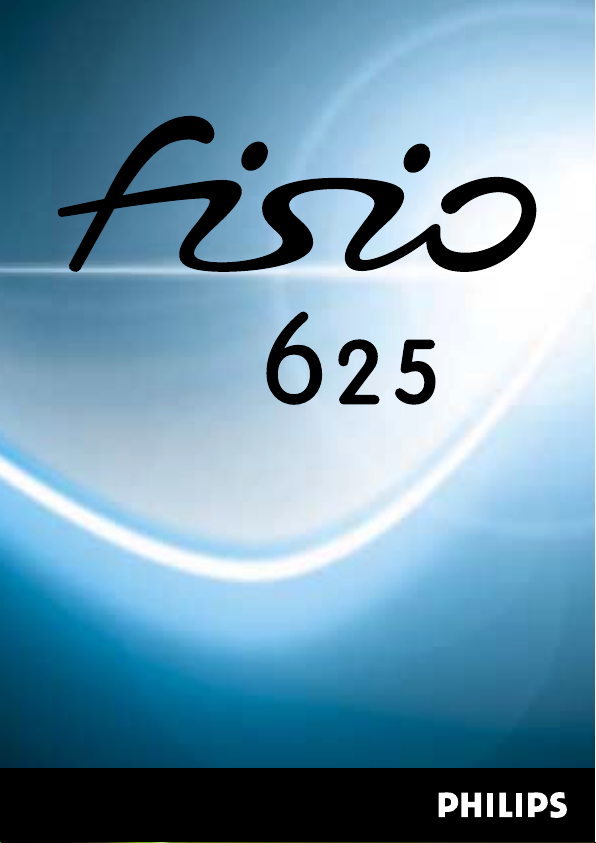
Page 2
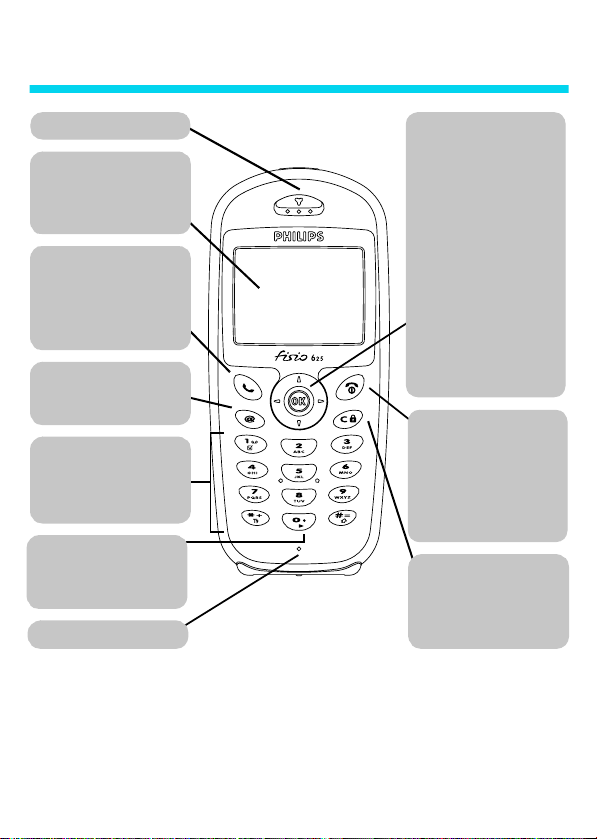
Discover your phone
Earpiece
Screen
Idle screen displays the time,
date, network name and battery
level.
"Pick up" key
Press to answer a call, or to dial
a number or a name displayed
on the screen. In WAP mode,
corresponds to a softkey.
WAP
In idle mode, press to access
WAP browser.
Alphanumeric keypad
Press keys to enter numbers and
text. Press and hold a key to
activate a programmed hotkey.
Language
In idle mode, long press 0 to
select a language for the
telephone functions.
Microphone
@
(
key
Joystick key
Idle mode
- Use < & > to
increase or decrease ringer
volume,
+
to access the Call list
and
-
to access the phonebook.
Navigation mode
or + & - to navigate in the
menus, and
information.
Call context
increase or decrease earpiece
volume.
OK key
In idle mode, press and hold for
"Hang up"
and "On/Off" key
Press to end a call and to switch
your phone on. Press and hold
to switch your phone off.
In WAP mode, corresponds to a
softkey.
Cancel/back key
Idle mode
unlock the keypad.
Navigation mode
return to previous menu.
- Use < &
,
to validate
- Use < & > to
,
)
e
- Long press to lock/
- Press to
>
Philips continuously strives to improve its products, and the information and specifications described in thi s user
guide are subject to change without notice. Philips tries to ensure that all information in this user guide is correct,
but does not accept liabil ity for any error, omission or discrepancy between this user gu ide and t he product
described.
Page 3
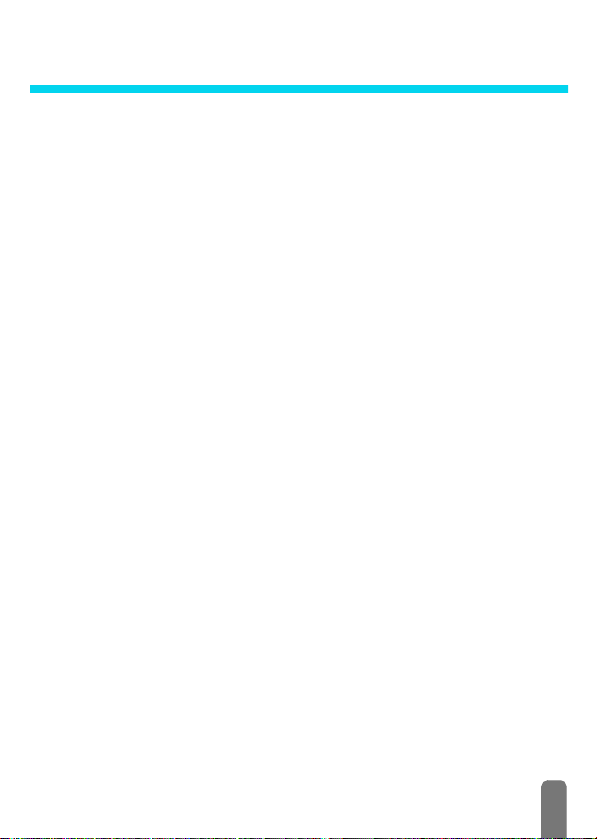
Table of contents
Operate your phone .......... 4
The carousel ..................................... 4
Text or number entry .................... 4
T9® text Input ..................................... 4
Basic text input ..................................... 6
Reminder ........................................... 7
1. Getting started................. 8
First steps .......................................... 8
Get started ........................................ 8
Insert the SIM card ............................. 8
Enter the PIN code .............................. 9
Set date and time ................................ 9
Copy of the SIM phonebook......... 9
Accept the copy .................................... 9
Refuse the copy ..................................10
Abort the copy ....................................10
First call............................................10
Customise your phone................. 10
Charge the battery ........................ 12
2. Main features ..................14
Idle screen ....................................... 14
Symbols ...............................................14
Events ....................................................15
Make a call ....................................... 15
Answer and end a call................... 15
See & hear who’s calling:
Fotocall............................................. 16
Redial and reply.............................. 16
Flash dial........................................... 17
Voice dial..........................................17
Clear the call list.............................18
Clear the SMS list ...........................18
Clear the phonebook ....................18
Lock / unlock the keypad .............18
Deactivate the ringer ....................19
Activate the vibra alert .................19
Read your mobile
phone number.................................20
During a call, you can… ...............20
Adjust the earpiece volume .............20
Mute the microphone .......................20
Unmute the microphone ..................20
Write in the notepad .........................20
Consult the phonebook .....................20
Record a conversation .......................20
Other features during a call ............21
3. Menu tree ........................22
4. Display & images ............24
Introduction.....................................24
Images album ...................................24
Display ..............................................25
Screen saver .........................................25
Screen animation ................................26
Animation .............................................26
Backlight ...............................................26
5. Settings
& Quick Settings ............27
Introduction.....................................27
1
Page 4

Settings ............................................. 27
Sounds ...................................................27
Display ..................................................29
Security ..................................................29
Time and date ....................................31
Language ..............................................32
Accessories ...........................................32
Hotkeys .................................................33
Voice command ..................................35
Network ................................................35
Call settings ..........................................36
Quick settings ................................. 38
Quick settings ......................................38
Accessories settings ............................39
6. Phonebooks .................... 40
Introduction ....................................40
Phonebook ......................................41
Phonebook in SIM card ....................41
Phonebook in phone ..........................41
Add names in the phonebook.....41
In the SIM card ...................................41
In the phone ........................................42
Own number .......................................43
Edit and manage names ................43
In the SIM card ...................................43
In the phone ........................................43
7. Calls and messages ........46
Introduction ....................................46
Call a number ................................. 46
Emergency number ............................46
Other number .....................................47
Messages .......................................... 48
Send a SMS .........................................48
Read SMS .............................................49
Clear SMS ............................................50
SMS settings ........................................50
Broadcast SMS ....................................51
Call list ..............................................52
Display ...................................................52
Reset ......................................................52
8. Organiser & Extras ........53
Introduction ....................................53
Organiser .........................................53
Creating a new event ........................53
Modifying an event ............................54
Views of events ...................................55
Time zone ............................................56
Extras ................................................56
Brick game ...........................................56
Call counters ........................................56
Euro ........................................................58
Memory status ....................................58
Calculator .............................................58
Alarm clock ..........................................59
Memo ....................................................59
9. E-mail ................................60
Introduction ....................................60
Settings .............................................61
Network access ...................................61
E-mail server access ..........................63
Advanced ..............................................64
Write and send e-mails.................65
To one or several recipients ............65
With an attachment ..........................66
Receive and read e-mails ..............66
Connect to the server ........................66
2
Page 5
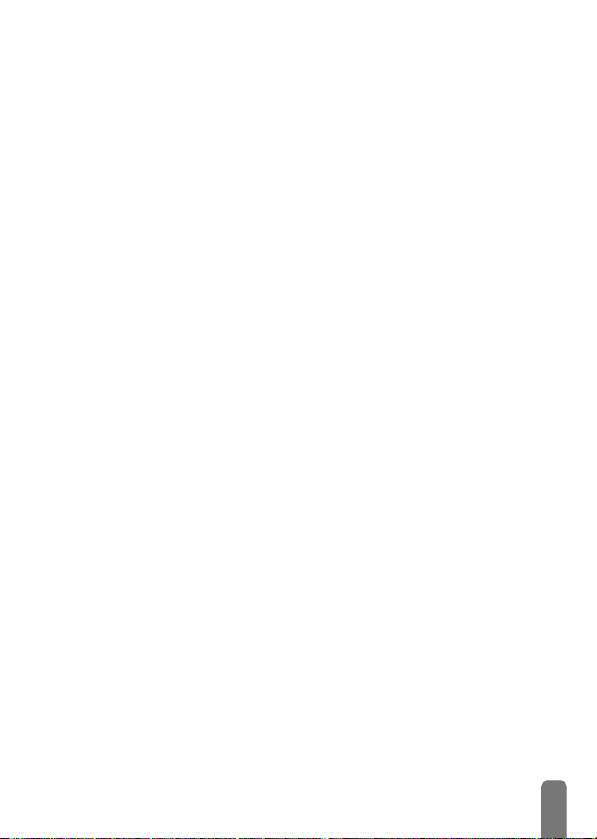
Download e-mails ..............................67
Get and store attachments .............67
Add an e-mail address
to the phonebook ...............................68
Delete e-mails .....................................69
Reply to an e-mail ..............................69
Forward an e-mail ..............................69
10. WAP services............... 70
Introduction .................................... 70
WAP ................................................. 70
Launch ...................................................70
Browse ...................................................71
Favourites .............................................71
Last page ..............................................72
Advanced ..............................................72
Access settings ....................................72
11. Other operator
services ............................75
Introduction .................................... 75
GSM strings ..................................... 75
Query a voice server, voice
mailbox, messaging service, etc.
(DTMF tones) .................................76
Pause and wait characters ...............76
Access your answering machine
(example) .............................................76
Make a second call .........................76
Answer a second call.....................77
Answer a third call
(Subscription dependent) .............78
Conference Call .............................78
Explicit Call Transfer .....................78
In-call symbols .................................79
Precautions .........................80
Troubleshooting ................84
Glossary ..............................86
Philips authentic
accessories ..........................88
Declaration
of conformity .....................90
3
Page 6
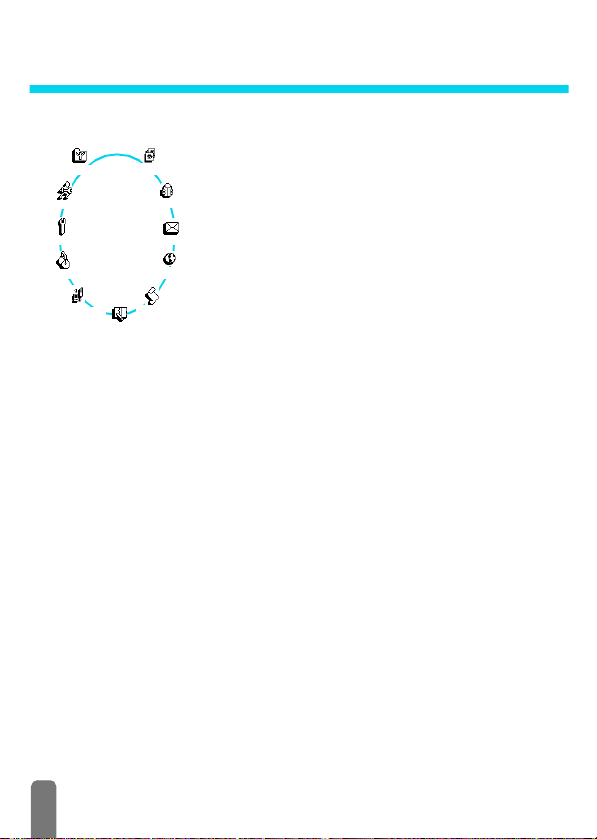
Operate your phone
The carousel
A carousel is a circular loop of icons displayed on the screen, in
Oper. services
Quick settings
Extras
Synchronise
Images album
Call list
Organiser
Main carousel
L
Repeat the operation described above and browse carousels and lists until you
reach the desired feature or option. When navigating in a list, a scroll bar
located on the right handside of the screen shows your actual position in the
list. With the navigation key, you can then select or adjust all the functions of
your phone as described in the relevant chapter of this user guide.
Text or number entry
Text can be entered in editing screens in two different ways: by using T9
predictive Text Input, or basic text input. Two other modes for numbers and
punctuation marks, are also available. Icons appearing on the screen show the
active text mode. You switch from one mode to the other by pressing the
key, and from lower to upper case by pressing the # key.
T9® text Input
What is it?
T9® predictive Text Input is an intelligent editing mode for SMS and e-mail,
including a comprehensive dictionnary. It allows you to quickly enter text. Press
which each icon represents a feature or option used to operate
your phone.
Phonebook
L
All icons don’t fit within the screen; the hidden ones appear when
<
MessagesSettings
E-mail
Pressing < or > will alternate between two options, such as Activate/
Deactivate, On/Off, Increase/Decrease a value, etc.
scrolling
The first carousel available when you turn on your mobile phone
is called the "main" carousel. You access it by pressing
in idle mode, and it features the icons shown opposite. A small
icon in the upper left corner of the screen shows your actual
position within the carousel. To access a feature or option, move
<
(anti clockwise) or > (clockwise) and press , when the
feature or option of your choice is selected. Another subcarousel or list will then appear.
or >.
,
when
®
*
4
Page 7
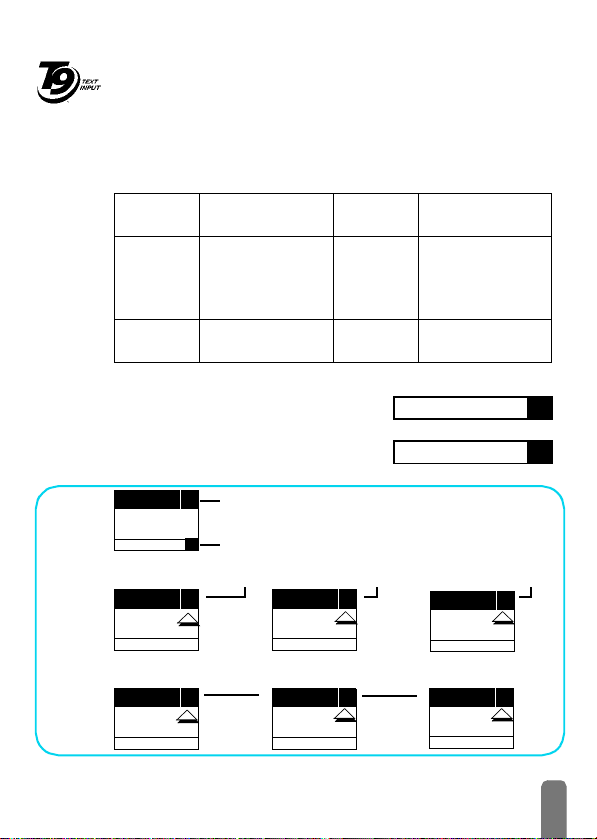
Tegic Euro. Pat .
App. 0842463
How to use it?
only once on the key corresponding to each letter needed to spell a word:
keystrokes input are analysed and the word suggested by T9
®
is displayed in the
bottom of the screen. If several words are available according to the keys used,
0
press
to browse the list and choose from those proposed by the T9
built-in dictionary (see example below).
Alphabets and symbols represented by each key are as follows:
2
to
9
To key in letters.
1
or
#
To co nf i r m e nt r y .
®
e
Short press to clear
one entry, long press
to clear all text.
0
Short press to
browse the list of
candidate words, long
press to browse back.
*
To select the typing
mode.
#
Shift.
Example: how to enter the word "home":
1Press 4 6 6 3 The screen
displays the first word of a list: Good.
2Press
3Press
ENTER TEXT: Eng
0
to scroll and select Home.
1
to confirm Home.
Language used: English
T9
Editing mode used: T9
Good
Home
®
Press the * key to switch to basic mode, to numeric mode, or to punctuation mode
ENTER TEXT: Abc
ENTER TEXT: 123
ENTER TEXT: %!?
While in any text mode, press the # key to switch from lower to upper case:
ENTER TEXT: abc ENTER TEXT: Abc
ENTER TEXT: ABC
T9
T9
5
Page 8

Basic text input
Although your phone provides you with the T9® predictive Text Input by
default, if you wish to access the basic text input, select “Abc” basic text input
using
character: the letter "h" is the second letter on key
times
many times as is equal to the order of the letter.
L
To enter the word "Home" in basic text input mode, you should therefore key
4, 4
in
Press
Letters, numbers and symbols are located on each key as follows:
Key Alphanumeric Key Alphanumeric
1
2
3
4
5
6
7
*
key. This method requires multiple key presses to reach the desi red
4
, you must press 2
4
in order to enter "h". Using this mode requires you press a key as
In basic mode, the complete list of characters available for the key you press
appears in the bottom of the screen, allowing you to see each available character
located on this key (see below).
(GHI) 6, 6, 6 (MNO), 6 (MNO), 3, 3 (DEF).
,
to confirm the completion of the editing.
space 1 @ _ # = < > ( ) & £ $ ¥
a b c 2 à ä å æ ç
d e f 3 é è ∆
g h i 4 Γ ì
j k l 5
m n o 6 ñ ò ö
p q r s 7 β Π Θ
Φ
Λ
Σ
t u v 8 ü ù
8
w x y z 9 ø Ω Ξ
9
. 0 , / : ; " ’ ! ¡ ? ¿ * + - %
0
Toggles between the different
*
Text Input modes.
Switches from lower case to
#
upper case and vice-versa.
Short press to delete one
character, long press to delete all
e
text.
Ψ
6
Page 9
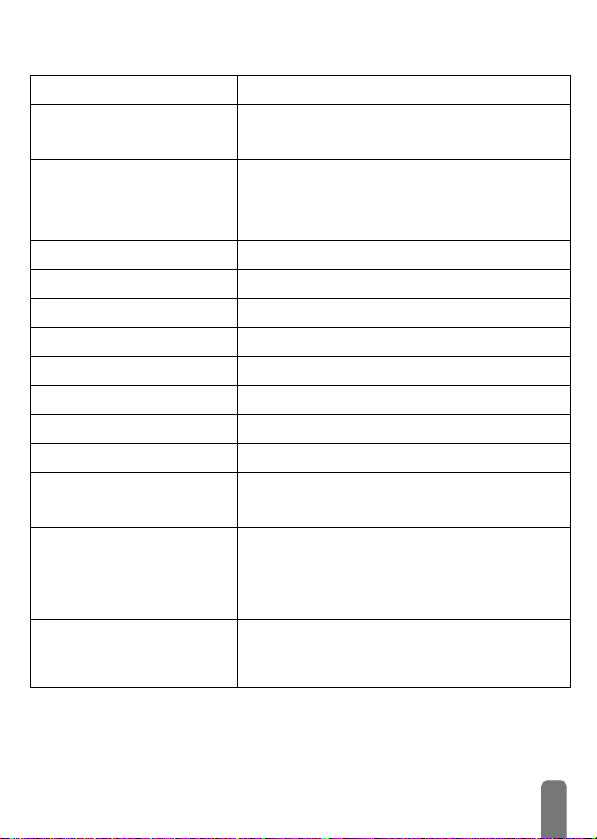
Reminder
Switch on/off
Enter PIN
Make a call
Answer a call
End a call
View last call
Quickly access the
Quickly access the
Return to previous menu
Return to idle screen
Lock/ unlock the keypad
Change the language used
Access the carousel
Use the phonebook
Phonebook
Call
list
Press ) to switch on, press and hold to switch off.
Enter your PIN code using the keypad and press , or
#
to confirm.
Enter phone number on keypad and press ( to dial, or
,
to select Call or Call handsfree, then press (
press
,
to call.
or
Press ( when your phone rings.
Press ).
Press ( in idle mode.
In idle mode, move -.
In idle mode, move +.
Press e.
Press and hold e.
In idle mode, press and hold e.
In idle mode, press and hold 0, select the language
,
and press
1. Press , to access the Carousel.
2. Move
enter the sub-menu.
3. Repeat step 2 until you reach the desired function.
1. In idle mode, press -.
2. Browse the list by moving
the selected name.
.
<
or > to select a function, then press , to
+
or - and press ( to call
7
Page 10
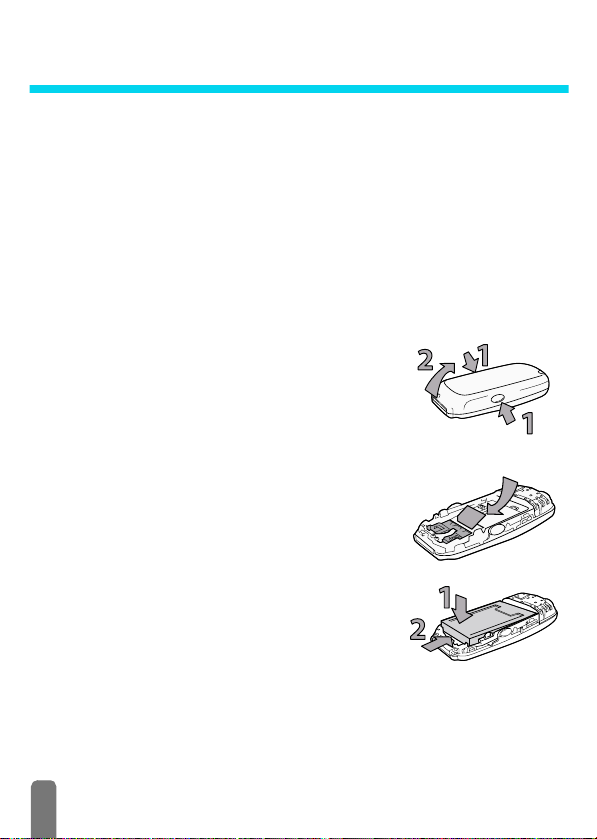
1 • Getting started
L
Read the safety instructions in the "Precautions" section before use.
First steps
To use your phone, you must insert a valid SIM card supplied by your GSM
operator or retailer. The SIM card contains your subscription, your mobile
number, and a memory in which you can store phone numbers and messages
(see “Phonebooks” page 40).
Get started
Insert the SIM card
1 Press on the two clips on each si de of the
back cover of your phone, as shown
opposite (1). Rotate the cover from the
bottom of the phone and remove it (2).
L
Make sure the phone is switched off before
removing the cover.
2 Reomove the SIM card from its holder and
insert in its slot, under the metal clip holder,
until it stops. Be careful that the clipped
corner of the card is in the bottom left
corner as shown opposite.
3 Slide the battery pack into its slots, metallic
connectors downwards, until it stops.
8
Page 11
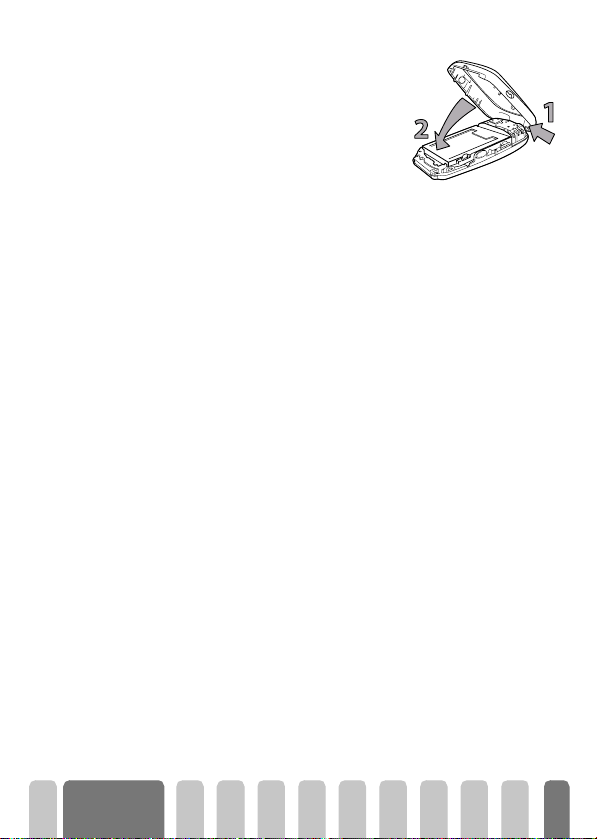
4 Put the back cover back on your phone:
hook the front housing onto the hinges on
the top of the phone (1), then press the
bottom down until latch catches (2).
5 Remove the protective film before using the
phone.
Enter the PIN code
Set date and time
1 To switch on the phone, press and hold the ) key.
2 When you switch on the phone, you may be prompted to enter the PIN
code, which is the 4 to 8-digit secret code of your SIM card to protect it
from abusive use. It is preconfigured and communicated to you by your
operator or retailer. To personalise the PIN code, see “Change codes”
page 30.
L
If you enter a wrong PIN code 3 times, your SIM card is blocked. To unblock it,
you must request the PUK code from your operator.
3 Enter your PIN code. If you make a mistake, press e. Then confirm by
,
pressing
As prompted by the phone at first switch on, set the date by pressing the
appropriate numeric keys (press
validate. Proceed in the same way to set the time.
L
For complete date and time options, see page 31.
or #.
Copy of the SIM phonebook
L
If you do not copy the SIM phonebook at very first switch, you will be able to do
it directly from the phonebook menu (see page 41).
If you had a mobile phone before and are using the same SIM card, the card
might contain all or part of your current phonebook. The mobile phone detects
this and a message asks you if you want to copy your SIM phonebook onto the
built-in phonebook (see below). Press
Accept the copy
Press , to accept the copy of the SIM phonebook onto your phone. Once the
copy is done, the phonebook located on your phone is automatically set as
e
to erase a number), then press , to
e
to cancel or , to accept.
Getting
started
9
Page 12
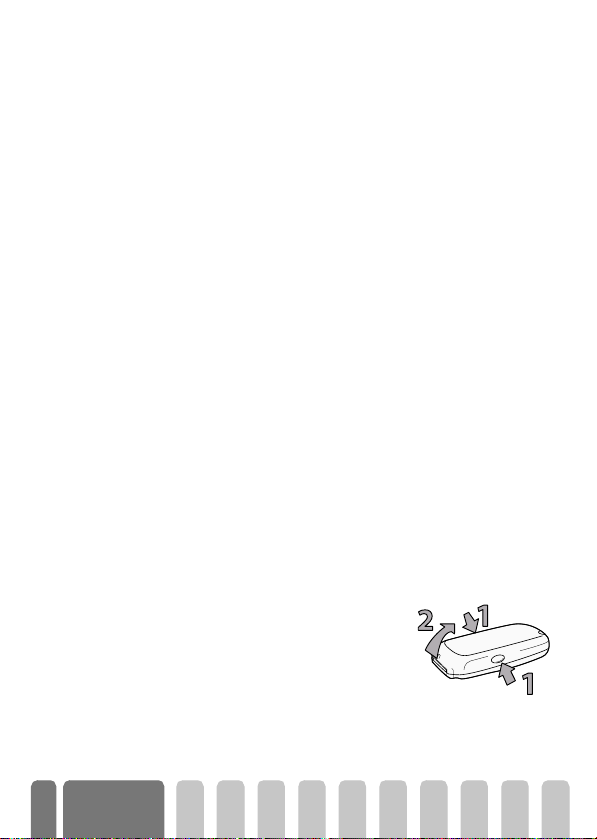
your default phonebook. To switch back to the SIM phonebook, select
>
Phonebook
Refuse the copy
If you press the e key to refuse the download of your SIM card contents at
switch on, the copy isn’t launched and the phonebooks stay unchanged. The
SIM phonebook is the default and you must select Phonebook
settings > Phonebook select >
Abort the copy
1 If you change your mind while the copy has already taken place, press the
2 The copy is aborted and the phonebooks only contain the records
3 The SIM phonebook is the default and you must select
In SIM card.
e
key to abort the download of your SIM card contents.
downloaded before cancellation of the process.
Phonebook
switch phonebooks.
>
Phonebook settings > Phonebook select > In phone to
First call
1 Enter the phone number (if you make a mistake, press e) and press
(
.
2 Once connected, your phone emits 2 beeps. To end the call, press
Customise your phone
You can customise your mobile phone by removing front and back covers and
replace them with different ones.
L
You must always remove the battery and make sure the phone is switched off
before removing the cover when customising your phone.
1 Press on the two clips on each side of the
back cover of your phone, as shown
opposite (1). Rotate the cover from the
bottom of the phone and remove it (2).
In phone to switch phonebooks.
>
Phonebook
)
.
10
Getting
started
Page 13
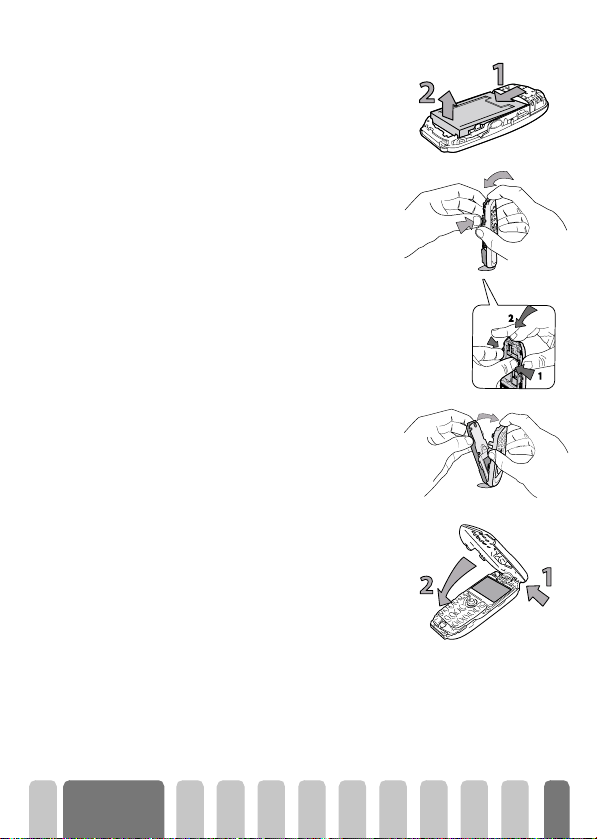
2 Remove the battery pack by sliding it
downwards from its slot (1), then lifting it
upwards (2).
3 Then hold the phone upside down and
place your forefinger on the connectors.
Press the two inner clips with your left
fingers as shown opposite (1) and pull the
cover from the top while pushing the inside
part of the phone with your forefinger still
on the connectors (2).
L
Make sure you handle the product with care
when the front is removed, in order not to
damage the joystick key which is then
unprotected, and also try not to touch the screen
Do not turn on your mobile phone when front
and back covers are removed.
4 Remove the keypad and place it in the
front cover that will replace the one you
just removed.
5 Put the new front cover on your phone:
hook the front housing onto the hinges on
the top of the phone (1), then press the
bottom down until the latches catch (2).
Getting
started
11
Page 14
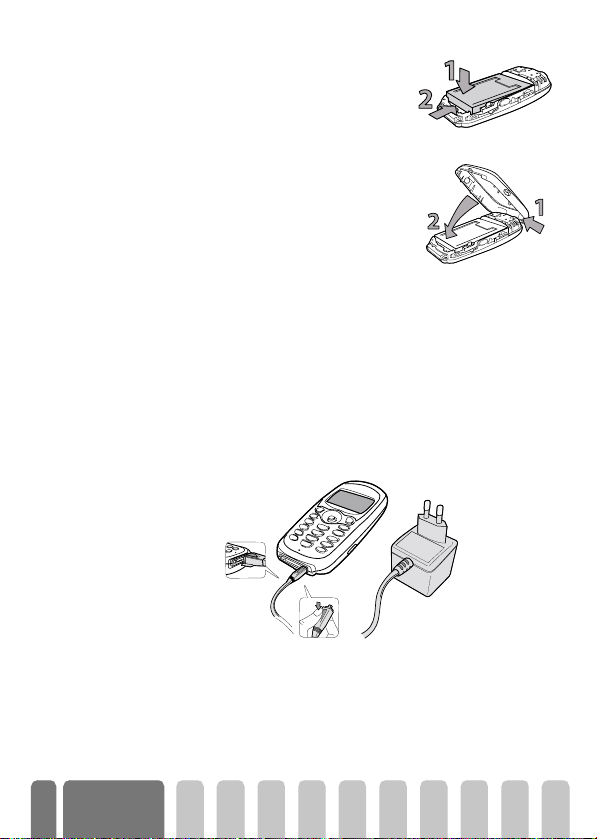
6 Slide the battery pack into its slots,
connectors downwards, until it stops.
7 Put the back cover back on your phone:
hook the front housing onto the hinges on
the top of the phone (1), then press the
bottom down until the latches catch (2).
Charge the battery
Your phone is powered by a rechargeable battery. A new battery is partially
charged and an alarm will warn you when the battery reaches low.
L
We recommend that you do not remove the battery when the phone is switched
on: you may lose all your personal settings (see information on battery safety,
page 82).
1 Once the battery and battery cover are clipped on the phone, plug the
charger (supplied with the phone, in the box) into the right hand socket
at the base of the phone as shown below.
12
2 Plug the transformer unit into a main AC power socket with easy access.
b
symbol indicates the state of charge:
The
• During charging the 4 charge indicators change; Each bar represents
around 25% of charge and it takes around 2.15 hours to fully recharge
your mobile phone.
Getting
started
Page 15
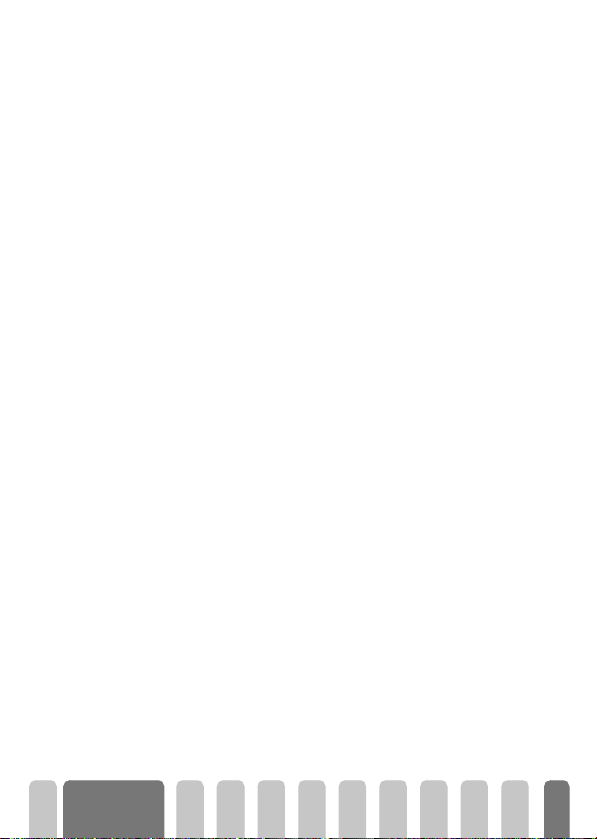
•
When all 4 bars are steady the battery is fully charged and
you can disconnect the charger
• When the battery is charged, remove the connector by pressing the
release button on top of the connector.
• Depending on the network and condition of use, talk time goes from
2.30 to 4.30 hours and standby time from 1 to 2 weeks.
L
Keeping the charger plugged to the mobile when the battery is fully charged
doesn’t damage the battery. The only way to turn off the charger is to unplug it,
so use an easily accessible AC power socket. You can connect the charger to an
IT supply (Belgium only).
3If you don’t intend to use your phone for several days, we recommend
you to disconnect the battery.
L
You can use the phone while it is on charge. If the battery is completely flat, the
battery icon will only reappear after 2 or 3 minutes of charging.
.
Getting
started
13
Page 16
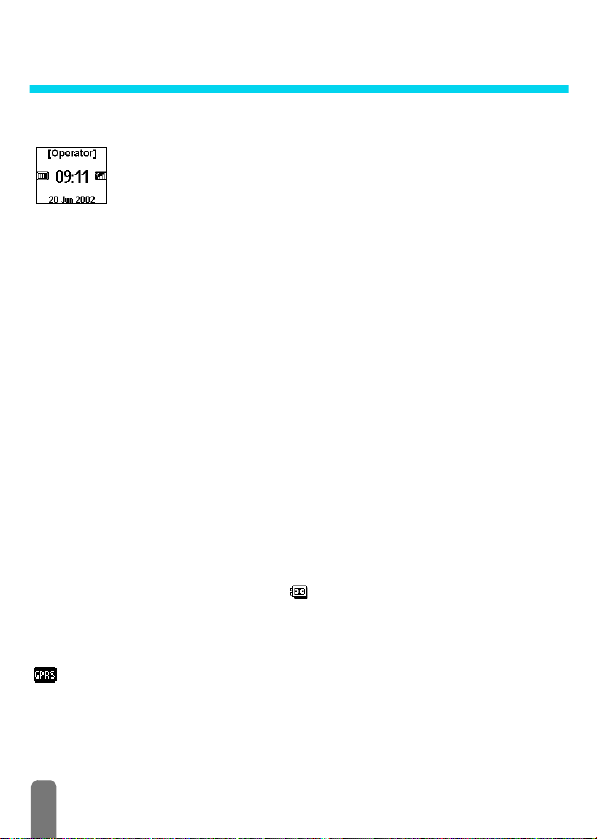
2 • Main features
Idle screen
After switching your phone on and entering the PIN code (see page 8), your
phone displays the idle screen which means that it is ready to be used. In idle
mode, several symbols can be displayed simultaneously.
L
If the n symbol isn’t displayed, the network is not currently available. You may
be in a bad reception area: move to a different location. The phone automatically
returns to idle screen over 2 mn of inactivity.
Symbols
Silent
Q
V
- Your phone will not ring
when receiving a call.
Vibra
- Your phone will vibrate when
receiving a call.
s
M
SMS message
message.
Voice mail
voic e mail.
- You have received a new
- You have received a new
Keypa d loc k -
L
from being pressed accidentally.
SMS full
S
full. Delete old messages to receive
new ones.
Call Forward Unconditional to
F
number
calls are being forwarded to a number
other than voice mail.
Call Forward Unconditional to
f
voice mailbox
calls are being forwarded to voice
mail.
GPRS attach
connected to the GPRS network.
Protects the keys
- Memory for messages is
- All your incoming voice
- All your incoming
- Your mobile phone is
14
Battery
B
H
N
A
R
- The bars indicate the battery
level (4 bars = full, 1 bar = low).
Home zone
network operator. Subscription dependent,
contact your service provider for details.
a GSM Network :
connected to a GSM network
q
shown the better the reception is.
Memo
recorded and saved but not yet played.
Alar m clock
Roaming
registered to a network other than your
own (especially when you’re abroad).
- A zone designated by your
your phone is
Recep tion quality : the more bars are
- A memo or conversation has been
activated.
- Displayed when your phone is
Page 17

Events
Some events may modify the i dle screen (missed call, new message, reminder
from the organiser, etc.). In this case, press
menu or long press
L
If you locked your keypad, you must unlock it before being able to access any
menu. You lock/unlock your keypad by pressing and holding the
e
Make a call
1 In idle mode, enter the phone number using the keypad. To correct an
error, press
L
For an international call, you can enter the "+" key instead of the usual
international prefix. To do this press and hold
code.
2Press ( to dial the number and press ) to hang up.
L
To learn other ways of making a call, see “Call a number” page 46.
e
Answer and end a call
1 When receiving a call, the phone can ring and/or vibrate, the incoming call
animation and Incoming call are displayed. Depending on your
subscription and if the caller has permitted this information to be
transmitted, their number may be displayed. If the number is stored in the
selected phonebook (see page 40), then the corresponding name is
displayed instead of the number.
2 To answer the call, press
3 To reject a call, press
page 36), the call is diverted to a number or voicemail.
L
Notes:
• The phone will not ring if the ringer is deactivated (see page 19).
• If you have selected
call by pressing any key (except
4 To hang up, press ).
to go back to idle.
.
(
.
)
. If you have activated “Call forward” (see
Any Key Answer
,
to access the corresponding
e
*
before dialling the country
(see page 38), you can accept a
)
).
key.
Main features
15
Page 18
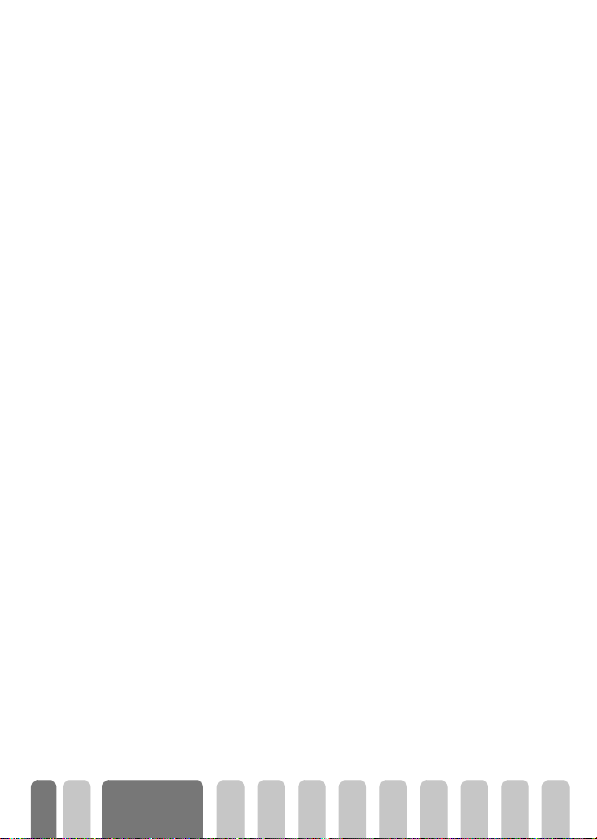
See & hear who’s calling: Fotocall
L
This feature is only available when you select the phonebook of your phone, not
the SIM phonebook.
The Fotocal l feature allows you to:
- personalize the 10 groups available with a specific name ("Friends",
"Office", "Leasure", etc.), a given picture of the Picture album and a
melody of the Ringer list,
- link one or several contacts of your phonebook to a group, so that
when the/a person of this group calls you, his/her name appears on
the screen together with the picture of the group he/she belongs to.
The melody defined for this group will also ring.
1 If not done during the start-up procedure (see “First steps” page 8), copy
the content of your SIM phonebook onto your phone: press
Phonebook, Phonebook settings, Copy all to phone and press
for the copy to be completed.
2 Back to the Phonebook carousel, select Group settings, press
select the group of your choice.
3 Rename the group to be identifi ed ("Friends", "Kids", etc.) and select the
Melody and the Picture to be associated to this group.
4 Long press
Phonebook. Select a contact you wish to link to this group and press
Then choose Select group and select the group of your choice.
5 When this contact calls you, the Melody and Picture associated to his
group will ring/appear on the screen.
e
to go back to idle, then - to display the content of your
Redial and reply
The phone stores the last 30 numbers in the Call list (called, missed or
received). You can redial or reply to any of these numbers and dial it directly.
The most recent number is displayed first.
+
1 In idle screen, move
chronological list of the last calls received or made. If a number of the Call
list is also in your Phonebook, the corresponding name is displayed.
2Move
+
or - to select the number to redial or reply. Press ( to dial
the selected number and press
to access the Call list, which displays a
)
to hang up.
,
and select
,
. Wait
,
and
,
.
16
Main features
Page 19
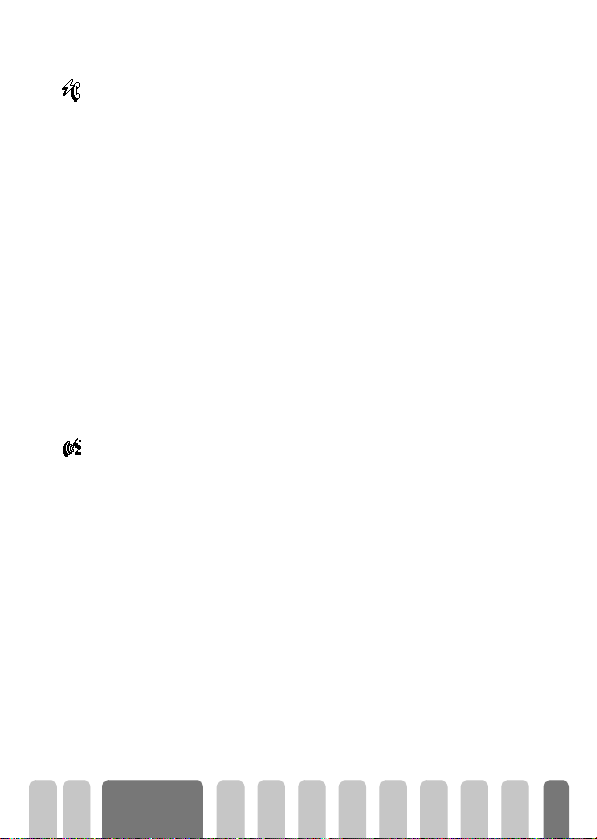
Flash dial
Flash dial
Voice dial
Voice Dial
Instead of accessing the Phonebook menu and scrolling through the list, you can
link the relevant name card to a hotkey, so that a long press on the chosen key
2
will directly call him (e.g. long press on
call your office).
L
You can only program keys 2 to 9, as keys 0 (selection of the
language) and
1 To set a hotkey for flash dial, press , to enter the main menu, then select
Settings > Hotkeys and press
2 Select a key "Not in use" from
3 Then select Flash Dial, press
displayed. Press
4 In idle mode, press and hold the programmed key to dial the associated
entry: the connection is established. Press
L
You can also set hotkeys for commands (see “Hotkeys” page 33). Hotkeys can
be changed or deleted at any time.
Voice dial also allows you to quickly call a name from your phonebook: instead
of programming a hotkey, you simply set a voice command by recording a word
that will call the corresponding name when pronounced.
1 To set a voice tag for voice dial, press
name of your choice in the list and press
2 Depending on the selected phonebook (see “Phonebooks” page 40):
- SIM phonebook: press
- phonebook in phone: select Show and press
3 When the option Add voice tag? appears, press
instructions displayed on the screen. When prompted to record your
voice tag, make sure you are in a quiet environment, choose a short and
simple word and clearly pronounce it.
1
(voice mailbox) are predefined and cannot be changed.
,
to confirm your choice.
,
phone number of your choice if several numbers were stored for
,
this name and press
,
and press
. Then select Voice d i al in the carousel menu,
.
to call your home or on 3 to
,
.
2
to 9 and press ,.
,
and select a name in the Phonebook
)
to hang up.
-
when in idle mode, select the
,
.
, select Voi c e d i al and press ,,
,
, then select the
,
, then follow the
Main features
17
Page 20
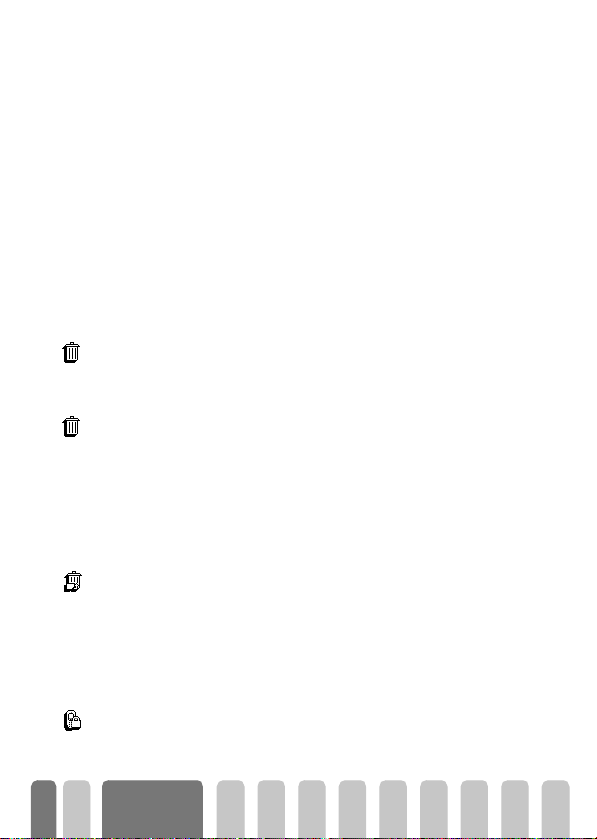
4From the Voi c e d i al menu, long press e to go back to idle.
5Press and hold
corresponding to the number you want to dial.
To display the list of voice dials you have defined, select Settings, Vo ic e
Commands, Voi ce di al and press
from this menu, by selecting the <New> item, pressing
instructions appearing on the screen.
Voice tags you set for Voice dial can be played, changed or deleted at any time.
You can also set a voice tag for a voice command (e.g. launch calculator or add
organiser event, see page 35).
L
The duration of a voice tag is 2 seconds. Up to 40 voice tags can be defined and
shared between voice dial and voice command.
,
Clear the call list
To clear your call list, press , and select Call list, then Reset. Press , to
reset the call list.
Reset
Clear the SMS list
As explained further in this guide, short messages (SMS) sent or received can
also be saved (see “Read SMS” page 49). To clear the whole list at once, press
Reset
,
and select Messages, then press ,. Select Reset and press , to reset the
SMS li st.
L
Deleting your SMS list is useful to free memory space in order to receive new
messages.
Clear the phonebook
Reset phonebo ok
To clear the content of your phonebook at once, press , and select
Phonebook, Phonebook settings, Reset phonebook. Press
phonebook content.
L
This option only applies to the phonebook in your phone, not to the SIM
phonebook (see “Phonebooks” page 40).
Lock / unlock the keypad
You can lock the keypad to protect the keys from being pressed accidentally
Keypa d lock
(e.g., when the phone is in your pocket).
when in idle mode, then say the voice tag
,
. You can also set a voice tag for a voice dial
,
and following the
,
to reset the
18
Main features
Page 21

To lock the keypad, press and hold e when in idle screen. The icon
appears on the screen. To unlock the keypad, press and hold e again.
L
Notes:
• You can also choose immediate or delayed lock by selecting
>
Security
>
your keypad will be permanently locked. If you unlock it by pressing the
e
key, it will be temporarily unlocked while you use your phone, and
then locked again after the time period you selected.
• The emergency number is available even when the keypad is locked and
you can still receive calls (see “Emergency number” page 46).
• Immediate keypad lock can be assigned to a Hotkey (see page 33).
• You must unlock your keypad before switching the phone off.
• It is possible to accept or reject a call even when the keypad is locked. The
keypad is unlocked automatically when the phone receives a call, and then
re-locks again once the call is finished.
Deactivate the ringer
If you don’t want your phone to ring when you receive a call, you can deactivate
the ringer. In this case, the incoming call symbol flashes when you receive a call,
Silence
the display shows Incoming call, but the phone doesn’t ring. To deactivate the
ringer, proceed as follows:
1Press , and select Settings >Sounds >Ringer volume
2Move < until the volume is set to Silence.
L
Silent mode can also be set by selecting
the vibra alert is also activated. For faster access, you can assign a hotkey to this
function.
Activate the vibra alert
If you have set the function, your phone vibrates when receiving an incoming
Vibra alert
call (activating the silent mode via the Silence Quicksetting as described above
will also activate the vibra alert). Otherwise, proceed as follows:
1 In idle screen, press
2Move
<
or > to select On or Off and press , to confirm.
Keypad lock
, then one of the available values. In this case,
Quick Settings > Silence
,
and select Settings > Sounds > Vibra.
L
Settings
.
. In this case,
Main features
19
Page 22
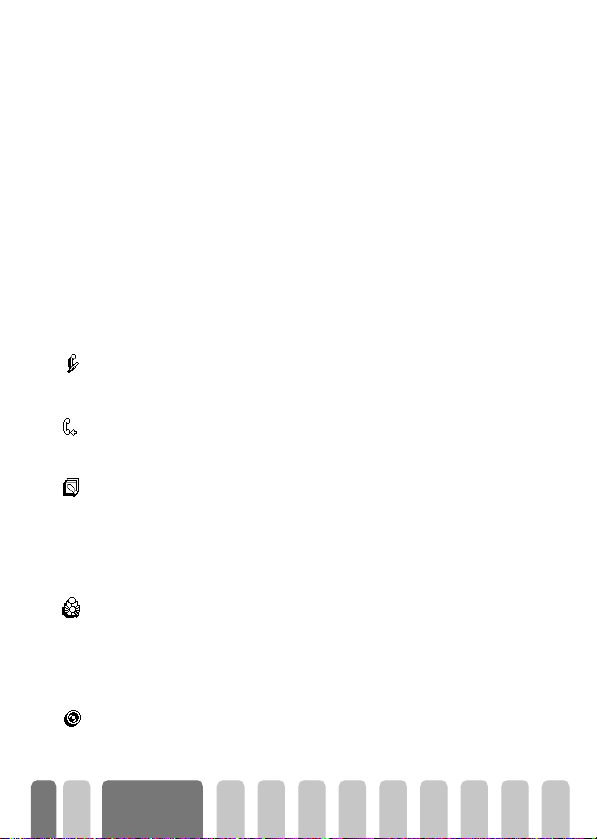
L
Activating the vibra doesn’t mute the ringer. If you want to mute it and keep the
Silence
vibra function on, activate the
mode as described above.
Read your mobile phone number
To read your own mobile phone number, press - when in idle mode and select
Own num., then press
number is displayed if present on your SIM card. If not, select New, then follow
the instructions.
L
If your own number has been stored in the Phonebook, you can read it during a
call. See “Consulting the Names list” page 20.
,
, select Show and press , again. Your phone
During a call, you can…
Adjust the earpiec e volume
Mute the microphone
Unmute the microphone
Write in the notepad
Consult the phonebook
View Names List
Record a conversation
Record conv.
Mute
Unmute
Notepad
During a call, move < to increase the volume, or > to decrease it.
You can mute the microphone so that your correspondent cannot hear you.
,
During a call, press
To unmute the microphone during a call, press ,, select Unmute and confirm
by pressing
The notepad is a temporary memory in which you can note down a number
during a call. To do so during a call, simply enter the number that you want to
note. Wait a few seconds for your entry to be stored automatically in the
notepad memory. When the call ends, press
Phonebook, etc.
To consult the phonebook during a call:
1Press
2Press
Only one recording is available, and each new recording (either memo or
conversation) will replace the previous one and is available in the menu
Extras > Memo > Play me mo. To record a conversation during a call:
,
,
by pressing
e
, select Mute and confirm by pressing ,.
. The microphone is unmuted.
, select View Names List, press , and scroll through the entries
-
or +.
twice to return to the in-call screen.
,
to dial it, store it in the
20
Main features
Page 23
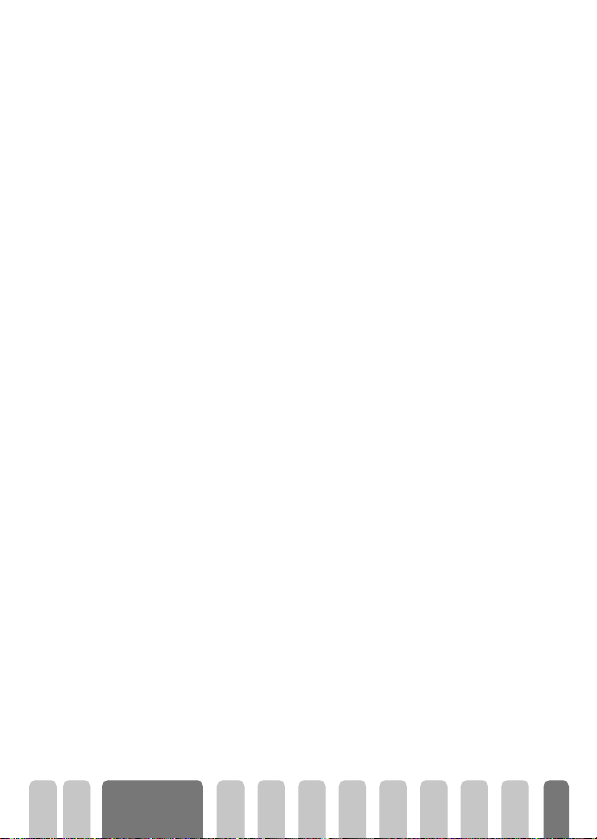
1 While one or several simultaneous calls are in progress, press , to
access the call context carousel.
2 Select Record conv. and press
press
,, e
or hang up.
L
If you select
In most countries, conversation recording is subject to law regulation. We advise
you to notify the caller if you intend to record the conversation you have with him
and only record if he agrees. You should also keep any recording private. 30
seconds is the maximum recording time available (see “Memo” page 59).
Other features during a call
• Change the equalizer settings (see page 29),
• Add a name to the phonebook (see page 41),
• Switch to a handsfree (see page 47),
• Write and send a message (SMS) via the phonebook or the Notepad (see
page 48),
• Read a message (see page 49),
• Consult your Call list (see page 52),
• Consult your Organiser (see page 53),
• Check a voice mailbox or access a voice server via the Notepad (see
page 76),
• Transmit DTMF tones to answering machines and other devices (see
page 76),
• Make a second call (see page 76).
Mute
, then
,
Record conv.
. To end the conversation recording,
, only the caller’s voice is recorded.
Main features
21
Page 24
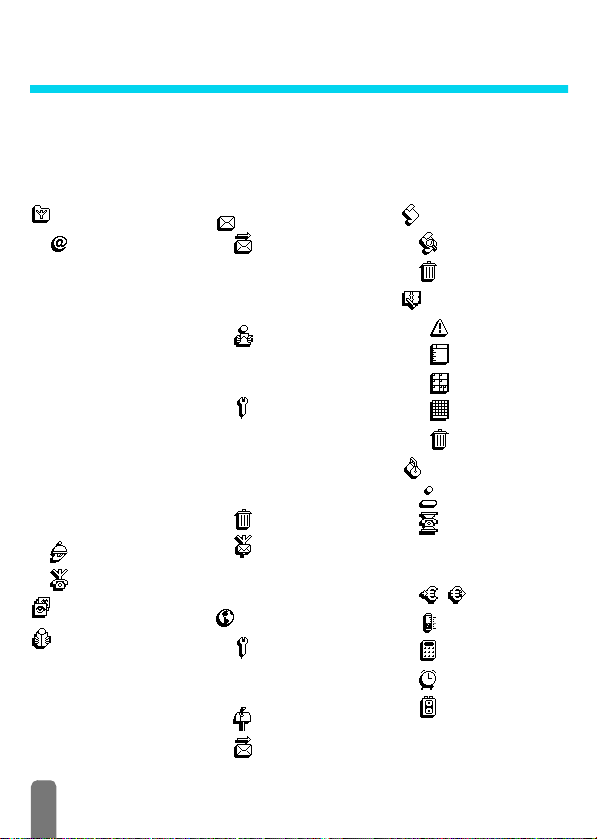
3 • Menu tree
The menus contain all your GSM phone functions. They all feature icons or scrollable lists:
,
to enter a menu or sub-menu, press < or > to move left or right in a menu and
press
+
or - to scroll in a list and press , to validate an entry or to confirm a choice.
Oper. Services p75
WAP p70
Launch / Favourites / Last
page / Favourites / Error
messages during WAP
connections are mainly due
to incorrect parameters: you
should contact your
operator before first use, in
order to have the
appropriate WAP and GPRS
parameters. With some
operators , WAP access
parameters can be set
remotely. Please check
directly by your operator.
Services + p75
Service numbers p75
Images album p24
Phone book p41
22
*
Messages p46
Send a SMS p48
To g e t h er w i t h an
attachment / Send now /
Save
Read SMS p49
Saved Messages / Received
Messages
SMS settings p50
SMS centre / Signature /
Validity period / Reply path /
Delivery report / Auto save
SMS
Reset p52
Broadcast SMS p51
Reception / Topics / District
codes
E-Mail p60
Settings p61
Network access / E-mail
server access / Advanced
Open mailbox p66
Send mail p65
Call list p52
Call list p52
Reset p52
Organiser p53
Events p53
Day view p53
Week view p53
Month view p53
Delete past p53
Extras p56
GSM counters / GPRS
counters
Brick game p56
Call counters p56
Euro p58
Memory status p58
Calculator p58
Alarm clock p59
Memo p59
Page 25
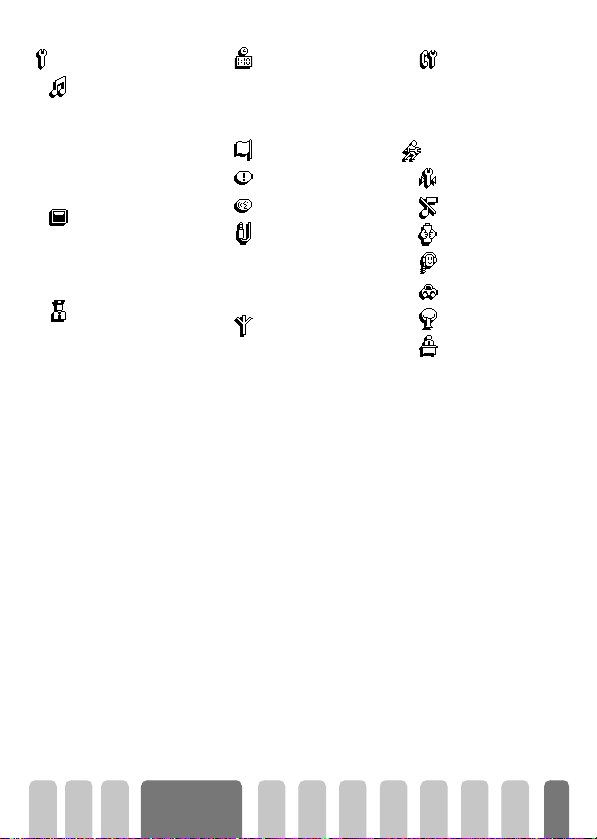
Settings p27
Sounds p27
Ringer / Ringer volume / Key
tones / Minute beep /
Organiser aler ts / Battery
low alert / New SMS tone /
Vibra alert / Equalizer
Display p25
Screen saver / Backlight
Animation
/
animation
Security p29
Keypad lock / Public names /
Call barring / Change codes
/ PIN protection
Screen
Time and date p31
Clock display / Set date / Set
time / Time zone / Daylight
savings
Language p32
Hotkeys p33
Voice command p35
/
Accessories p32
Car melodies / Speakers /
Car kit command / Auto
switch off / Auto answer
Network p35
GPRS attach / Register
again / Preferred list
Call settings p36
Call waiting / Caller ID / Call
forward /Autoredial / Any
key answer / Mailboxes
Quick settings p38
Personal p39
Silence p39
Autonomy p39
Headset p39
Car p39
Outdoors p39
Meeting p39
* Subscription dependent.
Menu tree
23
Page 26
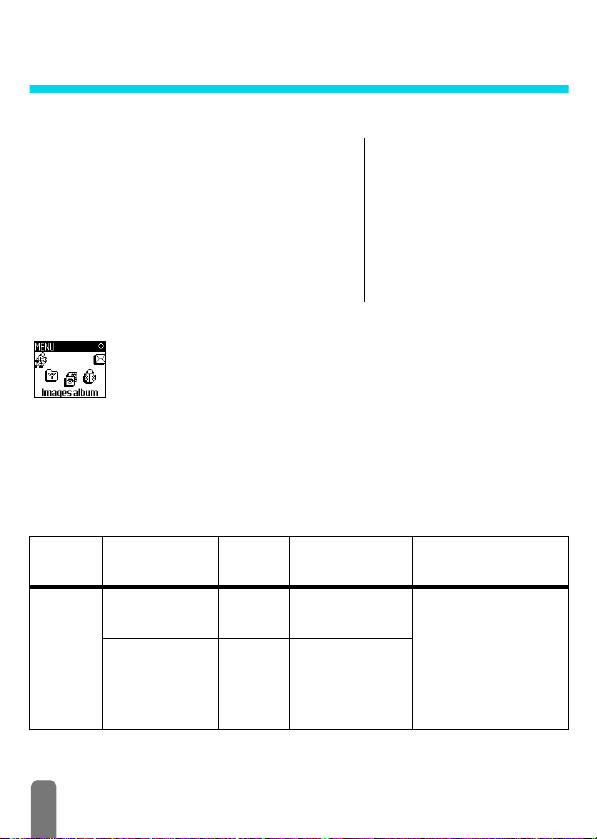
4 • Display & images
Introduction
The Images album and Display menus allow you to
select images in a list and display them, as well as set the
backlight duration, screen animations, screen saver, etc.
,
In idle mode, press
first option described in this chapter, or Settings, then
Display for the second set of options.
Images album
and select Image album for the
This menu allows you to manage and display the pictures stored in your mobile
phone, to View or Delete them and Change their name.
When entering one of the available sub-menus, the pictures stored in your
phone are displayed as a text list. To access the graphical display, select a picture
in the list and press
picture, or
When renaming the file, select it in the list and press
and press
The table below gives you an overview of the devices files can be sent to and
received from, as well as connection means.
>
<
,
. Then press 8 or 2 to go to the next or previous
to go back to the text list.
, enter a name and press ,.
Images album
View all / JPEG / Bitmap /
Animations
Settings
Display
Screen saver / Backlight /
Animation / Screen
animation
,
twice. Select Rename
Devices File type Sent
Mobile
to mobile
EMS animation
and BMP icon
JPEG EMail “Get and store
via...
SMS “Send an SMS”
24
See... Example
page 48.
attachments”
page 67
Sent by or received from
another mobile phone.
Page 27
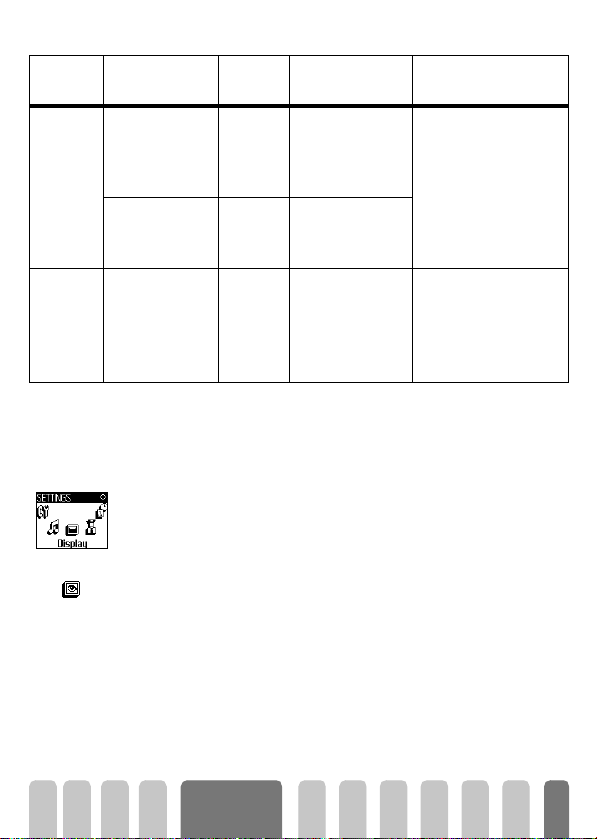
Devices File type Sent
via...
PC to
mobile
Network
to mobile
JPEG pictures,
e.g., resized with
Mobile Phone
To o l s .
JPEG EMail “Get and store
BMP icons, JPEG
pictures and
iMelodies
L
Wap s it e
dependent
L
JPEG images must have the correct size and format for your mobile phone to
store and display them correctly. Please check “Get and store attachments”
page 67 for complete information on this subject.
USB
cable
Wa p “Download fun
Display
This item of the Settings menu gives you access to all options concerning the
display, including the management of the screen saver.
See... Example
Requires a data
connect kit (see
page 89).
attachments”
page 67
URL” page 79.
Photographs taken with
a digital camera, files
downloaded from the
Internet or pictures
present on the data
connect kit CD-Rom.
By connecting to a
"Download fun" Wap
site.
Screen saver
Screen saver
Allows you to activate/deactivate the screen saver. When activated, it will run
a slide show in idle mode, by using the jpeg file(s) you have stored in your phone
and selected (see “Get and store attachments” page 67).
1 Select Settings, Displ ay, Screen saver and press
,
,
select On and press
<
pressing
-
choice, press
or > (you deselect it also by pressing these keys), then press
to move to the next image. Once you selected the images of your
,
Display &
images
. In the list that appears, select an image by
to activate the screen saver.
, then press < or > to
25
Page 28
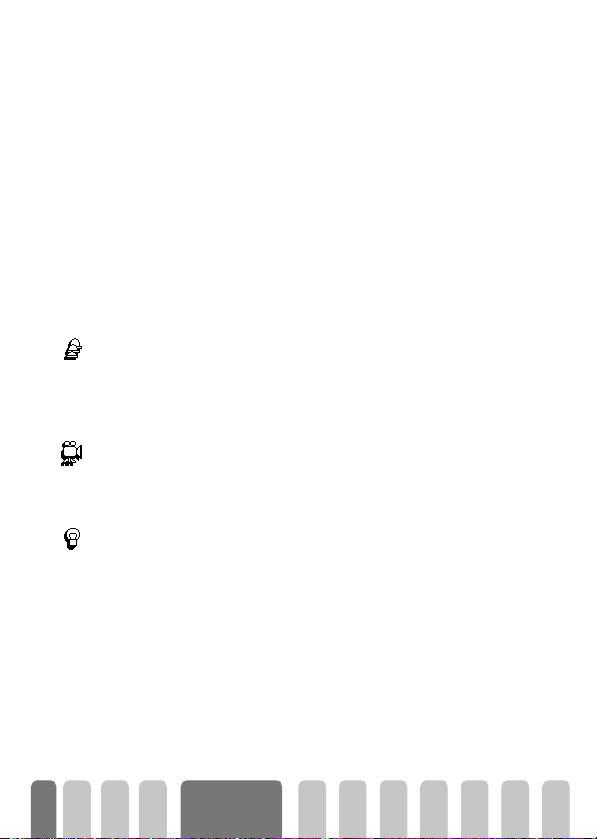
L
You must select several images (up to 10) in order to display a slide show. When
selecting only one image to be used as screen saver, only this image will be
displayed.
2 Select Start delay and press < or > to choose a value between 1 and
5 mn. When in idle mode, the screen saver will start according to the
time limit you have set.
3 Then select the screen saver Display period (from 10 seconds to 5 mn)
and press ,. The timing you have set will be applied between each image
of the slideshow.
L
Background images are automatically deactivated when entering an edit screen.
Also note that activating this function will automatically deactivate the screen
saver.
Screen animation
Screen animation
Animation
Animation
Allows you to activate a screen animation that will be displayed in idle mode.
<
Press
randomly, then press
L
Activating this function will automatically deactivate the screen saver.
Allows you to activate/deactivate the animation in different menus.
L
Deactivating this function increases the autonomy of your phone.
or > to select one of the available icons or Random to display all icons
,
to confirm.
Backlight
Backlight
26
The backlight is activated when receiving incoming calls or messages, browsing
<
lists and menus, etc. Press
1 mn backlight and press
color from level 1 to level 7 and press
L
Deactivating this function increases the autonomy of your phone.
Display &
images
or > to set the backlight Duration from Off to
,
to confirm. Then press < or >to set the Screen
,
to confirm.
Page 29

5 • Settings & Quick Settings
Introduction
The Settings menu allows you to customise your
phone and change the settings related to each
available option (sounds, time and date, accessories,
etc.).
The Quick Settings menu allows you to change
several settings at once (see page 38).
In idle mode, press
Settings, then press
and to change it as described further in this chapter.
,
Press
,
and select Settings or Quick
,
to access a feature or option
to confirm or e to cancel.
Settings
Sounds
This menu allows you to change the ringer volume, select a ringer melody, to
set alert beeps and activate or deactivate the vibra alert.
Settings
Sounds / Display / Security /
Time and Date / Language /
Hotkeys / Voice command /
Accessories / Network / Call
settings
Quick Settings
Silence / Autonomy / Headset /
Car / Outdoors / Meeting /
Personal
Ringer volume
By default the ringer volume is set to Medium. Press < or > to set the volume
Ringer volume
of your ringer from Silent to Increasing and use a Hotkey to activate the silent
mode (see page 33). The Silent mode also applies to key tones.
Ringer
This option enables you to select the ringer tone from the available melodies.
Scroll through the list by moving
Ringer
selected melody being played (except for an Own melody: press
Playback and press
e
L
+
or - and wait for two seconds to hear the
,
again to hear it). Press , to select this melody as ringer,
to cancel, or move to the next melody.
You will not hear the melody if the volume ringer is set to
mode was activated (see page 19).
Off
,
or if the
, select
Silence
27
Page 30

• Downloaded and own melody
L
1From the Ringer menu, select Own melod., then press , to access the
2 Select Send and press
L
3 When receiving a melody together with a SMS, select Store to store it as
Key tones
Key tones
Allows you to activate/deactivate the key tones. Even if Key Tones are set Off ,
DTMF are played during calls (see page 76).
Minute beep
Allows you to activate a beep, which is emitted 15s before the end of each
Minute beep
minute of communication (the beep cannot be heard by the caller). This allows
you to manage the duration of your calls.
Organiser alerts
Allows you to activate/deactivate an alert beep when an event you
Organiser alerts
programmed in your organiser is due.
L
Battery low alert
Batt. low ale rt
New SMS tone
New SM S tone
Allows you to activate/deactivate an alert beep which informs you that the
battery is low and requires recharging.
Allows you to activate/deactivate an alert beep each time you receive a SMS.
The Own melod. menu allows you to store melodies received via SMS,
either downloade d from a web s ite (see below) or receive d from a friend.
To personalise your phone, you can download new ringers by choosing them
from your operator's Website. From your personal computer, check on your
operator's Internet site the availability, terms and conditions of this service and
follow the instructions to download the selected ringer tone via a SMS.
,
,
to confirm.
.
list of own melodi es. Sel ect one of the own melodies and press
,
to send it.
This service is subscription dependent; you can only send melodies that are out
of copyright. When sending a melody via SMS (see page 49), the receiver must
have a Philips mobile phone to be able to hear it.
Own melod., and Rename or Del ete it if you wish. Press
Unlike the alarm clock, this alert will not ring if you turn your phone off.
28
Settings &
Quick Settings
Page 31

Equalizer
Equalizer
Vibra alert
Vibra alert
Display
This option allows you to choose from 5 different equalizer settings. You access
it while in conversation with a caller: press
the list and wait a few seconds to hear the difference. Press
choice.
Allows you to activate/deactivate the vibrating alert when receiving a call.
This menu allows you to set all features and options related to display. See page
page 24 for complete information.
,
, select Equalizer, scroll through
,
to confirm your
Security
Keypad lock
Keypad lock
Public names
Public names
Call restriction
This menu ensures the security of your phone by locking the keypad, limiting
calls to public numbers, prohibiting specific incoming and outgoing calls,
activating security via PIN codes and changing those PIN codes.
Allows you to activate/deactivate the keypad lock. When your keypad is locked,
e
you can unlock it by pressing and holding the
keypad automatically unlocks when receiving a call.
L
Even when your keypad is locked, you can still place an emergency call (see
page 46).
Allows you to manage a specific names list, called Public Names list, and restrict
calls to this list via the Call restriction option.
L
This feature is subscription dependent and requires a PIN2 code (see page 31).
• Call restricti on
Allows you to activate/deactivate the call restriction to the Public Names
list. When activated, you can only access the names present in the Public
names list, as opposed to the Phonebook of the main menu.
L
This function is subscription dependent and requires a PIN2 code (see page 31).
Please note that when activating this option, it might also apply to WAP and
e-mail connections over GPRS.
Settings &
Quick Settings
key when in idle mode. The
29
Page 32

Public names
Call barring
Call barring
Outgoing calls
Incoming calls
Status
Change codes
Change codes
• Public names
Allows you to consult and modify your Public Names list. You can enter
a new name, modify or delete a name in the list via PIN2 code.
Use the <New> option to enter the name and phone number of a new
name (see “Text or number entry” page 4). Then select the number type:
Phone, Fax or Data. Names in this list can be changed or deleted.
This menu allows you to limit the use of your phone to specific calls by letting
you bar both outgoing and incoming calls. This function is network dependent
and requires a call barring password supplied by your service provider.
• Outgoing calls
- - -
All calls International Inter. except /home Cancel
Outgoi ng menu allows you to select between All call s, International
The
calls and Inter. except/home calls (the latter allowing you to call your
home country when you are abroad). You can also Deactivate the bar on
outgoi ng calls.
These menus then allow you to bar, within each available option, All calls,
Voice calls, Data calls or Fax calls.
• Incoming calls
- -
All calls When Roaming Cancel
The Incoming menu allows you to select All calls or When roaming . It also
provides access to the
Cancel menu to remove bar on incoming calls.
These menus then allow you to bar, within each available option, All calls,
Voice calls, Data calls or Fax calls.
• Status
In each sub-menu (All calls, When roaming, etc.), the Status option allows
you to know whether a type of call is barred or not.
Allows you to change your PIN 1, PIN 2 and call barring codes.
30
Settings &
Quick Settings
Page 33

PIN protection
Allows you to activate/deactivate the PIN protection when switching on your
PIN protection
phone. When the PIN code is activated, you will be asked to enter your PIN
code when switching your phone on.
L
PIN2 code
Depending on your SIM card, some features or options may require a PIN2
secret code. This is a second secret 4 to 8-digit code given to you by your
operator. If you enter a wrong PIN2 code 3 times, your SIM card is blocked. To
unblock it, request the PUK2 code from your operator or retailer.
L
Time and date
This menu allows you to set the time and date, time zone, daylight savings, and
change the clock display mode.
If your PIN code is deactivated, you cannot change it.
If you enter an incorrect PUK code 10 times in a row, the SIM card will be
blocked and unusable. If this happens, contact your operator or retailer.
Clock display
Allows you to select Analogue or Digital time formats when shown in idle
Clock display
mode, by pressing
Set date
Allows you to set the date by pressing the appropriate numeric keys (you can
also set the date by moving
Set date
Time zone
Time zone
L
The Time zone option allows you to set the time zone you belong to, according
to GMT (Greenwich Meridian Time). Move
corresponding to your area, e.g. GMT + 00:00 when located in United Kindom,
GMT + 01:00 when in The Netherland, France or Germany.
Daylight savings
L
Daylight savings
<
or >. In both cases, press , to confirm.
+
or -).
The time zone and daylight savings are to be set first. You should then doublecheck date and time if previously set. To know which time zone you are in, we
recommend you to chec k in an atlas or an encyclopedia.
+
or - to select the setting
This setting only concerns countries in which time is set according to summer/
winter time (e.g. Greenwich Meridian Time / British Summer Time).
Settings &
Quick Settings
31
Page 34

Set time
Set time
Language
This option allows you to set the daylight savings to On (in summer time) or
<
Off (in winter time) by moving
time option, it should be set first. If daylight saving is On and you set the time
to 12:00, it will automatically switch to 13:00 when turning the option to Off.
Allows you to set the time by pressing the appropriate keys or moving < or
to increase or decrease the time minute by minute.
This menu allows you to select a language for all menu text. A long press on
0
when in the idle screen automatically displays this menu.
or >. As this setting impacts the date and
>
Accessories
Acce ssories
This menu becomes available the first time an accessory (see page 88) is
plugged in. It allows you to set all parameters linked to their use.
Car melodies
Allows you to select the incoming call melody to be played by the car kit.
Car me lodies
Several melodies are available: the ones that are specific to the car kit, and the
one you have previously chosen for your phone.
Speakers
Allows you to listen to your phone conversations, either through the car kit
speaker or the radio speaker if available.
Speakers
Car kit command
Allows you to activate the voice dial via a voice tag. The phone plugged on the
Car kit command
car kit, use this menu to program the voice command by following the onscreen instructions. Once the voice command is defined, the car kit will emit a
beep and activate the voice dial as soon as you pronounce the voice tag (“Vo i c e
dial” page 17).
Auto switch off
Allows you to automatically swith off the phone, either immediately, 30 second,
Auto switch off
5 minutes or 3 hours after turning the car ignition off.
Auto answer
Allows you to select the automatic answering of incoming calls. You can set a
Auto answer
delay for automatic answering from 5 to 15 seconds.
32
Settings &
Quick Settings
Page 35

Hotkeys
Redial last num. Reply last num.
Instead of entering the various menus and browsing the lists, you can set a
direct access to a specific function by linking it to a Hotkey, so that a long press
on this key will automatically activate this function.
L
You can only program keys 2 to 9, as keys 0 (select language) and
1
(retrieve voice mailbox) are predefined and cannot be changed.
1 To set a hotkey, press ,, select Settings > Hotkeys and press ,.
2 Select a key from
3 Browse the list to select the function you wish to associate with this key.
Press
,
L
If the selected key is already set, you can reprogram it: press , twice, select
Change
and press ,. This will bring you to the list of available functions.
4 To use the hotkeys, simply press and hold the key corresponding to the
function you want to launch or activate while in idle mode.
L
You can also set hotkeys for voice dial (see “Voice dial” page 17). Depending on
your service provider some Hotkeys, in addition to
predefined and locked, preventing reprogramming.
You can associate hotkeys 2 to 9 to the functions of the following table.
Flash Dial
Activ. Silence Activate Car
Activ. Headset
Activ.Outdoors Activ. Personal
Dials the associated
number of the Phonebook.
Activates the silence quick
setting (vibra on, ringer
volume off).
Activates the headset
quick setting (ringer
volume medium, any key
answer on).
Activates the outdoors
quick setting (ringer
volume high, keypad lock
on with a 1mn delay).
Redials the last number
called.
2
to 9 and press ,.
to confirm your choice.
Keypad lock
Meeting
0
and 1, can be
Locks / unlocks the keypad.
Activates the car quick
setting (ring er volume high,
any key answer).
Activates the meeting
quick setting (vibra on,
ringer and all keys set to
silent).
Activates the personal
settings.
Redials the number of the
last call received.
Settings &
Quick Settings
33
Page 36

Calculator SOS call
calculator.
Forwards all calls to the
Direct access to the
To voic e mail Read SMS
voice mailbox.
Activates the autonomy
Activ. Autonomy Synchronise
quick setting, which
extends the battery
autonomy (animation off,
vibra on, backlight off,
ringer volume medium).
Opens the Messages menu. Displays the event list of
Send SM S Show events
Allows to record a memo. Plays the memo back.
Record memo Play memo
Opens the E-mail menu for
E-mail
access to the mailboxes.
Add new event
Launches a WAP session.
Launch Accum. cost
L
Subscription dependent
Direct access to the Brick
Brick Gam e
Game.
Show ba lance
Opens the Alarm menu. Open the Backlight
Alarm Clock
Screen color
Opens the Screen saver
Screen saver
On/Off menu.
Images album
Direct access to the Euro
-> Eu ro
converter (from currency).
Euro ->
Opens the Phonebook
Phonebook select.
select. menu.
Brick gam e
Dials the emergency call
number.
Displays the messages list.
Runs a synchronisation of
your phonebook and/or
organiser with a PC
application.
L
Requires a Data
connect kit (page 89).
the Organiser menu.
Opens the Add event
menu of the Organiser.
Displays the accumulated
cost of outgoing calls.
L
Subscription dependent
Displays the remaining
credit balance.
L
Subscription dependent
colours menu.
Open the Images Album
menu.
Direct access to the Euro
converter (to currency).
Opens the Brick Game.
L
Subscription dependent
34
Settings &
Quick Settings
Page 37

Voice command
Network
Voice command menu allows you to quickly activate a specific function: instead
of programming a hotkey, you simply set a voice tag that will activate a feature
when you pronounce the associated word. You can associate a Voice command
to the functions supported by the Hotkeys (see page 33).
1 To set a voice tag for voice command, press ,, select Settings > Vo i ce
command and press
2 Select <New> and press
be set with a voice tag. Press
3 When Press OK and speak appears, follow the instructions displayed on
the screen. When prompted to record your voice tag, make sure you are
in a quiet environment, choose a short and simple word and clearly
pronounce it.
4 The next carousel menu allows you to Delete or Play the voice tag,
Change the function associated with this voice tag or Change the voice
tag used for this function.
5 Repeat the steps described above to add more voice commands. Then
make a short press on
press to go back to idle.
6 To activate a feature using the voice command, press and hold
in idle mode, then say the recorded voice tag.
Words recorded as voi ce tags can be played, changed or deleted at any time.
You can also set a voice tag for a voice dial instead of a voice command (see
“Voi c e d i al ” page 17).
L
The duration of a voice tag is 2 seconds. Up to 40 voice tags can be defined and
shared between voice dial and voice command.
This menu allows you to handle the connection between the phone and the
network, register manually the available networks and manage your preferred
networks.
GPRS attach
Your mobile integrates features that support GPRS (Global Packet Radio
GPRS attac h
Service), a new mobile service allowing you to exchange data with high speed
,
.
,
, then browse the list to select the function to
,
to confirm your choice.
e
to go back to the previous menu or a long
,
when
Settings &
Quick Settings
35
Page 38

rates and to stay always online (i.e. have a permanent connection to the
Internet and WAP). Your phone allows you to fully benefit from GPRS access in
WAP and Internet.
L
This menu allows you to define the attach mode of your mobile phone to the
GPRS ser vice:
• Always on
• For data cal l s
L
Register again
Register again
Preferred list
Preferred list
Call settings
Provides you with a list of the networks avail able in the area when the manual
mode is selected. Select the network you want to register with and press
to confirm.
Allows you to build a network list in order of preference. Once defined, the
phone will try to register on a network, according to your preferences.
This menu allows you to set all the call options (call forward, waiting, etc.).
Contact your phone operator to have full information about GPRS availability
over his network and for an appropriate subscription. You might also need to
configure your phone with the GPRS settings supplied by your operator, by using
the menus described in this section.
Your phone will always register to the GPRS service. This option allows
faster GPRS connection. However it will increase energy consumption.
Your phone will automatically register to the GPRS service only when
required. This option allows to reduce energy consumption, however it
will increase the connection delay.
In spite of these settings, you must still select the bearer (GSM or GPRS) in the
menus of each application to be used (WAP or data transfer).
,
Call forward
Call forward
36
Allows you to divert incoming calls either to your mailbox or to a number
(whether in your Phonebook or not) and applies to:
- -
Data ca lls Voice calls Fax calls
Settings &
Quick Settings
Page 39

Status
Mailboxes
Mailboxes
Autoredial
Autoredial
L
Before activating this option, you must enter your voice mailboxes’ numbers (see
“Mailboxes” page 37). This feature is subscription dependent, and different
from the call transfer, which takes place when one/several calls are in progress.
• Unconditional
The unconditional option will divert all the incoming calls.
L
Warning! When selecting this option, you will not receive any calls at all
until you deactivate it.
• Conditional
This option allows you to choose in which circumstance(s) you want to
divert incoming calls. Three options are available: If no reply (you haven’t
replied to the call), If not reachable (your network isn’t available) or If
busy (you are already on the phone and your subscription doesn’t include
the call waiting option or you haven’t activated it). Each option can be set
independently.
Once you selected either Conditional or Unconditional, choose whether
you want to divert calls to your voice mailbox or to another phone
number, or cancel the call forward.
• Status
Allows you to display the status of all call forwarding.
This menu allows you to enter your voice mailbox numbers if not available on
your SIM card.
L
In some cases, you might have to enter two numbers: one to listen to your
mailbox, the other one to forward calls. Contact your operator for complete
information on this subject.
Allows you to activate/deactivate the autoredial feature. If autoredial is
switched on and if the line is busy, your phone automatically continues to redial
this number until a successful connection is made, or until the maximum
number of attempts is reached (10). The phone shall emit one beep at the
beginning of each attempt and one special beep if the connection is successful.
L
The time between redials increases with each attempt.
Settings &
Quick Settings
37
Page 40

Any key answer
Allows you to accept a call by pressing any key, except ), used to reject a call.
Any ke y answer
Call waiting
Call waiting is managed differently depending on the type of network you
Call waiting
With GSM call
selected.
• With GSM call
Allows you to activate or deactivate the call waiting and applies to:
When this option is active, you hear a beep if someone tries to call you
while already in communication.
L
Caller ID
• With GPRS call
Allows you to Activate or Deactivate the call waiting for voice incoming
calls.
Allows you to show or hide your identity to your correspondent. The Status
option will inform you if this function is activated or not.
L
This function is subscription and network dependent. Contact your operator.
This menu allows you to access a group of predefined settings, which let you
quickly adapt your phone to your environment by changing several settings at
once. For example, selecting Meeting will set your ringer volume to silent,
activate vibra and deactivate the key tones (the other items are set according
to the settings you configured). When your meeting is over, selecting Personal
will reactivate all your usual settings.
L
You can also associate a quick setting with a hotkey (see page 33).
Wa rn i n g!
(preset i n the factor y). As you can change each of them, they might be different
from the ones listed below. In both cases (whether you changed parameters or
With GP R S call
Caller ID
Quick settings
Quick settings
- - - -
Status All calls Voice calls Fax calls Data c a lls
This function is subscription-dependent. Contact your operator.
* The settings listed in the first column are the default settings
38
Settings &
Quick Settings
Page 41

not), these settings are stored in the Personal menu item and apply to each
box of the table.
¤
Personal Silence Au tono m y Outdoors Meeting
Vibra alert
Ringer volume
Key to nes
Organiser alerts
Battery low alert
New SMS tone
Backlight
Any key answers
Animation
Accessories settings
When connecting an accessory, the settings described in the table below also
become available in the Quick Settings menu.
L
Vibra alert
Ring volume
Key to nes
Organiser alerts
Battery low alert
New SMS tone
Backlight
Any key answers
Animation
Active*
Medium*
Active*
Active*
Active*
Active*
10 sec*
Inactive*
Active*
When disconnecting the accessory, the phone goes back to the
Setting (see table above).
*
Active Inactive ¤ Active
Silent Medium Loud Silent
Inactive ¤ ¤ Inactive
Inactive ¤ ¤ ¤
Inactive ¤ ¤ ¤
Inactive ¤ ¤ ¤
¤ Inactive ¤ ¤
¤ ¤ ¤ ¤
¤ Inactive ¤ ¤
Headset Cigarette
Lighter Adapter
Headset Car
or Fast charger
Data Car
¤ Inactive Inactive Inactive
Medium ¤ ¤ Loud
¤ ¤ ¤ ¤
¤ ¤ ¤ ¤
¤ ¤ ¤ ¤
¤ ¤ ¤ ¤
¤ ¤ ¤ Active
Active ¤ ¤ Active
¤ ¤ ¤ ¤
Pers onal
Quick
Settings &
Quick Settings
39
Page 42

6 • Phonebooks
All operations described in this chapter require you have selected the
relevant Phonebook, whether in SIM or in phone.
The present chapter describes how to manage phonebooks. Please refer to
“Calls and messages” page 46 for further information on how to call
numbers and send messages.
Introduction
Your mobile phone has two phonebooks. The SIM
phonebook is located on the SIM card and the number of
entries depends on the card capacity.
L
The SIM card capacity depends on the type of card you
have. Please check with your local dealer for full
information on this subject.
The second phonebook is built in the mobile’s memor y
and can hold up to 300 names with several types of
information, as described below.
L
The phonebook located on your phone shares the mobile
capacity and memory with the organiser and the image
album. As such, both features are inter-dependent: the
more names you create, the less events you can store
and vice-versa. 300 is the maximum number of names
and events cards.
To check the memory available in your phone, press
when in idle mode to access the main menu, then select
Extras > Memory.
Phonebook
L
,
View names list°
Phonebook settings
Phonebook select.
In phone
In SIM
Groups setting
Select melody /
Select picture /
Rename
Reset phonebook*
Copy all to phone¤
°)
Displays the names list of
selected phonebook (in SIM
or in phone).
*)
This option does NOT
apply to SIM phonebook.
¤)
Will copy the content of
your SIM card into your
phone. Selecting this option
twice will duplicate all the
names.
40
Page 43

Phonebook
The Phonebook menu allows you to select one of the two available
phonebooks: the one on your SIM card or the one in your phone. When
entering new names in the Phonebook, they will be added to the phonebook
selected in this menu.
Phonebook in SIM card
Phone book select.
In SIM card
Phonebook in phone
Phone book select.
Press , and select Phonebook, Phonebook settings, Phonebook sel ect . Then
<
or > to select the phonebook located in your SIM card. Names added
press
to this phonebook can then be copied into the phonebook located in your
phone.
When you copy the contents of your SIM phonebook into your phone (see
below), you can still use the phonebook of your SIM card, even though it
features less fields of information. For a complete description of the SIM
phonebook and how to add names to it, see “Add names in the phonebook”
page 41.
L
Your mobile phone only manages one phonebook at a time and will ignore the
information relative to the other one: e.g., if "Smith" is present in both
phonebooks and if you delete it in the phone, it remains unchanged in the SIM.
The default selected phonebook is the one located in your phone. It can hold
up to 300 names and be reset at once using the Reset phonebook option.
Depending on SIM card capacity, names added to this phonebook can then be
copied into the SIM phonebook (see “Copy to SIM” page 45).
In phone
If you are using a SIM card for the first time, follow the standard SIM card
installation procedure as described page 8, then go to the section titled “Add
names in the phonebook” below.
Add names in the phonebook
In the SIM card
To add a name in the SIM phonebook, proceed as follows:
1Press
2 Enter the name, then the number of your choice and press
-
to enter the phonebook, select New, then press ,.
,
.
Phonebooks
41
Page 44

L
3 Select the type of number allocated to the name: Phone, Fax or Data and
In the phone
The phonebook located in your phone holds more information fields than the
SIM phonebook, and handles:
You can create up to 300 records holding up to 5 numeric fields of your choice
(e.g. 2 mobile numbers or 3 work numbers for the same name) out of a
maximum of 7 fields.
1Press
2 Enter the last, then the first name of your choice and press
L
3In the New field carousel, select the number type of your choice (Mobile,
4 If you wish, then select the Group this name will belong to and press
A number can contain a maximum of 40 digits, depending on your SIM card.
Entering all numbers, including local ones with international prefix, country code
and area code will allow you to dial them from any location.
,
to confirm and store this name in your phonebook.
press
• First and last names fields
• Numbers fields (Mobile, Work, etc.)
• Extra fields (e-mail and note)
• Group selection
,
and select Phonebook, New, then press ,.
One of the two name fields can be empty, but not both. To go back to the
e
previous field, press
Fax, Data, Pager, Home, Work) or one of the two alphanumeric fields
(Note, e-mail) and enter the relevant number or text. Then press
save this new record.
.
up to 20 characters
up to 40 digits and 1 "+"
up to 50 characters
,
.
,
to
,
to confirm. By selecting Phonebook, Phonebook settings, then Groups
setting, you can associate a specific Melod y and Picture to each available
,
group, as well as Rename groups. In all cases, press
changes (see “See & hear who’s calling: Fotocall” page 16 for complete
information).
When receiving a call from a contact associated to a group, the melody
and/or picture defined for this group will automatically ring and/or appear
on the screen.
to save settings or
42
Phonebooks
Page 45

Own number
The "Own number" item that appears in the phonebook should contain your
own phone number(s). If not, we advise you to enter your mobile number(s) as
well as any other relevant information.
L
Although all its fields can be empty, the "Own number" item cannot be deleted.
Edit and manage names
Once you have stored names in your phonebook, press - when in idle mode
to access the Phonebook. Thanks to the built-in predictive editor, you can
search for a name in the phonebook the same way you enter it (see page 4):
when the names list is displayed on screen, quickly press -only once- each key
corresponding to the first letters needed to spell a name (e.g.,
"mar" starting "Martin"). Keystrokes input are analysed and the name star ting
with these letters is selected in the list. Depending on the phonebook you have
selected, you will have access to part or all of the following options:
• call or call handsfree
• associate a voice dial
• flash dial
• change type
In the SIM card
In the phone
Add a field
Select a name in the SIM card phonebook, then press , to access one of the
following options:
- Dele te to delete the selected name and number,
- Change to change the selected name and all related information,
- Copy to phone to copy the selected name and all related
information into the phonebook located in your phone.
1 To add a new field to an existing record, select the name of your choice,
select Show and press
2 Select <New> and press
,
. Enter the number or text, then press , to save changes.
press
6 2 7
• delete
• change name
• send a message
• make default
,
.
,
. Choose the type of field to be added and
• copy to phone
• copy to SIM
• show
• include in a group
for
Phonebooks
43
Page 46

3 Repeat steps 1 and 2 to add up to 6 fields to the same record. Make a
short press on
go back to idle mode.
L
Numbers or text will appear in order of creation date. The first fax or phone
number you enter becomes the default number. As such, it appears in first
position in the list. To make another number default, see “Make default”
page 44. Alphanumeric fields (note and e-mail) can only be changed or deleted.
Change a field content
1 To change the content of a field in an existing record, select the name of
Show
Change
your choice, press
2 Then select the field to be changed in the list, press
press
check mark icon if it is the default call number, icon corresponding to the
type of number, etc.). Press
3 In the carousel that appears, select Change and press
changes wanted and press
Change a field type
L
If you copied your SIM phonebook into your phone, some numbers might appear
Chang e type
as being of "No type" and don’t have any icon. "No type" numbers can only be
changed: follow the procedure described below to define a type for these
numbers or to change the type of any other saved number.
To change a field type of an existing record, repeat steps 1 to 3 of the “Change
a field content” paragraph. Then select Change type in the carousel menu,
select the new type of number and press
Delete a field
To delete a field of an existing record, repeat steps 1 to 3 of the “Change a field
content”paragraph. Then select Delete in the carousel menu, and press
Delete
confirm.
Make default
The first number you enter when creating a new record becomes the default
Make de fault
number: it will appear first on the fields list and is automatically called when
pressing the pick-up key or when pressing
handsfree or Send SMS option.
e
to go back to the previous menu, or a long press to
,
, select Show and press , again.
,
, select Show and
,
again; the details of the selected field appear (number entered,
,
to access the next carousel.
,
. Make the
,
to save them.
,
to confirm your choice.
,
and selecting the Call, Call
,
to
44
Phonebooks
Page 47

Copy to SIM
Copy to SIM
To change the default number (e.g. make the "Work" number default instead of
the "Home" number), repeat steps 1 to 3 of the “Change a field content”
,
,
to
.
paragraph. Then select Make default in the carousel menu, and press
confirm.
As mentioned earlier, entering names in the SIM phonebook can be useful if you
change phones frequently. If you copy phone numbers into the SIM card, your
phonebook is always updated when switching phonebooks or when using
another phone.
To copy a number into the SIM card phonebook, repeat steps 1 to 3 of the
“Change a field content”paragraph. Then select Copy to SIM and press
Phonebooks
45
Page 48

7 • Calls and messages
Introduction
The Phonebook menu
features information
related to each name
stored in the selected
phonebook.
L
If the entries are different from one
phonebook to the other, the
Phonebook menu contents m ay vary.
As for the Messages
menu, it allows you to
manage the messages
short messages (SMS) to be sent or
read, the settings for all messages
including broadcast messages. You can
delete all messages at once via the
Reset command.
in your voice mailbox,
Call a number
Emergency number
SOS Call
The emergency number will call the nearest emergency centre of your area. In
most cases, you can call this number even when your keypad is locked and if you
haven’t entered your PIN code yet.
L
Depending on the network operator, the emergency number can be dialled
without the SIM card being inserted. 112 is the standard emergency number for
Europe (also for UK: 999).
Phonebook
[Phone phonebook selected]
<New>
Last name > First name > Pager / Home /
Work / Mobile / Fax / Data / Note / e-mail
>Group
[Name selected]
Change name / Call / Call handsfree / Send
SMS / Delete / Show (Copy to SIM, Voice
Dial, Flash dial, Make default, Change type) /
Select group
[SIM phon ebook selecte d]
<New>
Enter name > Enter number > Number type
> Data/Phone/fax
[Name selected]
Call / Call handsfree / Send SMS / Voice dial
/ Flash di al / Delete / Change / Copy to
phone
Mess ages
Send SMS / Read SMS / SMS Settings / Reset /
Broadcast SMS
46
Page 49

1 To call this number, enter it in idle mode by pressing the corresponding
2Press
Other number
Enter a number
In idle mode, enter a number by pressing the corresponding keys. Press ( to
dial and press
L
Select a name
L
Call
Call handsfree
1Press - and select the record of your choice.
2 If you selected the phonebook in your SIM card:
3 If you selected the phonebook in your phone:
4 In all cases, press
L
Use Flash dial
Flash dial
In idle mode, press and hold a key between 2 and 9 to dial the associated
entry (see “Flash dial” page 16): connection is established. Press
up.
or
press , and select Phonebook > Emergency number.
keys ,
(
to dial and press ) to hang up.
)
to hang up.
Pressing , will let you access a carousel allowing you to call this number, store
it or send a SMS.
For your own comfort and safety, ensure you move the phone away from your
ear when calling handsfree, especially when increasing the volume.
- once the record is selected, simply press
- press , twice to access the next carousel, then select Call or Call
,
handsfree and press
• To call the
- once the record selected, simply press
- press , to access the record carousel, then select Call or Call
• To call any other number, choose Show once the record is selected
and choose a number type in the list (Mobile, Home, etc.). Press
to access the next carousel and select Call or Call handsfree.
default
handsfree.
)
You can also switch to handsfree while a standard call is in progress: press ,,
select
Activ.h/free
and press , to confirm.
to dial the number.
number:
to hang up.
(
(
to dial,
to call,
or
or
,
)
to hang
Calls and
messages
47
Page 50

Use Voice dial
In idle mode, press and hold ,, then pronounce the saved voice tag (see
Voice Dial
“Voi ce d i al ” page 16). If the phone recognizes the voice tag, it dials the number
associated with it. Press
Messages
In addition to calling people, you can also send them text messages, called SMS,
together with a melody or an emotion icon (optional). These short messages
can be sent to any correspondent (saved in the phonebook or not) and are
displayed on their mobile phone screen when received.
Send SM S
Send a SMS
To a nam e in th e li s t
To any other name
The Send SMS item of the Messages menu allows you to:
• send a standard or customised short text message to someone,
• edit the last message sent to modify it if needed and send it again,
• add an iMelody, pre-defined sounds, an animation or a picture to your
message.
The Standard SMS messages are displayed one after another: Please call me
back at... for example allows you to select a pre-configured message including
your number, if this number is the first one of the Own num. option (see
page 46).
• To the default number if several (phonebook in phone) or to the
unique phone number (phonebook in SIM)
1Press -, select the name of your choice and press ,.
2 Select Send SMS and press
and press
then select Send now or Save (see below).
• To the number of your choice (phone name l ist only)
1Press - and select the record of your choice, then press ,, select Show
and press
2 Select the number of your choice and press
3 Proceed as described in step 2 of the previous paragraph.
To send a short message to someone whose number isn’t stored in the
phonebook, press
)
to hang up.
,
, then select the type of message to be sent
,
. Enter your message, attach a graphic or a sound if you wish,
,
.
,
.
,
and select Messages, then Send SMS and New. Enter the
48
Calls and
messages
Page 51

phone number to which the message should be sent to and press ,. Then
follow the instructions decribed above to send a message.
Together with an attachment
This option allows you to attach a sound, icon or animation to your message.
Depending on the type of file you want to attach, select Add graphic to attach
a bitmap image or an animation, and/or Add sound to attach a melody. Select
the sub-menu of your choice, then one of the available items in the list that
appears, and press
L
You can send up to 2 attachements of 2 different types together with your SMS.
Animations and pictures are exclusive: if you first select an animation, then a
picture, only the picture will be taken into account and vice-versa.
Some icons, animations and sounds are pre-defined and shipped as standard
with your mobile phone. Personal pictures and sounds, e.g., that you have
received via SMS or e-mail and then stored in the relevant menus, will
automatically appear in the "Own" sub-menus (Own melodies, Own
animations, etc.). You cannot send "Own" items via SMS when they are
copyright-protected.
Send now
Allows you to send the current message once you entered it (to learn how to
Send now
enter text and numbers, see page 4). Press
Save
Allows you to store the current message and its associated icon and melody if
,
Save
Read SMS
Read SMS
any. Press
The Read SMS item of the Messages menu allows you to consult the list of SMS
you have saved and received, as well as delete, reply, re-send or forward these
messages.
to confirm.
Received Messages
The messages you received and already read are labelled with . Messages
received but not yet read are labelled with
to read it. When displayed, press , to access the following options:
- Reply to the sender and send him a message,
- Forward the selected message (choose the recipient in the phonebook or
enter a phone number manually; you cannot modify a forwarded SMS),
- Delete the selected message,
,
to confirm and attach it to your message.
,
to confirm.
s
. Select a message and press
,
Calls and
messages
49
Page 52

- Store number of the sender if it is attached to the message,
- Store melody if a melody was sent together with the SMS (see “Downloaded
and own melody” page 27),
- Store graphic(s) if one or several graphics and/or animations were sent
together with the message,
- Extract a number included in the message itself, if this number is included in
double quotes (several numbers can be included and extracted),
- Call the sender of the message (operator-dependent).
Saved Messages
The messages you sent are labelled with in normal mode or with t in
auto save SMS mode (see page 51). Select the message you want and press
to read it. When displayed, press , to access the options described above in
“Received Messages”, including storing the caller’s number.
Clear SMS
The whole SMS list can be cleared at once: press ,and select Messages , then
Reset. Press
Reset
L
SMS settings
SMS setting s
SMS centre
SMS centre
Signature
Signature
Validity period
Validity period
This menu allows you to customise your SMS via the options described below.
Allows you to select your default SMS centre.
card, you must enter your SMS centre number
Allows you to sign your SMS. This signature consists of a series of characters
showing your default "Own number". This forms a signature that is transmitted
at the end of your message. The length of the message is consequently reduced.
You can edit the signature, modify and save it.
Allows you to select the length of time your message is to be stored in your
SMS centre. This is useful when the recipient is not connected to the network
(and thus cannot receive your message immediately).
L
,
,
again to reset the SMS list.
Deleting your SMS list is useful to free memory space in order to store new
messages.
If not available on your SIM
.
Subscription dependent.
50
Calls and
messages
Page 53

Reply path
You can activate or deactivate this option, which allows you to transmit your
Reply path
SMS message centre number with the message. Your correspondent can then
reply using your own SMS centre and not theirs. This speeds up the rate of
transmission.
L
Subscription dependent.
Delivery report
You can activate or deactivate this option which informs you via a written
Delivery report
message whether your SMS was received or not.
L
Subscription dependent.
Auto save SMS
Allows you to activate or deactivate the automatic saving of messages sent.
Auto save SMS
Broadcast SMS
Broadcast SMS
This menu allows you to activate or deactivate the reception of SMS broadcast
by the network to all subscribers. When activated, this service causes the
mobile to listen to messages which are regularly transmitted to all subscribers
on the network.
Reception
Allows you to activate/deactivate the reception of cell broadcast messages.
Reception
When selecting On, you must define one or several topics as described below.
To pi c s
Allows you to define the type of messages you want to receive. To define a new
type, select <New>, enter the code provided by the operator, and, if desired,
Topics
associate a name. If you select an existing type in the list, you can change or
delete it. You can enter up to 15 different types in the list. To obtain the codes
corresponding to the different types, contact your operator.
District codes
Allows you to select the type of messages you would like to be permanently
District Code
displayed on the idle screen. As a result, for this special handling of the message,
you must enter the type in both the District code and the
To p i c s menu.
Calls and
messages
51
Page 54

Call list
Display
Call list
Reset
Reset
This menu provides you with the list of outgoing and incoming calls, as well as
attempts at auto redialling and call details. The calls made, missed and received
are displayed in chronological order with the most recent on top of the list.
When the Call list is empty the screen displays List empty.
Press , then select Call l ist and press , twice to display the call list. Press
again to consult the date, time, number, call status of any selected call and to
know if it was sent or received. Press
you to Call or Call handsfree this correspondent, Send a SMS, Delete the
selected call or Store the associated number.
L
You can directly access the Call list by moving +while in idle mode. You can also
select a record in the Call list and press
Press ,, select Call list, then Reset. Press , to reset the Call list.
,
for access to a carousel which allows
(
to dial the corresponding number.
,
52
Calls and
messages
Page 55

8 • Organiser & Extras
Introduction
Your mobile phone features an
Organiser which allows you to
manage and co-ordinate various
events including meetings.
Events can be viewed in different ways (day, week or
month views), can be changed or deleted at any
moment, as well as repeated according to specific
frequencies. The “Organiser alerts” (see page 28)
allow you to be alerted by a beep when events are
due (e.g., 5 mn before a meeting).
Also, data exchanges and synchronisation of your
organiser can be performed via a USB cable
connected to your phone and to the external device.
As for the Extras menu, it features
easy-to-use items such as a
Calculator, an Alarm clock, Call
your call costs, Euro converter, memo and
conversation recording.
counters which will let you manage
Organiser
Creating a new event
This menu al lows to create events and store them in your organiser. Events can
be Meeti ngs, Holidays or To D o s . When the organiser alert in On (see page 28),
a beep alerts you when an event is due.
1Press
2 Select <New> and press
3 Select the type of event to create (Holiday, Meeting, ToD o ) and press
4 Enter the starting and ending date & time of the event and press
,
, select Organiser > Events and press ,.
,
the text concerning the event (e.g. "Meeting with Smith") and press
Organiser
Events
Day view
Week view
Month view
Delete past
Extras
Call counters / Euro Converter/
Brick game* / Memory status /
Calculator / Alarm clock /
Memo
L
.
<New>
Holiday / Meeting / ToDo
[Event selected]
Delete / Change
* This menu can be subscription
dependent. As such its icon and
content may vary.
,
,
, enter
,
.
.
53
Page 56

5The Set Reminder menu reminds you of events via alerts triggered at
times you choose. Moving
press
L
This menu only applies to
depends on the time set and displayed on the screen. As such, it will be updated
when changing time zones (see “Time and date” page 31).
6Move < or > to set the Repeat Event option for this event and press ,.
7 The events will be listed using start times and date. Back to the events list,
- press and hold
- repeat steps 2 to 7 to create as many events as needed.
L
The organiser shares the mobile capacity and memory with other features
(phonebook, picture album, voice memo, etc.). As a consequence, all features
are inter-dependent: the more events you create, the less names, memos or
images you can store, and vice-versa. 299 is the maximum total of events +
names you can store.
If "List full" appears, delete an event (or name) to be able to create a new one.
To check the memory available in your phone, press
Memor y status
Modifying an event
Changing an event
L
When creating an event, some fields are not available to help you create it more
Change
quickly. Nevertheless, they become available when changing that event.
1 To change an event, press , and select Organiser, Events, then the event
of your choice and press
2 When your phone displays the details of the selected event, press
select Change and press
L
Changing a repeated event will also modify all instances of this event: in this case,
press
3 Change any information as needed and as described above.
Deleting an event
• Deleting a single event
Delete
1Press , to enter the main menu, select Organiser, Events, then the event
of your choice and press
,
.
,
to confirm.
<
or >, set the Reminder for this event and
Meeting
and
To D o
events. Note that the reminder
e
to go back to idle mode, or
,
.
,
.
,
again.
,
twice.
and select
Extras
, then
,
,
54
Organiser &
Extras
Page 57

2 Select Delete and press , to confirm.
• Deleting a repeated event
By selecting a past occurrence
1Press , and select Organiser, Events, then a past occurence of an event
and press
2 When the event details appear, press
to confirm: only the past occurences of the selected event are deleted.
By selecting a future occurence
1Press , to enter the main menu, select Organiser, Events, then a future
occurence of an event and press
2 When the event details appear, press
to confirm: all occurences of the selected event are deleted.
Deleting passed events
You can also delete past events by selecting Delete past at the first level of the
Day view
Organiser menu. To do so, proceed as follows:
1Press
2 Enter the starting date (past or future) from which all previous events will
be deleted and press
3Press
deleted.
L
To delete all events set in your organiser, enter a starting date several years
ahead (e.g., 12/31/2010). This way, you make sure all events preceeding this
date are deleted at once.
The Day view, Wee k v ie w and Month view display in the selected format all
events stored in your organiser. To display events in these views, proceed as
follows:
1Press
2 Once you entered the selected view, move
previous or next day, week or month.
3Press
one.
Delete p ast
Views of events
Week view
Month view
,
.
,
, then select Delete and press
,
.
,
, then select Delete and press
,
, select Organiser > Delete past, and press ,.
,
.
,
to confirm. In this case, all events preceeding this date will be
,
, select Organiser > the view of your choice and press ,.
+
or - to display the
,
to display the list of corresponding events or to create a new
,
,
Organiser &
Extras
55
Page 58

Time zone
Time zone
Extras
Brick game
Although changing time zones is necessary when travelling a lot, be aware that
it will impact all organiser reminders: the event alarms will be updated
depending on the time displayed on the screen (see “Time and date” page 31).
This menu enables you to manage the Call counters, Euro converter, Memo,
Alarm clock, Calculator and a Brick game.
L
Brick Gam e
Call counters
Call counters
GSM counters
GSM counters
Accum. call timers
This menu gives you access to a game which consist in breaking a complete set
of bricks with a ball and a racket. When you have destroyed the last brick, you
access the next level. Keys used are the following:
This menu allows you to handle the cost and duration of your calls.
This menu gives you access to the following options described below.
L
• Accumulated call timer
This menu can be subscription dependent. As such its icon and content may vary.
4
and
*
and
0
The GSM Call Counters do not include WAP connections. Most options
mentionned below are subscription-dependent.
Select this option and press , to Show or Reset the time duration of
Outgoing or Incoming calls.
To m ov e l ef t o r r i gh t
6
To throw the ball left or right
#
To pause the game; pause time is limited to 2 mn after
which the screen returns to idle mode and the game is lost.
56
Organiser &
Extras
Page 59

• Accumulated cost (subscription dependent)
Accum. cost
• Info at call end (subscription dependent)
Info at call e n d
Last call info
• Last call information (subscription dependent)
GPRS counters
This menu allows you to select either one of the following options:
GPRS counters
• Last mobile session
Mobile session
• Last PC session
PC session
Allows you to display the accumulated cost and to set the counter to
zero. It may be protected by PIN or PIN2 codes.
Shows how much has been spent, having established the
Show
charge rate.
Allows you to reset the current Accumulated cost to 0;
Reset
requires your PIN2 code.
Allows you to check the remaining credit (compared
Show balance
with previously set limit).
Allows you to cancel the cost limit. It may be protected
Cancel cost limit
by PIN or PI N2 codes (depending on your
subscription).
Allows you to enter the cost limit used in the Show
Cost limit
balance menu.
Allows you to set or change the rate per unit. First
Charge rate
enter the currency used (three characters maximum)
then enter the cost per unit.
Allows you to activate or deactivate the systematic display of the length
and/or cost of each call when hanging up.
This menu allows you to display the duration and/or cost of your last call.
L
This feature is subscription and network dependent.
This option will display the last connection session or transfer volume of
your mobile phone (e.g., after a WAP connection over GPRS).
This option will display the last connection session or transfer volume of
your PC transmission (e.g., when sending files from a PC with a data
connect kit).
Organiser &
Extras
57
Page 60

Euro
The -> Euro menu enables you to convert a sum into Euros by entering the
-> Euro
amount and pressing
The <- Euro menu enables you to convert a sum from Euros by entering the
Euro ->
amount and pressing
L
Memory status
This menu allows you to display the percentage of memory available in your
phone. Several features share the mobile capacity (images, own melodies, etc.).
Press
total amount available, and press
L
Calculator
This menu provides the following functions:
Addition
Subtraction
Multiplication
Division
Equals
Enter the figures using the keypad. Calculator accuracy is to 2 decimal places
and is rounded up to the higher decimal figure. Press
numbers. Press and hold
return to idle mode .
L
The call and counters managed by your mobile phone might differ from the
ones used by your operator. You should therefore consider the call counters
displayed on the screen as informative items, but NOT as the actual charge
rate basis.
,
.
,
.
The currency used for the conversion is determined by the country where you
have subscribed. The Euro converter is available upon subscription and only in
countries using the Euro.
,
to check the memory status showing the memory used out of the
,
again to access the list.
If "List full" appears when saving a new item or to free memory space, you must
delete an item (e.g,, a name or an event) to be able to create or add a new one.
*
By pressing the
By pressing the
By pressing the
By pressing the
By pressing the
0
key.
*
key twice.
*
key 3 times.
*
key 4 times.
#
key.
e
to correct the
to get the dot. Press and hold e twice to
58
Organiser &
Extras
Page 61

Alarm clock
Memo
This menu allows you to set the alarm clock. Select Extras, Alarm clock, then
<
or > to activate it. Enter the time, then press , and select:
press
- Once activates the alarm at a set hour on a set day,
- Every day activates the alarm at a set hour every day of the week,
- On weekdays activates the alarm at a set hour on weekdays only.
Then select one of the alarm alerts: the buzzer, a melody or a memo recording
,
if stored and press
L
The alarm clock will ring even if you turned off your phone, but NOT if the Ringer
volume is set to
This menu allows you to record a memo of 30 seconds maximum.
Select Extras > Memo and press
Follow the i nstructions on the screen and press
recorded. The corresponding icon appears on the screen in idle mode until you
play it or delete it. You can then select Delete, Playback or Play back with
Handsfree.
L
Memo and conversation recording both share this menu (see “Record a
conversation” page 20). You can only record one memo or conversation at a
time: if another one is recorded, it will replace the previous one.
to confirm your choice.
Off
(see page 27). Press any key to stop the alarm ringing.
,
. Select Record to record a new memo.
,
once your memo is
Organiser &
Extras
59
Page 62

9 • E-mail
If not included in your phone subscription
account (over the phone or via Internet from a computer) and have received
the settings information from your provider. In this case, all parameters are
communicated to you by your provider and/or operator as described below
and must be entered as given.
If included in your subscription
and e-mail address of your e-mail account.
, you simply have to enter the login, password
, you must subscribe to an e-mail
Introduction
Your mobile phone features an
e-mail application allowing you to
send and receive e-mails, like you
such as a jpeg image can also be included). E-mails
can then be forwarded to someone else and
attachments stored in your mobile phone.
This feature is subscription-dependent and specific
to Internet Ser vice Providers (ISP): your mobil e
phone readily supports them if they are included in
your subscription. Contact your ISP for detailed
information on availability and rates.
L
To enter text and numbers, including
specific signs such as @ or %, refer to the
characters table described page 6.
would do from a PC (an attachment
Mailboxes 1 and 2 feature the same settings and
options. Configuring them differently will allow
you to have two different e-mail accesses/
addresses from your mobile phone.
E-Mail
Mailbox 1 / Mailbox 2
Settings
Network access
GSM settings**
GPRS settings*
Bearer
E-mail server**
Advanced**
Open Mailbox
Previous
[Header selected in the list]
Get mail / Details /
Reply / Forward to /
Add to names / Delete
Next
Send mail
Validate list / Add adressee
L
* Operator settings
** Internet service provider settings
60
Page 63

As shown below,
y
two types of settings must be configured
before using
the e-mail feature: the settings you get from your operator, needed to connect
to the network (see “Network access”), and the ones you get from the e-mail
service provider to connect to his server (see “E-mail ser ver access”).
See “Bearer” page 62,
“GPRS s et tin gs ” page 62
and “GSM s ett ings”
page 63.
Your phone might have been pre-configured. In this case, most
parameters are already set and you don’t have to change them
(except for Login, Password and E-mail address which are up to you when
creating an e-mail account).
L
In some cases, your operator might also be your e-mail service provider.
Settings
Network access
This menu allows you to configure your phone and to handle the connection to
the network, whether GSM or GPRS, in order to
appropriate server that will let you send and receive e-mails.
L
All options described below are operator and/or subscription dependent.
Telephone network
GSM or GPRS connection
Network access
Info usually provided
by GSM operator
Internet network
E-mail access via GSM or GPRS
E-mail server
Info provided by
Service provider
See “E-mail server
access” page 63
Info provided b
Service provider
See “Adva nced”
page 64
then
connect to the
Advanced
E-mail
61
Page 64

Bearer
Bearer
GPRS settings
GPRS Settings
1Press ,, select E-mail then Mailbox 1, Settings and press ,.
2 Select Network Access and press
This menu allows you to select the type of network used when launching a
<
connection. Press
confirm:
When selecting GSM or GPRS, your mobile will only use the GSM or the GPRS
network for e-mail connections.
When selecting GPRS fi rst, your mobile will first try to connect to the GPRS
network, then to the GSM network if the GPRS network isn’t available when
launching an e-mail connection.
L
Selecting this option requires you have configured both the GSM and GPRS
settings.
This menu allows you to enter or change the GPRS settings communicated to
you by your operator, which are:
L
Error messages during connections are mainly due to incorrect parameters: you
should contact your operator before first use, in order to have the appropriate
GPRS parameters.
or > to access one of the three choices, then , to
GSM GPRS GPRS first
APN Login Password
,
.
--
--
62
E-mail
Page 65

The APN (Access Point Name) must be entered as given to you by your
operator, as well as Login and Password.This menu allows you to enter or
change the GPRS settings communicated to you by your operator.
GSM settings
This menu allows you to enter or change the GSM settings communicated to
GSM S etti ngs
E-mail server access
you by your operator, which are:
Phone num ber Auto deco nne ct. Login Password
The Phone Number field allows you to enter the phone number provided by
your ISP and needed to establish a connection. Press
- ISDN Nber to enter an ISDN ISP number,
- Analogic Nber to enter an analogic number, then press ,.
L
Contact your ISP to know what type of number you should select.
The Auto disconnection field allows you to select an inactivity time period after
which the phone automatically disconnects (if a connection was is progress)
from the network. Press
,
to validate.
L
The lack of exchanges with the network (connecting, sending an e-mail,
disconnecting) defines the inactivity time period leading to auto disconnection.
Login and Password were up to you when you subscribed to your account.
Enter them also as defined.
The menus described in this section feature settings needed to connect to the
e-mail server of your Internet Service Provider (ISP) via your mobile phone.
Most parameters are communicated to you from by service provider and must
be entered as given.
1Press
,
---
<
or > to select:
OR
<
or > to select a value from 3 to 10mn and press
, select E-mail then Mailbox 1, Settings and press ,.
E-mail
63
Page 66

Advanced
2 Select E-Mail server and press ,.
The fields to be completed are the following:
POP3 address SMTP Address Login Password EMail address
The POP3 address field allows you to enter the IP or DSN address of the POP3
server, which is used to
The SMTP address field allows you to enter the IP or DSN address of the POP3
server, which is used to
L
In some cases, Login, Password and E-mail address are up to you when you
subscribe to your account. Enter them also as defined.
The menus described in this section feature advanced settings that may have
been pre-configured, so that you shouldn’t have to change any of them.
L
The fields of this menu are the following:
POP3 port field allows you to enter the POP3 port number, which is used to
receive
number, which is used to
The DNS address field allows you to enter the DNS address of the external
data network you want to connect to. The SMPT authentication item allows
you to activate/deactivate the authentication process with the SMTP server.
L
- ---
receive
e-mails.
send
e-mails.
Network-dependent! For an e-mail connection via GPRS, if your
phone operator is not
get the correct address of his SMTP server and enter it in this field.
If the fields of these menus are empty, or if you encounter connection problems,
contact your ISP.
Port POP3 Port SMTP DNS address SMTP Authenticat.
e-mails, and the SMTP port field allows you to enter the SMTP port
In most European countries, this menu should be set to
NOT be sent if set to
your e-mail provider, contact your operator to
---
send
e-mails.
Off
: your e-mails will
On
. Contact your provider for complete information.
64
E-mail
Page 67

Write and send e-mails
The Send mail menu allows you to send e-mails to one or several recipients at
Send mail
To one or several recipients
Modify mail
Send now
a time, including with an attachment such as a jpeg image. Once received, your
messages can be forwarded and the attachments visualised with the
appropriate software.
1Press , and select E-mail, then Mailbox 1 or Mailbox 2 depending on the
one you wish to use. Select Send mail and press
2Move
L
3 Select a name in the list and press , to add it to your mailing list or press
4 Back to the Addressees list, press
5 Repeat steps 2 to 4 to add as many recipients as wanted.
6 Select Validate list and press
7 In the next window, enter the text of your e-mail (you can also leave this
L
8 Select Modify mail and press , if you want to change the content of your
9 Select Send now and press
L
-
to select Add addressee and press , to access the list.
If you select the phonebook "On SIM card", you will not be able to access any
e-mail address, but an edit window will allow you to enter one. See “Phonebook”
page 41 for information on phonebook selection .
e
to cancel and go back to the previous sub-menu.
Remove it from the list, or select Add addressee , press
phonebook again and add new names to the mailing list.
(you can leave this field empty) and press
field empty). Press
To learn how to enter text, see “Text or number entry” page 4. If you exit the
Send e-mail
being stored.
e-mail. This takes you back to step 2: follow the instructions from there
to complete the list of recipients and send your e-mail.
connects to the Internet server, sends your e-mail to the names present
in your mailing list, then disconnects.
You can cancel this operation by pressing and holding the e key. Your mobile
will then disconnect from the network, exit the e-mail menu and go back to idle.
menu before sending your e-mail, its content is deleted without
,
to Change the e-mail address or to
,
. Then enter the subject of your e-mail
,
.
,
when ready to send your e-mail.
,
to send your e-mail. Your mobile phone
,
.
,
to access the
E-mail
65
Page 68

Disconnection also occurs each time you enter the
connection is in progress. In this case, your e-mail is lost.
Depending on the call settings you configured (see “Call waiting” page 38), you
can receive calls during an e-mail connection. In this case, and if you accept the
incoming call, your phone switches to the call screen context and the e-mail
menu is closed; the phone goes back to idle when you hang up.
With an attachment
1 Repeat steps 1 to 7 described above. Select Attach file and press ,.
Attach file
2 A list appears, showing the available JPEG files. Select the image you wish
to send and press
L
You can only attach one JPEG file at a time. If you exit the
before sending your e-mail, its content (including attachment) is deleted without
being stored.
3 Select Modify mail or Send now and press , to confirm.
,
.
Receive and read e-mails
E-mails are received on a server, which you must connect to in order to
retrieve your e-mails on your mobile phone (some operators send you a SMS
when you receive a new e-mail). You must first download the headers from the
server before retrieving the corresponding e-mails.
Connect to the server
Connection process
1Press , and select E-mail, then Mailbox 1 or Mailbox 2 depending on the
Open mailbox
one you wish to use. Select Open mailbox and press
2 Your mobile phone automatically connects to the e-mail server and
downloads the e-mails headers. If you didn’t receive any e-mail, List empty
is displayed on the screen. Otherwise, the e-mail headers are displayed in
the form of a list.
3 The total number of mails received and pending on the server is displayed
on the top of the screen, as well as the number of pages needed to display
all headers.
4 Your mobile phone retrieves five e-mails headers at a time. If Next
(respectively Previous) appears at the end (respectively beginning) of the
Settings
Send e-mail
,
menu while a
menu
.
66
E-mail
Page 69

list, other e-mails headers are pending: select one of the available options
,
and press
L
An e-mail without any attachement may be automatically displayed in the details
screen.
to retrieve them.
Headers information
Select a header, press ,, select Details and press , again to see the address
it was sent from, the date and time at which it was sent, its subject and the size
of the attachement if any. The following status icons may appear in regards to
each header :
[No icon] The e-mail can be downloaded.
The e-mail size is too large, it cannot be downloaded.
The e-mail is marked to be deleted (see page 69).
Download e-mails
Get and store attachments
Simply select one of the retrieved e-mail headers and press ,. Then select
Get mail and press
Get mail
download each e-mail corresponding to each selected header.
L
You can also press , to access the e-mail header’s carousel and select
from the available options. If the e-mail is too big (over 7 KB), it is rejected
mail
and the download is cancelled.
If the e-mail you have received contains attachments (JPEG image, text file or
another e-mail), they are characterised by a specific icon:
Contains the details of the e-mail header (date and time,
sender’s e-mail address, etc.), press
The text of the e-mail itself can viewed as an attachment, press
,
to read it. There isn’t any advanced options in this case: it can
be read, but not stored nor forwarded.
A text file (text only, ".txt" format) is attached to the e-mail,
,
press
either.
The application needed to manage this attachment isn’t available
in your phone, or the e-mail is too large to be uploaded.
[Mail icon] Another e-mail is attached to the one you received (up to five
e-mails can be attached one after the other). There isn’t any
,
to download the e-mail. Repeat this operation to
,
to display these details.
to read it. There isn’t any advanced options in this case
Get
E-mail
67
Page 70

advanced options for an attached e-mail: it can be read, but not
stored nor forwarded.
An image at the JPEG format is attached to this e-mail. Select the
attached image in the list and press
mobile phone (you can rename it if you wish).
L
You must have stored an image before being able to visualise it via the
menu. See “Images album” page 24 for detailed information on this
album
subject. If there isn’t enough memory to store the new image, you must delete
an item (name, event or image) to be able to store a new one.
An image may not be accepted by your mobile phone if it is too large, or if it
doesn’t have the right file format. When receiving an image via e-mail, proceed
as follows to obtain optimal results:
- The image received must have been saved in JPEG format, eventually
featuring the extension JPG, JPE or JPEG.
- The size of the image file should not exceed 7 KB.
- The optimal size is 101 x 69 pixels (maximum height is 160 pixels, and
maximum width 128 pixels), in 24 bits in order to be displayed correctly. We
recommend you use a standard picture editing software to find the size of
the image you want to send to your mobile phone.
- Use a filename of maximum 10 characters. You can then add an extension
such as ".jpg".
Add an e-mail address to the phonebook
L
You must have selected the phonebook in your phone to be able to add an e-mail
address; this menu item will NOT appear if you selected the SIM phonebook.
You can add the sender’s e-mail address to your phonebook, even when you
Add to names
haven’t yet downloaded his e-mail (retrieving the header only is sufficient to
access the e-mail address).
1 Select an e-mail header, then press
2 Select Add to names and press
- <new> to create a new name, enter first and last name then add the
associated e-mail address,
- a name in the list and press , to add the e-mail address to this
name card. If it already contains an e-mail address, you will be
prompted to press
,
,
,
. Then select:
or
to replace it.
,
twice to store it in your
Picture
to access the carousel options.
68
E-mail
Page 71

Delete e-mails
1 Select the e-mail to be deleted and press , to access the options.
Delete
2 Select Delete, and press
A small icon allows you to spot the header(s) of the list corresponding to
the e-mail(s) to be deleted.
L
To unmark the e-mail to be deleted, select this option again.
3 When you exit the E-mail menu, you will be asked to confirm deletion of
the selected item(s) from the e-mail server. Press
to cancel (in this case, the marked e-mails remain in the list and aren’t
marked to be deleted anymore).
Reply to an e-mail
1 Select the header of the e-mail you want to reply to, press , to access
Reply
Forward an e-mail
Forward to
the options menu, then select Reply and press
2 The address of the sender, which you can modify (see “To one or several
recipients” page 65), is automatically added to the Addressees list. Select
Val ida t e l i s t and press
3 A new screen appears, that contains the subject of the received e-mail
preceeded with Re: standing f or "Reply". Press
4 Enter the text of your mail, then press
press
In order to forward an e-mail to another recipient, you must first have
downloaded it (see “Download e-mails” page 67). From the Forward to option,
proceed as described above i n “Reply to an e-mail”.
L
In both cases (reply to an e-mail or forward it), your phone will disconnect from
the server when reaching the network inactivity time out set in the
disconnection
when sending the e-mail.
,
to confirm and mark the e-mail to be deleted.
,
to confirm or
,
.
,
.
,
.
,
,
to send your reply.
menu (see “Bearer” page 62). It will reconnect to this server
to send it: select Send now and
e
Auto
E-mail
69
Page 72

10 • WA P services
Introduction
Most items of the Operator Services
menu (e.g. Service numbers, Services +)
are subscription-dependent and specific
to operators: your mobile phone readily
supports them if they are included in your subscription.
Consequently, the menus shown opposite may or may
not be available. The WA P option (i ndependent from
the two other options shown above), is described below
in detail. Contact your network operator for detailed
information on availability and rates.
L
The services provided may involve making a phone call
or sending a SMS for which you may be charged.
Contact your operator before initial use, in order to
make sure your subscription supports the WAP feature
and your phone has the appropriate WAP parameters.
With some operators, WAP access parameters can be
set remotely. Please check directly by your operator.
WAP
Your mobile phone supports services based on the Wireless Application
Protocol (WAP). The built-in WAP browser will allow you to access services
supplied with your network, such as news, sports, weather, timetables, etc.
Oper. Services
Service numbers
WA P
Advanced
Images / Status icons /
Download fun URL
Access settings
Show / Activate /
Change
Help
Launch
Favourites
Delete / GotTo /
Change
Last page
Alerts
Services +
Launch
Launch
70
Your phone may have been pre-configured to directly access the services
offere d (if not, see “Favourites” page 71). The Launch menu allows you to
access the online services provided with your operator. There are 2 ways to
access these services:
@
• In idle mode, press and hold
• In idle mode, press ,, select Oper. Se rvi ces , WAP, Launch and press ,.
, or
Page 73

Browse
Favourites
Favourites
An animation shows the phone is connecting to the homepage. Once the
browser is launched, you are connected to your operator’s homepage. The
following commands enable you to navigate through the WAP pages:
+
• Move
• Press
• Press
• Press
• Press and hold
During navigation, press * to access a special menu with the following
options (subscription dependent):
• Reload to reload the last card viewed.
• Mark site to add the previous deck to the user’s bookmark l ist (network
• About... displays browser version and copyright information.
• Advanced displays a menu containing advanced commands:
• Exit: to quit the WAP application and return to idle mode.
• Bookmarks to display the stored bookmarks.
• Security to display the security administration options (current certificates,
• long press on
Allows you to store direct links to your favourite WAP pages.
1 Select Favourites and press
2 Then enter the URL address of the homepage (e.g. http://
Entering this menu again allows you to Dele te, Goto or Change this Favourite.
or - to navigate the online pages.
,
to select an highlighted item.
@
to select the left or right option box displayed on the screen.
e
to return to the previous page.
e
or @ to end the online session.
dependent).
- Show URL: to display the URL of the previous card,
- Goto URL: to fetch the content of the URL entered,
- Restart UP . browser: to empty the contents of the cache memory
and create a new session.
authentication, encryption, etc.). Also available via a long press on
1
to 9 requests the page bookmarked by Mark site
(subscription dependent).
,
, then select <New>, enter the name of the
,
WAP page of your choice (e.g. "Philips") and press
wap.pcc.philips.com) and press
,
to store it.
.
0
),
WAP services
71
Page 74

Last page
Last page
Advanced
Advanced
Allows you to access the last pages browsed without reconnecting to online
services.
This menu allows you to customise the way the pages are displayed on your
phone and to define the URL address that will allow you to download
iMelodies, pictures and animations.
Images
To activate/deactivate the downloading of images attached to WAP pages. The
Off setting speeds up the global downloading time of the pages browsed.
Images
Status icons
To activate or deactivate the header display. Deactivating this function allows
Status icons
you to gain an extra line of text on your screen.
Download fun URL
To enter or change the URL of the Download fun server (depending on your
Down. Fun URL
Access settings
Access settings
subscription, this field may be locked, preventing re-programming).
L
Some pictures may have a specific file format, so that even though they are
displayed on the screen during a Wap session, you won’t be able to save them
in your phone.
Several WAP profiles are available, which allow you to personnalize different
WAP accesses. If your phone was pre-configured, it shouldn’t be necessary for
you to change the connection access settings. Nevertheless, depending on your
subscription, you may configure the parameters described further.
L
All options described below are operator and/or subscription dependent.With
some operators, you may be sent a SMS which contains new WAP access
parameters that will be stored automatically. Please contact your network
operator for detailed information on this subject.
The three access settings available in this menu are the following:
72
--
Show
Activate Change
WAP services
Page 75

Change name
Change name
GSM settings
GSM settings
GPRS settings
GPRS settings
Each of these settings allows you to:
- Visualise all parameters of the selected WAP profile (Gateway IP
Address, Homepage address, phone number, etc.), either GSM or
GPRS,
- Activate the selected profile (which then becomes the default profile
@
OR
),
,
.
,
, then enter a
and is used for connection when pressing
- Change the parameters of the WAP profiles as described below.
L
Some pre-configured profiles might be locked, preventing re-programming.
Allows you to enter or change the name of the selected WAP profile. Press ,,
enter the name of your choice and press
Allows you to enter or change the GMS settings and gives you access to the
following items:
---
Login and Password allow you to enter the login and password needed. In both
cases, enter the information and press
Phone Number allows you to enter the phone number needed to establish a
connection with your WAP Service Provider (ISP). Select Phone numbers and
press
Enter the "+" sign followed by the number provided by your operator and press
,
.
L
Inactivity time allows you to enter an inactivity time period after which the
phone automatically ends the WAP session (if a connection was in progress)
and returns to idle screen. Select Inactivity time and press
value (in second) of over 30 s. and press
Allows you to enter or change the GPRS settings and gives you access to the
following items:
Login Password Phone number Inactivity time
,
, then press + or - to select:
- ISDN No. to enter an ISDN ISP number,
- Analogic No. to enter an analogic number, then press
Contact your operator to know what type of number you should select.
,
,
to confirm.
,
to confirm.
.
WAP services
73
Page 76

Gateway
Gateway
Homepage
Homepage
Bearer
Bearer
-
Login Password APN Inactivity time
Login, Password and Inactivity time are the same fields as for GSM settings.
Please refer to the previous section for information.
APN allows you to enter the address of the external data network you want to
connect to, a text string or IP address (e.g., wap.operatorname.fr) used to
establish the connection with your WAP Service Provider (ISP). Select APN
,
and press
L
Allows you to enter or change the IP address and port number (subscription
dependent) for the gateway: select Gateway and press
Address and press
Allows you to enter the WAP address of the homepage, the first page displayed
when accessing the WAP services. Select Homepage and press
the URL address of the homepage (e.g. www.philips.com) and press
L
Allows you to select the type of network used when launching a WAP session
and gives you access to the following items:
When selecting GSM or GPRS, your mobile will only use the GSM or GPRS
network for WAP connections. When selecting GPRS first, it will first try to
connect to the GPRS network, then to the GSM network if the GPRS one isn’t
available when launching WAP.
, then enter the approriate address and press ,.
Error messages during WAP connections are mainly due to incorrect parameters:
you should contact your operator before first use, in order to have the
appropriate WAP and GPRS parameters. With some operators, WAP access
parameters can be set remotely. Please check directly by your operator.
,
.
This feature is network-dependent: if the operator’s gateway gives an URL, it will
have priority on the Homepage URL you defined.
GSM GPRS GPRS first
--
,
, then enter the IP
--
,
. Then enter
,
.
74
WAP services
Page 77

11 • Other operator services
Introduction
Most items of the Operator Services menu
(e.g. Service numbers, Services +) are
subscription-dependent and specific to
operators: your mobile phone readily
supports them if they are included in your subscription.
Consequently, the menus shown opposite may or may not be
available. Contact your network operator for detailed
information on availability and rates.
L
The services provided may involve making a phone call or
sending a SMS for which you may be charged.
GSM strings
The phone supports standard GSM strings that can be sent from the keypad to
the network and used to activate services provided by the network.
• Example n° 1
* 4 3 #
Press
• Example n° 2
* # 3 1 #
Press
has been sent.
• Example n° 3
* 6 1 #
Press
reply.
• Example n° 4
* 6 2 #
Press
unreachable.
L
Contact your network operator for detailed information on GSM strings.
, then (, to activate the Call Waiting service.
, then (, to know if the mobile identification
, then (, to activate the feature call forward if no
, then (, to activate the feature call forward if
Oper. Services
Service numbers
WA P
Access Settings
Help
Launch
Settings
Services +
75
Page 78

Query a voice server, voice mailbox, messaging service, etc. (DTMF tones)
Some phone services (such as phone answering machines and pagers) require
your phone to transmit DTMF tones (Dual Tone MultiFrequency), also known
as “touch tones”. These are used to communicate passwords, callback
numbers, caller choices, and so on.
You can send DTMF tones at any time during a call by pressing any of the keys
0
to 9, * and #. You can also attach a DTMF sequence to a phone
number before dialling it (or storing it in the Phonebook). The phone number
and the DTMF part must be separated by a wait character.
Pause and wait characters
Access your answering machine (example)
To obtain a pause or wait character, press and hold #. The display shows w
for a wait and p for a pause. The phone always interprets the first pause
character as a wait character. When you dial a number containing a wait
character, your phone dials the first part (the phone number) and then waits for
the call to be connected before sending the rest of the digits as DTMF tones.
Any subsequent pause character is an ordinary pause that generates a delay of
2.5 seconds.
To hear all messages (e.g. code 3) on your answering machine (password 8421)
at phone number 12345678, you could call: 12345678w8421p3.
The phone dials 12345678 and waits for the call to be connected. When
connected, the phone transmits 8421 (the password), pauses 2.5 seconds, and
then sends the last digit. If you find that 2.5 seconds is not long enough for your
needs, you can enter several pause characters one after the other to increase
the pause time.
Make a second call
You can make a second call during an active call or during a call on hold. You can
switch between the two calls (the cost displayed on the screen depends on
local charge rate).
76
Other
operator
services
Page 79

1 While already on the phone, dial a number then press (. The first call
is put on hold and the number is displayed at the bottom of the screen.
The second number is then dialled.
2 To toggle between the two calls, press
time that you toggle from one call to another, the active call is placed on
hold and the call which was on hold is activated.
3 To hang up the active line, press
on hol d remains as such.
4 To end the call on hold, use Switch calls to reach it, then press
L
Notes:
The second number can be dialled either from the keypad or from:
• the phonebook, by pressing
• the Call list, by pressing
Answer a second call
You are able to receive another call when already in communication (if this
feature is available with your subscription). When you receive a second call the
phone emits an alert beep and the screen displays Call waiting.
L
Warning! To receive a second call, you must have:
• subscribed to this feature,
• deactivated the Call forward option for voice calls (see page 35),
• activated the Call waiting option (see page 37).
If you receive a second call, press ,, then you can:
• accept the second call: the first one is put on hold, the second one is active.
If you want to toggle between the two calls, press
calls. Each time you toggle from one call to another, the active call is put on
Conference
hold and the call which was on hold is then activated. To introduce the new
caller into a conference press
• reject the second call
• end the active call, then your incoming call is ringing.
L
Notes:
• If you also wish to answer the incoming call, press
)
.
,
then select Switch calls. Each
)
. The active line is hung up and the call
-
, then selecting the name to be called,
+
, then selecting the number to be called.
,
then select Switch
,
and select Conference
.
(
; to rejec t it, press
)
.
Other
operator
services
77
Page 80

• If you have activated call forwarding ‘If Busy’ (see “Call forward” page 35),
you will never receive second calls since they are always forwarded when
the line is busy.
Answer a third call (Subscription dependent)
While in communication and one call being on hold, you may receive a third
call. The phone emits an aler t beep. You can either end one of the calls before
being able to answer the third one or introduce the calling party into a
conference (see below). This service is limited to two current communications
(one active and one on hold).
Conference Call (Subscription dependent)
Conference
You can activate the conference call by making consecutive outgoing calls, or
create it from a multiparty cal l context. You may have up to five members at the
)
same time and end the conference with
disconnected.
In order to make consecutive outgoing calls, first initiate a normal call with the
first number of the conference. When the first member is on line, initiate a
second call as described in “Make a second call” above. When the second call
,
is engaged, press
members are connected.
If there is an incoming call during the conference call, and if there is less than
five members, you can accept this new call by pressing
then select Conference to add this member to the conference call. If there is an
incoming call during a conference with five members already connected, you
can answer this new incoming call, but not add it to the conference.
While a conference call is in progress, press
options. Disconnect a member of the conference by selecting Remove party
and pressing
member only (other members are put on hold).
and select Conference. Repeat the above process until five
,
to confirm, o r s elect Private call to have a private call with this
. At this point all calls are
,
. Press , again and
,
to access the Conf. members
Explicit Call Transfer (Subscription dependent)
You can connect an active call and a call on hold. You are disconnected when
,
the transfer is completed. During a call press
L
This feature is different from the Call forward, which takes place before you pick
up the call (see page 35).
, select Tra n sf e r and press ,.
78
Other
operator
services
Page 81

In-call symbols
During calls, the following symbols can be displayed:
Mute
Active call pl aced
on hold
Incoming call Call underway
i
Outgoi ng call
o
Other
operator
services
79
Page 82

Precautions
Radio waves
• Your phone transmits/receives radio waves in the GSM frequency (900 /
1800MHz).
• The GSM network controls transmission power (0.01 to 2 watts).
• Your phone complies with all relevant safety standards.
• The CE mark on your phone shows compliancy with Europeen electromagnetic
compatibility (Ref. 89/336/EEC) and low voltage directives (Ref. 73/23/EEC).
Your cellular mobile phone is your
others or to the phone itself, read and follow all the safety instructions and make
them known to anyone borrowing your phone. Furthermore to prevent
unauthorised use of your phone:
• Keep your phone in a safe place and keep it out of small children's reach.
• Avoid writing down your PIN code. Try to remember it instead.
• Switch off the phone and remove the battery if you are going to leave it unused
for a long time.
• Us e the Security menu to change the PIN code after purchasing the phone and to
activate call restriction options.
The design of your phone complies with all applicable laws and regulations. However
your phone may cause interference with other electronic devices. Consequently you
should follow all
cellular phone both at home and when away.
phones in vehicles and aircraft are particularly stringent.
Your cellular mobile phone is a
When it is operating, it sends and receives radio waves. The radio waves carry your
voice or data signal to a base station that is connected to the telephone network.
The network controls the power at which the phone transmits.
Public concern has been focused for some time on the possible health risks for users
of cellular phones. The current research on radio wave technology, including the
GSM technology, has been reviewed and safety standards have been drawn up to
ensure protection from exposure to radio wave energy. Your cellular telephone
complies with all applicable safety standards
Telecommunications Terminal Equipment Directive 1999/5/EC.
local recommendations and regulations
responsibility
low power radio transmitter and receiver
. To avoid damage to yourself, to
Regulations on the use of cellular
and the Radio Equipment and
when using your
.
80
Page 83

Inadequately protected or
radio energy. This interference can lead to accidents.
sensitive electronic equipment
Always switch off your phone
• Before boarding an
hospitals
• In
be in the close vicinity of
• If you are a user of a
phone in the immediate vicinity of someone who does, then take the
precautionary steps described below.
- Consult your physician and pacemaker or hearing aid manufacturer to
learn whether your particular device is susceptible to cellular phone
interference.
- Carry and hold your cellular phone at safe distance from the implanted
pacemaker device and electrode (20 cm is generally accepted as a "safe
distance", however it is advisable to check with your physician and
pacemaker manufacturer).
aircraft
and or when packing the phone in your luggage.
, clinics, other health care centres and anywhere else where you may
medical equipment
pacemaker
or
hearing aid
.
, or expect to use your cellular
Always switch off your phone and do not remove the battery
• In areas with a potentially
areas where the air contains dust particles, such as metal powders).
• In a vehicle transporting flammable products (even if the vehicle is parked) or a
vehicle powered by liquefied petroleum gas (LPG), check first that the vehicle
complies with the applicable safety rules.
• In areas where you are requested to turn off radio transmitting devices, such as
quarries or other areas where blasting operations are in progress.
Check with the vehicle manufacturer that
vehicle will not be affected by radio energy.
In order to
emission,
to the following guidelines:
• For the optimal and satisfactor y operation of the phone you are recommended
• Do not expose your phone to extreme temperatures.
• Treat the phone with care. Any misuse will void the International Guarantee.
improve the performance of your phone
reduce batter y consumption and ensure safe operation adhere
to use the phone in the normal operating position (when not using in hands-free
mode or with a hands-free accessory).
explosive atmosphere
electronic equipment
(e.g. petrol stations and also
, reduce radio energy
may be affected by
used in your
81
Page 84

• Do not immerse the phone in any liquid ; if your phone is damp, switch it off,
remove the battery and let them dry for 24hrs before using them again.
• To clean the phone, wipe it with a soft cloth.
• Placing and receiving calls consumes the same amount of battery energy.
However, the mobile consumes less energy in idle screen when kept in the same
place. When in idle screen and while you are moving, your phone consumes
energy to transmit updated location information to the network. Setting the
backlight for a shorter period of time as well as avoiding unnecessary navigating
in the menus will also help to save the battery’s energy for longer phoning and
stand-by performances.
Information displayed on the battery
• Your phone is powered by a rechargeable battery.
• Use specified charger only.
• Do not incinerate.
• Do not deform or open the battery.
• Do not allow metal objects (such as keys in your pocket) to short circuit the
battery contacts.
• Avoid exposure to excessive heat (>60°C or 140°F), moisture or caustic
environments.
You should only use Philips Authentic Accessories, as the use of any other
accessories may damage your phone and will make all guarantees for your Philips
phone null and void.
Make sure damaged parts are replaced immediately by a qualified technician and that
they are replaced with genuine Philips replacement parts.
Do not use your phone while driving
It lowers concentration, which can be dangerous. Adhere to the following
guidelines:
• Give your full attention to driving. Pull off the road and park before using the
phone.
• Respect the local regulations in countries where you drive and use your GSM
phone.
• If you want to use your phone in a vehicle, install the hands-free car kit which is
designed for that purpose, still ensuring you give full attention to driving.
82
Page 85

• Ensure that your phone and car kit do not block any airbags or other security
devices fitted in your car.
• The use of an alarm system to operate a vehicle's light or horn to indicate
incoming phone calls is prohibited on public roads in some countries. Check local
regulations.
EN 60950 Norm
In case of hot weather or after a prolonged exposure to the sun (e.g., behind a
window or a windscreen), the temperature of your phone's casing might increase,
especially when featuring a metallic finish. Be very careful in this case when picking
up your phone and also avoid using it with an ambient temperature over 40°C.
Environmental care
Remember to observe the local regulations regarding the disposal of your packaging
materials, exhausted batteries and old phone and please promote their recycling.
Philips has marked the battery and packaging with standard symbols designed to
promote the recycling and appropriate disposal of your eventual waste.
Battery: The crossed-out dustbin signifies that the battery should not be
disposed of with general household waste.
Packaging: The mobius loop symbol signifies the labelled packaging material is
recyclable.
The green point symbol signifies that a financial contribution has been
made to the associated national packaging recovery and recycling
system (
e.g.
EcoEmballage in France).
The chasing arrows symbol on the plastic tray and plastic bag indicate
that the materials are recyclable and also identifies the plastic material.
83
Page 86

Troubleshooting
PROBLEM SOLUTION
The phone does
not switch on
The display shows
BLOCKED when
you switch on
The n and q
symbols are not
displayed
The display doesn' t
respond (or
responds slowly) to
key pushes
Your phone doesn’t
go to idle screen
Your phone doesn’t
display the phone
numbers of
incoming calls
Yo u ca n’t send text
messages
Yo u ca n’t receive
and/or store JPEG
images
Remove and reinstall the battery (see page 8). Then charge the
phone until the battery icon has stopped flashing. Finally, unplug
from the charger and try to switch the mobile on.
Somebody tried to use your phone but didn’t know the PIN code
nor the unblocking code (PUK). Contact your service provider.
The network connection is lost. Either you are in a radio shadow
(in a tunnel or between tall buildings) or you are outside the
network coverage area. Tr y from another place or contact your
network operator for assistance/information about the network.
The display responds more slowly at very low temperatures. This
is normal and does not affect the operation of the phone. Take the
phone to a warmer place and try again.
In other cases please contact your phone supplier.
Press and hold e, or switch off the phone, check that the SIM
card and the battery are installed correctly, and switch it on again.
This feature is network and subscription dependent. If the network
doesn’t send the caller’s number, the phone will display Call 1
instead. Contact your operator for detailed information on this
subject.
Some networks don’t allow message exchanges with other
networks. Contact your operator for detailed information on this
subject.
An image may not be accepted by your mobile phone if it is too
large, or if it doesn’t have the right file format. See page 66 for
complete information on this subject.
84
Page 87

When charging the
battery, the
battery icon shows
no bars and t he
outline is flashing
You are not sure
that you are
receiving calls
properly
When at tempt ing
to use a feature in
the menu, the
mobile displays not
allowed
The display shows
SIM failure
The display shows
IMSI failure
The display shows
Insert your SIM
card
Your phone doesn’t
work well in your
car
Only charge the batter y in an environment where the temperature
does not go below 0°C (32°F) or above 50°C (113°F).
In other cases please contact your phone supplier.
To receive all calls, make sure that none of the features
"Conditional call forward" or "unconditional call forward" is
activated (see page 35). This network and subscription dependent
feature may display one of the following icons:
F
call forward unconditional to number
f
call forward unconditional to voice mailbox
Some features are network dependent. They are only available,
therefore, if the network or your subscription supports them.
Contact your operator for detailed information on this subject.
Check that the SIM card has been inserted in the right position
(see page 8). If the problem remains, your SIM card may be
damaged. Contact your operator.
This problem is related to your subscription. Contact your
operator.
Check that the SIM card has been inserted in the right position
(see page 8). If the problem remains, your SIM card might be
damaged. Contact your operator.
A car contains many metallic parts that absorb electromagnetic
waves which can affect the phone’s perfomances. A car kit is
available to provide you with an external antenna and enables you
to phone without handling the handset.
L
You should check with local authorities if you are allowed to phone
while driving.
85
Page 88

Glossary
Call barring
Call forwarding
Call restriction
Call transfer
Cell broadcast
GPRS
GSM
Home Zone
Local network
Enables you to restrict or bar certain or all types of calls to and from
your mobile phone, i.e. outgoing calls, outgoing international calls,
incoming calls. Barring is activated with a personal code. To use this
service, it must be supported by your network and by your phone.
You may also have to add this service to your subscription.
This feature allows you to program a number to which all incoming
calls will be automatically rerouted.
Enables you to restrict or bar certain or all types of calls to and from
your mobile phone, i.e. outgoing calls, outgoing international calls,
incoming calls. To use this service, it must be supported by your
network and by your phone. You may also have to add this service to
your subscription.
Enables you to transfer a caller to another number. To use this
service, it must be supported by your network and by your phone.
You may also have to add this service to your subscription.
Used now in GSM particularly, this paging service allows an operator
to spread short information messages to all or dedicated subscriber
surrounding a cell or a region.
Generalised Packet Radio Service
methods development in terms of data connectivity with a high speed
rate and dynamic allocation.
Global System for Mobile communications
telecommunications standard widely used throughout the world and
used by your phone. GSM 900 uses 900 MHz frequency band,
whereas GSM 1800 uses 1800 MHz frequency band (see “Other
operator services” page 75).
A particular area within your home network. If this feature is
provided by your home network, the home zone symbol is displayed
indicated that you are currently within the home zone.
The network where you are making a call. This may be your home
network or another GSM network.
- GSM network structure and
- Digital wireless
86
Page 89

PIN
PIN2
Public Names
PUK
PUK2
Roaming
URL
WAP
Personal Identification Number
GSM-based phones to establish a personal authentication access to
the phone menu. The PIN code is commonly given with your
subscription and is the secret code of the SIM card.
Another authorisation code which is used only for special services.
Function that allows you to restrict dialling to selected numbers.
Personnal Unblocking Code
entering a wrong PIN code 3 times. This is not commonly delivered
with your subscription and several operators may apply a severe cost
on this type of service.
Used to unlock a blocked SIM card by entering a wrong PIN2 code 3
times.
Traveling outside a wireless carrier's or subscriber's local or home
coverage area. There is usually an additional charge for roaming.
Uniform Resource Locator
addresses. Like other types of addresses, they move from the general
to the specific (from zip code to recipient, so to speak), e.g.,
http://www.pcc.philips.com/mobilephones/index.html
http:/ (protocol)
/www.pcc.philips.com (server address or domain)
/mobilephones/ (directory in which the file index.html resides).
Wireless Application Protocol
WAP forum, WAP gives the opportunity to GSM network operator
to run specific applications on a wireless network in using the
Internet technology adapted to wireless phones.
- An optional code used for all
- Used to unlock a blocked SIM card by
- URLs are the Internet equivalent of
- Organised and regulated by the
87
Page 90

Philips authentic accessories
When performance counts... Philips Authentic Accessories are designed to
maximise the performance of your Philips mobile phone.
CHARGERS
Cigarette Lighter Adapter 12-24 V
• Charges the battery while you use your phone.
• Plugs into virtually any vehicle power outlet.
CKLR 12/P - 9911 240 34118
Fast Travel Charger 90-240 V
• Charges your battery in any AC outlet.
• Small enough to carry in a briefcase or handbag.
• Charging time between 75 and 120 minutes,
depending on battery type and use.
Taiwan/USA: ACTR 12/P - 9911 240 30043
United Kingdom: ACUB 12/P - 9911 240 30044
Australia: ACAR 12/P - 9911 240 30045
China: ACCR 12/P - 9911 240 30054
HANDS-FREE KITS
Compact car kit
• Designed to operate your Philips mobile phone
hands-free, using the built-in speakerphone unit and
the mobile’s microphone.
• Simply plug the kit into the vehicle auxiliary outlet.
• Easy to use, this compact hands-free solution offers
a high audio quality while also charging your mobile.
Deluxe car kit
• External antenna connection for optimum reception
and transmission quality.
• No separate loudspeaker necessary as the call
connects directly to your audio system.
• Automatic radio mute function on incoming call.
• Full package including cradle.
88
ACSR 12/P - 9911 240 30042
CKSK 20/P - 9911 240 34306
CKFX 62/P - 9911 240 34435
Page 91

Cradle with RF connector
CKFR 62/P - 9911 240 34508
• This cradle simplifies and secures the use of your
phone in a car. The antenna connection enhances the
reception quality.
Deluxe and ext ra-deluxe hands-free headsets
• In-line answer button offers you a simplified
alternative to searching for the phone keypad: you
answer an incoming call just by pressing the button.
In idle mode, a long press activates the voice dial.
Deluxe heads et
HSLD 15/P - 9911 241 30024
Xtra Deluxe headset
HSUX 38/P - 9911 241 31006
• Xtra Deluxe headset is a painted version featuring
high quality metallic finish.
L
In certain countries, telephoning while driving is
prohibited. For safe and trouble free installation, we
recommend that specialized technicians install handsfree car kits.
USB DATA CONNECT
• Easy data connection to your Philips mobile phone:
DCCX 38/P - 9911 241 39224
no need for a PCMCIA card as the modem is built in
your handset. Just connect your phone into your
laptop via the data cable and you can then send faxes
and SMS messages, access data communication
facilities on mobile networks and connect to the
Internet.
L
The USB data connect kit isn’t compatible with Apple
Macintosh® computers. It is only supported by
®
98, 2000 and XP.
Windows
To maximise the performance of your Philips phone and not to void the warranty, always purchase Philips Authentic
Accessories that are specially designed for use with your phone. Philips Consumer Communications cannot be held liable for
any damage due to use with non authorised accessories. Ask for Philips Authentic Accessories where you purchased your
Philips Phone.
®
89
Page 92

Declaration of conformity
We ,
Philips France
Mobile Telephony Business Creation Team
of
Route d’Angers
72081 Le Mans cedex 9
FRANCE
declare under our sole responsibility that the product
CT 3329
Cellular Mobile Radio GSM 900/GSM 1800
TAC: 350054
to which this declaration relates, is in conformity with the following Standards:
EN 60950, EN 50360 and EN 301 489-07
EN 301 511 v7.0.1
We hereby declare that all essential radio test suites have been carried out and that
the above named product is in conformity to all the essential requirements of
Directive 1999/5/EC.
The conformity assessment procedure referred to in Article 10(5) and detailed in
Annex V of Directive 1999/5/EC has been followed related to articles 3.1 and 3.2
with the involvement of the following Notified Body:
BABT, Claremont House, 34 Molesey Road, Walton-on-Thames, KT12
4RQ, UK
Identification mark:
The technical documentation relevant to the above equipment will be held at:
0168
Philips France, Mobile Telephony Business Creation Team
Route d’Angers
72081 Le Mans cedex 9
FRANCE
Le Mans, July 08, 2002
Jean-Omer Kifouani
Quality Manager
