Page 1

CD/DVD Player
4-266-027-81(1)
Reference Guide
DVP-SR320
© 2011 Sony Corporation
Page 2
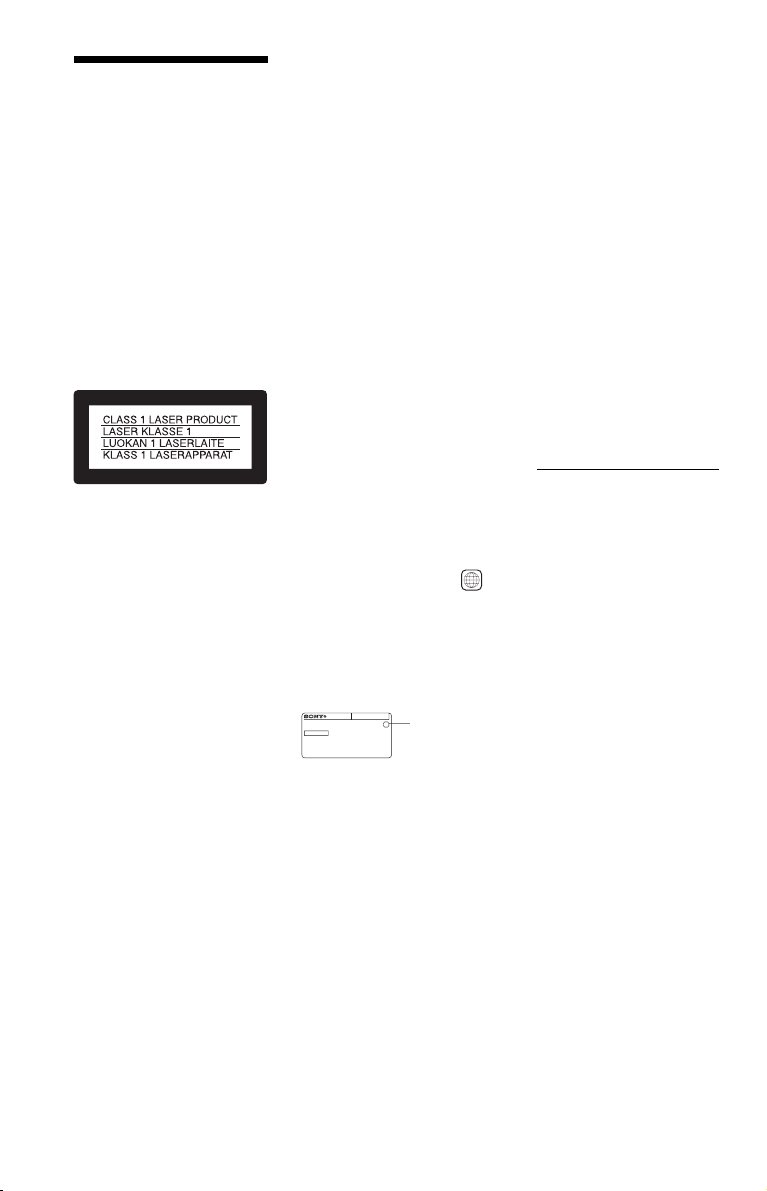
WARNING
To reduce the risk of fire or
electric shock, do not expose
this apparatus to rain or
moisture.
To avoid electrical shock, do
not open the cabinet. Refer
servicing to qualified
personnel only.
The mains lead must be
changed only at a qualified
service shop.
Batteries or batteries
installed apparatus shall not
be exposed to excessive heat
such as sunshine, fire or the
like.
This appliance is classified as a
CLASS 1 LASER product. The
CLASS 1 LASER PRODUCT
MARKING is located on the rear
exterior.
CAUTION
The use of optical instruments with
this product will increase eye
hazard. As the laser beam used in
this CD/DVD player is harmful to
eyes, do not attempt to disassemble
the cabinet.
Refer servicing to qualified
personnel only.
Precautions
• To prevent fire or shock hazard,
do not place objects filled with
liquids, such as vases, on the
apparatus.
• The player is not disconnected
from the AC power source
(mains) as long as it is connected
to the wall outlet, even if the
player itself has been turned off.
• Do not install this player in a
confined space, such as a
bookshelf or similar unit.
• Install the player so that the AC
power cord (mains lead) can be
unplugged from the wall socket
immediately in the event of
trouble.
• If the player is brought directly
from a cold to a warm location,
or is placed in a very damp room,
moisture may condense on the
lenses inside the player. Should
2
this occur, the player may not
operate properly. In this case,
remove the disc and leave the
player turned on for about half an
hour until the moisture
evaporates.
Lightning
For added protection for this set
during a lightning storm, o r when it
is left unattended and unused for
long periods of time, unplug it
from the wall outlet. This will
prevent damage to the set due to
lightning and power-line surges.
Note about the discs
Do not use the following discs:
– A disc that has a non-standard
shape (e.g., card, heart).
– A disc with a label or sticker on
it.
Region code
Your player has a region code
printed on the back of the unit and
only will play commercial DVDs
(playback only) labelled with
identical region codes. This system
is used to protect copyrights.
Commercial DVDs labelled
will also play on this player.
Depending on the commercial
DVD, there may be no region code
indication, even though playing the
commercial DVD is prohibited by
area restrictions.
DVP–XXXX
00V 00Hz
NO.
X
00W
0-000-000-00
Copyrights
• Manufactured under license
from Dolby Laboratories. Dolby
and the double-D symbol are
trademarks of Dolby
Laboratories.
• “DVD+RW,” “DVD-RW,”
“DVD+R,” “DVD+R DL,”
“DVD-R,” “DVD VIDEO,” and
“CD” logos are trademarks.
• MPEG Layer-3 audio coding
technology and patents licensed
from Fraunhofer IIS and
Thomson.
• All other trademarks are
trademarks of their respective
owners.
• THIS PRODUCT IS
LICENSED UNDER THE
MPEG-4 VISUAL PATENT
PORTFOLIO LICENSE FOR
THE PERSONAL AND
ALL
Region code
NONCOMMERCIAL USE OF
A CONSUMER FOR
DECODING VIDEO IN
COMPLIANCE WITH THE
MPEG-4 VISUAL STANDARD
(“MPEG-4 VIDEO”) THAT
WAS ENCODED BY A
CONSUMER ENGAGED IN A
PERSONAL AND
NONCOMMERCIAL
ACTIVITY AND/OR WAS
OBTAINED FROM A VIDEO
PROVIDER LICENSED BY
MPEG LA TO PROVIDE
MPEG-4 VIDEO. NO LICENSE
IS GRANTED OR SHALL BE
IMPLIED FOR ANY OTHER
USE. ADDITIONAL
INFORMATION INCLUDING
THAT RELATING TO
PROMOTIONAL, INTERNAL
AND COMMERCIAL USES
AND LICENSING MAY BE
OBTAINED FROM MPEG LA,
LLC. SEE
HTTP://WWW.MPEGLA.COM
About this manual
“DVD” may be used as a general
term for commercial DVDs,
DVD+RWs/DVD+Rs/DVD+R
DLs (+VR mode) and DVD-RWs/
DVD-Rs/DVD-R DLs (VR mode,
video mode).
Page 3

Playback
Control Menu display
Use the Control Menu to select a function and
to view related information.
Press DISPLAY.
To change the Control Menu display, press
DISPLAY again.
)
1 2 ( 2 7
)
1 8 ( 3 4
T
1 : 3 2 : 5 5
OFF
OFF
SET
ON
PROGRAM
ENTER DISPLAY
A Control Menu items
B Currently playing title/Total number of
titles
C Currently playing chapter/Total number
of chapters
D Playing time
E Selected media type
F Playback status
G Selected item icon/menu options
H Operation message
I Selected Control Menu item
Menu list
Item Item Name, Function
TITLE/SCENE/TRACK
CHAPTER/INDEX
TRACK
Selects the title, scene, track, chapter, or index
to be played.
Quit:
PLAY
DVD VIDEO
TIME/TEXT
Checks the elapsed time and the remaining
playback time.
Input the time code for picture and music search
(DVD and Xvid video files only).
DISC/USB
Selects either “USB” or “DISC” to be played.
TOP MENU/MENU
(DVD VIDEO only)
TOP MENU: Displays the top menu.
MENU: Displays the menu.
ORIGINAL/PLAY LIST
Selects the type of title (DVD-VR mode) to be
played: ORIGINAL, or edited PLAY LIST.
PROGRAM*
1, *2
Selects the title, chapter, or track to play in the
order you want.
1 Select “SET t,” then press ENTER and
select the title (T), chapter (C), or track (T)
you want to programme, and press ENTER.
2 Repeat selecting the title, chapter, or track.
3 Press N.
SHUFFLE*
1, *2
Plays the title, chapter, or track in random order.
REPEAT*
1, *2
Plays all titles/tracks/albums or a single title/
chapter/track/album/file repeatedly.
A-B REPEAT*
1, *2
Specifies the parts you want to play repeatedly.
1 During playback, select “SET t,” then
press ENTER.
The “A-B REPEAT” setting bar appears.
2 When you find the starting point (point A),
press ENTER.
3 When you reach the ending point (point B),
press ENTER again.
PARENTAL CONTROL
Set to prohibit playback on this player.
PLAYER t: Playback of some DVD VIDEOs
can be limited according to a predetermined
level such as the age of the users. Scenes may be
blocked or replaced with different scenes
(Parental Control).
PASSWORD t: Enter a 4-digit password
using the number buttons. Also use this menu to
change the password.
,continued
3
Page 4
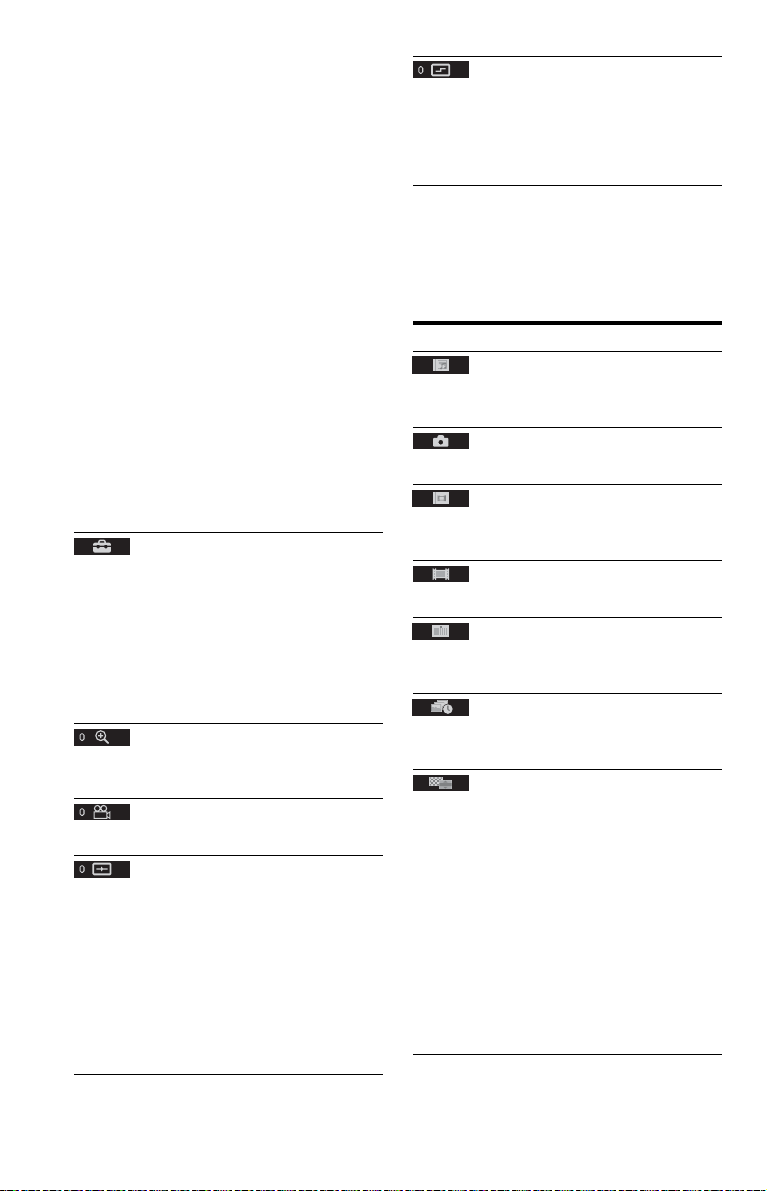
Parental Control (limited playback)
You can set a playback limitation level.
1 Select “PLAYER t,” then press ENTER.
Enter or re-enter your 4-digit password, then
press ENTER.
2 Press X/x to select “STANDARD,” then
press ENTER.
Press X/x to select an area, then press
ENTER.
When you select “OTHERS t,” select and
enter a standard code. See “PARENTAL
CONTROL AREA CODE LIST” at the end
of this manual.
3 Press X/x to select “LEVEL,” then press
ENTER.
Press X/x to select the level, then press
ENTER.
Parental Control setting is complete.
The lower the value, the stricter the
limitation.
To turn off the Parental Control function, set
“LEVEL” to “OFF.”
If you forget your password, enter “199703” in
the password box, press ENTER, and then enter
a new 4-digit password.
SETUP
QUICK: Use Quick Setup t o choose the desired
language of the on-screen display, the aspect
ratio of the TV and the audio output signal.
CUSTOM: In addition to the Quick Setup
setting, you can adjust various other settings
(page 6).
RESET: Returns the settings in “SETUP” to the
default setting.
1
ZOOM*
Magnifies the image up to four times the
original size, scroll using C/X/x/c.
ANGLE
Changes the angle.
CUSTOM PICTURE MODE
Selects the picture quality that best suits the
programme you are watching.
STANDARD: Displays a standard picture.
DYNAMIC: Produces a bold dynamic picture
by increasing the picture contrast and the colour
intensity.
CINEMA: Enhances details in dark areas by
increasing the black level.
MEMORY t: Adjusts the picture in greater
detail.
SHARPNESS
Exaggerates the outline of the image to produce
a sharper picture.
OFF: Cancels this option.
1: Enhances the outline.
2: Enhances the outline more than 1.
*1To return to normal play, select “OFF” or press
CLEAR.
2
The play mode is cancelled when:
*
– you open the disc tray.
– you turn off the player.
◆Items for DATA discs or USB
Item Item Name, Function
ALBUM
Selects the album that contains music and photo
files to be played.
FILE
Selects the photo file to be played.
ALBUM
Selects the album that contains the video file to
be played.
FILE
Selects the video file to be played.
DATE
Displays the date the picture was taken by a
digital camera.
INTERVAL*
Specifies the duration for which the slides are
displayed on the screen.
EFFECT*
Selects the effects to be used for ch anging slides
during a slide show.
MODE 1: The images randomly cycle through
the effects.
MODE 2: The image sweeps in from top left to
bottom right.
MODE 3: The image sweeps in from top to
bottom.
MODE 4: The image sweeps in from left to
right.
MODE 5: The image stretches out from the
centre of the screen.
OFF: Turns off this function.
4
Page 5

MEDIA
Selects the media type you want to play.
VIDEO: Plays video files.
PHOTO (MUSIC): Plays photo and music
files as a slide show. You can view a slide show
with sound when music and photo files are
placed in the same album. If the playing time of
either music or photos is longer, the longer one
continues without sound or image.
PHOTO: Plays photo files.
MUSIC: Plays music files. Press SUBTITLE
while playing music files that contain
unsynchronized lyric information. The player
supports MP3 ID3 Lyrics only.
* Depending on the file, this function may not be
possible.
To change the colour system
If the on-screen menu of the player does not
appear on the connected TV, switch the
player’s colour system to match the colour
system of the TV (NTSC or PAL).
First turn off the player by pressing [/1. Next
press DISPLAY, enter “0” using the number
button, and then press [/1 on the remote. The
player turns back on, and the on-screen menu
appears on the TV screen.
To play VIDEO CDs with PBC functions
When you start playing a VIDEO CD with
PBC (Playback control) functions, the menu
for your selection appears.
To play without using PBC
Press ./> or the number buttons while
the player is stopped to select a track, then
press N or ENTER. To return to PBC
playback, press x twice, then press N.
Controlling TVs with the remote
You can control the sound level, input source,
and power switch of your Sony TV with the
supplied remote.
If your TV is listed in the table below, set the
appropriate manufacturer’s code.
When you replace the batteries of the remote,
set the appropriate code number again.
1 While holding down TV [/1, press the
number buttons to select your TV’s
manufacturer’s code.
2 Release TV [/1.
Code numbers of controllable TVs
Sony 01 (default)
Hitachi 24
JVC 33
LG/Goldstar 76
Panasonic 17, 49
Philips 06, 08, 72
Samsung 71
Sharp 29
Toshiba 38
Connecting a USB device
You can connect a USB device to the USB
jack of the player to play video, photo, or
music files.
To remove the USB device
Stop playback and disconnect the USB device
from the USB jack.
To change LUN
For some devices, LUN (Logical Unit
Number) may appear. To change the LUN or
original storage, press when the list
of albums or tracks is displayed.
About supported USB devices
• This player supports USB Mass Storage
Class only.
• This player supports FAT format USB
device only.
• Some USB devices may not work with this
player.
5
Page 6

CUSTOM Menu
You can adjust various settings.
Press DISPLAY when the player is in stop
mode, select (SETUP), and then
select “CUSTOM.” The CUSTOM menu
appears.
Menu list
Item Item Name, Function
LANGUAGE SETUP
OSD (On-Screen Display): Switches the
display language on the screen.
1
MENU*
disc’s menu. (DVD VIDEO only)
AUDIO*
track. When you select “ORIGINAL,” the
language given priority in the disc is selected.
(DVD VIDEO only)
SUBTITLE*
subtitle recorded on the DVD VIDEO. When
you select “AUDIO FOLLOW,” the language
for the subtitles changes according to the
language you selected for the sound track.
(DVD VIDEO only)
TV TYPE: Selects the aspect ratio of the
connected TV.
COLOR SYSTEM (VIDEO CD): Selects the
colour system when you play a VIDEO CD. If
your TV is the DUAL system, select “AUTO.”
SCREEN SAVER: When set to “ON,” the
screen saver appears when the player is in pause
or stop mode for 15 minutes. Press N to turn
off the screen saver.
: Selects the desired language for the
1
: Switches the language of the sound
1
: Switches the language of the
SCREEN SETUP
16:9
4:3 LETTER BOX
4:3 PAN SCAN
BACKGROUND: Selects the background
colour or picture on the TV screen. If you set
“JACKET PICTURE,” even though the disc
does not contain a jacket picture, the
“GRAPHICS” picture appears.
CUSTOM SETUP
AUTO STANDBY: Sets the Auto Standby
setting on or off. If you select “ON,” the player
enters standby mode when left in stop mode for
more than 30 minutes.
AUTO PLAY: When set to “ON,” the player
automatically starts playback when the player is
turned on by a timer (not supplied).
PAUSE MODE: Selects the picture in pause
mode. Normally select “AUTO.” When the
picture is output in high resolution, set to
“FRAME.” (DVD only)
TRACK SELECTION: Gives the sound track
which contains the highest number of channels
priority when you play a DVD VIDEO on
which multiple audio formats (PCM, MPEG
audio, DTS, or Dolby Digital format) are
recorded. If you select “AUTO,” priority is
given. (DVD VIDEO only)
MULTI-DISC RESUME: Switches the Multidisc Resume setting on or off. Resume playback
can be stored in memory for up to 6 different
DVD VIDEOs/VIDEO CDs. If you start the
settings again, the resume point is cleared.
(DVD VIDEO/VIDEO CD only)
AUDIO SETUP
2
AUDIO DRC (Dynamic Range Control)*
Set according the surrounding environment. Set
to “TV MODE” when the smallest sounds are
indiscernible, or set to “WIDE RANGE” when
the listening environment is good, for example,
in a home movie theatre.
DOWNMIX*
mixing down to 2 channels when you play a
DVD which has rear sound e lements (channels),
or is recorded in Dolby Digital format.
Normally select “DOLBY SURROUND.”
DIGITAL OUT: Selects if audio signals are
output via the DIGITAL OUT (COAXIAL)
jack. When you select “ON,” set also the
following “DOLBY DIGITAL,” “MPEG,”
“DTS,” or “48kHz/96kHz PCM.”
DOLBY DIGITAL: Selects the type of Dolby
Digital signal. Set to “D-PCM” when the player
is connected to an audio component without a
built-in Dolby Digital decoder.
MPEG: Selects the type of MPEG audio signal.
Set to “MPEG” when the player is connected to
an audio component with a built-in MPEG
decoder.
2
: Switches the method for
:
6
Page 7

DTS: Selects the type of DTS audio signal. Set
to “ON” when you play a DVD VIDEO with
DTS sound tracks. Do not set to “ON” when
you connect the player to an audio component
without a DTS decoder.
48kHz/96kHz PCM: Selects the sampling
frequency of the digital audio output signal.
(DVD VIDEO only)
*1When you select “OTHERS t,” select and
enter a language code. See “LANGUAGE
CODE LIST” at the end of this manual.
2
This function affects the output from the
*
following jacks:
– LINE OUT L/R (AUDIO) jacks.
– DIGITAL OUT (COAXIAL) jack only when
“DOLBY DIGITAL” is set to “D-PCM.”
Information
Troubleshooting
If you experience any of the following
difficulties while using the player, use this
troubleshooting guide to help remedy the
problem before requesting repairs. Should
any problem persist, consult your nearest
Sony dealer.
The power is not turned on.
c Check that the power cord (mains lead) is
connected securely.
There is no picture/picture noise appears.
c Re-connect the connecting cord securely.
c The connecting cords are damaged.
c Check the connection to your TV and switch
the input selector on your TV so that the signal
from the player appears on the TV screen.
c Change the colour system of the player
(page 5).
c The disc is dirty or flawed.
There is no sound.
c Re-connect the connecting cord securely.
c The connecting cord is damaged.
c The player is in pause mode or in Slow-motion
Play mode.
c The player is in fast forward or fast reverse
mode.
The remote does not function.
c The batteries in the remote are weak.
c The remote is not pointed at the remote sensor
on the player.
c When you operate the player by pressing
buttons on the remote in sequence, press the
buttons within 5 seconds of each other.
The disc does not play.
c The disc is turned over.
Insert the disc with the playback side facing
down.
c The disc is skewed.
c The player cannot play certain discs.
c The region code on the DVD does not match
the player.
c Moisture has condensed inside the player.
c The player cannot play a recorded disc that is
not correctly finalized.
,continued
7
Page 8
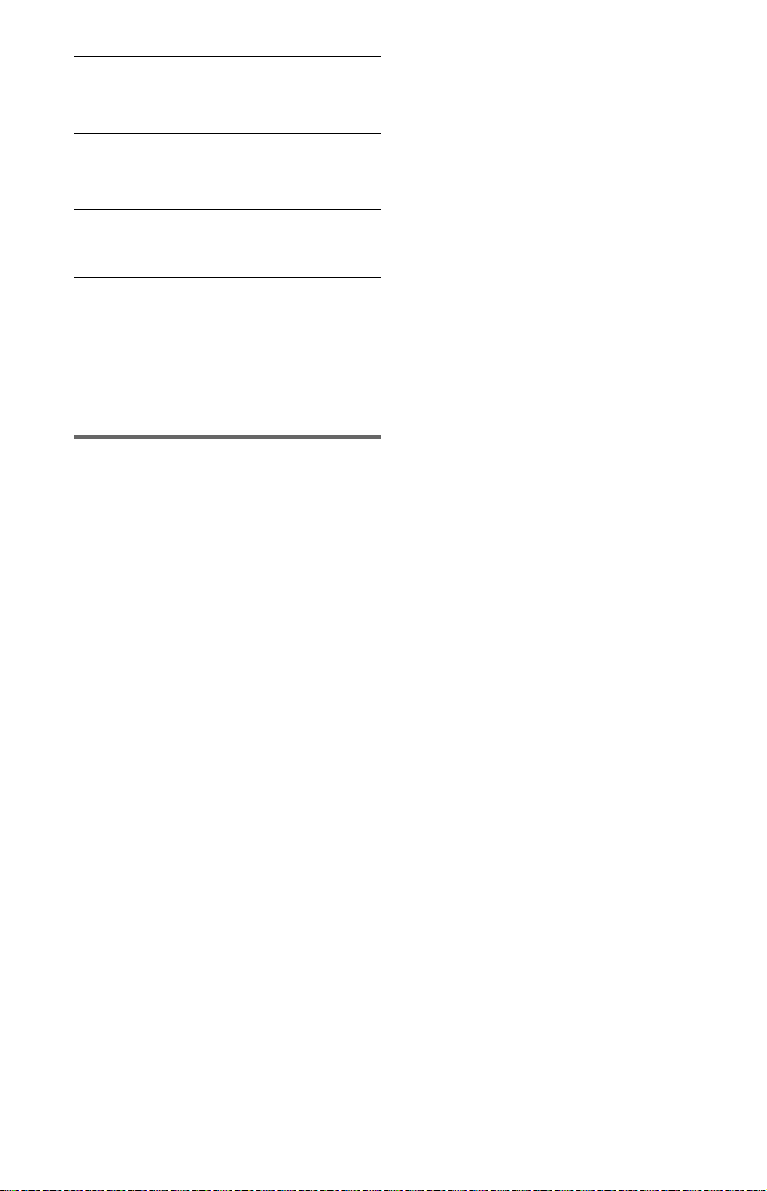
The player does not operate properly.
c When static electricity, etc., causes the player
to operate abnormally, unplug the player.
“C:13:**” appears on the screen.
c Clean the disc with a cleaning cloth or check
its format.
“C:31:**” appears on the screen.
c Re-insert the disc correctly.
The player does not detect a USB device
connected to the player.
c The USB device is not securely connected to
the player.
c The USB device or a cord is damaged.
c Disc mode has not been switched to USB
mode.
Playable file format
Video: MPEG-1 (Cyber-shot data)/MPEG-4
(simple profile)*
Photo: JPEG (DCF format)
Music: MP3 (except for mp3PRO)/WMA
(except for WMA Pro)*
LPCM/WAVE
*1Files with copyright protection (Digital Right
Management) cannot be played.
2
The player does not play coded files such as
*
Lossless.
Supported extensions: “.avi”, “.mpg”,
“.mpeg”, “.mp4”, “.jpg”, “.mp3”, “.wma”,
“.m4a”, “.wav”
Supported discs: DVD, DVD±RW/±R/±R
DL, Music CD/Super VCD, CD-R/-RW
• DATA CDs recorded according to ISO
9660 Level 1/Level 2, or its extended
format, Joliet.
• DATA DVDs recorded according to UDF.
• The player will play any file in the above,
even if the file format differs. Playing such
data may generate noise that can result in
speaker damage.
• To play a complex hierarchy of folders may
take some time. Create albums with no
more than two hierarchies.
• Some video, photo, and music files may not
play, depending on the encoding/recording
condition.
• To start playback and proceed to the next or
another album/file may take some time.
1
/Xvid
1, *2
/AAC*
1, *2
8
• The player will recognize a maximum of
200 albums and 600 files. It can recognize
up to 300 music files and 300 photo files
when “PHOTO (MUSIC)” is selected.
• The player may not play a combination of
two or more video files.
• The player cannot play a video file of size
more than 720 (width) × 576 (height)/2 GB.
• Depending on the file, playback may not be
smooth. You are recommended to create the
file at a lower bit rate.
• The player may not play back the high bit
rate video file on the DATA CD smoothly.
You are recommended to play back using
DATA DVD.
• When playing visual data that is not
supported by MPEG-4 format, only sound
will be heard.
Note about recordable media
Some recordable media cannot be played on
this player due to the recording quality or
physical condition of the disc, or the
characteristics of the recording device and
authoring software. The disc will not play if it
/
has not been correctly finalized. Also some
DATA discs created in Packet Write format
cannot be played.
For player that cannot play images that
contain a copy protection only
Images in DVD-VR mode with CPRM
(Content Protection for Recordable Media)
protection may not be played.
Note on playback operations of DVDs and
VIDEO CDs
Some playback operations of DVDs and
VIDEO CDs may be intentionally set by
software producers. Since this player plays
DVDs and VIDEO CDs according to the disc
contents the software producers designed,
some playback features may not be available.
Also, refer to the operating instructions
supplied with the DVDs or VIDEO CDs.
Note on discs
This unit is designed to playback discs that
conform to the Compact Disc (CD) standard.
DualDiscs and some music discs encoded
with copyright protection technologies do not
conform to the Compact Disc (CD) standard.
Therefore, these discs may not be compatible
with this unit.
Page 9

Specifications
System
Laser: Semiconductor laser
Inputs/Outputs
• LINE OUT L/R (AUDIO): Phono jack
• DIGITAL OUT (COAXIAL): Phono jack
• LINE OUT (VIDEO): Phono jack
• USB: USB jack Type A, maximum current
500 mA (For connecting USB device)
General
• Power requirements: 110-240 V AC, 50/
60 Hz
• Power consumption: 10 W
• Dimensions (approx.): 270 × 38.5 × 209
mm (width/height/depth) incl. projecting
parts
• Mass (approx.): 950 g
• Operating temperature: 5 °C to 35 °C
• Operating humidity: 25 % to 80 %
Supplied accessories
• Audio/Video cord (phono plug × 3 y
phono plug × 3) (1)
• Remote commander (remote) (1)
• R6 (size AA) batteries (2)
Specifications and design are subject to
change without notice.
9
Page 10
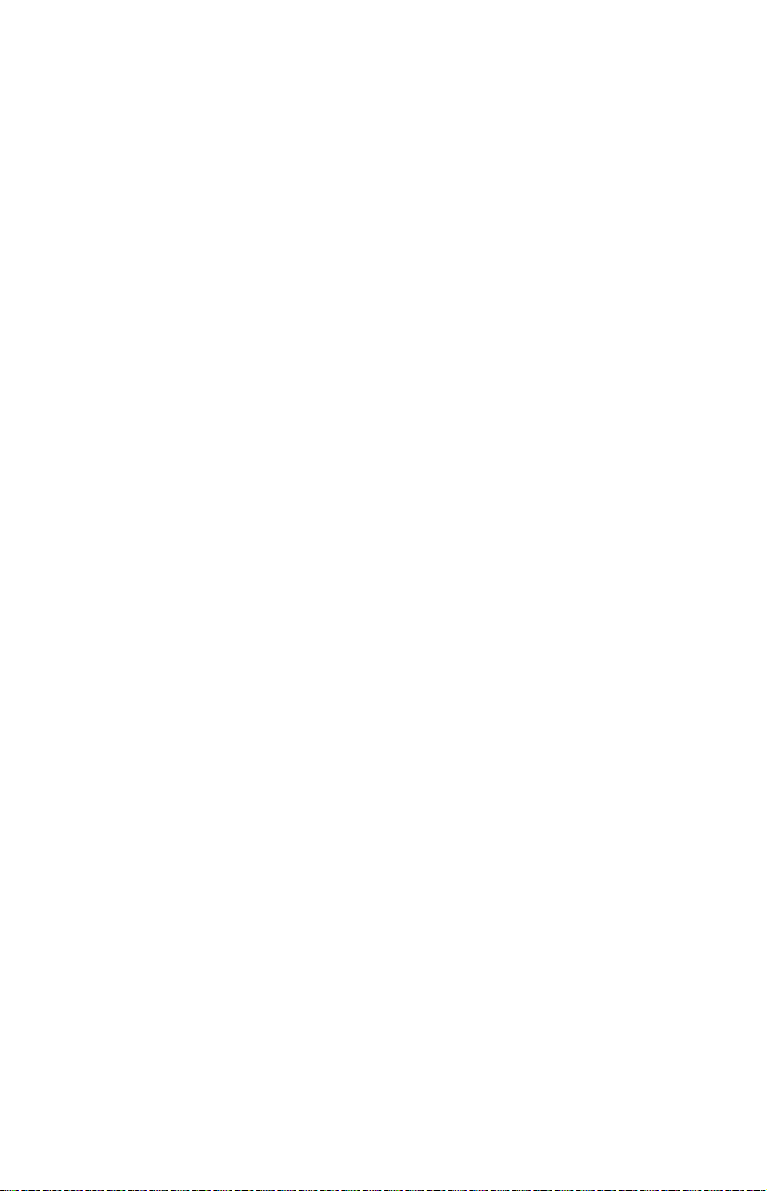
Page 11

LANGUAGE CODE LIST
1 Page 6
Code Language Code Language Code Language Code Language
1027 Afar
1028 Abkhazian
1032 Afrikaans
1039 Amharic
1044 Arabic
1045 Assamese
1051 Aymara
1052 Azerbaijani
1053 Bashkir
1057 Byelorussian
1059 Bulgarian
1060 Bihari
1061 Bislama
1066 Bengali;
Bangla
1067 Tibetan
1070 Breton
1079 Catalan
1093 Corsican
1097 Czech
1103 Welsh
1105 Danish
1109 German
1130 Bhutani
1142 Greek
1144 English
1145 Esperanto
1149 Spanish
1150 Estonian
1151 Basque
1157 Persian
1165 Finnish
1166 Fiji
1171 Faroese
1174 French
1181 Frisian
1183 Irish
1186 Scots Gaelic
1194 Galician
1196 Guarani
1203 Gujarati
1209 Hausa
1217 Hindi
1226 Croatian
1229 Hungarian
1233 Armenian
1235 Interlingua
1239 Interlingue
1245 Inupiak
1248 Indonesian
1253 Icelandic
1254 Italian
1257 Hebrew
1261 Japanese
1269 Yiddish
1283 Javanese
1287 Georgian
1297 Kazakh
1298 Greenlandic
1299 Cambodian
1300 Kannada
1301 Korean
1305 Kashmiri
1307 Kurdish
1311 Kirghiz
1313 Latin
1326 Lingala
1327 Laothian
1332 Lithuanian
1334 Latvian;
Lettish
1345 Malagasy
1347 Maori
1349 Macedonian
1350 Malayalam
1352 Mongolian
1353 Moldavian
1356 Marathi
1357 Malay
1358 Maltese
1363 Burmese
1365 Nauru
1369 Nepali
1376 Dutch
1379 Norwegian
1393 Occitan
1403 (Afan)Oromo
1408 Oriya
1417 Punjabi
1428 Polish
1435 Pashto;
Pushto
1436 Portuguese
1463 Quechua
1481 Rhaeto-
Romance
1482 Kirundi
1483 Romanian
1489 Russian
1491 Kinyarwanda
1495 Sanskrit
1498 Sindhi
1501 Sangho
1502 Serbo-
Croatian
1503 Singhalese
1505 Slovak
1506 Slovenian
1507 Samoan
1508 Shona
1509 Somali
1511 Albanian
1512 Serbian
1513 Siswati
1514 Sesotho
1515 Sundanese
1516 Swedish
1517 Swahili
1521 Tamil
1525 Telugu
1527 Tajik
1528 Thai
1529 Tigrinya
1531 Turkmen
1532 Tagalog
1534 Setswana
1535 Tonga
1538 Turkish
1539 Tsonga
1540 Tatar
1543 Twi
1557 Ukrainian
1564 Urdu
1572 Uzbek
1581 Vietnamese
1587 Volapük
1613 Wolof
1632 Xhosa
1665 Yoruba
1684 Chinese
1697 Zulu
1703 Not specified
ISO 639: 1988 (E/F) standard
PARENTAL CONTROL AREA CODE LIST
1 Page 3
Code Area Code Area Code Area Code Area
2044 Argentina
2047 Australia
2046 Austria
2057 Belgium
2070 Brazil
2079 Canada
2090 Chile
2092 China
2115 Denmark
2165 Finland
2174 France
2109 Germany
2248 India
2238 Indonesia
2254 Italy
2276 Japan
2304 Korea
2363 Malaysia
2362 Mexico
2376 Netherlands
2390 New Zealand
2379 Norway
2427 Pakistan
2424 Philippines
2436 Portugal
2489 Russia
2501 Singapore
2149 Spain
2499 Sweden
2086 Switzerland
2528 Thailand
2184 United
Kingdom
Page 12
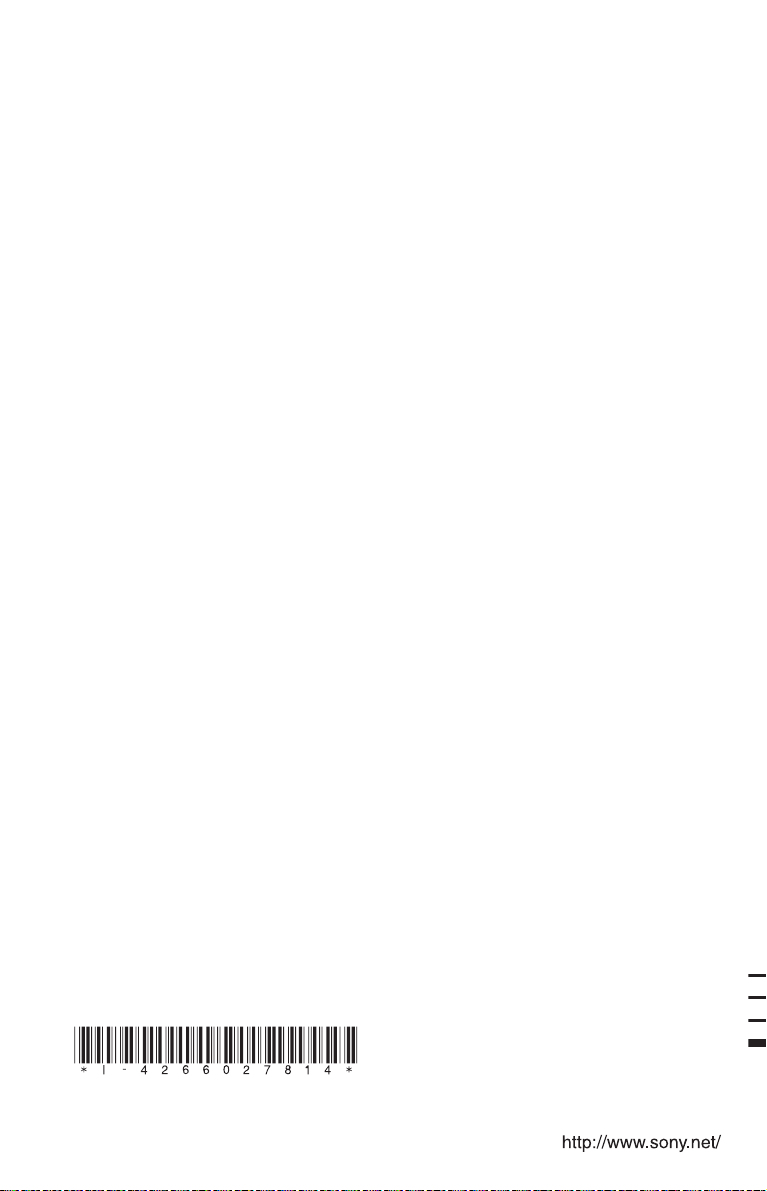
4-266-027-81(1)
Printed in China
