Page 1

DVD VIDEO PLAYER
Read your Quick Start Guide and/or User Manual first for quick tips
that make using your Philips product more enjoyable.
Register your product and get support
at www.philips.com/welcome
DVP5986KDVD VIDEO PLAYER
01-57_dvp5986K_93_eng3.indd 101-57_dvp5986K_93_eng3.indd 1 2007-06-19 2:59:36 PM2007-06-19 2:59:36 PM
Page 2
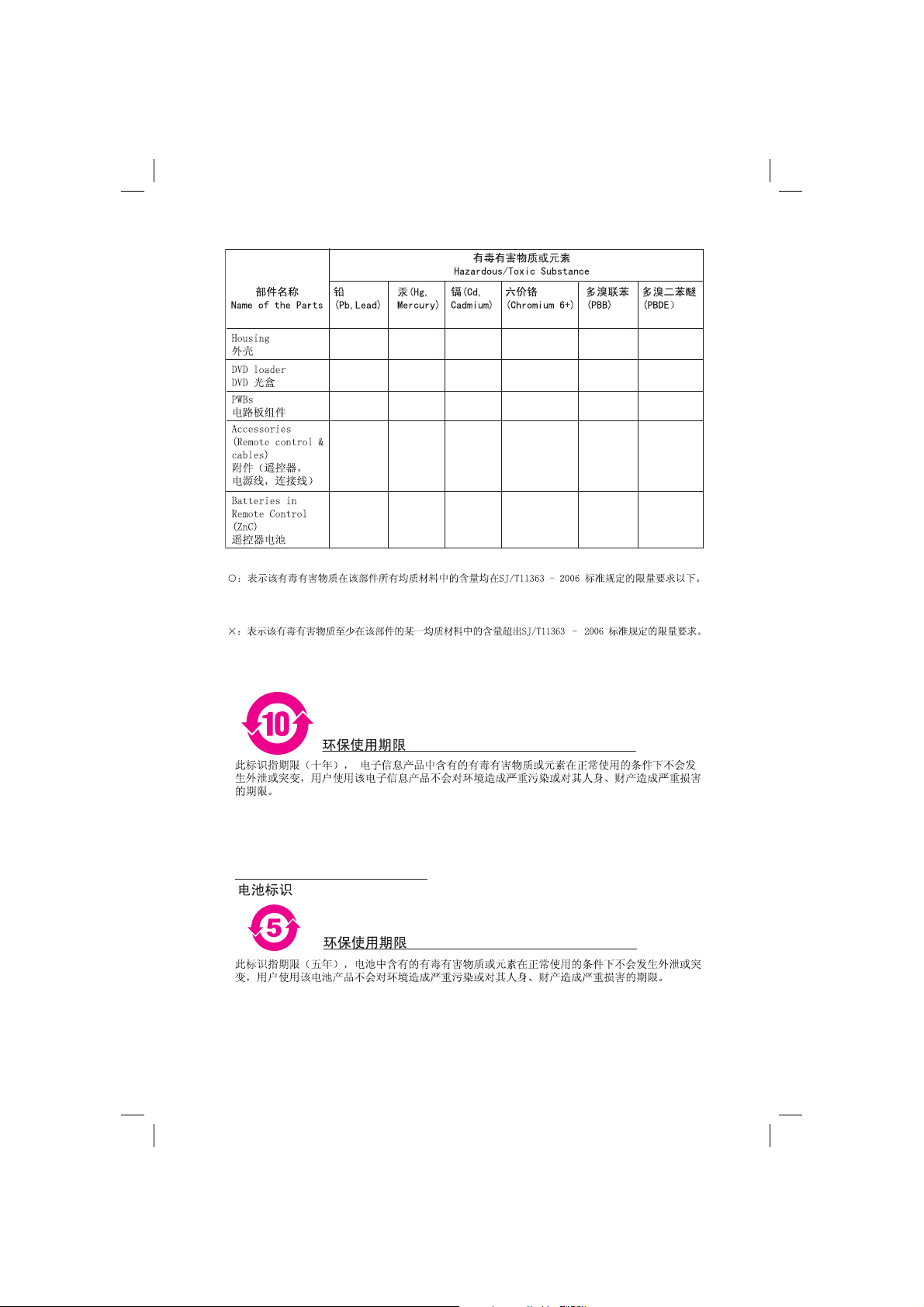
OOO O O O
XOO O O O
XOO O O O
XOO O O O
XOO O O O
O: Indicates that this toxic or hazardous substance contained in all of the homogeneous
materials for this part is below the limit requirement in SJ/T11363 – 2006.
X: Indicates that this toxic or hazardous substance contained in at least one of the
homogeneous materials used for this part is above the limit requirement in SJ/T11363 - 2006.
Environmental Protection Use Period
This logo refers to the period ( 10 years ) during which the toxic or hazardous substances or elements
contained in electronic information products will not leak or mutate so that the use of these [substances or
elements] will not result in any severe environmental pollution, any bodily injury or damage to any assets.
Battery labeling logo
Environmental Protection Use Period
This logo refers to the period ( 5 years ) during which the toxic or hazardous substances or elements
contained in the battery will not leak or mutate so that the use of these [substances or elements] will not
result in any severe environmental pollution, any bodily injury or damage to any assets.
2
01-57_dvp5986K_93_eng3.indd 201-57_dvp5986K_93_eng3.indd 2 2007-06-19 2:59:46 PM2007-06-19 2:59:46 PM
Page 3
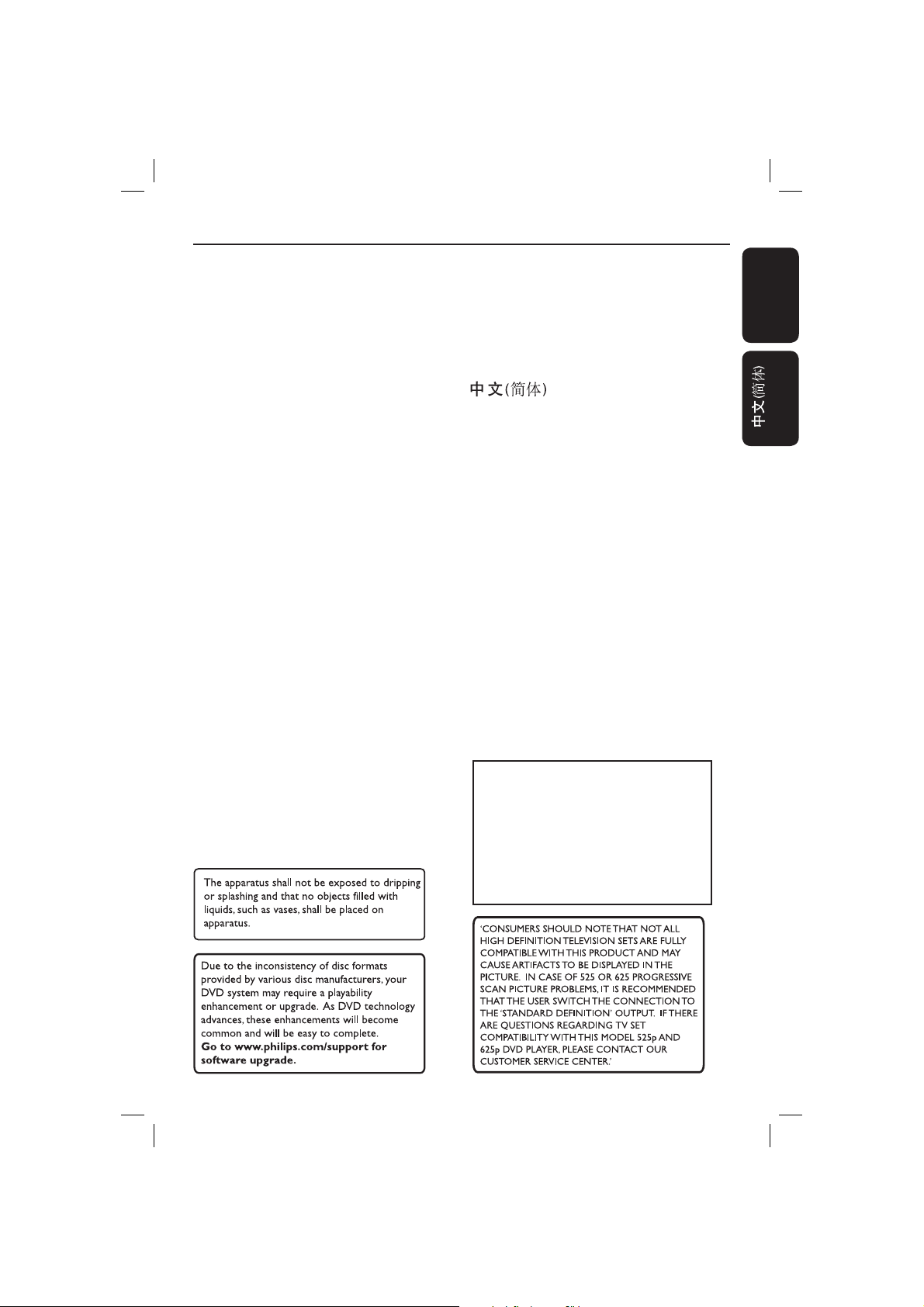
Index
English ------------------------------------------6
-------------------------------- 58
English
This product incorporates copyright protection
technology that is protected by method claims of
certain U.S. patents and other intellectual property
rights owned by Macrovision Corporation and other
rights owners. Use of this copyright protection
technology must be authorized by Macrovision
Corporation, and is intended for home and other
limited viewing uses only unless otherwise authorized
by Macrovision Corporation. Reverse engineering or
disassembly is prohibited.
01-57_dvp5986K_93_eng3.indd 301-57_dvp5986K_93_eng3.indd 3 2007-06-19 2:59:47 PM2007-06-19 2:59:47 PM
Page 4

General Information
English
Environmental Information
All unnecessary packaging has been
omitted. The packaging has been made
easy to separate into two materials;
cardboard (box) and polyethylene (bags,
protective foam sheet).
Your DVD player consists of materials
which can be recycled and reused if
disassembled by a specialised company.
Please observe the local regulations
regarding the disposal of packaging
materials, exhausted batteries and old
equipment.
Manufactured under license from
Dolby Laboratories, Dolby
and the double-D symbol are
trademarks of Dolby Laboratories.
Windows Media and the Windows logo
are trademarks, or registered
trademarks of Microsoft Corporation
in the United States and/or other
countries.
Laser Safety
This unit employs a laser. Due to possible
eye injury, only a quali ed service person
should remove the cover or attempt to
service this device.
NOTE:
Pictures shown maybe different
between countries.
CAUTION:
WARNING LOCATION: ON THE
BACKPLATE OF THE SET
NEVER MAKE OR CHANGE
CONNECTIONS WITH THE
POWER SWITCHED ON.
HDMI, and HDMI logo and
High-Denition Multimedia Interface
are trademarks or registered
trademarks of HDMI licensing LLC.
“DTS” and “DTS Digital Surround”
are registered trademarks of DTS,
Inc.
DivX Ultra Certied products: DivX,
DivX Ultra Certied, and associated
logos are trademarks of DivX, Inc. and
are used under license.
For Customer Use:
Read carefully the information located at
the bottom or rear of your DVD Video
player and enter below the Serial No.
Retain this information for future
reference.
Model No. DVP 5986K
Serial No. ___________________
Speci cations are subject to change without
notice. Trademarks are the property of
Koninklijke Philips Electronics N.V. or their
respective owners.
LASER
Type Semiconductor laser
InGaAlP (DVD)
AIGaAs (CD)
Wave length 658 nm (DVD)
790 nm (CD)
Output Power 7.0 mW (DVD)
10.0 mW (VCD/CD)
Beam divergence 60 degrees
4
01-57_dvp5986K_93_eng3.indd 401-57_dvp5986K_93_eng3.indd 4 2007-06-19 2:59:47 PM2007-06-19 2:59:47 PM
Page 5
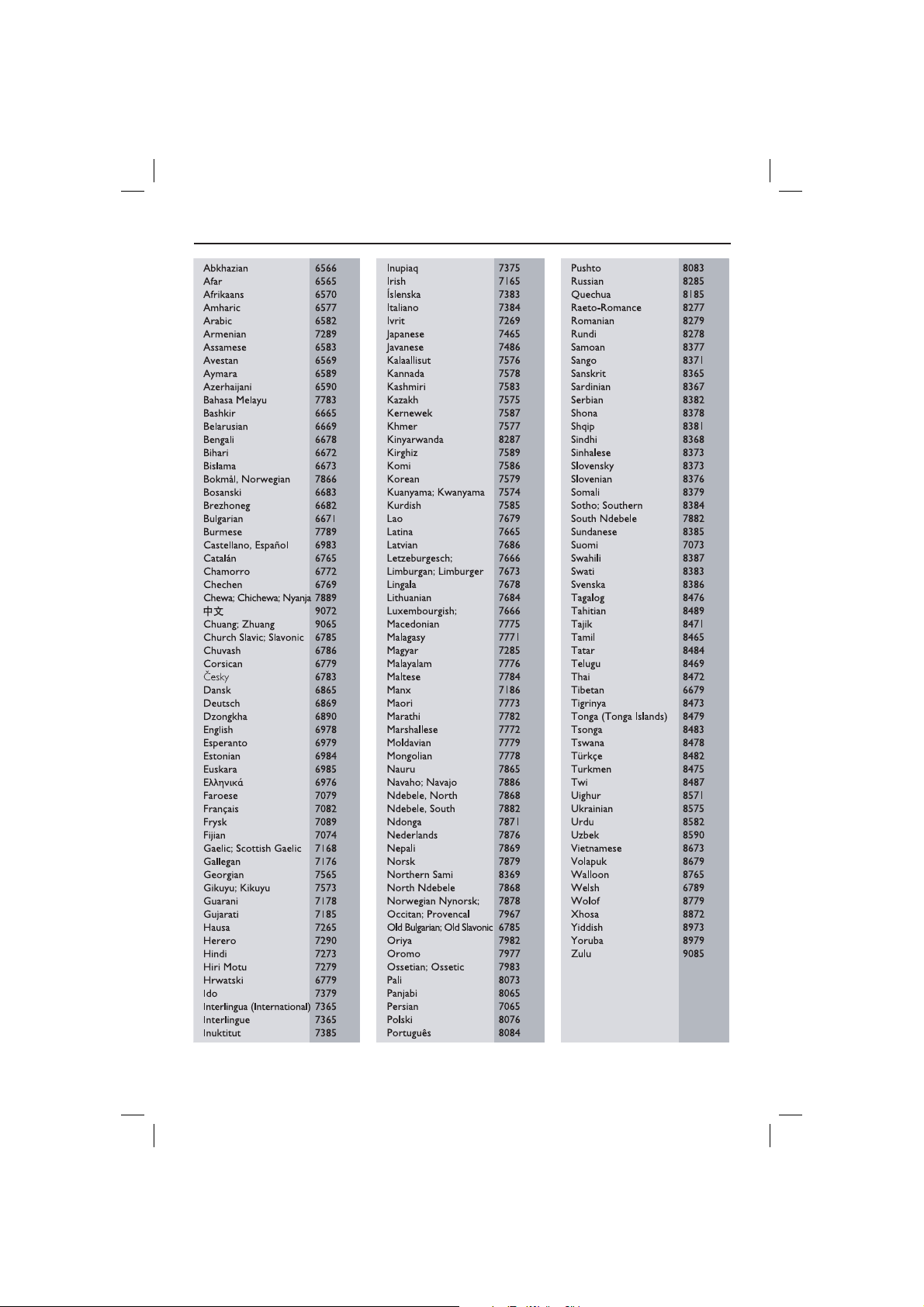
Language Code
English
5
01-57_dvp5986K_93_eng3.indd 501-57_dvp5986K_93_eng3.indd 5 2007-06-19 2:59:48 PM2007-06-19 2:59:48 PM
Page 6
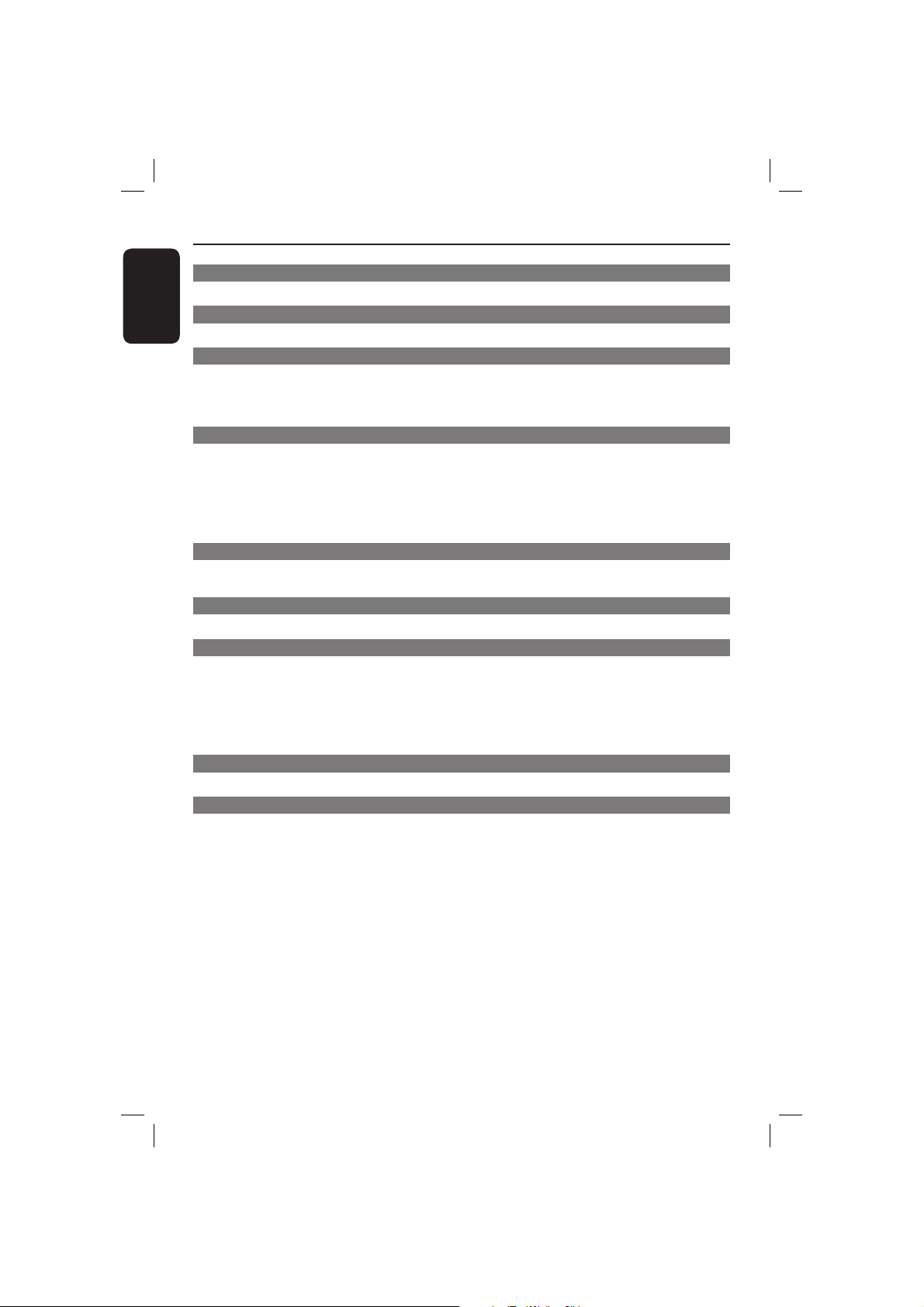
Contents
English
Care and Safety Information
Setu p .......................................................................................................................................................................8
Cleaning discs .......................................................................................................................................................8
General Information
Accessories supplied ..........................................................................................................................................9
Region codes ......................................................................................................................................................... 9
Connections
Connecting to television ..................................................................................................10~11
Using Composite Video sockets (CVBS) ....................................................................................................10
Using Component Video sockets (YPbPr) .................................................................................................10
Using an accessory RF modulator ................................................................................................................11
Connecting the power cord ...................................................................................................12
Optional connections
Connecting to multi-channel receiver .................................................................................12
Receiver has a Dolby Digital decoder .........................................................................................................12
Connecting to a stereo system..............................................................................................13
Stereo system has right/left Audio In sockets ..........................................................................................13
Connecting to a digital AV receiver .....................................................................................13
Receiver has a PCM, Dolby Digital or MPEG decoder ........................................................................... 13
Connecting a USB Flash Drive or USB mass storage device ...........................................14
Using USB por t .................................................................................................................................................. 14
HDMI connections
Connecting to a HDMI or DVI TV ........................................................................................15
Connecting to an Analog or Digital AV Receiver ...............................................................16
Connecting to a HDMI/DVI T V via a HDMI Repeater .......................................................16
Product Overview
Front and Rear Panels ............................................................................................................17
Remote Control ....................................................................................................................... 18
Getting Started
Step 1: Inserting Batteries .....................................................................................................19
Using the remote control to operate the system ....................................................................................19
Step 2: Finding your viewing channel ...................................................................................19
Step 3: Setting up Progressive Scan feature .......................................................................20
Step 4: Selecting the matching color system ......................................................................21
Step 5: Setting the language ..................................................................................................22
On-screen display (OSD) language ..............................................................................................................22
Audio, Subtitle and Disc menu languages ...................................................................................................22
Playback from Disc
Playable discs ...........................................................................................................................23
Supported formats ............................................................................................................................................23
Playback Features
Starting disc playback .............................................................................................................24
Basic playback controls ..........................................................................................................24
Pausing playback.................................................................................................................................................24
Selecting title/chapter/track ...........................................................................................................................24
Stopping playback ..............................................................................................................................................24
Operations for video playback ..............................................................................................25
Using the Disc Menu ........................................................................................................................................25
Zooming in ..........................................................................................................................................................25
Resuming playback from the last stopped point .......................................................................................25
Slow Motion ........................................................................................................................................................25
Forward / Reverse Searching .........................................................................................................................25
Viewing the disc playback information ......................................................................... 26~28
Using the OSD menu .......................................................................................................................................26
Title/Chapter/Track selection .......................................................................................................................26
Time Search ........................................................................................................................................................26
Audio/Subtitle.....................................................................................................................................................26
Angle .....................................................................................................................................................................26
Time Display .......................................................................................................................................................27
Repeat ................................................................................................................................................................... 27
Repeat A-B ..........................................................................................................................................................27
6
01-57_dvp5986K_93_eng3.indd 601-57_dvp5986K_93_eng3.indd 6 2007-06-19 2:59:48 PM2007-06-19 2:59:48 PM
Page 7

Contents
Preview .................................................................................................................................................................28
Viewing Audio CD playback information ............................................................................28
Disc Go To / Track Go To / Track Selection .............................................................................................28
Special DVD Features .............................................................................................................29
Playing a Title ......................................................................................................................................................29
Changing the Audio Language ........................................................................................................................29
Subtitles ................................................................................................................................................................29
Special VCD and SVCD Feature ...........................................................................................29
Playback Control (PBC) ..................................................................................................................................29
Playing a DivX
USB mass storage device .......................................................................................................31
Compatibility of USB device ..........................................................................................................................31
Playing from USB ash drive or USB memory card reader .............................................32
Playing MP3/WMA/JPEG Picture CD ............................................................................. 33 -34
General Operation ...........................................................................................................................................33
Playback selection .............................................................................................................................................33
Repeat ................................................................................................................................................................... 33
Playback with multi-angles ( JPEG) ................................................................................................................34
Preview Function (JPEG) .................................................................................................................................34
Zoom picture ( JPEG) .......................................................................................................................................34
Playing MP3/WMA music and JPEG picture simultaneously .................................................................34
Karaoke Operations
Playing Karaoke disc ...............................................................................................................35
General Operation ...........................................................................................................................................35
Vocal ......................................................................................................................................................................35
Karaoke Menu ....................................................................................................................................................35
DVD Menu Options
Using the General setup menu ....................................................................................... 36~37
Locking / Unlocking the disc for viewing ....................................................................................................36
OSD Language ....................................................................................................................................................36
Slee p ......................................................................................................................................................................37
Lip Sync ................................................................................................................................................................37
Volume ..................................................................................................................................................................37
DivX® VOD registration code ....................................................................................................................... 37
Using the Audio setup menu ..........................................................................................38 ~40
Analog Output ...................................................................................................................................................38
Digital Audio Setup ................................................................................................................................... 38~39
Sound Mode ........................................................................................................................................................40
Speaker Setup .....................................................................................................................................................40
CD Upsampling ..................................................................................................................................................40
Night Mode – turning on/off ..........................................................................................................................40
Using the Video setup menu ........................................................................................... 41~45
TV Type ................................................................................................................................................................ 41
Setting the TV Display .....................................................................................................................................41
Progre ssive ..........................................................................................................................................................42
Picture Setting ............................................................................................................................................42~43
HD JPEG ..............................................................................................................................................................43
HDMI Video Setup ....................................................................................................................................44~45
Using the Preference setup menu .................................................................................46~ 49
Subtitle / Audio / Disc Menu ..........................................................................................................................46
Paren tal ................................................................................................................................................................46
PBC ........................................................................................................................................................................ 47
MP3/JPEG Menu ................................................................................................................................................. 47
Changing the Password ....................................................................................................................................48
Setting the DivX® subtitle font ......................................................................................................................48
Restoring to the original settings..................................................................................................................49
Sound and Volume Controls ..................................................................................................50
Setting the speaker’s channels .......................................................................................................................50
Others
Soft ware upgrade ....................................................................................................................51
Troubleshooting ............................................................................................................... 52~54
Speci cations ...........................................................................................................................55
Frequently Asked Questions (USB) .....................................................................................56
Gloss ary ....................................................................................................................................57
®
disc .................................................................................................................30
English
7
01-57_dvp5986K_93_eng3.indd 701-57_dvp5986K_93_eng3.indd 7 2007-06-19 2:59:48 PM2007-06-19 2:59:48 PM
Page 8

Care and Safety Information
English
DANGER!
High voltage! Do not open the
device. You run the risk of getting
an electric shock.
The machine does not contain any
user-serviceable parts. Please leave
all maintenance work to quali ed
personnel.
Setup
Finding a suitable location
– Place the set on a at, hard and stable
surface. Do not place the set on a
carpet.
– Do not put any equipment or heavy
objects on top of the set.
– Do not position the set on top of
other equipment that might heat it up
(such as receiver or ampli er).
Do not put anything under the set
–
(such as CDs, magazines).
– Install this unit near the AC outlet and
where the AC power plug can be
reached easily.
Space for ventilation
– Place the apparatus in a location with
adequate ventilation to prevent
internal heat build up. Allow at least
10 cm (4.0”) clearance from the rear
and the top of the set and 5cm (2.0”)
from the left and right to prevent
overheating.
5cm (2.0")
10cm (4.0")
10cm (4.0")
Cleaning discs
Some problems occur because the disc
inside the player is dirty (frozen picture,
sound disruptions, picture distortions).
To avoid these problems, discs should be
cleaned on a regular basis.
To clean a disc, use a micro bre cleaning
cloth and wipe the disc from the center
to the edge in a straight line.
CAUTION!
Do not use solvents such as benzene,
thinner, commercially available cleaners,
or anti-static sprays intended for analog
discs. Since the optical unit (laser) of the
DVD player operates at a higher power
than regular DVD or CD players,
cleaning CDs intended for DVD or CD
players may damage the optical unit
(laser). Therefore, refrain from using a
cleaning CD.
5cm (2.0")
Avoid high temperatures, moisture,
water and dust
– Apparatus shall not be exposed to
dripping or splashing.
– Do not place any sources of danger
on the apparatus (such as liquid lled
objects, lighted candles).
8
01-57_dvp5986K_93_eng3.indd 801-57_dvp5986K_93_eng3.indd 8 2007-06-19 2:59:49 PM2007-06-19 2:59:49 PM
Page 9

General Information
ALL
4
ALL
ALL
5
6
ALL
1
ALL
ALL
2
3
Accessories supplied
Composite
video cable
(yellow) and
audio cables
(white, red)
Remote
control and
two AAA
batteries
Region codes
This DVD player is designed to support
the Region Management System. Check
the regional code number on the disc
package. If the number does not match
the player’s region number (see table
below), the player may be unable to
playback the disc.
Tips:
– It may not be possible to play CD-R/RW
or DVD-R/RW in all cases due to the type of
disc or condition of the recording.
– If you are having trouble playing a certain
disc, remove the disc and try a different one.
Improper formatted disc will not played on
this DVD player.
Region
U.S.A. and
Canada regions
U.K and
Europe regions
Discs that can
be played
English
Asia Paci c,
Taiwan, Korea
Australia,
New Zealand,
Latin America
Russia and
India regions
China, Calcos Islands,
Walls and Futuna
Islands
9
01-57_dvp5986K_93_eng3.indd 901-57_dvp5986K_93_eng3.indd 9 2007-06-19 2:59:49 PM2007-06-19 2:59:49 PM
Page 10

Connections
O
E
English
Connecting to television
COMPONENT
S-VIDEO
IN
1
TV OUT
COMPONENT VIDEO OUT
VIDEO IN
DIGITAL
COAXIAL
COMPONENT
VIDEO IN
S-VIDEO
IN
V (Pr/Cr)
AUDIO
OUT
U (Pb/Cb)
VIDEO IN
Y
IMPORTANT!
– You only need to make one video
connection from the following
options, depending on the
capabilities of your television.
– Connect the DVD player directly
to the television.
Using Composite Video jacks
(CVBS)
A
Use the composite video cable (yellow)
to connect the DVD player’s TV OUT
(CVBS) jack to the video input jack (or
labeled as A/V In, Video In, Composite or
Baseband) on the television (cable
supplied).
B To hear sound of this DVD player
through your television, use the audio
cables (white/red) to connect FRONT (L/
R) AUDIO OUT jacks of the DVD player
to the corresponding AUDIO IN jacks on
the television (cable supplied).
VIDEO IN
OUT
V (Pr/Cr)
U (Pb/Cb)
Y
COMPONENT
VIDEO IN
S-VIDEO
TV OUT
COMPONENT VIDEO OUT
VIDEO IN
IN
V (Pr/Cr)
AUDIO
IN
U (Pb/Cb)
Y
2
DIGITAL
FRONT L
OUT
COAXIAL
FRONT R
CENT
REAR L
REAR R
SUBWO
AUDIO OUT
AUDIO
IN
COMPONENT
VIDEO IN
S-VIDEO
IN
V (Pr/Cr)
AUDIO
OUT
U (Pb/Cb)
VIDEO IN
Y
2
FRONT L
FRONT R
REAR L
CENTER
REAR R
SUBWOOFER
AUDIO OUT
1
IMPORTANT!
– The progressive scan video quality
is only possible when using YPbPr
and a progressive scan television is
required.
Using Component Video jacks
(YPbPr)
A
Use the component video cables (red/
blue/green) to connect the DVD player’s
YPbPr jacks to the component video
input jacks (or labeled as YPbPr) on the
television (cable not supplied).
B To hear sound of this DVD player
through your television, use the audio
cables (white/red) to connect FRONT (L/
R) AUDIO OUT jacks of the DVD player
to the corresponding AUDIO IN jacks on
the television (cable supplied).
C Proceed to page 20 for detailed
progressive scan setup.
TIPS: Before making or changing any connections, make sure that all the devices are disconnected
from the power outlet.
10
01-57_dvp5986K_93_eng3.indd 1001-57_dvp5986K_93_eng3.indd 10 2007-06-19 2:59:50 PM2007-06-19 2:59:50 PM
Page 11
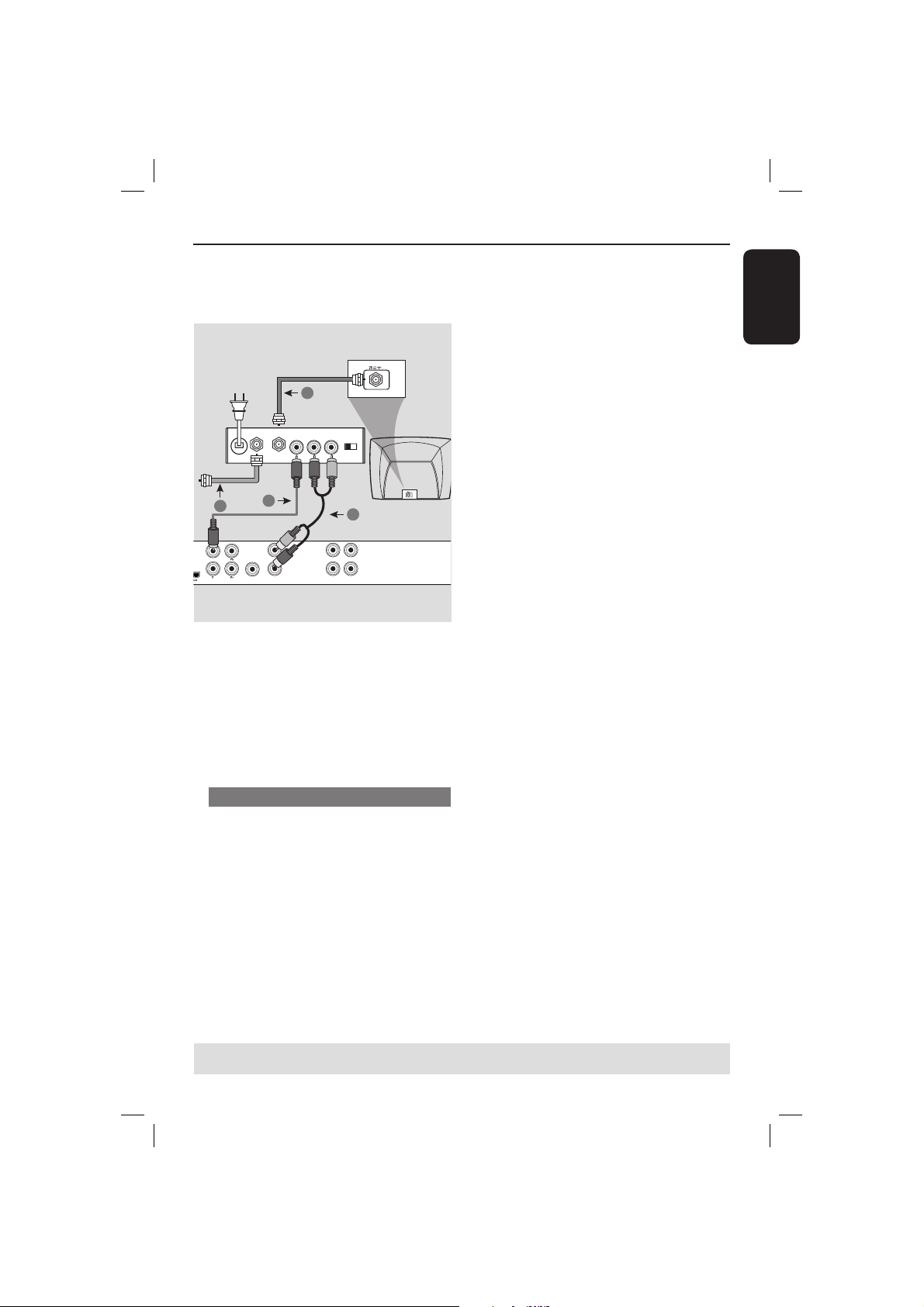
Connections (continued)
English
RF coaxial cable to TV
ANT IN
2
Back of RF Modulator
(example only)
AUDIO IN
TO TVANT IN
VIDEO
IN
R L
CH3 CH4
ANT IN
4
TV OUT
COMPONENT VIDEO OUT
1
3
DIGITAL
FRONT L
OUT
COAXIAL
FRONT R
REAR L
CENTER
REAR R
SUBWOOFER
AUDIO OUT
IMPORTANT!
– If your television only has a single
Antenna In jack (or labeled as 75
ohm or RF In,) you will need an RF
modulator in order to view the
DVD playback on the television. See
your electronics retailer or contact
Philips for details on RF modulator
availability and operations.
Using an accessory RF modulator
A
Use the composite video cable (yellow)
to connect the DVD player’s TV OUT
(CVBS) jack to the video input jack on
the RF modulator.
B Use the RF coaxial cable (not supplied) to
connect ANTENNA OUT or TO TV jack
on the RF modulator to the ANTENNA
IN jack on the television.
C To hear sound of this DVD player
through your TV, use the audio cables
(white/red) to connect FRONT (L/R)
AUDIO OUT jacks of the DVD player to
the corresponding AUDIO IN jacks on
the RF modulator (cable supplied).
D Connect the Antenna or Cable TV
service signal to the ANTENNA IN or RF
IN jack on the RF modulator. (It may
have been connected to your TV
previously. Disconnect it from the TV).
TIPS: Before making or changing any connections, make sure that all the devices are disconnected
from the power outlet.
11
01-57_dvp5986K_93_eng3.indd 1101-57_dvp5986K_93_eng3.indd 11 2007-06-19 2:59:50 PM2007-06-19 2:59:50 PM
Page 12
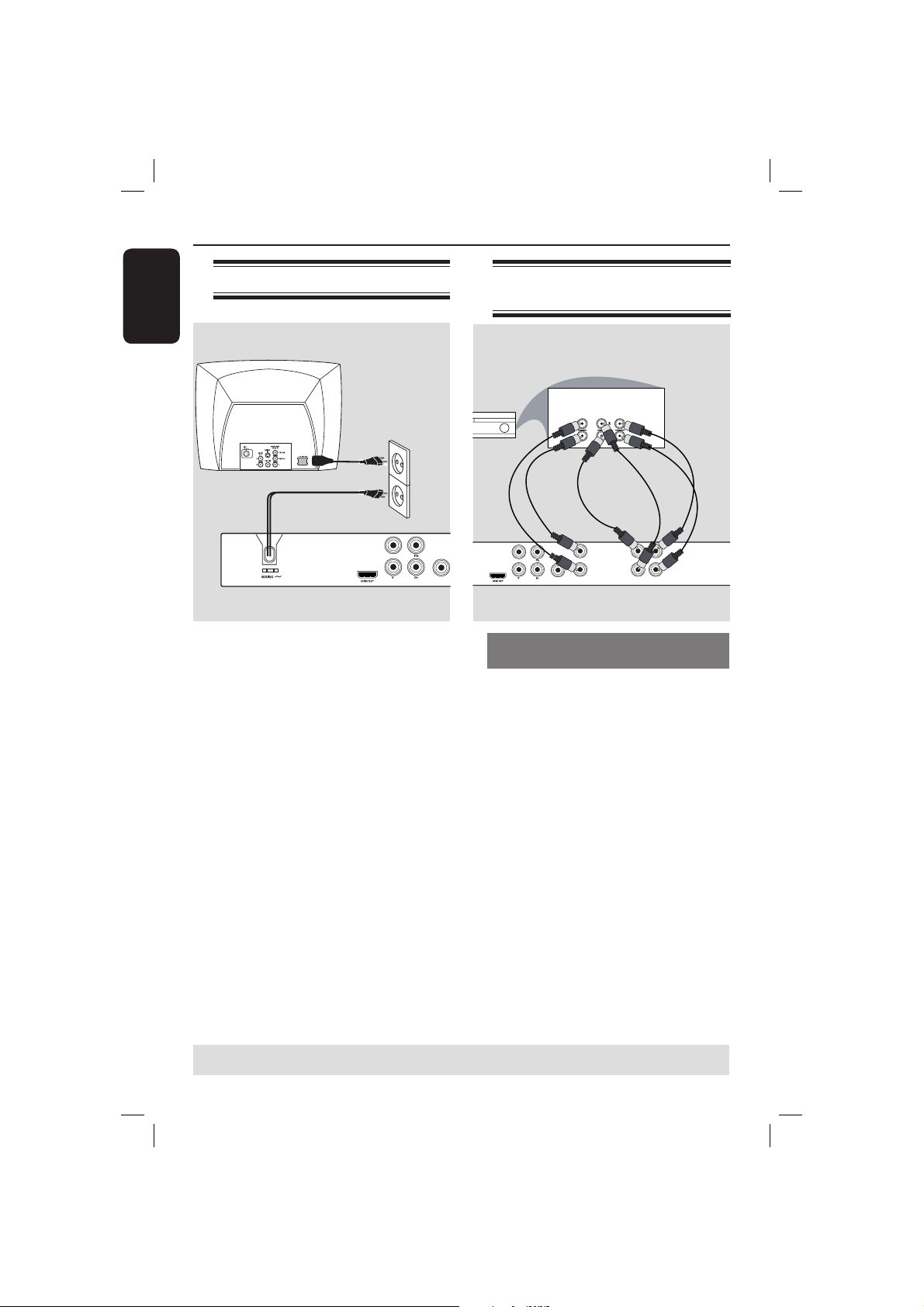
Connections (continued)
English
Connecting the power cord
TV OUT
COMPONENT VIDEO OUT
After everything is connected
properly, plug in the AC power cord
to the power outlet.
Never make or change any connections
with the power switched on.
When no disc is loaded, press
STANDBY-ON on the DVD player
front panel.
“NO DISC” may appear on the
display panel.
DIGITAL
COAXIAL
OUT
Connecting to a Multi
Channel Receiver
MULTICHANNEL AUDIO IN
CENTER
FRONT REAR
SUBW.
FRONT REAR
DIGITAL
TV OUT
COMPONENT VIDEO OUT
FRONT L
OUT
COAXIAL
FRONT R
Receiver has a Dolby Digital
decoder
A
Select one of the video connections
(CVBS VIDEO IN or COMPONENT
VIDEO IN) depending on the options
available on your television.
B Connect the Audio Out Left and Right
jack for Front and Rear speakers to the
corresponding input jacks on your
receiver (cable not supplied).
C Connect the Audio Out for Center
speaker and Subwoofer to the
corresponding inputs on your receiver
(cable not supplied).
D Set the DVD player {Analog Output} to
{Multi-channel} to enable playback of
DVDs recorded in Multi-channel. (see
page 38 ‘Analog output’).
REAR L
CENTER
REAR R
SUBWOOFER
AUDIO OUT
Tip:
– If the subwoofer has its own ampli er,
connect directly to the subwoofer Audio Out
on the DVD Player.
TIPS: Before making or changing any connections, make sure that all the devices are disconnected
from the power outlet.
12
01-57_dvp5986K_93_eng3.indd 1201-57_dvp5986K_93_eng3.indd 12 2007-06-19 2:59:50 PM2007-06-19 2:59:50 PM
Page 13
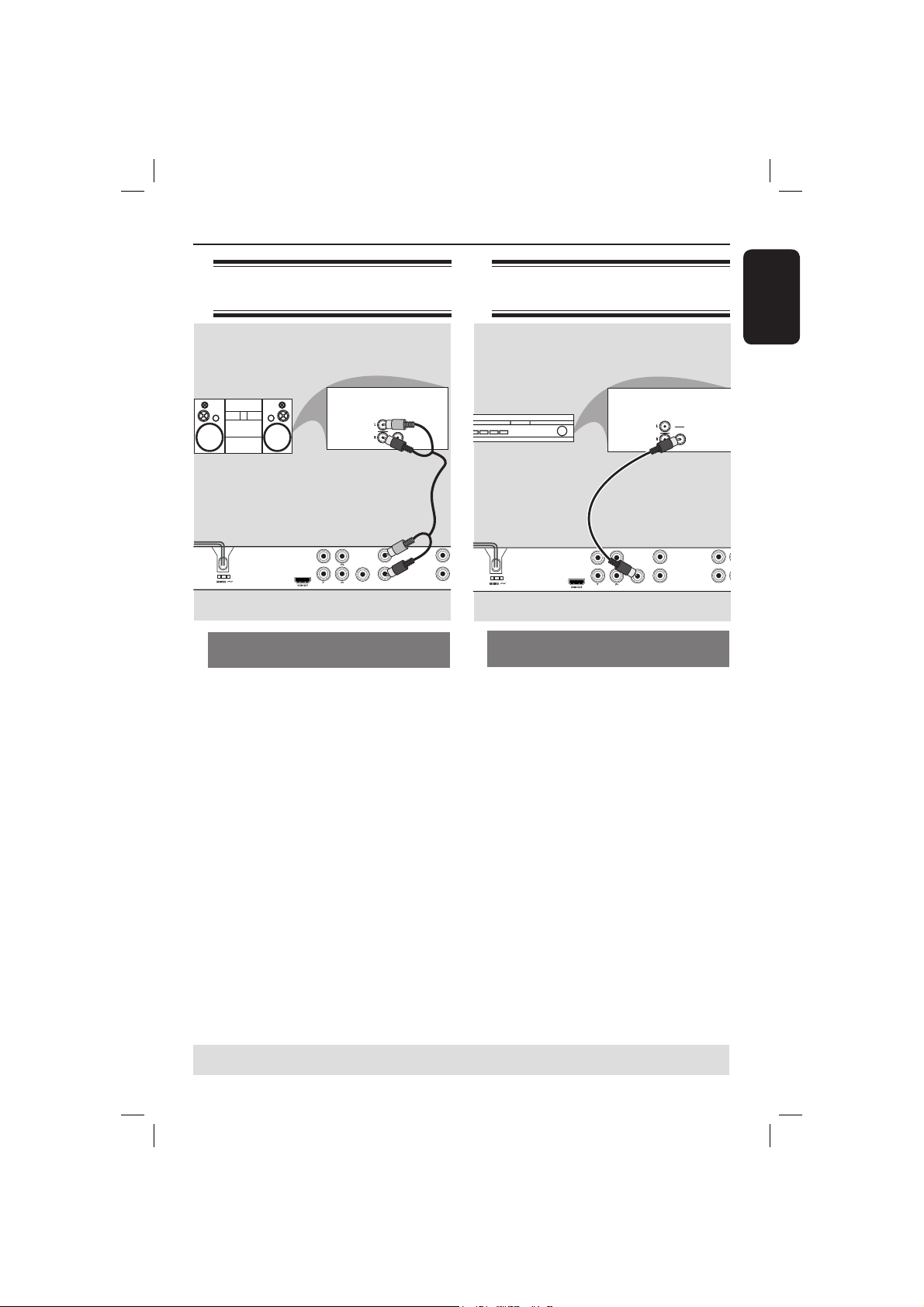
Optional connections
O
T
U
Connecting to a stereo
system
STEREO
AUDIO
IN
DIGITAL
DIGITAL
TV OUT
COMPONENT VIDEO OUT
Stereo system has right/ left Audio
In jacks
A
Select one of the video connections
(CVBS VIDEO IN or COMPONENT
VIDEO IN) depending on the options
available on your television.
B Use the audio cables (white/red) to
connect FRONT (L/R) AUDIO OUT
jacks of the DVD Player to the
corresponding AUDIO IN jacks on the
stereo system (cable supplied).
FRONT L
OUT
COAXIAL
FRONT R
Connecting to a digital AV
receiver
AV Receiver
REAR L
REAR R
AUDIO
Receiver has a PCM, Dolby Digital
or MPEG decoder
A
Select one of the video connections
(CVBS VIDEO IN or COMPONENT
VIDEO IN) depending on the options
available on your television.
B Connect the COAXIAL socket of the
DVD player to the corresponding Digital
Audio In jack on your receiver (cable not
supplied).
C Set the DVD player’s digital output to
PCM-Only or ALL depending on the
capabilities of your receiver (see page 39
{Digital Output}).
TV OUT
COMPONENT VIDEO OUT
English
AUDIO
IN
DIGITAL
DIGITAL
FRONT L
OUT
COAXIAL
FRONT R
REAR L
REAR R
S
AUDIO OU
Tip:
– If the audio format of the Digital Output
does not match the capabilities of your
receiver, the receiver will produce a strong,
distorted sound or no sound at all.
TIPS: Before making or changing any connections, make sure that all the devices are disconnected
from the power outlet.
13
01-57_dvp5986K_93_eng3.indd 1301-57_dvp5986K_93_eng3.indd 13 2007-06-19 2:59:51 PM2007-06-19 2:59:51 PM
Page 14
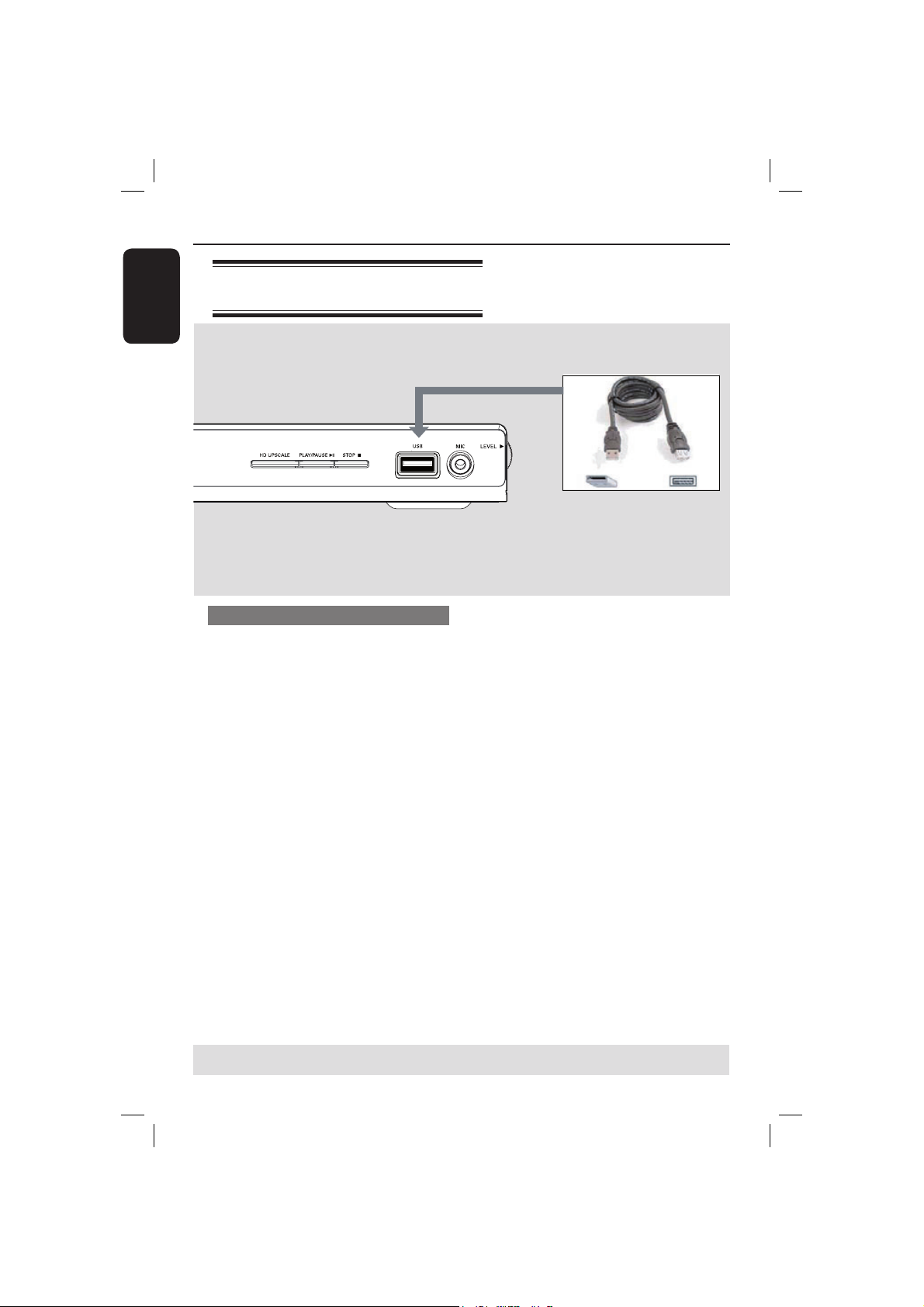
Optional connections (continued)
English
Connecting a USB Flash Drive or
USB mass storage device
Using USB port
You can only view the content of
following supported USB devices through
this DVD player.
A Connect the supported USB device
directly to the USB port on the front
panel (as shown on the above
illustration).
B Press USB button on the remote
control in order to view the les stored
in the supported USB device.
C Stop the playback before removing the
supported USB device from the USB
port.
USB extension cable
(Optional accessory - not supplied)
Tips:
– The USB port supports playback of JPEG/
MP3/WMA les.
– Not all Portable audio/video players and
Digital cameras are supported.
– While connected to a card reader, only
one card can be read at the same time.
– If non-supported USB device is plugged in,
‘Device Not Supported’ will be displayed.
– If the USB device does not t into the USB
port, a USB extension cable is required.
– The format FAT16, FAT32 can be
supported by USB and not NTFS.
TIPS: Before making or changing any connections, make sure that all the devices are disconnected
from the power outlet.
14
01-57_dvp5986K_93_eng3.indd 1401-57_dvp5986K_93_eng3.indd 14 2007-06-19 2:59:51 PM2007-06-19 2:59:51 PM
Page 15
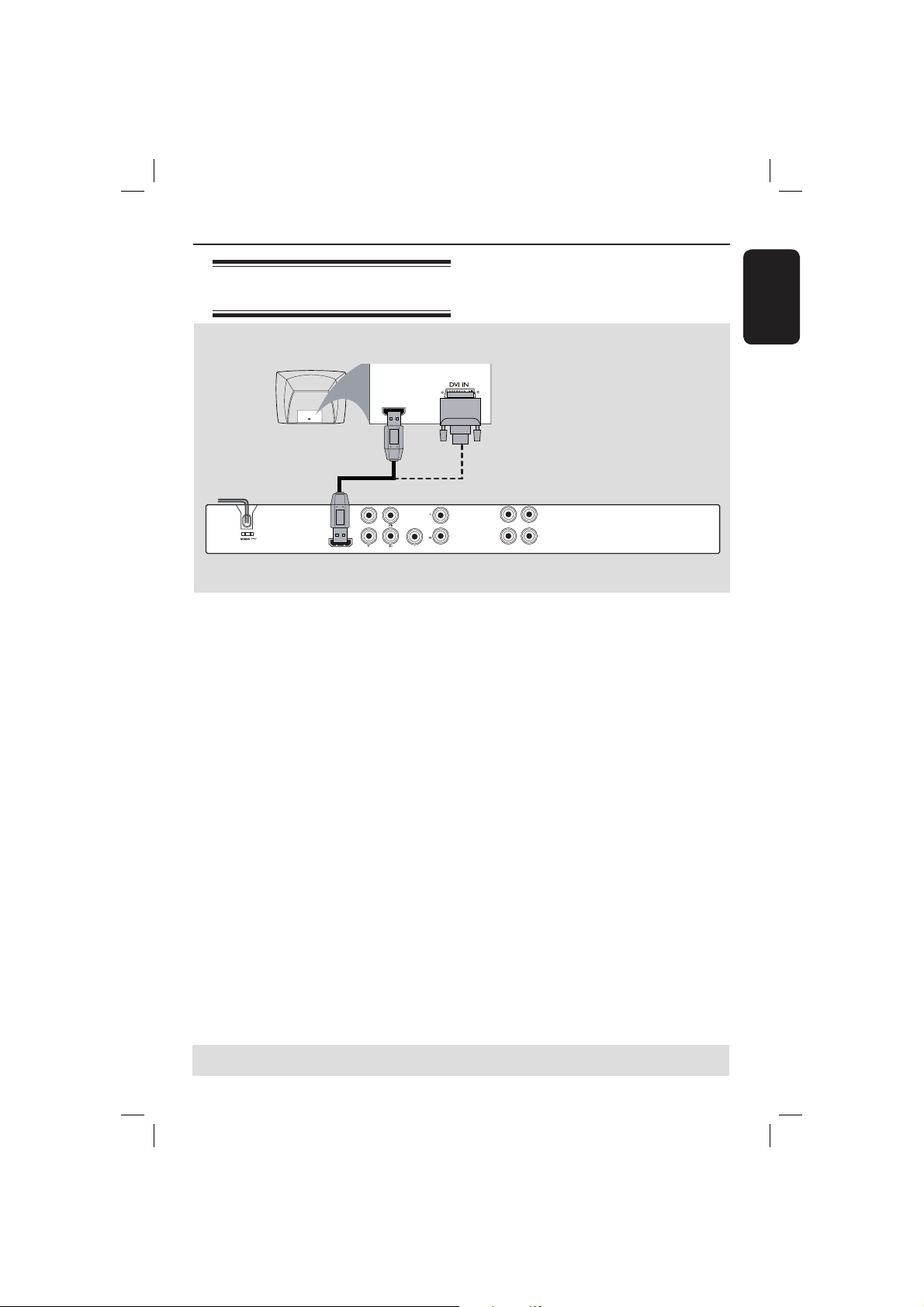
HDTV / DVI TV
Connecting to a HDMI or
DVI TV
HDMI connections
English
HDMI IN
HDMI OUT
HDMI IN
VIDEO OUT
COMPONENT VIDEO OUT
DIGITAL
COAXIAL
IMPORTANT!
– HDMI connects untouched and
uncompressed digital transmission
for the highest and crispest sound or
image quality.
– It has plug and play capability
using only one HDMI cable for both
audio / video output.
A Use a HDMI cable (not supplied) to
connect the DVD player’s HDMI OUT
to HDMI IN on the HDMI TV.
To hear sound via TV only,
B Set the DVD player’s { HDMI Audio
Setup – On } for HDMI connection (see
Digital Audio Setup – HDMI Audio Setup
for detail).
OR
OUT
REAR L
CENTER
AUDIO OUT
REAR R
SUBWOOFER
AUDIO OUT
IMPORTANT!
– If your TV has a DVI IN socket,
you need a HDMI-DVI adapter cable
to connect the HDMI OUT socket
on the DVD player.
– This HDMI-DVI cable has only
video output capability.
A Use a HDMI-DVI cable (not supplied) to
connect the DVD player’s HDMI OUT
to DVI IN on the DVI TV.
Tip:
– To hear sound from the DVD player, use
one of the audio connection on next page as
there will be no audio output for DVI TV.
TIPS: Before making or changing any connections, make sure that all the devices are disconnected
TIPS: Before making or changing any connections, make sure that all the devices are disconnected
from the power outlet.
from the power outlet.
15
01-57_dvp5986K_93_eng3.indd 1501-57_dvp5986K_93_eng3.indd 15 2007-06-19 2:59:51 PM2007-06-19 2:59:51 PM
Page 16

HDMI connections (continued)
O
T
English
Connecting to an Analog or
Digital AV Receiver
AV Receiver
TV OUT
COMPONENT VIDEO OUT
DIGITAL
OR
DIGITAL
OUT
COAXIAL
AUDIO
IN
FRONT L
FRONT R
Use a HDMI cable (not supplied) or
HDMI-DVI cable (not supplied) to
connect the DVD player’s HDMI OUT
to HDMI/DVI IN on the HDTV or DVI
TV.
To hear sound via Front Out L/R or
multi-channels,
A Use the audio cables (white/red) to
connect FRONT (L/R) AUDIO OUT of
the DVD Player to the AV receiver Audio
In (cable supplied).
Set the DVD player’s {HDMI Audio Setup
– Off} (see page 39).
OR
To hear sound via Coaxial/Digital
Out,
B Connect the COAXIAL Digital Out of
the DVD player to the Digital Audio In
on the AV receiver (cable not supplied).
Set the DVD player’s {Digital Output –
ALL} and {HDMI Audio Setup – Off} (see
page 39).
Connecting to a HDMI/DVI
TV via a HDMI Repeater
HDMI
IN
AB
REAR L
CEN
REAR R
SUBW
AUDIO OUT
OUT
TV OUT
COMPONENT VIDEO OUT
DIGITAL
FRONT L
OUT
COAXIAL
FRONT R
A Use a HDMI cable (not supplied) to
connect the DVD player’s HDMI OUT
to HDMI IN on the HDMI repeater.
B Use another cable (not supplied) to
connect HDMI OUT of the HDMI
repeater to the HDMI/DVI IN on a
HDMI/DVI TV.
C Set the DVD player’s { HDMI Audio
Setup – On } for HDMI connection (see
Digital Audio Setup – HDMI Audio Setup
for detail).
Tips:
– During HDMI connection, the DVD player
will turn into HDMI mode automatically.
– Proceed to page 44-45 for detailed HDMI
Video setup.
HDMI IN
REAR L
REAR R
AUDIO OUT
CENTER
SUBWOOFER
TIPS: Before making or changing any connections, make sure that all the devices are disconnected
from the power outlet.
16
01-57_dvp5986K_93_eng3.indd 1601-57_dvp5986K_93_eng3.indd 16 2007-06-19 2:59:51 PM2007-06-19 2:59:51 PM
Page 17
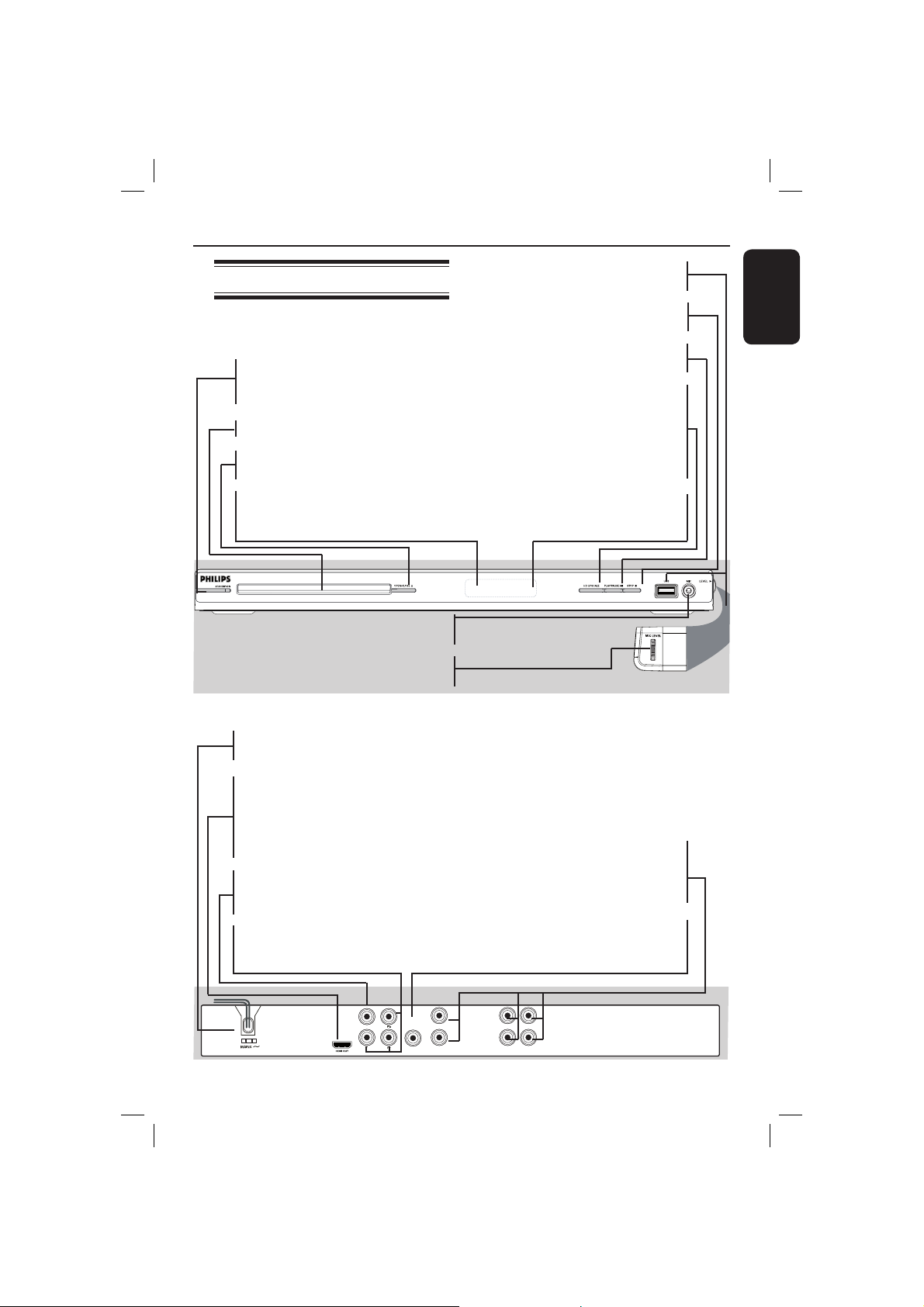
Product Overview
Front and Rear Panels
STANDBY-ON 2
– Turns on the player or switches
to standby mode
Disc Tray
OPEN/CLOSE
– Opens or closes the disc tray.
Display panel
– Shows information about the
current status of the DVD player.
– For connecting microphone.
– Microphone volume control.
ç
MIC
Level
USB Port
– Input of the supported USB device
STOP
– Stops playback
PLAY/PAUSE u
– Starts or pauses playback.
HD UPSCALE
– Set HDMI output, switches the
resolution to ‘480p’, ‘720p(60Hz)’,
‘1080i(60Hz)’, ‘1080p(60Hz)’,
‘576p’, ‘720p(50Hz)’,
‘1080i(50Hz)’, ‘1080p(50Hz)’.
IR Sensor
– Point the remote control towards
this sensor
English
Mains ~ (AC Power Cord)
– Connect to a standard AC outlet
HDMI OUT
– Connect to HDMI compatible
device (example: LCD/Projector/
Plasma/Projection TV, HDTV or
receiver)
TV OUT (CVBS)
– Connect to CVBS Video input of
a television
YPbPr (Component Video Out)
– Connect to YPbPr input of a
television
DIGITAL
TV OUT
COMPONENT VIDEO OUT
OUT
COAXIAL
FRONT L
FRONT R
Multi-channel Audio Out
– Center speaker, subwoofer, front
and rear speakers multi-channel
connection
COAXIAL (Digital audio out)
– Connect to coaxial AUDIO input
of a digital audio equipment
REAR L
CENTER
REAR R
SUBWOOFER
AUDIO OUT
17
01-57_dvp5986K_93_eng3.indd 1701-57_dvp5986K_93_eng3.indd 17 2007-06-19 2:59:52 PM2007-06-19 2:59:52 PM
Page 18

Product Overview (continued)
English
Remote Control
DISC MENU
– Enters or exits the disc
contents menu
– Switches on or off the
playback control mode (for
VCD 2.0 only)
– Con rms an entry or
RETURN/TITLE
– To go back to previous
menu/ show title menu
– Skips to the previous title/
chapter/ track
– Press and hold to fast
– Stops playback
u PLAY/PAUSE
– Starts or pauses playback
SUBTITLE/DISPLAY
– Selects a subtitle language of
the playing disc (DVD)
– Displays information on TV
screen during playback
– Enlarge a picture on the TV
– Choose audio channels or
karaoke methods
– To toggle between ‘Mic’,
‘Vol’, ‘Echo’ or ‘Key’
OK
selection
PREV í
backward
STOP
ZOOM
screen
VOCAL
KARAOKE
2
– To switch the DVD player
to standby mode or ON
OPEN/CLOSE
– Opens or closes the disc
tray
W X
– Cursor buttons for moving
to the left or right, do a fast
forward/reverse search.
S T
– Cursor buttons for moving
up/down, do a slow
forward/backward
SETUP
– Enters or exits the system
setup menu
NEXT ë
– Skips to the next title/
chapter/track
– Press and hold to fast
forward
USB
– Access the content of the
connected USB device and
exit from USB mode
Alphanumeric keypad
– Selects numbered items in
a menu
AUDIO
– Selects an audio language
(DVD/VCD) or an audio
channel
ç
18
01-57_dvp5986K_93_eng3.indd 1801-57_dvp5986K_93_eng3.indd 18 2007-06-19 2:59:52 PM2007-06-19 2:59:52 PM
Page 19

Getting Started
Step 1 : Inserting Batteries
A Open the battery compartment.
B Insert two batteries type R03 or AAA,
following the indications (+ –) inside the
compartment.
C Close the cover.
CAUTION!
– Remove batteries if they are
exhausted or if the remote is not to
be used for a long time.
– Do not use old and new or
different types of batteries in
combination.
– Batteries contain chemical
substances, so they should be
disposed of properly.
Using the remote control to
operate the system
Step 2 : Finding your viewing
channel
English
A Press STANDBY-ON 2 on the DVD
player to turn it on.
B Turn on the TV and set it to the correct
video-in channel. You should see the blue
DVD background screen.
Usually these channel are between the
lowest and highest channels and may
be called FRONT, A/V IN, VIDEO.
See your TV’s manual for more
details.
Or, you may go to channel 1 on your
TV, then press the Channel down
button repeatedly until you see the
Video In channel.
Or, the TV remote control may have
a button or turn that chooses
different video modes.
Or, set the TV to channel 3 or 4 if
you are using an RF modulator.
C If you are using external equipment, (such
as audio system or receiver), turn it on
and select the appropriate input source
for the DVD player output. Refer to the
equipment user’s manual for detail.
A Aim the remote control directly at the
remote sensor (IR) on the front panel.
B Do not put any objects between the
remote control and the DVD player
while operating the DVD player.
19
01-57_dvp5986K_93_eng3.indd 1901-57_dvp5986K_93_eng3.indd 19 2007-06-19 2:59:53 PM2007-06-19 2:59:53 PM
Page 20

Getting Started (continue d)
English
Step 3 : Setting up
Progressive Scan feature
(for Progressive Scan TV only)
The progressive scan displays twice the
number of frames per seconds than
interlaced scanning (ordinary normal TV
system). With nearly double the number
of lines, progressive scan offers higher
picture resolution and quality.
Before you start...
– Ensure that you have connected this
DVD player to a progressive scan TV
using the YPbPr connection (see page
10).
– Ensure that you have completed the
basic installation and setup.
A Turn on your TV and set to interlace
mode (refer to your TV user manual).
B Press STANDBY-ON 2 on the
remote control to turn on the DVD
player.
C Select the correct video-in channel.
The DVD background menu appears.
D Press SETUP.
E Press X to select { Video Setup Page }.
Video Setup Page
TV Type
TV Display
Progressive
Picture Setting
HD JPEG
HDMI Video Setup
F Press S T repeatedly to select
{ Progressive }, then press X.
On
Off
G Select { On }, then press OK to con rm.
The menu will appear on the TV.
ACTIVATING PROGRESSIVE SCAN:
1.ENSURE YOUR TV HAS PROGRESSIVE SCAN.
2.CONNECT USING YPBPR(GBR) VIDEO CABLE.
3.IF THERE IS A DISTORTED PICTURE,
WAIT 15 SECONDS FOR AUTO RECOVERY.
OK CANCEL
H Press W to highlight { OK } and press
OK to con rm.
I Turn on your TV progressive scan mode
(refer to your TV user manual).
The menu will appear on the TV.
CONFIRM AGAIN TO USE PROGRESSIVE
SCAN. IF PICTURE IS GOOD,
PRESS OK BUTTON ON REMOTE.
OK CANCEL
J Press W to highlight { OK } and press
OK to con rm..
The setup is now completed and you
can start enjoy the high quality
picture.
To deactivate Progressive Scan
manually:
Wait for 15 seconds for the auto
recovery.
OR
A Press OPEN/CLOSE ç on the DVD
player to open the disc tray.
B Press numeric keypad ‘1’ on the
remote control for few seconds.
The DVD background screen appears.
Tip:
– There are some progressive scan TVs and
High-De nition TVs that are not fully
compatible with this unit, resulting in the
unnatural picture when playing back a DVD
VIDEO disc in the progressive scan mode. In
such a case, turn off the progressive scan
feature on both the DVD player and your TV.
TIPS: The underlined option is the factory default setting.
Press W to go back to previous menu item. Press SETUP to exit the menu item.
20
01-57_dvp5986K_93_eng3.indd 2001-57_dvp5986K_93_eng3.indd 20 2007-06-19 2:59:54 PM2007-06-19 2:59:54 PM
Page 21

Step 4 : Selecting the
matching color system
The color system of the DVD player, disc
and TV should match in order for the
disc to play. Before changing the TV
system, determine the color system of
your TV.
Video Setup Page
TV Type
TV Display
Progressive
Picture Setting
HD JPEG
HDMI Video Setup
NTSC
PAL
Multi
Getting Started (continue d)
E Select a setting and press OK.
Follow the instructions show on the
TV to con rm the selection.
CHANGING PAL TO NTSC:
1.ENSURE THAT YOUR TV SUPPORTS
NTSC STANDARD.
2.IF THERE IS A DISTORTED PICTURE
DISPLAYED ON THE TV , WAIT 15
SECONDS FOR AUTO RECOVERY.
OK CANCEL
CONFIRM AGAIN TO USE NEW TV
TYPE SETTING.
OK CANCEL
F Press W to highlight { OK } and press
OK to con rm.
English
A Press SETUP.
B Press X to select { Video Setup Page }.
C Press S T repeatedly to select { TV
Type }, then press X.
D Use S T to select one of the options
below:
{ PAL }
Select this if the connected TV has the
PAL color system. It will change the
video signal of an NTSC disc and output
it to PAL format.
{ NTSC }
Select this if the connected TV has the
NTSC color system. It will change the
video signal of a PAL disc and output it to
NTSC format.
{ Multi }
Select this if the connected TV is
compatible with both NTSC and PAL
(multi-system). The output format will be
in accordance with the video signal of the
disc.
To reset to previous TV color
system:
Wait for 15 seconds for the auto
recovery.
OR
A Press OPEN/CLOSE ç on the DVD
player to open the disc tray.
B Press numeric keypad ‘3’ on the
remote control for few seconds.
The DVD background menu appears.
Tips:
– Before changing the current TV colour
setting, ensure that your TV supports the
‘selected TV Type’ system.
– If there is no proper picture on your TV,
wait for 15 seconds for auto recovery.
TIPS: The underlined option is the factory default setting.
Press W to go back to previous menu item. Press SETUP to exit the menu item.
21
01-57_dvp5986K_93_eng3.indd 2101-57_dvp5986K_93_eng3.indd 21 2007-06-19 2:59:54 PM2007-06-19 2:59:54 PM
Page 22

Getting Started (continue d)
English
Step 5 : Setting the language
The language options are different
depending on your country or region. It
may not correspond to the illustrations
shown on the user manual.
On-screen display (OSD) language
Select this to change the language of this
DVD player screen display menu.
The menu language (on-screen display)
for the system will remain as you set it.
General Setup Page
Disc Lock
OSD Language
Sleep
Lip Sync
Volume
DivX(r) VOD Code
ENGLISH
A Press SETUP.
B Press S T to select { OSD Language },
then press X.
C Use S T to select a language and press
OK to con rm.
Audio, Subtitle and Disc menu
languages
You can choose your preferred language
or sound track from audio, subtitles and
disc menu languages. If the selected
language is not available on the disc, the
disc’s default language will be used
instead.
Preference Page
Audio English
Subtitle Chinese
Disc Menu French
Parental Spanish
PBC
Mp3 / Jpeg Nav Polish
Password Italian
Portuguess
A Press STOP Ç twice to stop playback,
(if any), then press SETUP on the
remote control.
B Press X to select { Preference Page }.
C Press S T to highlight one of the
options below, then press X.
{ Audio }
Select this to change disc sound track
language.
{ Subtitle }
Select this to change the subtitle language.
{ Disc Menu }
Select this to change the language of the
disc menu.
D Use S T to select a language and press
OK to con rm.
If the language you want is not in
the list, then select { Others }, then
use the numeric keypad (0-9) on the
remote to enter the 4-digit language code
‘XXXX’ (see page 5 ‘Language Code’)
and press OK.
E Repeat steps C - D for other language
settings.
TIPS: The underlined option is the factory default setting.
Press W to go back to previous menu item. Press SETUP to exit the menu item.
22
01-57_dvp5986K_93_eng3.indd 2201-57_dvp5986K_93_eng3.indd 22 2007-06-19 2:59:54 PM2007-06-19 2:59:54 PM
Page 23

IMPORTANT!
– If the inhibit icon appears on
the TV screen when a button is
pressed, it means the function is not
available on the current disc or at
the current time.
– DVD discs and players are designed
with regional restrictions. Before
playing a disc, make sure the disc is
for the same zone as your player.
Playable discs
Using this DVD player, you can playback
on the following discs:
DVD Video (Digital Versatile
Disc)
DVD±RW (DVD Rewritable)
Audio/Video format or
MP3/WMA/JPEG/DivX® les.
DVD±R (DVD Recordable)
Audio/Video format or
MP3/WMA/JPEG/DivX® les.
CD-R (CD-Recordable)
Audio/Video format or
MP3/WMA/JPEG/DivX® les.
CD-RW (CD-Rewritable)
Audio/Video format or
MP3/WMA/JPEG/DivX® les.
Audio CD (Compact Disc
Digital Audio)
Video CD
(Formats 1.0, 1.1, 2.0)
Playback from Disc
MP3-Disc
DivX® Disc
(DivX® 3.11, 4.x, 5.x, 6.0 and
®
Ultra)
DivX
Supported formats
MP3/WMA tracks
– The le extensions has to be ‘.mp3’,
‘.wma’
– JPEG/ISO format
– Maximum 14 characters display.
– Supported bit-rate;
32 – 320 kbps (MP3)
32 – 192 kbps (WMA)
JPEG pictures
– The le extensions has to be ‘.JPG’
and not ‘.JPEG.’
– JPEG/ISO format
– It can only display DCF-standard still
pictures or JPEG pictures such as
TIFF.
®
DivX
movies
– The le extensions has to be ‘.AVI,’
‘.MPG,’ or ‘.MP4.’
®
– DivX
3.11, 4.x, 5.x, 6.0 and DivX®
Ultra
– Q-pel accurate motion compensation
– Global Motion Compensation (GMC)
playback.
Tips:
– Maximum 100 sessions for CD and 10
multi border for DVD are supported.
– For DVD-R and DVD-RW multi border,
only nalised disc are supported.
– For DVD+R and DVD+RW multi border
both nalised and un nalised disc are NOT
supported.
English
Super Video CD
TIPS: Some discs cannot be played on this DVD player due to the con guration and characteristics of
the disc, or due to the condition of recording and authoring software that was used.
23
01-57_dvp5986K_93_eng3.indd 2301-57_dvp5986K_93_eng3.indd 23 2007-06-19 2:59:55 PM2007-06-19 2:59:55 PM
Page 24

Playback Features
English
Starting disc playback
A Turn on the TV to the correct program
number for the DVD player (e.g. ‘EXT’,
‘0’, ‘AV’).
B Press STANDBY-ON 2 to turn on
the DVD player.
You can also press OPEN/CLOSE ç
button to turn on the DVD player and
the will be followed by disc tray open.
C Press OPEN/CLOSE ç on the front of
the DVD player.
You can also hold down the STOP
button on the remote control to open
and close the disc tray.
D Place a disc into the disc tray with the
label facing up, then press OPEN/
CLOSE ç.
For double-sided discs, load the side
which you want to play facing up.
E Playback may start automatically.
If not, press PLAY/PAUSE u.
If a disc menu appears on the TV, see
page 25 'Using the Disc Menu'.
If the child lock was activated for the
inserted disc, you have to enter your sixdigit password (see page 48).
For more playback features, see pages
24~34.
Tips:
– Do not overturn the DVD player while disc
loading, playing or ejecting.
– Do not close the disc tray manually even if
the power switched off.
Basic playback controls
Unless otherwise stated, all operations
described are based on Remote Control
use.
Pausing playback
During playback, press PLAY/PAUSE
A
u to pause playback and display a still
picture.
Sound will be muted.
B To resume normal playback, press
PLAY/PAUSE u again.
Selecting title/chapter/track
During playback, press PREV í to go
to the beginning of the currect chapter/
track, press PREV í again to go to the
previous title/chapter/track.
Press NEXT ë to go to the next
chapter/track.
Press SUBTITLE/DISPLAY to display
the disc information text line for title/
chapter/track (example - 00/08).
Use alphanumeric keypad (0-9) to
enter valid title/chapter/track number.
The playback skips to the selected
title/chapter/track.
Stopping playback
Press STOP
Tips:
– Screen saver will start automatically if the
disc playback is stopped/paused for about 5
minutes.
– The player will automatically switch to
Power Standby mode if you do not press any
buttons for about 15 minutes after the disc
has stopped playing.
.
TIPS: The operating features described here might not be possible for certain discs.
Always refer to the instructions supplied with the discs.
24
01-57_dvp5986K_93_eng3.indd 2401-57_dvp5986K_93_eng3.indd 24 2007-06-19 2:59:56 PM2007-06-19 2:59:56 PM
Page 25

Playback Features (continued)
Operations for video
playback
Using the Disc Menu
Depending on the disc, a menu may
appear on the TV screen once you load
in the disc.
To select a playback feature or item
Use S T W X keys or numeric
keypad (0-9) on the remote, then press
OK to start playback.
To access or remove the menu
Press DISC MENU on the remote.
Zooming in
This function allows you to enlarge the
picture on the TV screen and to pan
through the enlarged picture.
A During playback, press ZOOM
repeatedly to display the picture with
different scales.
Use S T W X keys to pan through
the enlarged picture.
Playback will continue.
B Press ZOOM repeatedly to return to
the original size.
Resuming playback from the last
stopped point
Resume playback of the last 5 discs is
possible, even if the disc was ejected
(open) or standby. Auto resume is active
for DVD,VCD,SVCD,CD types of discs.
Load one of the last 5 discs.
‘Play from start, press [PREV]’ appears
during playback for rst 10 seconds.
During the message appears on the TV
screen, press PREV to start playback
from the beginning.
Playback restarts from the rst title
(DVD) or the beginning of the title/
track (VCD/CDDA/SVCD).
To cancel resume mode
In stop mode, press STOP Ç again.
Tip:
– To remove the message from the TV
screen, press DISPLAY.
Slow Motion
You can slow forward or slow reverse a
disc during playback and select a different
speed.
®
For DivX
A Press S T during playback to select the
required speed: 1/2, 1/4, 1/8 or 1/16
(forward [DivX®,DVD,VCD,SVCD] or
backward [DVD]).
Sound will be muted.
B To return to normal speed, press PLAY/
PAUSE u.
Forward / Reverse Searching
You can fast forward or fast reverse a
disc during playback and select a desired
search speed.
For DivX
MP3,WMA
A Press W X directly or press í ë for 2
seconds during playback to select the
required speed: 2X, 4X, 8X, 16X or 32X
(backward or forward).
Sound will be muted (DVD/VCD/
SVCD/DivX®) or intermittent (MP3/
WMA/CD).
B To return to normal speed, press PLAY/
PAUSE u.
,DVD,VCD,SVCD
®
,DVD,VCD,SVCD,CD,
English
TIPS: The operating features described here might not be possible for certain discs.
Always refer to the instructions supplied with the discs.
25
01-57_dvp5986K_93_eng3.indd 2501-57_dvp5986K_93_eng3.indd 25 2007-06-19 2:59:56 PM2007-06-19 2:59:56 PM
Page 26

Playback Features (continued)
English
Viewing the disc playback
information
Using the OSD menu
OSD menu shows the disc playback
information (for example, title or chapter
number, elapsed playing time, audio/
subtitle language), a number of operations
can be done without interrupting disc
playback.
For DVD disc playback, pressing
SUBTITLE/DISPLAY will toggle
between Subtitle and OSD menu.
For VCD disc playback, pressing
SUBTITLE/DISPLAY will display OSD
menu.
The available disc information appears
on the TV screen with the following
sequence.
MENU
Title 01/01
Chapter 01/01
Audio 5.1CH Others
Subtitle Off
Bitrate 61 Total Elapsed 0:48:59
MENU
Track 01/21
Disc Time 1:12:32
Track Time 0:02:29
Repeat AB Off
Bitrate 61 Total Elapsed 0:48:59
(DVD)
(VCD)
Time Search
Press S T to select {TT Time} / {CH
A
Time} / {Disc Time} or {Track Time},
then press X to access.
B Use the alphanumeric keypad 0-9 to
input the valid time (such as 0:34:27).
The playback skips to the chosen
time.
Audio / Subtitle
A
Press S T to select {Audio} or
{Subtitle}, then press X to access.
B Press S T to select one language.
C Press OK to con rm.
The current audio or subtitle language
will be changed to the selected
language.
Angle
A
Press S T to select {Angle}, then press
X to access.
B Use the alphanumeric keypad 0-9 to
input a valid number.
Playback will go to the selected angle.
Title/Chapter/Track selection
A
Press S T to select {Title} / {Chapter}
or {Track}, then press X to access.
B Use the alphanumeric keypad 0-9 to
input a valid number (e.g. 04/05).
The playback skips to the chosen title/
chapter/track.
TIPS: The operating features described here might not be possible for certain discs.
Always refer to the instructions supplied with the discs.
26
01-57_dvp5986K_93_eng3.indd 2601-57_dvp5986K_93_eng3.indd 26 2007-06-19 3:00:00 PM2007-06-19 3:00:00 PM
Page 27

Playback Features (continued)
Time Display
Press S T to select {Time Disp.} (Time
Display), then press X to access.
Depending on the disc in the DVD
player, the following display types
appear on the TV screen.
For DVD
– TT Elapsed (elapsed playing time of
current Title)
– TT Remain (remaining playing time of
current Title)
– CH Elapsed (elapsed playing time of
current Chapter)
– CH Remain (remaining playing time of
current Chapter)
For VCD/SVCD
– Total Elapsed (elapsed playing time of
current Disc)
– Total Remain (remaining playing time
of current Disc)
– Single Elapsed (elapsed playing time of
current Track)
– Single Remain (remaining playing time
of current Track)
Repeat
A
Press S T to select {Repeat}, then press
X to access.
Repeat menu appears on the TV screen.
B Press S T to select one of the following
repeat mode.
For DVD
– Chapter (currently playing chapter)
– Title (currently playing title)
– All (entire disc)
– Off (cancel)
For Video CD
– Track (currently playing track)
– All (entire disc)
– Off (cancel)
Repeat A-B
Press S T to select {Repeat A-B}.
A
B Press OK to mark the starting point ‘A’.
C Press OK again to mark the ending point
‘B’.
The playback from point ‘A’ and ‘B’ is
repeat.
D Press OK the third time to exit.
English
TIPS: The operating features described here might not be possible for certain discs.
Always refer to the instructions supplied with the discs.
27
01-57_dvp5986K_93_eng3.indd 2701-57_dvp5986K_93_eng3.indd 27 2007-06-19 3:00:00 PM2007-06-19 3:00:00 PM
Page 28

Playback Features (continued)
English
Preview
The preview function allows you to
reduce the picture of 6 tracks enough to
display in a full screen.
A Press S T to select {Preview}, then
press X to access.
The preview menu appears on the TV
screen.
Select Digest Type:
Title Digest
Chapter Digest
Title Interval
Chapter Interval
(DVD example) (Video CD example)
Select Digest Type:
Track Digest
Disc Interval
Track Interval
B Press S T to select the preview type,
then press OK.
The picture of each segment will
appears on the TV screen.
01
02 03
ABC
04
05
DEF
(example of 6 thumbnail pictures display for
DVD chapter digest preview type)
C Press S T W X to select a track or
input your selected track number using
the alphanumeric keypad (0-9), then
press OK.
Playback will start automatically on
the selected track.
Viewing Audio CD playback
information
This function displays audio disc
information on the TV screen during
playback.
During playback, press SUBTITLE/
DISPLAY.
A list of available disc information
appears on the TV screen.
Disc Go To / Track Go To / Track
Selection
A
Press SUBTITLE/DISPLAY repeatedly
to select an option.
B Enter minutes and seconds from left to
right in the time edit box using
alphanumeric keypad 0-9.
06
Playback will change to the chosen
time or to the selected track.
For Audio CD
– Disc Go To: XX/XX (enable to select
any part within the disc)
– Track Go To: XX/XX (enable to
select any part within the current
track)
– Select Track: XX/TT (enable to select
any track within the disc)
Repeat
Press SUBTITLE/DISPLAY repeatedly
A
to select {Off}.
B Press W X to switch between repeat
mode.
For Audio CD
– Track (currently playing track)
– All (entire disc)
– Off (cancel)
TIPS: The operating features described here might not be possible for certain discs.
Always refer to the instructions supplied with the discs.
28
01-57_dvp5986K_93_eng3.indd 2801-57_dvp5986K_93_eng3.indd 28 2007-06-19 3:00:01 PM2007-06-19 3:00:01 PM
Page 29

Playback Features (continued)
Special DVD Features
Playing a Title
Press DISC MENU.
A
The disc title menu appears on the TV
screen.
B Use S T W X keys or alphanumeric
keypad 0-9 to select a play option.
C Press OK key to con rm.
Changing the Audio Language
For DVD
Press AUDIO repeatedly to select
different audio languages.
Changing the Audio Channel
For VCD
Press AUDIO to select the available
audio channels provided by the disc
(MONO LEFT, MONO RIGHT, MIXMONO, STEREO).
Subtitles
Special VCD and SVCD
Feature
English
Playback Control (PBC)
For VCD with Playback Control
(PBC) feature (version 2.0 only)
Press DISC MENU to toggle between
‘PBC ON’ and ‘PBC OFF’.
If you select ‘PBC ON’, the disc menu
(if available) will appear on the TV.
Use the PREV í / NEXT ë to go
to previous/next page or use the
alphanumeric keypad 0-9 to select a
play option.
During playback, pressing RETURN/
TITLE will return to the menu screen (if
PBC is on).
If you want to skip the index menu
and playback directly from the
beginning,
Press DISC MENU key on the remote
control to turn to PBC off.
Press SUBTITLE/DISPLAY repeatedly
to toggle between subtitle and OSD
menu.
When subtitle menu is selected, press W
X to select different subtitle languages.
TIPS: The operating features described here might not be possible for certain discs.
Always refer to the instructions supplied with the discs.
29
01-57_dvp5986K_93_eng3.indd 2901-57_dvp5986K_93_eng3.indd 29 2007-06-19 3:00:01 PM2007-06-19 3:00:01 PM
Page 30

Playback Features (continued)
English
Playing a DivX® disc
This DVD player supports the DivX®
movie playback that you download from
your computer onto a CD-R/RW or
DVD±R/RW (see page 37 for more
information).
A Load a DivX® disc.
The data disc menu appears on the
TV screen.
B Press S T to select the folder and press
OK to open the folder.
C Press S T to select a track/ le.
D Press OK to con rm.
Press SUBTITLE/DISPLAY on the
remote control will toggle between
subtitle menu, {Single Elapsed}, {Single
Remain} or no time display during
playback.
If multilingual subtitles are embedded on
the DivX® disc (with subtitle menu
selected), press W X to select different
subtitle languages.
If multi audio are embedded on the
DivX® disc, pressing AUDIO repeatedly
to select different audio language during
playback.
®
Advance features of the DivX
Ultra
XSUB™ subtitles let you author
movies with multiple language subtitle
sets.
Interactive video menus offer
unprecedented convenience and control
so you can quickly navigate between
various scenes or bonus features and
select from audio track and subtitle
options.
Alternate audio tracks enable audio
tracks in multiple language versions or
separate audio tracks for speci c speaker
con gurations.
Chapter points provide exibility,
allowing you to jump straight to the
scene, you want to watch from anywhere
with the video.
Tips:
– Subtitle les with the following lename
extensions (.srt, .smi, .sub, .ssa, .txt) are
supported but do not appear on the le
navigation menu.
– The subtitle lename (.sub) have to be
saved under the same lename as the movie
(.avi) in the same folder.
[For example, Folder A: abc.avi and abc.sub]
TIPS: The operating features described here might not be possible for certain discs.
Always refer to the instructions supplied with the discs.
30
01-57_dvp5986K_93_eng3.indd 3001-57_dvp5986K_93_eng3.indd 30 2007-06-19 3:00:01 PM2007-06-19 3:00:01 PM
Page 31

Playback Features (continued)
USB mass storage device
When connecting a USB mass storage
device to the DVD player, you can enjoy
the device’s stored music through the
DVD player.
Compatible USB mass storage device:
– USB ash memory (USB 2.0 or USB
1.1)
– USB ash players (USB 2.0 or USB
1.1)
– memory cards (requires an additional
card reader to work with this DVD
player).
Supported formats:
– USB or memory le format FAT16,
FAT 32 (sector size: 2K bytes)
The DVD player will not play or support
the following:
– Empty albums: an empty album is an
album that does not contain MP3/
WMA les and will not be shown in
the display.
– Non-supported le formats are
skipped. This means that e.g.: Word
document ‘.doc’ or MP3 les with
extension ‘.dlf’.
– AAC, PCM and WAV audio les.
– DRM protected WMA les.
– WMA les in Lossless format.
Compatibility of USB device
Not all Portable audio/video players and
Digital cameras are supported.
If a non-supported device is connected,
the TV screen will display ‘Device Not
Supported’.
The USB port can supports the playback
of JPEG/MP3/WMA les and are able to
read ‘.avi’, ‘.mp4’ and ‘.mpg’ container.
Copy protected contents are not
playable.
English
TIPS: The operating features described here might not be possible for certain discs.
Always refer to the instructions supplied with the discs.
31
01-57_dvp5986K_93_eng3.indd 3101-57_dvp5986K_93_eng3.indd 31 2007-06-19 3:00:02 PM2007-06-19 3:00:02 PM
Page 32

Playback Features (continued)
English
Playing from USB ash drive
or USB memory card reader
You can play or view the data les (JPEG,
MP3 or WMA) in the USB ash drive or
USB memory card reader through this
DVD player.
However, editing and copying the data
les are not possible.
A During disc playback, insert a USB mass
storage device into the USB port (see
page 14).
‘Press USB key to select device’ will
appears on the TV screen.
B Press USB on the remote control to
access the data in the drive.
A le menu that contains all
supported les will appears on the TV
screen.
The word USB1 will be highlighted
on the menu (only one USB mass
storage device is connected).
00:00 00:00
001/005
\
01
02
03
072
The DVD player will access the USB mass
storage device directly when a USB
device is plug in and if there is no disc
playing.
Tip:
– A total of 300 folders and maximum of
648 titles can be supported.
Transfer of music les from PC to a
USB mass storage device
By dragging and dropping music les, you
can easily transfer your favorite music
from PC to a USB mass storage device.
For ash player, you can also use its
music management software for the
music transfer.
However, those WMA les may not be
playable for compatibility reasons.
Disc USB1
C Press S T to select a le, then press
OK to con rm.
D Press USB on the remote control to exit
from the menu and switch to disc
playback.
TIPS: The operating features described here might not be possible for certain discs.
Always refer to the instructions supplied with the discs.
32
01-57_dvp5986K_93_eng3.indd 3201-57_dvp5986K_93_eng3.indd 32 2007-06-19 3:00:02 PM2007-06-19 3:00:02 PM
Page 33

Playback Features (continued)
Playing MP3/WMA/JPEG
Picture CD
This DVD player can playback MP3,
WMA, JPEG and Picture CD les on a
personally recorded CD-R/RW disc,
commercial CD or USB device.
IMPORTANT!
You have to turn on your TV and set to
the correct Video In channel. (See page
19 ‘Finding your viewing channel’).
General Operation
Load a disc or plug in an USB device.
A
The disc reading time may exceed 30
seconds due to the complexity of the
directory/ le con guration.
The data disc menu appears on the
TV screen.
01:42 04:40 128kbps
001/020
\MP3_files_128kbs
--
MP3 Music 1
MP3
MP3 Music 2
MP3
Picture 1
B Press PREV í / NEXT ë to go to
previous / next page of the menu.
C Press S T to select the folder and press
OK to open the folder.
D Press S T to select a track/ le.
If a jpeg le is selected, a preview will
appear on the TV screen.
If a MP3/WMA le is selected, ID3 (MP3 -
including at least title, singer and album)
and Meta data (WMA - including title,
artist, copyright and comment)
information appears on the TV screen.
E Press OK to con rm.
Tip:
– If the playing le is not selected, the ID3/
Meta information will disappear.
Playback selection
During playback, you can;
Press PREV í / NEXT ë to select
the previous/next track/ le in the current
folder.
Press PLAY/PAUSE u repeatedly to
pause/resume playback.
Repeat
Press SUBTITLE/DISPLAY to switch
between the following repeat mode.
For MP3/WMA
– Repeat One (currently playing le)
– Repeat Folder (all les in selected
folder)
– Folder (playing all les)
– Single (currently playing le once)
For JPEG, DivX
In STOP mode,
– Repeat One (currently playing le)
– Repeat Folder (all les in selected
folder)
– Folder (playing all les)
– Single (currently playing le once)
In PLAY mode,
For JPEG,
Press SUBTITLE/DISPLAY during
playback, 12 thumbnail pictures appears
on the TV screen.
®
English
TIPS: The operating features described here might not be possible for certain discs.
Always refer to the instructions supplied with the discs.
33
01-57_dvp5986K_93_eng3.indd 3301-57_dvp5986K_93_eng3.indd 33 2007-06-19 3:00:02 PM2007-06-19 3:00:02 PM
Page 34

Playback Features (continued)
English
Playback with multi-angles (JPEG)
During playback, press S T W X to
rotate the picture on the TV screen.
S: ip the picture vertically by 180º
T: ip the picture horizontally by 180º
W: rotate the picture anti-clockwise by
90º
X: rotate the picture clockwise by 90º
Tips:
– It may not be possible to play certain
MP3/JPEG disc due to the con guration and
characteristics of the disc or condition of the
recording.
– It is normal to experience an occasional
‘skip’ while listening to your MP3 disc.
– For multi-session discs with different
formats, only the rst session will be
available.
Preview Function (JPEG)
This function shows the content of the
current folder or the whole disc.
A Press SUBTITLE/DISPLAY during
playback.
12 thumbnail pictures will appear on
the TV screen.
Zoom picture (JPEG)
During playback, press ZOOM
repeatedly to display the picture with
different scales.
Use S T W X to view the zoomed
picture.
Playing MP3/WMA music and JPEG
picture simultaneously
Load a disc that contains MP3/WMA
A
music and JPEG picture les.
The disc menu appears on the TV
screen.
B Select an MP3/WMA track.
C During MP3/WMA music playback, select
a picture le on the TV screen and press
OK.
A slide show will start at the same
time as the MP3/WMA audio le is
playing.
D To quit simultaneous playback, press
STOP Ç to stop the slide show.
E Press STOP Ç again to stop the audio.
Tips:
– Some les on Kodak or JPEG disc may be
distorted during playback due to the
con guration and characteristics of the disc.
– During simultaneous playback, fast
forward / reverse or slow forward is not
available.
B Press PREV í / NEXT ë to display
the other pictures on the previous / next
page.
C Press S T W X to select one of the
picture and press OK to start playback.
D Press DISC MENU to return to Picture
CD menu.
TIPS: The operating features described here might not be possible for certain discs.
Always refer to the instructions supplied with the discs.
34
01-57_dvp5986K_93_eng3.indd 3401-57_dvp5986K_93_eng3.indd 34 2007-06-19 3:00:02 PM2007-06-19 3:00:02 PM
Page 35

Karaoke Operations
Playing Karaoke discs
IMPORTANT!
You have to turn on your TV and set to
the correct Video In channel. (See page
19 ‘Finding your viewing channel’).
General Operation
A Connect a microphone (not supplied) to
MIC on the front panel of the DVD
player.
B Load a karaoke disc.
C Press KARAOKE repeatedly to access
Karaoke menu MIC On/Off.
‘MIC On/Off’ appears on the TV
screen.
Press W X to turn ‘On’ or ‘Off’ the
microphone.
D Adjust the microphone volume up or
down using MIC LEVEL button on the
side panel of the DVD player.
Vocal
You can fade out the original vocal from
a karaoke disc.
Press VOCAL repeatedly to choose
different audio modes.
Tip:
– This function and on-screen display
depends on the availability of the disc.
Karaoke menu
Press KARAOKE repeatedly to toggle
between ‘MIC’, ‘Vol’, ‘Echo’ or ‘Key’.
A When ‘MIC’ is selected, press W X to
set ‘Mic On/Off’.
B When ‘Vol’ is selected, press W X to
adjust the vocal value between 0 and 20.
C When ‘Echo’ is selected, press W X to
adjust the echo level between 0 and 20.
D When ‘Key’ is selected, press W X to
adjust the pitch value between -16 and
16.
This function allows you to adjust the key
tone level to match your vocal.
English
Tip:
– Before connecting the microphone, set the
microphone volume to the minumum level to
prevent howling.
35
01-57_dvp5986K_93_eng3.indd 3501-57_dvp5986K_93_eng3.indd 35 2007-06-19 3:00:03 PM2007-06-19 3:00:03 PM
Page 36

DVD Menu Options
English
This DVD Player setup is carried out via
the TV, enabling you to customize the
DVD player to suit your particular
requirement.
Using the General setup
menu
A Press SETUP on the remote control.
The system setup menu appears.
General Setup Page
Disc Lock
OSD Language
Sleep
Lip Sync
Volume
DivX(r) VOD Code
B Press W X to select { General Setup
Page }.
C Press S T to select an item, then press
X to access.
Example: { OSD Language }
The options for the selected item
appears.
If the selection in the menu is greyed
out, that means the feature is not
available or not possible to change at
the current state.
D Use S T to select a setting and press
OK to con rm.
Example: { English }
The setting is selected and setup is
complete.
E To exit, press SETUP.
Locking/Unlocking the disc for
viewing
Not all discs are rated or coded by the
disc maker. You can prevent a speci c
disc from playing by locking the disc. Up
to 20 discs can be locked.
A In ‘General Setup Page’, press S T to
select { Disc Lock }, then press X.
{ Lock }
Select this to block the playback of the
current disc. Subsequent access to a
locked disc requires six-digit password.
The default password is '136900' (see
page 48 'Changing the password').
{ Unlock }
Select this to unlock the disc and allow
future playback.
B Use S T to select a setting and press
OK to con rm.
OSD Language
This menu contains various language
options for the language displayed on the
screen. For details, see page 22.
TIPS: The underlined option is the factory default setting.
Press W to go back to previous menu item. Press SETUP to exit the menu item.
36
01-57_dvp5986K_93_eng3.indd 3601-57_dvp5986K_93_eng3.indd 36 2007-06-19 3:00:03 PM2007-06-19 3:00:03 PM
Page 37

DVD Menu Options (continued)
Sleep
Sleep function allows you to turn off the
DVD player automatically after a preset
time.
A In ‘General Setup Page’, press S T to
select { Sleep }, then press X.
{ 15 Mins }
Turn off the DVD player after 15
minutes.
{ 30 Mins }
Turn off the DVD player after 30
minutes.
{ 45 Mins }
Turn off the DVD player after 45
minutes.
{ 60 Mins }
Turn off the DVD player after 60
minutes.
{ Off }
Turn off the sleep function.
B Use S T to select a setting and press
OK to con rm.
Lip Sync
This allows you to adjust the audio delay
(ms) with respect to the video output for
the lip synchronisation.
A In ‘General Setup Page’, press S T to
select { Lip Sync }, then press X.
Use W X to adjust the following
options; {00ms} – {200ms}
The default setting is {00ms}
B Press OK to con rm.
Volume
This option allows you to adjust the
volume level between 0 to 20.
A In ‘General Setup Page’, press S T to
select { Volume }, then press X.
‘Volume’ control page appears on the
TV screen.
B Press W X to adjust the volume level
between 0 to 20, the default setting is 20.
DivX® VOD registration code
DivX® VOD registration code allows you
to rent and purchase movies using the
DivX® service from the internet.
For more information, visit website;
http://vod.divx.com
A In ‘General Setup Page’, press S T to
select { DivX(R) VOD Code }, then
press X.
The registration code will appear.
B Press OK to exit.
C Use the registration code to rent or
purchase the movies from DivX® VOD
service at http://vod.divx.com.
Follow the instructions and download
the movie from your computer onto a
CD-R/DVD±R(W) for playback on
this DVD player.
Tips:
– All the downloaded movies from DivX
Registration can only be played back on this
DVD player.
– Time search feature is not available during
®
movie playback.
DivX
English
®
TIPS: The underlined option is the factory default setting.
Press W to go back to previous menu item. Press SETUP to exit the menu item.
37
01-57_dvp5986K_93_eng3.indd 3701-57_dvp5986K_93_eng3.indd 37 2007-06-19 3:00:03 PM2007-06-19 3:00:03 PM
Page 38

DVD Menu Options (continued)
English
Using the Audio setup menu
A Press SETUP on the remote control.
The system setup menu appears.
Audio Setup Page
Analog Output
Digital Audio Setup
Sound Mode
Speaker Setup
CD Upsampling
Night Mode
B Press W X to select { Audio Setup
Page }.
C Press S T to select an item, then press
X to access.
Example: { Night Mode }
The options for the selected item
appears.
If the selection in the menu is greyed
out, that means the feature is not
available or not possible to change at
the current state.
D Use S T to select a setting and press
OK to con rm.
Example: { On }
The setting is selected and setup is
complete.
E To exit, press SETUP.
Analog Output
This option allows you to set the stereo
analog output of your DVD player.
A In ‘Audio Setup Page’, press S T to
select { Analog Output }, then press X.
{ Stereo }
Select this option when output delivers
sound from only the two front speakers.
{ LT/RT }
Select this option if your DVD player is
connected to a Dolby Pro Logic decoder.
{ V SURR }
Allows the DVD player to use virtual
surround sound effects.
{ Multi-channel }
Select this to enable Multi-channel
output.
B Use S T to select a setting and press
OK to con rm.
Digital Audio Setup
The options included in Digital Audio
Setup are: {Digital Output}, {LPCM
Output} and {HDMI Audio Setup}.
A In ‘Audio Setup Page’, press S T to
select { Digital Audio Setup }, then
press X.
B Press S T to select an item, then press
X to access.
C Use S T to select a setting and press
OK to con rm.
TIPS: The underlined option is the factory default setting.
Press W to go back to previous menu item. Press SETUP to exit the menu item.
38
01-57_dvp5986K_93_eng3.indd 3801-57_dvp5986K_93_eng3.indd 38 2007-06-19 3:00:03 PM2007-06-19 3:00:03 PM
Page 39

DVD Menu Options (continued)
Digital Output
Set the Digital Output according to your
optional audio equipment connection.
{ All }
Select this if the connected device has a
built-in multichannel decoder that
supports one of the multichannel audio
format (Dolby Digital, MPEG-2).
{ PCM Only }
Select this if the connected device is not
capable of decoding multichannel audio.
The DVD player will convert the Dolby
Digital and MPEG-2 multichannel signals
to PCM (Pulse Code Modulation).
{ Off }
To deactivate the digital audio output.
For example, if you use the AUDIO OUT
sockets to connect to a TV or stereo
system.
LPCM Output
If you connect the DVD player to a PCM
compatible receiver via the digital
terminals, such as coaxial or optical etc,
you may need to adjust ‘LPCM Output’.
{ 48K }
Playback a disc recorded at the sampling
rate of 48kHz.
{ 96K }
Playback a disc recorded at the sampling
rate of 96kHz. This rate can only be
achieved in Stereo-Classic (Flat) mode.
HDMI Audio Setup
This function allows you to set the digital
audio to output via HDMI cable.
{ On }
To enable the HDMI digital audio to
output via HDMI cable.
{ Off }
To disable the HDMI digital audio to
output via HDMI cable.
Tips:
– {Digital Output} and {LPCM Output} are
only applicable when {HDMI Audio Setup} is
set to {Off}.
– If {HDMI Audio Setup} is set to {Off}, no
sound could be hear through HDMI
connection.
– If {HDMI Audio Setup} is set to {On}, it is
possible to hear PCM audio le via coaxial
connection.
English
Tip:
– Discs are recorded at a certain sampling
rate. The higher the sampling rate, the better
sound quality. LPCM Output can be selected
only when PCM Only is activated.
TIPS: The underlined option is the factory default setting.
Press W to go back to previous menu item. Press SETUP to exit the menu item.
39
01-57_dvp5986K_93_eng3.indd 3901-57_dvp5986K_93_eng3.indd 39 2007-06-19 3:00:04 PM2007-06-19 3:00:04 PM
Page 40

DVD Menu Options (continued)
English
Sound Mode
The options included in Sound Mode
Setup are {3D}, {Movie Mode}, {Music
Mode}.
A In ‘Audio Setup Page’, press S T to
select { Sound Mode }, then press X.
B Press S T to select an item, then press
X to access.
C Use S T to select a setting and press
OK to con rm.
3D
This function provides a virtual surround
sound experience using just two
speakers.
{ Off } – { Living Room } – { Hall }
– { Arena } – { Church }
Movie Mode
Provides various Movie sound effects.
{ Off } – { Sci-Fic } – { Action } –
{ Drama } – { Concert }
Music Mode
Select a Sound Mode that matches the
type of music you are playing. These
preset Sound Modes adjust the frequency
bands of the audio to enhance your
favorite music.
Provides various Music sound effects.
{ Off } – { Digital } – { Rock } –
{ Classic } – { Jazz }
Speaker Setup
This menu contains setup options for
your audio output which makes the
speaker setup system reproduce high
quality surround sound. For details, see
page 50.
CD Upsampling
This feature allows you to convert your
music CD to a higher sampling rate using
sophisticated digital signal processing for
better sound quality.
A In ‘Audio Setup Page’, press S T to
select { CD Upsampling }, then press
X.
{ Off }
Select this to disable CD Upsampling.
{ 88.2 kHz (x2) }
Select this to convert the sampling rate of
the CDs twice higher than the original.
{ 176.4 kHz (x4) }
Select this to convert the sampling rate of
the CDs four times higher than the
original.
B Use S T to select a setting and press
OK to con rm.
Tip:
– CD Upsampling feature is only applicable
to stereo output setting when playing CD
disc.
Night Mode - turning on/off
This mode optimizes playback of sound at
low volume. High volume outputs will be
softened and low volume outputs are
brought upward to an audible level.
A In ‘Audio Setup Page’, press S T to
select { Night Mode }, then press X.
{ On }
Select this to set low volume output. This
feature is only available for movie discs
with Dolby Digital mode.
{ Off }
Turns off night mode feature. Select this
to enjoy the surround sound with its full
dynamic range.
B Use S T to select a setting and press
OK to con rm.
TIPS: The underlined option is the factory default setting.
Press W to go back to previous menu item. Press SETUP to exit the menu item.
40
01-57_dvp5986K_93_eng3.indd 4001-57_dvp5986K_93_eng3.indd 40 2007-06-19 3:00:04 PM2007-06-19 3:00:04 PM
Page 41

DVD Menu Options (continued)
Using the Video setup menu
A Press SETUP on the remote control.
The system setup menu appears.
Video Setup Page
TV Type
TV Display
Progressive
Picture Setting
HD JPEG
HDMI Video Setup
B Press W X to select { Video Setup
Page }.
C Press S T to select an item, then press
X to access.
Example: { TV Type }
The options for the selected item
appears.
If the selection in the menu is greyed
out, that means the feature is not
available or not possible to change at
the current state.
D Use S T to select a setting and press
OK to con rm.
Example: { PAL }
The setting is selected and setup is
complete.
E To exit, press SETUP.
TV Type
This menu contains the options for
selecting the color system that matches
the connected TV. For details, see page
21.
Setting the TV Display
The picture shape can be adjusted to t
your TV and the format must be available
on the playback disc. Otherwise, the TV
display will not affect the picture during
playback.
A In ‘Video Setup Page’, press S T to
select { TV Display }, then press X.
{ 4:3 Pan Scan }
Select this if you
have a normal
TV and want
both sides of the
picture to be
trimmed or formatted on the TV screen.
{ 4:3 Letter Box }
Select this if you have a
normal TV. A ‘widescreen’ display with
black bars on the top
and bottom will be
displayed on the TV screen.
{ 16:9 }
Select this for
wide-screen TV
(frame ratio
16:9).
B Use S T to select a setting and press
OK to con rm.
English
TIPS: The underlined option is the factory default setting.
Press W to go back to previous menu item. Press SETUP to exit the menu item.
41
01-57_dvp5986K_93_eng3.indd 4101-57_dvp5986K_93_eng3.indd 41 2007-06-19 3:00:04 PM2007-06-19 3:00:04 PM
Page 42

DVD Menu Options (continued)
English
Progressive
In the progressive scan mode, you can
enjoy the high quality picture with less
ickers. It only works when you have
connected the DVD player’s YPbPr jacks
to your TV that supports the progressive
video input. Otherwise, a distorted
picture will appear on the TV. For proper
progressive scan set up, see page 20.
A In ‘Video Setup Page’, press S T to
select { Progressive }, then press X.
{ Off }
To disable Progressive Scan function.
{ On }
To enable Progressive Scan function.
B Use S T to select a setting and press
OK to con rm.
Follow the instructions shown on the
TV screen to con rm the selection (if
any).
If a distorted picture appears on the
TV screen, wait for 15 seconds for
auto recovery.
Picture Setting
This DVD player provides four
prede ned sets of picture color settings.
A In ‘Video Setup Page’, press S T to
select { Picture Setting }, then press X.
{ Standard }
Select this for a preset standard picture
setting.
{ Vivid }
Select this to make the picture brighter.
{ Cool }
Select this to make the picture softer.
{ Personal }
Select this to personalise your picture
color by adjusting the brightness,
contrast, sharpness and color
(saturation).
B Use S T to select a setting and press
OK to con rm.
C If you select {PERSONAL}, then proceed
to steps
D~G.
The ‘personal picture setup’ menu
appears.
Personal Picture Setup
Brightness 0
Contrast 0
Sharpness 0
Color 0
TIPS: The underlined option is the factory default setting.
Press W to go back to previous menu item. Press SETUP to exit the menu item.
42
01-57_dvp5986K_93_eng3.indd 4201-57_dvp5986K_93_eng3.indd 42 2007-06-19 3:00:12 PM2007-06-19 3:00:12 PM
Page 43

DVD Menu Options (continued)
D Press S T to highlight one of the
following options.
BRIGHTNESS
Increase the value to brighten the picture
or vice versa. Choose zero (0) for
average setting.
CONTRAST
Increase the value to sharpen the picture
or vice versa. Choose zero (0) to
balance the contrast.
SHARPNESS
Increase the value to enhance the
sharpness in your picture or vice versa.
Choose zero (0) for average setting.
COLOR
Increase the value to enhance the colour
in your picture or vice versa. Choose
zero (0) to balance the colour.
E Press W X to adjust the setting that best
suits your personal preference.
F Repeat steps D~E for adjusting other
color features.
G Press OK to con rm.
HD JPEG
You can enjoy untouched and
uncompressed pictures as it’s original
resolution via your HDMI connection
(see page 15).
A In ‘Video Setup Page’, press S T to
select { HD JPEG }, then press X.
{ On }
Displays picture with high de nition, the
JPEG picture will be upscaled.
{ Off }
Displays picture with standard de nition.
B Use S T to select a setting and press
OK to con rm.
In HD JPEG playback mode,
If you connect to CVBS output, a
message ‘High De nition mode’ will
appear on the TV screen.
Tip:
– This option only available for JPEG picture
disc.
English
TIPS: The underlined option is the factory default setting.
Press W to go back to previous menu item. Press SETUP to exit the menu item.
43
01-57_dvp5986K_93_eng3.indd 4301-57_dvp5986K_93_eng3.indd 43 2007-06-19 3:00:12 PM2007-06-19 3:00:12 PM
Page 44

DVD Menu Options (continued)
English
HDMI Video Setup
The options included in HDMI Video
Setup are: {Resolution} and {Wide Screen
Format}.
A In ‘Video Setup Page’, press S T to
select { HDMI Video Setup }, then
press X.
B Press S T to select an item, then press
X to access.
C Use S T to select a setting and press
OK to con rm.
Resolution
You can select the resolution of the
picture according to your preference and
the connected HDMI peripheral
equipment.
You can also press HD UPSCALE
button on the DVD player front panel to
switch between HDMI resolution.
{ 480p }
Progressive output in 480 lines for NTSC
TV.
{ 576p }
Progressive output in 576 lines for PAL
TV.
{ 720p }
Progressive output upscale to 720 lines.
{ 1080i }
Interlaced output upscale to 1080 lines.
{ 1080p }
Progressive output upscale to 1080 lines.
{ Auto }
Output automatically based on your
display’s supported resolution. Select this
to automatically display best resolution
settings.
Tips:
– If no display or distorted pictures appears
on the TV screen due to unsupported
resolution, reconnect any available video
output to your DVD player and re-adjust the
resolution setting.
– When changing the resolution of the DVD
player, the HDMI TV will automatically
change to t the DVD player resolution.
– {Progressive} and {TV Type} options will
not be available when a HDMI cable is
connected and the DVD player will turn to
HDMI mode automatically.
– {HD JPEG} and {HDMI Video Setup} are
only available when DVD player in HDMI
mode.
– This DVD player supports 1080p at
50/60Hz, check if your TV supports 1080p
at 50/60Hz.
TIPS: The underlined option is the factory default setting.
Press W to go back to previous menu item. Press SETUP to exit the menu item.
44
01-57_dvp5986K_93_eng3.indd 4401-57_dvp5986K_93_eng3.indd 44 2007-06-19 3:00:12 PM2007-06-19 3:00:12 PM
Page 45

DVD Menu Options (continued)
(For DVI TV only)
If a DVI TV is connected (see page 16) all
above resolution options can be chosen,
including the resolution that are not
supported by the TV.
A Use S T to select a resolution and
press OK to con rm.
The menu will appear on the TV.
CONFIRM AGAIN TO USE THIS RESOLUTION
OK CANCEL
For resolution supported by the DVI TV,
the picture will be in a normal mode,
press W to highlight { OK } and press
OK to con rm.
For resolution that are not supported by
the DVI TV, when black TV screen
appears.
To deactivate resolution change
manually:
Wait for 5 seconds for the auto
recovery.
OR
A Press OPEN/CLOSE ç on the DVD
player to open the disc tray.
B Press HD UPSCALE on the front panel
to switch to the available resolution.
For resolution that are not supported by
the DVI TV, when ‘snow akes’ appears
on TV screen,
Wide Screen format
If the 4:3 picture need output to the 16:9
TV, you could select the following output
format.
{ Super Wide }
The left and right side of a 4:3 video
picture will be scaled in the wide
direction, but the center portion of
screen is stretch less then the side.
{ 4:3 Pillarbox }
The left and right side of a 4:3 video
picture will be lled with black edge on a
16:9 TV screen.
{ Off }
No ratio adjustment.
Tip:
– This option is only available when in high
de nition mode (resolution not below 720p)
and when {TV Display} is set to {16:9} (see
page 41 {Setting TV Display}).
English
To deactivate resolution change
manually:
Press STANDBY to reset display
screen.
TIPS: The underlined option is the factory default setting.
Press W to go back to previous menu item. Press SETUP to exit the menu item.
45
01-57_dvp5986K_93_eng3.indd 4501-57_dvp5986K_93_eng3.indd 45 2007-06-19 3:00:12 PM2007-06-19 3:00:12 PM
Page 46

DVD Menu Options (continued)
English
Using the Preference setup
menu
A Press STOP Ç twice to stop playback,
(if any), then press SETUP on the
remote control.
The system setup menu appears.
Preference Page
Audio
Subtitle
Disc Menu
Parental
PBC
Mp3 / Jpeg Nav
Password
B Press W X to select { Preference
Page }.
C Press S T to select an item, then press
X to access.
Example: { Parental }
The options for the selected item
appears.
If the selection in the menu is greyed
out, that means the feature is not
available or not possible to change at
the current state.
D Use S T to select a setting and press
OK to con rm.
Example: { 8 Adult }
The setting is selected and setup is
complete.
E To exit, press SETUP.
Subtitle/Audio/Disc Menu
These menus contains various language
options for audio, subtitle and disc menu
which may be recorded on the DVD. For
details, see page 22.
Parental
Depending on the DVD, you may be
asked to change the parental level while
playing the disc. The rating levels are
from 1 to 8 and are country dependent.
You can prohibit the playing of certain
discs that are not suitable for your
children, or have certain discs played with
alternative scenes.
A In ‘Preference Page’, press T to select
{ Parental }, then press X.
Preference Page
Audio 1 KID SAFE
Subtitle 2 G
Disc Menu 3 PG
Parental 4 PG13
PBC 5 PGR
Mp3 / Jpeg Nav 6 R
Password 7 NC17
B Use S T to select a rating level and
press OK to con rm.
Select { 8 Adult } to disable parental
level and allow all discs to play.
C Use the alphanumeric keypad 0-9 to
enter the six-digit password (see page 48
‘Changing the Password’), then press OK
to con rm.
DVDs that are rated higher than the level
you selected will not play unless you
enter your six-digit password.
TIPS: The underlined option is the factory default setting.
Press W to go back to previous menu item. Press SETUP to exit the menu item.
46
01-57_dvp5986K_93_eng3.indd 4601-57_dvp5986K_93_eng3.indd 46 2007-06-19 3:00:12 PM2007-06-19 3:00:12 PM
Page 47

DVD Menu Options (continued)
Rating Explanations
{ 1.Kid Safe }
Childsafe; acceptable for viewers of all
ages.
{ 2. G }
General Audience; recommended as
acceptable for viewers of all ages.
{ 3. PG }
Parental Guidance suggested.
{ 4. PG – 13 }
Unsuitable for children under age 13.
{ 5. PG – R }
Parental Guidance; recommended that
parents restrict children under 17 from
viewing.
{ 6. R }
Restricted; recommended only when
supervised by a parent or adult guardian.
{ 7. NC – 17 }
No Children under age 17; not
recommended viewing for children under
age 17.
{ 8. Adult }
Mature Material; should be viewed only
by adults due to graphic sexual material,
violence or language.
PBC
You can set the PBC to {On} or {Off}.
This feature is available only on SVCD or
Video CD 2.0 with playback control
(PBC) feature. For details, see page 29.
MP3/JPEG Menu
MP3/JPEG Navigator can be set only if
the disc is recorded with menu. It allows
you to select different display menu for
easy navigation.
A In ‘Preference Page’, press S T to select
{ MP3/JPEG Nav }, then press X.
{ Without Menu }
Select this to display all the les
contained in the MP3/Picture CD.
{ With Menu }
Select this to display only the folder
menu of the MP3/Picture CD.
B Use S T to select a setting and press
OK to con rm.
Tip:
– This feature is not available for selection in
USB mode.
English
Tips:
– This feature will not limit viewing if the
disc manufacturer did not code the disc.
– VCD, SVCD, CD have no level indication,
so parental control has no effect on these
type of discs. This also applies to most illegal
DVDs.
– Some DVDs are not coded with a rating
though the movie rating may be printed on
the disc cover. The rating level feature does
not prohibit play of such discs.
TIPS: The underlined option is the factory default setting.
Press W to go back to previous menu item. Press SETUP to exit the menu item.
47
01-57_dvp5986K_93_eng3.indd 4701-57_dvp5986K_93_eng3.indd 47 2007-06-19 3:00:12 PM2007-06-19 3:00:12 PM
Page 48

DVD Menu Options (continued)
English
Changing the Password
You need to enter your six-digit
password to play a prohibited disc or if
prompted for a password. The same
default password is used for both
Parental and Disc Lock.
A In ‘Preference Page’, press S T to select
{ Password }, then press X to select
{ Change }.
B Press OK and the menu appears on the
TV screen.
Old Password
New Password
Confirm PWD
OK
C Use the alphanumeric keypad 0-9 to
enter the six-digit password.
When doing this for the rst time,
enter the default password ‘136900’.
If you forget your old six-digit password,
enter the default password ‘136900’.
D Enter the new six-digit password.
E Enter the new six-digit password a
second time to con rm.
The new six-digit password will now
take effect.
F Press OK to con rm.
Setting the DivX® subtitle font
You can set the font type that supports
the recorded DivX® subtitle.
A In ‘Preference Page’, press S T to select
{ DivX
®
Subtitle }, then press X.
{ Chinese Simpli ed }
Chinese Simpli ed
B Press OK to con rm.
TIPS: The underlined option is the factory default setting.
Press W to go back to previous menu item. Press SETUP to exit the menu item.
48
01-57_dvp5986K_93_eng3.indd 4801-57_dvp5986K_93_eng3.indd 48 2007-06-19 3:00:12 PM2007-06-19 3:00:12 PM
Page 49

DVD Menu Options (continued)
Restoring to the original settings
Setting the { Default } function will reset
all options and your personal settings to
the factory defaults, except your Parental
and Disc Lock.
A In ‘Preference Page’, press S T to select
{ Default }, then press X to select
{ Reset }.
B Press OK to con rm.
All settings will now reset to factory
defaults.
English
TIPS: The underlined option is the factory default setting.
Press W to go back to previous menu item. Press SETUP to exit the menu item.
49
01-57_dvp5986K_93_eng3.indd 4901-57_dvp5986K_93_eng3.indd 49 2007-06-19 3:00:12 PM2007-06-19 3:00:12 PM
Page 50

Sound and Volume Controls
English
Setting the speaker’s
channels
You can adjust the delay times (center
and rear only) and volume level for
individual speakers. These adjustments let
you optimises the sound according to
your surroundings and setup.
IMPORTANT!
The speaker settings only available
on Multi-channel audio outputs.
A Press SETUP.
B Press X repeatedly to select { Audio
Setup Page }.
C Press S T to highlight { Speaker
Setup }, then press X.
Audio Setup Page
Analog Output
Digital Audio Setup
Sound Mode
Speaker Setup
CD Upsampling
Night Mode
Speaker Setup Page
Front Speakers Large
Center Speaker Small
Rear Speakers
Subwoofer
Speakers Volume
Speakers Delay
{Subwoofer}
On – when a subwoofer is connected.
Off –when no subwoofer is connected.
{Speakers Volume}
Volume Level setting for individual
speakers (-6dB ~ +6dB).
Speaker Setup Page
Front Left +6dB
Front Right +6dB
Center +6dB
Subwoofer 0dB
Rear Right +6dB
Rear Left +6dB
{Speakers Delay}
Delay times setting in relation to the
listening position or distance for center
and rear speakers (1m ~ 10m).
Speaker Setup Page
Center 1.0M
Subwoofer 1.0M
Rear Left 1.0M
Rear Right 1.0M
F Press W X to adjust the setting that best
suit your surround sound needs.
G Press OK to con rm.
D Enter its submenu by pressing X.
E Press S T to highlight one of the
options below at a time, then press X.
Tip:
– Use the longer delay time settings when
the rear speakers are closer to the listener
than the front speakers.
{Front Speakers, Center Speaker, Rear
Speakers}
Off – when no speaker is connected.
Large – when connected speakers can
produce low frequency signals below
120Hz.
Small – when connected speakers cannot
produce low frequency signals below
120Hz.
50
01-57_dvp5986K_93_eng3.indd 5001-57_dvp5986K_93_eng3.indd 50 2007-06-19 3:00:12 PM2007-06-19 3:00:12 PM
Page 51

Software upgrade
Others
Periodically Philips will issue software
upgrade to enhance your user
experience.
IMPORTANT!
– Power supply must not be
interrupted during upgrade!
To check the current software version of
this DVD player;
A Press OPEN/CLOSE ç on the DVD
player to open the disc tray.
The disc tray will open.
B Press numeric keypad ‘55’ on the
remote control.
The le name of the software installed
in the DVD player appears on the TV
screen.
To download and install the latest
software to the DVD player;
A Visit the Philips website ‘www.philips.
com/support’ to check the availability of
the latest software upgrade.
B Download the software to a CD-R.
C Insert the CD-R to the disc slot.
The menu appears on the TV screen.
English
Upgrade File Detected
Upgrade?
Press Play to start
D Press PLAY/PAUSE u to download
the latest software in the DVD player.
The DVD player will re-start
automatically once the download
complete.
51
01-57_dvp5986K_93_eng3.indd 5101-57_dvp5986K_93_eng3.indd 51 2007-06-19 3:00:13 PM2007-06-19 3:00:13 PM
Page 52

Tro ubleshoot in g
English
WARNING
Under no circumstances should you try to repair the system yourself, as this will
invalidate the warranty. Do not open the system as there is a risk of electric shock.
If a fault occurs, rst check the points listed below before taking the system for repair. If
you are unable to remedy a problem by following these hints, consult your dealer or
Philips for help.
Problem Solution
No power.
Remote control does not work.
No picture.
The picture is distorted or black &
white during playback.
– Press STANDBY-ON button on the front of the DVD
player to turn on the system.
– Make sure the AC outlet has power.
– Aim the remote control directly at the sensor on the
front of the DVD player (not towards TV).
– Remove any obstacles between DVD player and the
remote control.
– Batteries are weak, replace the batteries.
– Check the polarities of the batteries are as indicated on
the remote control (± signs).
– Turn on your TV and set to the correct Video In
channel for the DVD player. You may go to Channel 1
on your TV, then press the channel down button on
your TV’s remote control until you see the TV program.
– Check the video connection between the DVD player
and the TV.
– The disc does not match with the TV color system
standard (PAL/NTSC).
– The disc is dirty, clean the disc.
– Sometimes a small amount of picture distortion may
appear. This is not a malfunction.
– To deactivate progressive scan function manually;
1) Turn off your TV progressive scan mode (or set to
interlaced mode)
2) Press OPEN/CLOSE to open the DVD player disc tray.
3) Press the alphanumeric keypad ‘1’ for few seconds.
No sound.
Disc does not play.
– Check the audio connections, the red and white jacks are
connected correctly.
– Set the Digital output correctly, based on the equipment
you connected to the DVD player.
– Insert the disc with the label facing up.
– Wrong region code.
– Wrong disc type. Read chapter “Playback from Disc -
Playable discs” for details.
– Make sure the disc is not scratched or warped. Clean the
disc or replace a new one.
– Check if the disc is defective by trying another disc.
52
01-57_dvp5986K_93_eng3.indd 5201-57_dvp5986K_93_eng3.indd 52 2007-06-19 3:00:13 PM2007-06-19 3:00:13 PM
Page 53

Tro ubleshoot in g (continued)
Problem Solution
The aspect ratio of the screen
cannot be changed.
Not able to select some items in the
setup/system menu.
The DVD player does not start
playback.
Picture freezes momentarily during
playback.
Unable to select Progressive Scan
on/off.
®
Unable to play DivX
movies.
– The aspect ratio is xed on the DVD disc.
– Depending on the TV, it may not be possible to change
the aspect ratio.
– Press STOP button twice before selecting the setup/
system menu.
– Depending on the disc availability, some menu items
cannot be selected.
– Insert a readable disc with the playback side facing down.
– Check the disc type, colour system (PAL/NTSC) and
region code.
– Check for any scratches or smudges on the disc.
– Press SETUP to turn off the setup menu screen.
– You may need to enter the password in order to change
the parental rating level or to unlock the disc for
playback.
– Moisture may have condensed inside the system. Remove
the disc and leave the system turned on for about an
hour.
– Disconnect the power cord from the power outlet for a
few minutes. Reconnect the power cord and try to
operate again as usual.
– Check the disc for ngerprint/scratches and clean with a
soft cloth wiping from center to edge.
– Check that the output of the video signal is turn to
{ YPbPr }.
®
– Check that the DivX
mode with DivX® 5.x encoder.
– Check that the DivX® movie downloaded is a complete
le.
le is encoded in ‘Home Theatre’
English
No sound during DivX® movies
playback.
An DivX® movies does not repeat.
Certain DivX® files does not play or
are skipped.
– The audio codec may not be supported by this DVD
player.
– Check that le size of the movie does not exceed the le
size of the disc during downloading.
– Make sure the le name extension is correct. You can
check this using a computer with CD-ROM.
– The player is designed to playback DVD, VCD, CD audio,
MP3 and DivX® discs only. Other digital audio formats
such as liquid audio, RM (RealMedia), WAV or non-audio
les like ‘.doc’, ‘.txt’, ‘.pdf’ are not supported.
– Try to play the problem DivX® files, on a computer. If
they do not work, the source file appears to be corrupt.
– Try to download the file again from a different source, or
if you have created the file yourself, create the file again
and make sure the settings are correct.
53
01-57_dvp5986K_93_eng3.indd 5301-57_dvp5986K_93_eng3.indd 53 2007-06-19 3:00:13 PM2007-06-19 3:00:13 PM
Page 54

Tro ubleshoot in g (continued)
English
Problem Solution
The contents of the USB ash drive
cannot be read
– The USB ash drive format is not compatible with the
DVD player.
– Drive is formatted with a different le system. (e.g.
NTFS)
Slow operation of the USB ash
drive
No HDMI video output
No HDMI audio output
– Big le size or high solution USB ash driver takes longer
time to read and display on the TV screen.
– HDMI connection can only be made to HDMI-equipped
devices with HDCP (High Bandwidth Digital Content
Protection). Use a separate adaptor (DVI to HDMI) for
DVI TV connection (equipped with HDCP).
– Make sure the resolution of this DVD player matches the
TV device you have connected using the HDMI;
480p/576p/720p/1080i/1080p and this DVD player
supports 1080p at 50/60Hz only.
– When connecting to a non-HDCP complaint TV, the
HDCP warning message will appear.
– When the HDMI and RGB video connection are used at
the same time, there will be no picture output from the
RGB video connection, disconnect the HDMI cable.
– Press HD UPSCALE if no picture on the TV screen after
power off and on.
– Check the connection between the TV and HDMI of
DVD player.
– During resolution selection for DVI TV, a distorted or
black screen may appear, see HDMI Video Setup.
– There will be no sound from the HDMI output if the
source device is only DVI/HDCP (High Bandwidth Digital
Content Protection)- compatible.
– It is not possible to output SACD or copy-controlled
DVD audio sources from the HDMI connection.
54
01-57_dvp5986K_93_eng3.indd 5401-57_dvp5986K_93_eng3.indd 54 2007-06-19 3:00:13 PM2007-06-19 3:00:13 PM
Page 55

Speci cations
TV STANDARD (PAL/50Hz) (NTSC/60Hz)
Number of lines 625 525
Playback Multistandard (PAL/NTSC)
VIDEO PERFORMANCE
Video DAC 12 bit, 108 MHz
YPbPr 0.7 Vpp ~ 75 ohm
Video Output 1Vpp ~ 75 ohm
VIDEO FORMAT
Digital MPEG 2 for DVD,SVCD
Compression MPEG 1 for VCD
DivX
DVD 50Hz 60Hz
Horiz. resolution 720 pixels 720 pixels
1920 pixels 1920 pixels
Vertical resolution 576 lines 480 lines
1080 lines 1080 lines
VCD 50Hz 60Hz
Horiz. resolution 352 pixels 352 pixels
Vertical resolution 288 lines 240 lines
AUDIO FORMAT
Digital MPEG/ AC-3/ compressed
PCM Digital
16, 20, 24 bits
fs, 44.1, 48, 96 kHz
MP3(ISO 9660) 96, 112, 128,
256, 320kbps &
variable bit rate
fs, 32, 44.1, 48 kHz
Analog Sound Stereo
Dolby Surround compatible downmix from Dolby
Digital multi-channel sound
®
AUDIO PERFORMANCE
DA Converter 24 bit, 192 kHz
DVD fs 96 kHz 4Hz- 44kHz
fs 48 kHz 4Hz- 22kHz
SVCD fs 48 kHz 4Hz- 22kHz
fs 44.1kHz 4Hz- 20kHz
CD/VCD fs 44.1kHz 4Hz- 20kHz
Signal-Noise (1kHz) > 90 dB
Dynamic range(1kHz) > 80 dB
Crosstalk (1kHz) > 70 dB
Distortion/noise (1kHz) > 65 dB
MPEG MP3 MPEG Audio L3
CONNECTIONS
YPbPr Output Cinch 3x
Video Output Cinch (yellow)
Audio Output(L+R)Cinch (white/red)
Digital Output 1 coaxial
IEC60958 for CDDA / LPCM
IEC61937 for MPEG 1/2,
Dolby Digital
6 channal analog output
Audio Front L/R Clinch (white/red)
Audio Rear L/R Clinch (white/red)
Audio Center Clinch (blue)
Audio Subwoofer Clinch (black)
HDMI Out
CABINET
Dimensions (w x h x d) 435 x 38 x 210 mm
Weight Approximately 2 kg
POWER CONSUMPTION
Power Supply Rating 110V – 240V;
50/60Hz
Power consumption < 12 W
Power consumption in < 1 W
Standby mode
English
55
01-57_dvp5986K_93_eng3.indd 5501-57_dvp5986K_93_eng3.indd 55 2007-06-19 3:00:13 PM2007-06-19 3:00:13 PM
Page 56

Frequently Asked Questions (USB)
Why does it take so long to display the
English
contents on my USB device?
– This could be due to the large numbers
of les (>500 les/folders) or size of the
les (>1MB.)
– There could be other non-supported les
in the device that the system is trying to
read/display.
What if un-supported devices (e.g. USB
mouse, keyboards) are plugged into
the player?
– The device may cause the player to be
unstable. Remove the unsupported
device and unplug the mains cord. Wait
for a few minutes before reconnecting
the mains cord and power on the player
again.
What happens when I plug in a USB
HDD?
– HDD is not supported as the large
storage capacity makes navigation very
dif cult. Transfer the music les (mp3)
and photos (jpg) into a ash drive.
Why does the system fail to detect my
USB portable music player?
– The portable music player may require
propriety software that is bundled with
our player in order to access the
contents (eg. playlist.)
Why can’t some devices be playback
from USB Port on my player?
– USB Port only offer 500mA current,
could not power up HDD players which
require more current.
– Device which shows USB Mass Storage
Device might actually be USB Hub when
detect in USB analyser.
– Devices in NTFS format can’t be
supported.
– Devices require drivers to be installed
will not supported by this player. They
are not UMS or MTP devices, which does
not require any driver installation or start
up disc. When in UMS or MTP mode, the
device is treated as an external HDD or
portable device.
56
What types of le does the player
support?
– We support only FAT16 and FAT32, not
NTFS.
Why does the le name appear to be
different from what was displayed on my
computer (e.g. from “Good Bye. jpg” to
“Good_B~1.jpg”)?
– The length of the le name is restricted
by the le system of the device (FAT16),
which only supports eight (8) characters.
– The computer may be able to display the
full le name as the operating system can
convert the le system.
Is simultaneous USB and Disc playback
possible?
– This is not possible due to memory
limitation. In addition, a different user
interface will be needed in order to
function and in order to be simple
enough to use.
Why can’t I rotate the pictures in my
device?
– In order to rotate the pictures in the
USB device, the picture must contain
EXIF information, stored by most digital
cameras. This EXIF information may
have been removed when you edit or
copy the picture from other devices using
editing programs.
Why can’t the player play some of my
music les, photos or movies?
– The music les may not be playable
because of different formats and encoding
bit-rates. Similarly, the photos may be of
low resolution or too high resolution for
the player to support.
01-57_dvp5986K_93_eng3.indd 5601-57_dvp5986K_93_eng3.indd 56 2007-06-19 3:00:13 PM2007-06-19 3:00:13 PM
Page 57

Glossary
Analog: Sound that has not been turned into
numbers. Analog sound varies, while digital sound has
speci c numerical values. These jacks send audio
through two channels, the left and right.
Aspect ratio: The ratio of vertical and horizontal
sizes of a displayed image. The horizontal vs. vertical
ratio of conventional TVs. is 4:3, and that of widescreens is 16:9.
AUDIO OUT Jacks: Jacks on the back of the DVD
System that send audio to another system (TV,
Stereo, etc.).
Bit Rate: The amount of data used to hold a given
length of music; measured in kilobits per seconds, or
kbps. Or, the speed at which you record. Generally,
the higher the bit rate, or the higher the recording
speed, the better the sound quality. However, higher
bit rates use more space on a Disc.
Chapter: Sections of a picture or a music piece on a
DVD that are smaller than titles. A title is composed
of several chapters. Each chapter is assigned a
chapter number enabling you to locate the chapter
you want.
Component Video Out Jacks: Jacks on the back
of the DVD System that send high-quality video to a
TV that has Component Video In jacks (R/G/B, Y/Pb/
Pr, etc.).
Disc menu: A screen display prepared for allowing
selection of images, sounds, subtitles, multi-angles, etc
recorded on a DVD.
Digital: Sound that has been converted into
numerical values. Digital sound is available when you
use the DIGITAL AUDIO OUT COAXIAL or
OPTICAL jacks. These jacks send audio through
multiple channels, instead of just two channels as
analog does.
®
3.11/4.x/5.x/6.0: The DivX® codec is a
DivX
patent-pending, MPEG-4 based video compression
technology, developed by DivX
can shrink digital video to sizes small enough to be
transported over the internet, while maintaining high
visual quality.
Dolby Digital: A surround sound system developed
by Dolby Laboratories containing up to six channels
of digital audio (front left and right, surround left and
right, center and subwoofer).
DTS: Digital Theatre Systems. This is a surround
sound system, but it is different from Dolby Digital.
The formats were developed by different companies.
JPEG: A very common digital still picture format. A
still-picture data compression system proposed by the
Joint Photographic Expert Group, which features
small decrease in image quality in spite of its high
compression ratio.
®
Networks, Inc., that
MP3: A le format with a sound data compression
system. ‘MP3’ is the abbreviation of Motion Picture
Experts Group 1 (or MPEG-1) Audio Layer 3. By
using MP3 format, one CD-R or CD-RW can contain
about 10 times as much data volume as a regular CD
can.
Multichannel: DVD is speci ed to have each sound
track constitute one sound eld. Multichannel refers
to a structure of sound tracks having three or more
channels.
Parental Control: A function of the DVD to limit
playback of the disc by the age of the users according
to the limitation level in each country. The limitation
varies from disc to disc; when it is activated, playback
will be prohibited if the software’s level is higher than
the user-set level.
PCM (Pulse Code Modulation): A system for
converting analog sound signal to digital signal for
later processing, with no data compression used in
conversion.
Playback control (PBC): Refers to the signal
recorded on video CDs or SVCDs for controlling
reproduction. By using menu screens recorded on a
Video CD or SVCD that supports PBC, you can enjoy
interactive-type software as well as software having a
search function.
Progressive Scan: It displays all the horizontal lines
of a picture at one time, as a signal frame. This
system can convert the interlaced video from DVD
into progressive format for connection to a
progressive display. It dramatically increases the
vertical resolution.
Region code: A system for allowing discs to be
played back only in the region designated beforehand.
This unit will only play discs that have compatible
region codes. You can nd the region code of your
unit by looking on the product label. Some discs are
compatible with more than one region (or ALL
regions).
Title: The longest section of a picture or music
feature on DVD, music, etc., in video software, or the
entire album in audio software. Each title is assigned a
title number enabling you to locate the title you want.
TV OUT jack: Jack on the back of the DVD System
that sends video to a TV.
WMA: Windows Media Audio. Refers to an audio
compression technology developed by Microsoft
Corporation. WMA data can be encoded by using
Windows Media Player version 9 or Windows Media
Player for Windows XP. Files are recognized by their
le extension “WMA.”
HDMI: High De nition Multimedia Interface. A
speci cation developed by the HDMI Working Group
that combines multi-channel audio and high de nition
video and that controls signals into a single digital
interface for use with DVD player, digital television,
and other audiovisual devices.
English
57
01-57_dvp5986K_93_eng3.indd 5701-57_dvp5986K_93_eng3.indd 57 2007-06-19 3:00:13 PM2007-06-19 3:00:13 PM
Page 58

English
Meet Philips at the Internet
http://www.philips.com/welcome
DVP 5986K
CLASS 1
LASER PRODUCT
SgpSL-0725/93-2_RC3
dvp5986K_93_back_RC3.indd 110dvp5986K_93_back_RC3.indd 110 2007-06-19 3:02:06 PM2007-06-19 3:02:06 PM
