Page 1
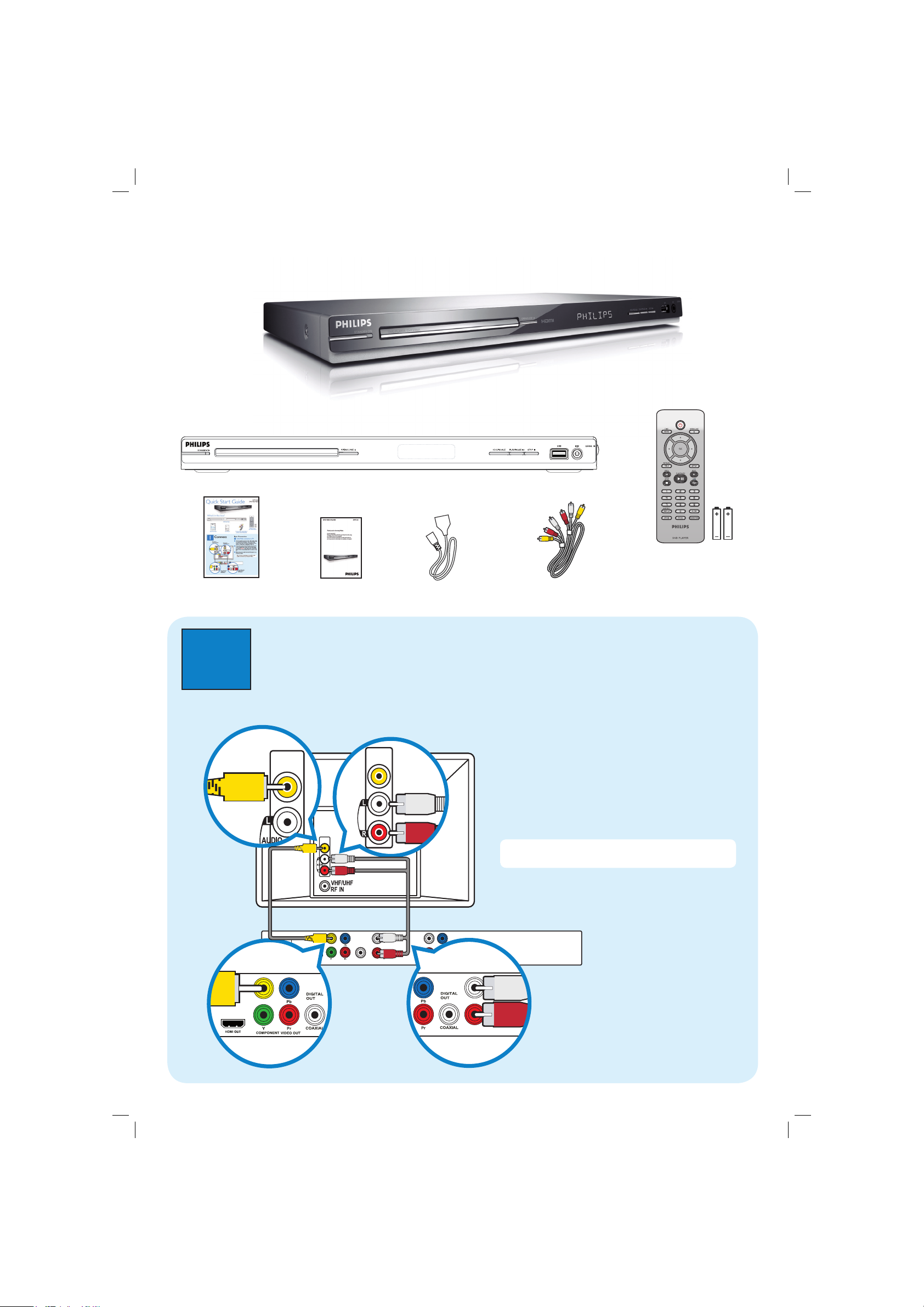
VIDEO IN
(CVBS)
DVP 5986K
DVD Video Player
Quick Start Guide
What’s in the box?
DVD Video Player
Remote Control
and 2 AAA batteries
User Manual
Quick Start Guide
1
Connect
A Use the supplied composite video cable (yellow plug)
to connect the DVD player’s TV Out (CVBS) socket
to the Video In jack (or labeled as A/V In, Video In,
Composite or Baseband) on the TV.
B To hear the sound of this DVD player from the TV,
use the supplied audio cables (red and white plugs)
to connect {FRONT L/R AUDIO OUT} jacks of jacks
on the TV.
C Plug in the power cable from the DVD player to an
AC power outlet.
Note See the accompanying user manual for other
possible connections (e.g. Component Video).
Basic Connection
A
Audio/Video connection to TV
To Video In
socket on the TV
To Audio In
socket on the TV
From TV Out
socket on the
DVD Player
From Front (L/R)
Audio Out sockets
on the DVD player
Composite Video Cables (Yellow)
and Audio Cable (White/Red)
Power cable
TV OUT
VIDEO IN
(CVBS)
TV OUT
COMPONENT VIDEO OUT
VIDEO IN
(CVBS)
DIGITAL
FRONT L
OUT
COAXIAL
FRONT R
REAR L
CENTER
REAR R
SUBWOOFER
AUDIO OUT
FRONT L
FRONT R
1_dvd5986K_98_qsg_eng2.indd 11_dvd5986K_98_qsg_eng2.indd 1 2007-04-02 11:52:25 AM2007-04-02 11:52:25 AM
Page 2

3
Enjoy
2
Set up
A
Finding the viewing channel
A Press 2 on the DVD player’s remote control.
B Switch on the TV.
• The DVD background appears on the TV screen.
C Press ‘0’ on the TV’s remote control, then repeatedly
press the Channel Down button until you see the
DVD background screen. This is the correct viewing
channel for the DVD player.
Note For some TVs, to nd the correct viewing
channel, you can keep pressing the AV or SELECT
buttons, If still unable to nd the correct viewing
channel, check the connections again or check your
TV’s user manual.
B
Language preference setup
Use the DVD player’s remote control
to select the
desired On-screen language, Audio language, Subtitle
language and Menu language
you preferred.
Selecting On-screen language
A
Press SETUP on the DVD player’s remote control.
B Press
T
to highlight {OSD Language}, then press X.
Disc Lock
OSD Language
ENGLISH
Sleep
Lip Sync
Volume
DivX(r) VOD Code
General Setup Page
C Press S
T
to select a language and press OK.
Note The On-screen language for the setup menu will
remain once you set it, regardless of various disc
languages.
A
Start playback
A Playback may start automatically when a disc has
been loaded in the disc tray.
Note If a disc menu appears on the TV:
1) Press S T W X to scroll through the options
available in the DVD menu.
2) Press PLAY/PAUSE u on the option you
want to start playback
B Press PLAY/PAUSE
u
to
start playback.
C To stop playback, press
STOP Ç.
D Press DISC MENU to go
back to the disc menu
anytime.
Troubleshooting
For more troubleshooting tips,
see the user manual.
No power
• Check if the AC power cord is properly connected.
• Press the STANDBY-ON on the front of the DVD
player to turn on the power.
No picture
• Check connection to TV and ensure the plugs are
rmly in place.
No sound or distorted sound
• Adjust the volume
• Check audio connections are in the correct input
source.
Remote control does not work
• Check the batteries are loaded correctly or replace the
batteries with new ones.
• Reduce the distance between the remote control and
the DVD player.
• Point the remote control directly toward the IR
sensor.
No sound from Coaxial
• When HDMI Audio is set to ON, coaxial will not have
any output.
Need help?
User Manual
For more product information refer to the user manual of the DVD player
Online
Go to www.philips.com/welcome
2007 C Koninklijke Philips N.V.
All rights reserved.
www.philips.com
SL/0712/98_03_RC2
1_dvd5986K_98_qsg_eng2.indd 21_dvd5986K_98_qsg_eng2.indd 2 2007-04-02 11:52:28 AM2007-04-02 11:52:28 AM
