Philips DVP5982C1-37B User Manual
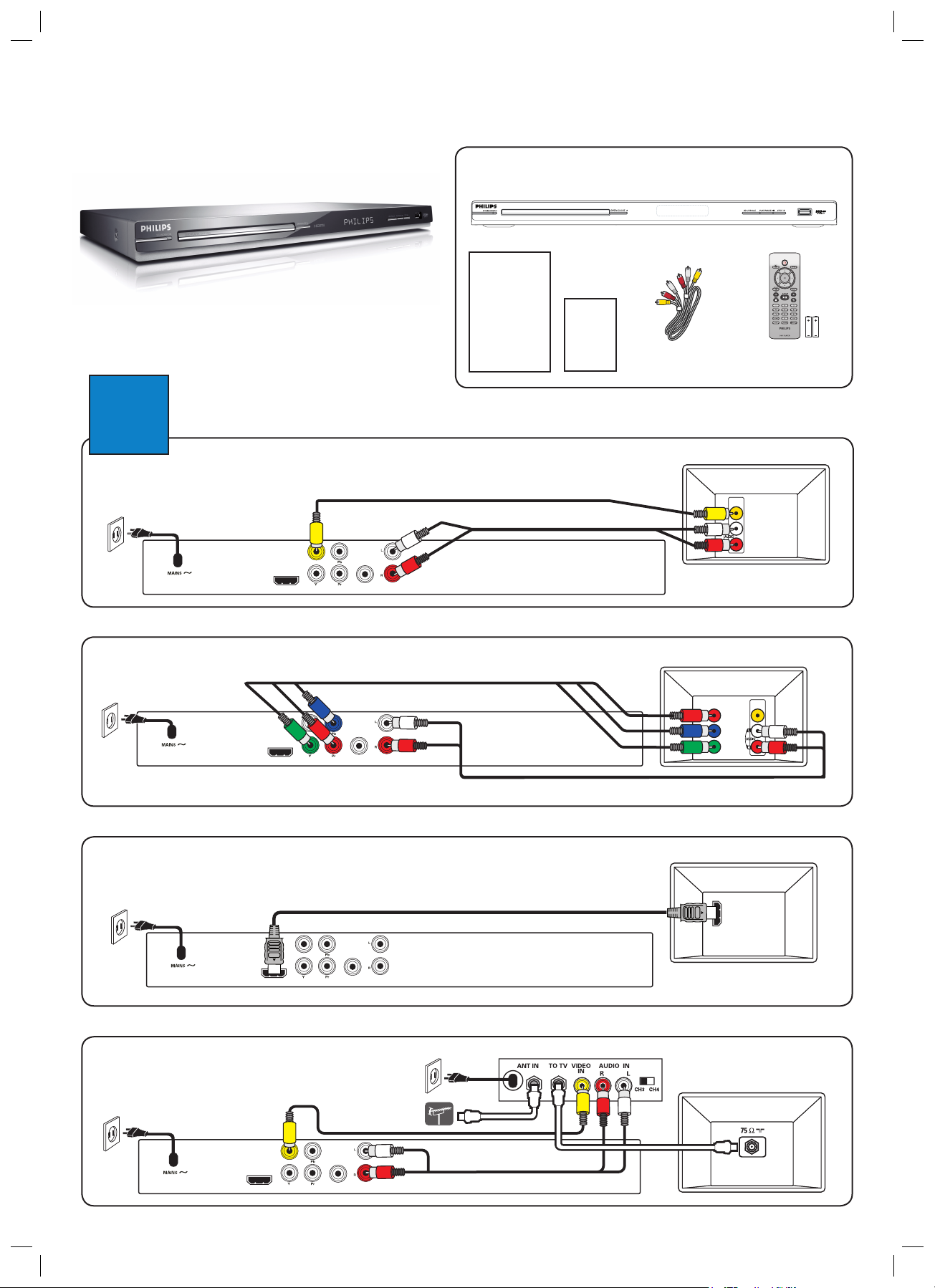
Quick Start Guide
What’s in the box?
Quick Start
Guide
DVD Video Player
User
Manual
Composite
Audio/Video Cables
DVP 5982
DVD Video Player
Remote Control
and 2 AAA batteries
Connect
1
Composite Video CVBS
(Good Quality)
Power
OR
Component Video
(Better Quality)
Power
OR
HDMI OUT
HDMI OUT
Video
TV OUT
COMPONENT VIDEO OUT
Video
TV OUT
COMPONENT VIDEO OUT
Basic Audio/Video Connections
x
Audio
DIGITAL
OUT
AUDIO OUT
COAXIAL
DIGITAL
OUT
COAXIAL
x
AUDIO OUT
Cable not supplied
Audio
x
x
COMPONENT
VIDEO IN
TV
V (Pr/Cr)
U (Pb/Cb)
Y
TV
VIDEO IN
(CVBS)
VIDEO IN
(CVBS)
HDMI
(Best Quality)
Power
Video and Audio
TV OUT
COMPONENT VIDEO OUT
HDMI OUT
DIGITAL
OUT
COAXIAL
AUDIO OUT
x
Cable not supplied
OR
RF Modulator
RF Modulator (not supplied)
Power
Video
TV OUT
HDMI OUT
COMPONENT VIDEO OUT
1_dvp5982_37_newqsg_eng3.indd 11_dvp5982_37_newqsg_eng3.indd 1 2007-05-15 3:40:13 PM2007-05-15 3:40:13 PM
DIGITAL
OUT
COAXIAL
AUDIO OUT
x
Audio
x
TV
HDMI IN
TV
RF coaxial cable
not supplied
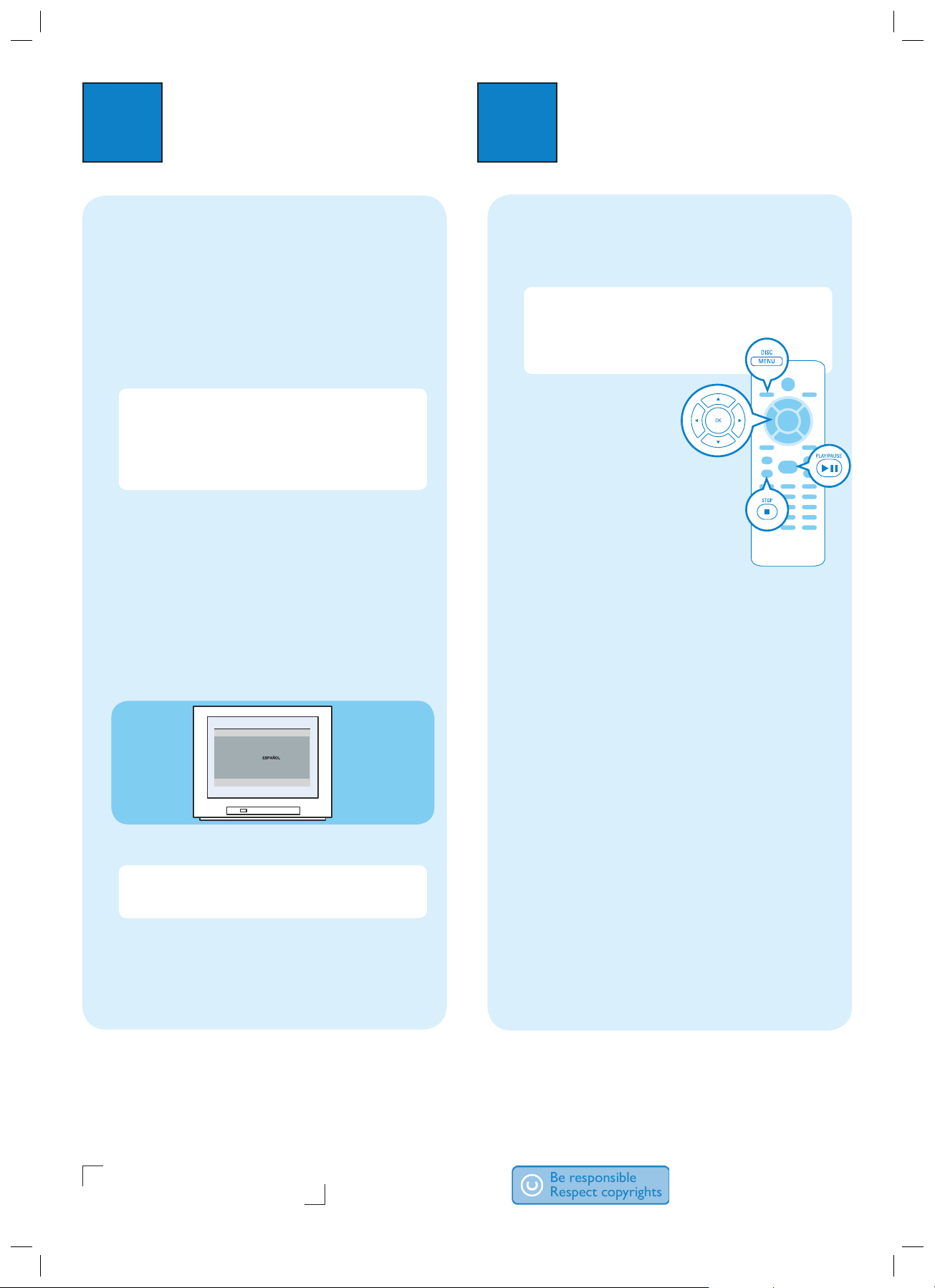
2
Disc Lock
OSD Language ENGLISH
Sleep
FRANÇAIS
Lip Sync
DivX(r) VOD Code
General Setup Page
Set up
Enjoy
3
Finding the viewing channel
A
A Press 2 on the DVD player’s remote control.
B Switch on the TV.
• The DVD background appears on the TV screen.
C Press ‘2’ on the TV’s remote control, then repeatedly
press the Channel Down button until you see the
DVD background screen. This is the correct viewing
channel for the DVD player.
Note For some TVs, to nd the correct viewing
channel, you can keep pressing the AV or SELECT
buttons, If still unable to nd the correct viewing
channel, check the connections again or check your
TV’s user manual. If you are using a RF modulator, set
the TV to channel 3 or 4.
Language preference setup
B
Use the DVD player’s remote control
desired On-screen language, Audio language, Subtitle
language and Menu language
Selecting On-screen language
A
Press SETUP on the DVD player’s remote control.
B Press
T
to highlight { OSD Language }, then press X.
you preferred.
to select the
Start playback
A
A Playback may start automatically when a disc has
been loaded in the disc tray.
Note If a disc menu appears on the TV:
1) Press STW X to scroll through the options
available in the DVD menu.
2) Press PLAY/PAUSE u on the
option you want to start playback.
B Press PLAY/PAUSE
to start playback.
C To stop playback, press
STOP Ç.
D Press DISC MENU to go
back to the disc menu
anytime.
u
Troubleshooting
For more troubleshooting tips, see the user
manual.
No power
• Check if the AC power cord is properly connected.
• Press the STANDBY-ON on the front of the DVD
player to turn on the power.
C Press S
T
to select a language and press OK.
Note The On-screen language for the setup menu
will remain once you set it, regardless of various disc
languages.
Need help?
User Manual
See the user manual that cames with your Philips DVD Player
Online
Go to www.philips.com/welcome
Hotline
Call 1-888-PHILIPS (1-888-744-5477) for our operators.
No picture
• Check connection to TV and ensure the plugs are
rmly in place.
No sound or distorted sound
• Adjust the volume
• Check audio connections are in the correct input
source.
• For HDMI connection, check if your TVs HDMI or
Digital setting is set to ON. Contact your TV
manufacturer for detailed information.
No sound from Coaxial
• When HDMI Audio is set to ON, coaxial will not
have any output.
2007 C Philips Consumer Electronics
A Division of Philips Electronics North America Corp
P.O. Box 671539
Marietta, GA 30006-0026
Printed in China
SL/0720/37_03
1_dvp5982_37_newqsg_eng3.indd 21_dvp5982_37_newqsg_eng3.indd 2 2007-05-15 3:40:14 PM2007-05-15 3:40:14 PM
