Philips DVP5980K 55 User Manual
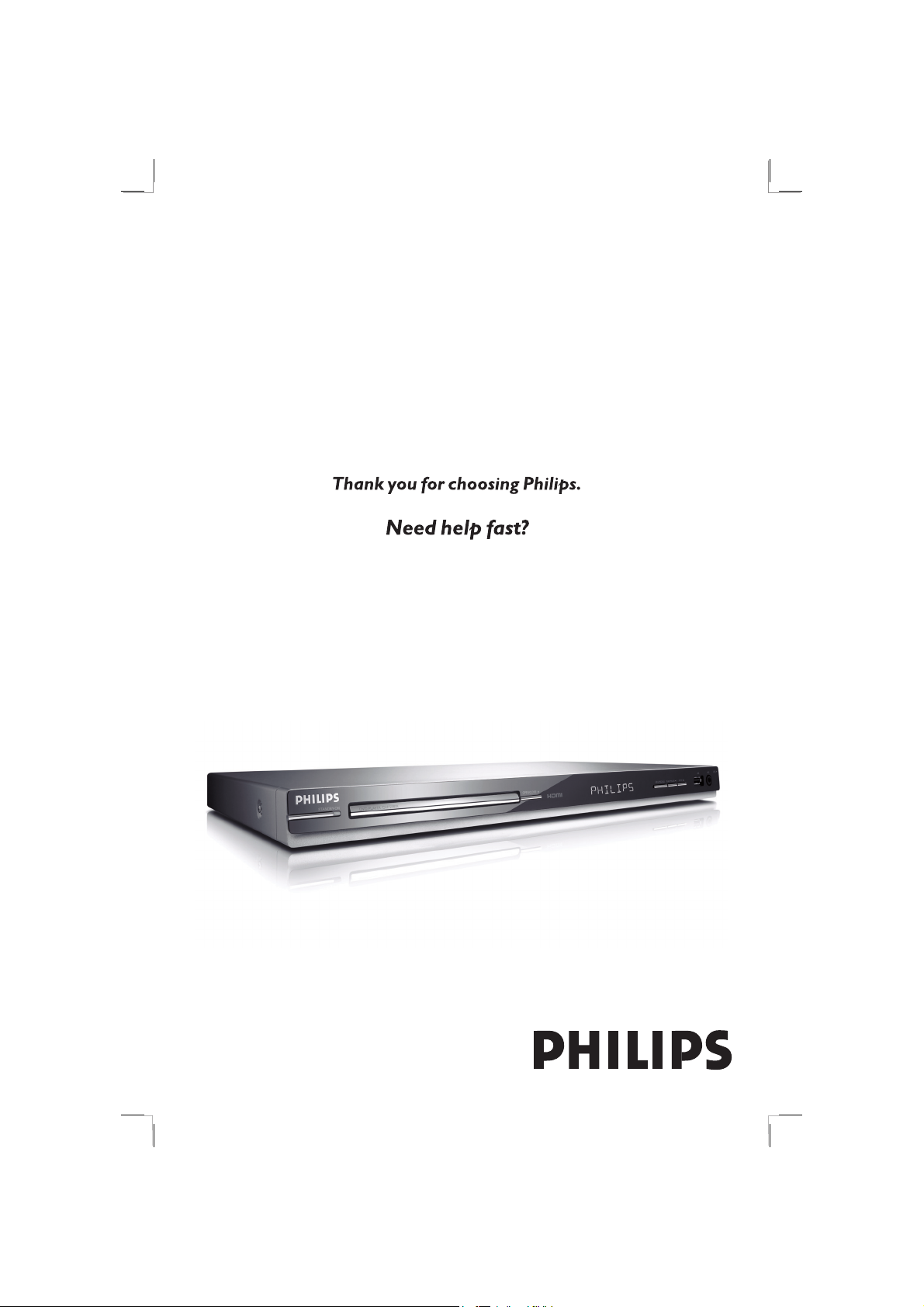
DVD VIDEO PLAYER
Read your Quick Start Guide and/or User Manual first for quick tips
that make using your Philips product more enjoyable.
Register your product and get support
at www.philips.com/welcome
DVP5980KDVD VIDEO PLAYER
01-55_dvp5980K_55_eng4.indd 101-55_dvp5980K_55_eng4.indd 1 2007-06-20 9:52:23 AM2007-06-20 9:52:23 AM
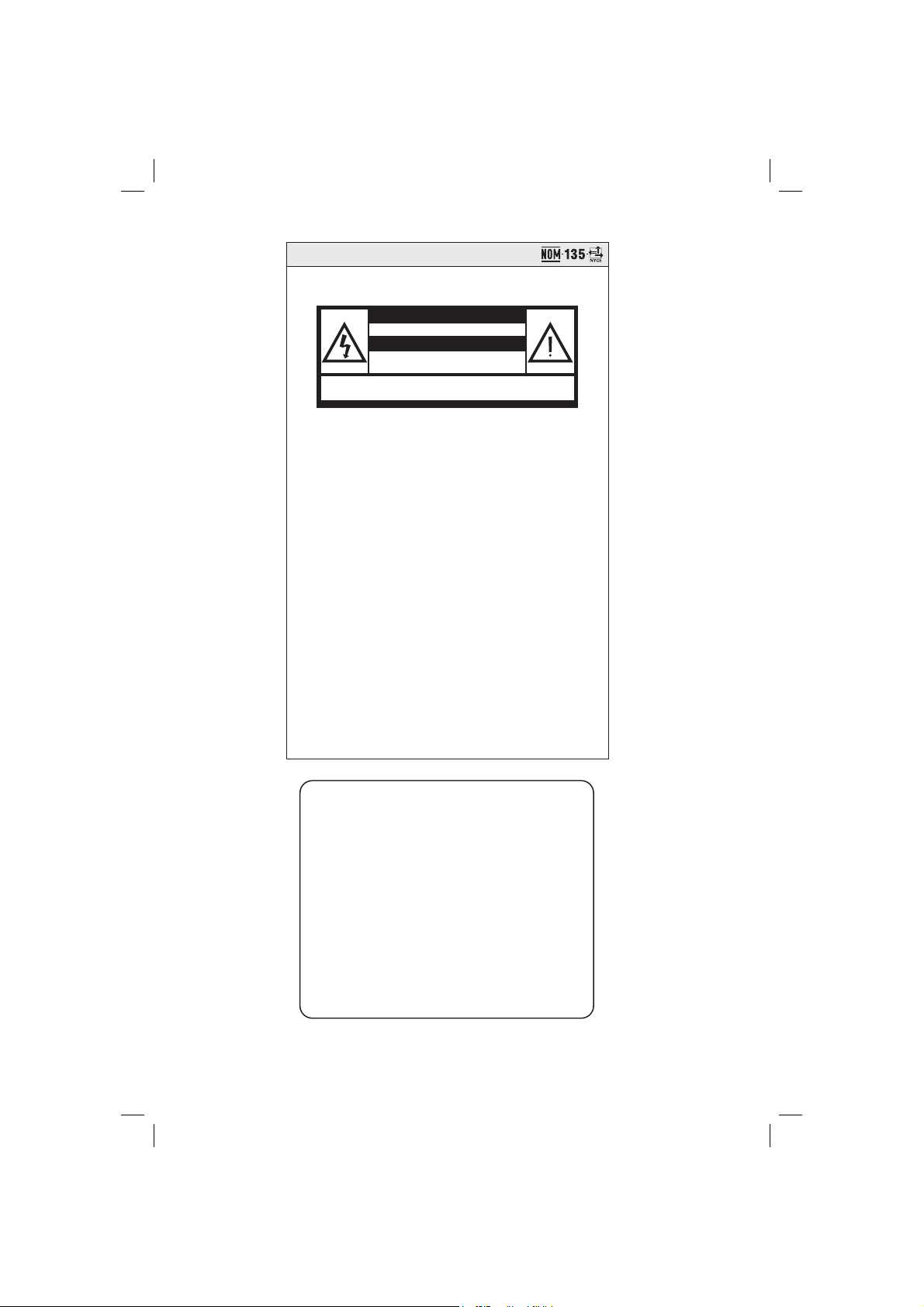
México
Es necesario que lea cuidadosamente su instructivo de manejo.
PRECAUCIÓN - ADVERTENCIA
No abrir, riesgo de choque eléctrico
Verifique que el voltaje de alimentación
Para evitar el riesgo de choque eléctrico, no quite la tapa.
En caso de requerir servicio, dirijase al personal calificado.
ATENCIÓN
sea el requerido para su aparato
Descripción:
Modelo:
Alimentación: 110–127/220–240 V; ~50–60 Hz
Consumo:
DVP5980K/55
DVD Player
110 - 240V; 50/60Hz
< 10W
Importador: Philips Mexicana, S.A. de C.V.
Domicilio: Av. La Palma No.6,
Col. San Fernando, La Herradura
Huixquilucan, Edo de Mexico
C.P. 52784, Mexico
Localidad y Tel.: Tel. 52 69 90 00
Exportador:
País de Origen:
Nº de Serie: ________________________
LEA CUIDADOSAMENTE ESTE INSTRUCTIVO
ANTES DE USAR SU APARATO.
AVISO IMPORTANTE
Philips Mexicana, S.A. de C.V. no se hace responsable por
daños o desperfectos causados por::
- Maltrato, descuido o mal uso, presencia de insectos o
roedores (cucarachas, ratones etc.).
- Cuando el aparato no haya sido operarado
de acuerdo con el instructivo del uso, fuera
de los valores nominales y tolerancias de las tensiones
(voltaje), frecuencia (ciclaje) de alimentación eléctrica y
las características que deben reunir las instalaciones
auxiliares.
- Por fenómenos naturales tales como: temblores,
inundaciones, incendios, descargas eléctricas, rayos etc.
o delitos causados por terceros (choques asaltos, riñas,
etc.).
2
01-55_dvp5980K_55_eng5.indd 201-55_dvp5980K_55_eng5.indd 2 2007-07-18 1:21:57 PM2007-07-18 1:21:57 PM
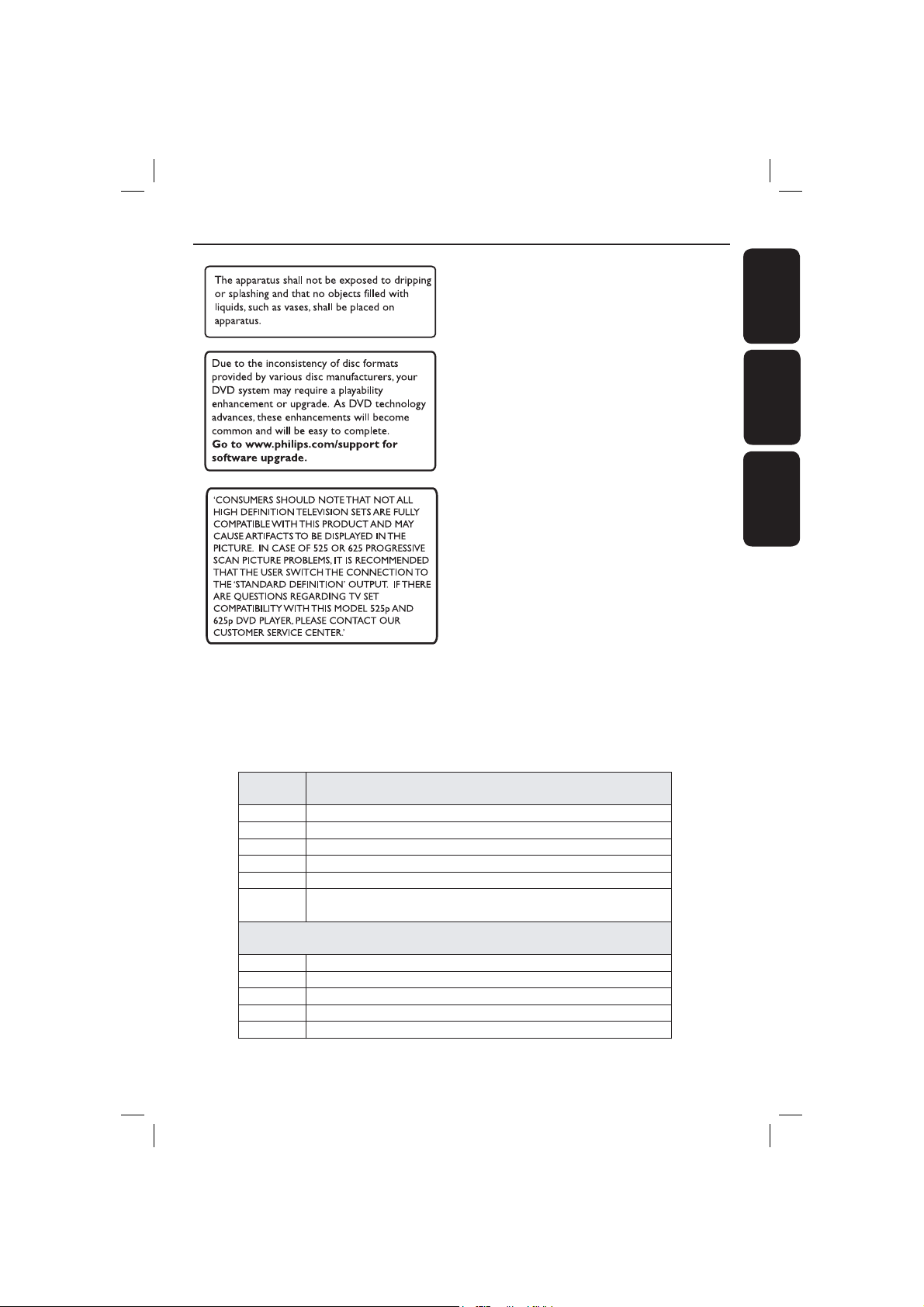
Index
English ------------------------------------------6
Español --------------------------------------- 56
Português --------------------------------106
English
EspañolPortuguês
CUIDADO! Evite o uso prolongado do aparelho com volume superior
a 85 decibéis, pois isto poderá prejudicar a sua audição.
• A tabela abaixo lista alguns exemplos de situações e respectivos níveis de pres são sonora em decibéis.
Nível de
Decibéis
30 Biblioteca silenciosa, sussurros leves.
40 Sala de estar, refrigerador, quarto longe de trânsito.
50 Transito leve, conversação normal, escritório silencioso.
60 Ar-condicionado a uma distância de 6m, máquina de costura.
70 Aspirador de pó, secador de cabelo, restaurante ruidoso.
80
90 Metrô, motocicleta, tráfego de caminhão, cortador de grama.
100 Caminhão de lixo, serra elétrica, furadeira pneumática.
120 Show de banda de rock em frente ás caixas acústicas, trovão.
140 Tiro de arma de fogo, avião a jato
180 Lançamento de foguete.
• Informação cedida pela Deafness Research Foundation, por cortesia.
01-55_dvp5980K_55_eng5.indd 301-55_dvp5980K_55_eng5.indd 3 2007-07-18 1:22:00 PM2007-07-18 1:22:00 PM
Tráfego médio de cidade, coletor de lixo, alarme de despertador
aumadistânciade60cm.
OS RUÍDOS ABAIXO PODEM SER PERIGOSOS EM CASO DE
EXPOSIÇÃO CONSTANTE
Exemplo
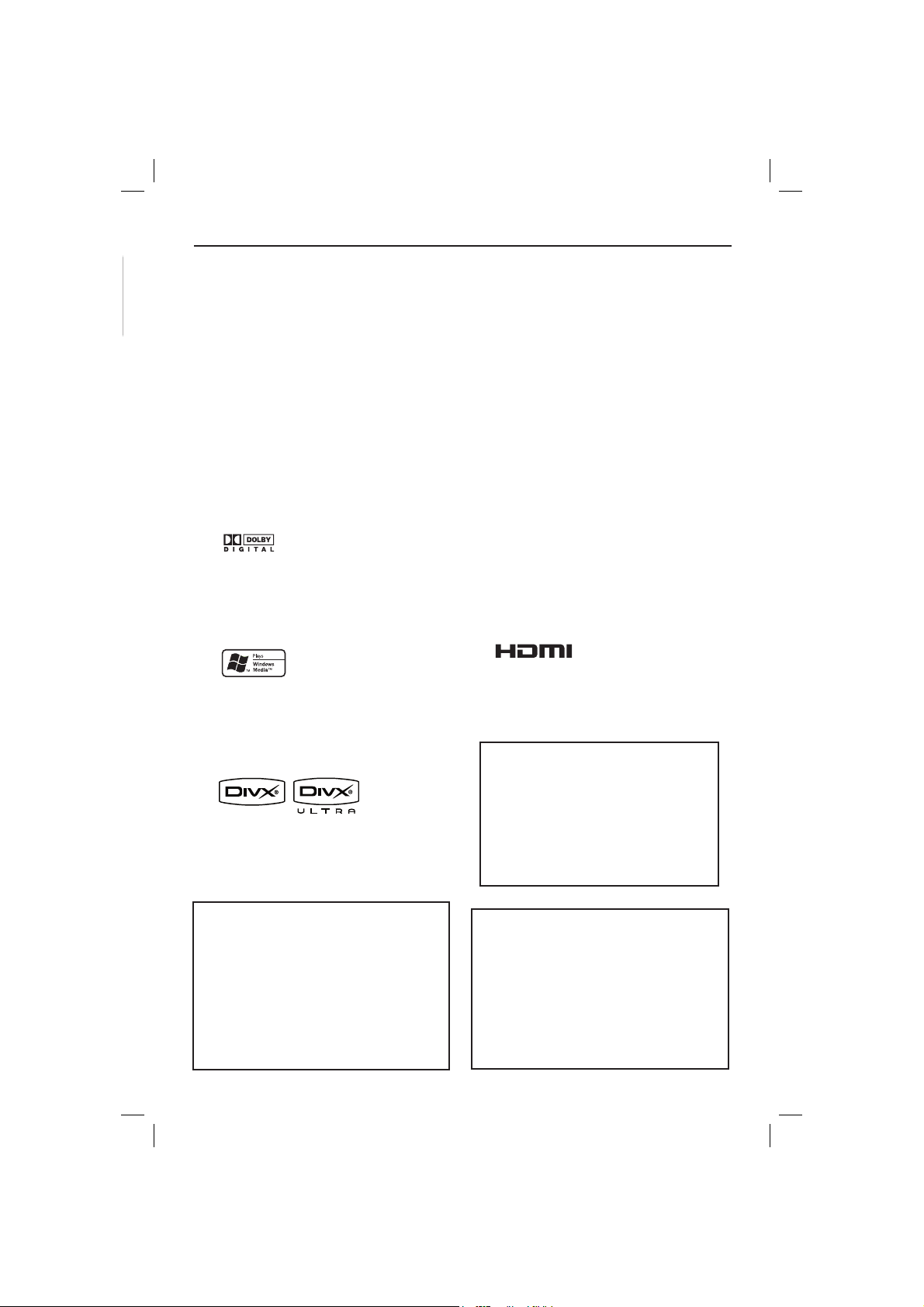
General Information
English
Environmental Information
All unnecessary packaging has been
omitted. The packaging has been made
easy to separate into two materials;
cardboard (box) and polyethylene (bags,
protective foam sheet).
Your DVD player consists of materials
which can be recycled and reused if
disassembled by a specialised company.
Please observe the local regulations
regarding the disposal of packaging
materials, exhausted batteries and old
equipment.
Manufactured under license from
Dolby Laboratories, Dolby
and the double-D symbol are
trademarks of Dolby Laboratories.
Windows Media and the Windows logo
are trademarks, or registered
trademarks of Microsoft Corporation
in the United States and/or other
countries.
DivX Ultra Certied products: DivX,
DivX Ultra Certied, and associated
logos are trademarks of DivX, Inc. and
are used under license.
Laser Safety
This unit employs a laser. Due to possible
eye injury, only a quali ed service person
should remove the cover or attempt to
service this device.
NOTE:
Pictures shown maybe different
between countries.
CAUTION:
WARNING LOCATION: ON THE
BACKPLATE OF THE SET
NEVER MAKE OR CHANGE
CONNECTIONS WITH THE
POWER SWITCHED ON.
Speci cations are subject to change without
notice. Trademarks are the property of
Koninklijke Philips Electronics N.V. or their
respective owners.
HDMI, and HDMI logo and
High-Denition Multimedia Interface
are trademarks or registered
trademarks of HDMI licensing LLC.
This product incorporates copyright protection
technology that is protected by method claims of
certain U.S. patents and other intellectual property
rights owned by Macrovision Corporation and other
rights owners. Use of this copyright protection
technology must be authorized by Macrovision
Corporation, and is intended for home and other
limited viewing uses only unless otherwise authorized
by Macrovision Corporation. Reverse engineering or
disassembly is prohibited.
For Customer Use:
Read carefully the information located at
the bottom or rear of your DVD Video
player and enter below the Serial No.
Retain this information for future
reference.
Model No. DVP 5980K
Serial No. ___________________
LASER
Type Semiconductor laser
InGaAlP (DVD)
AIGaAs (CD)
Wave length 658 nm (DVD)
790 nm (CD)
Output Power 7.0 mW (DVD)
10.0 mW (VCD/CD)
Beam divergence 60 degrees
4
01-55_dvp5980K_55_eng5.indd 401-55_dvp5980K_55_eng5.indd 4 2007-07-18 1:22:02 PM2007-07-18 1:22:02 PM

Language Code
English
5
01-55_dvp5980K_55_eng4.indd 501-55_dvp5980K_55_eng4.indd 5 2007-06-20 9:52:35 AM2007-06-20 9:52:35 AM
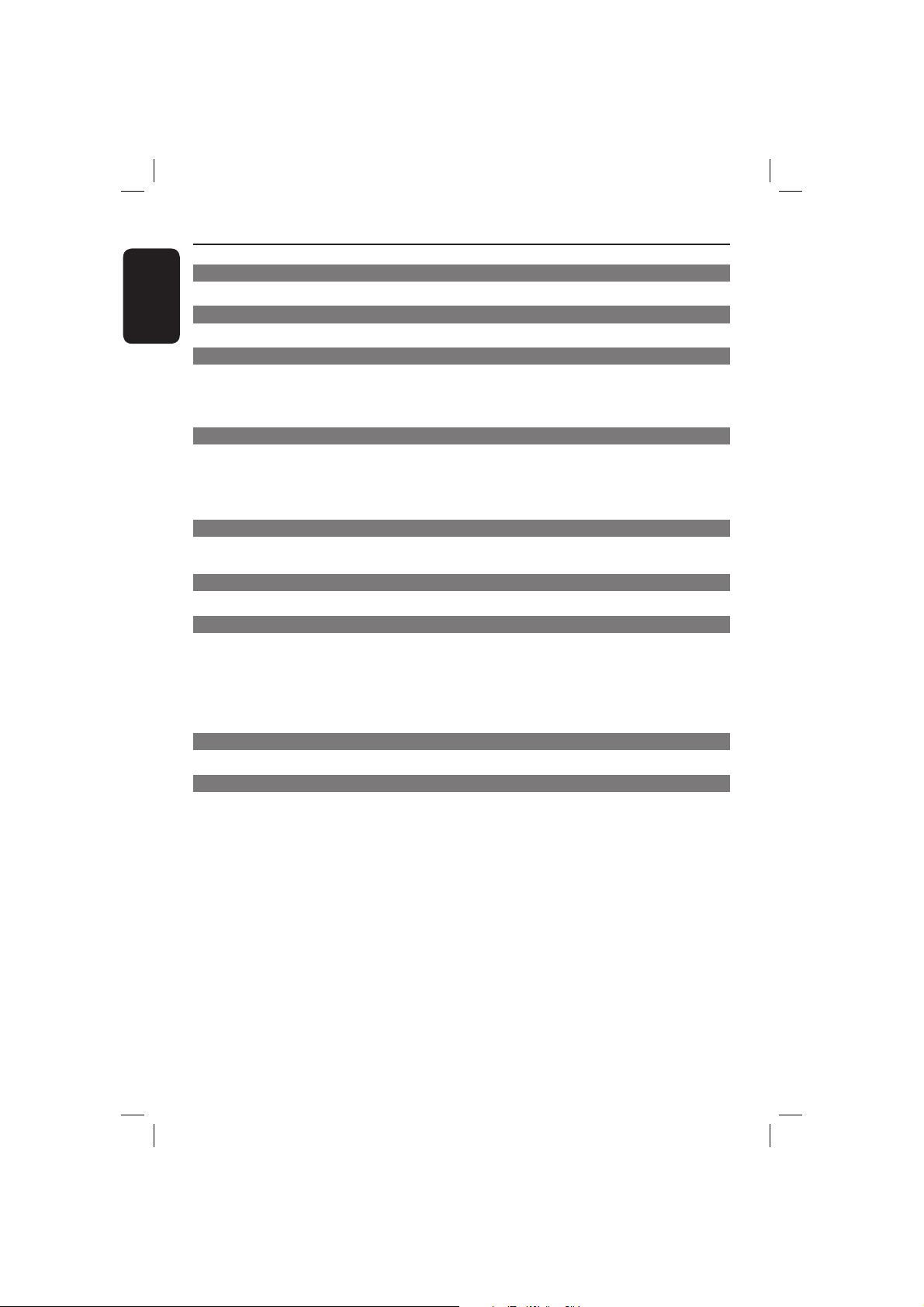
Contents
English
Care and Safety Information
Setu p .......................................................................................................................................................................8
Cleaning discs .......................................................................................................................................................8
General Information
Accessories supplied ..........................................................................................................................................9
Region codes ......................................................................................................................................................... 9
Connections
Connecting to television ..................................................................................................10~11
Using Composite Video jacks (CVBS) .........................................................................................................10
Using Component Video jacks (YPbPr) ......................................................................................................10
Using an accessory RF modulator ................................................................................................................11
Connecting the power cord ...................................................................................................12
Optional connections
Connecting to a stereo system..............................................................................................13
Stereo system has right/left Audio In jacks ...............................................................................................13
Connecting to a digital AV receiver .....................................................................................13
Receiver has a PCM, Dolby Digital or MPEG decoder ........................................................................... 13
Connecting a USB Flash Drive or USB mass storage device ...........................................14
Using USB por t .................................................................................................................................................. 14
HDMI connections
Connecting to a HDMI or DVI TV ........................................................................................15
Connecting to an Analog or Digital AV Receiver ...............................................................16
Connecting to a HDMI/DVI T V via a HDMI Repeater .......................................................16
Product Overview
Front and Rear panels ............................................................................................................. 17
Remote Control .......................................................................................................................18
Getting Started
Step 1: Inserting Batteries .....................................................................................................19
Using the remote control to operate the system ....................................................................................19
Step 2: Finding your viewing channel ...................................................................................19
Step 3: Setting up Progressive Scan feature .......................................................................20
Step 4: Selecting the matching color system ......................................................................21
Step 5: Setting the language ..................................................................................................22
On-screen display (OSD) language ..............................................................................................................22
Audio, Subtitle and Disc menu languages ...................................................................................................22
Playback from Disc
Playable discs ...........................................................................................................................23
Supported formats ............................................................................................................................................23
Playback Features
Starting disc playback .............................................................................................................24
Basic playback controls ..........................................................................................................24
Pausing playback.................................................................................................................................................24
Selecting title/chapter/track ...........................................................................................................................24
Stopping playback ..............................................................................................................................................24
Operations for video playback ..............................................................................................25
Using the Disc Menu ........................................................................................................................................25
Zooming in ..........................................................................................................................................................25
Resuming playback from the last stopped point .......................................................................................25
Slow Motion ........................................................................................................................................................25
Forward / Reverse Searching .........................................................................................................................25
Viewing the disc playback information ......................................................................... 26~28
Using the OSD menu .......................................................................................................................................26
Title/Chapter/Track selection .......................................................................................................................26
Time Search ........................................................................................................................................................26
Audio/Subtitle.....................................................................................................................................................26
Angle .....................................................................................................................................................................26
Time Display .......................................................................................................................................................27
Repeat ................................................................................................................................................................... 27
Repeat A-B ..........................................................................................................................................................27
Preview .................................................................................................................................................................28
6
01-55_dvp5980K_55_eng4.indd 601-55_dvp5980K_55_eng4.indd 6 2007-06-20 9:52:35 AM2007-06-20 9:52:35 AM
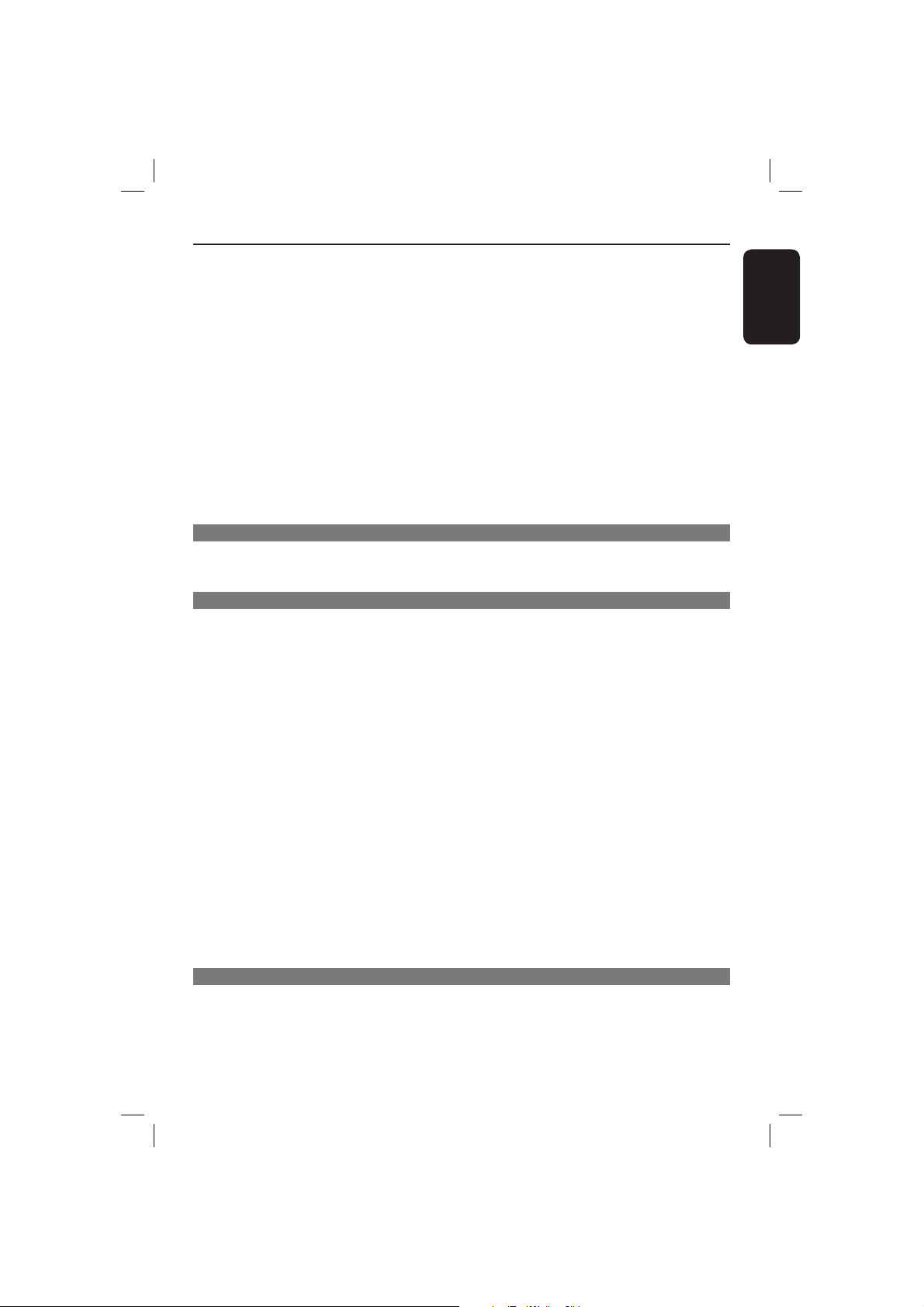
Contents
Viewing Audio CD playback information ............................................................................28
Disc Go To / Track Go To / Track Selection .............................................................................................28
Repeat ...................................................................................................................................................................28
Special DVD Features ............................................................................................................29
Playing a Title ......................................................................................................................................................29
Changing the Audio Language ........................................................................................................................29
Subtitles ................................................................................................................................................................29
Special VCD and SVCD Feature ...........................................................................................29
Playback Control (PBC) ..................................................................................................................................29
Playing a DivX
USB mass storage device .......................................................................................................31
Compatibility of USB device ..........................................................................................................................31
Playing from USB ash drive or USB memory card reader .............................................32
Playing MP3/WMA/JPEG Picture CD ............................................................................. 33 -34
General Operation ...........................................................................................................................................33
Playback selection .............................................................................................................................................33
Repeat ................................................................................................................................................................... 33
Playback with multi-angles ( JPEG) ................................................................................................................34
Preview Function (JPEG) .................................................................................................................................34
Zoom picture ( JPEG) .......................................................................................................................................34
Playing MP3/WMA music and JPEG picture simultaneously .................................................................34
Karaoke Operations
Playing Karaoke disc ...............................................................................................................35
General Operation ...........................................................................................................................................35
Vocal ......................................................................................................................................................................35
Karaoke Menu ....................................................................................................................................................35
DVD Menu Options
Using the General setup menu ....................................................................................... 36~37
Locking / Unlocking the disc for viewing ....................................................................................................36
OSD Language ....................................................................................................................................................36
Slee p ......................................................................................................................................................................37
Lip Sync ................................................................................................................................................................37
Volume ..................................................................................................................................................................37
DivX® VOD registration code ....................................................................................................................... 37
Using the Audio setup menu ..........................................................................................38 ~40
Analog Output ...................................................................................................................................................38
Digital Audio Setup ................................................................................................................................... 38~39
Sound Mode ........................................................................................................................................................40
CD Upsampling ..................................................................................................................................................40
Night Mode – turning on/off ..........................................................................................................................40
Using the Video setup menu ........................................................................................... 41~45
TV Type ................................................................................................................................................................ 41
Setting the TV Display .....................................................................................................................................41
Progre ssive ..........................................................................................................................................................42
Picture Setting ............................................................................................................................................42~43
HD JPEG ..............................................................................................................................................................43
HDMI Video Setup ....................................................................................................................................44~45
Using the Preference setup menu .................................................................................46 ~48
Subtitle / Audio / Disc Menu ..........................................................................................................................46
Paren tal ........................................................................................................................................................46 ~47
PBC ........................................................................................................................................................................47
MP3/JPEG Menu ................................................................................................................................................. 47
Changing the Password ....................................................................................................................................48
Setting the DivX® subtitle font ......................................................................................................................48
Restoring to the original settings..................................................................................................................48
Others
Soft ware Upgrade ...................................................................................................................49
Troubleshooting ............................................................................................................... 50~52
Speci cations ...........................................................................................................................53
Frequently Asked Questions (USB) .....................................................................................54
Gloss ary ....................................................................................................................................55
®
disc .................................................................................................................30
English
7
01-55_dvp5980K_55_eng4.indd 701-55_dvp5980K_55_eng4.indd 7 2007-06-20 9:52:35 AM2007-06-20 9:52:35 AM

Care and Safety Information
English
DANGER!
High voltage! Do not open the
device. You run the risk of getting
an electric shock.
The machine does not contain any
user-serviceable parts. Please leave
all maintenance work to quali ed
personnel.
Setup
Finding a suitable location
– Place the set on a at, hard and stable
surface. Do not place the set on a
carpet.
– Do not put any equipment or heavy
objects on top of the set.
– Do not position the set on top of
other equipment that might heat it up
(such as receiver or ampli er).
Do not put anything under the set
–
(such as CDs, magazines).
– Install this unit near the AC outlet and
where the AC power plug can be
reached easily.
Space for ventilation
– Place the apparatus in a location with
adequate ventilation to prevent
internal heat build up. Allow at least
10 cm (4.0”) clearance from the rear
and the top of the set and 5cm (2.0”)
from the left and right to prevent
overheating.
5cm (2.0")
10cm (4.0")
10cm (4.0")
Cleaning discs
Some problems occur because the disc
inside the player is dirty (frozen picture,
sound disruptions, picture distortions).
To avoid these problems, discs should be
cleaned on a regular basis.
To clean a disc, use a micro bre cleaning
cloth and wipe the disc from the center
to the edge in a straight line.
CAUTION!
Do not use solvents such as benzene,
thinner, commercially available cleaners,
or anti-static sprays intended for analog
discs. Since the optical unit (laser) of the
DVD player operates at a higher power
than regular DVD or CD players,
cleaning CDs intended for DVD or CD
players may damage the optical unit
(laser). Therefore, refrain from using a
cleaning CD.
5cm (2.0")
Avoid high temperatures, moisture,
water and dust
– Apparatus shall not be exposed to
dripping or splashing.
– Do not place any sources of danger
on the apparatus (such as liquid lled
objects, lighted candles).
8
01-55_dvp5980K_55_eng4.indd 801-55_dvp5980K_55_eng4.indd 8 2007-06-20 9:52:35 AM2007-06-20 9:52:35 AM

General Information
ALL
4
ALL
ALL
5
6
ALL
1
ALL
ALL
2
3
Accessories supplied
HDMI cable
Composite
video cable
(yellow) and
audio cables
(white, red)
DISC
MENU
RETURN
Remote
control and
two AAA
batteries
TITLE
PREV
PLAY/PAUSE
STOP
SUBTITLE
ZOOM
Region codes
This DVD player is designed to support
the Region Management System. Check
the regional code number on the disc
package. If the number does not match
the player’s region number (see table
below), the player may be unable to
playback the disc.
Tips:
– It may not be possible to play CD-R/RW
or DVD-R/RW in all cases due to the type of
disc or condition of the recording.
– If you are having trouble playing a certain
disc, remove the disc and try a different one.
Improper formatted disc will not played on
this DVD player.
Region
Discs that can
be played
U.S.A. and
Canada regions
DISPLAY
U.K and
SETUP
NEXT
USB
AUDIO
Europe regions
Asia Paci c,
Taiwan, Korea
Australia,
New Zealand,
Latin America
English
Russia and
AC Power
India regions
Cord
China, Calcos Islands,
Walls and Futuna
Islands
9
01-55_dvp5980K_55_eng4.indd 901-55_dvp5980K_55_eng4.indd 9 2007-06-20 9:52:35 AM2007-06-20 9:52:35 AM
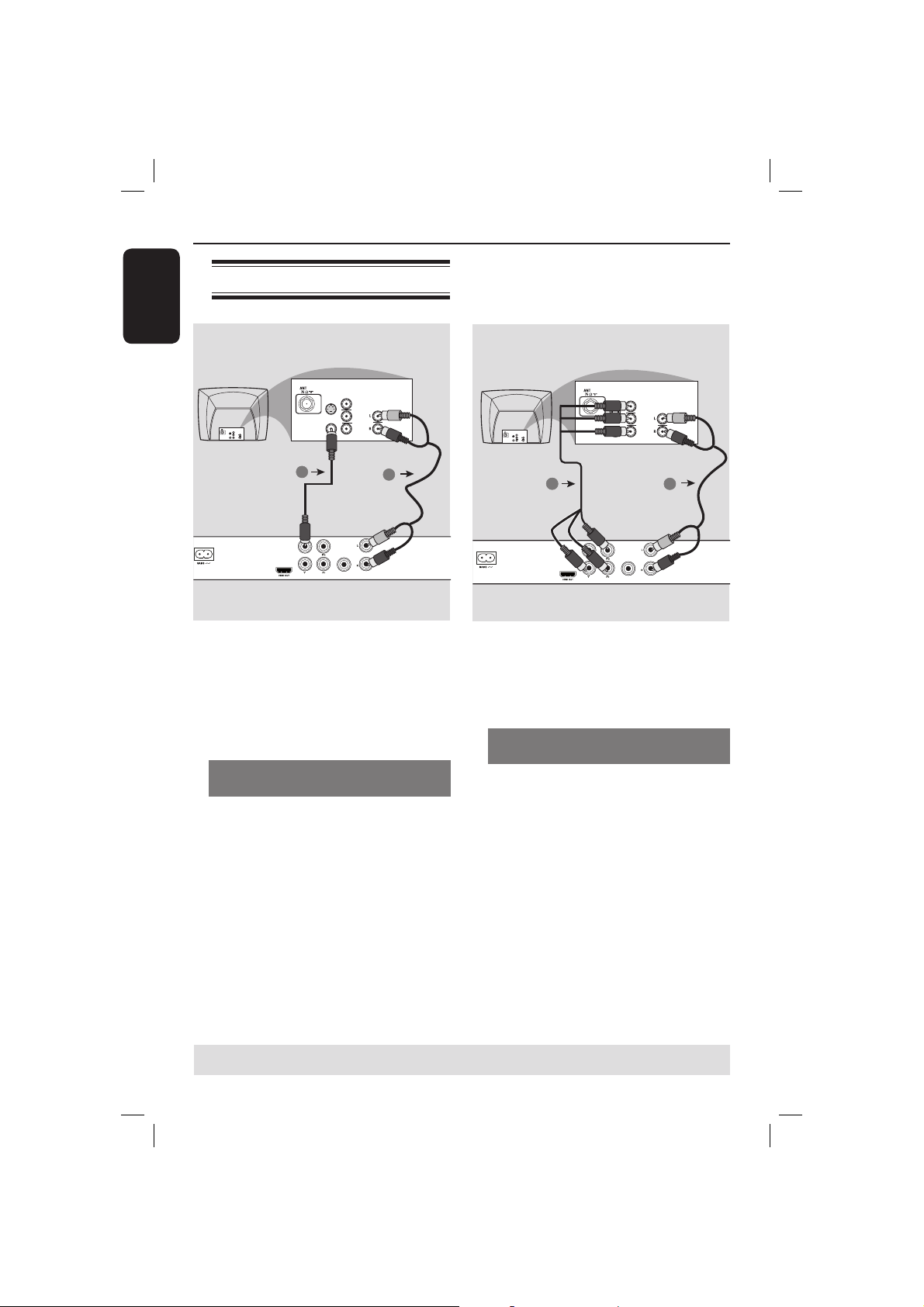
Connections
English
Connecting to television
COMPONENT
S-VIDEO
IN
1
TV OUT
COMPONENT VIDEO OUT
VIDEO IN
DIGITAL
COAXIAL
COMPONENT
VIDEO IN
S-VIDEO
IN
V (Pr/Cr)
AUDIO
OUT
U (Pb/Cb)
VIDEO IN
Y
IMPORTANT!
– You only need to make one video
connection from the following
options, depending on the
capabilities of your television.
– Connect the DVD player directly
to the television.
Using Composite Video jacks
(CVBS)
A
Use the composite video cable (yellow)
to connect the DVD player’s TV OUT
(CVBS) jack to the video input jack (or
labeled as A/V In, Video In, Composite or
Baseband) on the television (cable
supplied).
B To hear sound of this DVD player
through your television, use the audio
cables (white/red) to connect AUDIO
OUT (L/R) jacks of the DVD player to
the corresponding AUDIO IN jacks on
the television (cable supplied).
VIDEO IN
COMPONENT
VIDEO IN
TV OUT
COMPONENT VIDEO OUT
S-VIDEO
VIDEO IN
IN
V (Pr/Cr)
AUDIO
IN
U (Pb/Cb)
Y
2
DIGITAL
OUT
COAXIAL
AUDIO OUT
V (Pr/Cr)
AUDIO
IN
U (Pb/Cb)
Y
2
OUT
AUDIO OUT
COMPONENT
VIDEO IN
S-VIDEO
IN
V (Pr/Cr)
AUDIO
OUT
U (Pb/Cb)
VIDEO IN
Y
1
IMPORTANT!
– The progressive scan video quality
is only possible when using YPbPr
and a progressive scan television is
required.
Using Component Video jacks
(YPbPr)
A
Use the component video cables (red/
blue/green) to connect the DVD player’s
YPbPr jacks to the component video
input jacks (or labeled as YPbPr) on the
television (cable not supplied).
B To hear sound of this DVD player
through your television, use the audio
cables (white/red) to connect AUDIO
OUT (L/R) jacks of the DVD player to
the corresponding AUDIO IN jacks on
the television (cable supplied).
C Proceed to page 20 for detailed
progressive scan setup.
TIPS: Before making or changing any connections, make sure that all the devices are disconnected
from the power outlet.
10
01-55_dvp5980K_55_eng4.indd 1001-55_dvp5980K_55_eng4.indd 10 2007-06-20 9:52:36 AM2007-06-20 9:52:36 AM
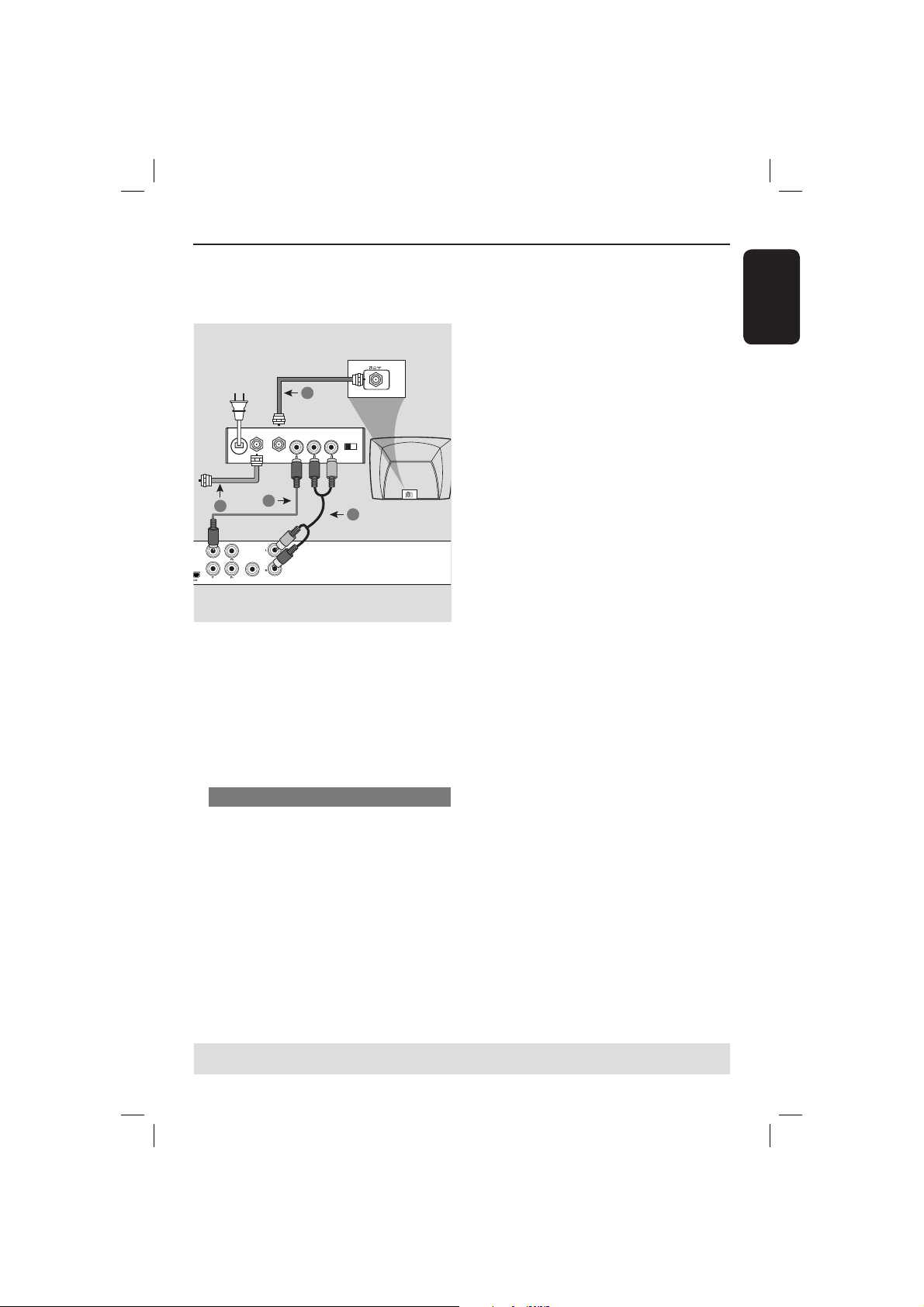
Connections (continued)
English
RF coaxial cable to TV
2
ANT IN
Back of RF Modulator
(example only)
AUDIO IN
TO TVANT IN
VIDEO
IN
R L
CH3 CH4
ANT IN
4
TV OUT
COMPONENT VIDEO OUT
1
DIGITAL
OUT
COAXIAL
AUDIO OUT
3
IMPORTANT!
– If your television only has a single
Antenna In jack (or labeled as 75
ohm or RF In,) you will need an RF
modulator in order to view the
DVD playback on the television. See
your electronics retailer or contact
Philips for details on RF modulator
availability and operations.
Using an accessory RF modulator
A
Use the composite video cable (yellow)
to connect the DVD player’s TV OUT
(CVBS) jack to the video input jack on
the RF modulator.
B Use the RF coaxial cable (not supplied) to
connect ANTENNA OUT or TO TV jack
on the RF modulator to the ANTENNA
IN jack on the television.
C To hear sound of this DVD player
through your TV, use the audio cables
(white/red) to connect AUDIO OUT (L/
R) jacks of the DVD player to the
corresponding AUDIO IN jacks on the
RF modulator (cable supplied).
D Connect the Antenna or Cable TV
service signal to the ANTENNA IN or RF
IN jack on the RF modulator. (It may
have been connected to your TV
previously. Disconnect it from the TV).
TIPS: Before making or changing any connections, make sure that all the devices are disconnected
from the power outlet.
11
01-55_dvp5980K_55_eng4.indd 1101-55_dvp5980K_55_eng4.indd 11 2007-06-20 9:52:36 AM2007-06-20 9:52:36 AM
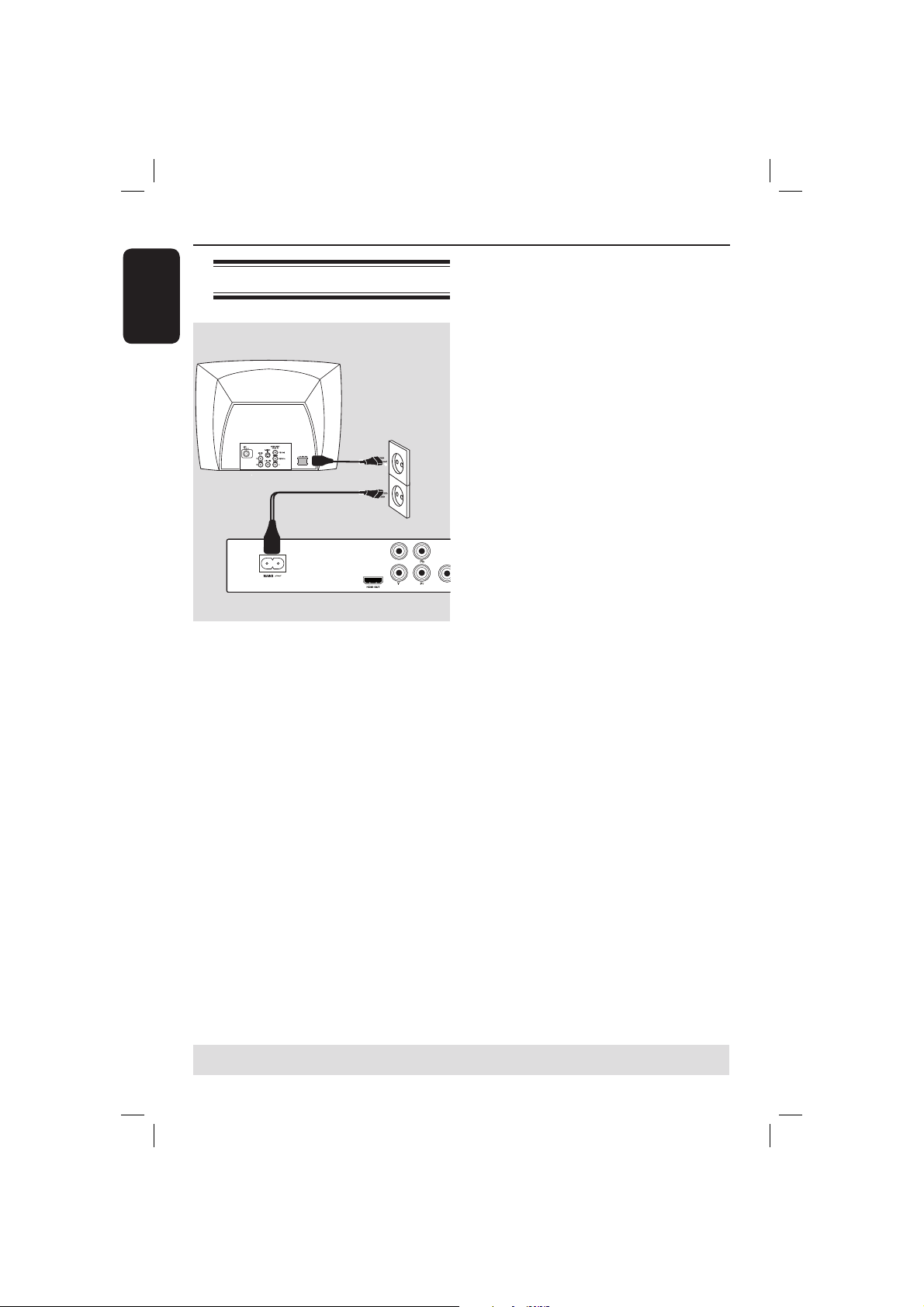
Connections (continued)
A
English
Connecting the power cord
TV OUT
COMPONENT VIDEO OUT
After everything is connected
properly, plug in the AC power cord
to the power outlet.
Never make or change any connections
with the power switched on.
DIGIT
COAX
OUT
When no disc is loaded, press
STANDBY-ON on the DVD player
front panel.
“NO DISC” may appear on the
display panel.
TIPS: Before making or changing any connections, make sure that all the devices are disconnected
from the power outlet.
12
01-55_dvp5980K_55_eng4.indd 1201-55_dvp5980K_55_eng4.indd 12 2007-06-20 9:52:36 AM2007-06-20 9:52:36 AM
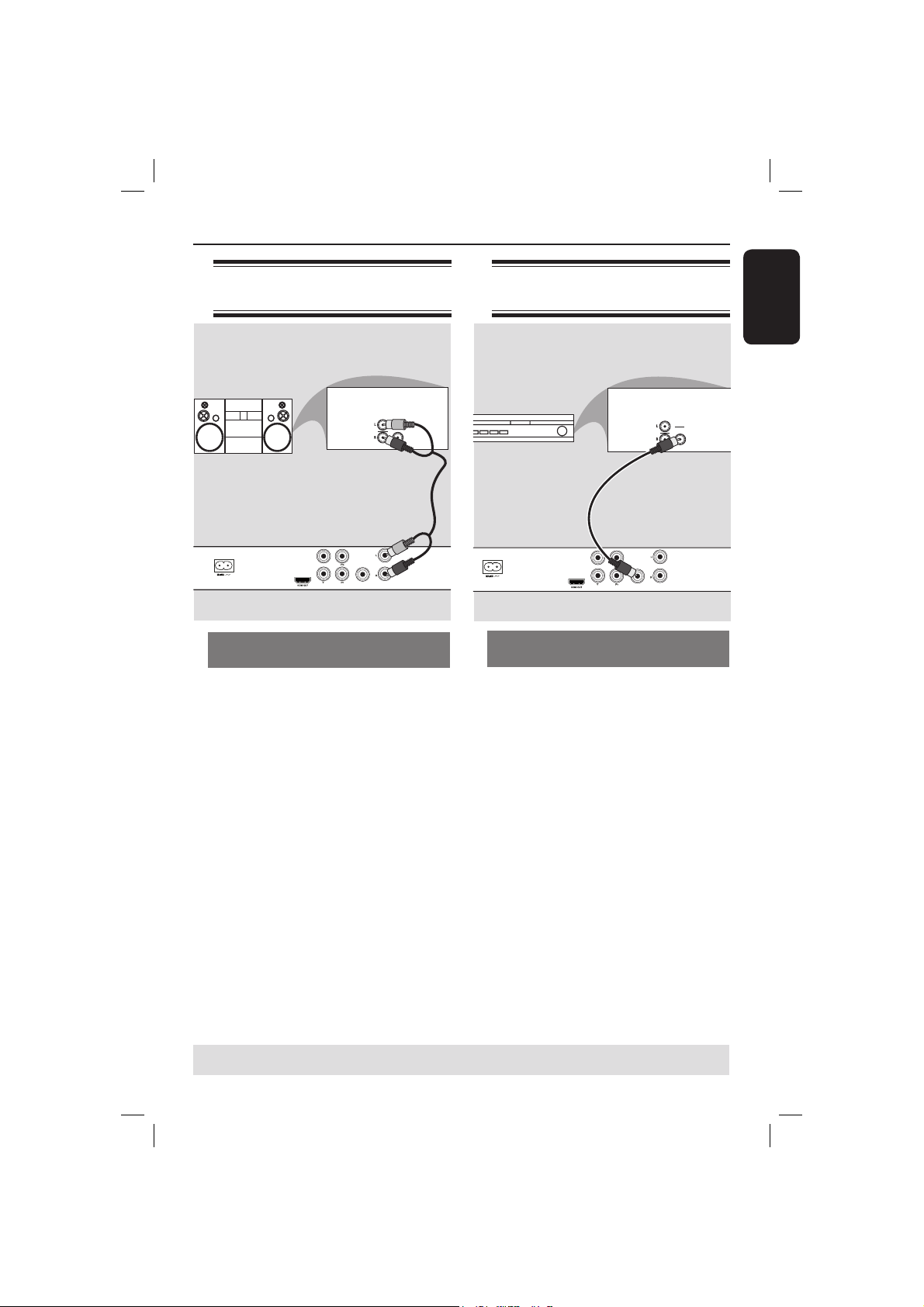
Optional connections
Connecting to a stereo
system
STEREO
AUDIO
IN
DIGITAL
DIGITAL
TV OUT
OUT
COAXIAL
COMPONENT VIDEO OUT
Stereo system has right/ left Audio
In jacks
A
Select one of the video connections
(CVBS VIDEO IN or COMPONENT
VIDEO IN) depending on the options
available on your television.
B Use the audio cables (white/red) to
connect AUDIO OUT (L/R) jacks of the
DVD Player to the corresponding
AUDIO IN jacks on the stereo system
(cable supplied).
AUDIO OUT
Connecting to a digital AV
receiver
AV Receiver
TV OUT
COMPONENT VIDEO OUT
Receiver has a PCM, Dolby Digital
or MPEG decoder
A
Select one of the video connections
(CVBS VIDEO IN or COMPONENT
VIDEO IN) depending on the options
available on your television.
B Connect the COAXIAL socket of the
DVD player to the corresponding Digital
Audio In jack on your receiver (cable not
supplied).
C Set the DVD player’s digital output to
PCM-Only or ALL depending on the
capabilities of your receiver (see page 39
{Digital Output}).
AUDIO
IN
DIGITAL
DIGITAL
OUT
COAXIAL
AUDIO OUT
English
Tip:
– If the audio format of the Digital Output
does not match the capabilities of your
receiver, the receiver will produce a strong,
distorted sound or no sound at all.
TIPS: Before making or changing any connections, make sure that all the devices are disconnected
from the power outlet.
13
01-55_dvp5980K_55_eng4.indd 1301-55_dvp5980K_55_eng4.indd 13 2007-06-20 9:52:37 AM2007-06-20 9:52:37 AM

Optional connections (continued)
English
Connecting a USB Flash Drive or
USB mass storage device
Using USB port
You can only view the content of
following supported USB devices through
this DVD player.
A Connect the supported USB device
directly to the USB port on the front
panel (as shown on the above
illustration).
B Press USB button on the remote
control in order to view the les stored
in the supported USB device.
C Stop the playback before removing the
supported USB device from the USB
port.
USB extension cable
(Optional accessory - not supplied)
Tips:
– The USB port supports playback of JPEG/
MP3/WMA les.
– Not all Portable audio/video players and
Digital cameras are supported.
– While connected to a card reader, only
one card can be read at the same time.
– If non-supported USB device is plugged in,
‘Device Not Supported’ will be displayed.
– If the USB device does not t into the USB
port, a USB extension cable is required.
– The format FAT16, FAT32 can be
supported by USB and not NTFS.
TIPS: Before making or changing any connections, make sure that all the devices are disconnected
from the power outlet.
14
01-55_dvp5980K_55_eng4.indd 1401-55_dvp5980K_55_eng4.indd 14 2007-06-20 9:52:37 AM2007-06-20 9:52:37 AM
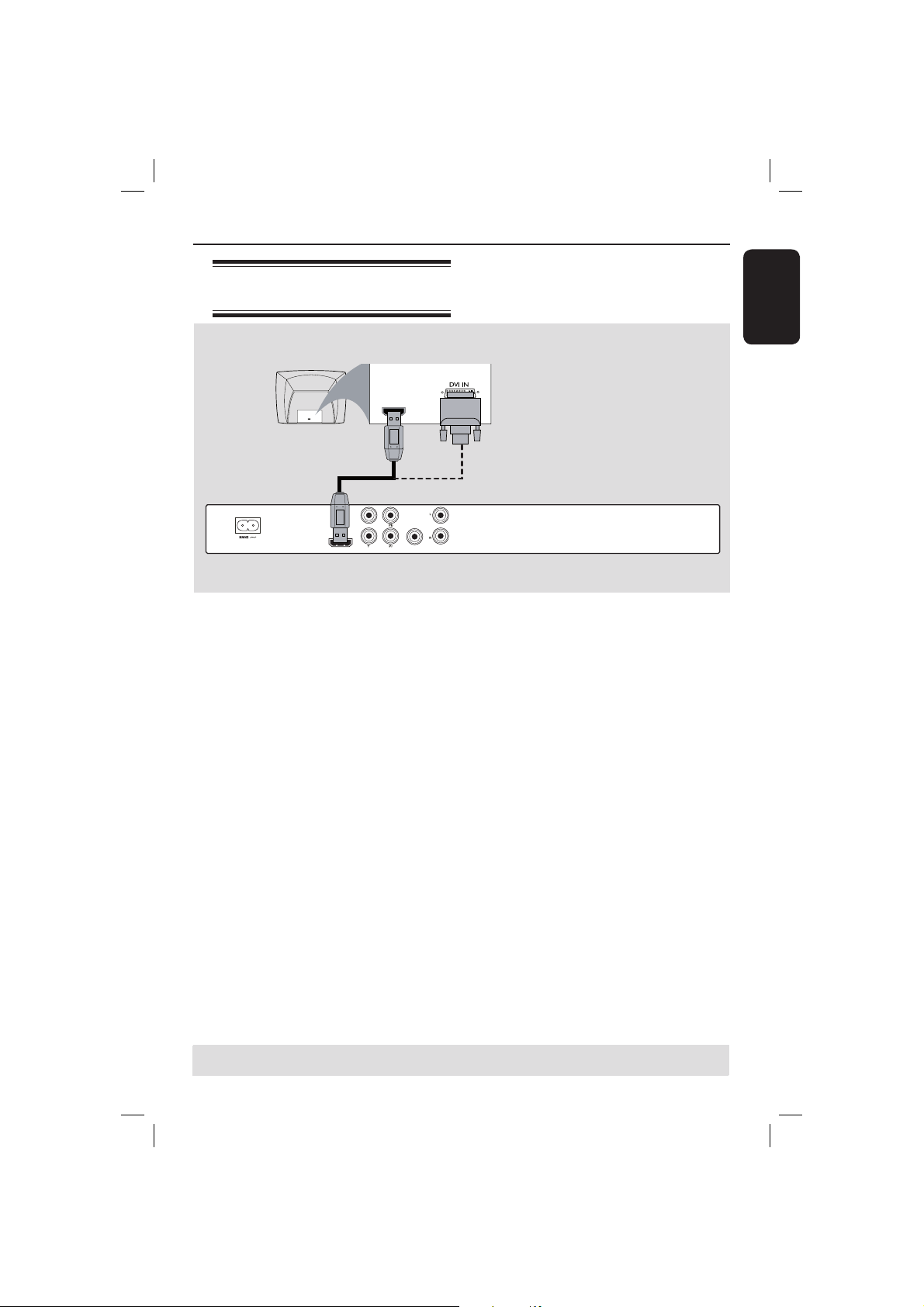
HDTV / DVI TV
Connecting to a HDMI or
DVI TV
HDMI connections
English
HDMI IN
HDMI IN
OR
DIGITAL
COAXIAL
OUT
AUDIO OUT
HDMI OUT
VIDEO OUT
COMPONENT VIDEO OUT
IMPORTANT!
– HDMI connects untouched and
uncompressed digital transmission
for the highest and crispest sound or
image quality.
– It has plug and play capability
using only one HDMI cable for both
audio / video output.
A Use a HDMI cable (supplied) to connect
the DVD player’s HDMI OUT to HDMI
IN on the HDMI TV.
To hear sound via TV only,
B Set the DVD player’s { HDMI Audio
Setup – On } for HDMI connection (see
Digital Audio Setup – HDMI Audio Setup
for detail).
IMPORTANT!
– If your TV has a DVI IN socket,
you need a HDMI-DVI adapter cable
to connect the HDMI OUT socket
on the DVD player.
– This HDMI-DVI cable has only
video output capability.
A Use a HDMI-DVI cable (not supplied) to
connect the DVD player’s HDMI OUT
to DVI IN on the DVI TV.
Tip:
– To hear sound from the DVD player, use
one of the audio connection on next page as
there will be no audio output for DVI TV.
TIPS: Before making or changing any connections, make sure that all the devices are disconnected
TIPS: Before making or changing any connections, make sure that all the devices are disconnected
from the power outlet.
from the power outlet.
15
01-55_dvp5980K_55_eng4.indd 1501-55_dvp5980K_55_eng4.indd 15 2007-06-20 9:52:37 AM2007-06-20 9:52:37 AM
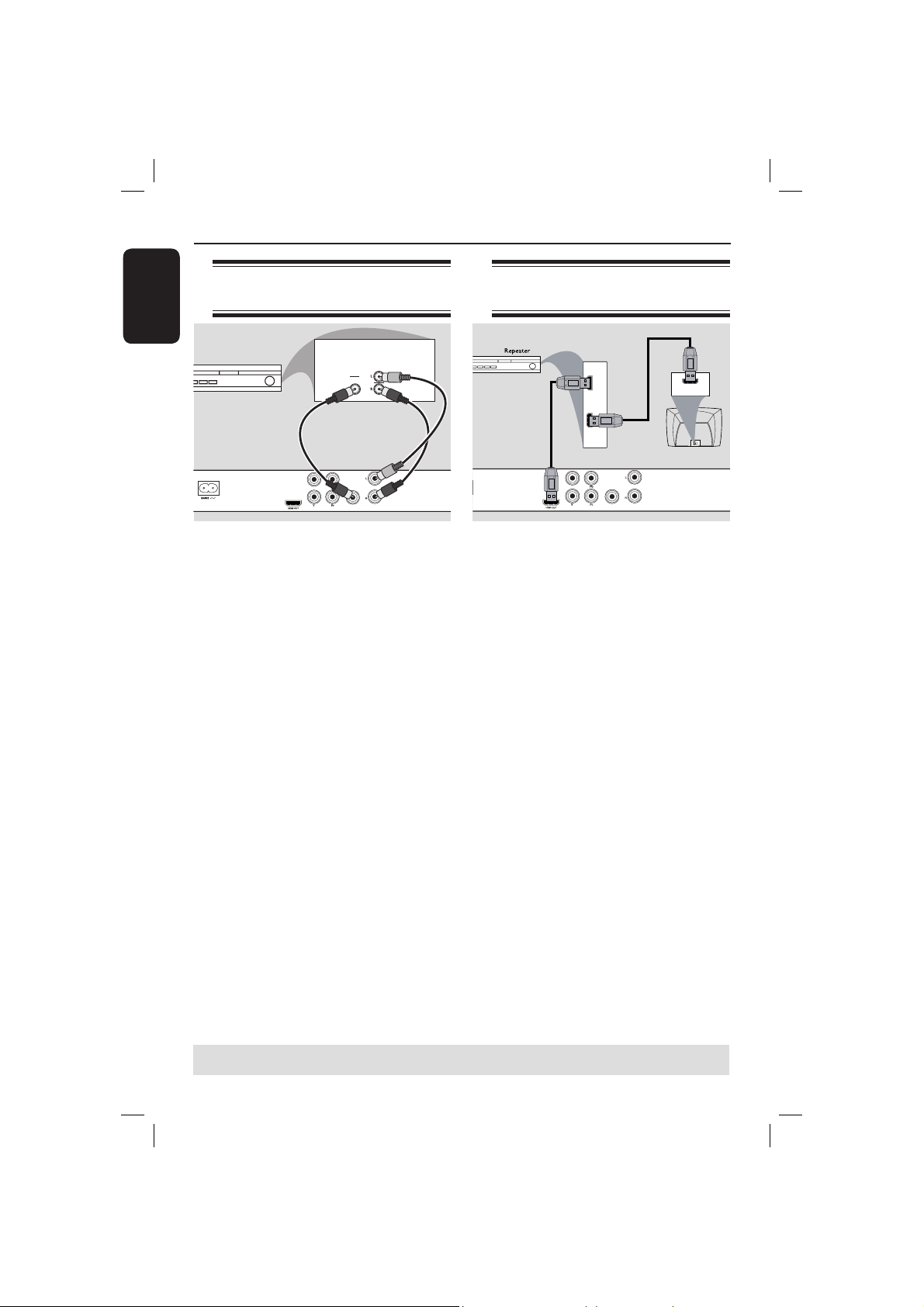
HDMI connections (continued)
English
Connecting to an Analog or
Digital AV Receiver
AV Receiver
TV OUT
COMPONENT VIDEO OUT
DIGITAL
OR
DIGITAL
OUT
COAXIAL
AUDIO OUT
AUDIO
IN
Use a HDMI cable (supplied) or HDMI-
DVI cable (not supplied) to connect the
DVD player’s HDMI OUT to HDMI/
DVI IN on the HDTV or DVI TV.
To hear sound via Audio Out L/R or
multi-channels,
A Use the audio cables (white/red) to
connect AUDIO OUT (L/R) of the DVD
Player to the AV receiver Audio In (cable
supplied).
Set the DVD player’s {HDMI Audio Setup
– Off} (see page 39).
OR
To hear sound via Coaxial/Digital
Out,
B Connect the COAXIAL Digital Out of
the DVD player to the Digital Audio In
on the AV receiver (cable not supplied).
Set the DVD player’s {Digital Output –
ALL} and {HDMI Audio Setup – Off} (see
page 39).
Connecting to a HDMI/DVI
TV via a HDMI Repeater
HDMI
IN
AB
OUT
TV OUT
COMPONENT VIDEO OUT
DIGITAL
OUT
COAXIAL
AUDIO OUT
A Use a HDMI cable (supplied) to connect
the DVD player’s HDMI OUT to HDMI
IN on the HDMI repeater.
B Use another cable (not supplied) to
connect HDMI OUT of the HDMI
repeater to the HDMI/DVI IN on a
HDMI/DVI TV.
C Set the DVD player’s { HDMI Audio
Setup – On } for HDMI connection (see
Digital Audio Setup – HDMI Audio Setup
for detail).
Tips:
– During HDMI connection, the DVD player
will turn into HDMI mode automatically.
– Proceed to page 44-45 for detailed HDMI
Video setup.
HDMI IN
TIPS: Before making or changing any connections, make sure that all the devices are disconnected
from the power outlet.
16
01-55_dvp5980K_55_eng4.indd 1601-55_dvp5980K_55_eng4.indd 16 2007-06-20 9:52:37 AM2007-06-20 9:52:37 AM
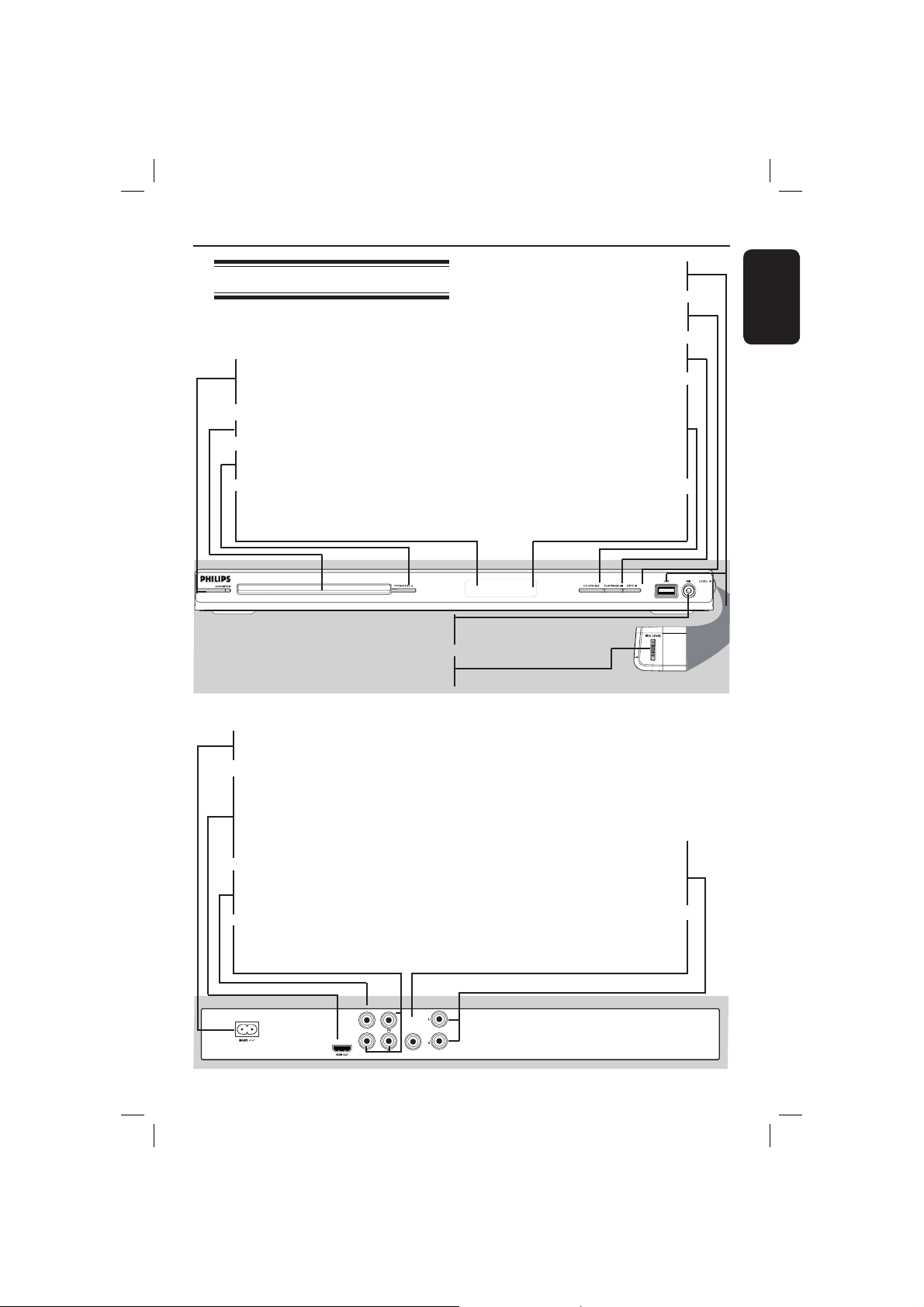
Product Overview
Front and Rear Panels
STANDBY-ON 2
– Turns on the player or switches
to standby mode
Disc Tray
OPEN/CLOSE
– Opens or closes the disc tray.
Display panel
– Shows information about the
current status of the DVD player.
– For connecting microphone.
– Microphone volume control.
ç
MIC
Level
USB Port
– Input of the supported USB device
STOP
– Stops playback
PLAY/PAUSE u
– Starts or pauses playback.
HD UPSCALE
– Set HDMI output, switches the
resolution to ‘480p’, ‘720p(60Hz)’,
‘1080i(60Hz)’, ‘1080p(60Hz)’,
‘576p’, ‘720p(50Hz)’,
‘1080i(50Hz)’, ‘1080p(50Hz)’.
IR Sensor
– Point the remote control towards
this sensor
English
Mains ~ (AC Power Cord)
– Connect to a standard AC outlet
HDMI OUT
– Connect to HDMI compatible
device (example: LCD/Projector/
Plasma/Projection TV, HDTV or
receiver)
TV OUT (CVBS)
– Connect to CVBS Video input of
a television
YPbPr (Component Video Out)
– Connect to YPbPr input of a
television
DIGITAL
TV OUT
COMPONENT VIDEO OUT
COAXIAL
OUT
AUDIO OUT
– Connect to coaxial AUDIO input
Audio Out (Left/Right)
– Connect to AUDIO inputs of an
ampli er, receiver or stereo
system
COAXIAL (Digital audio out)
of a digital audio equipment
17
01-55_dvp5980K_55_eng4.indd 1701-55_dvp5980K_55_eng4.indd 17 2007-06-20 9:52:38 AM2007-06-20 9:52:38 AM
