
DVD VIDEO PLAYER
DVP5960
User manual
Thank you for choosing Philips.
Need help fast?
Read your Quick Use Guide and/or
Owner's Manual first for quick tips
that make using your Philips product
more enjoyable.
If you have read your instructions
and still need assistance,
you may access our online help at
www.usasupport.philips.com
or call
1-888-PHILIPS (744-5477)
while with your product.
Philips vous remercie de
votre confiance.
Besoin d'une aide
rapide?
Les Guide d'utilisation rapide et
Manuel de l'utilisateur regorgent
d'astuces destinées à simplifier
l'utilisation de votre produit Philips.
Toutefois, si vous ne parvenez
pas à résoudre votre problème,
vous pouvez accéder à
notre aide en ligne à l'adresse
www.usasupport.philips.com
ou formez le
1-800-661-6162 (Francophone)
1-888-PHILIPS (744-5477)
(English speaking)
Veillez
à avoir votre produit à
portée de main.
Gracias por escoger Philips
Necesita ayuda
inmediata?
Lea primero la Guía de uso rápido o el
Manual del usuario, en donde encontrará
consejos que le ayudarán a disfrutar
plenamente de su producto Philips.
Si después de leerlo aún necesita ayuda,
consulte nuestro servicio de
asistencia en línea en
www.usasupport.philips.com
o llame al teléfono
1-888-PHILIPS (744-5477)
y tenga a mano el producto.
001-51 DVP5960_Eng_37_RC3 05/07/06, 3:59 PM1

Registering your model with PHILIPS makes you eligible for all of the valuable benefits listed below, so
don't miss out. Complete and return your Product Registration Card at once to ensure:
Return your Product Registration Card today
to get the very most from your purchase.
Know these
safety
symbols
*Proof of
Purchase
Returning the enclosed card
guarantees that your date of
purchase will be on file, so no
additional paperwork will be
required from you to obtain
warranty service.
*Product Safety
Notification
By registering your product,
you'll receive notification directly from the manufacturer in the rare case of a product
recall or safety defect.
*Additional
Benefits
of Product
Ownership
Registering your product guarantees that you'll receive all of
the privileges to which you're
entitled, including special
money-saving offers.
Visit our World Wide Web Site at http://www.usasupport.philips.com
Congratulations on your purchase,
and welcome to the “family!”
Dear PHILIPS product owner:
Thank you for your confidence in PHILIPS.You’ve
selected one of the best-built, best-backed products
available today.We’ll do everything in our power to
keep you happy with your purchase for many years to
come.
As a member of the PHILIPS “family,” you’re entitled
to protection by one of the most comprehensive
warranties and outstanding service networks in the
industry.What’s more, your purchase guarantees
you’ll receive all the information and special offers for
which you qualify, plus easy access to accessories
from our convenient home shopping network.
Most importantly, you can count on our uncompromising commitment to your total satisfaction.
All of this is our way of saying welcome - and thanks
for investing in a PHILIPS product.
P.S. To get the most from your PHILIPS
purchase, be sure to complete and return
your Product Registration Card at once.
For Customer Use
Enter below the Serial No. which is
located on the rear of the cabinet.
Retain this information for future
reference.
Model No. ____________________
Serial No. ____________________
This “bolt of lightning” indicates
uninsulated material within your
unit may cause an electrical shock. For
the safety of everyone in your household,
please do not remove product covering.
The “exclamation point” calls
attention to features for which
you should read the enclosed literature
closely to prevent operating and maintenance problems.
WARNING:To reduce the risk of fire
or electric shock, this apparatus should
not be exposed to rain or moisture, and
objects filled with liquids, such as vases,
should not be placed on this apparatus.
CAUTION: To prevent electric shock,
match wide blade of plug to wide slot,
fully insert.
ATTENTION: Pour éviter les choc
électriques, introduire la lame la plus large
de la fiche dans la borne correspondante
de la prise et pousser jusqu’au fond.
t
s
001-51 DVP5960_Eng_37_RC3 05/07/06, 3:59 PM2

1.
Read these instructions.
2.
Keep these instructions.
3.
Heed all warnings.
4.
Follow all instructions.
5.
Do not use this apparatus near
water.
6.
Clean only with dry cloth.
7.
Do not block any ventilation
openings. Install in accordance with
the manufacturer´s instructions.
8.
Do not install near any heat sources
such as radiators, heat registers, stoves, or
other apparatus (including amplifiers) that
produce heat.
9.
Do not defeat the
safety purpose of the
polarized or
grounding-type plug.
A polarized plug has two blades with one
wider than the other. A grounding type plug
has two blades and a third grounding prong.
The wide blade or the third prong are
provided for your safety. If the provided plug
does not fit into your outlet, consult an
electrician for replacement of the obsolete
outlet.
10.
Protect the power cord from being
walked on or pinched, par ticularly at plugs,
convenience receptacles, and the point
where they exit from the apparatus.
11.
Only use attachments/accessories
specified by the manufacturer.
12 .
Use only with the cart, stand,
tripod, bracket, or table specified
by the manufacturer or sold with
the apparatus.When a cart is
used, use caution when moving
the cart/apparatus combination
to avoid injury from tip-over.
13 .
Unplug this apparatus during lightning
storms or when unused for long periods of
time.
14 .
Refer all servicing to qualified service
personnel. Servicing is required when the
apparatus has been damaged in any way,
such as power-supply cord or plug is
damaged, liquid has been spilled or objects
have fallen into the apparatus, the apparatus
has been exposed to rain or moisture, does
not operate normally, or has been dropped.
15.
Battery usage
CAUTION
– To
prevent battery leakage which may result in
bodily injury, proper ty damage, or damage
to the unit:
●
Install all batteries correctly, + and - as
marked on the unit.
●
Do not mix batteries (old and new or
carbon and alkaline, etc.).
●
Remove batteries when the unit is not used
for a long time.
IMPORTANT SAFETY INSTRUCTIONS
AC Polarized
Plug
16.
Apparatus shall not be exposed to
dripping or splashing.
17.
Do not place any sources of danger
on the apparatus (e.g. liquid filled
objects, lighted candles).
18.
This product may contain lead and mercury.
Disposal of these materials may be regulated
due to environmental considerations.
For disposal or recycling information,
please contact your local authorities
or the Electronic Industries Alliance :
www.eiae.org.
EL 6475-E005: 04/01
Class II equipment symbol
This symbol indicates that the unit has
a double insulation system
001-51 DVP5960_Eng_37_RC3 05/07/06, 3:59 PM3

Canada
English:
This digital apparatus does not exceed
the Class B limits for radio noise
emissions from digital apparatus as set
out in the Radio Interference
Regulations of the Canadian
Department of Communications.
Français:
Cet appareil numérique n'emet pas de
bruits radioélectriques dépassant les
limites applicables aux appareils
numériques de Class B prescrites dans
le Règlement sur le Brouillage
Radioélectrique édicté par le Ministère
des Communications du Canada.
CAUTION
:
INVISIBLE
LASER RADIATION
WHEN OPEN. DO NOT STARE INTO BEAM.
DANGER
:
INVISIBLE LASER RADIATION WHEN OPEN.
AVOID DIRECT EXPOSURE TO BEAM.
VARO !
AVATTAESSA JA SUOJALUKITUS OHITETTAESSA OLET
ALTTIINANAKYMATTOMAALLE LASERSATEILYLLE.ALA
KATSO SATEESEEN.
VARNING!
OSYNLIG LASERSTRÅLNING NÄR DENNA DEL ÄR ÖPPNAD.
OCH SPARREN AR URKOPPLAD.BETRAKTA EJ STRÅLEN.
DANGER - Invisible laser radiation when open.
AVOID DIRECT EXPOSURE TO BEAM.
or
This warning label is located on the
rear panel and inside this laser
product.
WARNING
To reduce the risk of fire or electric shock,
do not expose this appliance to rain or
moisture.
Use of controls or adjustments or
performance of procedures other than
herein may result in hazardous radiation
exposure.
The set complies with the FCC-Rules, Part
15 and with 21 CFR 1040.10.
The apparatus shall not be exposed to dripping
or splashing and that no objects filled with
liquids, such as vases, shall be placed on
apparatus.
Due to the inconsistency of disc formats
provided by various disc manufacturers, your
DVD system may require a playability
enhancement or upgrade. As DVD technology
advances, these enhancements will become
common and will be easy to complete.
Go to www.philips.com/support for
software upgrade.
‘CONSUMERS SHOULD NOTE THAT NOT ALL
HIGH DEFINITION TELEVISION SETS ARE FULLY
COMPATIBLE WITH THIS PRODUCT AND MAY
CAUSE ARTIFACTS TO BE DISPLAYED IN THE
PICTURE. IN CASE OF 525 OR 625 PROGRESSIVE
SCAN PICTURE PROBLEMS, IT IS RECOMMENDED
THAT THE USER SWITCH THE CONNECTION TO
THE ‘STANDARD DEFINITION’ OUTPUT. IF
THERE ARE QUESTIONS REGARDING OUR TV
SET COMPATIBILITY WITH THIS MODEL 525p
AND 625p DVD PLAYER, PLEASE CONTACT OUR
CUSTOMER SERVICE CENTER.’
ATTENTION
L'utilisation des commandes ou
réglages ou le non-respect des
procédures ci-incluses peuvent se
traduire par une exposition
dangereuse à l'irradiation.
ATENCIÓN
El uso de mando o ajustes o la
ejecucción de métodos que no sean
los aquí descritos puede ocasionar
peligro de exposición a radiación.
001-51 DVP5960_Eng_37_RC3 05/07/06, 3:59 PM4

Index
English ------------------------------------------- 6
Français --------------------------------------- 52
Español ---------------------------------------- 88
English
Español Fran
çais
This product incorporates copyright
protection technology that is protected by
method claims of certain U.S. patents and
other intellectual property rights owned by
Macrovision Corporation and other rights
owners. Use of this copyright protection
technology must be authorized by
Macrovision Corporation, and is intended
for home and other limited viewing uses
only unless otherwise authorized by
Macrovision Corporation. Reverse
engineering or disassembly is prohibited.
Manufactured under license from
Dolby Laboratories, "Dolby", "Pro
Logic" and the double-D symbol are
trademarks of Dolby Laboratories.
001-51 DVP5960_Eng_37_RC3 05/07/06, 3:59 PM5

General Information
CAUTION
(WARNING LOCATION: ON THE
BACKPLATE OF THE SET)
NEVER MAKE OR CHANGE
CONNECTIONS WITH THE
POWER SWITCHED ON.
Laser safety
This unit employs a laser. Due to possible
eye injury, only a qualified service person
should remove the cover or attempt to
service this device.
NOTE:
PICTURES SHOWN MAYBE
DIFFERENT BETWEEN
COUNTRIES.
LASER
Type Semiconductor laser
GaAlAs
Wave length 650 nm (DVD)
780 nm (VCD/CD)
Output Power 7 mW (DVD)
10 mW (VCD/CD)
Beam divergence 60 degree
For Customer Use:
Read carefully the information located at
the rear of your DVD VIDEO player and
enter below the Serial No. Retain this
information for future reference.
Model No. DVP 5960
Serial No. _______________
Environmental Information
All unnecessary packaging has been
omitted. The packaging has been made
easy to separate into two materials:
cardboard (box, buffer) and polyethylene
(bags, protective foam sheet).
Your DVD player consists of materials
which can be recycled and reused if
disassembled by a specialized company.
Please observe the local regulations
regarding the disposal of packaging
materials, exhausted batteries and old
equipment.
Important Note:
Due to the numerous versions of new
CD-Audio copy protection or
enhanced CD-Audio protection
recently available on certain discs,
Philips is unable to guarantee that
this DVD Player is fully compatible
with such new discs. Should you have
difficulty playing any such CD-Audio
discs, kindly refer them to your CDAudio disc retailer.
Specifications are subject to change
without notice. Trademarks are the
property of Koninklijke Philips Electronics
N.V. or their respective owners.
DivX Ultra Certified products: "DivX",
DivX Ultra Certified, and associated
logos are trademarks of DivX, Inc. and
are used under license.
Windows Media and the Windows logo
are trademarks, or registered
trademarks of Microsoft Corporation
in the United States and/or other
countries.
HDMI (High Definition Multimedia
Interface) is a digital interface that
allows pure HD digital video
transmission without the loss of image
quality. The integrated control bus
allows system control between the TV
set and connected devices like a digital
set top box.
001-51 DVP5960_Eng_37_RC3 05/07/06, 3:59 PM6

English
7
Language Code
Abkhazian 6566
Afar 6565
Afrikaans 6570
Amharic 6577
Arabic 6582
Armenian 7289
Assamese 6583
Avestan 6569
Aymara 6589
Azerhaijani 6590
Bahasa Melayu 7783
Bashkir 6665
Belarusian 6669
Bengali 6678
Bihari 6672
Bislama 6673
Bokmål, Norwegian 7866
Bosanski 6683
Brezhoneg 6682
Bulgarian 6671
Burmese 7789
Castellano, Español 6983
Catalán 6765
Chamorro 6772
Chechen 6769
Chewa; Chichewa; Nyanja 7889
9072
Chuang; Zhuang 9065
Church Slavic; Slavonic 6785
Chuvash 6786
Corsican 6779
Česky 6783
Dansk 6865
Deutsch 6869
Dzongkha 6890
English 6978
Esperanto 6979
Estonian 6984
Euskara 6985
6976
Faroese 7079
Français 7082
Frysk 7089
Fijian 7074
Gaelic; Scottish Gaelic 7168
Gallegan 7176
Georgian 7565
Gikuyu; Kikuyu 7573
Guarani 7178
Gujarati 7185
Hausa 7265
Herero 7290
Hindi 7273
Hiri Motu 7279
Hrwatski 6779
Ido 7379
Interlingua (International)7365
Interlingue 7365
Inuktitut 7385
Inupiaq 7375
Irish 7165
Íslenska 7383
Italiano 7384
Ivrit 7269
Japanese 7465
Javanese 7486
Kalaallisut 7576
Kannada 7578
Kashmiri 7583
Kazakh 7575
Kernewek 7587
Khmer 7577
Kinyarwanda 8287
Kirghiz 7589
Komi 7586
Korean 7579
Kuanyama; Kwanyama 7574
Kurdish 7585
Lao 7679
Latina 7665
Latvian 7686
Letzeburgesch; 7666
Limburgan; Limburger 7673
Lingala 7678
Lithuanian 7684
Luxembourgish; 7666
Macedonian 7775
Malagasy 7771
Magyar 7285
Malayalam 7776
Maltese 7784
Manx 7186
Maori 7773
Marathi 7782
Marshallese 7772
Moldavian 7779
Mongolian 7778
Nauru 7865
Navaho; Navajo 7886
Ndebele, North 7868
Ndebele, South 7882
Ndonga 7871
Nederlands 7876
Nepali 7869
Norsk 7879
Northern Sami 8369
North Ndebele 7868
Norwegian Nynorsk; 7878
Occitan; Provencal 7967
Old Bulgarian; Old Slavonic 6785
Oriya 7982
Oromo 7977
Ossetian; Ossetic 7983
Pali 8073
Panjabi 8065
Persian 7065
Polski 8076
Português 8084
Pushto 8083
Russian 8285
Quechua 8185
Raeto-Romance 8277
Romanian 8279
Rundi 8278
Samoan 8377
Sango 8371
Sanskrit 8365
Sardinian 8367
Serbian 8382
Shona 8378
Shqip 8381
Sindhi 8368
Sinhalese 8373
Slovensky 8373
Slovenian 8376
Somali 8379
Sotho; Southern 8384
South Ndebele 7882
Sundanese 8385
Suomi 7073
Swahili 8387
Swati 8383
Svenska 8386
Tagalog 8476
Tahitian 8489
Tajik 8471
Tamil 8465
Tatar 8484
Telugu 8469
Thai 8472
Tibetan 6679
Tigrinya 8473
Tonga (Tonga Islands) 8479
Tsonga 8483
Tswana 8478
Türkçe 8482
Turkmen 8475
Twi 8487
Uighur 8571
Ukrainian 8575
Urdu 8582
Uzbek 8590
Vietnamese 8673
Volapuk 8679
Walloon 8765
Welsh 6789
Wolof 8779
Xhosa 8872
Yiddish 8973
Yoruba 8979
Zulu 9085
001-51 DVP5960_Eng_37_RC3 05/07/06, 3:59 PM7

English
8
Language Code................................................... 7
Introduction
Supplied accessories ..................................... 10
Cleaning discs ................................................. 10
Setup ................................................................. 10
Connections
Connecting TV .......................................... 11-12
Using Composite Video jacks (CVBS)...... 11
Using Component Video jacks (Y Pb Pr) 11
Using an accessory RF modulator ............ 12
Connecting the power cord........................ 13
Optional : Connecting to an Audio System .
........................................................................... 14
Stereo system has Dolby Pro Logic or Right
/ Left Audio In jack ....................................... 14
Optional: Connecting Digital AV Receiver ...
........................................................................... 14
Receiver has a PCM, Dolby Digital, or
MPEG2 decoder ............................................ 14
Optional: Connecting to a TV with HDMI
Jack .................................................................... 15
Using HDMI (High Definition Multimedia
Interface) sockets ......................................... 15
Optional: Connecting a supported USB
devices .............................................................. 16
Using USB port ............................................. 16
Functional Overview
Front and Rear Panels .................................. 17
Remote Control ............................................ 18
Getting Started
Step 1: Inserting batteries into the
Remote Control ............................................ 19
Using the Remote Control to operate the
Player ............................................................... 19
Step 2: Setting up the TV ........................ 19-21
Setting up Progressive Scan feature (for
Progressive Scan TV only) ........................... 20
Selecting the color system that corresponds
to your TV ...................................................... 21
Step 3: Setting language preference ...........22
Setting the OSD Language .......................... 22
Setting the Audio, Subtitle and Disc menu
language .......................................................... 22
Disc Operations
Playable Discs ................................................. 23
Region Codes ................................................. 23
Playing discs..................................................... 24
Basic playback controls................................. 24
Selecting various repeat/shuffle functions 25
Repeat play mode ......................................... 25
Repeating a section within a chapter/track .
.......................................................................... 25
Operations for video playback ................... 26
Using the Disc Menu.................................... 26
Zooming in ..................................................... 26
Resuming playback from the last stopped
point ................................................................ 26
Slow motion................................................... 26
Forward / Reverse Searching ..................... 26
OSD (On-Screen Display) (DVD/VCD/
SVCD) ........................................................ 27-26
Using the OSD menu .................................. 27
Title/Chapter/Track selection .................... 27
Time Search ................................................... 27
Audio/Subtitle ................................................ 28
Angle ................................................................ 28
Preview Function .......................................... 28
Special DVD Features ................................... 29
Playing a Title ................................................. 29
Changing the Audio Language .................... 29
Subtitles .......................................................... 29
Special VCD & SVCD Features ................... 29
Playback Control (PBC) .............................. 29
Playing DivX disc ........................................... 30
Playing pictures or audio files from the
supported USB device ..................................31
Compatibility of USB device ...................... 31
Playing MP3/WMA/JPEG/Kodak Picture CD
..................................................................... 32-33
General Operation ....................................... 32
Playback selection ......................................... 32
Zoom picture (JPEG) ................................... 32
Playback with multi-angles (JPEG)............. 32
Preview Function (JPEG) ............................. 33
Playing MP3/WMA music and JPEG picture
simultaneously ............................................... 33
Contents
001-51 DVP5960_Eng_37_RC3 05/07/06, 3:59 PM8

English
9
DVD Menu Options
General Setup menu ............................... 34-35
Locking/Unlocking the disc for viewing ... 34
Dimming system’s display screen .............. 34
Programming disc tracks ....................... 34-35
OSD Language ............................................... 35
Sleep ................................................................ 35
DivX VOD registration code ..................... 35
Audio Setup Menu ................................... 36-38
Analog output ................................................ 36
Digital Audio Setup....................................... 37
Sound Mode ................................................... 37
CD Upsampling ............................................. 38
Night Mode - turning on/off ....................... 38
Video Setup Menu ................................... 39-42
TV Type ........................................................... 39
Setting the TV Display ................................. 39
Progressive - turning on/off........................ 40
Picture Setting ........................................ 40-41
Closed Captions ........................................... 41
HD JPEG Mode ............................................. 42
HDMI Setup ................................................... 42
Preference Page........................................ 43-46
Audio, Subtitle, Disc Menu .......................... 43
Restricting playback by Parental Control .....
.................................................................. 43-44
PBC .................................................................. 44
MP3/JPEG Menu - turning on/off ............... 45
Changing the Password ............................... 45
Setting the DivX Subtitle ............................ 46
Restoring to original settings ..................... 46
Specifications ......................................47
Troubleshooting ......................... 48–49
Glossary ......................................................................50
Limited Warranty........................................ 51
Contents
001-51 DVP5960_Eng_37_RC3 05/07/06, 3:59 PM9

English
10
Supplied accessories
Remote Control
and
two AAA batteries
Introduction
Cleaning discs
To clean a disc, use a micro fibre cleaning
cloth and wipe the disc from the center
to the edge in a straight line.
CAUTION!
Do not use solvents such as benzene,
thinner, commercially available cleaners, or
anti-static sprays intended for discs.
Since the optical unit (laser) of the DVD
system operates at a higher power than
regular DVD or CD players, cleaning CDs
intended for DVD or CD players may
damage the optical unit (laser). Therefore,
refrain from using a cleaning CD.
Setup
Finding a suitable location
– Place the set on a flat, hard and stable
surface. Do not place the set on a carpet.
– Do not position the set on top of
other equipment that might heat it up
(e.g., receiver or amplifier).
– Do not put anything under the set (e.g.,
CDs, magazines).
– Install this system near the AC outlet
and where the AC power plug can be
reached easily.
Space for ventilation
– Place the apparatus in a location with
adequate ventilation to prevent internal
heat build up. Allow at least 10 cm (4.0”)
clearance from the rear and the top of
the set and 5cm (2.0”) from the left and
right to prevent overheating.
10cm (4.0")
10cm (4.0")
5cm (2.0")
5cm (2.0")
Avoid high temperatures, moisture,
water and dust
– Apparatus shall not be exposed to
dripping or splashing.
– Do not place any sources of danger on
the apparatus (e.g., liquid filled objects,
lighted candles).
Audio cable
(white, red)
Video cable
(yellow)
001-51 DVP5960_Eng_37_RC3 05/07/06, 3:59 PM10

English
11
Connections
Connecting TV
IMPORTANT!
– You only need to make
one video
connection from the following
options, depending on the
capabilities of your TV system.
– Connect the DVD system directly
to the TV.
Using Composite Video jacks
(CVBS)
1 Use the composite video cable (yellow) to
connect the DVD Player’s CVBS (VIDEO)
jack to the video input jack (or labeled as
A/V In, Video In, Composite or Baseband)
on the TV (cable supplied).
2 To hear the sound of this DVD Player
through your TV, use the audio cables
(white/red) to connect AUDIO OUT (L/
R) jacks of the DVD Player to the
corresponding AUDIO IN jacks on the TV
(cable supplied).
AUDIO
IN
V (Pr/Cr)
U (Pb/Cb)
Y
S-VIDEO
IN
VIDEO IN
COMPONENT
VIDEO IN
AUDIO
OUT
V (Pr/Cr)
U (Pb/Cb)
Y
S-VIDEO
IN
VIDEO IN
COMPONENT
VIDEO IN
2
1
AUDIO
IN
V (Pr/Cr)
U (Pb/Cb)
Y
S-VIDEO
IN
VIDEO IN
COMPONENT
VIDEO IN
AUDIO
OUT
V (Pr/Cr)
U (Pb/Cb)
Y
S-VIDEO
IN
VIDEO IN
COMPONENT
VIDEO IN
1
2
IMPORTANT!
– The progressive scan video
quality is only possible when using Y
Pb Pr and a progressive scan TV is
required.
Using Component Video jacks
(Y Pb Pr)
1 Use the component video cables (red/
blue/green) to connect the DVD system’s
Y Pb Pr jacks to the corresponding
Component video input jacks (or labeled
as Y Pb Pr) on the TV (cable not supplied).
2 To hear the sound of this DVD Player
through your TV, use the audio cables
(white/red) to connect AUDIO OUT (L/
R) jacks of the DVD Player to the
corresponding AUDIO IN jacks on the TV
(cable supplied).
3 Proceed to page 20 for detailed
Progressive Scan set up.
001-51 DVP5960_Eng_37_RC3 05/07/06, 3:59 PM11

English
12
AUDIO IN
R L
VIDEO
IN
TO TVINT IN
CH3 CH4
2
1
Connections
IMPORTANT!
– If your TV only has a single
Antenna In jack (or labeled as 75
ohm or RF In,) you will need an RF
modulator in order to view the DVD
playback on the TV. See your
electronics retailer or contact
Philips for details on RF modulator
availability and operations.
Using an accessory RF modulator
1 Use the composite video cable (yellow) to
connect the DVD Player’s CVBS jack to
the video input jack on the RF modulator.
2 Use the RF coaxial cable (not supplied) to
connect the RF modulator to your TV’s
RF jack.
RF coaxial cable to TV
Back of RF Modulator
(example only)
Antenna or
Cable TV signal
001-51 DVP5960_Eng_37_RC3 05/07/06, 3:59 PM12

English
13
Connections
~ AC MAINS
AUDIO
OUT
V (Pr/Cr)
U (Pb/Cb)
Y
S-VIDEO
IN
VIDEO IN
COMPONENT
VIDEO IN
After everything is connected
properly, plug in the AC power cord
to the power outlet.
Never make or change any connections
with the power switched on.
When no disc is loaded, press
STANDBY ON on the DVD Player
front panel,
“NO DISC” may appear on the
display panel.
Connecting the power cord
NO DISC
001-51 DVP5960_Eng_37_RC3 05/07/06, 3:59 PM13

English
14
Connections
Stereo system has Dolby Pro Logic
or Right / Left Audio In jack
1 Select one of the video connections
(CVBS VIDEO IN or COMPONENT
VIDEO IN) depending on the options
available on your TV.
2 Use the audio cables (white/red) to
connect AUDIO OUT (L/R) jacks of
the DVD Player to the corresponding
AUDIO IN jacks on the stereo system
(cable supplied).
Optional: Connecting to an
Audio System
Optional: Connecting Digital AV
Receiver
Receiver has a PCM, Dolby Digital,
or MPEG2 decoder
1 Select one of the video connections
(CVBS VIDEO IN or COMPONENT
VIDEO IN) depending on the options
available on your TV.
2 Connect the COAXIAL jack of the DVD
Player to the corresponding Digital Audio
In jack on your Receiver (cable not
supplied).
3 Set the DVD Player’s Digital Output to
PCM-ONLY or ALL depending on the
capabilities of your Receiver (see page 37
“Digital Output”).
Helpful Hints:
– If the audio format of the Digital Output
does not match the capabilities of your
receiver, the receiver will produce a strong,
distorted sound or no sound at all.
AUDIO
IN
DIGITAL
AV Receiver
AUDIO
IN
STEREO
DIGITAL
OPTICAL
001-51 DVP5960_Eng_37_RC3 05/07/06, 3:59 PM14

English
15
Connections
HDMI IN
HDMI IN
HDTV
Optional: Connecting to a TV
with HDMI Jack
Using HDMI (High Definition
Multimedia Interface) sockets
● HDMI connects untouched and
uncompressed digital transmission for the
highest and cripest sound/image quality.
● It has plug and play capability using only
one cable for both audio/video output.
● Use a HDMI cable (not supplied) to
connect the HDMI OUT on the DVD
Player to HDMI IN on an HDMI
compatible device (e.g.; PC, DVD Player,
Set Top Box).
➜ It may take a while for the DVD player
and input device to communicate and
initialise.
➜ Playback starts automatically.
● Proceed to page 42 for detailed HDMI set
up.
Helpful Hint:
– If you are using the HDMI as audio
source make sure that “Digital Output” is set
to “PCM Only” (see page 37 “Digital
Output”).
001-51 DVP5960_Eng_37_RC3 05/07/06, 3:59 PM15

English
16
Connections
Optional: Connecting a
supported USB devices
Using USB port
You can only view the content of
following supported USB devices through
this DVD system. Editing the data and
recording to a DVD+R/+RW are not
possible.
1 Connect the supported USB device
directly to the USB port on the front
panel (as shown on the above illustration).
2 Press USB button on the remote control
in order to view the files stored in the
supported USB device.
3 You have to stop playback before
removing the supported USB device from
the USB port.
USB extension cable
(optional accessory - not supplied)
Helpful Hints:
– The USB port only supports to the
USB1.1 and the playback of the JPEG/MP3/
WMA.
– The USB port is hot swappable and able
to read from the following devices: {Thumb
drive or flash drive, Card readers for
different kinds of cards, Portable hard
disk and MP3 players}.
– If a non-supported USB device is plugged
in, the player will display not supported
device.
– If the USB device does not fit into the
USB port, a USB extension cable is required.
001-51 DVP5960_Eng_37_RC3 05/07/06, 3:59 PM16

English
17
Functional Overview
Front and Rear Panels
Caution: Do not touch the inner pins of the jacks on the rear panel.
Electrostatic discharge may cause permanent damage to the unit.
USB Port
– Input the supported USB device.
9 STOP
– Stops playback
2; PLAY/PAUSE
– Starts or pauses playback
HD UPSCALE
– Set HDMI output, switches the
resolution to ‘480p’, ‘576p’,
‘720p’(50Hz), ‘720p’(60Hz) and
‘1080i’(50Hz), ‘1080i’(60Hz).
IR Sensor
– Point the remote control towards this
sensor
STANDBY-ON B
– Turns the player on or switches it to
standby mode
Disc tray
OPEN/CLOSE /
– Opens or closes the disc tray
Display
– Shows information about the current
status of the DVD Player
Audio Out (Left/Right)
– Connect to AUDIO inputs of an
amplifier, receiver or stereo system
COAXIAL (Digital audio out)
– Connect to coaxial AUDIO input of a
digital audio equipment
Mains (AC Power Cord)
– Connect to a standard AC outlet
HDMI
– Connect to HDMI - compatible device
(example; LCD/Projector/Plasma/
Projection TV, HDTV or receiver)
CVBS (VIDEO Out)
– Connect to CVBS Video input of a TV
YPbPr (Component Video Out)
– Connect to YPbPr input of a TV
001-51 DVP5960_Eng_37_RC3 05/07/06, 3:59 PM17

English
18
Functional Overview
Remote Control
DISC MENU
– Enters or exits the disc contents
menu
– Switches on or off the playback
control mode (for VCD version
2.0 only)
RETURN / TITLE
– To go back to previous menu /
show title menu
PREV ( ¡ )
– Skips to the previous title/chapter/
track
NEXT ( ™ )
– Skips to the next title/chapter/
track
STOP ( 9 )
– Stops playback
PLAY/PAUSE ( 2; )
– Starts or pauses playback
USB
– Access the contents of the
connected supported USB
device and exits from USB mode
SUBTITLE
– Selects a DVD subtitle language
ZOOM
– Enlarge a picture on the TV
screen
REPEAT
– Selects various repeat mode
REPEAT A-B
– Repeats playback a specific section
on a disc
B
– Turns the player on or switches
it to standby mode
DISPLAY
– Displays information on TV
screen during playback
1 2
– Cursor buttons for moving to
the left or right, do a forward/
reverse search
3 4
– Cursor buttons for moving up/
down, do a slow forward/
backward
OK
– Confirms an entry or selection
SETUP
– Enters or exits system setup
menu.
Alphanumeric keypad 0-9
– Selects numbered items in a
menu
AUDIO
– Selects an audio language
(DVD/VCD) or audio channels.
Helpful Hint:
Press “STOP” for about 2 seconds to
OPEN or CLOSE disc tray.
001-51 DVP5960_Eng_37_RC3 05/07/06, 3:59 PM18

English
19
Getting Started
Step 1: Inserting batteries into
the Remote Control
1 Open the battery compartment.
2 Insert two batteries type R03 or AAA,
following the indications (+-) inside
the compartment.
3 Close the cover.
Using the Remote Control to
operate the Player
1 Aim the Remote Control
directly at the remote
sensor (IR) on the front
panel.
2 Do not put any objects
between the Remote
Control and the DVD
Player while operating the
DVD Player.
CAUTION!
– Remove batteries if they are
exhausted or if the Remote Control
is not being used for a long time.
– Do not use old and new or
different types of batteries in
combination.
– Batteries contain chemical
substances, so they should be
disposed properly.
Step 2: Setting up the TV
IMPORTANT!
Make sure you have completed all
the necessary connections. (See
pages 11-12 “Connecting TV”).
1 Turn on the TV and set to the correct
video-in channel. You should see the DVD
background screen on the TV.
2 Usually these channels are between the
lowest and highest channels and may be
called FRONT, A/V IN, or VIDEO. See your
TV manual for more details.
➜ Or, you may go to channel 1 on your
TV, then press the Channel down button
repeatedly until you see the Video In
channel.
➜ Or, the TV Remote Control may have a
button or switch that chooses different
video modes.
➜ Or, set the TV to channel 3 or 4 if you
are using an RF modulator.
3 If you are using external equipment, (eg.
audio system or receiver), turn it on and
select the appropriate input source for
the DVD player output. Refer to the
equipment owner’s manual for detail.
001-51 DVP5960_Eng_37_RC3 05/07/06, 3:59 PM19

English
20
Setting up Progressive Scan feature
(for Progressive Scan TV only)
The progressive scan display twice the
number of frames per seconds than
interlaced scanning (ordinary normal TV
system). With nearly double the number
of lines, progressive scan offers higher
picture resolution and quality.
IMPORTANT!
Before enabling the progressive scan
feature, you must ensure:
1) Your TV can accept progressive signals,
a progressive scan TV is required.
2) You have connected the DVD player to
your TV using Y Pb Pr (see page 11.)
1 Turn on your TV.
2 Turn off your TV progressive scan mode
or turn on interlaced mode (refer to your
TV user manual.)
3 Press POWER (B) on the remote
control to turn on the DVD player.
4 Select the correct Video Input channel.
(See page 19).
➜ The DVD background screen appears
on the TV.
5 Press SETUP.
6 Press 2 to select {VIDEO SETUP PAGE}.
Set Interlace TV Mode
- - Video Setup Page - -
TV Type
TV Display
Progressive On
Picture Setting Off
Closed Captions
HD JPEG
HDMI Setup
7 Select {PROGRESSIVE} to {ON}, then OK
to confirm.
➜ The instruction menu appears on the
TV.
ACTIVATING PROGRESSIVE SCAN:
1. ENSURE YOUR TV HAS PROGRESSIVE SCAN.
2. CONNECT USING YPBPR (GBR) VIDEO CABLE.
3. IF THERE IS A DISTORTED PICTURE, WAIT
15 SECONDS FOR AUTO RECOVERY.
Cancel
OK
8 Press 1 to highlight
OK
in the menu
and press OK to confirm.
There will be a distorted picture on
your TV at this state until you turn
on the progressive scan mode on
your TV.
9 Turn on your TV progressive scan mode
(refer to your TV user manual.)
➜ The below menu appears on the TV.
CONFIRM AGAIN TO USE PROGRESSIVE
SCAN. IF PICTURE IS GOOD,
PRESS OK BUTTON ON REMOTE.
Cancel
OK
0 Press 1 to highlight
OK
in the menu
and press OK to confirm.
➜ The set up is complete now and you
can start enjoy the high quality picture.
To deactivate Progressive manually:
● Wait for 15 seconds for auto recovery.
OR
1 Press OPEN CLOSE 0 on the DVD
player to open the disc tray.
2 Press numeric keypad ‘1’ on the
remote control for few seconds.
➜ The DVD background screen appears
on the TV.
Helpful Hint:
– There are some progressive scan TV and
High-Definition TV sets that are not fully
compatible with this DVD system, resulting in
the unnatural picture when playing back a
DVD VIDEO disc in the progressive scan
mode. In such a case, turn off the
progressive scan feature on both the DVD
player and your TV set.
Getting Started
TIPS: The underlined option is the factory default setting.
Press 1 to go back to the previous menu item. Press SETUP to exit the menu item.
001-51 DVP5960_Eng_37_RC3 05/07/06, 3:59 PM20

English
21
Selecting the color system that
corresponds to your TV
This DVD Player is compatible with both
NTSC and PAL. In order for a DVD disc
to play on this Player, the color system of
the Disc, the TV and the DVD Player
should match.
NTSC TV
- - Video Setup Page - -
TV Type PAL
TV Display Multi
Progressive NTSC
Picture Setting
Closed Captions
HD JPEG
HDMI Setup
1 Press SETUP.
2 Press 2 to select {VIDEO SETUP PAGE}.
3 Press 3 4 to highlight {TV TYPE}, then
press 2.
4 Press 3 4 to highlight one of the options
below:
PAL – Select this if the connected TV is
PAL system. It will change the video signal
of a NTSC disc and output in PAL format.
NTSC – Select this if the connected TV
is NTSC system. It will change the video
signal of a PAL disc and output in NTSC
format.
Multi – Select this if the connected TV is
compatible with both NTSC and PAL
(multi-system). The output format will be
in accordance with the video signal of the
disc.
Getting Started
5 Select an item and press OK.
➜ Follow the instructions shown on the
TV to confirm the selection (if any).
Helpful Hints:
– Before changing the current TV
Standard setting, ensure that your TV
supports the ‘selected TV Type’ system.
– If there is no proper picture on
your TV, wait for 15 seconds for auto
recovery.
CHANGING PAL TO NTSC:
1. ENSURE THAT YOUR TV SUPPORTS
NTSC STANDARD.
2. IF THERE IS A DISTORTED PICTURE
DISPLAYED ON THE TV, WAIT 15
SECONDS FOR AUTO RECOVERY.
CANCELOK
CONFIRM AGAIN TO USE NEW TV
TYPE SETTING.
CANCELOK
To reset to default TV color system
manually:
● Wait for 15 seconds for auto recovery.
OR
1 Press OPEN CLOSE 0 on the DVD
player to open the disc tray.
2 Press numeric keypad ‘3’ on the
remote control for few seconds.
➜ The DVD background screen appears
on the TV.
TIPS: The underlined option is the factory default setting.
Press 1 to go back to the previous menu item. Press SETUP to exit the menu item.
001-51 DVP5960_Eng_37_RC3 05/07/06, 3:59 PM21

English
22
Step 3: Setting language
preference
The language options are different
depending on your country or region. It
may not correspond to the illustrations
shown on the user manual.
Setting the OSD Language
The On-screen language for the system
menu will remain as you set it, regardless
of various disc languages.
Set OSD Language English
- - General Setup Page - -
Disc Lock
Display Dim
Program
OSD Language ENGLISH
Sleep FRANÇAIS
DIVX(R) Vod Code ESPAÑOL
1 Press SETUP.
2 Press 2 to select {GENERAL SETUP
PAGE}.
3 Press 3 4 to highlight {OSD
LANGUAGE}, then press 2.
4 Press 3 4 to select a language and press
OK.
Getting Started
Setting the Audio, Subtitle and Disc
menu language
You can choose your own preferred
language or soundtrack from audio,
subtitles and disc menu languages. If the
language selected is not available on the
disc, the disc’s default language will be
used instead.
Set Preference To English
Audio English
Subtitle Chinese
Disc Menu French
Parental Spanish
PBC Portuguese
Mp3 / Jpeg Nav Polish
Password Italian
- - Preference Page - -
1 Press STOP twice then, press SETUP.
2 Press 2 to select {PREFERENCE PAGE}.
3 Press 3 4 to highlight one of the options
below at a time, then press 2.
–‘Audio’ (disc’s soundtrack)
–‘Subtitle’ (disc’s subtitles)
–‘Disc Menu’ (disc’s menu)
4 Press 3 4 to select a language and press
OK.
If the language you want is not in the
list, then select {OTHERS},
then use the numeric keypad (0-9) on
the remote to enter the 4-digit language
code ‘XXXX’ (see page 7 “Language
Code”) and press OK.
5 Repeat steps 3~4 for other language
settings.
TIPS: The underlined option is the factory default setting.
Press 1 to go back to the previous menu item. Press SETUP to exit the menu item.
001-51 DVP5960_Eng_37_RC3 05/07/06, 3:59 PM22

English
23
Disc Operations
IMPORTANT!
– If the inhibit icon (ø) appears on
the TV screen when a button is
pressed, it means the function is not
available on the current disc or at
the current time.
– Depending on the DVD or VIDEO
CD, some operations may be
different or restricted.
– Do not push on the disc tray or
put any objects other than disc on
the disc tray. Doing so may cause
the disc player malfunction.
Playable Discs
Your DVD Player will play:
– Digital Video Discs (DVDs)
– Video CDs (VCDs)
– Super Video CDs (SVCDs)
– Digital Video Discs +
Recordable[Rewritable] (DVD+R[W])
– Compact Discs (CDs)
– MP3 discs, picture (Kodak, JPEG)
files on CD-R(W).
– JPEG/ISO 9660 format
– Maximum 30 characters display.
– Supported sampling frequencies :
32 kHz, 44.1 kHz, 48 kHz (MPEG-1)
16 kHz, 22.05 kHz, 24 kHz (MPEG-2)
– Supported Bit-rates : 32~256 kbps
(MPEG-1), 8~160 kbps (MPEG-2)
variable bitrates
– WMA files on CD-R(W).
– Supported Bit-rates : 32~192 kbps
– DivX disc on CD-R[W]/DVD+R[W]:
– DivX 3.11, 4.x, 5.x and 6.x
– Q-pel accurate motion compensation
– Global Motion Compensation (GMC)
playback
– DivX Ultra on CD-R[W]/DVD±R[W]:
SUPER VIDEO
Region Codes
This DVD player is designed to support
the Region Management System. Check
the regional code number on the disc
package. If the number does not match
the player’s region number (see table
below), the player may be unable to
playback the disc.
Helpful Hints:
– It may not be possible to play CD-R/RW
or DVD-R/RW in all cases due to the type of
disc or condition of the recording.
– If you are having trouble playing a
certain disc, remove the disc and try a
different one. Improper formatted disc will
not play on this DVD player.
TIPS:
The operating features described here might not be possible for certain discs. Always refer
to the instructions supplied with the discs.
Region
Discs that can
be played
(Example)
U.S.A. and
Canada regions
U.K and
Europe regions
Asia Pacific, Taiwan,
Korea
Australia, New
Zealand, Latin America
ALL
ALL
ALL
ALL
1
2
3
4
ALL
5
Russia and India regions
ALL
6
China, Calcos Islands,
Walls and Futuna Islands
001-51 DVP5960_Eng_37_RC3 05/07/06, 3:59 PM23

English
24
Disc Operations
Basic playback controls
Unless otherwise stated, all operations
described are based on Remote Control
use.
Pausing playback
1 During playback, press PLAY/PAUSE 2;
to pause playback and display a still
picture.
➜ Sound will be muted.
2 To resume normal playback, press
PLAY/PAUSE 2; again.
Selecting track/chapter
● Press PREV ¡ / NEXT ™ to go to the
previous or next track/chapter.
● In STOP mode, press DISPLAY to
display the disc information text line for
title/chapter/track (example - 00/08).
● Use alphanumeric keypad (0-9) to
enter valid title/chapter/track number,
then press OK.
➜ The playback skips to the selected title/
chapter/track.
Stopping playback
● Press STOPÇ.
Helpful hints:
– Screen saver will start automatically if
the disc playback is stopped/paused for 5
minutes.
– The player will automatically switch to
Power Standby mode if you do not press any
buttons for 15 minutes after the disc has
stopped playing.
Playing discs
1 Connect the power cords of the DVD
Player and TV (and any optional stereo or
AV receiver) to a power outlet.
2 Turn on the TV power and set to the
correct Video In channel. (See page 19
“Setting up the TV”).
3 Press STANDBY-ON to turn on the
DVD player.
➜ The DVD background screen appears
on the TV.
4 Press OPEN/CLOSE 0 on the front of
the DVD player.
● You can also hold down the STOP Ç
button on the remote control to open
and close the disc tray.
5 Place a disc into the disc tray with the
lable facing up, then press OPEN/CLOSE
0.
➜ For double-sided discs, load the side
you want to play facing up.
6 Playback will start automatically. If not
press PLAY/PAUSE 2; .
➜ If a disc menu appears on the TV, see
page 26 “Using the Disc Menu”.
➜ If the disc is locked by parental control,
you must enter your six-digit password.
(See page 43-44).
● For more playback features, see pages 24–
29.
TIPS:
The operating features described here might not be possible for certain discs. Always refer
to the instructions supplied with the discs.
001-51 DVP5960_Eng_37_RC3 05/07/06, 3:59 PM24

English
25
Disc Operations
TIPS:
The operating features described here might not be possible for certain discs. Always refer
to the instructions supplied with the discs.
Selecting various repeat/shuffle
functions
Repeat play mode
The repeat play options vary depending
on the disc type.
1 While playing a disc, press REPEAT
continuously to choose a repeat options.
For DVD
– Chapter
(currently playing chapter)
– Title (currently playing title)
– All (entire disc)
– Shuffle (random playback)
– Off (cancel)
For Video CD, Audio CD
– Track
(currently playing track)
– All (entire disc)
– Shuffle (random playback)
– Off (cancel)
For MP3
– Repeat One
(currently playing file)
– Repeat Folder (all files in selected folder)
– Folder (playing all files in one folder once)
– Shuffle (all files in current folder at random
playback)
– Single (currently playing file once)
For JPEG, DivX
In STOP mode,
– Repeat One
(currently playing file)
– Repeat Folder (all files in selected folder)
– Folder (playing all files in one folder once)
– Shuffle (all files in current folder at random
playback)
– Single (currently playing file once)
In PLAY mode,
– Repeat One
(currently playing file)
– Repeat All (playing all files in one disc)
– Repeat Off (cancel)
– Shuffle (all files in current folder at random
playback)
– Single (currently playing file once)
2 To cancel repeat playback, press
STOPÇ.
Helpful Hint:
– For VCD, repeat playback is not possible
if the PBC mode is switched on.
Repeating a section within a
chapter/track
1 While playing a disc, press REPEAT A-B
at your chosen starting point.
2 Press REPEAT A-B again at your chosen
end point.
➜ The section A and B can be set only
within the same chapter/track.
➜ The section will now repeat
continuously.
3 To exit the sequence, press REPEAT
A-B.
001-51 DVP5960_Eng_37_RC3 05/07/06, 3:59 PM25

English
26
Operations for video playback
(DVD/VCD/SVCD)
Using the Disc Menu
Depending on the disc, a menu may
appear on the TV screen once you load in
the disc.
To select a playback feature or item
● Use 1 2 3 4 keys or numeric keypad
(0-9) on the remote, then press OK to
start playback.
To access or remove the menu
● Press DISC MENU on the remote.
Zooming in
This function allows you to enlarge the
picture on the TV screen and to pan
through the enlarged picture.
1 During playback, press ZOOM
repeatedly to display the picture with
different scales.
➜ Use 1 2 3 4 keys to pan through the
enlarged picture.
➜ Playback will continue.
2 Press ZOOM repeatedly to return to
the original size.
TIPS:
The operating features described here might not be possible for certain discs. Always refer
to the instructions supplied with the discs.
Disc Operations
Resuming playback from the last
stopped point
Resume playback of the last 5 discs is
possible, even if the disc was ejected or
the power switched off.
● Load one of the last 5 discs.
➜ “LOADING” appears.
● During loading mode, press PLAY/
PAUSE 2; and the disc will be played
back from the last point.
To cancel resume mode
● In stop mode, press STOP 9 again.
Helpful Hint:
– This function is not possible on CD/MP3
disc.
Slow Motion
1 Press 3 4 during playback to select the
required speed: 1/2, 1/4, 1/8 or 1/16
(forward {DVD/SVCD/VCD} or backward
{DVD}).
➜ Sound will be muted.
2 To return to normal speed, press
PLAY/PAUSE 2; .
Forward / Reverse Searching
1 Press 1 2 during playback to select the
required speed: 2X, 4X, 8X , 16X or 32X
(backward or forward).
➜ Sound will be muted (DVD/VCD) or
intermittent (CD).
2 To return to normal speed, press PLAY/
PAUSE 2;.
001-51 DVP5960_Eng_37_RC3 05/07/06, 3:59 PM26

English
27
TIPS:
The operating features described here might not be possible for certain discs. Always refer
to the instructions supplied with the discs.
Disc Operations
Using the OSD menu
OSD menu shows the disc playback
information (for example, title or chapter
number, elapsed playing time, audio/
subtitle language), a number of operations
can be done without interrupting disc
playback.
● During playback, press DISPLAY.
➜ A list of available disc information
appears on the TV screen.
Menu
Bitrate 61 Title Remain 0:48:59
Title 01/01
Chapter 09/12
Audio 2CH Chinese
Subtitle Off
(DVD)
Menu
Bitrate 71 Total Elapsed 0:01:32
Track 01/01
Disc Time 0:48:53
Track Time 0:48:53
Repeat AB Repeat Off
(VCD)
Title/Chapter/Track selection
1 Press 3 4 to highlight {Title} / {Chapter}
or {Track}, then press 2 to access.
2 Use the numeric keypad (0-9) to enter
a valid number (e.g. 04/05).
3 Press OK to confirm.
➜ The playback skips to the selected
title/chapter/track.
OSD (On-Screen Display) (DVD/
VCD/SVCD)
Time Search
1 Press 3 4 to highlight {Time Disp.} (Time
Display), then press 2 to access.
➜ The following display types appears on
the TV, depending on the disc in the
player.
For DVD discs:
TT Elapsed - elapsed playing time of
current Title;
TT Remain - remaining playing time of
current Title;
CH Elapsed - elapsed playing time of
current Chapter;
CH Remain - remaining playing time of
current Chapter;
For VCD/SVCD discs:
Total Elapsed - elapsed playing time of
current Disc;
Total Remain - remaining playing time of
current Disc;
Single Elapsed - elapsed playing time of
current Track;
Single Remain - remaining playing time of
current Track;
2 Press 3 4 to highlight {TT Time} / {CH
Time} / {Disc Time} or {Track Time}, then
press 2 to access.
3 Use the numeric keypad (0-9) to input
the valid time (e.g. 0:34:27).
4 Press OK to confirm.
➜ The playback skips to the chosen time.
001-51 DVP5960_Eng_37_RC3 05/07/06, 3:59 PM27

English
28
TIPS:
The operating features described here might not be possible for certain discs. Always refer
to the instructions supplied with the discs.
Disc Operations
Audio/Subtitle
1 Press 3 4 to highlight {Audio} or
{Subtitle}, then press 2 to access.
➜ Audio or Subtitle menu appears on the
TV.
2 Press 3 4 to select one language, then
press OK to confirm.
➜ Current audio or subtitle language will
be changed to the selected language.
Angle
1 Press 3 4 to highlight {Angle}, then press
2 to access.
2 Use the numeric keypad (0-9) to key in
a valid number.
3 Press OK to confirm.
➜ Playback will go to the selected angle.
Preview Function
The preview function allows you to
reduce the picture of 6 tracks enough to
display in a full screen.
1 Press 3 4 to highlight {Preview} , then
press 2 to access.
➜ The preview menu appears on the TV
screen.
Select Digest Type:
Track Diges
t
Disc Interval
Track Interval
Select Digest Type:
Title Diges
t
Chapter Digest
Title Interval
Chapter Interval
2 Press 3 4 to select the PREVIEW type,
then press OK.
➜ The picture of each segment will
appear on the screen.
ABC
DEF
01
02 03
04
05
06
(example for 6 thumbnail pictures display)
3 Press 3 4 1 2 to select a track or input
your selected track number using the
numeric keypad (0-9), then press OK.
➜ Playback will start automatically on the
selected track.
(DVD example)
(Video CD example)
001-51 DVP5960_Eng_37_RC3 05/07/06, 3:59 PM28

English
29
TIPS: The operating features described here might not be possible for certain discs. Always refer
to the instructions supplied with the discs.
Special DVD Features
Playing a Title
1 Press DISC MENU.
➜ The disc title menu appears on the TV
screen.
2 Use 3 4 1 2 keys or numeric keypad
(0-9) to select a play option.
3 Press OK key to confirm.
Changing the Audio Language
For DVD
● Press AUDIO repeatedly to select
different audio languages.
Changing the Audio Channel
For VCD
● Press AUDIO to select the available
audio channels provided by the disc
(MONO LEFT, MONO RIGHT, MIXMONO, STEREO).
Subtitles
● Press SUBTITLE repeatedly to select
different subtitle languages.
Disc Operations
Special VCD & SVCD Features
Playback Control (PBC)
For VCD with Playback Control (PBC)
feature (version 2.0 only)
● Press DISC MENU to toggle between
‘PBC ON’ and ‘PBC OFF’.
➜ If you select ‘PBC ON’, the disc menu
(if available) will appear on the TV.
➜ Use the PREV ¡ / NEXT ™ or the
numeric keypad (0-9) to select a play
option.
● During playback, pressing RETURN/
TITLE will return to the menu screen (if
PBC is on).
If you want to skip the index menu
and playback directly from the
beginning,
● Press DISC MENU key on the remote
control to switch to PBC off.
001-51 DVP5960_Eng_37_RC3 05/07/06, 3:59 PM29

English
30
Disc Operations
TIPS:
The operating features described here might not be possible for certain discs. Always refer
to the instructions supplied with the discs.
Playing a DivX disc
This DVD player supports the DivX
movie playback that you download from
your computer onto a CD-R/RW or
DVD±R/RW (see page 35 for more
information).
1 Load a DivX disc.
➜ Playback will start automatically. If not
press PLAY/PAUSE 2;.
2 Pressing SUBTITLE on the remote
control will turn on or off the subtitle.
● If multilingual subtitles are embedded on
the DivX disc, pressing SUBTITLE will
change the subtitle language during
playback.
Helpful Hints:
– Subtitle files with the following filename
extensions (.srt, .smi, .sub, .ssa, .ass) are
supported but do not appear on the file
navigation menu.
– The subtitle filename have to be the
same as the filename of the movie.
Advance features of the DivX Ultra
● XSUB™ subtitles let you author
movies with multiple language subtitle
sets.
● Interactive video menus offer
unprecedented convenience and control
so you can quickly navigate between
various scenes or bonus features, and
select from audio track and subtitle
options.
● Alternate audio tracks enable audio
tracks in multiple language versions or
separate audio tracks for specific speaker
configurations
● Chapter points provide flexibility,
allowing you to jump straight to the scene
you want to watch from anywhere within
the video.
001-51 DVP5960_Eng_37_RC3 05/07/06, 3:59 PM30

English
31
Disc Operations
TIPS:
The operating features described here might not be possible for certain discs. Always refer
to the instructions supplied with the discs.
Playing pictures or audio files
from the supported USB device
This DVD system able to access and view
the data (JPEG, MP3 or WMA) in the
supported USB device.
1 When disc playing, insert a supported
USB device into the USB port on the
front panel.
➜ A dialog will be displayed on the left
down corner.
➜ When playing ISO disc, the dialog will
not be displayed.
Press USB key to select device
2 Press USB on the remote control to
access the data in the drive.
➜ A file menu that contains all supported
files will be displayed on the TV screen.
MP3 Music 1
MP3 Music 2
Picture 1
Picture 2
--
\MP3_files_128kbs
01:42 04:40 128kbps
001/020
MP3
MP3
● Use 3 4 to navigate within the menu and
select the device you want to access, then
press OK.
● Press USB on the remote control to exit
the file menu.
● Press USB before removing the
supported USB device from the slot.
Compatibility of USB device
● The USB port does not support the
connection of other USB devices except
the supported USB device.
● The USB port can supports the playback
of JPEG/MP3/WMA files.
● It is not possible to record from the data
from USB ports to this DVD system.
● Copy protected contents are not playable.
Helpful Hints:
– Supported USB device include: {Thumb
drive or flash drive, Card readers for
different kinds of cards, Portable hard
disk and MP3 players}.
001-51 DVP5960_Eng_37_RC3 05/07/06, 4:00 PM31

English
32
Disc Operations
TIPS:
The operating features described here might not be possible for certain discs. Always refer
to the instructions supplied with the discs.
Playback selection
During playback, you can;
● Press PREV ¡ / NEXT ™ to select the
previous/next track/file in the current
folder.
● Press 1 23 4 on the remote to rotate/
flip the picture files.
● Press PLAY/PAUSE 2; repeatedly to
pause/resume playback.
Playing MP3/WMA/JPEG/Kodak
Picture CD
This DVD system can playback WMA,
MP3, JPEG, VCD & SVCD files on a
personally recorded CD-R/RW disc,
commercial CD or USB device.
● For USB device, only WMA, MP3 and
JPEG data can be access.
IMPORTANT!
You have to turn on your TV and set to
the correct Video In channel. (See page
19 “Setting up the TV”).
General Operation
1 Load a disc or USB device.
➜ The device reading time may exceed 30
seconds due to the complexity of the
directory/file configuration.
➜ The data disc menu appears on the TV
screen.
MP3 Music 1
MP3 Music 2
Picture 1
Picture 2
--
\MP3_files_128kbs
01:42 04:40 128kbps
001/020
MP3
MP3
2 Press 3 4 to select the folder and press
OK to open the folder.
3 Press 3 4 to select a track/file.
4 Press PREV ¡ / NEXT ™ to go to
previous/next page.
5 Press OK to confirm.
Zoom picture (JPEG)
● During playback, press ZOOM
repeatedly to display the picture with
different scales.
● Use
3 4 1 2 to view the zoomed picture.
Playback with multi-angles (JPEG)
● During playback, press 3 4 1 2 to rotate
the picture on the TV screen.
3: flip the picture vertically by 180˚
4: flip the picture horizontally by 180˚
1: rotate the picture counter-clockwise by 90˚
2: rotate the picture clockwise by 90˚
Helpful Hints:
– It may not be possible to play certain
MP3/JPEG disc due to the configuration and
characteristics of the disc or condition of the
recording.
– It is normal to experience an occasional
“skip” while listening to your MP3 disc.
– For multi-session discs with different
formats, only the first session will be available.
001-51 DVP5960_Eng_37_RC3 05/07/06, 4:00 PM32

English
33
Playing MP3/WMA music and JPEG
picture simultaneously
1 Load a disc that contains music and
picture.
➜ The disc menu appears on the TV
screen.
2 Select an MP3/WMA track.
3 During MP3/WMA music playback, select
a picture from the TV screen and press
OK.
➜ The picture files will be played back
one after another until end of the folder.
4 To quit simultaneous playback, press Ç.
Helpful Hint:
– Some files on Kodak or JPEG disc may
be distorted during playback due to the
configuration and characteristics of the disc.
Disc Operations
Preview Function (JPEG)
This function shows the content of the
current folder or the whole disc.
1 Press DISPLAY during playback.
➜ 12 thumbnail pictures will appear on
the TV screen.
2 Press PREV ¡ / NEXT ™ to display the
other pictures on the previous/next page.
3 Press 1 23 4 on highlight one of the
picture and press OK to start playback.
4 Press DISC MENU to return to Picture
CD menu.
S T
TIPS:
The operating features described here might not be possible for certain discs. Always refer
to the instructions supplied with the discs.
001-51 DVP5960_Eng_37_RC3 05/07/06, 4:00 PM33

English
34
DVD Setup Menu Options
This DVD Player setup is carried out via
the TV, enabling you to customise the
DVD Player to suit your particular
requirements.
General Setup menu
1 In disc mode, press SETUP.
2 Press 1 2 to select ‘General Setup’ icon.
3 Press OK to confirm.
Go to General Setup Page
Disc Lock
Display Dim
Program
OSD Language
Sleep
DIVX(R) Vod Code
- - General Setup Page - -
Locking/Unlocking the disc for
viewing
Not all discs are rated or coded by the
disc maker. You can prevent a specific disc
from playing by locking the disc. Up to 40
discs can be locked.
1 In ‘GENERAL SETUP PAGE’, press 3 4 to
highlight {DISC LOCK}, then press 2.
LOCK
Select this to block the playback of the
current disc. Subsequent access to a
locked disc requires six-digit password.
The default password is ‘136 900’ (see
page 45 “Changing the password”).
UNLOCK
Select this to unlock the disc and allow
future playback.
2 Press 3 4 to select a setting, then press
OK to confirm your selection.
Dimming player’s display panel
You can select different levels of
brightness for the display screen.
1 In ‘GENERAL SETUP PAGE’, press 3 4 to
highlight {DISPLAY DIM}, then press 2.
100% – Select this for full brightness.
70% – Select this for medium brightness.
40% – Select this for dimming the display.
2 Press 3 4 to select a setting, then press
OK to confirm your selection.
Programming disc tracks (not for
Picture CD/MP3/WMA/DivX)
You can play the contents of the disc in
the order you want by programming the
tracks to be played. Up to 20 tracks can
be stored.
1 In ‘GENERAL SETUP PAGE’, press 3 4
to highlight {PROGRAM}, then press 2
to select {INPUT MENU}.
2 Press OK to confirm.
1 04
2 10
4 __ 9 __
8 __
7 __
6 __
5 __
10 __
3 11
Exit START NEXT
Programme : Track (01 - 17)
To input your favorite tracks/chapter
3 Use the numeric keypad (0-9) to enter
a valid track/chapter number.
4 Use 1 2 3 4 keys to move the cursor to
the next position.
➜ If the track number is more than ten,
press NEXT ™ to open the next page
and proceed with programming or,
➜ Use 1 2 3 4 keys to highlight {NEXT}
on the program menu, then press OK.
5 Repeat steps 3~4 to input another
track/chapter number.
TIPS: The underlined option is the factory default setting.
Press 1 to go back to the previous menu item. Press SETUP to exit the menu item.
001-51 DVP5960_Eng_37_RC3 05/07/06, 4:00 PM34

English
35
DVD Setup Menu Options
If you want to remove a track
6 Use 1 2 3 4 keys to move the cursor to
the track you want to remove.
7 Press OK to remove this track from the
program menu.
To start program playback
8 Use 1 2 3 4 keys to highlight {START}
on the program menu, then press OK.
➜ Playback will start with the selected
tracks under the programmed sequence.
To exit program playback
9 Use 1 2 3 4 keys to highlight {EXIT} on
the program menu, then press OK.
OSD Language
This menu contains various language
options for display language on the screen.
For details, see page 22.
Sleep
Sleep function allows you to turn off the
DVD Player automatically after a preset
time.
1 In ‘GENERAL SETUP PAGE’, press 3 4 to
highlight {SLEEP}, then press 2.
15 Mins
Turn off the DVD Player after 15 minutes.
30 Mins
Turn off the DVD Player after 30 minutes.
45 Mins
Turn off the DVD Player after 45 minutes.
60 Mins
Turn off the DVD Player after 60 minutes.
OFF
Turn off the sleep function.
2 Press 3 4 to select a setting, then press
OK to confirm your selection.
DivX(R) VOD registration code
DivX® VOD (Video On Demand)
registration code allows you to rent and
purchase videos using the DivX
®
VOD
service from the internet.
For more information, visit us at
http://vod.divx.com
1 In ‘GENERAL SETUP PAGE’, press 3 4 to
highlight {DIVX(R) VOD CODE}, then
press 2.
➜ The registration code will appear.
2 Press OK to exit.
3 Use the registration code to purchase or
rent the videos from DivX
®
VOD service
at http://vod.divx.com Follow the
instructions and download the video onto
a CD-R for playback on this DVD player.
Helpful Hints:
– All the downloaded videos from DivX
®
VOD can only be played back on this DVD
player.
– Time search feature is not available
during DivX movie playback.
TIPS: The underlined option is the factory default setting.
Press 1 to go back to the previous menu item. Press SETUP to exit the menu item.
001-51 DVP5960_Eng_37_RC3 05/07/06, 4:00 PM35

English
36
DVD Setup Menu Options
Audio Setup Menu
1 In disc mode, press SETUP.
2 Press 1 2 to select ‘Audio Setup’ icon.
3 Press OK to confirm.
Go to Audio Setup Page
Analog Output
Digital Audio Setup
Sound Mode
CD Upsampling
Night Mode
- - Audio Setup Page - -
Analog Output
This options allows you to set the stereo
analog output of your DVD Player.
1 In ‘AUDIO SETUP PAGE’, press 3 4 to
highlight {ANALOG OUTPUT}, then
press 2.
Stereo
Select this option when output delivers
sound from only the two front speakers.
LT / RT
Select this option if your DVD Player is
connected to a Dolby Pro Logic decoder.
V SURR
Allows the DVD player to use virtual
surround sound effects.
2 Press 3 4 to select a setting, then press
OK to confirm your selection.
TIPS: The underlined option is the factory default setting.
Press 1 to go back to the previous menu item. Press SETUP to exit the menu item.
001-51 DVP5960_Eng_37_RC3 05/07/06, 4:00 PM36

English
37
DVD Setup Menu Options
TIPS: The underlined option is the factory default setting.
Press 1 to go back to the previous menu item. Press SETUP to exit the menu item.
Sound Mode
The options included in Sound Mode
Setup are: ‘3D’, ‘Movie Mode’ and ‘Music
Mode’.
1 In ‘AUDIO SETUP PAGE’, press 3 4 to
highlight {SOUND MODE}, then press 2.
2 Press the 3 4 keys to highlight an option.
3 Enter its submenu by pressing 2.
4 Press 3 4 to select a setting, then press
OK to confirm your selection.
3D
This function provides a virtual surround
sound experience using just two speakers.
➜
Off, Living Room, Hall, Arena and
Church
Movie Mode
Select a Sound Mode that matches the
type of music you are playing. These
preset Sound Modes adjust the frequency
bands of the video to enhance your
favorite movie sound track.
➜
Off, Sci-Fi, Action, Drama and
Concert
Music Mode
Select a Sound Mode that matches the
type of music you are playing. These
preset Sound Modes adjust the frequency
bands of the audio to enhance your
favorite music.
➜
Off, Digital, Rock, Classic and Jazz
Digital Audio Setup
The options included in Digital Audio
Setup are: ‘Digital Output’ and ‘LPCM
Output’.
1 In ‘AUDIO SETUP PAGE’, press 3 4 to
highlight {DIGITAL AUDIO SETUP}, then
press 2.
2 Press the 3 4 keys to highlight an option.
3 Enter its submenu by pressing 2.
4 Press 3 4 to select a setting, then press
OK to confirm your selection.
Digital Output
Set the Digital output according to your
optional audio equipment connection.
➜ Off: Turn off the digital output.
➜
All: If you have connected your
DIGITAL AUDIO OUT to a multi-channel
decoder/receiver.
➜ PCM Only: Only if your receiver is
not capable of decoding multi-channel
audio.
Helpful Hints:
– If DIGITAL OUTPUT is set to ‘All’, all
audio settings except MUTE are invalid.
LPCM Output
If you connect the DVD Player to a PCM
compatible receiver via the digital
terminals, such as coaxial or optical etc,
you may need to adjust ‘LPCM Output’.
Discs are recorded at a certain sampling
rate. The higher the sampling rate, the
better the sound quality.
➜
48K: Playback a disc recorded at the
sampling rate of 48kHz.
➜ 96K: Playback a disc recorded at the
sampling rate of 96kHz that can only be
achieved in Stereo-Classic (Flat) mode.
001-51 DVP5960_Eng_37_RC3 05/07/06, 4:00 PM37

English
38
DVD Setup Menu Options
TIPS: The underlined option is the factory default setting.
Press 1 to go back to the previous menu item. Press SETUP to exit the menu item.
Night Mode - turning on/off
In this mode, the high volume outputs are
softened. It is useful for watching your
favorite action movie without disturbing
others at night.
1 In ‘AUDIO SETUP PAGE’, press 3 4 to
highlight {NIGHT MODE}, then press 2.
ON
Select this to level out the volume. This
feature is only available for movies with
Dolby Digital mode.
OFF
Select this when you want to enjoy the
surround sound with its full dynamic
range.
2 Press 3 4 to select a setting, then press
OK to confirm your selection.
CD Upsampling
This feature allows you to convert your
music CD to a higher sampling rate using
sophisticated digital signal processing for
better sound quality. If you have activated
the upsampling, the player will
automatically switch to stereo mode.
1 In ‘AUDIO SETUP PAGE’, press 3 4 to
highlight {CD UPSAMPLING}, then press 2.
OFF
Select this to disable CD-upsampling.
88.2 kHz (X2)
Select this to convert the sampling rate of
the CDs twice higher than the original.
176.4 kHz (X4)
Select this to convert the sampling rate of
the CDs four times higher than the
original.
2 Press 3 4 to select a setting, then press
OK to confirm your selection.
Helpful Hint:
– CD upsampling feature is only applicable
to stereo output setting.
001-51 DVP5960_Eng_37_RC3 05/07/06, 4:00 PM38

English
39
DVD Setup Menu Options
TIPS: The underlined option is the factory default setting.
Press 1 to go back to the previous menu item. Press SETUP to exit the menu item.
Setting the TV Display
Set the aspect ratio of the DVD Player
according to the TV you have connected.
The format you select must be available
on the disc. If it is not, the setting for TV
display will not affect the picture during
playback.
1 In ‘VIDEO SETUP PAGE’, press 3 4 to
highlight {TV DISPLAY}, then press 2.
2 Press 3 4 to highlight one of the options
below:
4:3 PAN SCAN –
Select this if you have
a normal TV and want
both sides of the
picture to be trimmed or formatted to fit
your TV screen.
4:3 LETTER BOX –
Select this if you have a
normal TV. In this case, a
wide picture with black
bands on the upper and lower portions of
the TV screen will be
displayed.
16:9 – Select this if
you have a widescreen TV.
3 Select an item and press OK.
Video Setup Menu
1 In disc mode, press SETUP.
2 Press 1 2 to select ‘Video Setup’ icon.
3 Press OK to confirm.
Go To Video Setup Page
TV Type
TV Display
Progressive
Picture Setting
Closed Captions
HD JPEG
HDMI Setup
- - Video Setup Page - -
TV Type
This menu contains the options for
selecting the color system that matches
the connected TV. For details, see page
21.
001-51 DVP5960_Eng_37_RC3 05/07/06, 4:00 PM39

English
40
DVD Setup Menu Options
TIPS: The underlined option is the factory default setting.
Press 1 to go back to the previous menu item. Press SETUP to exit the menu item.
Picture Setting
This DVD Player provides three
predefined sets of picture color settings
and one personal setting which you can
define yourself.
1 In ‘VIDEO SETUP PAGE’, press 3 4 to
highlight {PICTURE SETTING}, then press
2.
STANDARD
Select this for standard picture setting.
VIVID
Select this to make the TV picture
brighter.
COOL
Select this to make the TV picture softer.
PERSONAL
Select this to personalise your picture
color by adjusting the brightness, contrast,
tint and color (saturation).
2 Press 3 4 to select a setting, then press
OK to confirm your selection.
3 If you select {PERSONAL}, then proceed
to steps
4~7.
➜ The ‘personal picture setup’ menu
appears.
Brightness
Contrast
Tint
Color
0
0
0
0
Personal Picture Setup
Progressive - turning on/off
In the progressive scan mode, you can
enjoy the high quality picture with less
flickers. It only works when you have
connected the DVD player’s Y Pb Pr jacks
to your TV that supports the progressive
video input. Otherwise, a distorted
picture will appear on the TV. For proper
progressive scan set up, see page 20.
1 In ‘VIDEO SETUP PAGE’, press 3 4 to
highlight {PROGRESSIVE}, then press 2.
OFF
To disable Progressive Scan function.
ON
To enable Progressive Scan function.
2 Press 3 4 to select a setting, then press
OK to confirm your selection.
➜ Follow the instructions shown on the
TV to confirm the selection (if any).
➜ If a distorted picture appears on the TV
screen, wait for 15 seconds for auto
recovery.
001-51 DVP5960_Eng_37_RC3 05/07/06, 4:00 PM40

English
41
DVD Setup Menu Options
TIPS: The underlined option is the factory default setting.
Press 1 to go back to the previous menu item. Press SETUP to exit the menu item.
Closed Captions
Closed captions are data that are hidden
in the video signal of some discs. Captions
are different from subtitles because
captions hearing are impaired by showing
the sound effects (e.g., “phone ringing”
and “footsteps”), while subtitles do not.
Before you select this function, please
ensure that the disc contains closed
captions information and your TV set also
has this function.
1 In ‘VIDEO SETUP PAGE’, press 3 4 to
highlight {CLOSED CAPTION}, then
press 2.
ON
Enable Closed Captions.
OFF
Disable Closed Captions.
2 Press 3 4 to select a setting, then press
OK to confirm your selection.
4 Press 3 4 to highlight one of the
following options.
BRIGHTNESS
Increase the value to brighten the picture
or vice versa. Choose zero (0) for average
setting.
CONTRAST
Increase the value to sharpen the picture
or vice versa. Choose zero (0) to balance
the contrast.
TINT
Increase the value to darken the picture
or vice versa. Choose zero (0) for
average setting.
COLOR
Increase the value to enhance the color in
your picture or vice versa. Choose zero
(0) to balance the color.
5 Press 1 2 to adjust the setting that best
suits your personal preference.
6 Repeat steps 4~5 for adjusting other
color features.
7 Press OK to confirm.
001-51 DVP5960_Eng_37_RC3 05/07/06, 4:00 PM41

English
42
DVD Setup Menu Options
HDMI JPEG Mode
You can enjoy unsurpassed pictures at its
native resolution via your HDMI
connection or progressive scan mode.
1 In ‘VIDEO SETUP PAGE’, press 3 4 to
highlight {HD JPEG}, then press 2.
ON
Displays picture with high quality.
OFF
Displays picture with standard quality.
2 Press 3 4 to select a setting, then press
OK to confirm your selection.
HDMI Setup
The options included in HDMI Setup is:
‘Resolution’.
1 In ‘VIDEO SETUP PAGE’, press 3 4 to
highlight {HDMI Setup}, then press 2.
2 Press the 3 4 keys to highlight an option.
3 Enter its submenu by pressing 2.
4 Press 3 4 to select a setting, then press
OK to confirm your selection.
Resolution
You can select the resolution of the
picture according to your preference and
the connected HDMI TV.
➜ 480p: Interlaced output in 480 lines
for NTSC TV.
➜ 576p: Interlaced output in 576 lines
for PAL TV.
➜ 720p: Progressive output upscale to
720 lines.
➜ 1080i: Interlaced output upscale to
1080 lines.
➜
Auto: Output automatically based on
your display’s supported resolution.
Helpful Hint:
– You can also press HD UPSCALE
button on the front panel to switch HDMI
Resolution.
– If not display appears on the TV screen
due to unsupported resolution, recoonnect
any available interlace video output to your
display and re-adjust the resolution settings
to 480p/576p.
– Select AUTO to automatically display the
best resolutions settings.
TIPS: The underlined option is the factory default setting.
Press 1 to go back to the previous menu item. Press SETUP to exit the menu item.
001-51 DVP5960_Eng_37_RC3 05/07/06, 4:00 PM42

English
43
DVD Setup Menu Options
TIPS: The underlined option is the factory default setting.
Press 1 to go back to the previous menu item. Press SETUP to exit the menu item.
Preference Page
1 Press Ç twice to stop playback (if any),
then press SETUP.
2 Press 1 2 to select the ‘Pre ference Page’
icon.
3 Press OK to confirm.
Go To Preference Page
Audio
Subtitle
Disc Menu
Parental
PBC
Mp3 / Jpeg Nav
Password
- - Preference Page - -
Audio, Subtitle, Disc Menu
These menus contain various language
options for audio, subtitle and disc menu
which may be recorded on the DVD. For
details, see page 22.
Restricting playback by Parental
Control
Some DVDs may have a parental level
assigned to the complete disc or to
certain scenes on the disc. This feature
lets you set a playback limitation level.
The rating levels are from 1 to 8 and are
country dependent. You can prohibit the
playing of certain discs that are not
suitable for your children or have certain
discs played with alternative scenes.
1 In ‘PREFERENCE PAGE’, press 3 4 to
highlight {PARENTAL}, then press 2.
Set KID SAFE
Audio 1 KID SAFE
Subtitle 2 G
Disc Menu 3 PG
Parental 4 PG 13
PBC 5 PGR
Mp3 / Jpeg Nav 6 R
Password 7 NC17
- - Preference Page - -
2 Press 3 4 to highlight a rating level for
the disc inserted and press OK.
➜ To disable Parental controls and have
all Discs play, select {8 ADULT}.
3 Use the numeric keypad (0-9) to enter
the six-digit password (see page 45
“Changing the password”).
➜ DVDs that are rated above the level
you selected will not play unless you
enter your six-digit password.
Helpful Hints:
– VCD, SVCD, CD have no level indication,
so parental control function has no effect on
these type of discs. This applies to most
illegal DVD discs.
– Some DVDs are not encoded with a
rating though the movie rating may be
printed on the Disc cover. The rating level
feature does not work for such Discs.
001-51 DVP5960_Eng_37_RC3 05/07/06, 4:00 PM43
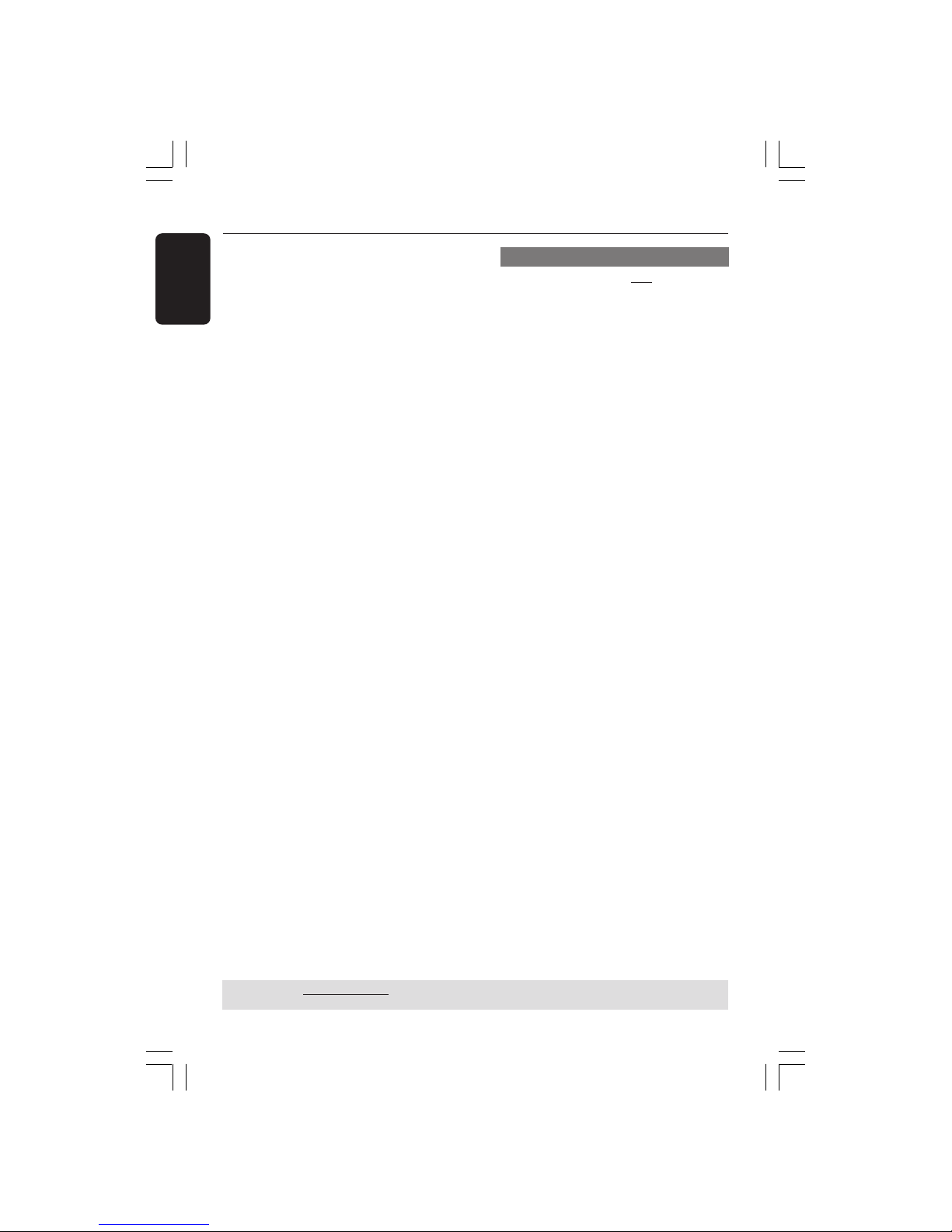
English
44
DVD Setup Menu Options
TIPS: The underlined option is the factory default setting.
Press 1 to go back to the previous menu item. Press SETUP to exit the menu item.
Rating explanations
1 KID SAFE
– Kids material; recommended especially for
children and viewers of all ages.
2 G
– General Audience; recommended as
acceptable for viewers of all ages.
3 PG
– Parental Guidance suggested.
4 PG13
– Material is unsuitable for children under age
13.
5-6 PG-R
– Parental Guidance - Restricted;
recommended that parents restrict children
under 17 from viewing or allow to view only
when supervised by a parent or adult guardian.
7 NC-17
– No children under age 17; not
recommended viewing for children under age
17.
8 ADULT
– Mature material; should be viewed only by
adults due to graphic sexual material, violence
or language.
PBC
You can set the PBC to ON or OFF. This
feature is available only on Video CD 2.0
with playback control (PBC) feature. For
details, see page 29.
001-51 DVP5960_Eng_37_RC3 05/07/06, 4:00 PM44

English
45
DVD Setup Menu Options
TIPS: The underlined option is the factory default setting.
Press 1 to go back to the previous menu item. Press SETUP to exit the menu item.
Changing the Password
The same password is used for both
Parental Control and Disc Lock. Enter
your six-digit password when prompted
on the screen. The default password is
136900.
1 In ‘PREFERENCE PAGE’, press 3 4 to
highlight {PASSWORD}, then press 2 to
select {CHANGE}.
2 Press OK and the menu appears.
Old Password
New Password
Confirm PWD
OK
3 Use the numeric keypad (0-9) to enter
your old six-digit password.
➜ When doing this for the first time, key
in ‘
136900’.
➜ If you forget your old six-digit
password, key in ‘
136900’.
4 Enter the new six-digit password.
5 Enter the new six-digit password a second
time to confirm.
➜ The new six-digit password will now
take effect.
6 Press OK to confirm.
MP3/JPEG Menu - turning on/off
MP3/JPEG Navigator can be set only if the
disc is recorded with menu. It allows you
to select different display menus for easy
navigation.
1 In ‘PREFERENCE PAGE’, press 3 4 to
highlight {MP3/JPEG NAV}, then press 2.
WITHOUT MENU
Select this to display all the files contained
in the MP3/JPEG.
WITH MENU
Select this to display only the folder menu
of the MP3/JPEG.
2 Press 3 4 to select a setting, then press
OK to confirm your selection.
001-51 DVP5960_Eng_37_RC3 05/07/06, 4:00 PM45

English
46
DVD Setup Menu Options
Restoring to original settings
Setting the DEFAULT function will reset
all options and your personal settings to
the factory defaults, except your
password for Parental Control and Disc
Lock.
1 In ‘PREFERENCE PAGE’, press 34 to
highlight {DEFAULT}, then press 2 to
select {RESET}.
2 Press OK to confirm.
➜ All settings will now reset to factory
defaults.
TIPS: The underlined option is the factory default setting.
Press 1 to go back to the previous menu item. Press SETUP to exit the menu item.
Setting the DivX Subtitle font
You can set the font type that supports
the recorded DivX subtitle.
1 In ‘PREFERENCE PAGE’, press 3 4 to
highlight {DivX SUBTITLE}, then press 2.
Standard
Albanian, Danish, Dutch, English, Finnish,
French, Gaelic, German, Italian, Kurdish
(Latin), Norwegian, Portuguese, Spanish,
Swedish and Turkish.
2 Press 3 4 to select a setting, then press
OK to confirm your selection.
001-51 DVP5960_Eng_37_RC3 05/07/06, 4:00 PM46

English
47
TV STANDARD (PAL/50Hz) (NTSC/60Hz)
Number of lines 625 525
Playback Multistandard (PAL/NTSC)
VIDEO PERFORMANCE
Video DAC 12 bit, 108mHz
YPbPr 0.7 Vpp — 75 ohm
Video Output 1Vpp — 75 ohm
HDMI 480p, 576p, 720p, 1080i, Auto
VIDEO FORMAT
Digital Compression MPEG 2 for DVD,SVCD
MPEG 1 for VCD
DivX
DVD 50Hz 60Hz
Horiz. resolution 720 pixels 720 pixels
Vertical resolution 576 lines 480 lines
VCD 50Hz 60Hz
Horiz. resolution 352 pixels 352 pixels
Vertical resolution 288 lines 240 lines
AUDIO FORMAT
Digital MPEG/ AC-3/ compressed Digital
PCM 16, 20, 24 bits
fs, 44.1, 48, 96 kHz
MP3(ISO 9660) 96, 112, 128, 256
kbps & variable
bit rate fs, 32, 44.1,
48 kHz
Analog Sound Stereo
Dolby Surround compatible downmix from Dolby Digital
multi-channel sound
Specifications
AUDIO PERFORMANCE
DA Converter 24 bit, 192 kHz
DVD fs 96 kHz 4Hz- 44kHz
fs 48 kHz 4Hz- 22kHz
SVCD fs 48 kHz 4Hz- 22kHz
fs 44.1kHz 4Hz- 20kHz
CD/VCD fs 44.1kHz 4Hz- 20kHz
Signal-Noise (1kHz) > 90 dB
Dynamic range(1kHz) > 80 dB
Crosstalk (1kHz) > 70 dB
Distortion/noise (1kHz) > 65 dB
MPEG MP3 MPEG Audio L3
HDMI Output
CONNECTIONS
YPbPr Output Cinch 3x
Video Output Cinch (yellow)
Audio Output(L+R) Cinch (white/red)
Digital Output 1 coaxial
IEC60958 for CDDA / LPCM
IEC61937 for MPEG 1/2,
Dolby Digital
CABINET
Dimensions (w x h x d) 435 x 37 x 235 mm
Weight Approximately 2.0 kg
POWER CONSUMPTION
Power Supply Rating 120V; 60Hz
Power consumption < 10 W
Power consumption in Standby mode < 0.8 W
Specifications subject to change without prior notice
001-51 DVP5960_Eng_37_RC3 05/07/06, 4:00 PM47

English
48
WARNING
Under no circumstances should you try to repair the system yourself, as this will
invalidate the warranty. Do not open the system as there is a risk of electric shock.
If a fault occurs, first check the points listed below before taking the system for repair. If
you are unable to remedy a problem by following these hints, consult your dealer or
Philips for help.
Problem Solution
No power – Check if the AC power cord is properly connected.
– Press the STANDBY ON on the front of the DVD
system to turn on the power.
No picture – Refer to your TV’s manual for correct Video In
channel selection. Change the TV channel until you
see the DVD screen.
– Check if the TV is switched on.
– If the progressive scan feature is activated but the
connected TV does not support progressive signals
or the cables are not connected accordingly, see
page 20 for proper progressive scan set up or
deactivate the progressive scan feature as below:
1) Turn off your TV progressive scan mode or turn on
to interlaced mode.
2) Press OPEN/CLOSE to open the disc tray.
3) Press numeric keypad ‘1’ on the remote control for
few seconds.
Distorted picture – Sometimes a small amount of picture distortion may
appear depending on the disc being played back. This
is not a malfunction.
Completely distorted picture or – Connect DVD Player directly to the TV.
black/white picture with DVD – Make sure the disc is compatible with the DVD/
Player.
– Ensure that the DVD Player’s TV Type is set to match
that of the Disc and your TV.
No sound or distorted sound – Adjust the volume.
– Check that the speakers are connected correctly.
No audio at digital output – Check the digital connections.
– Check if your receiver can decode MPEG-2 and if
not, please make sure the digital output is set to
PCM.
– Check if the audio format of the selected audio
language matches your receiver capabilities.
Disc can’t be played – The DVD+R/CD-R must be finalized.
– Ensure the disc label is facing up.
– Check if the disc is defective by trying another disc.
– Region code incorrect.
Troubleshooting
Visit us at www.philips.com/support for service support
001-51 DVP5960_Eng_37_RC3 05/07/06, 4:00 PM48

English
49
Picture freezes momentarily – Check the disc for fingerprints/scratches and
during playback clean with a soft cloth wiping from center to edge.
No return to start-up screen when – Reset the unit by switching the player off, then on
disc is removed again.
The player does not respond to – Aim the Remote Control directly at the sensor
the Remote Control on the front of the player.
– Reduce the distance to the player.
– Replace the batteries in the Remote Control.
– Re-insert the batteries with their polarities (+/–
signs) as indicated.
Buttons do not work – To completely reset the player, unplug the AC
cord from the AC outlet for 5-10 seconds.
Player does not respond to some – Operations may not be permitted by the disc.
operating commands during playback. Refer to the instructions of the disc jacket.
DVD Player cannot read – Use a commonly available cleaning CD/DVD to
CDs/DVDs clean the lens before sending the DVD Player for
repair.
Menu items cannot be selected – Press STOP twice before selecting System Menu.
– Depending on the disc availability, some menu items
cannot be selected.
Unable to play DivX movies – Check that the DivX file is encoded in ‘Home
Theater’ mode with DivX 5.x encoder.
Unable to select Progressive Scan on/off – Check that the output of the video signal is switch to
‘YUV’.
No sound during DivX movies playback – The audio codec may not be supported by the DVD
player.
An DivX movies does not repeat – Check that file size of the movies does not exceed
the file size of the CD disc during burning.
The contents of the USB flash – The USB flash drive format is not compatible with
drive cannot be read the player.
– Drive is formatted with a different file system. (eg.
NTFS)
Slow operations of the USB flash drive – Big file size or high resolution USB flash drive takes
longer time to read and display on the TV screen.
No sound is ouput from the HDMI out – Check the connection between the TV and the
HDMI jack of DVD player.
– See if the TV supports this 480p/576p/720p/1080i
DVD player.
– Check your TV system setup correctly.
Troubleshooting
Problem Solution
Visit us at www.philips.com/support for service support
001-51 DVP5960_Eng_37_RC3 05/07/06, 4:00 PM49

English
50
Analog: Sound that has not been turned into
numbers. Analog sound varies, while digital sound has
specific numerical values. These jacks send audio
through two channels, the left and right.
Aspect ratio: The ratio of vertical and horizontal
sizes of a displayed image. The horizontal vs. vertical
ratio of conventional TVs. is 4:3, and that of widescreens is 16:9.
AUDIO OUT Jacks: Jacks on the back of the DVD
System that send audio to another system (TV, Stereo,
etc.).
Bit Rate: The amount of data used to hold a given
length of music; measured in kilobits per seconds, or
kbps. Or, the speed at which you record. Generally,
the higher the bit rate, or the higher the recording
speed, the better the sound quality. However, higher
bit rates use more space on a Disc.
Chapter: Sections of a picture or a music piece on a
DVD that are smaller than titles. A title is composed
of several chapters. Each chapter is assigned a chapter
number enabling you to locate the chapter you want.
Component Video Out Jacks: Jacks on the back of
the DVD System that send high-quality video to a TV
that has Component Video In jacks (R/G/B, Y/Pb/Pr,
etc.).
Disc menu: A screen display prepared for allowing
selection of images, sounds, subtitles, multi-angles, etc
recorded on a DVD.
Digital: Sound that has been converted into
numerical values. Digital sound is available when you
use the DIGITAL AUDIO OUT COAXIAL or
OPTICAL jacks. These jacks send audio through
multiple channels, instead of just two channels as
analog does.
DivX 3.11/4.x/5.x: The DivX codec is a patentpending, MPEG-4 based video compression
technology, developed by DivXNetworks, Inc., that can
shrink digital video to sizes small enough to be
transported over the internet, while maintaining high
visual quality.
Dolby Digital: A surround sound system developed
by Dolby Laboratories containing up to six channels
of digital audio (front left and right, surround left and
right, center and subwoofer).
DTS: Digital Theater Systems. This is a surround
sound system, but it is different from Dolby Digital.
The formats were developed by different companies.
JPEG: A very common digital still picture format. A
still-picture data compression system proposed by the
Joint Photographic Expert Group, which features small
decrease in image quality in spite of its high
compression ratio.
MP3: A file format with a sound data compression
system. “MP3” is the abbreviation of Motion Picture
Experts Group 1 (or MPEG-1) Audio Layer 3. By using
MP3 format. one CD-R or CD-RW can contain about
10 times as much data volume as a regular CD can.
Multichannel: DVD is specified to have each sound
track constitute one sound field. Multichannel refers
to a structure of sound tracks having three or more
channels.
Parental Control: A function of the DVD to limit
playback of the disc by the age of the users according
to the limitation level in each country. The limitation
varies from disc to disc; when it is activated, playback
will be prohibited if the software’s level is higher than
the user-set level.
PCM (Pulse Code Modulation): A system for
converting analog sound signal to digital signal for
later processing, with no data compression used in
conversion.
Playback control (PBC): Refers to the signal
recorded on video CDs or SVCDs for controlling
reproduction. By using menu screens recorded on a
Video CD or SVCD that supports PBC, you can enjoy
interactive-type software as well as software having a
search function.
Progressive Scan: It displays all the horizontal lines
of a picture at one time, as a signal frame. This system
can convert the interlaced video from DVD into
progressive format for connection to a progressive
display. It dramatically increases the vertical
resolution.
Region code: A system for allowing discs to be
played back only in the region designated beforehand.
This unit will only play discs that have compatible
region codes. You can find the region code of your
unit by looking on the product label. Some discs are
compatible with more than one region (or ALL
regions).
Surround: A system for creating realistic threedimensional sound fields full of realism by arranging
multiple speakers around the listener.
Title: The longest section of a picture or music
feature on DVD, music, etc., in video software, or the
entire album in audio software. Each title is assigned a
title number enabling you to locate the title you want.
VIDEO OUT jack: Jack on the back of the DVD
System that sends video to a TV.
HDMI: High Definition Multimedia Interface. A
specification developed by the HDMI Working Group
that combines multi-channel audio and high definition
video and that controls signals into a single digital
interface for use with DVD players, digital television,
and other audiovisual devices.
Glossary
001-51 DVP5960_Eng_37_RC3 05/07/06, 4:00 PM50

English
51
Philips, P.O. Box 671539, Marietta,GA. 30006-0026
Ninety (90) Days Free Product Exchange
Ninety-One (91) Days-One (1) Year Reduced-Cost Exchange
PHILIPS LIMITED WARRANTY
PHILIPS CONSUMER ELECTRONICS warrants this
product against defect in material or workmanship, subject to
any conditions set forth as follows:
PROOF OF PURCHASE:
You must have proof of the date of purchase to exchange the
product. A sales receipt or other document showing the product and the date that you purchased the product as well as the
authorized retailer included, is considered such proof.
COVERAGE:
Warranty coverage begins the day you buy your product. For a
period of ninety (90) days from the date of purchase, if the
product is determined to be defective, Philips will exchange the
defective product with a new or renewed product, at its
option, at no charge.
From ninety-one (91) days to one year from the date of purchase, you will pay a preset exchange fee to obtain a new or
renewed product. Contact the Customer Care Center for limited exchange pricing. This exchange opportunity ends one year
after the date of purchase. The replacement product is covered
only for the warranty period of the original product. When the
warranty on the original product expires, the warranty on all
replaced products also expires. When it is necessary for you to
ship the product to Philips for exchange, you will pay the shipping cost for shipment to Philips. Philips will pay the shipping
costs when returning a product to you.
Note: The exchange model supplied will be the most comparable one in Philips current inventory. Shipping of your product to
Philips implies intent to follow the specified requirements of the
warranty and exchange program. Product received by Philips
cannot be returned. Replacement product can only be sent if all
warranty requirements are met. Failure to follow all requirements can result in delay of exchange process.
EXCLUDED FROM WARRANTY COVERAGE
Your warranty does not cover:
• Shipping charges to return defective product.
• Labor charges for installation or setup of the product, adjust-
ment of customer controls on the product, and installation
or repair of antenna systems outside of the product.
• Product repair and/or part replacement because of improper
installation, connections to improper voltage supply, abuse,
neglect, misuse, accident, unauthorized repair or other cause
not within the control of Philips.
• Damage occurring to product during shipping when improperly packaged or cost associated with packaging.
• A product that requires modification or adaptation to enable
it to operate in any country other than the country for
which it was designed, manufactured, approved and/or
authorized, or repair of products damaged by these modifications.
• A product used for commercial or institutional purposes
(including but not limited to rental purposes).
• Product lost in shipment and no signature verification receipt
can be provided.
• Products sold AS IS or RENEWED.
WHERE WARRANTY EXCHANGE IS AVAILABLE:
Exchange is available in all countries where Philips officially distributes the product. In countries where Philips does not distribute the product, the local Philips organization will attempt
to exchange the product, although there may be a delay if the
appropriate product is not readily available, or special customs
processes are implied.
FOR EXCHANGE IN THE U.S.A., PUERTO RICO, OR
U.S.VIRGIN ISLANDS…
Contact Philips Customer Care Center at:
1-888-PHILIPS (1-888-744-5477)
FOR EXCHANGE IN CANADA…
1-800-661-6162 (French Speaking)
1-888-PHILIPS (1-888-744-5477) - (English or Spanish
Speaking)
REPLACEMENT AS PROVIDED UNDER THIS WARRANTY IS
THE EXCLUSIVE REMEDY FOR THE CONSUMER. PHILIPS
SHALL NOT BE LIABLE FOR ANY INCIDENTAL OR CONSEQUENTIAL DAMAGES FOR BREACH OF ANY EXPRESS OR
IMPLIED WARRANTY ON THIS PRODUCT. EXCEPT TO
THE EXTENT PROHIBITED BY APPLICABLE LAW, ANY
IMPLIED WARRANTY OF MERCHANTABILITY OR FITNESS
FOR A PARTICULAR PURPOSE ON THIS PRODUCT IS LIMITED IN DURATION TO THE DURATION OF THIS WARRANTY.
Some states do not allow the exclusions or limitation of incidental or consequential damages, or allow limitations on how
long an implied warranty lasts, so the above limitations or
exclusions may not apply to you. In addition, if you enter into a
service contract agreement with the PHILIPS partnership within
ninety (90) days of the date of sale, the limitation on how long
an implied warranty lasts does not apply.
This warranty gives you specific legal rights. You may have other rights which vary from state/province to state/province.
(Warranty: 4835 710 27475)
001-51 DVP5960_Eng_37_RC3 05/07/06, 4:00 PM51
