Philips DVP5900/98, DVP5900 User Manual
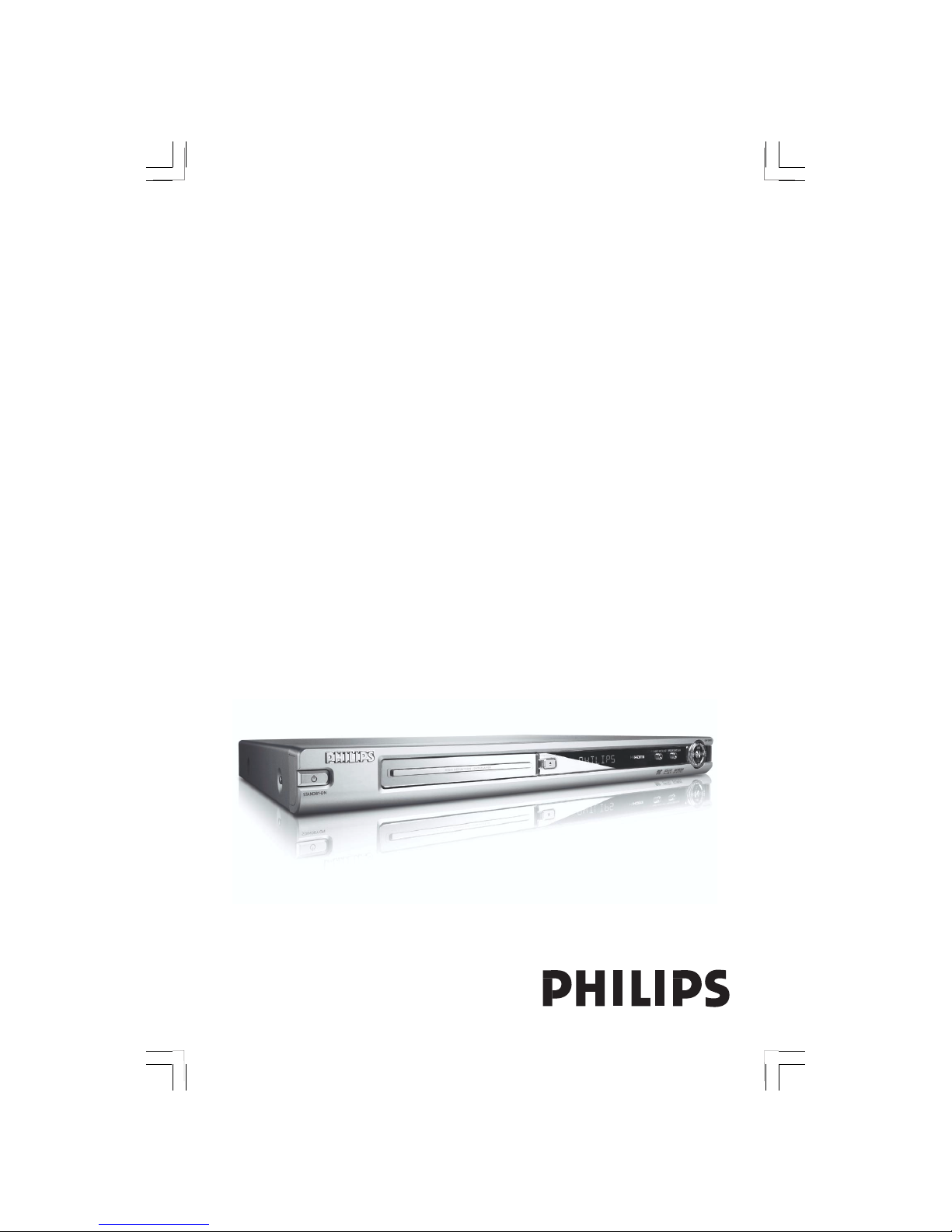
1
DVD VIDEO PLAYER
DVP5900
User manual
Thank you for choosing Philips.
Need help fast?
Read your User’s Manual first for quick tips that make using
your Philips product more enjoyable.
If you have read your instructions and still need assistance,
you may access our online help at www.philips.com/support
01-37-DVP5900_AP3 22/09/05, 1:50 PM1
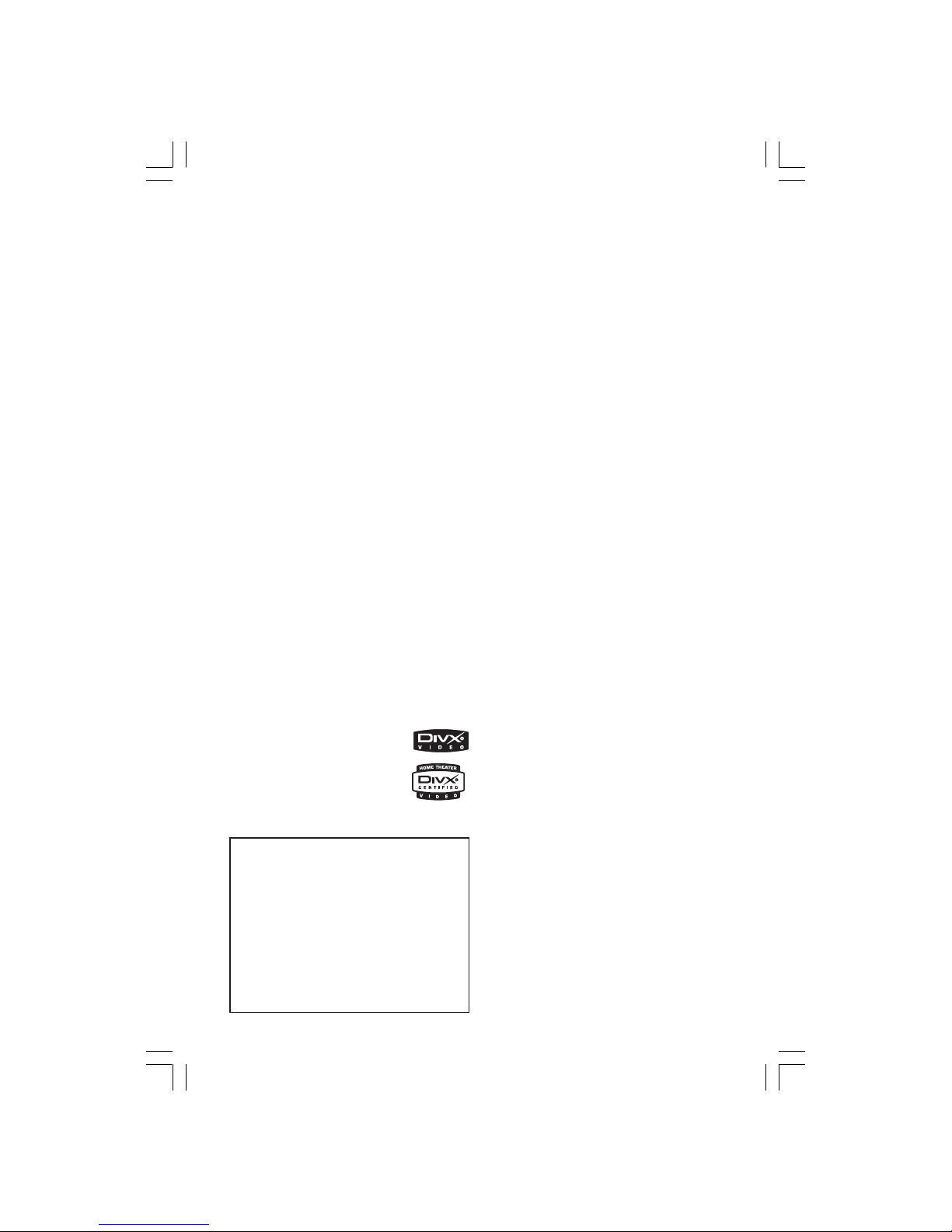
2
For Customer Use:
Read carefully the information located at
the rear/bottom of your DVD VIDEO
player and enter below the Serial No.
Retain this information for future
reference.
Model No. DVP5900
Serial No. _______________
DivX
®
, DivX Certified, and
associated logos are
trademarks of
DivXNetworks, Inc and are
used under license.
Important Note:
Due to the numerous versions of new
CD-Audio copy protection or
enhanced CD-Audio protection
recently available on certain discs.
Should you have difficulty playing
any such CD-Audio discs, kindly refer
them to your CD-Audio disc retailer.
01-37-DVP5900_AP3 22/09/05, 1:50 PM2
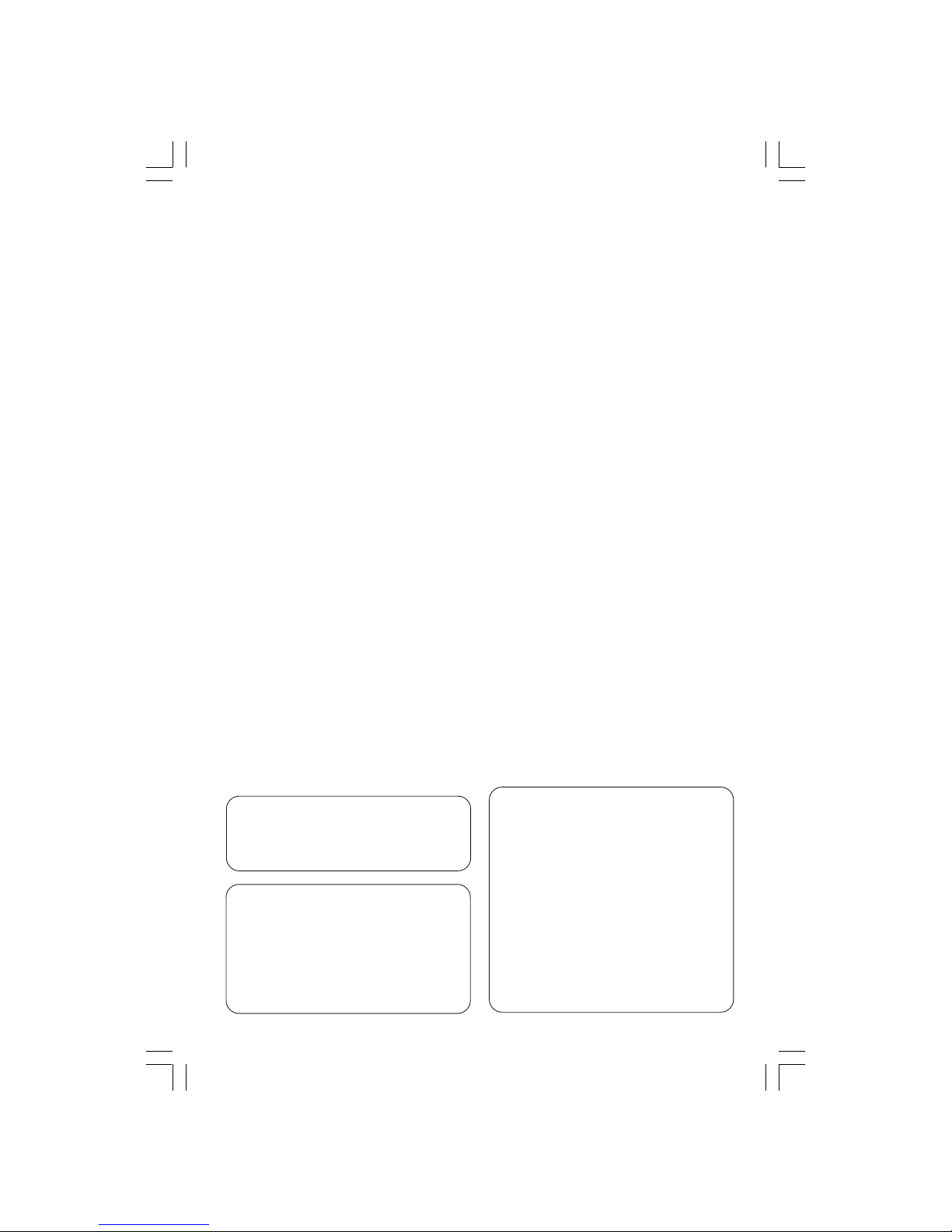
3
The apparatus shall not be exposed to dripping
or splashing and that no objects filled with
liquids, such as vases, shall be placed on
apparatus.
Due to the inconsistency of disc formats
provided by various disc manufacturers, your
DVD system may require a playability
enhancement or upgrade. As DVD technology
advances, these enhancements will become
common and will be easy to complete.
Go to www.philips.com/support for
software upgrade.
‘CONSUMERS SHOULD NOTE THAT NOT
ALL HIGH DEFINITION TELEVISION SETS
ARE FULLY COMPATIBLE WITH THIS
PRODUCT AND MAY CAUSE ARTIFACTS
TO BE DISPLAYED IN THE PICTURE. IN
CASE OF 525 OR 625 PROGRESSIVE SCAN
PICTURE PROBLEMS, IT IS RECOMMENDED
THAT THE USER SWITCH THE
CONNECTION TO THE ‘STANDARD
DEFINITION’ OUTPUT. IF THERE ARE
QUESTIONS REGARDING OUR TV SET
COMPATIBILITY WITH THIS MODEL 525p
AND 625p DVD PLAYER, PLEASE CONTACT
OUR CUSTOMER SERVICE CENTER.’
Manufactured under license from Dolby
Laboratories. “Dolby”, “Pro-Logic” and the
double-D symbol are trademarks of
Dolby Laboratories.
Manufactured under license from Digital
Theater Systems, Inc. U.S. Pat. Nois.
5,451,942; 5,956,674; 5,974,380;
5,978,762; 6,226,616; 6,487,535 and
other U.S. and world-wide patents issued
and pending. "DTS" and "DTS Digital
Surround" are registered trademarks
of Digital Theater Systems, Inc.
All Right Reserved.
This product incorporates copyright
protection technology that is protected by
method claims of certain U.S. patents and
other intellectual property rights owned by
Macrovision Corporation and other rights
owners. Use of this copyright protection
technology must be authorized by
Macrovision Corporation, and is intended
for home and other limited viewing uses
only unless otherwise authorized by
Macrovision Corporation. Reverse
engineering or disassembly is prohibited.
01-37-DVP5900_AP3 22/09/05, 1:50 PM3

4
General Information
CAUTION
(WARNING LOCATION: ON THE
BACKPLATE OF THE SET)
NEVER MAKE OR CHANGE
CONNECTIONS WITH THE
POWER SWITCHED ON.
Laser safety
This unit employs a laser. Due to possible
eye injury, only a qualified service person
should remove the cover or attempt to
service this device.
NOTE:
PICTURES SHOWN MAYBE
DIFFERENT BETWEEN
COUNTRIES.
LASER
Type Semiconductor laser
GaAlAs
Wave length 650 nm (DVD)
780 nm (VCD/CD)
Output Power 7 mW (DVD)
10 mW (VCD/CD)
Beam divergence 60 degree
Environmental Information
All unnecessary packaging has been
omitted. The packaging has been made
easy to separate into three materials:
cardboard (box), polystyrene foam
(buffer) and polyethylene (bags, protective
foam sheet).
Your DVD player consists of materials
which can be recycled and reused if
disassembled by a specialised company.
Please observe the local regulations
regarding the disposal of packaging
materials, exhausted batteries and old
equipment.
01-37-DVP5900_AP3 22/09/05, 1:50 PM4
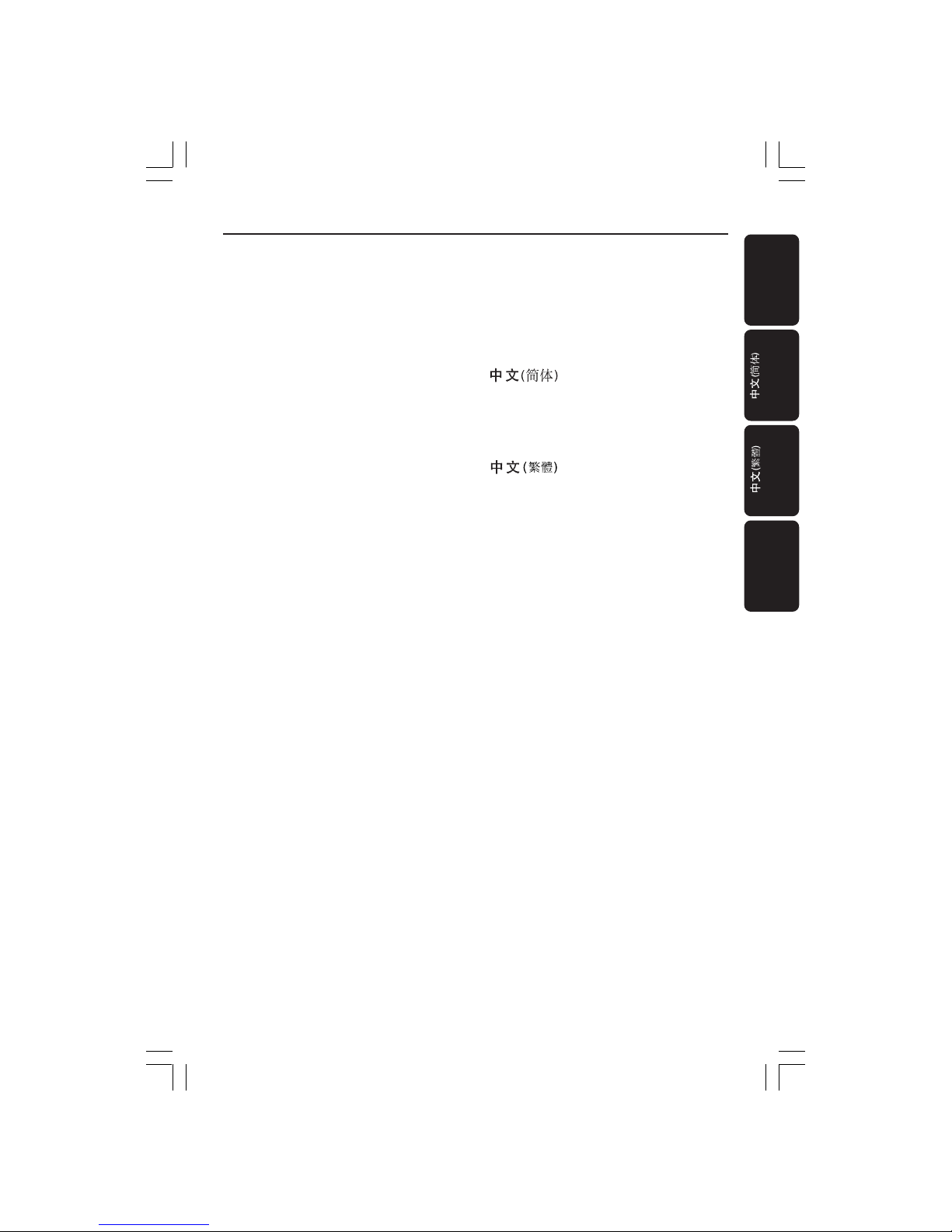
5
Index
English ----------------------------------------- 4
-------------------------------------------------------- 38
-------------------------------------------------------- 70
Bahasa Melayu---------------------------- 102
English
Bahasa Melayu
01-37-DVP5900_AP3 22/09/05, 1:50 PM5

6
English
Contents
Introduction
Supplied accessories ................................... 8
Cleaning discs............................................... 8
Setup .............................................................. 8
Connections
Connecting TV ....................................... 9-10
Using Composite Video jacks (CVBS) ....
9
Using Component Video jacks
(Y Pb Pr)...................................................
9
Using an accessory RF modulator .... 10
Connecting the power cord ................... 11
Optional: Connecting to a HDMI
compatible device ..................................... 12
Using HDMI (High Definition
Multimedia Interface) sockets ...........
12
Optional : Connecting to an Audio
System ......................................................... 13
Stereo system has Dolby Pro Logic or
Right / Left Audio In jack ....................
13
Optional: Connecting Digital AV Receiver
....................................................................... 13
Receiver has a PCM, Dolby Digital, or
MPEG2 decoder ...................................
13
Functional Overview
Front and Rear Panels .............................. 14
Remote Control ........................................ 15
Getting Started
Step 1: Inserting batteries into the
Remote Control ........................................ 16
Using the Remote Control to operate
the Player ...............................................
16
Step 2: Setting up the TV ................... 16-18
Setting up Progressive Scan feature (for
Progressive Scan TV only) .................. 17
Selecting the colour system that
corresponds to your TV ..................... 18
Step 3: Setting language preference ....... 19
Setting the OSD Language ................. 19
Setting the Audio, Subtitle and DVD
menu language ...................................... 19
Disc Operations
Playable Discs ............................................. 20
Region Codes............................................. 20
Playing discs ................................................21
Using Disc Menu ....................................... 21
Basic playback controls ...................... 22-23
Pausing playback ...................................
22
Selecting track/chapter ....................... 22
Resuming playback from the last
stopped point ........................................ 22
Zoom ...................................................... 22
Repeat ..................................................... 22
Repeat A-B ............................................. 22
Slow Motion .......................................... 23
Forward / Reverse Searching............. 23
Preview ................................................... 23
Special DVD features ............................... 24
Selecting a Title ..................................... 24
Camera Angle ........................................ 24
Changing the Audio Language ........... 24
Subtitles .................................................. 24
Playing a DivX disc.................................... 24
Playing MP3/JPEG Picture CD ................ 25
General Operation ..............................
25
Playback selection ................................ 25
Repeat ..................................................... 25
Zoom picture ........................................ 25
Preview ................................................... 25
01-37-DVP5900_AP3 22/09/05, 1:50 PM6

English
7
Contents
DVD Menu Options
Language ...................................................... 26
OSD Language ...................................... 26
Audio, Subtitle, DVD Menu ................
26
Setting the DivX Subtitle font ........... 26
Video Setup .......................................... 27-29
TV Display ............................................. 27
TV Type ................................................... 27
Progressive - turning on/off ...............28
HD JPEG Mode .................................... 29
HDMI Output ....................................... 29
Audio Setup .......................................... 30-31
Digital Output ....................................... 30
LPCM Output ....................................... 31
Night Mode - turning on/off .............. 31
Rating ..................................................... 32-33
Changing the Password....................... 32
Setting the Rating ........................... 32
-33
Restoring to original settings ............ 33
DivX registration ................................. 33
Troubleshooting ......................... 34–35
Specifications ......................................36
Glossary ......................................................................37
01-37-DVP5900_AP3 22/09/05, 1:50 PM7
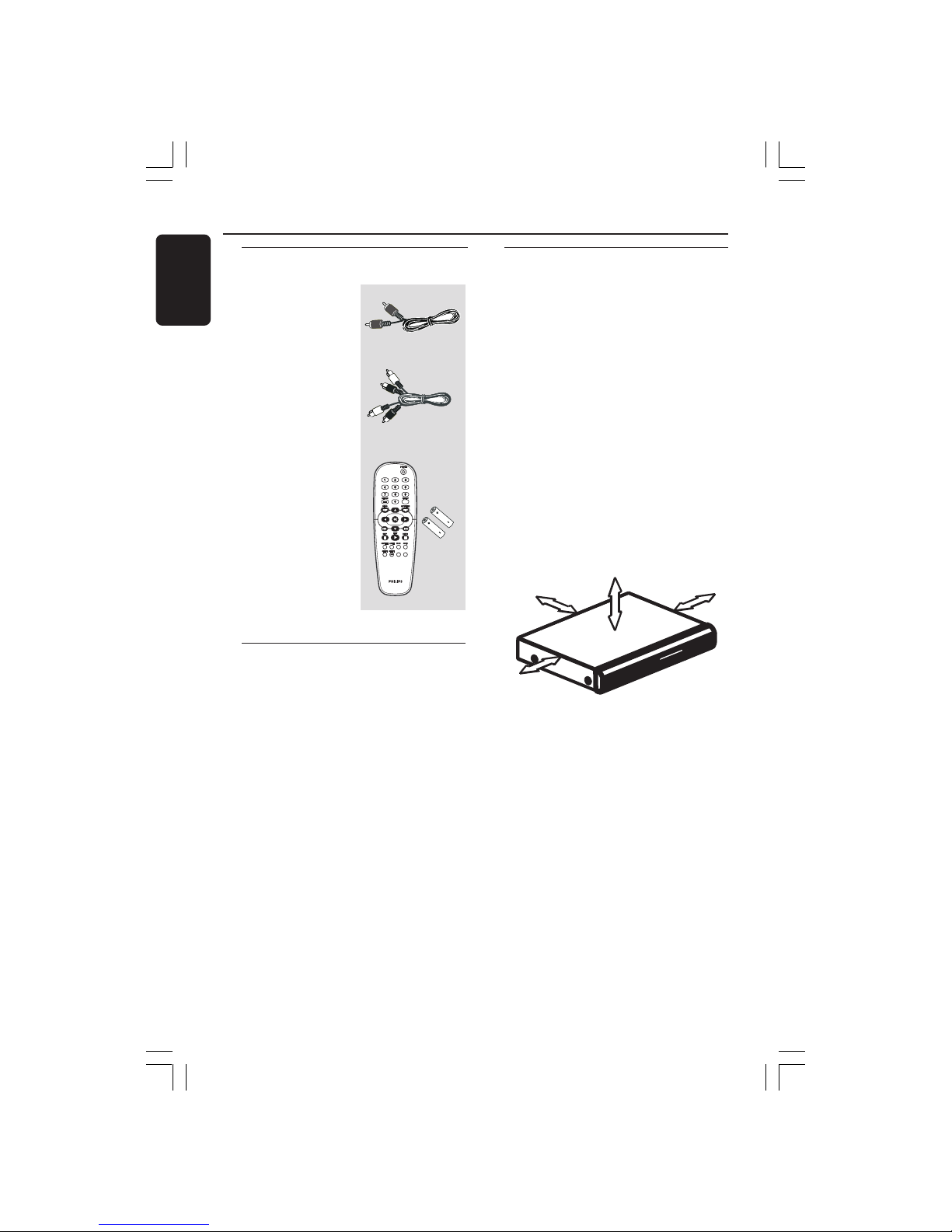
8
English
Cleaning discs
To clean a disc, use a micro fibre cleaning
cloth and wipe the disc from the center
to the edge in a straight line.
CAUTION!
Do not use solvents such as benzene,
thinner, commercially available cleaners,
or anti-static sprays intended for discs.
Since the optical unit (laser) of the DVD
system operates at a higher power than
regular DVD or CD players, cleaning CDs
intended for DVD or CD players may
damage the optical unit (laser). Therefore,
refrain from using a cleaning CD.
General Information
Setup
Finding a suitable location
– Place the set on a flat, hard and stable
surface. Do not place the set on a carpet.
– Do not position the set on top of
other equipment that might heat it up
(e.g., receiver or amplifier).
– Do not put anything under the set
(e.g., CDs, magazines).
– Install this system near the AC outlet
and where the AC power plug can be
reached easily.
Space for ventilation
– Place the apparatus in a location with
adequate ventilation to prevent internal
heat build up. Allow at least 10 cm (4.5”)
clearance from the rear and the top of
the set and 5cm (2.3”) from the left and
right to prevent overheating.
10cm (4.5")
10cm (4.5")
5cm (2.3")
5cm (2.3")
Avoid high temperatures, moisture,
water and dust
– Apparatus shall not be exposed to
dripping or splashing.
– Do not place any sources of danger on
the apparatus (e.g., liquid filled objects,
lighted candles).
Supplied accessories
Remote Control
and
two AA batteries
PREVIEW
PREVIEW
MUTE
MUTE
Composite video
cable (yellow)
Audio cable
(white, red)
01-37-DVP5900_AP3 22/09/05, 1:50 PM8
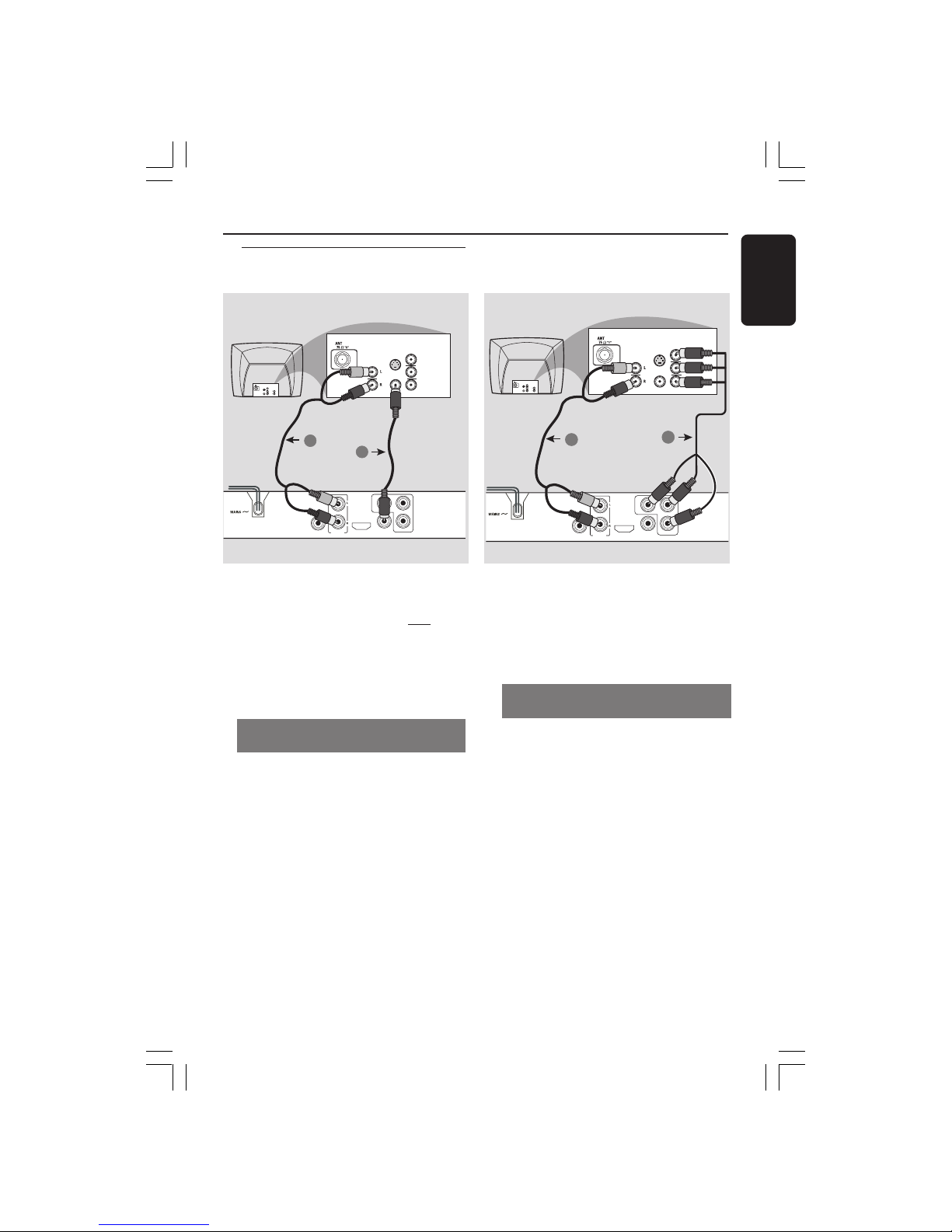
English
9
Connections
Connecting TV
DIGITAL
COAXIAL
OUT
CVBS
VIDEO OUT
YCr/Pr
Cb/Pb
HDMI
AUDIO
OUT
AUDIO
IN
V (Pr/Cr)
U (Pb/Cb)
Y
S-VIDEO
IN
VIDEO IN
COMPONENT
VIDEO IN
AUDIO
OUT
V (Pr/Cr)
U (Pb/Cb)
Y
S-VIDEO
IN
VIDEO IN
COMPONENT
VIDEO IN
2
1
DIGITAL
COAXIAL
OUT
CVBS
VIDEO OUT
YCr/Pr
Cb/Pb
HDMI
AUDIO
OUT
AUDIO
IN
V (Pr/Cr)
U (Pb/Cb)
Y
S-VIDEO
IN
VIDEO IN
COMPONENT
VIDEO IN
AUDIO
OUT
V (Pr/Cr)
U (Pb/Cb)
Y
S-VIDEO
IN
VIDEO IN
COMPONENT
VIDEO IN
2
1
IMPORTANT!
– You only need to make one
video connection from the following
options, depending on the
capabilities of your TV system.
– Connect the DVD system
directly to the TV.
Using Composite Video jacks
(CVBS)
1 Use the composite video cable (yellow)
to connect the DVD Player’s CVBS
(VIDEO) jack to the video input jack (or
labeled as A/V In, Video In, Composite or
Baseband) on the TV (cable supplied).
2 To hear the sound of this DVD Player
through your TV, use the audio cables
(white/red) to connect AUDIO OUT (L/
R) jacks of the DVD Player to the
corresponding AUDIO IN jacks on the TV
(cable supplied).
IMPORTANT!
– The progressive scan video
quality is only possible when using Y
Pb Pr and a progressive scan TV is
required.
Using Component Video jacks
(Y Pb Pr)
1 Use the component video cables (red/
blue/green) to connect the DVD system’s
Y Pb Pr jacks to the corresponding
Component video input jacks (or labeled
as Y Pb Pr) on the TV (cable not supplied).
2 To hear the sound of this DVD Player
through your TV, use the audio cables
(white/red) to connect AUDIO OUT (L/
R) jacks of the DVD Player to the
corresponding AUDIO IN jacks on the TV
(cable supplied).
3 Proceed to page 17 for detailed
Progressive Scan set up.
01-37-DVP5900_AP3 22/09/05, 1:50 PM9
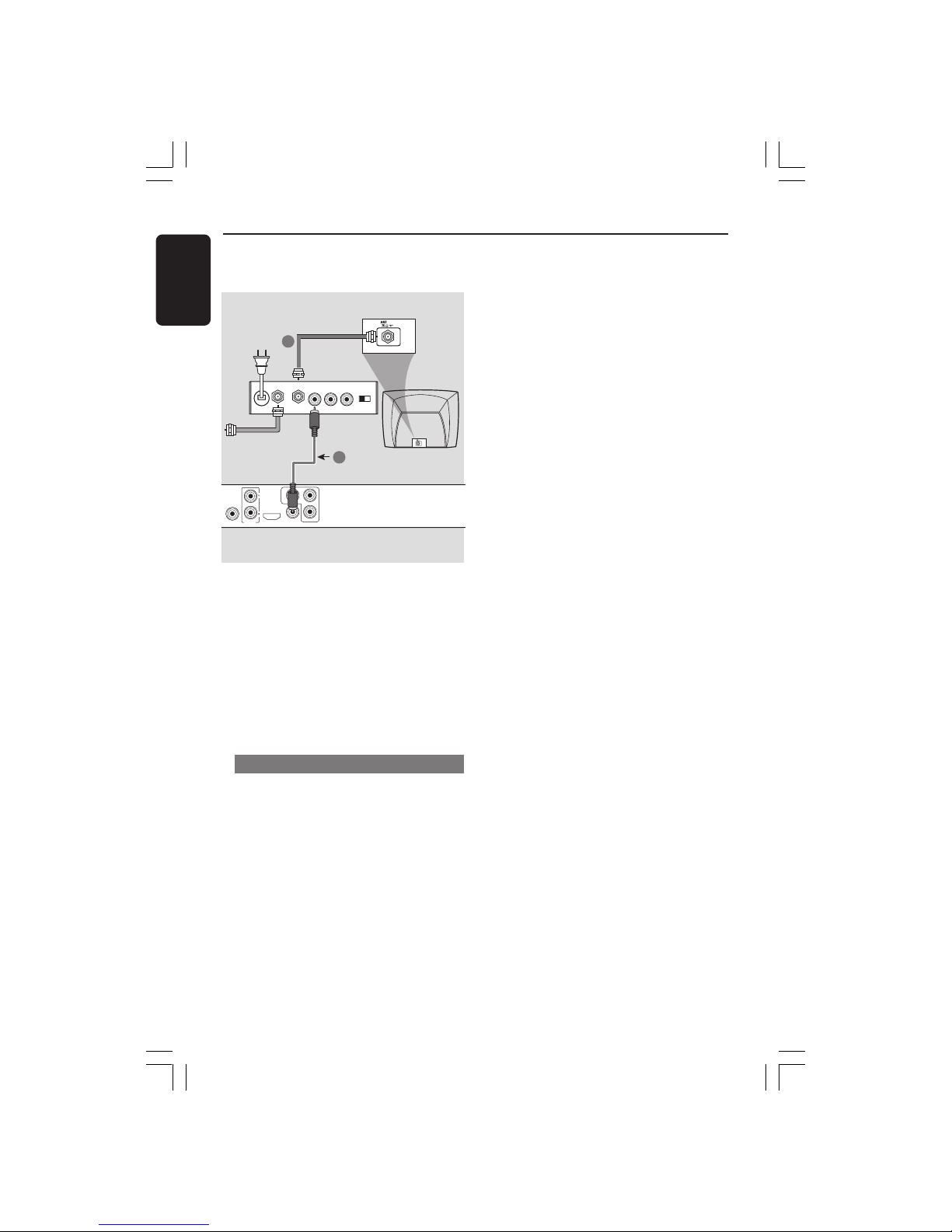
10
English
Connections
IMPORTANT!
– If your TV only has a single
Antenna In jack (or labeled as 75
ohm or RF In,) you will need an RF
modulator in order to view the
DVD playback on the TV. See your
electronics retailer for details on RF
modulator availability and
operations.
Using an accessory RF modulator
1 Use the composite video cable (yellow)
to connect the DVD Player’s CVBS jack
to the video input jack on the RF
modulator.
2 Use the RF coaxial cable (not supplied)
to connect the RF modulator to your
TV’s RF jack.
DIGITAL
COAXIAL
OUT
CVBS
VIDEO OUT
YCr/Pr
Cb/Pb
HDMI
AUDIO
OUT
AUDIO IN
R L
VIDEO
IN
TO TVINT IN
CH3 CH4
2
1
RF coaxial cable to TV
Back of RF Modulator
(example only)
Antenna or
Cable TV signal
01-37-DVP5900_AP3 22/09/05, 1:50 PM10

English
11
Connections
After everything is connected
properly, plug in the AC power cord
to the power outlet.
Never make or change any connections
with the power switched on.
When no disc is loaded, press
STANDBY ON on the DVD Player
front panel,
“NO DISC” may appear on the
display panel.
IR
Connecting the power cord
NO DISC
DIGITAL
COAXIAL
OUT
CVBS
VIDEO OU
T
Cr/Pr
C
HDMI
AUDIO
OUT
~ AC MAINS
AUDIO
OUT
V (Pr/Cr)
U (Pb/Cb)
Y
S-VIDEO
IN
VIDEO IN
COMPONENT
VIDEO IN
01-37-DVP5900_AP3 22/09/05, 1:50 PM11

12
English
Using HDMI (High Definition
Multimedia Interface) sockets
● HDMI connects untouched and
uncompressed digital transmission for the
highest and cripest sound/image quality.
● It has plug and play capability using only
one cable for both audio/video output.
● Use a HDMI cable (not supplied) to
connect the HDMI OUT on the DVD
Player to HDMI IN on an HDMI
compatible device (eg.; PC, DVD Player,
Set Top Box).
➜ It may take a while for the DVD
player and input device to communicate
and initialise.
➜ Playback starts automatically.
● The HDMI is backward compatible with
some DVI devices using an appropriate
adaptor plug.
➜ If a DVI device is connected, an
additional audio cable will be needed for
audio transmission.
➜ This DVD player supports HDCP
compliance devices only.
Optional: Connecting to a
HDMI compatible device
Connections
HDMI compatible
device
● To enjoy optimum multi-channel
surround sound
DIGITAL
COAXIAL
OUT
CVBS
VIDEO OUT
YCr/Pr
Cb/Pb
HDMI
AUDIO
OUT
VIDEO
AUDIO
OUT IN
HDMI VIDEO AUDIO
HDMI IN
● To enjoy optimum multi-channel
surround sound without HDMIcompatible television
DIGITAL
COAXIAL
OUT
CVBS
VIDEO OUT
YCr/Pr
Cb/Pb
HDMI
AUDIO
OUT
VIDEO
AUDIO
OUT IN
HDMI VIDEO AUDIO
1
TV
● Most older DVI enable devices are not
HDCP compliant and playback is not
possible.
➜ A pop-up menu will appear on the TV
screen.
Helpful hint:
– HDCP (High-bandwidth Digital Content
Protection) is a specification that provides a
secure transmission of digital contents
between different devices (to prevent
unauthorised copy-right).
HDMI
compatible
TV
HDMI
compatible
amplifier
HDMI
compatible
amplifier
DIGITAL
COAXIAL
OUT
CVBS
VIDEO OUT
YCr/Pr
Cb/Pb
HDMI
AUDIO
OUT
VIDEO
AUDIO
OUT IN
HDMI IN
01-37-DVP5900_AP3 22/09/05, 1:50 PM12
