Page 1
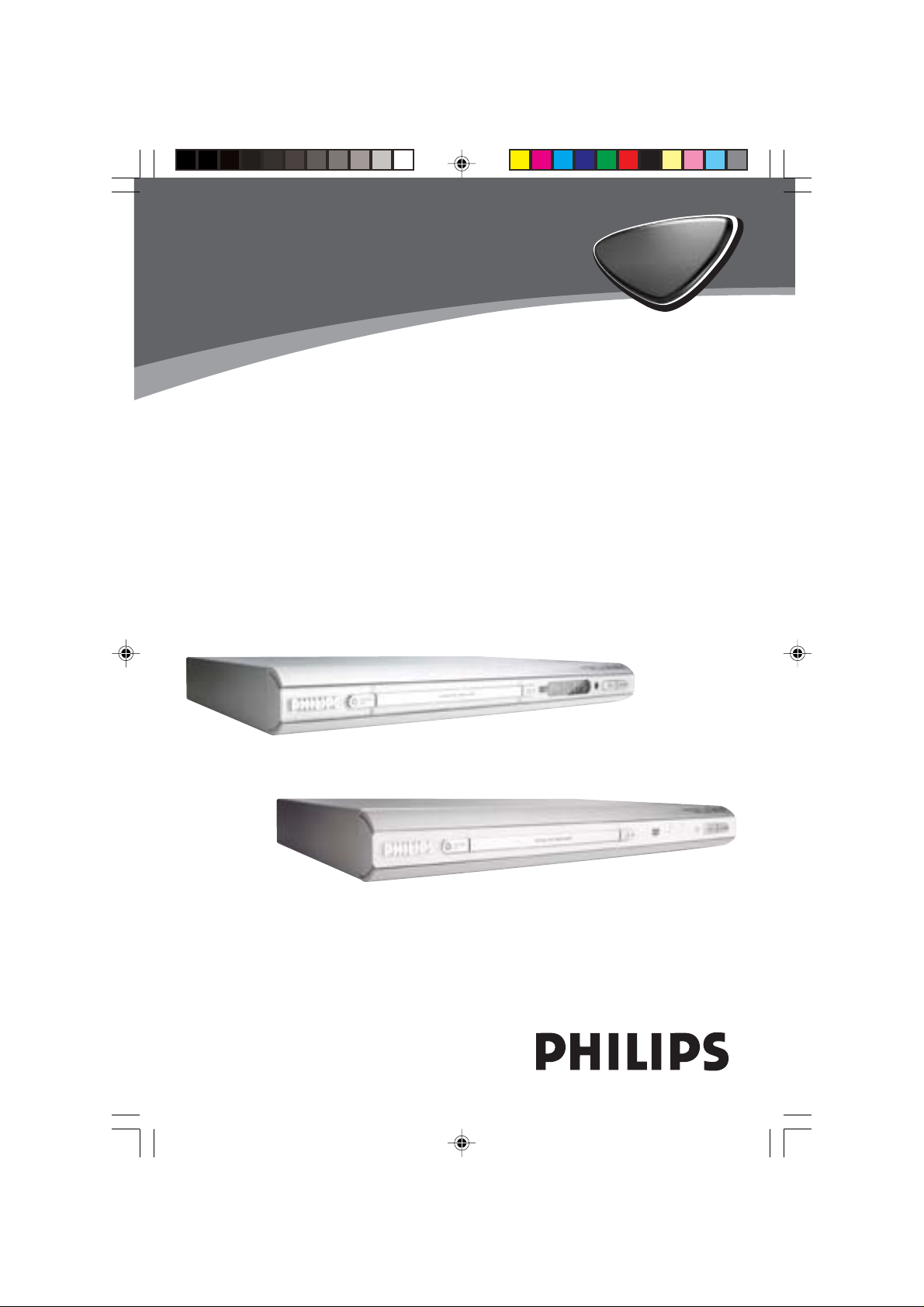
DVD VIDEO PLAYER
DVP532K
DVP534K
DVP532K
DVD
DVD
PLA YER
PLA YER
01-34 DVP532_4K_69 19/03/2004, 2:59 PM1
DVP534K
8239 300 30471
Page 2
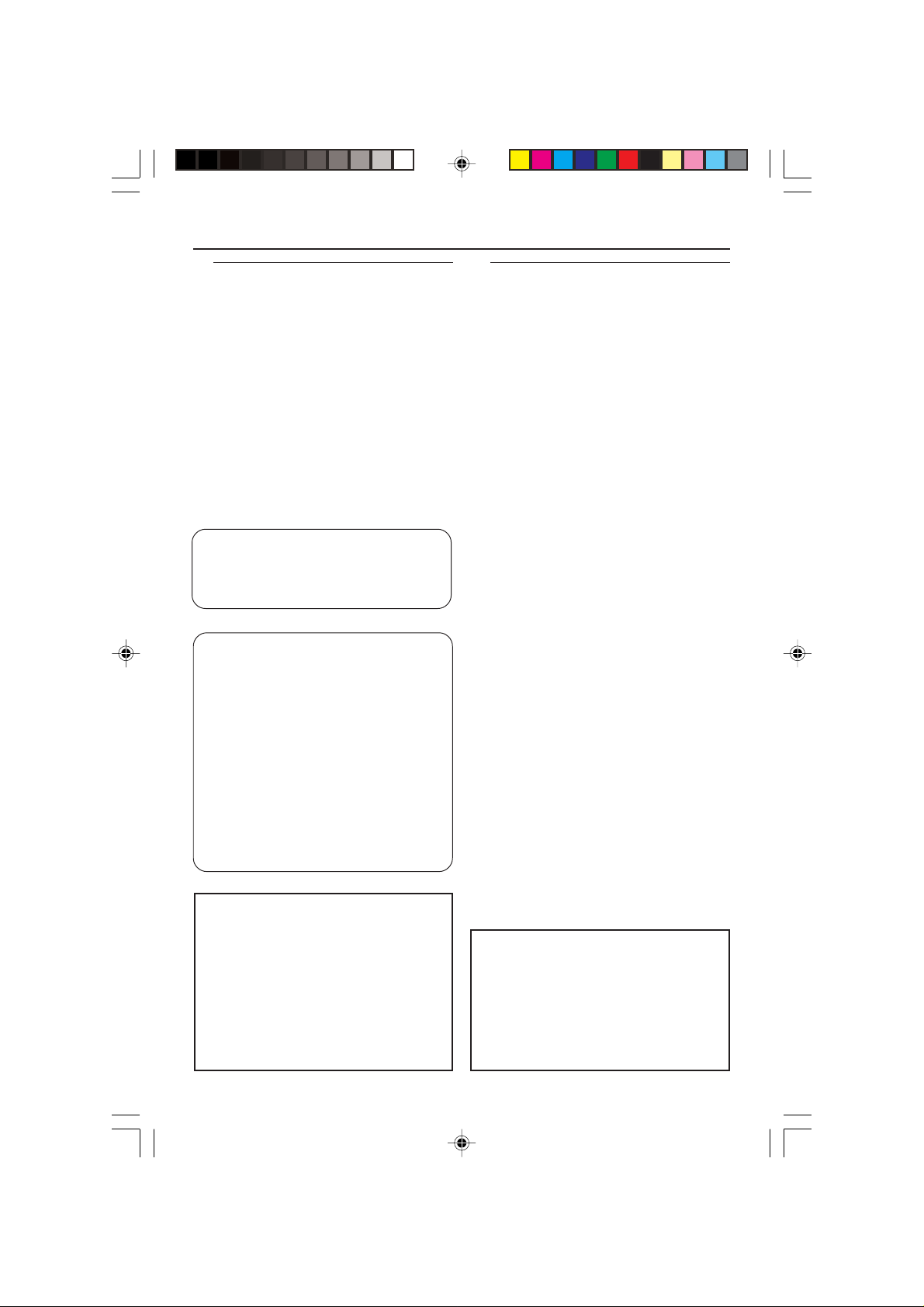
General Information
Environmental Information
All unnecessary packaging has been
omitted. The packaging has been made
easy to separate into three materials:
cardboard (box), polystyrene foam
(buffer) and polyethylene (bags, protective
foam sheet).
Your DVD player consists of materials
which can be recycled and reused if
disassembled by a specialised company.
Please observe the local regulations
regarding the disposal of packaging
materials, exhausted batteries and old
equipment.
The apparatus shall not be exposed to dripping
or splashing and that no objects filled with
liquids, such as vases, shall be placed on
apparatus.
‘CONSUMERS SHOULD NOTE THAT NOT
ALL HIGH DEFINITION TELEVISION SETS
ARE FULLY COMPATIBLE WITH THIS
PRODUCT AND MAY CAUSE ARTIFACTS
TO BE DISPLAYED IN THE PICTURE. IN
CASE OF 525 OR 625 PROGRESSIVE SCAN
PICTURE PROBLEMS, IT IS RECOMMENDED
THAT THE USER SWITCH THE
CONNECTION TO THE ‘ST ANDARD
DEFINITION’ OUTPUT. IF THERE ARE
QUESTIONS REGARDING OUR TV SET
COMPATIBILITY WITH THIS MODEL 525p
AND 625p DVD PLAYER, PLEASE CONTACT
OUR CUSTOMER SERVICE CENTER.’
Laser safety
This unit employs a laser. Due to possible
eye injury, only a qualified service person
should remove the cover or attempt to
service this device.
NOTE:
PICTURES SHOWN MAYBE
DIFFERENT BETWEEN
COUNTRIES.
CAUTION
(WARNING LOCATION: ON THE
BACKPLATE OF THE SET)
NEVER MAKE OR CHANGE
CONNECTIONS WITH THE
POWER SWITCHED ON.
Important Note:
Due to the numerous versions of new
CD-Audio copy protection or
enhanced CD-Audio protection
recently available on certain discs ,
Philips is unable to guarantee that
this DVD Player is fully compatible
with such new discs. Should you have
difficulty playing any such CD-Audio
discs, kindly refer them to your CDAudio disc retailer.
Manufactured under license from Dolby
Laboratories. “Dolby”, “Pro Logic” and the
double-D symbol are trademarks of Dolby
Laboratories.
For Customer Use:
Read carefully the information located at
the bottom of your DVD VIDEO player
and enter below the Serial No. Retain this
information for future reference.
Model No. DVP532K
DVP534K
Serial No. _______________
01-34 DVP532_4K_69 19/03/2004, 2:59 PM2
LASER
Type Semiconductor laser
GaAlAs
Wave length 650 nm (DVD)
780 nm (VCD/CD)
Output Power 7 mW (DVD)
10 mW (VCD/CD)
Beam divergence 60 degree
8239 300 30471
Page 3
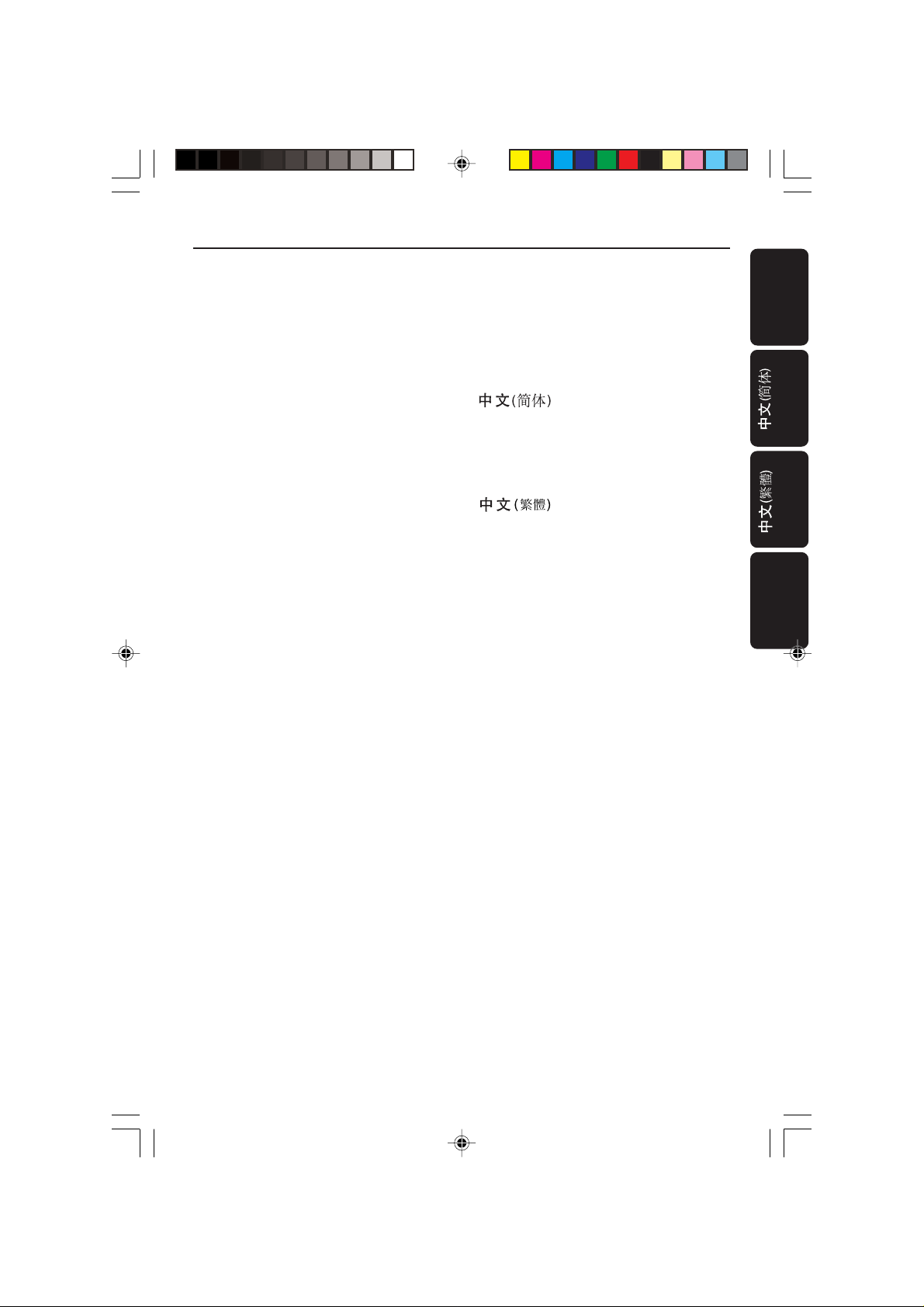
Index
English --------------------------------------- 6
-------------------------------- 35
-------------------------------- 67
Bahasa Melayu--------------------------- 99
English
Bahasa Melayu
This product incorporates copyright
protection technology that is protected by
method claims of certain U.S. patents and
other intellectual property rights owned by
Macrovision Corporation and other rights
owners. Use of this copyright protection
technology must be authorized by
Macrovision Corporation, and is intended
for home and other limited viewing uses
only unless otherwise authorized by
Macrovision Corporation. Reverse
engineering or disassembly is prohibited.
01-34 DVP532_4K_69 19/03/2004, 2:59 PM3
Manufactured under license from Dolby
Laboratories. “Dolb y”, “Pr o-Logic” and the
double-D symbol are trademarks of
Dolby Laboratories.
Manufactured under license from Digital
Theater Systems, inc. US Pat. No.
5,451,942 and other worldwide patents
issued and pending. “DTS” and “DTS
Digital Surround” are trademarks of
Digital Theater Systems, Inc. 1996 Digital
Theater Systems, Inc. All rights reserved.
3
8239 300 30471
Page 4

Contents
English
Introduction
Supplied accessories ....................................... 5
Care and safety information.......................... 5
Connections
Connecting TV.............................................. 6-7
Using Component Video jacks (Y Pb Pr) .. 6
Using Composite Video jack (CVBS) ......... 6
Using S-Video jack.......................................... 7
Using an accessory RF modulator .............. 7
Connecting the power cord.......................... 8
Optional : Connecting to an Audio System ..... 8
Stereo system has Dolby Pro Logic or Right
/ Left Audio In jack ......................................... 8
Optional: Connecting Digital AV Receiver..... 9
Receiver has a PCM, Dolby Digital, or
MPEG2 decoder.............................................. 9
Functional Overview
Front Panels .................................................... 10
DVP532K & DVP534K ................................10
Rear Panel .......................................................11
Remote Control ............................................12
Getting Started
Step 1: Inserting batteries into the
Remote Control ............................................13
Using the Remote Control to operate the
Player............................................................... 13
Step 2: Setting up the TV........................13-14
Selecting the colour system that
corresponds to your TV.............................. 14
Step 3: Setting language preference ...........15
Setting the OSD Language.......................... 15
Setting the Audio, Subtitle and Disc menu
language ..........................................................15
Disc Operations
Playable Discs .................................................16
Playing discs.....................................................16
Using the Disc Menu.....................................17
Basic playback controls........................... 17-19
Pausing playback............................................ 17
Selecting track/chapter................................ 17
Resuming playback from the last stopped
point ................................................................17
Zoom ..............................................................18
Repeat ............................................................. 18
Repeat A-B ..................................................... 18
Slow Motion ..................................................18
Forward / Reverse Searching ..................... 18
Time Search ................................................... 19
Special disc features ................................ 19-20
Playing a Title ................................................. 19
Camera Angle ................................................ 19
Changing the Audio Language.................... 19
Subtitles ..........................................................19
Preview Function.......................................... 20
Playing MP3/JPEG Picture CD...............20-21
General Operation....................................... 20
Playback selection......................................... 20
Repeat ............................................................. 21
Program playback ......................................... 21
Fast forward / reverse ................................. 21
Special MP3/JPEG features...........................21
Preview Function (JPEG)............................. 21
Zoom picture (JPEG)...................................21
Playback with multi-angles (JPEG).............21
Karaoke Operations
Playing Karaoke discs....................................22
General Operation....................................... 22
Key setting ...................................................... 22
Vocal ................................................................ 22
Mode ...............................................................22
System Menu Options
Basic Operations ...........................................23
General Setup Page .......................................23
Program .......................................................... 23
Screen Saver .................................................. 23
Audio Setup Page.....................................24-26
Speaker Setup................................................ 24
Digital Audio Setup....................................... 24
Dolby Digital Setup ...................................... 25
Equalizer .........................................................25
3D Processing................................................ 26
Video Setup Page .....................................27-29
TV Display......................................................27
Closed Captions ........................................... 28
Angle Mark..................................................... 28
Progressive..................................................... 28
Smart Picture................................................. 29
Picture Setting ............................................... 29
Preference Setup Page............................ 29-30
Parental .................................................... 29-30
Password ........................................................ 30
Default............................................................. 30
Specifications ...................................... 31
Troubleshooting ......................... 32–33
Glossary ......................................................................34
4
01-34 DVP532_4K_69 19/03/2004, 2:59 PM4
8239 300 30471
Page 5
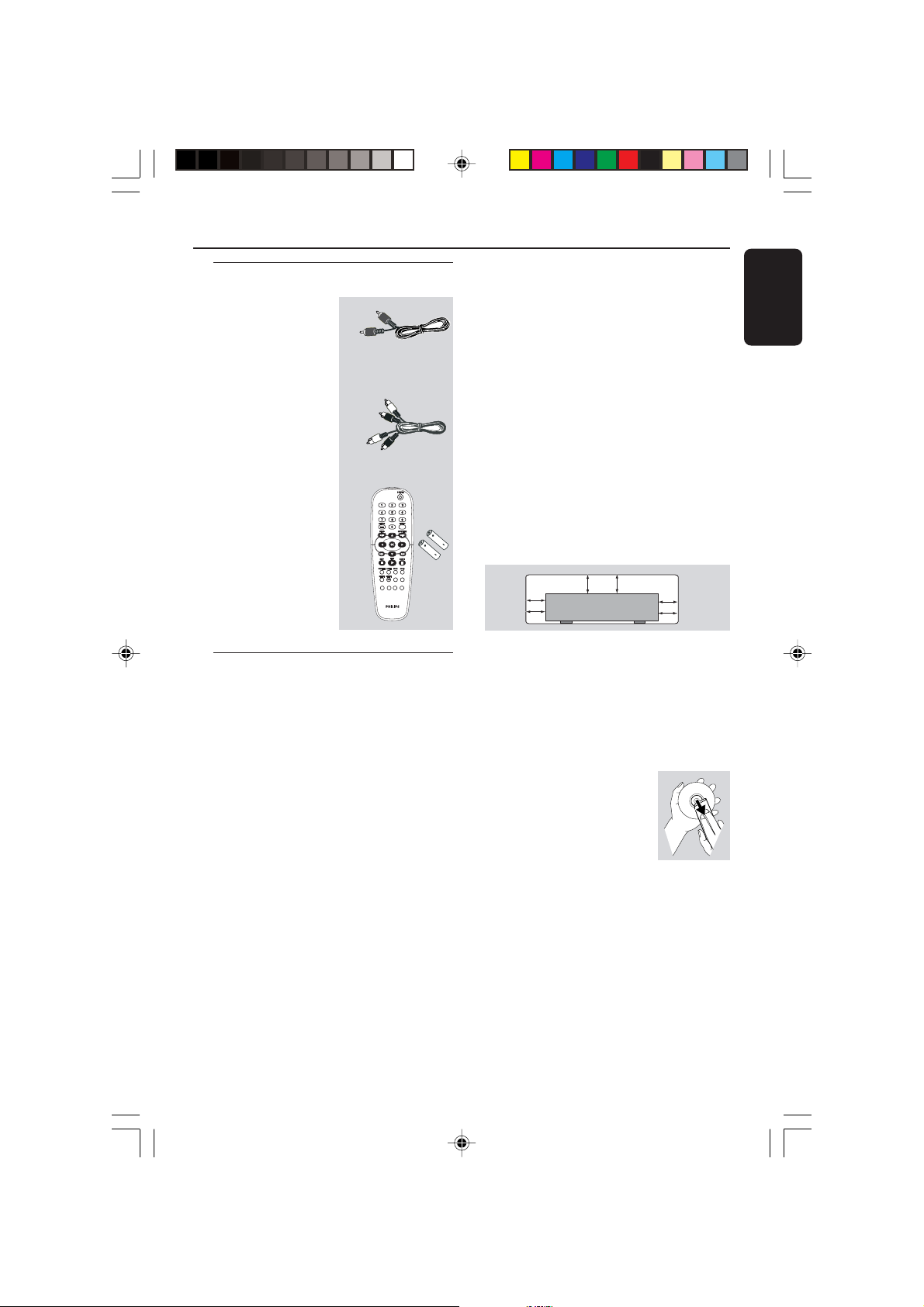
Introduction
10 cm
(4 inches)
10 cm
(4 inches)
10 cm
(4 inches)
DVD Home Cinema System
PHILIPS
PREVIEW
MUTE
VOCAL
MODE
KARAOKE
KEY
Supplied accessories
Video cable
(yellow)
Audio cable
(white, red)
Remote Control
and
two AA batteries
PREVIEW
VOCAL
KARAOKE
KEY
Care and safety information
● Power consumption
– Check that the operating voltage
indicated on the typeplate (or beside the
voltage selector) is identical to the voltage
of your local power supply. If not, please
consult your dealer.
– When the system is switched to
Standby mode, it is still consuming power.
To disconnect the system from the power
supply completely, remove the AC power
plug from the wall jack.
● Avoid high temperatures, moisture,
water and dust
– Do not expose the player, batteries or
discs to humidity, rain, sand or excessive
English
heat (caused by heating equipment or
direct sunlight.)
● Avoid condensation problem
– The lens may cloud over when the
player is suddenly moved from cold to
warm surroundings, making it impossible
to play a disc. Leave the player in the
warm environment until the moisture
evaporates.
● Do not block the vents
– Do not operate the DVD Player in an
enclosed cabinet, allow about 10 cm (4
inches) of free space all around the player
for adequate ventilation.
MUTE
MODE
● Care of the cabinet
– Use a soft cloth slightly moistened with
a mild detergent solution. Do not use a
solution containing alcohol, spirits,
ammonia or abrasives.
● Finding a suitable location
– Place the player on a flat, hard, and
stable surface.
● Disc handling
–To clean a CD, wipe it in a
straight line from the center
towards the edge using a soft,
lint-free cloth. A cleaning
agent may damage the disc!
– Write only on the printed side of a
CDR(W) and only with a soft felt-tipped
pen.
– Handle the disc by its edge, do not
touch the surface.
5
01-34 DVP532_4K_69 19/03/2004, 2:59 PM5
8239 300 30471
Page 6
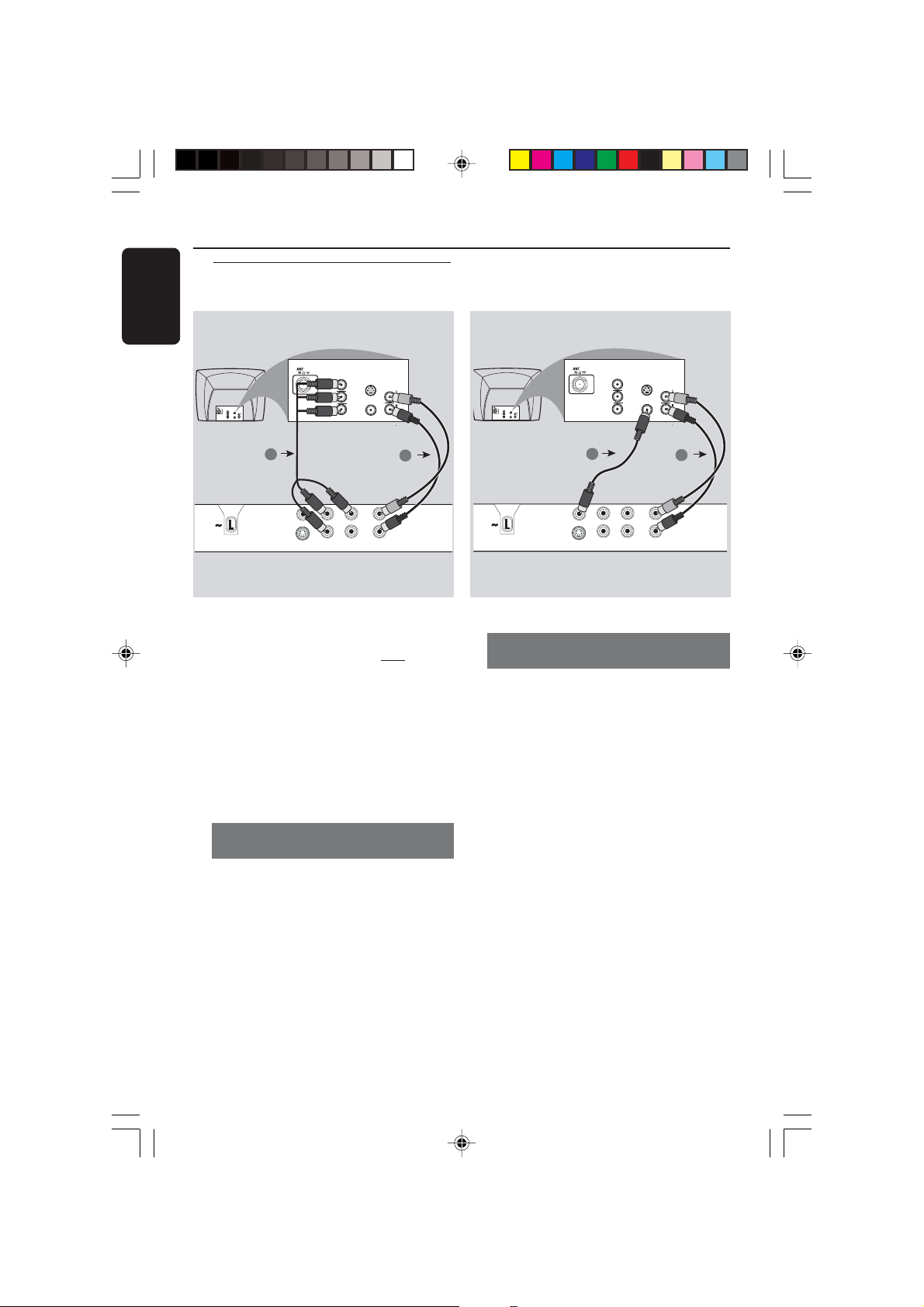
Connections
Y
VIDEO OUT
S-VIDEO OUT
COAXIAL
MAINS
DIGITAL OUT
L
R
AUDIO OUT
Pb
Pr
COMPONENT
VIDEO OUT
AUDIO
IN
V (Pr/Cr)
U (Pb/Cb)
Y
S-VIDEO
IN
VIDEO IN
COMPONENT
VIDEO IN
AUDIO
IN
V (Pr/Cr)
U (Pb/Cb)
Y
S-VIDEO
IN
VIDEO IN
COMPONENT
VIDEO IN
2
1
English
Connecting TV
COMPONENT
VIDEO IN
S-VIDEO
IN
V (Pr/Cr)
AUDIO
IN
U (Pb/Cb)
VIDEO IN
Y
COMPONENT
VIDEO IN
V (Pr/Cr)
U (Pb/Cb)
Y
1
MAINS
VIDEO OUT
S-VIDEO OUT
Pb
Pr
COMPONENT
VIDEO OUT
COAXIAL
DIGITAL OUT
IMPORTANT!
–You only need to make
connection from the following
options, depending on the
capabilities of your TV system.
– Connect the DVD system directly
to the TV.
– Component Video connection
provides highest picture quality.
These options must be available on
your TV .
Using Component Video jack
(Y Pb Pr)
1 Use the component video cables (red/
blue/green) to connect the DVD Player’s
Y Pb Pr jacks to the corresponding
Component video input jacks (or labeled
as Y Pb Pr or YUV) on the TV (cable not
supplied).
2 To hear the sound of this DVD Player
through your TV, use the audio cables
(white/red) to connect AUDIO OUT (L/
R) jacks of the DVD Player to the
corresponding AUDIO IN jacks on the TV
(cable supplied).
6
S-VIDEO
IN
AUDIO
IN
VIDEO IN
Y
L
R
AUDIO OUT
one video
2
Using Composite Video jacks
(CVBS)
1 Use the composite video cable (yellow) to
connect the DVD Player’s CVBS (VIDEO
OUT) jack to the video input jack (or
labeled as A/V In, Video In, Composite or
Baseband) on the TV (cable supplied).
2 To hear the sound of this DVD Player
through your TV, use the audio cables
(white/red) to connect AUDIO OUT (L/
R) jacks of the DVD Player to the
corresponding AUDIO IN jacks on the TV
(cable supplied).
01-34 DVP532_4K_69 19/03/2004, 2:59 PM6
8239 300 30471
Page 7
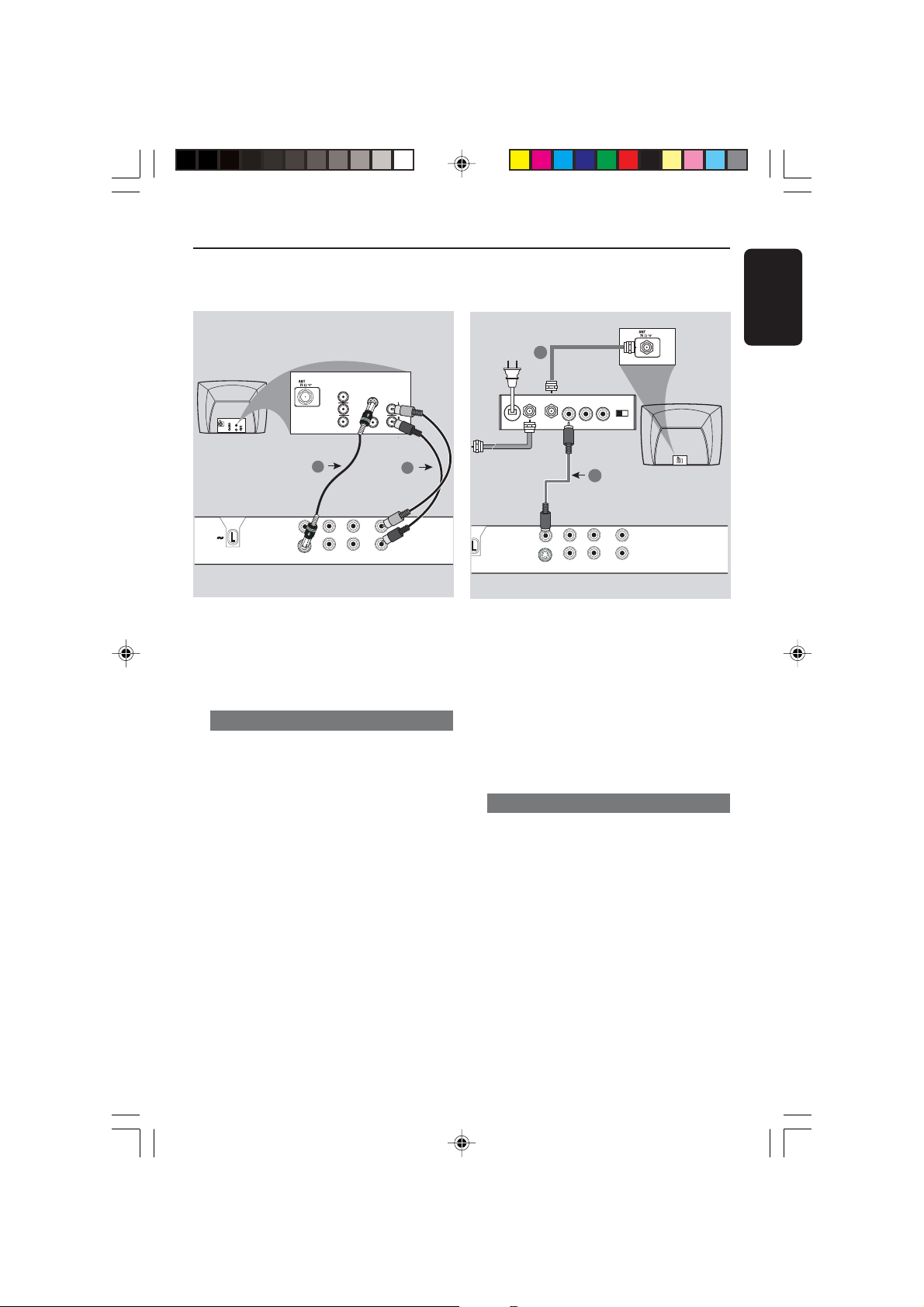
Connections
Y
VIDEO OUT
S-VIDEO OUT
COAXIAL
DIGITAL OUT
L
R
AUDIO OUT
Pb
Pr
COMPONENT
VIDEO OUT
AUDIO IN
R L
VIDEO
IN
TO TVANT IN
CH3 CH4
2
1
RF coaxial cable to TV
English
COMPONENT
VIDEO IN
S-VIDEO
IN
V (Pr/Cr)
AUDIO
IN
U (Pb/Cb)
Pb
Pr
COMPONENT
VIDEO OUT
Y
COAXIAL
DIGITAL OUT
VIDEO IN
2
Y
L
R
AUDIO OUT
COMPONENT
VIDEO IN
S-VIDEO
IN
V (Pr/Cr)
AUDIO
IN
U (Pb/Cb)
VIDEO IN
Y
1
MAINS
VIDEO OUT
S-VIDEO OUT
IMPORTANT!
– S-Video connection provides
better picture quality. This option
must be available on your TV.
Using S-Video jack
1 Use the S-video cable to connect the
DVD system’s S-VIDEO OUT jack to
the S-Video input jack (or labeled as Y/C
or S-VHS) on the TV (cable not supplied).
2 To hear the sound of this DVD Player
through your TV, use the audio cables
(white/red) to connect AUDIO OUT (L/
R) jacks of the DVD Player to the
corresponding AUDIO IN jacks on the TV
(cable supplied).
Back of RF Modulator
(example only)
Antenna or
Cable TV signal
IMPORTANT!
– If your TV only has a single
Antenna In jack (or labeled as 75
ohm or RF In,) you will need an RF
modulator in order to view the DVD
playback on the TV. See your
electronics retailer or contact
Philips for details on RF modulator
availability and operations.
Using an accessory RF modulator
1 Use the composite video cable (yellow) to
connect the DVD Player’s CVBS (VIDEO
OUT) jack to the video input jack on the
RF modulator.
2 Use the RF coaxial cable (not supplied) to
connect the RF modulator to your TV’s
RF jack.
01-34 DVP532_4K_69 19/03/2004, 2:59 PM7
8239 300 30471
7
Page 8
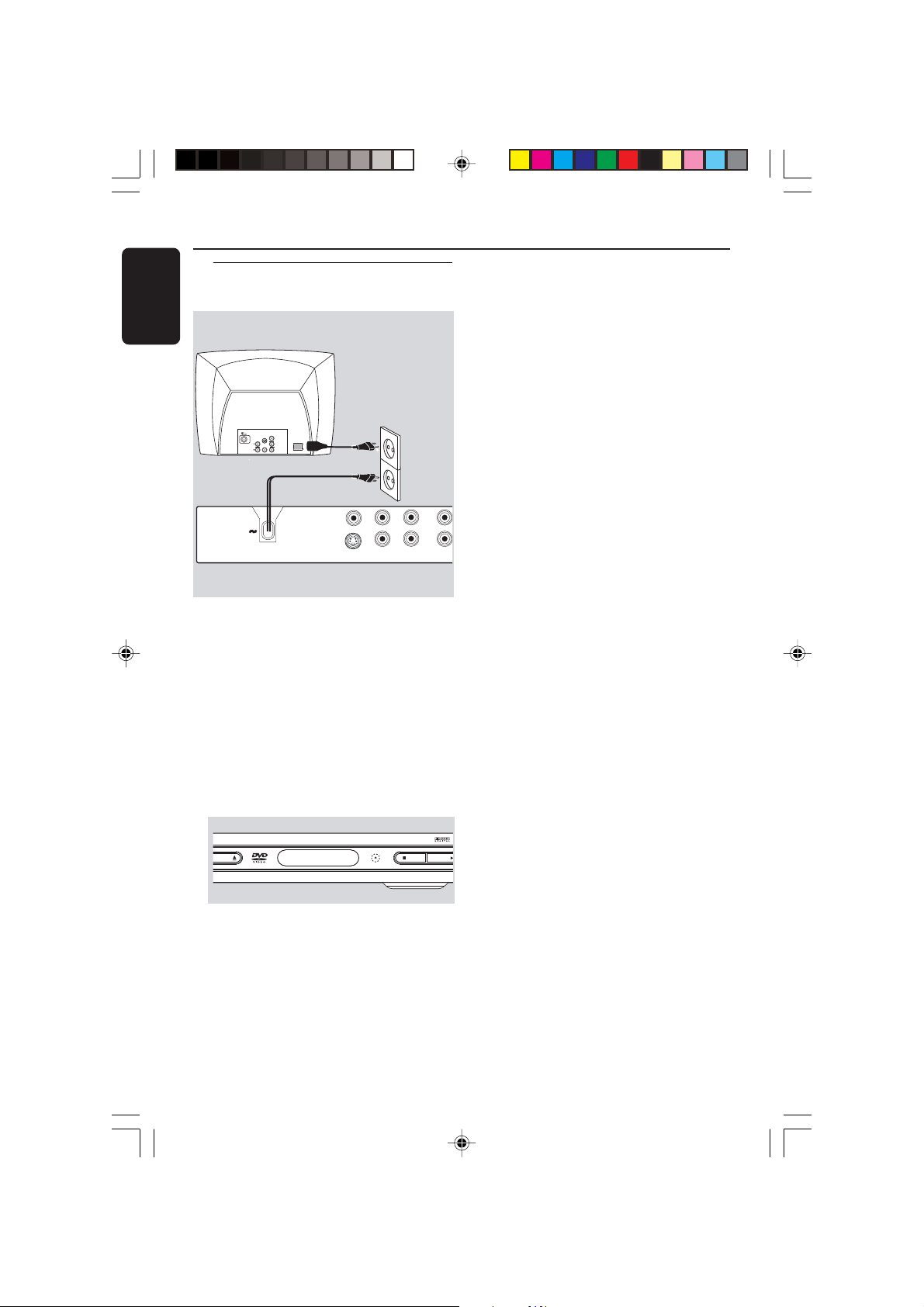
Connections
English
Connecting the power cord
COMPONENT
VIDEO IN
S-VIDEO
IN
V (Pr/Cr)
AUDIO
IN
~ AC MAINS
U (Pb/Cb)
VIDEO IN
Y
MAINS
VIDEO OUT
S-VIDEO OUT
COMPONENT
VIDEO OUT
After everything is connected
properly, plug in the AC power cord
to the power outlet.
Never make or change any connections
with the power switched on.
Pb
Pr
Y
COAXIAL
DIGITAL OUT AUDIO O
When no disc is loaded, press
STANDBY ON on the DVD Player
front panel,
“NO DISC” may appear on the
display panel.
EN/CLOSE
NO DISC
8
01-34 DVP532_4K_69 19/03/2004, 2:59 PM8
STOP PLAY/PAUSE
8239 300 30471
Page 9
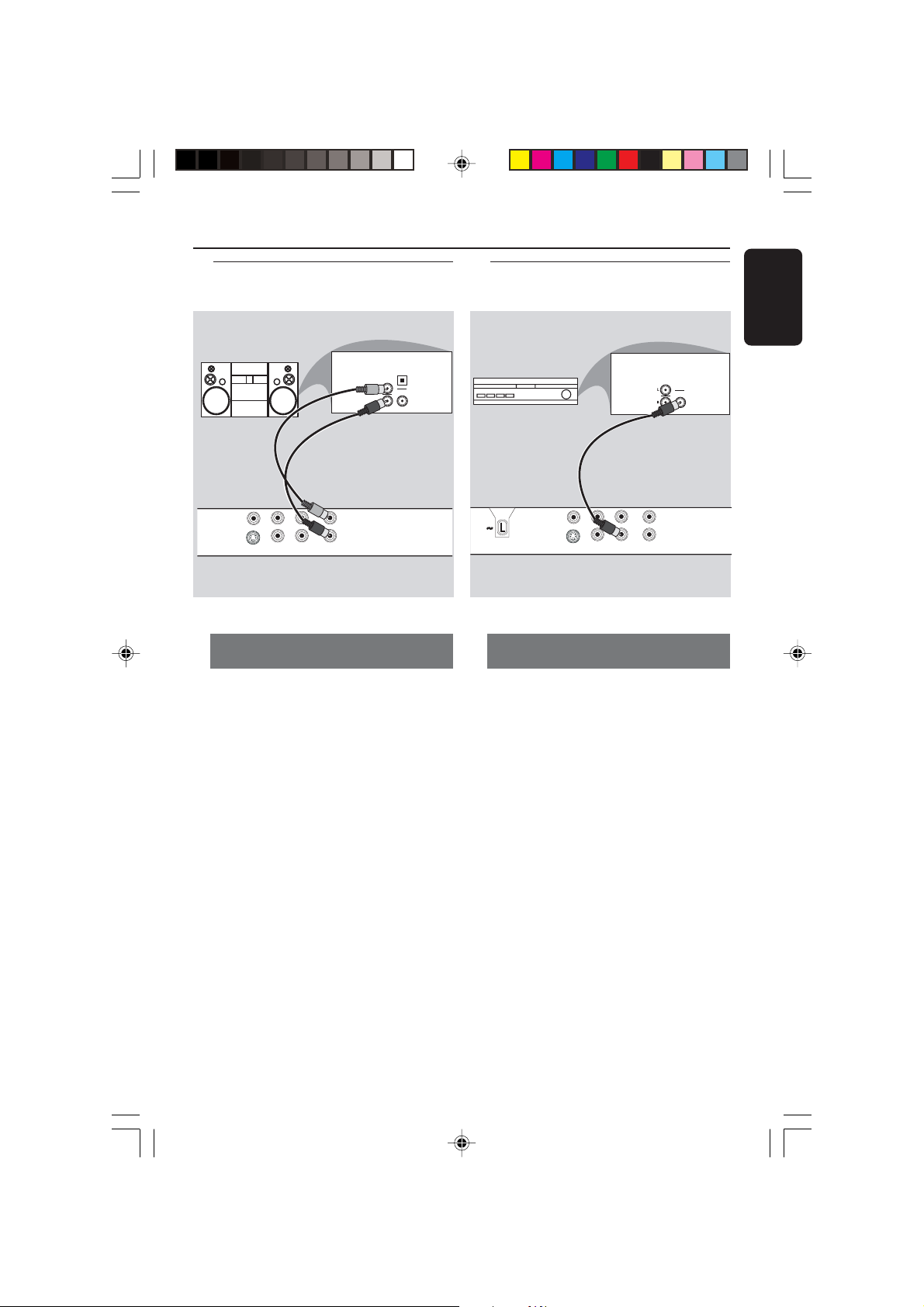
Connections
Y
VIDEO OUT
S-VIDEO OUT
COAXIAL
MAINS
DIGITAL OUT
L
R
AUDIO OUT
Pb
Pr
COMPONENT
VIDEO OUT
AUDIO
IN
COAXIAL
AV Receiver
Optional: Connecting to an
Audio System
STEREO
VIDEO OUT
S-VIDEO OUT
Pb
Pr
COMPONENT
VIDEO OUT
COAXIAL
DIGITAL OUT
Y
L
R
AUDIO OUT
Stereo system has Dolby Pro Logic
or Right / Left Audio In jack
OPTICAL
AUDIO
IN
DIGITAL
1 Select one of the video connections
(VIDEO IN, S-VIDEO IN or Component
Video (Y Pb Pr) jack depending on the
options available on your TV.
2 Use the audio cables (white/red) to
connect AUDIO OUT (L/R) jacks of
the DVD Player to the corresponding
AUDIO IN jacks on the stereo system
(cable supplied).
Optional: Connecting Digital AV
Receiver
English
Receiver has a PCM, Dolby Digital,
or MPEG2 decoder
1 Select one of the video connections
VIDEO IN, S-VIDEO IN or Component
Video (Y Pb Pr) jack depending on the
options available on your TV.
2 Connect the COAXIAL jack of the DVD
Player to the corresponding Digital Audio
In jack on your Receiver (cable not
supplied).
3 Set the DVD Player’s Digital Output to
PCM-ONLY or ALL depending on the
capabilities of your Receiver (see page 24
“Digital Output”).
Helpful Hint:
– If the audio format of the Digital Output
does not match the capabilities of your
receiver, the receiver will produce a strong,
distorted sound or no sound at all.
01-34 DVP532_4K_69 19/03/2004, 2:59 PM9
9
8239 300 30471
Page 10
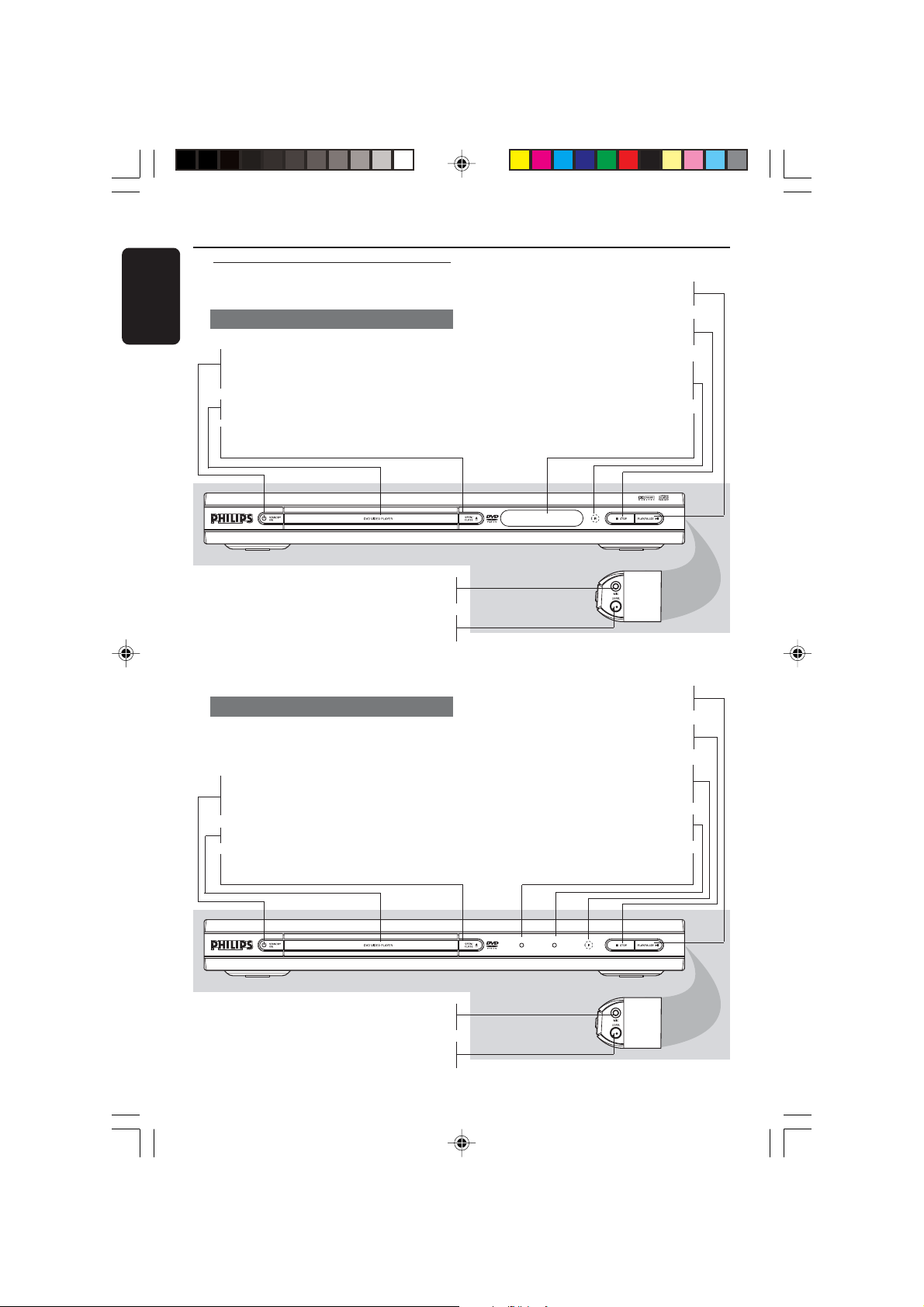
Functional Overview
English
Front Panels
DVP532K
STANDBY-ON B
–To switch the DVD Player to Standby
mode or ON
Disc tray
OPEN/CLOSE /
– Open/Close the disc tray
– For connecting microphone
– Microphone volume control
DVP534K
STANDBY-ON B
–To switch the DVD Player to Standby
mode or ON
Disc tray
OPEN/CLOSE /
– Open/Close the disc tray
2; PLAY/PAUSE
– To start or interrupt playback
9 STOP
– To stop playback
IR Sensor
– Point the remote control towar ds this
sensor
Display
– Shows the current status of the D VD
Player
20:58:02
MIC
LEVEL
2; PLAY/PAUSE
– To start or interrupt playback
9 STOP
– To stop playback
IR Sensor
– Point the remote control towar ds this
sensor
PLAY light
– Blue light appears during disc playback
ON light
– Blue light appears when DVD player is on
– For connecting microphone
– Microphone volume control
10
01-34 DVP532_4K_69 19/03/2004, 2:59 PM10
MIC
LEVEL
ON PLAY
20:58:02
8239 300 30471
Page 11
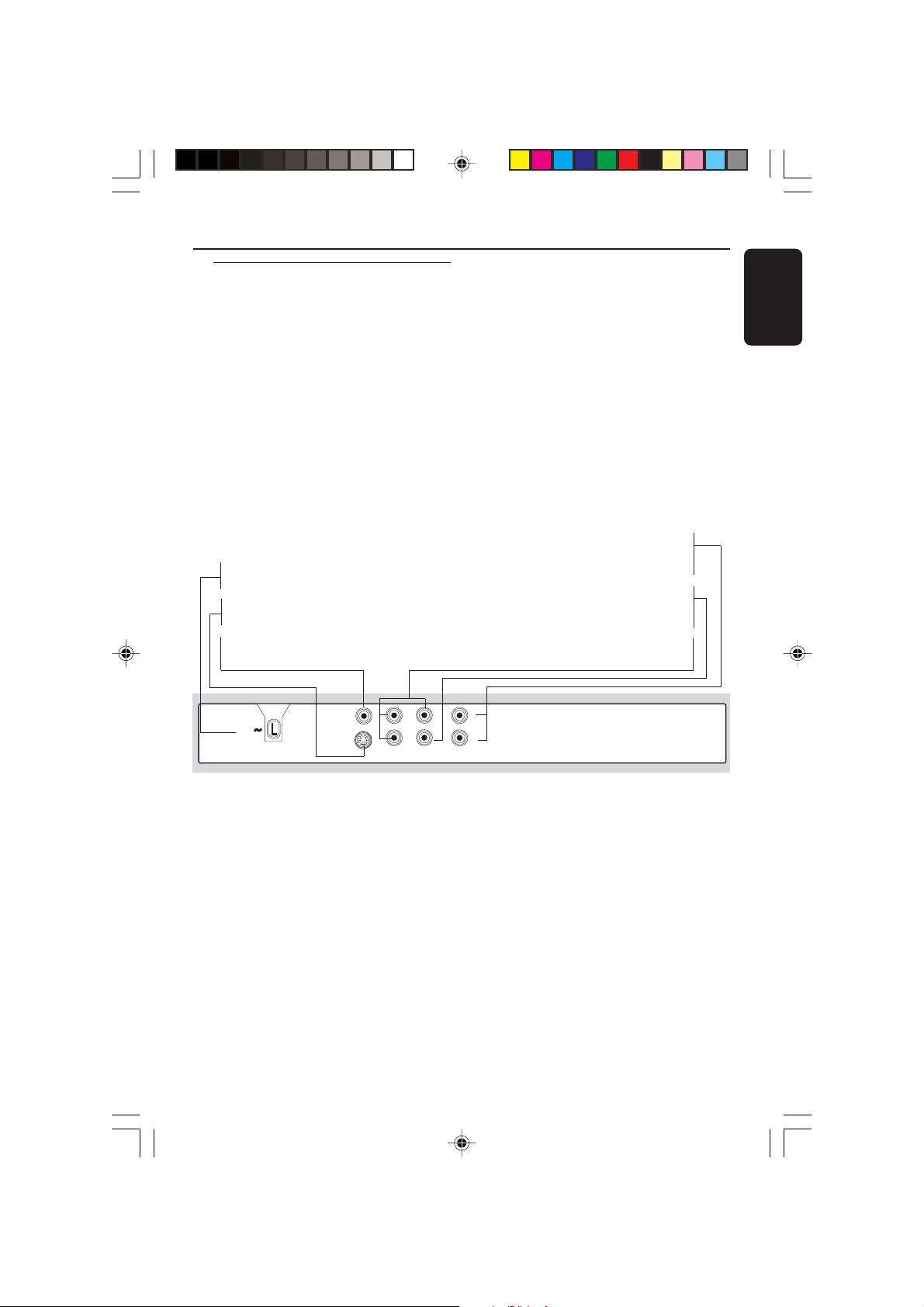
Rear Panel
Functional Overview
English
Mains (AC Power Cord)
– Connect to a standard AC outlet
S-Video Out
– Connect to S-Video input of a TV
Video Out (CVBS)
– Connect to CVBS Video input of a TV
MAINS
VIDEO OUT
S-VIDEO OUT
Pb
Pr
COMPONENT
VIDEO OUT
COAXIAL
DIGITAL OUT
– Connect to AUDIO inputs of an amplifier,
receiver or stereo system
Digital Out (Coaxial)
Audio Out (Left/Right)
– Connect to coaxial AUDIO input of a
digital audio equipment
Component Video Out (Y Pb Pr)
– Connect to a TV with Y Pb Pr inputs
Y
L
R
AUDIO OUT
Caution: Do not touch the inner pins of the jacks on the rear panel.
Electrostatic discharge may cause permanent damage to the unit.
01-34 DVP532_4K_69 19/03/2004, 2:59 PM11
11
8239 300 30471
Page 12

Functional Overview
MUTE
MODE
English
Remote Control
RETURN / TITLE
– To go back to previous menu /
show title menu
DISC MENU
– Enters or exits the disc contents
– Switches on or off the playback
control mode (for VCD version
– Selects an item in the menu/
fast forward/backward, slow forward/
– Acknowledge menu selection
– To search or select previous
chapter or track
– To stop playback
PLAY ( B )
– To start playback
PAUSE ( ; )
– To pause playback temporarily /
frame-by-frame playback
– Selects various repeat modes
REPEAT (A-B)
– Repeats playback a specific section
– To preview the content of a track
– Disables or enables sound output
menu
2.0 only)
1 2 3 4
backward
OK
S
STOP ( 9 )
REPEAT
on a disc
PREVIEW
or whole disc
MUTE
KARAOKE KEY
PREVIEW MUTE
VOCAL MODE
POWER B
–To switch the DVD player to
standby mode or ON
0-9 numerical key pad
– Selects numbered items in a
menu
DISPLAY
– Displays information on TV
screen during playback
SYSTEM MENU
– Access or exit DVD Pla yer’ s
system menu
T
–To search or select next chapter
or track
SUBTITLE
–To access subtitle language
system menu
ANGLE
– Selects a DVD camera angle
ZOOM
– Enlarge or reduce a picture on
the TV screen
AUDIO
–To access audio language system
menu
KARAOKE
– Display karaoke menu to set MIC
on or off
KEY
– Display karaoke menu to set key
control
VOCAL
– Choose audio channels or
karaoke methods
MODE
– Display karaoke menu
12
01-34 DVP532_4K_69 19/03/2004, 2:59 PM12
8239 300 30471
Page 13

Getting Started
Step 1: Inserting batteries into
the Remote Control
3
1
2
1 Open the battery compartment.
2 Insert two batteries type R06 or AA,
following the indications (+-) inside
the compartment.
3 Close the cover.
Using the Remote Control to
operate the Player
1 Aim the Remote Control
directly at the remote
sensor (IR) on the front
panel.
2 Do not put any objects
between the Remote
Control and the DVD
Player while operating the
DVD Player.
Step 2: Setting up the TV
IMPORTANT!
Make sure you have completed all
the necessary connections. (See
pages 6-7 “Connecting TV”).
1 Turn on the TV and set to the correct
video-in channel. You should see the blue
Philips DVD background screen on the
TV.
➜Usually these channels are between the
lowest and highest channels and may be
called FRONT, A/V IN, or VIDEO. See your
TV manual for more details.
➜Or, you may go to channel 1 on your
TV, then press the Channel down button
repeatedly until you see the Video In
channel.
➜Or, the TV Remote Control may have a
button or switch that chooses different
STOP
video modes.
➜Or, set the TV to channel 3 or 4 if you
are using an RF modulator.
2 If you are using external equipment, (eg.
audio system or receiver), turn it on and
select the appropriate input source for
the DVD Player output. Refer to the
equipment owner’s manual for detail.
English
CAUTION!
– Remove batteries if they are
exhausted or if the Remote Control
is not being used for a long time.
– Do not use old and new or
different types of batteries in
combination.
– Batteries contain chemical
substances, so they should be
disposed properly.
01-34 DVP532_4K_69 19/03/2004, 2:59 PM13
13
8239 300 30471
Page 14

Getting Started
English
Selecting the colour system that
corresponds to your TV
This DVD Player is compatible with both
NTSC and PAL. In order for a DVD disc
to play on this Player, the colour system of
the Disc, the TV and the DVD Player
should match.
- - Video Setup Page - -
TV Type PAL
TV Display NTSC
Closed Captions Multi
Angle Mark
Progressive
Smart Picture
Picture Setting
Set TV Standard
1 Press SYSTEM MENU.
2 Press 1 2 to select ‘Video Setup Page’.
3 Use the 1 2 3 4 keys on the Remote
Control to navigate in the menu.
Move to ‘TV Type’ and press 2.
PAL – Select this if the connected TV is
PAL system. It will change the video signal
of a NTSC disc and output in PAL format.
NTSC – Select this if the connected TV
is NTSC system. It will change the video
signal of a PAL disc and output in NTSC
format.
Multi – Select this if the connected TV is
compatible with both NTSC and PAL
(multi-system). The output format will be
in accordance with the video signal of the
disc.
4 Select an item and press OK.
Helpful Hint:
– Before changing the current TV
Type setting, ensure that your TV
supports the ‘selected TV Type’ system.
–Follow the instructions that
appears on the TV screen.
– If there is no proper picture on
your TV, wait for 15 seconds for auto
recovery.
HINTS:(refer to the owner's manual
Changing to (selected TV Type)
1. Ensure your TV supports it.
2. If there is a blank screen on normal TV,
wait 15 seconds for auto recover
OK
< > - Move
Confirm again to use (selected TV Type)
If picture is good press OK on remote
TO GO BACK TO (Current TV Type):
1. Open tray
2. Press '3' Key
< > - Move
OK - Select
OK
OK - Select
Cancel
Cancel
To exit from the menu
Press SYSTEM MENU or select ‘Exit
Setup Menu’ and then press OK.
14
01-34 DVP532_4K_69 19/03/2004, 2:59 PM14
8239 300 30471
Page 15

Getting Started
Step 3: Setting language
preference
You can select your own preferred
language settings.This DVD system will
automatically switch to the selected
language whenever you load a disc. If the
language selected is not available on the
disc, the disc’s default language will be
used instead. The OSD language in the
system menu will remain once selected.
Setting the OSD Language
1 Press SYSTEM MENU.
2 Press 1 2 to select ‘General Setup’ page.
3 Use the 1 2 3 4 keys on the Remote
Control to navigate in the menu.
Move to ‘OSD Language’ and press 2.
4 Select a language and press OK.
To exit from the menu
Press SYSTEM MENU or select ‘Exit
Setup Menu’ and then press OK.
Setting the Audio, Subtitle and Disc
menu language
- - Preference Page - -
Audio English
Subtitle Chinese
Disc Menu Japanese
Parental French
Password German
Default Spanish
Dutch
Italian
Set Preference To English
1 Press STOP twice then, press SYSTEM
MENU.
2 Press 1 2 to select ‘Preference Page’.
3 Press 3 4 to highlight the following in the
Preference Page.
–‘Audio’ (disc’s soundtrack)
– ‘Subtitle’ (disc’s subtitles)
– ‘Disc Menu’ (disc’s menu)
4 Enter its submenu by pressing B.
5 Select a language and press OK.
6 Repeat steps 3~5 for other language
settings.
To exit from the menu
Press SYSTEM MENU or select ‘Exit
Setup Menu’ and then press OK.
If you choose OTHERS in Audio,
Subtitle or Disc Menu,
1 Press 3 4 to highlight ‘Others’.
2 Press OK and when you are asked to
enter a language code (see ‘Language
Code’ on page 130).
3 Input a language code by using the
numeric keypad (0-9).
4 Press OK to confirm.
English
01-34 DVP532_4K_69 19/03/2004, 2:59 PM15
15
8239 300 30471
Page 16

Disc Operations
English
● Discs:
IMPORTANT!
– Depending on the DVD or VIDEO
CD, some operations may be
different or restricted.
– Do not push on the disc tray or
put any objects other than disc on
the disc tray. Doing so may cause
the disc player malfunction.
Playable Discs
Your DVD Player will play:
– Digital Versatile Discs (DVDs)
– Video CDs (VCDs)
– Super Video CDs (SVCDs)
– Digital Versatile Discs + Recordable
(DVD+R)
– Digital Versatile Discs + Rewritable
(DVD+RW)
– Compact Discs (CDs)
– MP3 disc on CD-R(W):
–Maximum 30 characters display.
–Supported sampling frequencies :
32 kHz, 44.1 kHz, 48 kHz
–Supported Bit-rates : 32~256 kbps
variable bitrates
– Picture (JPEG) files on CD-R(W):
–JPEG/ISO 9660 format.
IMPORTANT!
If the inhibit icon (
TV screen when a button is pressed,
it means the function is not available
on the current disc or at the current
time.
ø) appears on the
Playing discs
1 Connect the power cords of the DVD
Player and TV (and any optional stereo or
AV receiver) to a power outlet.
2 Turn on the TV power and set to the
correct Video In channel. (See page 13
“Setting up the TV”).
3 Press STANDBY-ON on the DVD Player
front panel.
➜You should see the blue Philips DVD
background screen on the TV.
4 Press OPEN•CLOSE 0 button to open
the disc tray and load in a disc, then press
the same button again to close the disc
tray.
➜Make sure the label side is facing up.
For double-sided discs, load the side you
want to play facing up.
5 Playback will start automatically
(depending on the disc type).
➜If a disc menu appears on the TV, see
“Using the Disc Menu”.
➜If the disc is locked by parental control,
you must enter your four-digit password.
(See page 30).
6 At any time, simply press STOP to stop
playback.
Region Codes
DVDs must be labelled for ALL
regions or Region 3 in order to
play on this DVD system. You
cannot play discs that are labelled
for other regions.
Helpful Hint:
– If you are having trouble playing a
certain disc, remove the disc and try a
different one. Improper formatted disc will
not play on this DVD Player.
16
01-34 DVP532_4K_69 19/03/2004, 2:59 PM16
ALL
3
8239 300 30471
Page 17

Disc Operations
Using the Disc Menu
Depending on the disc, a menu may
appear on the TV screen once you load
the disc.
To select a playback feature or item
● Use the 1 2 3 4 or numeric keypad
(0-9) on the Remote Control, then press
PLAY B to start playback.
To access or exit from the menu
● Press DISC MENU on the Remote
Control.
For VCD with Playback Control
(PBC) feature (version 2.0 only)
PBC playback allows you to play Video
CDs interactively, following the menu on
the display.
● In stop mode, use the numeric keypad
(0-9) to select a track and PBC will turn
off.
➜ Playback will start automatically
● During playback, press DISC MENU;
➜ If PBC was ON, it will switch to OFF
and continue playback.
➜If PBC was OFF, it will switch to ON
and return to menu screen.
● During playback, pressing RETURN/
TITLE will return to the menu screen (if
PBC is on).
Basic playback controls
Unless otherwise stated, all operations
described are based on the use of
Remote Control.
Pausing playback
(DVD/SVCD/VCD/CD/MP3)
1 During playback, press PAUSE ;.
➜Playback will pause and sound will be
muted.
2 Press PAUSE ; again to select the next
picture frame.
3 To return to normal playback, press
PLAY B.
Selecting track/chapter
(DVD/SVCD/VCD/CD)
1 Press T briefly during playback to go
to the next chapter/track
2 Press S to go to the previous track
(VCD/CD) or return to the beginning of
the current chapter (DVD/SVCD).
● Press S twice briefly to step back to
the previous chapter (DVD/SVCD).
3 To go directly to any chapter/track, enter
the chapter/track number using the
numerical keys (0-9).
Resuming playback from the last
stopped point
(DVD/SVCD/VCD/CD/MP3)
● In stop mode and when the disc has not
been ejected, press PLAY B.
To cancel resume mode
● In stop mode, press STOP 9 again.
English
01-34 DVP532_4K_69 19/03/2004, 2:59 PM17
17
8239 300 30471
Page 18

Disc Operations
English
Zoom (DVD/SVCD/VCD/JPEG)
Zooming allows you to enlarge or reduce
the video image during playback.
1 Press ZOOM repeatedly to increase and
decrease the playback video image.
2 Press 1 2 3 4 to pan across the TV
screen.
Repeat (DVD/SVCD/VCD/CD)
● Press REPEAT continuously to choose a
Repeat mode during playback.
REPEAT CHAPTER (DVD)
– to repeat playback of the current
chapter.
REPEAT TRACK/TITLE (CD/SVCD/VCD/
DVD)
– to repeat playback of the current
track (CD/SVCD/VCD)/title (DVD).
REPEAT ALL
– to repeat playback of all the disc and
all the programmed tracks.
SHUFFLE
– to repeat playback at random order.
REPEAT OFF
– to cancel the repeat mode.
Helpful Hint:
– REPEAT function is not available for
SVCD/VCD 2.0 when PCB is on.
Slow Motion (DVD/SVCD/VCD)
1 Press 3 4 during playback to select the
required speed: 1/2, 1/4, 1/8 or 1/16
(backward or forward).
➜Sound will be muted.
2 To return to normal speed, press PLAY B.
Helpful Hint:
– Slow backward is not possible on SVCDs/
VCDs.
Forward / Reverse Searching
(DVD/SVCD/VCD)
1 Press 1 2 during playback to select the
required speed: 2X, 4X, 8X, 16X or 32X
(backward or forward).
➜Sound will be muted (DVD/SVCD/
VCD) or intermittent (CD).
2 To return to normal speed, press PLAY B.
Repeat A-B (DVD/SVCD/VCD/CD)
1 Press REPEA T A-B at your chosen
starting point.
2 Press REPEA T A-B again at your chosen
end point.
➜The section A and B can be set only
within the same chapter/track.
➜The section will now repeat continuously.
3 To exit the sequence, press REPEA T A-B.
18
01-34 DVP532_4K_69 19/03/2004, 2:59 PM18
8239 300 30471
Page 19

Disc Operations
Bitrate 67 TT Elapsed 0:16:35
TT Time
0:03:01
CH Time
0:01:08
Repeat
Off
Time Disp.
TT Elapsed
Menu
Time Search (DVD/SVCD/VCD)
The Time Search function allows you to
start playing at any chosen time on the
disc.
1 Press DISPLAY.
2 Press 3 4 to highlight time search box.
➜The on-screen display shows the total
playing time of the title/chapter.
Menu
TT Time
CH Time
Repeat
Time Disp.
Bitrate 67 TT Elapsed 0:16:35
0:03:01
0:01:08
Off
TT Elapsed
3 Use 2 keys to select an option.
4 Enter hours, minutes and seconds from
left to right in the time edit box using
remote control numerical key pad.
(e.g. 0:34:27)
For DVD
➜
Title/Chapter Remain: displays the
remaining time of the current title/
chapter.
➜
Title/Chapter Elapsed: displays the
elapsed time of the current title/chapter.
For Super VCD or VCD
➜
Total/Single Remain: displays the
remaining time of the current total/single
track.
➜
Total/Single Elapsed: displays the
elapsed time of the current total/single
track.
5 Press the DISPLAY key to confirm.
➜Playback starts from the selected time
on the disc.
Special disc features
Playing a Title (DVD)
1 Press DISC MENU.
➜The disc title menu appears on the TV
screen.
2 Use 341 2 keys or numeric keypad
(0-9) to select a play option.
3 Press OK key to confirm.
Camera Angle (DVD)
● Press ANGLE repeatedly to select
different desired angle.
Changing the Audio Language
(DVD/VCD)
For DVD
● Press AUDIO repeatedly to select
different audio languages.
Changing the Audio Channel
For VCD
● Press AUDIO to select the available
audio channels provided by the disc
(STEREO, MONO LEFT, MONO RIGHT
or MIX MONO).
Subtitles (DVD)
● Press SUBTITLE repeatedly to select
different subtitle languages.
English
01-34 DVP532_4K_69 19/03/2004, 2:59 PM19
19
8239 300 30471
Page 20

Disc Operations
English
Preview Function (DVD/VCD/CD)
The preview function allows you to
reduce the picture of 6 tracks enough to
display in a full screen.
1 Press PREVIEW.
➜The preview menu appears on the TV
screen.
Select Digest Type:
Select Digest Type:
Title Digest
Title Digest
Chapter Digest
Chapter Digest
Title Interval
Title Interval
Chapter Interval
Chapter Interval
(DVD example)
Select Digest Type:
Select Digest Type:
Track Digest
Track Digest
Disc Interval
Disc Interval
Track Interval
Trac k Interval
(Video CD example)
2 Press 3 4 to select the PREVIEW type,
then press OK.
➜The picture of each segment will
appear on the screen.
ABC
DEF
(example for 6 thumbnail pictures display)
3 Press 3 4 1 2 to select a track and input
your selected track number using the
numeric keypad (0-9), then press OK.
➜ Playback will start automatically on the
selected track.
● For CDDA (Musical CD)
➜ Press PREVIEW to listen to the first
10 seconds of each sound track in the
disc.
Playing MP3/JPEG Picture CD
IMPORTANT!
You have to turn on your TV and set to
the correct Video In channel. (See page
13 “Setting up the TV”).
General Operation
1 Load an MP3/JPEG Picture CD disc.
➜The data disc menu appears on the TV
screen.
2 Use 3 4 to select the folder and press
OK to open the folder.
00:37 03:50 128kbps
001/162
\MP3\
Song 1
MP3
Song 2
MP3
Song 3
MP3
Song 4
MP3
MP3
Song 5
3 Press 3 4 or use the numeric keypad
(0-9) to highlight an option.
4 Press OK to confirm.
➜The playback will start from the
selected file to the end of the folder.
20
01-34 DVP532_4K_69 19/03/2004, 2:59 PM20
8239 300 30471
Page 21

Disc Operations
Playback selection
During playback, you can;
● Press S / T to select another file in
the current folder.
● Use 1 2 3 4 on the remote to rotate/flip
the picture files.
● Press
● Press REPEAT continuously to access
● In Stop mode, press DISC MENU
; repeatedly to pause/resume
playback.
Repeat
different ‘Play Mode’.
➜SINGLE: play the selected file once,
then return to the menu.
➜REPEAT ONE: keep a JPEG image still on
the screen or play an MP3 file r epeatedly.
➜REPEAT FOLDER: play all files in the
selected folder repeatedly.
➜SHUFFLE: play all files in the selected
folder in random order.
➜FOLDER : play all files in the selected
folder.
Program playback
repeatedly to toggle the menu between
Folder and Filelist.
1 When Filelist is on the screen, press 3 4
to select the files and press 2 to add the
files to the playlist.
2 Press DISC MENU to display the pla ylist.
3 Press 1 to delete unwanted files from the
playlist.
Helpful Hint:
– The disc reading time may exceed 10
seconds due to large number of songs
compiled onto the disc.
Special JPEG features
Preview Function (JPEG)
This function shows the content of the
current folder or the whole disc.
1 Press PREVIEW during playback.
➜Thumbnails of 12 pictures appears on
the TV screen.
(example for 12 thumbnail pictures display)
2 Press S / T to display the other
pictures on the previous/next page.
3 Use 1 2 3 4 to highlight one of the
picture and press OK to start playback,
4 Press DISC MENU to return to MP3/
Picture CD menu.
Zoom picture (JPEG)
● During playback, press ZOOM repeatedly
to display the picture with different scales.
● Use 1 2 3 4 to view the zoomed picture.
Playback with multi-angles (JPEG)
● During playback, press
the picture on the TV screen.
3: flip the picture vertically
4: flip the picture horizontally
1: rotate the picture anti-clockwise
2: rotate the picture clockwise
3 4 1 2 to rotate
English
Fast forward / reverse (MP3)
● During playback, press 1 2 to fast forward
or reverse playback.
● To resume normal playback, press PLAY
B.
01-34 DVP532_4K_69 19/03/2004, 2:59 PM21
21
8239 300 30471
Page 22

P
Karaoke Operations
English
Playing Karaoke discs
IMPORTANT!
You have to turn on your TV and set to
the correct Video In channel. (See page
13 “Setting up the TV”).
General Operation
1 Connect a microphone (not supplied) to
MIC on the side panel of the DVD player.
PLAY/PAUSE
2 Press KARAOKE repeatedly.
➜‘MIC ON/OFF’ appears on the TV
screen.
3 Load a karaoke disc and press PLAY B.
4 Adjust the microphone volume using
LEVEL button on the side panel of the
DVD player.
Helpful Hint:
– Before connecting the microphone, set
the microphone volume to the minimum level
to prevent howling.
Vocal
● You can fade out the original vocal from a
karaoke disc.
● Press VOCAL repeatedly to choose
different audio modes.
For DVD karaoke discs
➜AUDIO 1 VOCAL, AUDIO 2 V OCAL,
NO VOCAL ASSIST , V OICE CANCEL.
For VCD karaoke discs
➜LEFT VOCAL, RIGHT VOCAL, NO
VOCAL ASSIST , V OICE CANCEL
Mode
● Press MODE repeatedly to toggle
between ‘V ol’, ‘Echo’ or ‘K ey’.
1 When ‘Vol’ is selected, press 1 2 to adjust
the vocal value between 0 and 20.
2 When ‘Echo’ is selected, press 1 2 to
adjust the echo value between 0 and 20.
3 When ‘Key’ is selected, press 1 2 to
adjust the pitch value between -16 and 16.
Key setting
● This function allows you to adjust the key
tone level to match with your vocal.
● Press KEY and use
pitch to adopt your voice.
22
01-34 DVP532_4K_69 19/03/2004, 2:59 PM22
1 2 to adjust the
8239 300 30471
Page 23

System Menu Options
Basic Operations
1 Press SYSTEM MENU to enter the
Setup Menu.
2 Press OK to enter the next level
submenu or confirm your selection.
3 Press 1 2 to enter the submenu or
return to the previous menu.
4 Press 34 to highlight the desired menu.
To exit from the menu
Press SYSTEM MENU or select ‘Exit
Setup Menu’ and then press OK.
➜The settings will be stored in the
player’s memory even if the player is
switched off.
General Setup Page
The options included in General Setup
page are: ‘Program’, ‘OSD Language’, and
‘Screen Saver’.
Follow the steps below:
- - General Setup Page - -
Program
OSD Language
Screen Saver
Program (not for Picture CD/MP3)
To select favourite tracks/chapters
playback in preferred sequence.
Program:Chapter(01-12)
1
12
01
2
05
3
4
5
START NEXTExit
6
7
8
9
10
1 Use the numerical keypad (0-9) to
direct input the tracks or chapters (single
track number with digit ‘0’ in front, for
example ‘05’).
2 Move the cursor by pressing 3 4 1 2 to
select START.
3 Press OK to start playback.
Helpful Hint:
–Program can be activated only when a
disc is in the DVD player.
Screen Saver
This function is used to turn the screen
saver on or off.
- - General Setup Page - -
Program
OSD Language
Screen Saver On
Off
English
Go To General Setup Page
1 Press SYSTEM MENU to enter the
setup menu.
2 Press 1 2 to select the ‘General Setup’
page.
1 Press 34 to highlight ‘Screen Saver’.
2 Enter its submenu by pressing 2.
Screen Saver
3 Move the cursor by pressing 34 to
highlight the selected item.
➜
On: In STOP, PAUSE or No DISC
mode, if no actions are performed about
NOTE:
Some of the features in the System
Menu Options are described in
“Getting Started”.
01-34 DVP532_4K_69 19/03/2004, 2:59 PM23
5 minutes, the screen saver will be
activated.
➜Off: Screen saver is disabled.
23
8239 300 30471
Page 24

System Menu Options
English
Audio Setup Page
The options included in Audio Setup page
are: ‘Speaker Setup’, ‘Digital Audio Setup’,
‘Dolby Digital Setup’, ‘Equalizer’ and ‘3D’.
1 Press SYSTEM MENU.
2 Press 1 2 to select the ‘Audio Setup’ page.
Speaker Setup
The options included in Speaker Setup
are: ‘Downmix’ and ‘D.R.C’.
1 Press the 34 keys to highlight an option.
2 Enter its submenu by pressing 2.
3 Move the cursor by pressing the 34 keys
to highlight the selected item.
- - Speaker Setup Page - -
Downmix LT/ RT
D.R.C Stereo
Virtual Surround
Set Downmix Mode
Downmix
This options allows you to set the stereo
analog output of your DVD Player.
LT/RT: Select this option if your DVD
➜
Player is connected to a Dolby Pro Logic
decoder.
➜
Stereo: Select this option when output
delivers sound from only the two front
speakers.
➜
Virtual Surround: Allows the DVD
player to use virtual surround sound
effects.
D.R.C (Dynamic Range Control)
Analogue sound dynamic range
compression.
On: Audio with fully compressed
➜
dynamic range.
Off: Audio with uncompressed dynamic
➜
range.
Auto: Select ‘Auto’ to adjust the
➜
dynamic level automatically according to
the disc record.
Digital Audio Setup
The options included in Digital Audio
Setup are: ‘Digital Output’ and ‘LPCM
Output’.
1 Press the 34 keys to highlight an option.
2 Enter its submenu by pressing 2.
3 Move the cursor by pressing the 34 keys
to highlight the selected item.
- - Digital Audio Page - -
Digital Output SPDIF Off
LPCM Output All
PCM Only
Setup SPDIF
Digital Output
Set the Digital output according to your
optional audio equipment connection.
SPDIF Off: Turns off the SPDIF
➜
output.
All: If you have connected your
➜
DIGITAL AUDIO OUT to a multi-channel
decoder/receiver.
PCM Only: Only if your receiver is
➜
not capable of decoding multi-channel
audio.
Helpful Hint:
– If DIGITAL OUTPUT is set to ‘All’, all
audio settings except MUTE are invalid.
24
01-34 DVP532_4K_69 19/03/2004, 2:59 PM24
8239 300 30471
Page 25

System Menu Options
LPCM Output
If you connect the DVD Player to a PCM
compatible receiver via the digital
terminals, such as coaxial or optical etc,
you may need to adjust ‘LPCM Output’.
Discs are recorded at a certain sampling
rate. The higher the sampling rate, the
better the sound quality.
48kHz: Playback a disc recorded at the
➜
sampling rate of 48kHz.
96kHz: Playback a disc recorded at the
➜
sampling rate of 96kHz.
Helpful Hint:
– LPCM Output can be selected only when
PCM Only is activated.
Dolby Digital Setup
The options included in Dolby Digital
Setup are: ‘Dual Mono’ and ‘Dynamic’.
1 Press the 34 keys to highlight an option.
2 Enter its submenu by pressing 2.
3 Move the cursor by pressing the 34 keys
to highlight the selected item.
- - Dolby Digital Setup - -
Dual Mono Stereo
Dynamic L-Mono
R-Mono
MIX-Mono
Dual Mono (1 + 1) Setup
Dual Mono
To select the setting that matches the
number of speakers you have connected.
Stereo: Left mono sound will send
➜
output signals to Left speaker and Right
mono sound will send output signals to
Right speaker.
➜L-Mono: Left mono sound will send
output signals to Left speaker and Right
speaker.
➜
R-Mono: Right mono sound will send
output signals to Left speaker and Right
speaker.
➜
Mix-Mono: Left and Right mixed
mono sound will send output signals to
Left and Right speakers.
English
01-34 DVP532_4K_69 19/03/2004, 2:59 PM25
Dynamic
To o ptimise the dynamic sound output
high volume outputs are softened,
enabling you to watch your favourite
movie without disturbing others.
➜The levels for dynamic selection:
Full, 3/4, 1/2, 1/4 and Off.
Helpful Hint:
– DTS surround audio output are not
available in this DVD player.
25
8239 300 30471
Page 26

System Menu Options
English
Equalizer
The option included in Equalizer is: ‘Sound
Mode’.
1 Press 34 to highlight ‘Sound Mode’.
2 Enter its submenu by pressing 2.
3 Move the cursor by pressing the 34 keys
to highlight the selected item.
- - Equalizer Page - -
Sound Mode None
Rock
Pop
Live
Dance
Techno
Classic
Soft
None
Sound Mode
Select a Sound Mode that matches the
type of music you are playing. These
preset Sound Mode adjust the frequency
bands of the audio to enhance your
favourite music.
➜None, Rock, Pop, Live, Dance,
Techno, Classic and Soft
3D Processing
The option included in 3D Processing is:
‘Reverb Mode’.
1 Press 34 to highlight ‘Reverb Mode’.
2 Enter its submenu by pressing 2.
3 Move the cursor by pressing the 34 keys
to highlight the selected item.
- - 3D Processing Page - -
Reverb Mode Off
Concert
Living Room
Hall
Bathroom
Cave
Arena
Church
Reverb Mode
Reverb Mode
Reverb mode provides a virtual surround
sound experience using just two speakers.
➜Off, Concert, Living Room, Hall,
Bathroom, Cave, Arena and Church
Helpful Hint:
–Reverb mode will be activated when
‘Downmix’ is set to off.
26
01-34 DVP532_4K_69 19/03/2004, 2:59 PM26
8239 300 30471
Page 27

System Menu Options
Video Setup Page
The options included in Video Setup page
are: ‘TV Type’, ‘TV Display’, ‘Closed
Captions’, ‘Angle Mark’, ‘Progressive’,
‘Smart Picture’, and ‘Picture Setting’.
1 Press SYSTEM MENU.
2 Press 1 2 to select the ‘Video Setup’ page.
- - Video Setup Page - -
TV Type
TV Display
Closed Captions
Angle Mark
Progressive
Smart Picture
Picture Setting
Go To Video Setup Page
TV Display
Set the aspect ratio of the DVD Player
according to the TV you have connected.
1 Press 34 to highlight ‘TV Display’.
2 Enter its submenu by pressing 2.
3 Move the cursor by pressing 34 to
highlight the selected item.
16:9
4:3
Letter Box
4:3
Pan Scan
16:9
➜If you have a wide-screen TV.
4:3 Letter Box
➜If you have a normal TV. In this case, a
wide picture with black bands on the
upper and lower portions of the TV
screen will be displayed.
4:3 Pan Scan
➜If you have a normal TV and want both
sides of the picture to be trimmed or
formatted to fit your TV screen.
English
27
01-34 DVP532_4K_69 19/03/2004, 2:59 PM27
8239 300 30471
Page 28

System menu Options
English
Closed Captions
Closed captions are data that are hidden
in the video signal of some discs. Captions
are different from subtitles because
captions hearing are impaired by showing
the sound effects (e.g., “phone ringing”
and “footsteps”), while subtitles do not.
Before you select this function, please
ensure that the disc contains closed
captions information and your TV set also
has this function.
1 Press 34 to highlight ‘Closed Captions’.
2 Enter its submenu by pressing 2.
3 Move the cursor by pressing 34 to
highlight the selected item.
➜
On: Enable Closed Captions.
➜Off: Disable Closed Captions.
Angle Mark
Displays current angle setting information
on the right hand corner of the TV screen
if available on the disc.
1 Press 34 to highlight ‘Angle Mark’.
2 Enter its submenu by pressing 2.
3 Move the cursor by pressing 34 to
highlight the selected item.
➜
On: Enable Angle Mark.
➜Off: Disable the current angle setting
display.
Progressive
This feature is only applicable if you have
connected this DVD Player to a
Progressive Scan TV through the Y Pb Pr
jacks.
1 Press 34 to highlight ‘Progressive’.
2 Enter its submenu by pressing 2.
3 Move the cursor by pressing 34 to
highlight the selected item.
➜
On: Enable Progressive Scan video.
➜Off: Disable Progressive Scan video.
Helpful Hint:
– If a blank/distorted TV screen
appears, wait for 15 seconds for auto
recover.
–Follow the instructions that
appears on the TV screen.
HINTS:(refer to the owner's manual)
ACTIVATING PROGRESSIVE:
1. Ensure your TV has progressive scan.
2. Connect with YPbPr(GBR) video cable.
3. If there is a blank screen on normal TV,
wait 15 seconds for auto recover.
OK
< > - Move
OK - Select
Confirm again to use progressive scan
If picture is good press OK on remote
OK
TO DEACTIVATE PROGRESSIVE:
1. Open tray
2. Press '1' Key
< > - Move
OK - Select
Cancel
Cancel
28
01-34 DVP532_4K_69 19/03/2004, 2:59 PM28
8239 300 30471
Page 29

System Menu Options
Smart Picture
In this menu, you can choose a picture
setting from a fixed set of predefined
picture settings.
1 Press 34 to highlight ‘Smart Picture’.
2 Enter its submenu by pressing 2.
3 Move the cursor by pressing 34 to
highlight the selected item.
➜Standard: select the standard picture
setting.
Bright: make the TV picture brighter.
➜
Soft: make the TV picture softer.
➜
Picture Setting
The options included in Picture Setting
Setup page are: ‘Sharpness’, ‘Brightness’
and ‘Contrast’.
1 Press the 34 keys to highlight an option.
2 Enter its submenu by pressing 2.
3 Move the cursor by pressing the 34 keys
to highlight the selected item.
- - Picture Setting Setup - -
Sharpness High
Brightness 00 Medium
Contrast 00 Low
Low
Sharpness
You can personalize your picture colour by
adjusting sharpness, brightness or contrast.
High: Choose high to make the
➜
picture’s edge sharper.
Medium: Choose medium to get a
➜
standard picture.
Low: Choose low to make the
➜
picture’s edge softer.
Brightness/Contrast
Choose a positive value to increase the
brightness/contrast level or move to a
negative value to decrease the brightness/
contrast level.
Preference Setup Page
The options included in Preference page
are: ‘Audio’, ‘Subtitle’, ‘Disc Menu’,
‘Parental’, ‘Password’ and ‘Default’.
1 Press SYSTEM MENU.
2 Press 1 2 to select the ‘Preference Page’.
- - Preference Page - -
Audio
Subtitle
Disc Menu
Parental
Password
Default
Go To Preference Page
Note:
Preference features can be selected
only during ‘No Disc’ condition or
STOP mode.
Parental
Some DVDs may have a parental level
assigned to the complete disc or to
certain scenes on the disc. This feature
lets you set a playback limitation level.
The rating levels are from 1 to 8 and are
country dependent. You can prohibit the
playing of certain discs that are not
suitable for your children or have certain
discs played with alternative scenes.
● VCD, SVCD, CD have no level indication,
so parental control function has no effect
on those kinds of discs. This applies to
most illegal DVD discs.
1 Press 34 to highlight ‘Parental’.
2 Enter its submenu by pressing 2.
3 Use 34 to highlight a rating level for the
disc inserted.
➜DVDs that are rated above the level
you selected will not play unless you enter
your four-digit password and choose a
higher level rating.
➜To disable Parental controls and have
all Discs play, choose ‘Off’.
English
01-34 DVP532_4K_69 19/03/2004, 2:59 PM29
29
8239 300 30471
Page 30

System Menu Options
Old Password
New Password
Confirm PWD
OK
English
Parental - cont’d
Helpful Hint:
– Some DVDs are not encoded with a
rating though the movie rating may be
printed on the Disc cover. The rating level
feature does not work for such Discs.
Rating explanations
1 KID SAFE
– Kids material; recommended especially for
children and viewers of all ages.
2 G
– General Audience; recommended as acceptable
for viewers of all ages.
3 PG
– Parental Guidance suggested.
4 PG13
– Material is unsuitable for children under age 13.
5-6 PG-R
– Parental Guidance - Restricted; recommended
that parents restrict children under 17 from
viewing or allow to view only when supervised by
a parent or adult guardian.
7 NC-17
– No children under age 17; not recommended
viewing for children under age 17.
8 ADULT
–Mature material; should be viewed only by
adults due to graphic sexual material, violence or
language.
OFF
– It will play all discs.
Password
This feature is used for Parental Control.
Enter your four digit password when a
hint is displayed on the screen. The default
password is 1009.
1 Press 34 to highlight ‘Password’.
2 Enter its submenu by pressing 2.
3 Press OK to open the ‘New Password’
page.
4 Enter the default password 4-digit code.
5 Enter the new 4-digit code.
6 Enter the new 4-digit code a second time
to confirm.
➜ The new 4 digit code will be take effect.
7 Press OK to exit.
Helpful Hints:
– If the password has been changed, the
parental and disc lock code will also be
changed.
– The default password (1009) is always
active even the password has been changed.
Default
Setting the ‘Default’ function will reset all
options and your personal settings to the
factory defaults and all your personal
settings will be erased.
1 Press 34 to highlight ‘Default’.
2 Highlight RESET by pressing 2.
3 Press OK to confirm selection.
Caution!
– When this function is activated, all
settings will be reset to factory
defaults.
30
01-34 DVP532_4K_69 19/03/2004, 2:59 PM30
8239 300 30471
Page 31

Specifications
TV STANDARD (PAL/50Hz) (NTSC/60Hz)
Number of lines 625 525
Playback Multistandard (PAL/NTSC)
VIDEO PERFORMANCE
DA Converter 12 bit, 54mHz
Component video Y: 1 Vpp into 75 ohm
output (480i/p) PbPr: 0.7 Vpp into 75 ohm
Video Output 1Vpp — 75 ohm
S-Video Output Y: 1Vpp — 75 ohm
C: 0.3 Vpp — 75 ohm
AUDIO FORMAT
Digital Mpeg compressed Digital
Dolby Digital 16, 20, 24 bits
PCM fs, 44.1, 48, 96 kHz
MP3(ISO 9660) 96, 112, 128, 256 kbps
& variable bit rate fs, 32,
44.1, 48 kHz
Analog Sound Stereo
Dolby Surround-compatible downmix from Dolby Digital
multi-channel sound
AUDIO PERFORMANCE
DA Converter 24 bit, 96kHz
DVD fs 96 kHz 4Hz- 44kHz
fs 48 kHz 4Hz- 22kHz
SVCD fs 48 kHz 4Hz- 22kHz
fs 44.1kHz 4Hz- 20kHz
CD/VCD fs 44.1kHz 4Hz- 20kHz
Signal-Noise (1kHz) > 90 dB
Dynamic range(1kHz) > 80 dB
Crosstalk (1kHz) > 80 dB
Distortion/noise (1kHz) > 80 dB
MPEG MP3 MPEG Audio L3
CONNECTIONS
Y Pb Pr output (480i/p) Cinch 3x (green, blue, red)
S-Video Output Mini DIN, 4 pins
Video Output Cinch (yellow)
Audio Output(L+R) Cinch (white/red)
Digital Output 1 coaxial
IEC60958 for CDDA / LPCM
IEC61937 for MPEG 1/2,
Dolby Digital
CABINET
Dimensions (w x h x d) 360 x 43 x 285 mm
Weight Approximately 2.0 kg
POWER CONSUMPTION
Power inlet 110-240V; 50/60Hz
Power consumption 12 W
Power consumption in Standby mode < 1 W
Specifications subject to change without prior notice
English
01-34 DVP532_4K_69 19/03/2004, 2:59 PM31
31
8239 300 30471
Page 32

Troubleshooting
English
WARNING
Under no circumstances should you try to repair the system yourself, as this will
invalidate the warranty. Do not open the system as there is a risk of electric shock.
If a fault occurs, first check the points listed below before taking the system for repair. If
you are unable to remedy a problem by following these hints, consult your dealer or
Philips for help.
Problem Solution
No power – Check if the AC power cord is properly connected.
– Press the STANDBY ON on the front of the DVD
system to turn on the power.
No picture – Refer to your TV’s manual for correct Video In
channel selection. Change the TV channel until you
see the DVD screen.
– Check if the TV is switched on.
Distorted picture – Sometimes a small amount of picture distortion may
appear depending on the disc being played back. This
is not a malfunction.
Completely distorted picture or – Connect DVD Player directly to the TV.
black/white picture with DVD – Make sure the disc is compatible with the DVD
Player.
– Ensure that the DVD Player’s TV Type is set to match
that of the Disc and your TV.
No sound or distorted sound – Adjust the volume.
– Ensure to select stereo output on your disc (except
multichannel).
– Check that the speakers are connected correctly.
– Ensure that the DTS disc also supports Dolby Digital
output.
No audio at digital output – Check the digital connections.
– Check if your receiver can decode MPEG-2 or DTS
and if not, please make sure the digital output is set
to PCM.
– Check if the audio format of the selected audio
language matches your receiver capabilities.
Disc can’t be played – The DVD+R/CD-R must be finalized.
– Ensure the disc label is facing up.
– Check if the disc is defective by trying another disc.
– If you have recorded a Picture CD or MP3 CD
yourself, ensure that your disc contains at least 10
pictures or 5 MP3 tracks.
– Region code incorrect.
Picture freezes momentarily – Check the disc for fingerprints/scratches and
during playback clean with a soft cloth wiping from centre to edge.
No return to start-up screen when – Reset the unit by switching the player off, then on
disc is removed again.
32
01-34 DVP532_4K_69 19/03/2004, 2:59 PM32
8239 300 30471
Page 33

Troubleshooting
Problem Solution
The player does not respond to –Aim the Remote Control directly at the sensor
the Remote Control on the front of the player.
– Reduce the distance to the player.
– Replace the batteries in the Remote Control.
– Re-insert the batteries with their polarities (+/–
signs) as indicated.
Buttons do not work –To completely reset the player, unplug the AC
cord from the AC outlet for 5-10 seconds.
Player does not respond to some – Operations may not be permitted by the disc.
operating commands during playback. Refer to the instructions of the disc jacket.
DVD Player cannot read – Use a commonly available cleaning CD/DVD to
CDs/DVDs clean the lens before sending the DVD Player for
repair.
Menu items cannot be selected – Press STOP twice before selecting System Menu.
– Depending on the disc availability, some menu items
cannot be selected.
English
If you are unable to remedy a problem by following these hints, consult your dealer
or service center (HOTLINE).
01-34 DVP532_4K_69 19/03/2004, 2:59 PM33
33
8239 300 30471
Page 34

Glossary
English
Analog: Sound that has not been turned into
numbers. Analog sound varies, while digital
sound has specific numerical values. These
jacks send audio through two channels, the left
and right.
Aspect ratio: The ratio of vertical and
horizontal sizes of a displayed image. The
horizontal vs. vertical ratio of conventional TVs.
is 4:3, and that of wide-screens is 16:9.
AUDIO OUT Jacks: Jacks on the back of
the DVD System that send audio to another
system (TV, Stereo, etc.).
Bit Rate: The amount of data used to hold a
given length of music; measured in kilobits per
seconds, or kbps. Or, the speed at which you
record. Generally, the higher the bit rate, or the
higher the recording speed, the better the
sound quality. However, higher bit rates use
more space on a Disc.
Chapter: Sections of a picture or a music
piece on a DVD that are smaller than titles. A
title is composed of several chapters. Each
chapter is assigned a chapter number enabling
you to locate the chapter you want.
Component Video Out Jacks: Jacks on the
back of the DVD System that send high-quality
video to a TV that has Component Video In
jacks (R/G/B, Y/Pb/Pr, etc.).
Disc menu: A screen display prepared for
allowing selection of images, sounds, subtitles,
multi-angles, etc recorded on a DVD.
Digital: Sound that has been converted into
numerical values. Digital sound is available
when you use the DIGITAL AUDIO OUT
COAXIAL or OPTICAL jacks. These jacks send
audio through multiple channels, instead of just
two channels as analog does.
Dolby Digital: A surround sound system
developed by Dolby Laboratories containing up
to six channels of digital audio (front left and
right, surround left and right, center and
subwoofer).
JPEG: A very common digital still picture
format. A still-picture data compression system
proposed by the Joint Photographic Expert
Group, which features small decrease in image
quality in spite of its high compression ratio.
MP3: A file format with a sound data
compression system. “MP3” is the abbreviation
of Motion Picture Experts Group 1 (or MPEG-
1) Audio Layer 3. By using MP3 format. one
CD-R or CD-RW can contain about 10 times
as much data volume as a regular CD can.
Multichannel: DVD is specified to have each
sound track constitute one sound field.
Multichannel refers to a structure of sound
tracks having three or more channels.
Parental Control: A function of the DVD to
limit playback of the disc by the age of the
users according to the limitation level in each
country. The limitation varies from disc to disc;
when it is activated, playback will be prohibited
if the software’s level is higher than the user-set
level.
PCM (Pulse Code Modulation): A system
for converting analog sound signal to digital
signal for later processing, with no data
compression used in conversion.
Playback control (PBC): Refers to the
signal recorded on video CDs or SVCDs for
controlling reproduction. By using menu
screens recorded on a Video CD or SVCD that
supports PBC, you can enjoy interactive-type
software as well as software having a search
function.
Progressive Scan: It displays all the
horizontal lines of a picture at one time, as a
signal frame. This system can convert the
interlaced video from DVD into progressive
format for connection to a progressive display.
It dramatically increases the vertical resolution.
Region code: A system for allowing discs to
be played back only in the region designated
beforehand. This unit will only play discs that
have compatible region codes. You can find the
region code of your unit by looking on the
product label. Some discs are compatible with
more than one region (or ALL regions).
S-Video: Produces a clear picture by sending
separate signals for the luminance and the
color. You can use S-Video only if your TV has
S- video In jack.
Title: The longest section of a picture or
music feature on DVD, music, etc., in video
software, or the entire album in audio software.
Each title is assigned a title number enabling
you to locate the title you want.
VIDEO OUT jack: Jack on the back of the
DVD System that sends video to a TV.
34
01-34 DVP532_4K_69 19/03/2004, 3:00 PM34
8239 300 30471
