Philips DVP522, DVP522/69 User Manual
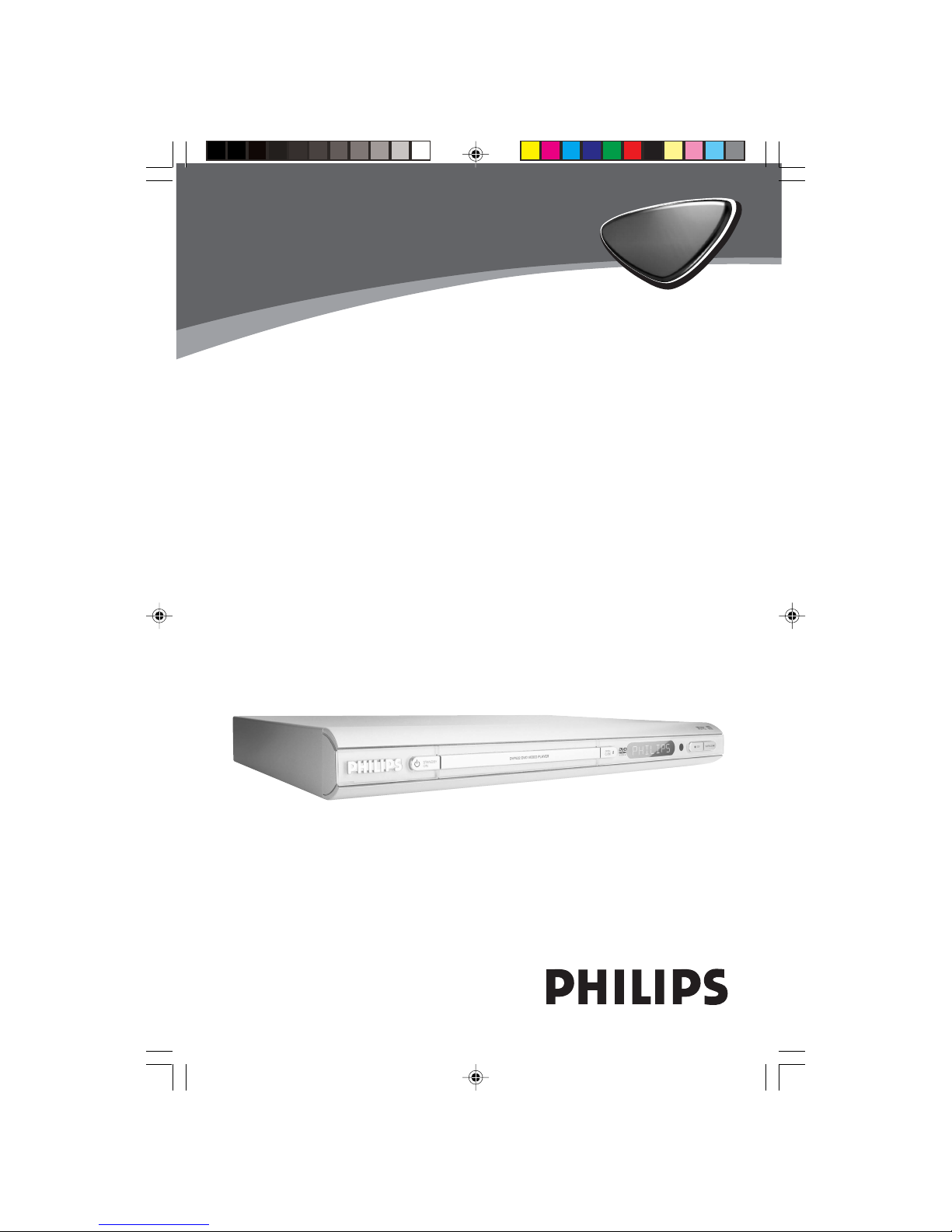
8239 300 32141
DVD VIDEO PLAYER
DVP
522
DVP
522
01-30 DVP522_69 24/02/2004, 2:10 PM1
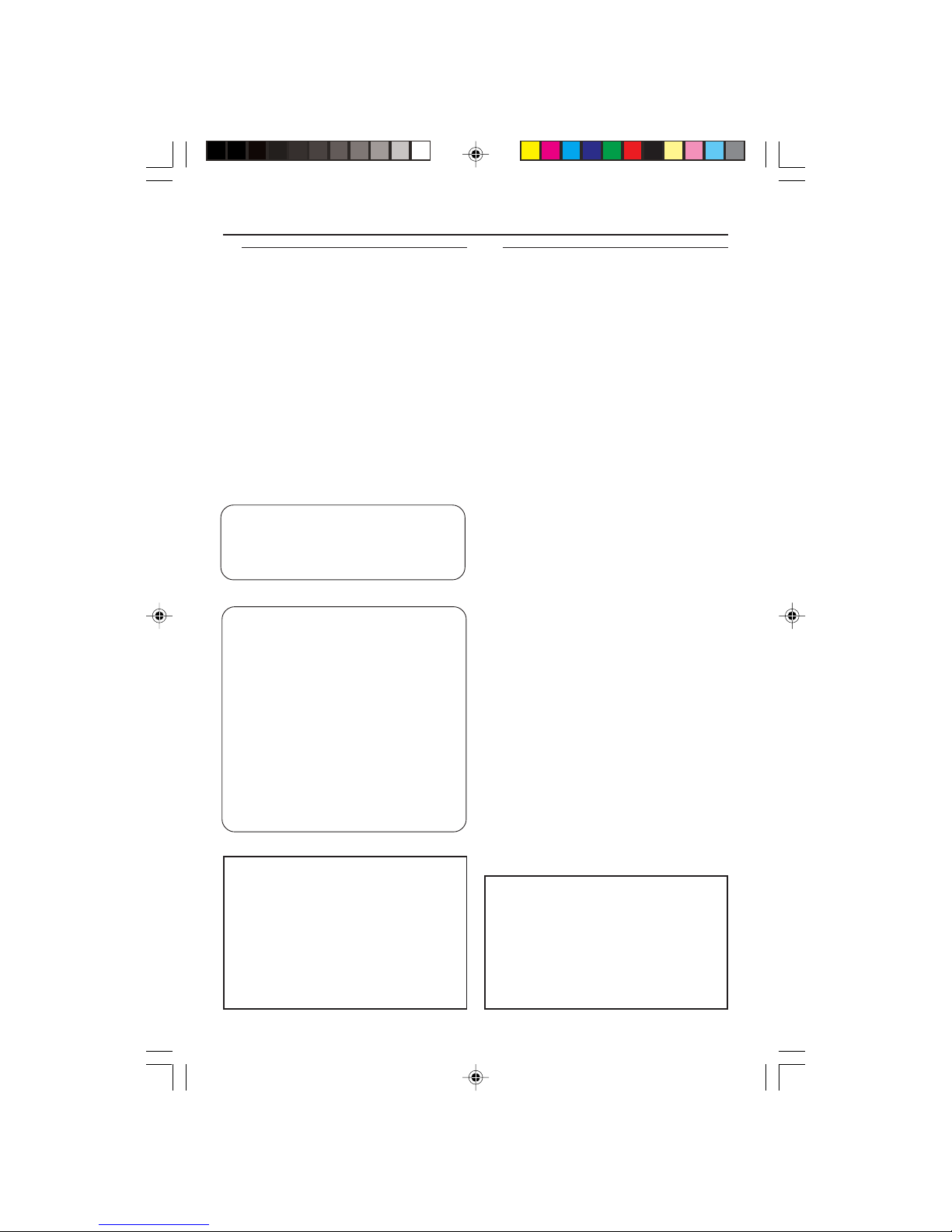
8239 300 32141
General Information
Environmental Information
All unnecessary packaging has been
omitted. The packaging has been made
easy to separate into three materials:
cardboard (box), polystyrene foam
(buffer) and polyethylene (bags, protective
foam sheet).
Your DVD player consists of materials
which can be recycled and reused if
disassembled by a specialised company.
Please observe the local regulations
regarding the disposal of packaging
materials, exhausted batteries and old
equipment.
Important Note:
Due to the numerous versions of new
CD-Audio copy protection or
enhanced CD-Audio protection
recently available on certain discs,
Philips is unable to guarantee that
this DVD Player is fully compatible
with such new discs. Should you have
difficulty playing any such CD-Audio
discs, kindly refer them to your CDAudio disc retailer.
For Customer Use:
Read carefully the information located at
the bottom of your DVD VIDEO player
and enter below the Serial No. Retain this
information for future reference.
Model No. DVP530
Serial No. _______________
Manufactured under license from Dolby
Laboratories. “Dolby”, “Pro Logic” and the
double-D symbol are trademarks of Dolby
Laboratories.
CAUTION
(WARNING LOCATION: ON THE
BACKPLATE OF THE SET)
NEVER MAKE OR CHANGE
CONNECTIONS WITH THE
POWER SWITCHED ON.
Laser safety
This unit employs a laser. Due to possible
eye injury, only a qualified service person
should remove the cover or attempt to
service this device.
NOTE:
PICTURES SHOWN MAYBE
DIFFERENT BETWEEN
COUNTRIES.
LASER
Type Semiconductor laser
GaAlAs
Wave length 650 nm (DVD)
780 nm (VCD/CD)
Output Power 7 mW (DVD)
10 mW (VCD/CD)
Beam divergence 60 degree
‘CONSUMERS SHOULD NOTE THAT NOT
ALL HIGH DEFINITION TELEVISION SETS
ARE FULLY COMPATIBLE WITH THIS
PRODUCT AND MAY CAUSE ARTIFACTS
TO BE DISPLAYED IN THE PICTURE. IN
CASE OF 525 OR 625 PROGRESSIVE SCAN
PICTURE PROBLEMS, IT IS RECOMMENDED
THAT THE USER SWITCH THE
CONNECTION TO THE ‘STANDARD
DEFINITION’ OUTPUT. IF THERE ARE
QUESTIONS REGARDING OUR TV SET
COMPATIBILITY WITH THIS MODEL 525p
AND 625p DVD PLAYER, PLEASE CONTACT
OUR CUSTOMER SERVICE CENTER.’
The apparatus shall not be exposed to dripping
or splashing and that no objects filled with
liquids, such as vases, shall be placed on
apparatus.
01-30 DVP522_69 24/02/2004, 2:10 PM2
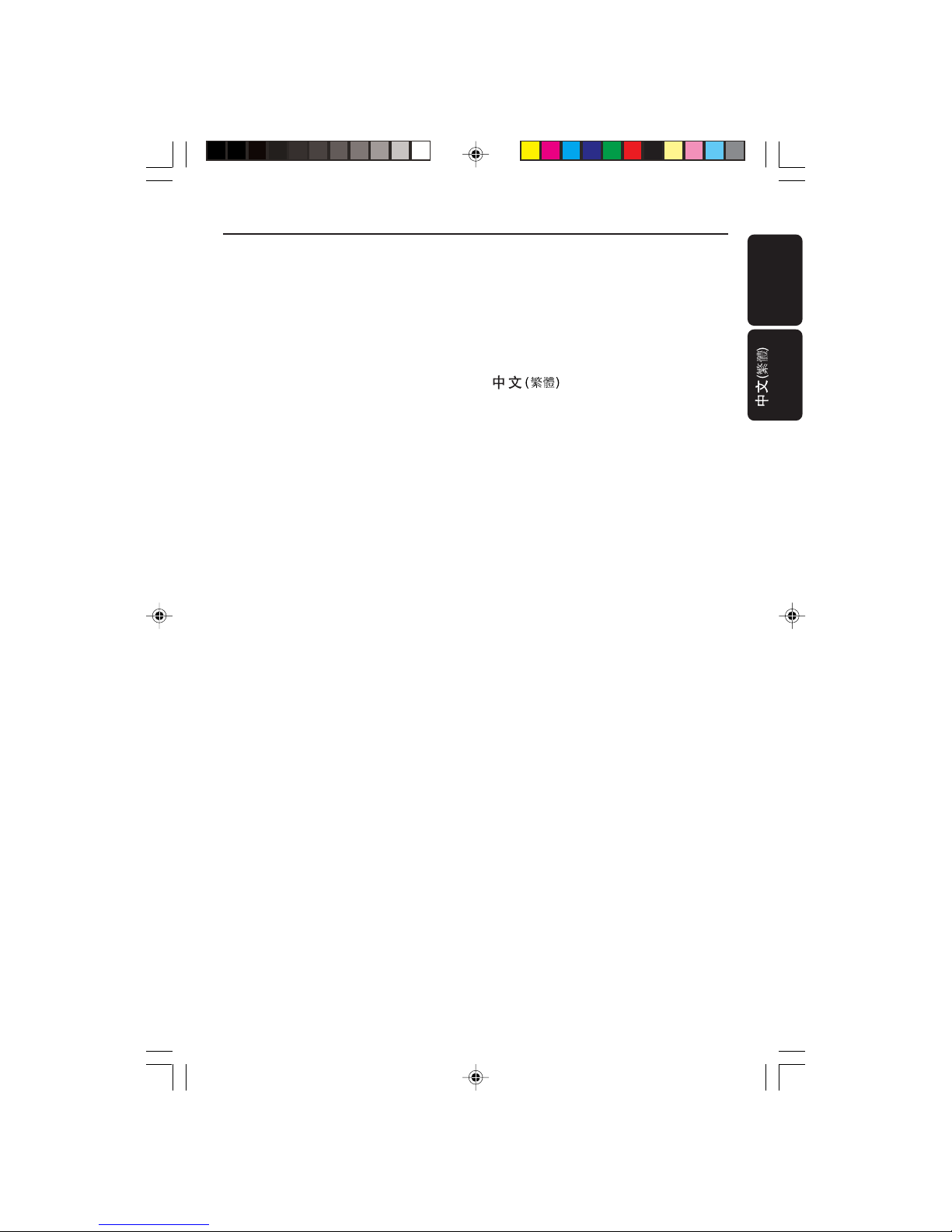
8239 300 32141
3
English
Manufactured under license from Dolby
Laboratories. “Dolby”, “Pro-Logic” and the
double-D symbol are trademarks of
Dolby Laboratories.
Manufactured under license from Digital
Theater Systems, inc. US Pat. No.
5,451,942 and other worldwide patents
issued and pending. “DTS” and “DTS
Digital Surround” are trademarks of
Digital Theater Systems, Inc. 1996 Digital
Theater Systems, Inc. All rights reserved.
This product incorporates copyright
protection technology that is protected by
method claims of certain U.S. patents and
other intellectual property rights owned by
Macrovision Corporation and other rights
owners. Use of this copyright protection
technology must be authorized by
Macrovision Corporation, and is intended
for home and other limited viewing uses
only unless otherwise authorized by
Macrovision Corporation. Reverse
engineering or disassembly is prohibited.
English --------------------------------------- 6
-------------------------------- 31
Index
01-30 DVP522_69 24/02/2004, 2:10 PM3
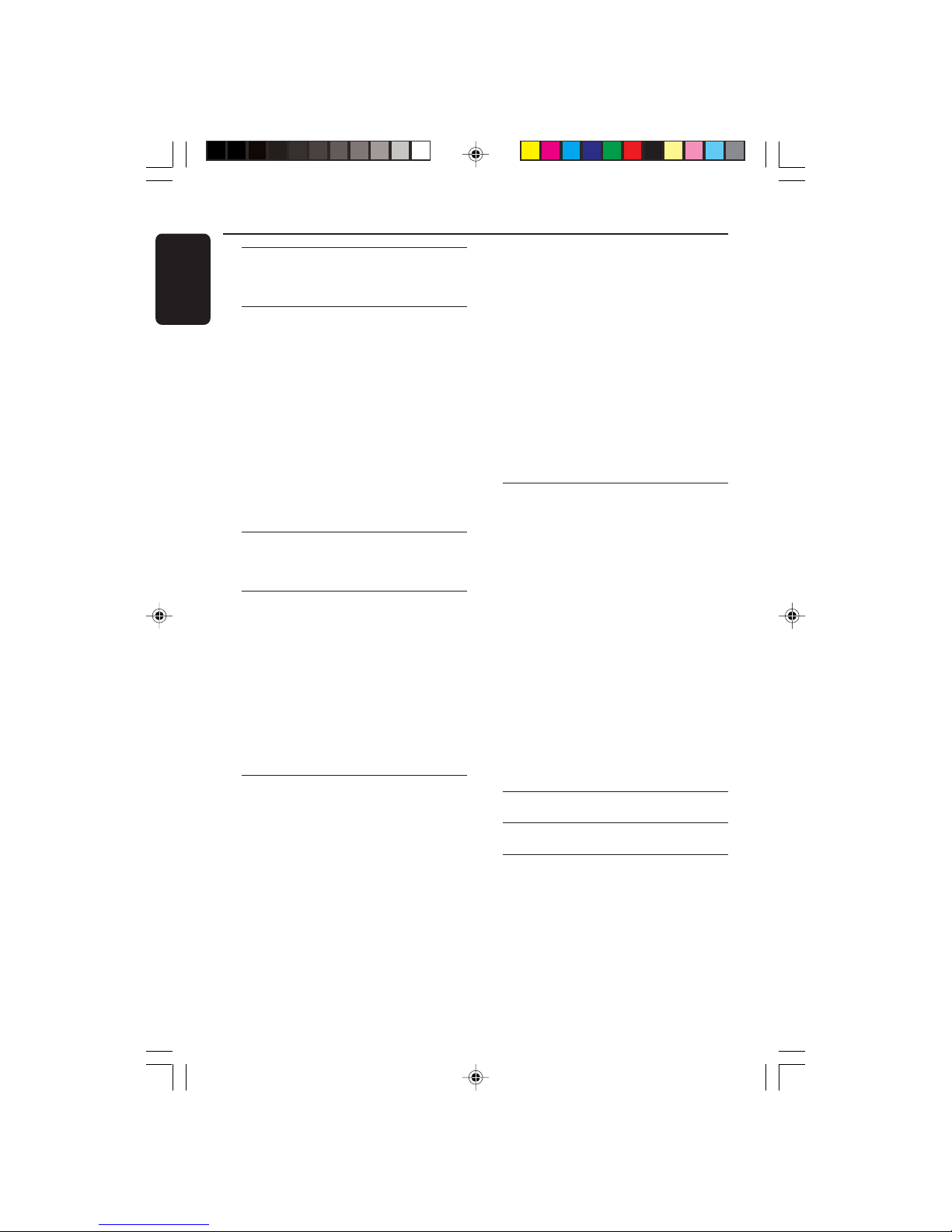
8239 300 32141
English
4
Introduction
Supplied accessories ....................................... 5
Care and safety information .......................... 5
Connections
Connecting TV .............................................. 6-7
Using Component Video jacks (Y Pb Pr) .. 6
Using Composite Video jack (CVBS) ......... 6
Using S-Video jack .......................................... 7
Using an accessory RF modulator .............. 7
Connecting the power cord.......................... 8
Optional : Connecting to an Audio System .
............................................................................. 9
Stereo system has Dolby Pro Logic or Right
/ Left Audio In jack ......................................... 9
Optional: Connecting Digital AV Receiver ...
............................................................................. 9
Receiver has a PCM, Dolby Digital, or
MPEG2 decoder .............................................. 9
Functional Overview
Front and Rear Panels .................................. 10
Remote Control ............................................ 11
Getting Started
Step 1: Inserting batteries into the
Remote Control ............................................ 12
Using the Remote Control to operate the
Player ............................................................... 12
Step 2: Setting up the TV .............................. 12
Selecting the colour system that
corresponds to your TV .............................. 13
Step 3: Setting language preference ...........14
Setting the OSD Language .......................... 14
Setting the Audio, Subtitle and Disc menu
language .......................................................... 14
Disc Operations
Playable Discs ................................................. 15
Playing discs..................................................... 15
Using the Disc Menu ..................................... 16
Basic playback controls........................... 16-17
Pausing playback ............................................ 16
Selecting track/chapter ................................ 16
Resuming playback from the last stopped
point ................................................................ 16
Zoom .............................................................. 16
Repeat ............................................................. 17
Repeat A-B ..................................................... 17
Slow Motion .................................................. 17
Forward / Reverse Searching ..................... 17
Time Search ................................................... 17
Special disc features ...................................... 18
Playing a Title ................................................. 18
Camera Angle ................................................ 18
Changing the Audio Language .................... 18
Subtitles .......................................................... 18
Preview Function .......................................... 18
Playing MP3/JPEG Picture CD............... 18-19
General Operation ....................................... 18
Playback selection ......................................... 19
Repeat (MP3/JPEG) ...................................... 19
Program playback ......................................... 19
Fast forward / reverse (MP3)..................... 19
Special JPEG features .................................... 19
Preview Function (JPEG) ............................. 19
Zoom picture (JPEG) ................................... 19
Playback with multi-angles (JPEG)............. 19
System Menu Options
Basic Operations ........................................... 20
General Setup Page .......................................20
Program .......................................................... 20
Screen Saver .................................................. 20
Audio Setup Page ..................................... 21-23
Speaker Setup ................................................ 21
Digital Audio Setup....................................... 21
Dolby Digital Setup ...................................... 22
Equalizer ......................................................... 22
3D Processing................................................ 23
Video Setup Page .....................................23-25
TV Display ...................................................... 23
Closed Captions ........................................... 24
Angle Mark ..................................................... 24
Smart Picture ................................................. 24
Picture Setting ............................................... 25
Preference Page........................................ 25-26
Parental .................................................... 25-26
Password ........................................................ 26
Default ............................................................. 26
Specifications ......................................27
Tr oubleshooting ......................... 28–29
Glossary ......................................................................30
Contents
01-30 DVP522_69 24/02/2004, 2:10 PM4
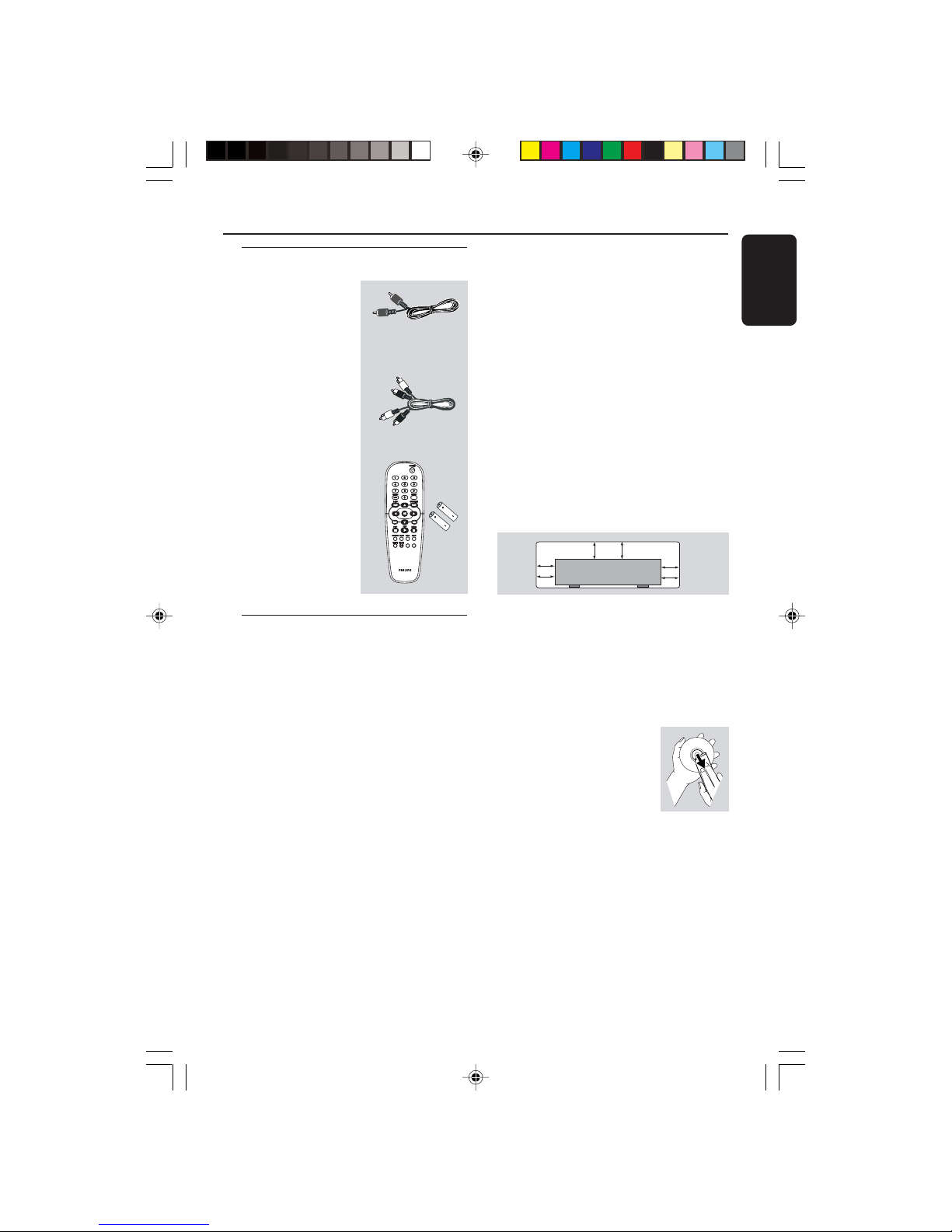
8239 300 32141
English
5
Supplied accessories
Remote Control
and
two AA batteries
Introduction
Care and safety information
● Power consumption
– Check that the operating voltage
indicated on the typeplate (or beside the
voltage selector) is identical to the voltage
of your local power supply. If not, please
consult your dealer.
– When the system is switched to
Standby mode, it is still consuming power.
To disconnect the system from the power
supply completely, remove the AC power
plug from the wall jack.
PREVIEW
PREVIEW
MUTE
MUTE
● Avoid high temperatures, moisture,
water and dust
– Do not expose the player, batteries or
discs to humidity, rain, sand or excessive
heat (caused by heating equipment or
direct sunlight.)
● Avoid condensation problem
– The lens may cloud over when the
player is suddenly moved from cold to
warm surroundings, making it impossible
to play a disc. Leave the player in the
warm environment until the moisture
evaporates.
● Do not block the vents
– Do not operate the DVD Player in an
enclosed cabinet, allow about 10 cm (4
inches) of free space all around the player
for adequate ventilation.
10 cm
(4 inches)
10 cm
(4 inches)
10 cm
(4 inches)
DVD Home Cinema System
PHILIPS
● Care of the cabinet
– Use a soft cloth slightly moistened with
a mild detergent solution. Do not use a
solution containing alcohol, spirits,
ammonia or abrasives.
● Finding a suitable location
– Place the player on a flat, hard, and
stable surface.
● Disc handling
–To clean a CD, wipe it in a
straight line from the center
towards the edge using a soft,
lint-free cloth. A cleaning
agent may damage the disc!
– Write only on the printed side of a
CDR(W) and only with a soft felt-tipped
pen.
– Handle the disc by its edge, do not
touch the surface.
Audio cable
(white, red)
Video cable
(yellow)
01-30 DVP522_69 24/02/2004, 2:10 PM5
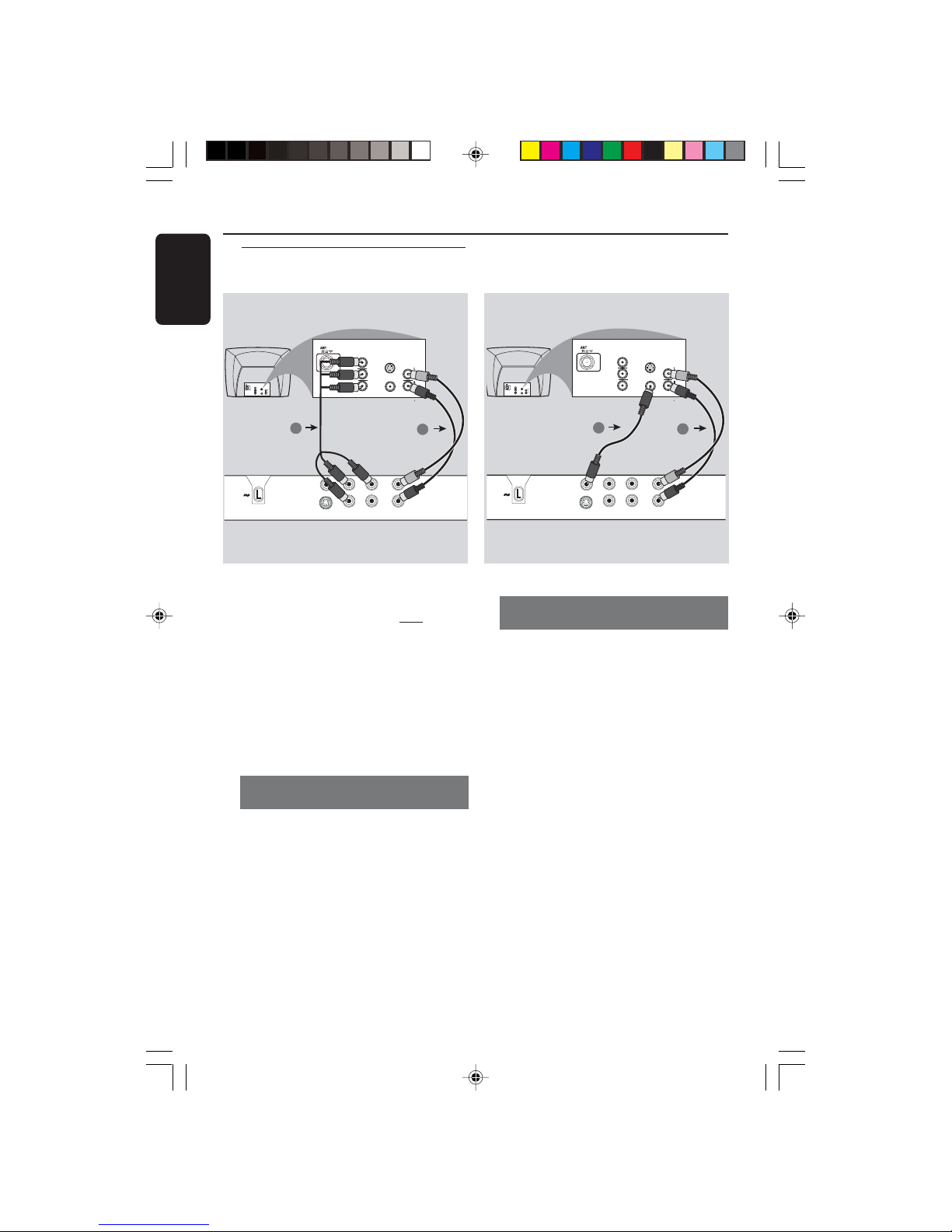
8239 300 32141
English
6
Connections
Connecting TV
Y
VIDEO OUT
S-VIDEO OUT
COAXIAL
MAINS
DIGITAL OUT
L
R
AUDIO OUT
Pb
Pr
COMPONENT
VIDEO OUT
AUDIO
IN
V (Pr/Cr)
U (Pb/Cb)
Y
S-VIDEO
IN
VIDEO IN
COMPONENT
VIDEO IN
AUDIO
IN
V (Pr/Cr)
U (Pb/Cb)
Y
S-VIDEO
IN
VIDEO IN
COMPONENT
VIDEO IN
2
1
IMPORTANT!
–You only need to make
one video
connection from the following
options, depending on the
capabilities of your TV system.
– Connect the DVD system directly
to the TV.
– Component Video connection
provides highest picture quality.
These options must be available on
your TV.
Using Component Video jack
(Y Pb Pr)
1 Use the component video cables (red/
blue/green) to connect the DVD Player’s
Y Pb Pr jacks to the corresponding
Component video input jacks (or labeled
as Y Pb Pr or YUV) on the TV (cable not
supplied).
2 To hear the sound of this DVD Player
through your TV, use the audio cables
(white/red) to connect AUDIO OUT (L/
R) jacks of the DVD Player to the
corresponding AUDIO IN jacks on the TV
(cable supplied).
Y
VIDEO OUT
S-VIDEO OUT
COAXIAL
MAINS
DIGITAL OUT
L
R
AUDIO OUT
Pb
Pr
COMPONENT
VIDEO OUT
AUDIO
IN
V (Pr/Cr)
U (Pb/Cb)
Y
S-VIDEO
IN
VIDEO IN
COMPONENT
VIDEO IN
AUDIO
IN
V (Pr/Cr)
U (Pb/Cb)
Y
S-VIDEO
IN
VIDEO IN
COMPONENT
VIDEO IN
2
1
Using Composite Video jacks
(CVBS)
1 Use the composite video cable (yellow) to
connect the DVD Player’s CVBS (VIDEO
OUT) jack to the video input jack (or
labeled as A/V In, Video In, Composite or
Baseband) on the TV (cable supplied).
2 To hear the sound of this DVD Player
through your TV, use the audio cables
(white/red) to connect AUDIO OUT (L/
R) jacks of the DVD Player to the
corresponding AUDIO IN jacks on the TV
(cable supplied).
01-30 DVP522_69 24/02/2004, 2:10 PM6
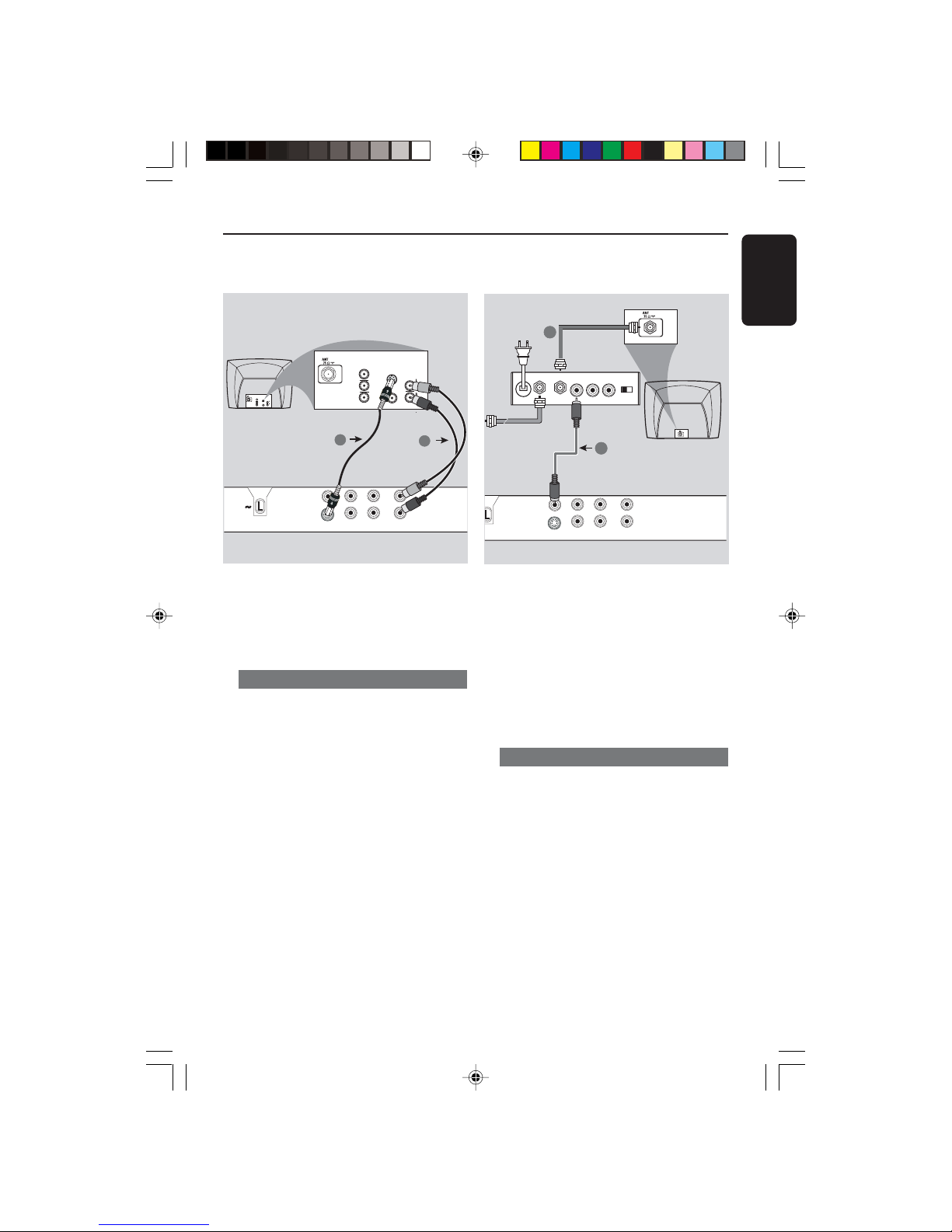
8239 300 32141
English
7
Connections
Y
VIDEO OUT
S-VIDEO OUT
COAXIAL
MAINS
DIGITAL OUT
L
R
AUDIO OUT
Pb
Pr
COMPONENT
VIDEO OUT
AUDIO
IN
V (Pr/Cr)
U (Pb/Cb)
Y
S-VIDEO
IN
VIDEO IN
COMPONENT
VIDEO IN
AUDIO
IN
V (Pr/Cr)
U (Pb/Cb)
Y
S-VIDEO
IN
VIDEO IN
COMPONENT
VIDEO IN
2
1
IMPORTANT!
– S-Video connection provides
better picture quality. This option
must be available on your TV.
Using S-Video jack
1 Use the S-video cable to connect the
DVD system’s S-VIDEO OUT jack to
the S-Video input jack (or labeled as Y/C
or S-VHS) on the TV (cable not supplied).
2 To hear the sound of this DVD Player
through your TV, use the audio cables
(white/red) to connect AUDIO OUT (L/
R) jacks of the DVD Player to the
corresponding AUDIO IN jacks on the TV
(cable supplied).
IMPORTANT!
– If your TV only has a single
Antenna In jack (or labeled as 75
ohm or RF In,) you will need an RF
modulator in order to view the DVD
playback on the TV. See your
electronics retailer or contact
Philips for details on RF modulator
availability and operations.
Using an accessory RF modulator
1 Use the composite video cable (yellow) to
connect the DVD Player’s CVBS (VIDEO
OUT) jack to the video input jack on the
RF modulator.
2 Use the RF coaxial cable (not supplied) to
connect the RF modulator to your TV’s
RF jack.
Y
VIDEO OUT
S-VIDEO OUT
COAXIAL
DIGITAL OUT
L
R
AUDIO OUT
Pb
Pr
COMPONENT
VIDEO OUT
AUDIO IN
R L
VIDEO
IN
TO TVANT IN
CH3 CH4
2
1
RF coaxial cable to TV
Back of RF Modulator
(example only)
Antenna or
Cable TV signal
01-30 DVP522_69 24/02/2004, 2:10 PM7
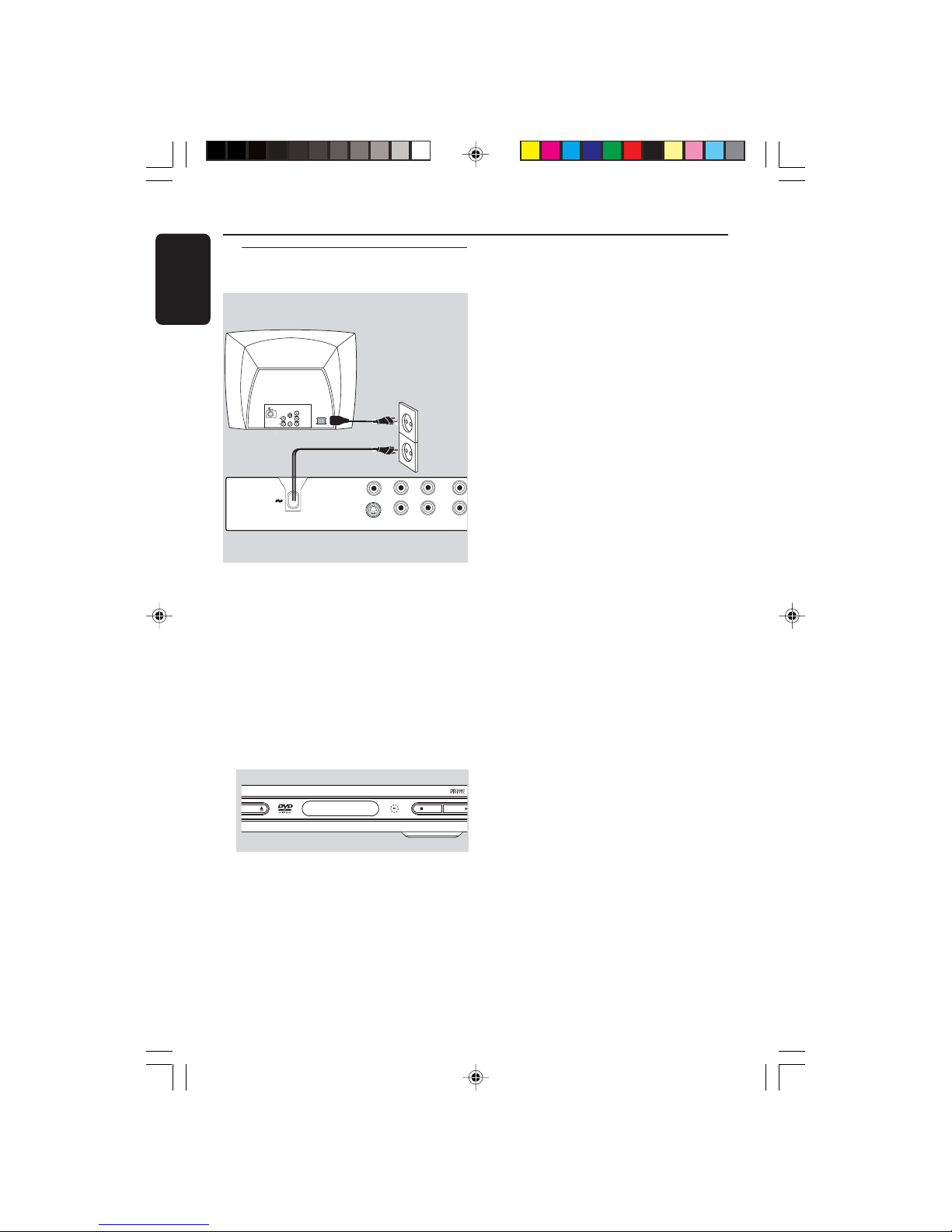
8239 300 32141
English
8
Connections
Y
VIDEO OUT
S-VIDEO OUT
COAXIAL
MAINS
DIGITAL OUT AUDIO O
Pb
Pr
COMPONENT
VIDEO OUT
~ AC MAINS
AUDIO
IN
V (Pr/Cr)
U (Pb/Cb)
Y
S-VIDEO
IN
VIDEO IN
COMPONENT
VIDEO IN
After everything is connected
properly, plug in the AC power cord
to the power outlet.
Never make or change any connections
with the power switched on.
When no disc is loaded, press
STANDBY ON on the DVD Player
front panel,
“NO DISC” may appear on the
display panel.
EN/CLOSE
STOP PLAY/PAUSE
Connecting the power cord
NO DISC
01-30 DVP522_69 24/02/2004, 2:10 PM8
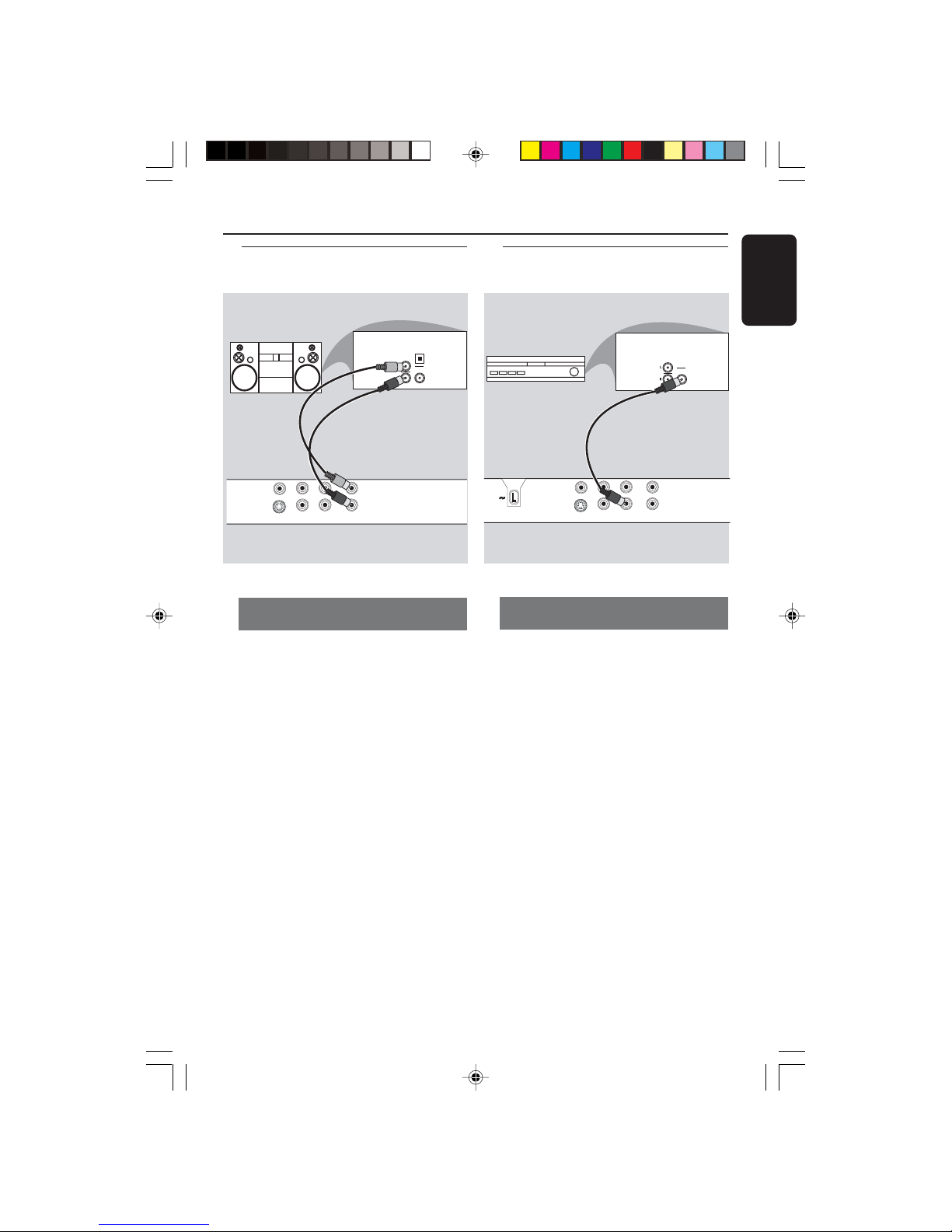
8239 300 32141
English
9
Stereo system has Dolby Pro Logic
or Right / Left Audio In jack
1 Select one of the video connections
(VIDEO IN, S-VIDEO IN or Component
Video (Y Pb Pr) jack depending on the
options available on your TV.
2 Use the audio cables (white/red) to
connect AUDIO OUT (L/R) jacks of
the DVD Player to the corresponding
AUDIO IN jacks on the stereo system
(cable supplied).
Connections
Y
VIDEO OUT
S-VIDEO OUT
COAXIAL
DIGITAL OUT
L
R
AUDIO OUT
Pb
Pr
COMPONENT
VIDEO OUT
AUDIO
IN
STEREO
DIGITAL
OPTICAL
Optional: Connecting to an
Audio System
Optional: Connecting Digital AV
Receiver
Y
VIDEO OUT
S-VIDEO OUT
COAXIAL
MAINS
DIGITAL OUT
L
R
AUDIO OUT
Pb
Pr
COMPONENT
VIDEO OUT
AUDIO
IN
COAXIAL
AV Receiver
Receiver has a PCM, Dolby Digital,
or MPEG2 decoder
1 Select one of the video connections
VIDEO IN, S-VIDEO IN or Component
Video (Y Pb Pr) jack depending on the
options available on your TV.
2 Connect the COAXIAL jack of the DVD
Player to the corresponding Digital Audio
In jack on your Receiver (cable not
supplied).
3 Set the DVD Player’s Digital Output to
PCM-ONLY or ALL depending on the
capabilities of your Receiver (see page 21
“Digital Output”).
Helpful Hint:
– If the audio format of the Digital Output
does not match the capabilities of your
receiver, the receiver will produce a strong,
distorted sound or no sound at all.
01-30 DVP522_69 24/02/2004, 2:10 PM9
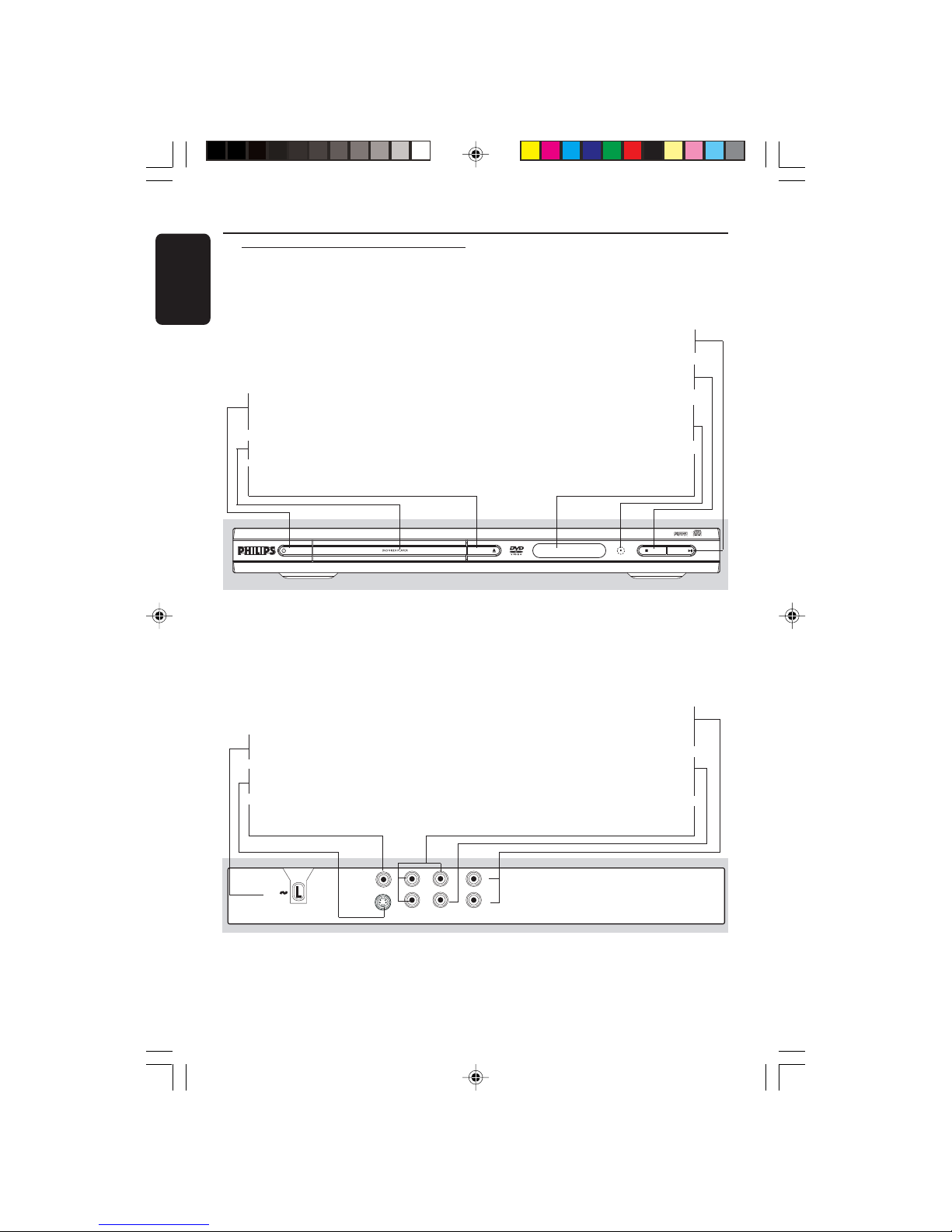
8239 300 32141
English
10
Functional Overview
Front and Rear Panels
Audio Out (Left/Right)
– Connect to AUDIO inputs of an amplifier,
receiver or stereo system
Digital Out (Coaxial)
– Connect to coaxial AUDIO input of a
digital audio equipment
Component Video Out (Y Pb Pr)
– Connect to a TV with Y Pb Pr inputs
STANDBY-ON OPEN/CLOSE
STOP PLAY/PAUSE
STANDBY-ON B
–To switch the DVD Player to Standby
mode or ON
Disc tray
OPEN/CLOSE /
– Open/Close the disc tray
2; PLAY/PAUSE
– To start or interrupt playback
9 STOP
– To stop playback
IR Sensor
– Point the remote control towards this
sensor
Display
– Shows the current status of the DVD
Player
Y
VIDEO OUT
S-VIDEO OUT
COAXIAL
MAINS
DIGITAL OUT
L
R
AUDIO OUT
Pb
Pr
COMPONENT
VIDEO OUT
Mains (AC Power Cord)
– Connect to a standard AC outlet
S-Video Out
– Connect to S-Video input of a TV
Video Out (CVBS)
– Connect to CVBS Video input of a TV
Caution: Do not touch the inner pins of the jacks on the rear panel.
Electrostatic discharge may cause permanent damage to the unit.
01-30 DVP522_69 24/02/2004, 2:10 PM10
