Page 1
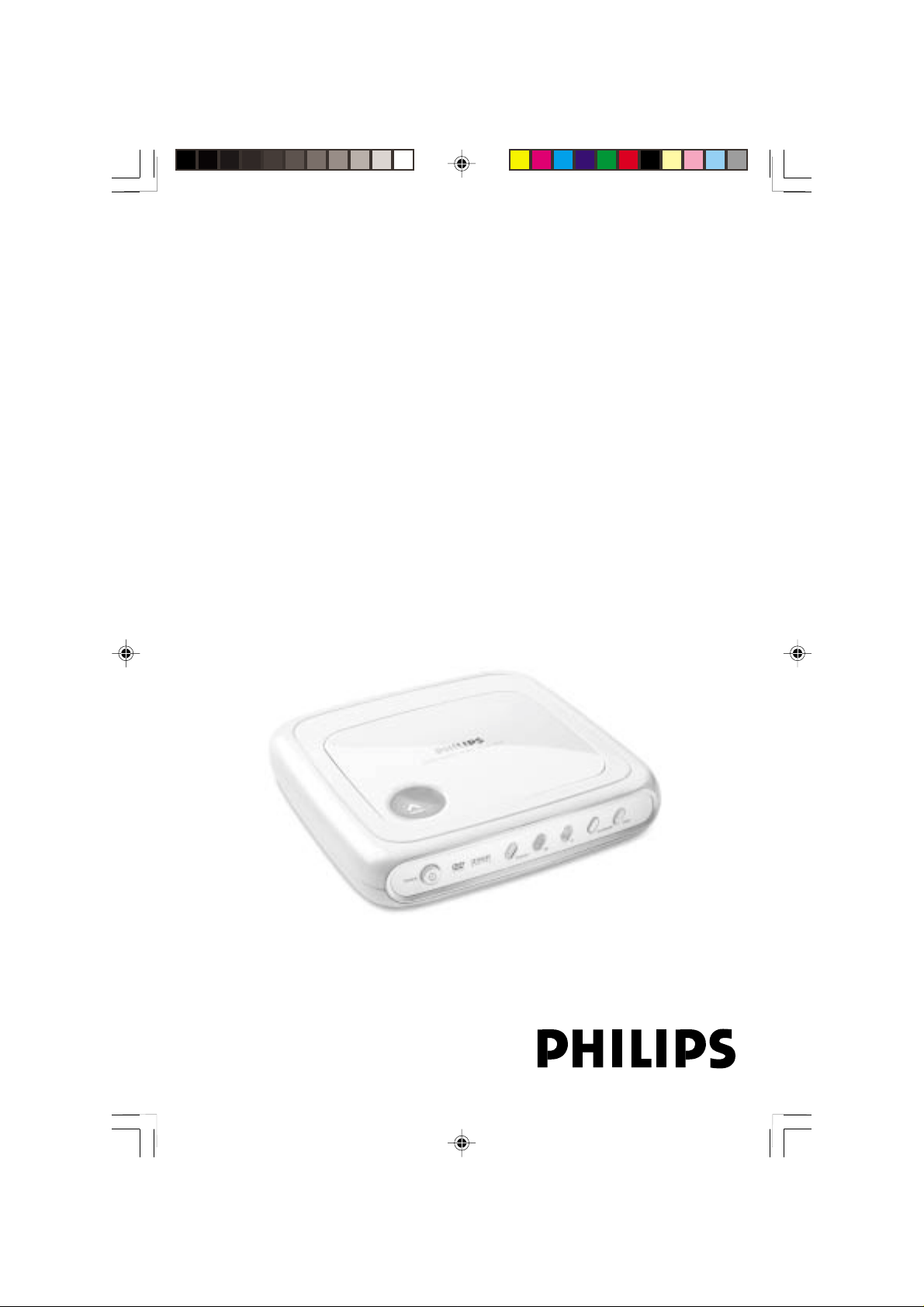
DVD VIDEO PLAYER
User manual
Thank you for choosing Philips.
Need help fast?
Read your User’s Manual first for quick tips that make using
your Philips product more enjoyable.
If you have read your instructions and still need assistance,
you may access our online help at www.philips.com/support
DVP4000
01-28 DVP4000_932 18/01/2005, 2:56 AM1
3139 246 14672
Page 2
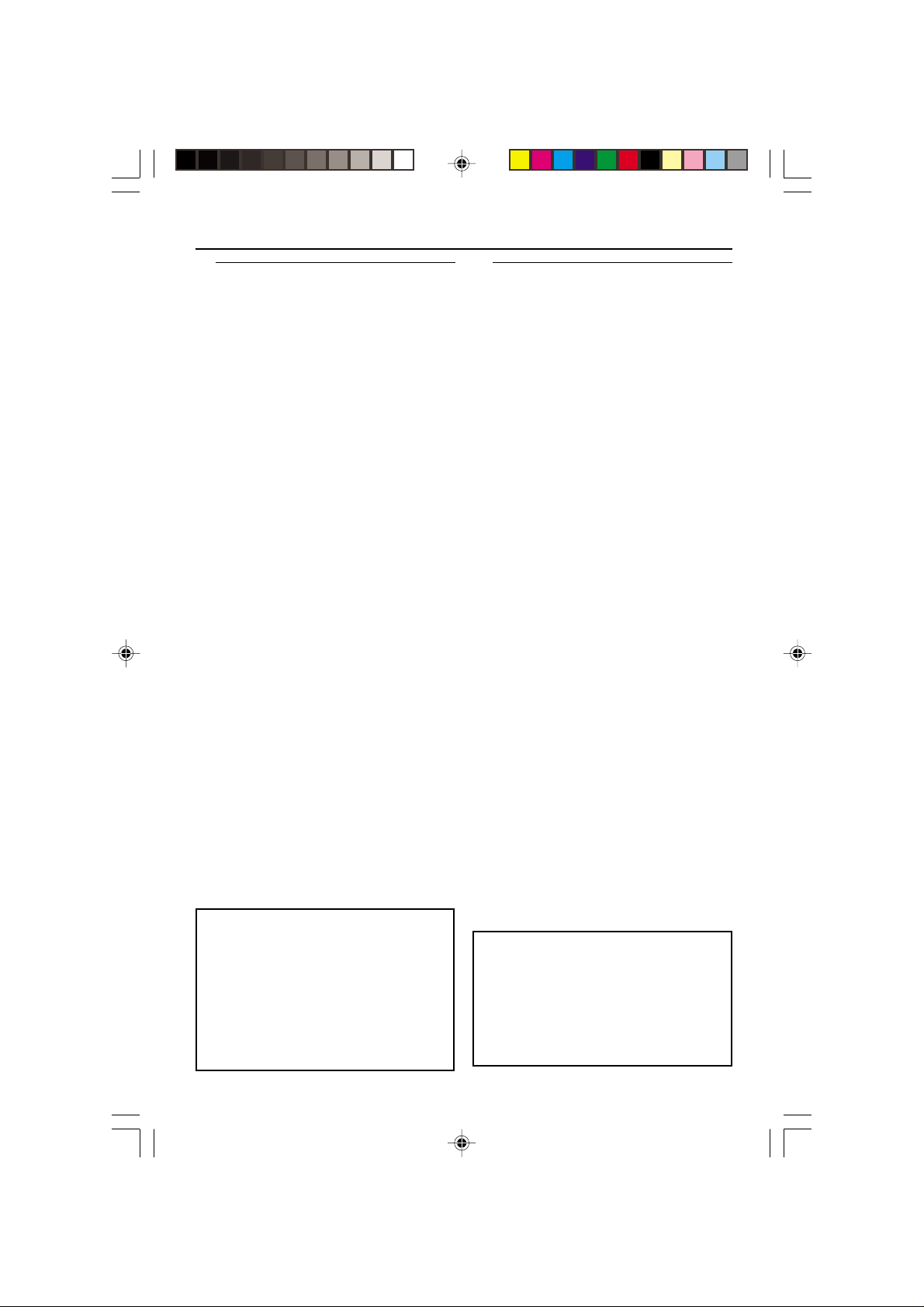
General Information
Environmental Information
All unnecessary packaging has been
omitted. The packaging has been made
easy to separate into three materials:
cardboard (box), polystyrene foam
(buffer) and polyethylene (bags, protective
foam sheet).
Your DVD player consists of materials
which can be recycled and reused if
disassembled by a specialised company.
Please observe the local regulations
regarding the disposal of packaging
materials, exhausted batteries and old
equipment.
Laser safety
This unit employs a laser. Due to possible
eye injury, only a qualified service person
should remove the cover or attempt to
service this device.
NOTE:
PICTURES SHOWN MAYBE
DIFFERENT BETWEEN
COUNTRIES.
CAUTION
(WARNING LOCATION: ON THE
BOTTOM OF THE SET)
NEVER MAKE OR CHANGE
CONNECTIONS WITH THE
POWER SWITCHED ON.
Important Note:
Due to the numerous versions of new
CD-Audio copy protection or
enhanced CD-Audio protection
recently available on certain discs,
Philips is unable to guarantee that
this DVD Player is fully compatible
with such new discs. Should you have
difficulty playing any such CD-Audio
discs, kindly refer them to your CDAudio disc retailer.
For Customer Use:
Read carefully the information located at
the bottom of your DVD VIDEO player
and enter below the Serial No. Retain this
information for future reference.
Model No. DVD VIDEO 4000
Serial No. _______________
01-28 DVP4000_932 18/01/2005, 2:56 AM2
LASER
Type Semiconductor laser
GaAlAs
Wave length 650 nm (DVD)
780 nm (VCD/CD)
Output Power 7 mW (DVD)
10 mW (VCD/CD)
Beam divergence 60 degree
3139 246 14672
Page 3
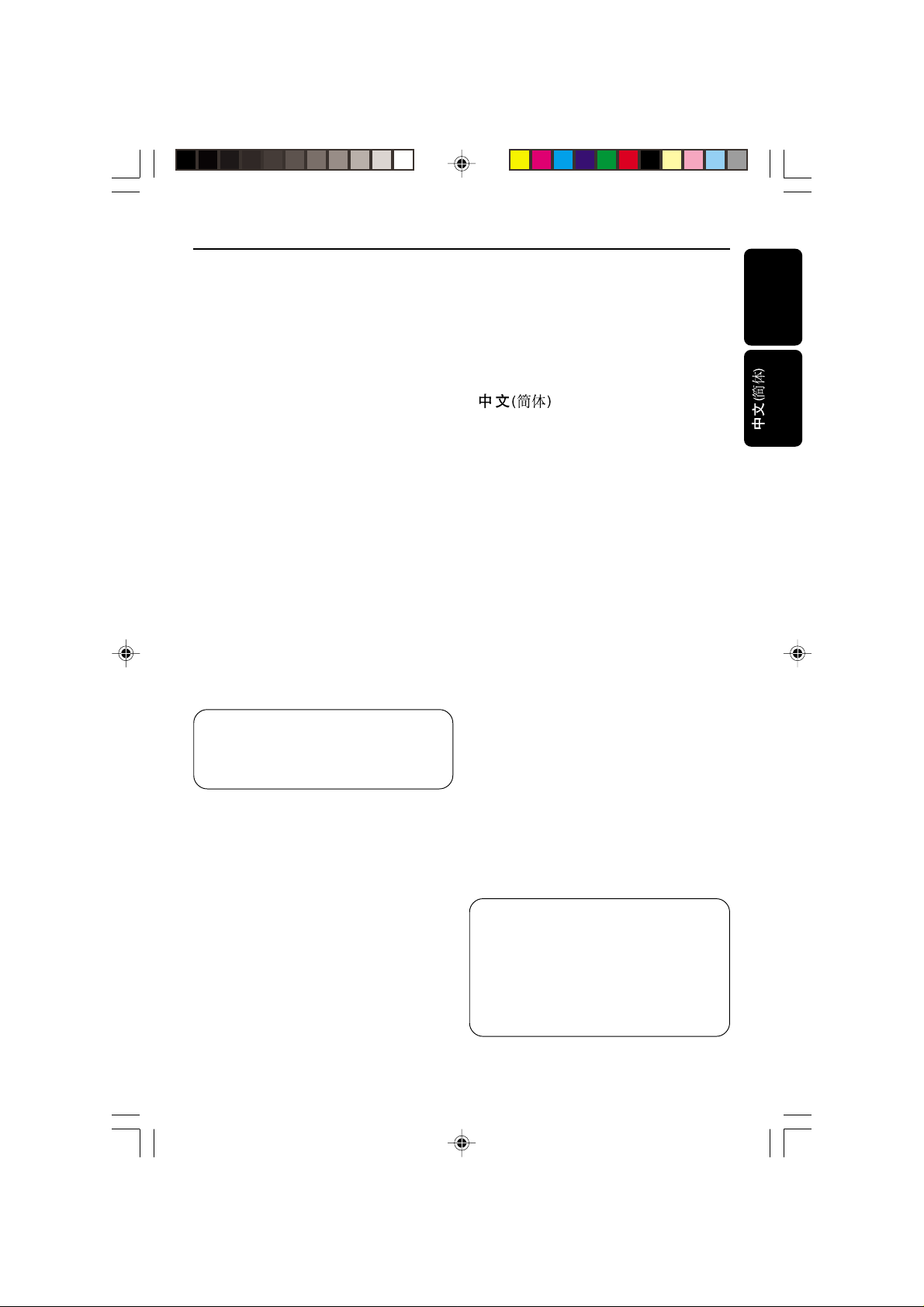
Index
English --------------------------------------- 4
-------------------------------- 29
English
Bahasa Melayu
The apparatus shall not be exposed to dripping
or splashing and that no objects filled with
liquids, such as vases, shall be placed on
apparatus.
This product incorporates copyright
protection technology that is protected by
method claims of certain U.S. patents and
other intellectual property rights owned by
Macrovision Corporation and other rights
owners. Use of this copyright protection
technology must be authorised by
Macrovision Corporation, and is intended
for home and other limited viewing uses
only unless otherwise authorized by
Macrovision Corporation. Reverse
engineering or disassembly is prohibited.
01-28 DVP4000_932 19/01/2005, 11:11 AM3
Manufactured under license from Dolby
Laboratories. “Dolby” and the double-D
symbol are trademarks of Dolby
Laboratories.
Due to the inconsistency of disc formats
provided by various disc manufacturers, your
DVD system may require a playability
enhancement or upgrade. As DVD technology
advances, these enhancements will become
common and will be easy to complete.
Go to www.philips.com/support for
software upgrade.
3
3139 246 14671
Page 4
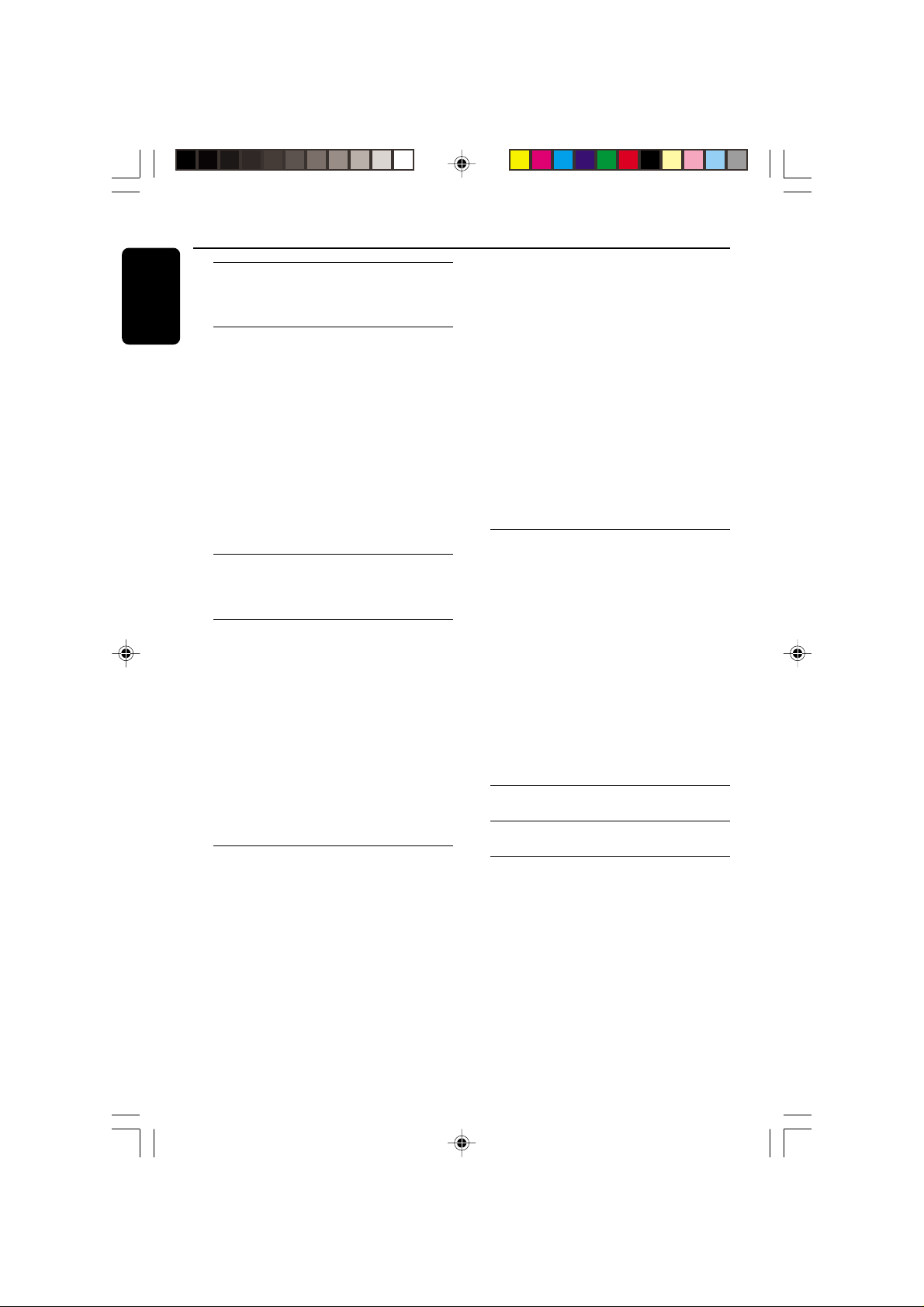
Contents
English
Introduction
Supplied accessories ....................................... 5
Care and safety information.......................... 5
Connections
Connecting TV.............................................. 6-7
Using Composite Video jacks (CVBS)........ 6
Using Component Video jacks (Y Pb Pr) .. 6
Using an accessory RF modulator .............. 7
Connecting the power cord.......................... 7
Optional: Connecting to an Audio System...
............................................................................. 8
Stereo system has Dolby Pro Logic or Right
/ Left Audio In jack ......................................... 8
Optional: Connecting Digital AV Receiver...
............................................................................. 8
Receiver has a PCM, Dolby Digital, or
MPEG2 decoder.............................................. 8
Functional Overview
Front and Rear Panels .................................... 9
Remote Control ............................................10
Getting Started
Step 1: Inserting batteries into the
Remote Control ............................................11
Using the Remote Control to operate the
Player............................................................... 11
Step 2: Setting up the TV........................11-12
To deactivate Progressive manually.......... 11
Selecting the color system that corresponds
to your TV...................................................... 12
Setting the TV Display .................................12
Step 3: Setting language preference...........13
Setting the OSD Language.......................... 13
Setting the Audio, Subtitle and DVD menu
language .......................................................... 13
Disc Operations
Playable Discs .................................................14
Region Codes .................................................14
Playing discs.....................................................15
Using Disc Menu............................................15
Basic playback controls........................... 16-17
Pausing playback............................................ 16
Selecting track/chapter................................ 16
Resuming playback from the last stopped
point ................................................................ 16
Zoom .............................................................. 16
Repeat .............................................................16
Repeat A-B .....................................................16
Slow Motion .................................................. 17
Forward / Reverse Searching .....................17
Preview ...........................................................17
Special disc features ......................................17
Selecting a Title ............................................. 17
Camera Angle ................................................17
Changing the Audio Language.................... 17
Subtitles .......................................................... 17
Playing MP3/JPEG Picture CD.....................18
General Operation....................................... 18
Playback selection......................................... 18
Repeat .............................................................18
Zoom picture ................................................18
Playback with multi-angles.......................... 18
Scan Effect ......................................................18
DVD Menu Options
Language ..........................................................19
OSD Menu .....................................................19
Audio, Subtitle, DVD Menu ........................ 19
Video Setup...............................................19-20
TV Display...................................................... 19
TV T ype ...........................................................19
Progressive – turning on/off....................... 20
Audio Setup ..............................................20-22
Digital Output ............................................... 21
LPCM Output................................................ 21
Night Mode - turning on/off....................... 22
Rating..........................................................22-24
Changing the Password............................... 23
Setting the Rating .................................. 23-24
Restoring to original settings.....................24
Specifications ......................................25
Troubleshooting.........................26–27
Glossary ......................................................................28
4
01-28 DVP4000_932 18/01/2005, 2:56 AM4
3139 246 14672
Page 5
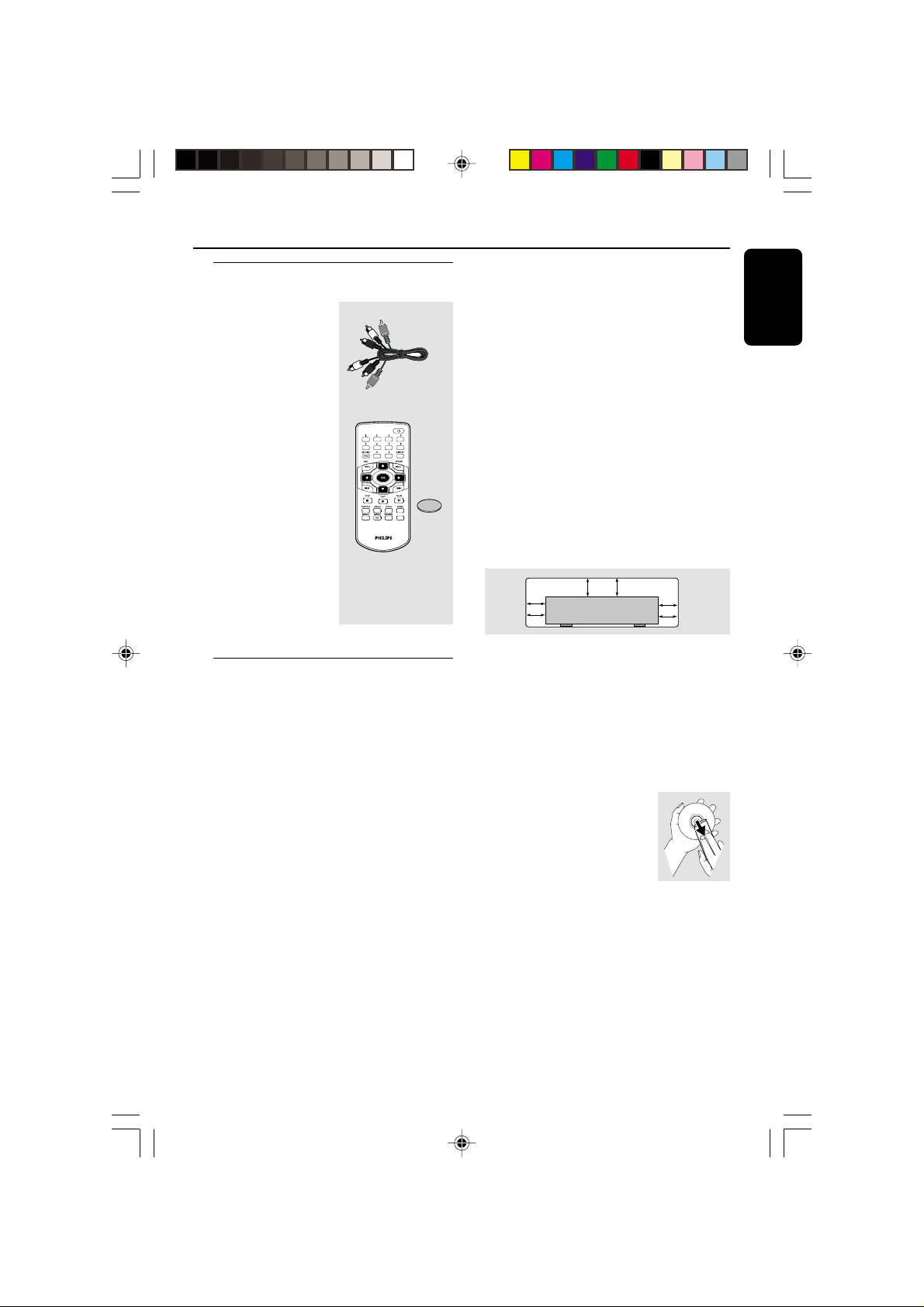
Introduction
10 cm
(4 inches)
10 cm
(4 inches)
10 cm
(4 inches)
PHILIPS
Supplied accessories
Audio (white, red)
cables /
Video (yellow) cable
Remote Control
and
battery (lithium
CR2025)
VOLUME
Care and safety information
● Power consumption
– When the system is switched to
Standby mode, it is still consuming power.
To disconnect the system from the power
supply completely, remove the AC power
plug from the wall jack.
● Avoid high temperatures, moisture,
water and dust
– Do not expose the player, batteries or
discs to humidity, rain, sand or excessive
English
heat (caused by heating equipment or
direct sunlight.)
● Avoid condensation problem
– The lens may cloud over when the
player is suddenly moved from cold to
warm surroundings, making it impossible
to play a disc. Leave the player in the
warm environment until the moisture
evaporates.
● Do not block the vents
C
R
2
0
2
5
L
I
T
H
I
U
M
– Do not operate the DVD Player in an
enclosed cabinet, allow about 10 cm (4
inch) of free space all around the player
for adequate ventilation.
● Care of the cabinet
– Use a soft cloth slightly moistened with
a mild detergent solution. Do not use a
solution containing alcohol, spirits,
ammonia or abrasives.
● Finding a suitable location
– Place the player on a flat, hard, and
stable surface.
● Disc handling
– To clean a CD, wipe it in a
straight line from the center
towards the edge using a soft,
lint-free cloth. A cleaning
agent may damage the disc!
– Write only on the printed
side of a CDR(W) and only with a soft felttipped pen.
– Handle the disc by its edge, do not
touch the surface.
01-28 DVP4000_932 18/01/2005, 2:56 AM5
5
3139 246 14672
Page 6
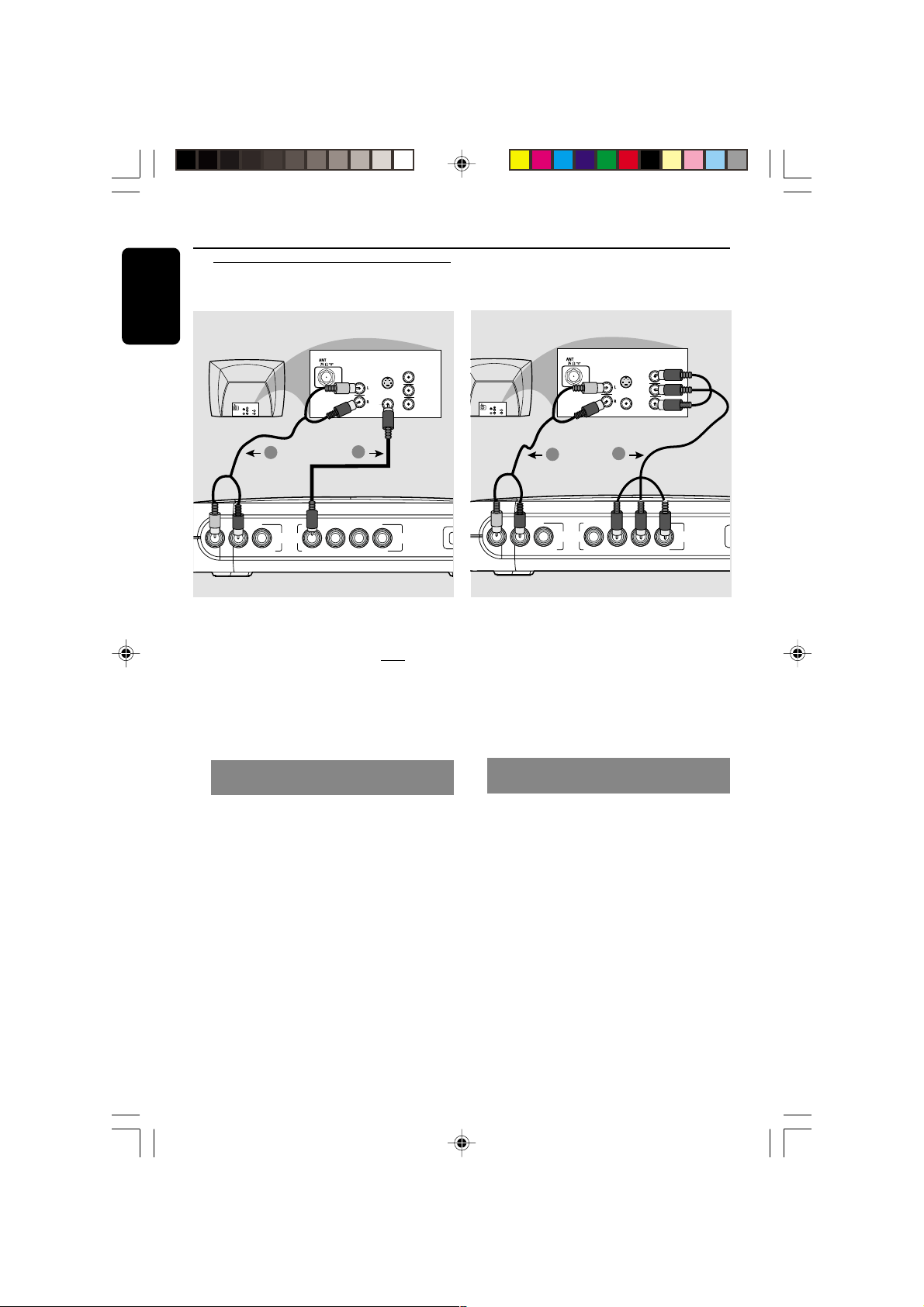
Connections
M
R COAXIAL
VIDEO Y Pb Pr
L
AUDIO
VIDEO
AUDIO
IN
V (Pr/Cr)
U (Pb/Cb)
Y
S-VIDEO
IN
VIDEO IN
COMPONENT
VIDEO IN
AUDIO
OUT
V (Pr/Cr)
U (Pb/Cb)
Y
S-VIDEO
IN
VIDEO IN
COMPONENT
VIDEO IN
1
2
English
Connecting TV
COMPONENT
VIDEO IN
S-VIDEO
IN
AUDIO
IN
COMPONENT
VIDEO IN
S-VIDEO
IN
V (Pr/Cr)
AUDIO
OUT
U (Pb/Cb)
VIDEO IN
Y
1
L
R COAXIAL
2
AUDIO
VIDEO Y Pb Pr
IMPORTANT!
– You only need to make
connection from the following
options, depending on the
capabilities of your TV system.
– Connect the DVD system directly
to the TV.
V (Pr/Cr)
U (Pb/Cb)
VIDEO IN
Y
VIDEO
one video
IMPORTANT!
– Component Video connection
provides higher picture quality. This
option must be available on your TV.
– The progressive scan video
quality is only possible through
Component Video (Y Pb Pr) output.
Using Composite Video jacks
(CVBS)
1 Use the composite video cable (yellow) to
connect the DVD Player’s CVBS (VIDEO)
jack to the video input jack (or labeled as
A/V In, Video In, Composite or Baseband)
on the TV (cable supplied).
2 To hear the sound of this DVD Player
through your TV, use the audio cables
(white/red) to connect AUDIO OUT (L/
R) jacks of the DVD Player to the
corresponding AUDIO IN jacks on the TV
(cable supplied).
6
01-28 DVP4000_932 18/01/2005, 2:56 AM6
Using Component Video jacks
(Y Pb Pr)
1 Use the component video cables (green/
blue/red) to connect the DVD system’s Y
Pb Pr jacks to the corresponding
Component video input jacks (or labeled
as Y Pb Pr) on the TV (cable not supplied).
2 To hear the sound of this DVD Player
through your TV, use the audio cables
(white/red) to connect AUDIO OUT (L/
R) jacks of the DVD Player to the
corresponding AUDIO IN jacks on the TV
(cable supplied).
3139 246 14672
Page 7
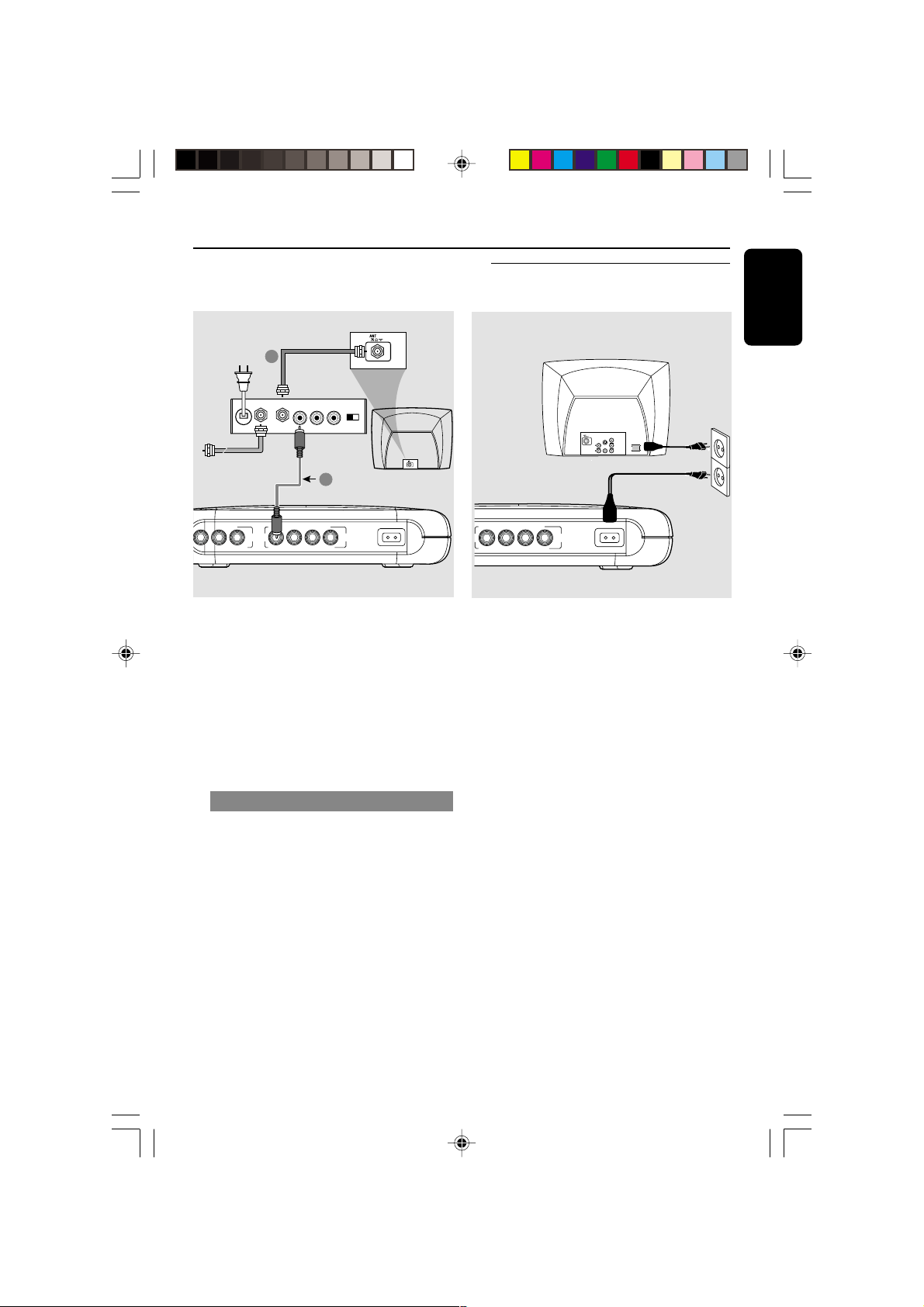
RF coaxial cable to TV
VIDEO Y Pb Pr
VIDEO
MAINS
AUDIO
IN
S-VIDEO
IN
VIDEO IN
SCART/RGB IN
~ AC MAINS
AUDIO
OUT
V (Pr/Cr)
U (Pb/Cb)
Y
S-VIDEO
IN
VIDEO IN
COMPONENT
VIDEO IN
Antenna or
Cable TV signal
2
Back of RF Modulator
(example only)
TO TVINT IN
VIDEO
IN
AUDIO IN
R L
1
Connections
Connecting the power cord
English
CH3 CH4
L
R COAXIAL
AUDIO
VIDEO Y Pb Pr
VIDEO
MAINS
IMPORTANT!
– If your TV only has a single
Antenna In jack (or labeled as 75
ohm or RF In,) you will need an RF
modulator in order to view the DVD
playback on the TV. See your
electronics retailer or contact for
details on RF modulator availability
and operations.
Using an accessory RF modulator
1 Use the composite video cable (yellow) to
connect the DVD Player’s CVBS jack to
the video input jack on the RF modulator.
2 Use the RF coaxial cable (not supplied) to
connect the RF modulator to your TV’s
RF jack.
After everything is connected
properly, plug in the AC power cord
to the power outlet.
Never make or change any connections
with the power switched on.
7
01-28 DVP4000_932 18/01/2005, 2:56 AM7
3139 246 14672
Page 8
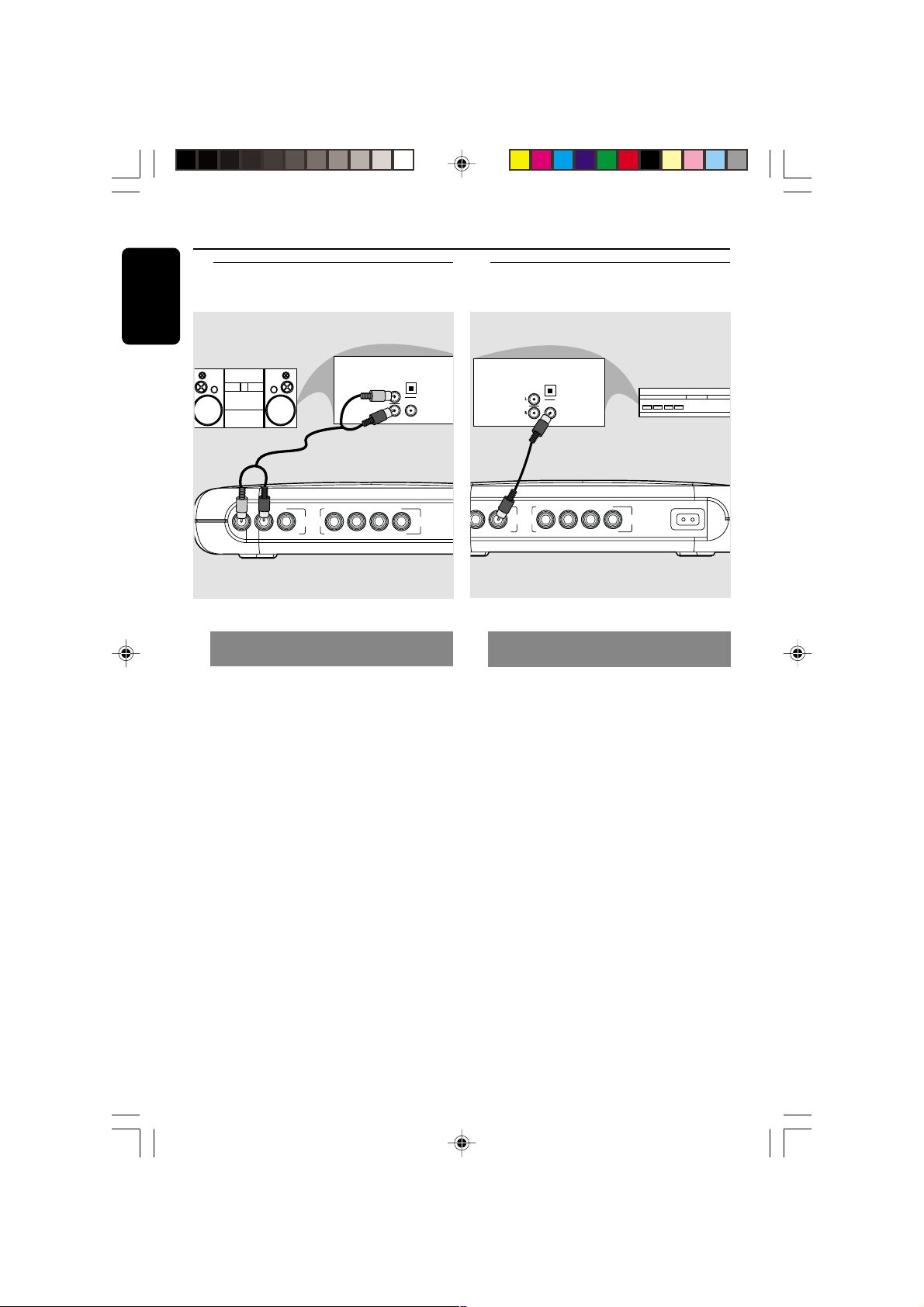
Connections
R COAXIAL
VIDEO Y Pb Pr
AUDIO
VIDEO
MAINS
AUDIO
IN
COAXIAL
OPTICAL
AV Receiver
English
Optional: Connecting to an
Audio System
STEREO
R COAXIAL
AUDIO
VIDEO Y Pb Pr
L
Stereo system has Dolby Pro Logic
or Right / Left Audio In jack
1 Select one of the video connections
(CVBS VIDEO IN or COMPONENT
VIDEO IN) depending on the options
available on your TV.
2 Use the audio cables (white/red) to
connect AUDIO OUT (L/R) jacks of
the DVD Player to the corresponding
AUDIO IN jacks on the stereo system
(cable supplied).
Optional: Connecting Digital AV
Receiver
OPTICAL
AUDIO
IN
DIGITAL
VIDEO
Receiver has a PCM, Dolby Digital,
or MPEG2 decoder
1 Select one of the video connections
(CVBS VIDEO IN or COMPONENT
VIDEO IN) depending on the options
available on your TV.
2 Connect the COAXIAL jack of the DVD
Player to the corresponding Digital Audio
In jack on your Receiver (cable not
supplied).
3 Set the DVD Player’s Digital Output to
PCM or ALL depending on the capabilities
of your Receiver (see page 21 “Digital
Output”).
8
01-28 DVP4000_932 18/01/2005, 2:56 AM8
Helpful Hint:
– If the audio format of the Digital Output
does not match the capabilities of your
receiver, the receiver will produce a strong,
distorted sound or no sound at all.
3139 246 14672
Page 9
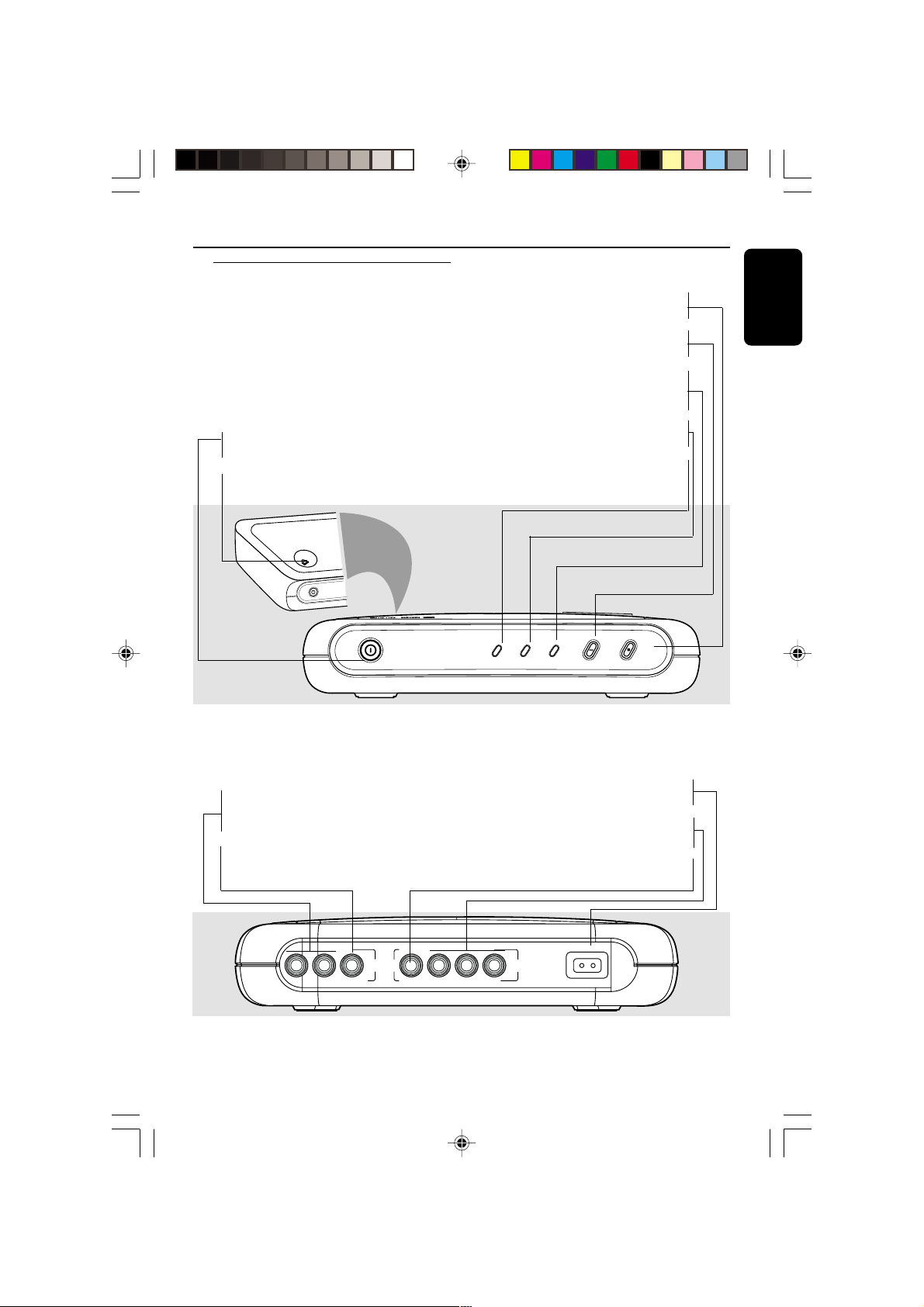
Front and Rear Panels
POWER B
– To switch the DVD player to ON or OFF
/ (OPEN/CLOSE)
– Open/Close the disc tray
N/CLOSE
E
P
O
R
E
W
PO
Functional Overview
9 STOP
– To stop playback
2; PLA Y/PAUSE
– To start or interrupt playback
IR Sensor
– Point the remote control towar ds this
sensor
ON LED
– LED lights up when the power is on
STANDBY LED
– LED lights up when the STANDBY mode
is on
English
POWER
Audio Out (Left/Right)
– Connect to AUDIO inputs of an amplifier,
STANDBY
ON
Mains (AC Power Cord)
– Connect to a standard AC outlet
IR
PLAY/PAUSE STOP
receiver or stereo system
COAXIAL (Digital audio out)
– Connect to coaxial AUDIO input of a
digital audio equipment
AUDIO
L
R COAXIAL
VIDEO Y Pb Pr
– Connect to YPbPr input of a TV
CVBS (VIDEO Out)
– Connect to CVBS Video input of a TV
MAINS
VIDEO
Caution: Do not touch the inner pins of the jacks on the rear panel.
Electrostatic discharge may cause permanent damage to the unit.
YPbPr
9
01-28 DVP4000_932 18/01/2005, 2:56 AM9
3139 246 14672
Page 10

Functional Overview
English
Remote Control
RETURN / TITLE
– To go back to previous menu /
show title menu
DISC MENU
– Enters or exits the disc contents
– Switches on or off the playback
control mode (for VCD
version 2.0 only)
– Selects an item in the menu/
fast backward/forward, slow
forward/backward
– Acknowledge menu selection
– To search or select previous
chapter or track
– To stop playback
PLAY ( B )
– To start playback
PAUSE ( ; )
– To pause playback temporarily /
frame-by-frame playback
– Selects various repeat modes
REPEAT (A-B)
– Repeats playback of a specific
– To search chapter/track during
– Use 2/1 to increase/decrease
– Disables or enables sound
section on a disc
menu
1 2 3 4
OK
S
STOP ( 9 )
REPEAT
PREVIEW
playback
VOLUME
the volume
output
VOLUME
B (STANDBY)
– To switch the DVD player to
standby mode or ON
0-9 numerical key pad
– Selects numbered items in a
menu
DISPLAY
– Displays information on TV
screen during playback
SYSTEM MENU
– Access or exit DVD Player’s
system menu
T
– To search or select next
chapter or track
SUBTITLE
– To access subtitle language in
disc menu
ANGLE
– Selects a DVD camera angle
ZOOM
– Enlarge or reduce a picture on
the TV screen
AUDIO
– To access audio language in
disc menu
10
01-28 DVP4000_932 18/01/2005, 2:56 AM10
3139 246 14672
Page 11

Getting Started
Y
A
A
Step 1: Using the Remote
Control
1
2
C
R
2
0
2
5
L
I
T
H
I
U
M
1 Pull out the plastic protective sheet.
2 To replace battery (Lithium CR2025);
➜ pull out the battery compartment
➜replace a new battery and fully insert
the battery compartment back to the
original position.
3 Close the cover.
Using the Remote Control to
operate the Player
1 Aim the Remote Control
directly at the remote
sensor (iR) on the front
panel.
ON
2 Do not put any objects
between the Remote
Control and the DVD
Player while operating the
DVD Player.
CAUTION!
– Remove batteries if they are
exhausted or if the Remote Control
is not being used for a long time.
– Batteries contain chemical
substances, so they should be
disposed properly.
Step 2: Setting up the TV
IMPORTANT!
Make sure you have completed all
the necessary connections. (See
page 6-7 “Connecting TV”).
English
1 Turn on the TV and set to the correct
video-in channel. You should see the DVD
background screen on the TV.
2 Usually these channels are between the
lowest and highest channels and may be
called FRONT, A/V IN, or VIDEO. See your
TV manual for more details.
➜Or, you may go to channel 1 on your
TV, then press the Channel down button
repeatedly until you see the Video In
channel.
➜Or, the TV Remote Control may have a
button or switch that chooses different
video modes.
➜Or, set the TV to channel 3 or 4 if you
are using an RF modulator.
3 If you are using external equipment, (eg.
audio system or receiver), turn it on and
select the appropriate input source for
the DVD Player output. Refer to the
PL
IR
P
equipment owner’s manual for detail.
To deactivate Progressive manually
● When the distorted picture still
appears on the TV, it may be due to
the connected TV does not accept
VOLUME
progressive signals, and progressive is set
by mistake. You must reset the unit to
interlace format.
1 Turn off your TV progressive scan mode
or turn on to interlaced mode (refer to
your TV user manual.)
2 Press / (OPEN/CLOSE) on the DVD
player to open the disc tray.
3 Press numeric keypad ‘1’ on the
remote control for few seconds.
➜ The DVD blue background screen
will appear on the TV.
11
01-28 DVP4000_932 18/01/2005, 2:56 AM11
3139 246 14672
Page 12

Getting Started
English
Selecting the color system that
corresponds to your TV
This DVD Player is compatible with both
NTSC and PAL. In order for a DVD disc
to play on this Player, the color system of
the Disc, the TV and the DVD Player
should match.
Language
TV Display
TV Type
Progressive
Audio RatingVideo
4:3 PanScan
Multi
1 Press SY STEM MENU.
2 Press 2 repeatedly to select {VIDEO
SETUP}, then press OK.
3 Press 3 4 to highlight {TV TYPE}.
4 Enter its submenu by pressing OK.
5 Press 3 4 to highlight one of the options
below:
PAL – Select this if the connected TV is
PAL system. It will change the video signal
of a NTSC disc and output in PAL format.
NTSC – Select this if the connected TV
is NTSC system. It will change the video
signal of a PAL disc (VCD only) and
output in NTSC format.
Multi – Select this if the connected TV is
compatible with both NTSC and PAL
(multi-system). The output format will be
in accordance with the video signal of the
disc.
6 Select an item and press OK.
➜Follow the instructions shown on the
TV to confirm the selection (if any).
➜If a blank/distorted TV screen appears,
wait for 15 seconds for auto recovery.
NTSC
PAL
Multi
Setting the TV Display
Set the aspect ratio of the DVD Player
according to the TV you have connected.
The format you select must be available
on the disc. If it is not, the setting for TV
display will not affect the picture during
playback.
4:3 PanScan
Multi
Audio RatingVideo
4:3 PanScan
4:3 LetterBox
16:9
Language
TV Display
TV Type
Progressive
1 Press SY STEM MENU.
2 Press 2 repeatedly to select {VIDEO
SETUP}, then press OK.
3 Press 3 4 to highlight {TV DISPLAY}.
4 Enter its submenu by pressing OK.
5 Press 3 4 to highlight one of the options
below:
4:3 PANSCAN –
Select this if you have
a normal TV and want
both sides of the picture to be trimmed
or formatted to fit your TV screen.
4:3 LETTERBOX –
Select this if you have a
normal TV. In this case, a
wide picture with black
bands on the upper and lower portions of
the TV screen will be displayed.
16:9 – Select this if
you have a widescreen TV .
6 Select an item and press OK.
TIPS:
To return to the previous menu, press OK.
To remove the menu, press SYSTEM MENU.
12
01-28 DVP4000_932 18/01/2005, 2:56 AM12
3139 246 14672
Page 13

Getting Started
Step 3: Setting language
preference
You can select your preferred language
settings. This DVD Player will
automatically switch to the language for
you whenever you load a disc.
Setting the OSD Language
The On-screen language for the system
menu will remain as you set it, regardless
of various disc languages.
Language
OSD Menu
Subtitle
Audio
DVD Menu
Audio RatingVideo
English
Off
English
English
1 Press SY STEM MENU.
2 Press 2 to select {LANGUAGE}, then
press OK.
3 Press 3 4 to highlight {OSD MENU}.
4 Enter its submenu by pressing OK.
5 Pr ess 3 4 to select a language and press
OK.
Setting the Audio, Subtitle and DVD
menu language
You can choose your own preferred
language or soundtrack from audio,
subtitles and DVD menu languages. If the
language selected is not available on the
disc, the disc’s default language will be
used instead.
Language
OSD Menu
Subtitle
Audio
DVD Menu
Audio RatingVideo
English
Off
English
English
1 Pr ess SYSTEM MENU.
2 Press 2 to select {LANGUAGE}, then
press OK.
3 Press 3 4 to highlight one of the options
below at a time, then press OK.
– ‘Subtitle’ (disc’s subtitles)
– ‘Audio’ (disc’s soundtrack)
– ‘DVD Menu’ (disc’s menu)
4 Press 3 4 to select a language and press
OK.
5 Repeat steps 3~4 for other language
settings.
English
TIPS:
01-28 DVP4000_932 18/01/2005, 2:56 AM13
To return to the previous menu, press OK.
To remove the menu, press SYSTEM MENU.
13
3139 246 14672
Page 14

Disc Operations
ALL4ALL
ALL
ALL
ALL
English
IMPORTANT!
– Depending on the DVD or VIDEO
CD, some operations may be
different or restricted.
– Do not push on the disc tray or
put any objects other than disc on
the disc tray. Doing so may cause
the disc player malfunction.
Playable Discs
Your DVD Player will play:
– Digital Versitile Discs (DVDs)
– Video CDs (VCDs)
– Digital Video Discs + Recordable
[Rewritable] (DVD+R[W])
– Compact Discs (CDs)
– MP3 discs, picture (JPEG) files
on CD-R(W).
– JPEG/ISO 9660 format
–Maximum 9 characters display.
–Supported sampling frequencies:
32 kHz, 44.1 kHz, 48 kHz (MPEG-1)
16 kHz, 22.05 kHz, 24 kHz (MPEG-2)
–Supported Bit-rates : 32~256 kbps
(MPEG-1), 8~160 kbps (MPEG-2)
variable bitrates
Region Codes
This DVD Player is designed to support
the Region Management System. Check
the regional code number on the disc
package. If the number does not match
the Player’s region number (see table
below), the Player may be unable to
playback the disc.
Region
U.S.A. and
Canada regions
U.K and
Europe regions
Asia Pacific
regions
Australia/Latam
region
China region
Region
number of
the unit
1
2
3
6
Discs that can
be played
(Example)
1
2
3
4
6
Helpful Hints:
– It may not be possible to play CD-R/RW
or DVD-R/RW in all cases due to the type of
disc or condition of the recording.
– Unfinalised discs should have the last
session closed before playing.
– If you are having trouble playing a
certain disc, remove the disc and try a
different one. Improper formatted disc will
not play on this DVD Player.
TIPS:
The operating features described here might not be possible for certain discs. Always refer
to the instructions supplied with the discs.
14
01-28 DVP4000_932 18/01/2005, 2:56 AM14
3139 246 14672
Page 15

Disc Operations
IMPORTANT!
If the inhibit icon (ø) appears on the
TV screen when a button is pressed,
it means the function is not available
on the current disc or at the current
time.
Playing discs
1 Connect the power cords of the DVD
Player and TV (and any optional stereo or
AV receiver) to a power outlet.
2 Turn on the TV power and set to the
correct Video In channel. (See page 11
“Setting up the TV”).
3 Pr ess POWER B on the DVD Player
front panel.
➜You should see the DVD background
screen on the TV.
4 Press 0 (OPEN/CLOSE) button to open
the disc tray and load in a disc, then press
the same button again to close the disc
tray.
➜Make sure the label side is facing up.
For double-sided discs, load the side you
want to play facing up.
5 Playback will start automatically. If not
press PLAY B.
➜If a disc menu appears on the TV, see
“Using the Disc Menu”.
➜If the disc is locked by parental control,
you must enter your four-digit password.
(See page 23).
6 At any time, simply press STOP to stop
playback.
Using the Disc Menu
Depending on the disc, a menu may
appear on the TV screen once you load
the disc.
To select a playback feature or item
● Use the 1 2 3 4 or numeric keypad
(0-9) on the Remote Control, then press
PLAY B to start playback.
To access or exit from the menu
● Press DISC MENU on the Remote
Control.
For VCD with Playback Control
(PBC) feature (version 2.0 only)
PBC playback allows you to play Video
CDs interactively, following the menu on
the display.
● In stop mode, use the numeric keypad
(0-9) to select a track and PBC will turn
off.
➜ Playback will start automatically
● During playback, press DISC MENU;
➜ If PBC is ON, it will switch to OFF and
continue playback.
➜If PBC is OFF, it will switch to ON and
return to menu screen.
● During playback, pressing RETURN/
TITLE will return to the menu screen (if
PBC is on).
English
01-28 DVP4000_932 18/01/2005, 2:56 AM15
15
3139 246 14672
Page 16

Disc Operations
English
Basic playback controls
Unless otherwise stated, all operations
described are based on the use of
Remote Control.
Pausing playback
(DVD/VCD/CD/MP3)
1 During playback, press PAUSE ;.
➜Playback will pause and sound will be
muted.
2 Press PAUSE ; again to select the next
picture frame.
3 To return to normal playback, press
PLAY B.
Selecting track/chapter
(DVD/VCD/CD)
1 Press T briefly during playback to go
to the next chapter/track
2 Press S to go to the previous track or
chapter.
3 To go directly to any chapter/track, enter
the chapter/track number using the
numerical keys (0-9).
Resuming playback from the last
stopped point (DVD/VCD/CD)
Resume playback of the last five discs,
even if the disc was removed from the
Player.
● To memorise the last stop point, press B
(STANDBY) button on the remote
control during playback.
● Press B (STANDBY) again to switch on
the player and the disc will play from the
last stop point.
● Press STOP 9 to cancel the resume
mode.
Zoom (DVD/VCD/JPEG)
Zooming allows you to enlarge or return
to original size of the video image during
playback.
1 Press ZOOM repeatedly to increase or
to return to the original size.
2 Press 1 2 3 4 to pan across the TV
screen.
Repeat (DVD/VCD)
● Press REPEAT continuously to choose a
Repeat mode during playback.
REPEAT CHAPTER (DVD)
– to repeat playback of the current
chapter.
REPEAT TITLE (DVD)
– to repeat playback of the current
title.
REPEAT SINGLE (VCD)
– to repeat playback of the current
track.
REPEAT ALL (VCD)
– to repeat playback of all the disc.
OFF (DVD/VCD)
– to cancel the repeat mode.
Helpful Hint:
– REPEAT function is not available for VCD
2.0 when PBC is on.
Repeat A-B (D VD/VCD/CD)
1 Press REPEA T A-B at your chosen
starting point.
2 Press REPEA T A-B again at your chosen
end point.
➜The section will now repeat continuously.
3 To exit the sequence, pr ess REPEA T A-B.
TIPS:
16
01-28 DVP4000_932 18/01/2005, 2:56 AM16
The operating features described here might not be possible for certain discs. Always refer
to the instructions supplied with the discs.
3139 246 14672
Page 17

Disc Operations
Slow Motion (DVD/VCD)
1 Press 3 4 during playback to select the
required speed: 1/2, 1/4, 1/8 or 1/16
(backward or forward).
➜Sound will be muted.
2 To return to normal speed, press PLAY B.
Forward / Reverse Searching
(DVD/VCD/CD)
1 Press 1 2 during playback to select the
required speed: 2X, 4X, 8X or 16X
(backward or forward).
➜Sound will be muted (DVD/VCD) or
intermittent (CD).
2 To return to normal speed, press PLAY B.
Preview (DVD/VCD)
The Time Search function allows you to
start playing at any chosen time on the
disc.
1 Pr ess PREVIEW.
2 Use 2 keys to select an option.
3 Enter hours, minutes and seconds from
left to right in the time edit box using
remote control numerical key pad.
For DVD
➜Time (example - 00:34:27)
➜Title/Chapter (example - 000/008)
For VCD
➜Track Search (example - 00:30:00)
➜Track (example - 001)
4 Press the OK key to confirm.
➜Playback starts from the selected time
on the disc.
Special DVD features
Selecting a title
Some DVDs may contain several titles. If
the disc has a title menu recorded on it,
you can start playback from the selected
movie title.
1 Press DISC MENU.
➜The disc title menu appears on the TV
screen.
2 Use 341 2 keys or numeric keypad
(0-9) to select a title.
3 Press OK key to confirm.
Camera Angle
If the disc contains sequences recorded
from different angle, this allows you to
view picture from different angle.
● Press ANGLE repeatedly to select
different desired angle.
➜Playback changes to the selected angle.
Changing the Audio Language
● Press AUDIO repeatedly to select
different audio languages.
Subtitles
● Press SUBTITLE repeatedly to select
different subtitle languages.
English
The operating features described here might not be possible for certain discs. Always refer
TIPS:
to the instructions supplied with the discs.
01-28 DVP4000_932 18/01/2005, 2:56 AM17
17
3139 246 14672
Page 18

Disc Operations
English
Playing MP3/JPEG Picture CD
This player can playback MP3, JPEG, or
Picture CD files on a personally recorded
CD-R/RW disc or commercial CD.
IMPORTANT!
You have to turn on your TV and set to
the correct Video In channel. (See page
11 “Setting up the TV”).
General Operation
1 Load a disc.
➜The playback will start automatically.
● Press STOP to display disc menu on the
TV screen.
2 Use 3 4 to select the folder and press
OK to open the folder.
JPEG 6/103
Images
1. image 1
2. image 2
3. image 3
4. image 4
5. image 5
6. image 6
7. image 7
MP3 1/10
MP3
1. music 1
2. music 2
3. music 3
4. music 4
5. music 5
6. music 6
7. music 7
8. image 8
9. image 9
10. image 10
11. image 11
12. image 12
13. image 13
14. image 14
8. music 8
9. music 9
10. music 10
3 Press 3 4 or use the numeric keypad
(0-9) to highlight an option.
4 Press OK to confirm.
Playback selection
During playback, you can;
● Press S / T to select another file in
the current folder.
1 2 3 4 on the remote to rotate/flip
● Use
the picture files.
● Press
; / B repeatedly to pause/resume
playback.
Repeat
● Press REPEAT repeatedly to access
different ‘Pla y Mode’.
REPEAT SINGLE
– to repeat playback of the current file.
REPEAT ALL
– to repeat playback of all files in the
disc.
OFF
– to cancel the repeat mode.
Zoom picture (JPEG)
● During playback, press ZOOM repeatedly
to display the picture with different scales.
1 2 3 4 to view the zoomed picture.
● Use
Playback with multi-angles (JPEG)
● During playback, press 3 4 1 2 to rotate
the picture on the TV screen.
3: rotate the picture vertically by 180º
4: rotate the picture horizontally by 180º
1: rotate the picture anti-clockwise by 90º
2: rotate the picture clockwise by 90º
Scan Effect (JPEG)
● Press ANGLE repeatedly to choose
different scan effect.
➜Various scan effect appears on the top
left hand corner on the TV screen.
The operating features described here might not be possible for certain discs. Always refer
TIPS:
to the instructions supplied with the discs.
18
01-28 DVP4000_932 18/01/2005, 2:56 AM18
3139 246 14672
Page 19

DVD Setup Menu Options
This DVD Player setup is carried out via
the TV, enabling you to customise the
DVD Player to suit your particular
requirements.
Language
1 Pr ess SYSTEM MENU.
2 Pr ess 2 t o select {LANGUA GE}.
3 Press OK to confirm.
Language
OSD Menu
Subtitle
Audio
DVD Menu
OSD Menu
This menu contains various language
options for display language on the screen.
For details, see page 13.
Audio, Subtitle, DVD Menu
These menus contain various language
options for audio, subtitle and DVD menu
which may be recorded on the DVD disc.
For details, see page 13.
Audio RatingVideo
Video Setup
1 Pr ess SYSTEM MENU.
2 Press 2 repeatedly to select {VIDEO}.
3 Press OK to confirm.
Language
TV Display
TV Type
Progressive
TV Display
This menu contains the options for
setting the aspect ratio of the DVD Player
according to the connected TV. For details,
see page 12.
TV T ype
This menu contains the options for
selecting the color system that matches
the connected TV. For details, see page 12.
Audio RatingVideo
English
TIPS:
01-28 DVP4000_932 18/01/2005, 2:56 AM19
To return to the previous menu, press OK.
To remove the menu, press SYSTEM MENU.
19
3139 246 14672
Page 20

DVD Setup Menu Options
English
Progressive – turning on/off
This feature is only applicable if you have
connected this DVD Player to a
Progressive Scan TV through the Y Pb Pr
jacks (see page 6).
Language
TV Display
TV Type
Progressive
Audio RatingVideo
4:3 PanScan
Multi
Off
1 In ‘VIDEO SETUP’, press OK to enter the
submenu.
2 Press 3 4 to highlight {PR OGRESSIVE},
then press OK.
3 Press 3 4 to highlight one of the options
below:
ON
To enable Progressive Scan function.
OFF
To disable Progressive Scan function.
4 Select an item and press OK.
➜Follow the instructions show on the TV
to confirm the selection (if any).
➜If a blank/distorted TV screen appears,
wait for 15 seconds for auto recovery.
On
Off
Audio Setup
1 Pr ess SYSTEM MENU.
2 Pr ess 2 r epeatedl y to select {AUDIO
SETUP}.
3 Press OK to confirm.
Language
Digital Output
LPCM Output
Night Mode
Audio RatingVideo
TIPS:
To return to the previous menu, press OK.
To remove the menu, press SYSTEM MENU.
20
01-28 DVP4000_932 18/01/2005, 2:57 AM20
3139 246 14672
Page 21

DVD Setup Menu Options
Digital Output
Set the Digital output according to your
optional audio equipment connection.
PCM
48Khz
On
Audio RatingVideo
PCM
All
Off
Language
Digital Output
LPCM Output
Night Mode
1 In ‘AUDIO SETUP’, press OK to enter
the submenu.
2 Press 3 4 to highlight {DIGITAL
OUTPUT}, then press OK.
3 Press 3 4 to highlight one of the options
below:
OFF
Turn off the digital output.
ALL
If you have connected your DIGITAL
AUDIO OUT to a multi-channel decoder/
receiver.
PCM
Only if your receiver is not capable of
decoding multi-channel audio.
4 Select an item and press OK.
Helpful Hint:
– If DIGITAL OUTPUT is set to ‘All’, all
audio settings except MUTE are invalid.
LPCM Output
If you connect the DVD Player to a PCM
compatible receiver via the digital
terminals, such as coaxial or optical etc,
you may need to adjust ‘LPCM Output’.
Discs are recorded at a certain sampling
rate. The higher the sampling rate, the
better the sound quality.
PCM
48Khz
On
Audio RatingVideo
48Khz
96Khz
Language
Digital Output
LPCM Output
Night Mode
1 In ‘AUDIO SETUP’, press OK to enter
the submenu.
2 Press 3 4 to highlight {LPCM Output},
then press OK.
3 Press 3 4 to highlight one of the options
below:
48kHz
Playback a disc recorded at the sampling
rate of 48kHz.
96kHz
Playback a disc recorded at the sampling
rate of 96kHz that can only be achieved in
Stereo-Classic mode.
4 Select an item and press OK.
Helpful Hint:
– LPCM Output can be selected only when
PCM is activated.
English
TIPS:
01-28 DVP4000_932 18/01/2005, 2:57 AM21
To return to the previous menu, press OK.
To remove the menu, press SYSTEM MENU.
21
3139 246 14672
Page 22

DVD Setup Menu Options
English
Night Mode - turning on/off
In this mode, the high volume outputs are
softened and low volume outputs are
brought upward to an audible level. It is
useful for watching your favourite action
movie without disturbing others at night.
Language
Digital Output
LPCM Output
Night Mode
Audio RatingVideo
PCM
48Khz
On
1 In ‘AUDIO SETUP’, press OK to enter
the submenu.
2 Press 3 4 to highlight {Night Mode}, then
press OK.
3 Press 3 4 to highlight one of the options
below:
ON
Select this to level out the volume. This
feature is only available for movies with
Dolby Digital mode.
OFF
Select this when you want to enjoy the
surround sound with its full dynamic
range.
4 Select an item and press OK.
On
Off
Rating
1 Pr ess SYSTEM MENU.
2 Press 2 repeatedly to select {RATING}.
3 Press OK to confirm.
Language
Old Password
New Password
Confirm Password
Rating
Factory Default
Audio RatingVideo
TIPS:
To return to the previous menu, press OK.
To remove the menu, press SYSTEM MENU.
22
01-28 DVP4000_932 18/01/2005, 2:57 AM22
3139 246 14672
Page 23

DVD Setup Menu Options
Changing the Password
The same password is used for both
Parental Control. Enter your four digit
password when prompted on the screen.
The default password is
0000.
1 In ‘RA TING’, press OK to enter the
submenu.
2 Use the numeric keypad (0-9) to enter
your old four-digit password.
➜When doing this for the first time, key
0000’.
in ‘
➜If you forget your old four-digit
password, key in ‘
0000’.
3 Enter the new four-digit password.
4 Enter the new four-digit password a
second time to confirm.
➜The new four-digit password will now
take effect.
Language
Old Password
New Password
Confirm Password
Rating
Factory Default
Audio RatingVideo
8. Adult
Reset
5 Press OK to confirm.
Setting the Rating
Some DVDs may have a parental level
assigned to the complete disc or to
certain scenes on the disc. This feature
lets you set a playback limitation level.
The rating levels are from 1 to 8 and are
country dependent. You can prohibit the
playing of certain discs that are not
suitable for your children or have certain
discs played with alternative scenes.
1 In ‘RA TING’, press OK to enter the
submenu.
2 Press 3 4 to highlight {RATING}, then
press OK to select a rating level for the
disc inserted.
➜To disable rating controls and to play
all discs, select {8 ADULT}.
3 Use the numeric keypad (0-9) to enter
the four-digit password (see page 23
“Changing the password”).
➜DVDs that are rated above the level
you selected will not play unless you enter
your four-digit password.
Helpful Hints:
– VCD, CD have no level indication, so
parental control function has no effect on
these type of discs. This applies to most illegal
DVD discs.
– Some DVDs are not encoded with a
rating though the movie rating may be
printed on the Disc cover. The rating level
feature does not work for such Discs.
English
TIPS:
01-28 DVP4000_932 18/01/2005, 2:57 AM23
To return to the previous menu, press OK.
To remove the menu, press SYSTEM MENU.
23
3139 246 14672
Page 24

DVD Setup Menu Options
English
Rating explanations
1 KID SAFE
– Kids material; recommended especially for
children and viewers of all ages.
2 G
– General Audience; recommended as acceptable
for viewers of all ages.
3 PG
– Parental Guidance suggested.
4 PG13
– Material is unsuitable for children under age 13.
5-6 PG-R
– Parental Guidance - Restricted; recommended
that parents restrict children under 17 from
viewing or allow to view only when supervised by
a parent or adult guardian.
7 NC-17
– No children under age 17; not recommended
viewing for children under age 17.
8 ADULT
– Mature material; should be viewed only by
adults due to graphic sexual material, violence or
language.
Restoring to original settings
Setting the ‘Default’ function will reset all
options and your personal settings to the
factory defaults and all your personal
settings will be erased.
1 In ‘RA TING’, press OK to enter the
submenu.
2 Press 3 4 to highlight {DEFAULT}, then
select {RESET}.
3 Press OK to confirm.
➜All settings will now reset to factory
defaults.
TIPS:
To return to the previous menu, press 1.
To remove the menu, press SYSTEM MENU.
24
01-28 DVP4000_932 18/01/2005, 2:57 AM24
3139 246 14672
Page 25

Specifications
TV STANDARD (PAL/50Hz) (NTSC/60Hz)
Number of lines 625 525
Playback Multistandard (PAL/NTSC)
VIDEO PERFORMANCE
DA Converter 10 bit, 54mHz
Video Output 1Vpp — 75 ohm
YPbPr Output 0.7 Vpp — 75 ohm
AUDIO FORMAT
Digital MPEG compressed Digital
PCM 16, 20, 24 bits
fs, 44.1, 48, 96 kHz
MP3(ISO 9660) 96, 112, 128, 256
kbps & variable
bit rate fs, 32, 44.1,
48 kHz
Analog Sound Stereo
Dolby Surround compatible downmix from Dolby Digital
multi-channel sound
AUDIO PERFORMANCE
DA Converter 24 bit, 192 kHz
DVD fs 96 kHz 4Hz- 44kHz
fs 48 kHz 4Hz- 22kHz
CD/VCD fs 44.1kHz 4Hz- 20kHz
Signal-Noise (1kHz) > 80 dB
Dynamic range(1kHz) > 80 dB
Crosstalk (1kHz) > 90 dB
Distortion/noise (1kHz) 80 dB
MPEG MP3 MPEG Audio L3
CONNECTIONS
YPbPr Output Cinch 3x
Video Output Cinch (yellow)
Audio Output(L+R) Cinch (white/red)
Digital Output 1 coaxial
IEC60958 for CDDA / LPCM
IEC61937 for MPEG 1/2,
Dolby Digital
CABINET
Dimensions (w x h x d) 223.50 x 47 x 219.20 mm
Weight Approximately 0.85 kg
POWER CONSUMPTION
Power Supply Rating 110 – 240 V;
50/60 Hz
Power consumption 12 W
Power consumption in Standby mode < 2 W
Specifications subject to change without prior notice
English
01-28 DVP4000_932 18/01/2005, 2:57 AM25
25
3139 246 14672
Page 26

Troubleshooting
English
WARNING
Under no circumstances should you try to repair the system yourself, as this will
invalidate the warranty. Do not open the system as there is a risk of electric shock.
If a fault occurs, first check the points listed below before taking the system for repair.
Problem Solution
No power – Check if the AC power cord is properly connected.
– Press the STANDBY ON on the front of the DVD
system to turn on the power.
No picture – Refer to your TV’s manual for correct Video In
channel selection. Change the TV channel until you
see the DVD screen.
– Check if the TV is switched on.
Distorted picture – Sometimes a small amount of picture distortion may
appear depending on the disc being played back. This
is not a malfunction.
Completely distorted picture or – Connect DVD Player directly to the TV.
black/white picture with DVD – Make sure the disc is compatible with the DVD/
Player.
– Ensure that the DVD Player’s TV Type is set to match
that of the Disc and your TV.
No sound or distorted sound – Adjust the volume.
– Check that the speakers are connected correctly.
No audio at digital output – Check the digital connections.
– Check if your receiver can decode MPEG-2 or DTS
and if not, please make sure the digital output is set
to PCM.
– Check if the audio format of the selected audio
language matches your receiver capabilities.
Disc can’t be played – The DVD+R/CD-R must be finalised.
– Ensure the disc label is facing up.
– Check if the disc is defective by trying another disc.
– If you have recorded a Picture CD or MP3 CD
yourself, ensure that your disc contains at least 10
pictures or 5 MP3 tracks.
– Region code incorrect.
Picture freezes momentarily – Check the disc for fingerprints/scratches and
during playback clean with a soft cloth wiping from centre to edge.
Visit us at www.philips.com/support for service support
26
01-28 DVP4000_932 18/01/2005, 2:57 AM26
3139 246 14672
Page 27

Troubleshooting
Problem Solution
No return to start-up screen when – Reset the unit by switching the player off, then on
disc is removed again.
The player does not respond to – Aim the Remote Control directly at the sensor
the Remote Control on the front of the player.
– Reduce the distance to the player.
– Replace the batteries in the Remote Control.
– Re-insert the batteries with their polarities (+/–
signs) as indicated.
Buttons do not work – To completely reset the player, unplug the AC
cord from the AC outlet for 5-10 seconds.
Player does not respond to some – Operations may not be permitted by the disc.
operating commands during playback. Refer to the instructions of the disc jacket.
DVD Player cannot read – Use a commonly available cleaning CD/DVD to
CDs/DVDs clean the lens before sending the DVD Player for
repair.
Menu items cannot be selected – Press STOP twice before selecting System Menu.
– Depending on the disc availability, some menu items
cannot be selected.
English
Visit us at www.philips.com/support for service support
01-28 DVP4000_932 18/01/2005, 2:57 AM27
27
3139 246 14672
Page 28

Glossary
English
Analog: Sound that has not been turned into
numbers. Analog sound varies, while digital sound has
specific numerical values. These jacks send audio
through two channels, the left and right.
Aspect ratio: The ratio of vertical and horizontal
sizes of a displayed image. The horizontal vs. vertical
ratio of conventional TVs. is 4:3, and that of widescreens is 16:9.
AUDIO OUT Jacks: Jacks on the back of the DVD
System that send audio to another system (TV, Stereo,
etc.).
Bit Rate: The amount of data used to hold a given
length of music; measured in kilobits per seconds, or
kbps. Or, the speed at which you record. Generally,
the higher the bit rate, or the higher the recording
speed, the better the sound quality. However, higher
bit rates use more space on a Disc.
Chapter: Sections of a picture or a music piece on a
DVD that are smaller than titles. A title is composed
of several chapters. Each chapter is assigned a chapter
number enabling you to locate the chapter you want.
Component Video Out Jacks: Jacks on the back of
the DVD System that send high-quality video to a TV
that has Component Video In jacks (R/G/B, Y/Pb/Pr,
etc.).
Disc menu: A screen display prepared for allowing
selection of images, sounds, subtitles, multi-angles, etc
recorded on a DVD.
Digital: Sound that has been converted into
numerical values. Digital sound is available when you
use the DIGITAL AUDIO OUT COAXIAL or
OPTICAL jacks. These jacks send audio through
multiple channels, instead of just two channels as
analog does.
Dolby Digital: A surround sound system developed
by Dolby Laboratories containing up to six channels
of digital audio (front left and right, surround left and
right, center and subwoofer).
JPEG: A very common digital still picture format. A
still-picture data compression system proposed by the
Joint Photographic Expert Group, which features small
decrease in image quality in spite of its high
compression ratio.
MP3: A file format with a sound data compression
system. “MP3” is the abbreviation of Motion Picture
Experts Group 1 (or MPEG-1) Audio Layer 3. By using
MP3 format. one CD-R or CD-RW can contain about
10 times as much data volume as a regular CD can.
Parental Control: A function of the DVD to limit
playback of the disc by the age of the users according
to the limitation level in each country. The limitation
varies from disc to disc; when it is activated, playback
will be prohibited if the software’s level is higher than
the user-set level.
PCM (Pulse Code Modulation): A system for
converting analog sound signal to digital signal for
later processing, with no data compression used in
conversion.
Playback control (PBC): Refers to the signal
recorded on video CDs or SVCDs for controlling
reproduction. By using menu screens recorded on a
Video CD or SVCD that supports PBC, you can enjoy
interactive-type software as well as software having a
search function.
Progressive Scan: It displays all the horizontal lines
of a picture at one time, as a signal frame. This system
can convert the interlaced video from DVD into
progressive format for connection to a progressive
display. It dramatically increases the vertical
resolution.
Region code: A system for allowing discs to be
played back only in the region designated beforehand.
This unit will only play discs that have compatible
region codes. You can find the region code of your
unit by looking on the product label. Some discs are
compatible with more than one region (or ALL
regions).
Title: The longest section of a picture or music
feature on DVD, music, etc., in video software, or the
entire album in audio software. Each title is assigned a
title number enabling you to locate the title you want.
VIDEO OUT jack: Jack on the back of the DVD
System that sends video to a TV.
28
01-28 DVP4000_932 18/01/2005, 2:57 AM28
3139 246 14672
