Philips DVP3980 Quick start guide
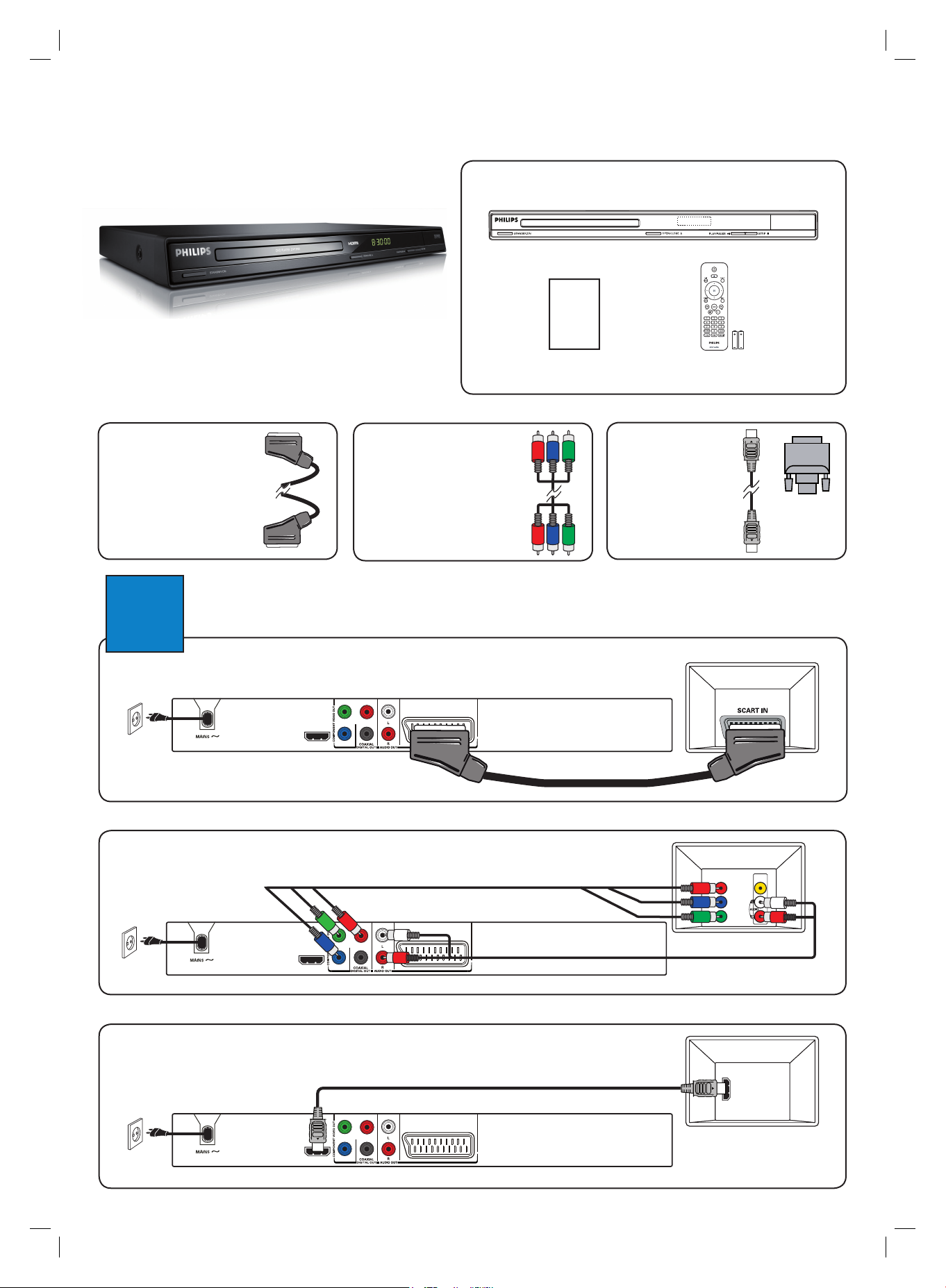
Quick Start Guide
What’s in the box?
DVP3980
DVD Video Player
DVD Video Player
Types of Video Quality
Scart
(Good Quality)
Connect
1
Scart
(Good Quality)
Power
HDMI OUT
Component Video
(Better Quality)
Cable not supplied
Basic Audio/Video Connections
Pr
Y
Pb
TV OUT
User
Manual
HDMI
(Best Quality)
Cable and Adaptor
not supplied
DVD Player (back)
Audio and Video
Remote Control
and 2 AAA batteries
TV (back)
x
(Cable not supplied)
OR
Component Video
(Better Quality)
Power
OR
HDMI
(Best Quality)
Power
HDMI OUT
HDMI OUT
TV (back)
Video
x
(Cable not supplied)
Pr
Y
Pb
Pr
Y
Pb
TV OUT
Audio and Video
TV OUT
(Cable not supplied)
x
DVD Player (back)
DVD Player (back)
COMPONENT
VIDEO IN
Audio
(Cable not supplied)
VIDEO IN
(CVBS)
V (Pr/Cr)
U (Pb/Cb)
Y
x
TV (back)
HDMI IN
1_dvp3980_12_qsg_eng3_final807.i1 11_dvp3980_12_qsg_eng3_final807.i1 1 2008-02-13 3:35:39 PM2008-02-13 3:35:39 PM

2
Set up
Enjoy
3
Finding the viewing channel
A
A Press STANDBY ON on this unit to turn it on.
B Turn on the TV. Use the TVs remote control to
select the correct viewing channel.
Note To search for the correct viewing channel,
press the Channel Down button on the TVs remote
control repeatedly (or AV, SELECT,
you see the Video In channel.
Select the display language on the
B
button) until
°
screen
A Press SETUP.
The { General Setup Page } appears.
General Setup Page
Disc Lock
OSD Language ENGLISH
Sleep
Lip Sync
Volume
Auto Standby
DivX(R) VOD Code
B Use ST keys to select { OSD Language } and press
X.
C Use ST keys to select a language and press OK to
confirm. (For Philips ‘EasyLink’ TV, { Auto } must be
selected.)
D Press SETUP to exit.
Note The language set here is only for the menus
that are shown on the TV while operating this unit, not
for the DVD disc menu.
Auto (ENG)
DEUTSCH
NEDERLANDS
FRANÇAIS
ITALIANO
Start disc playback
A
A Playback may start automatically when a disc has
been loaded in the disc tray.
Note If a disc menu appears on the TV, use
STW X keys to navigate in the DVD menu.
B Press
C To stop playback, press
u
to start playback.
.
Troubleshooting
For more troubleshooting tips,
see the user manual.
No power
• Check if the AC power cord is properly connected.
• Press the STANDBY-ON on the front panel of this
unit to turn on the power.
No picture
• Check connection to TV and ensure the plugs are
rmly in place.
No sound or distorted sound
• Check audio connections and make sure that the
connected audio device is turned on.
• For HDMI connection, check if your TVs HDMI or
Digital setting is set to ON. Contact your TV
manufacturer for detailed information.
Remote control does not work
• Check the batteries are loaded correctly or replace
the batteries with new ones.
• Reduce the distance between the remote control
and this unit.
• Point the remote control directly toward the IR
sensor.
There are various setup options (Audio Setup, Video Setup,
Preference Setup) available on this unit. Refer to the user
manual for more information.
Need help?
User Manual
See the user manual that came with your Philips DVD Player.
Online
Register your product and get support at www.philips.com/welcome.
1_dvp3980_12_qsg_eng3_final807.i2 21_dvp3980_12_qsg_eng3_final807.i2 2 2008-02-13 3:35:40 PM2008-02-13 3:35:40 PM
2008 © Koninklijke Philips N.V.
All rights reserved.
www.philips.com
sgpjy_0807/12_14
