Page 1
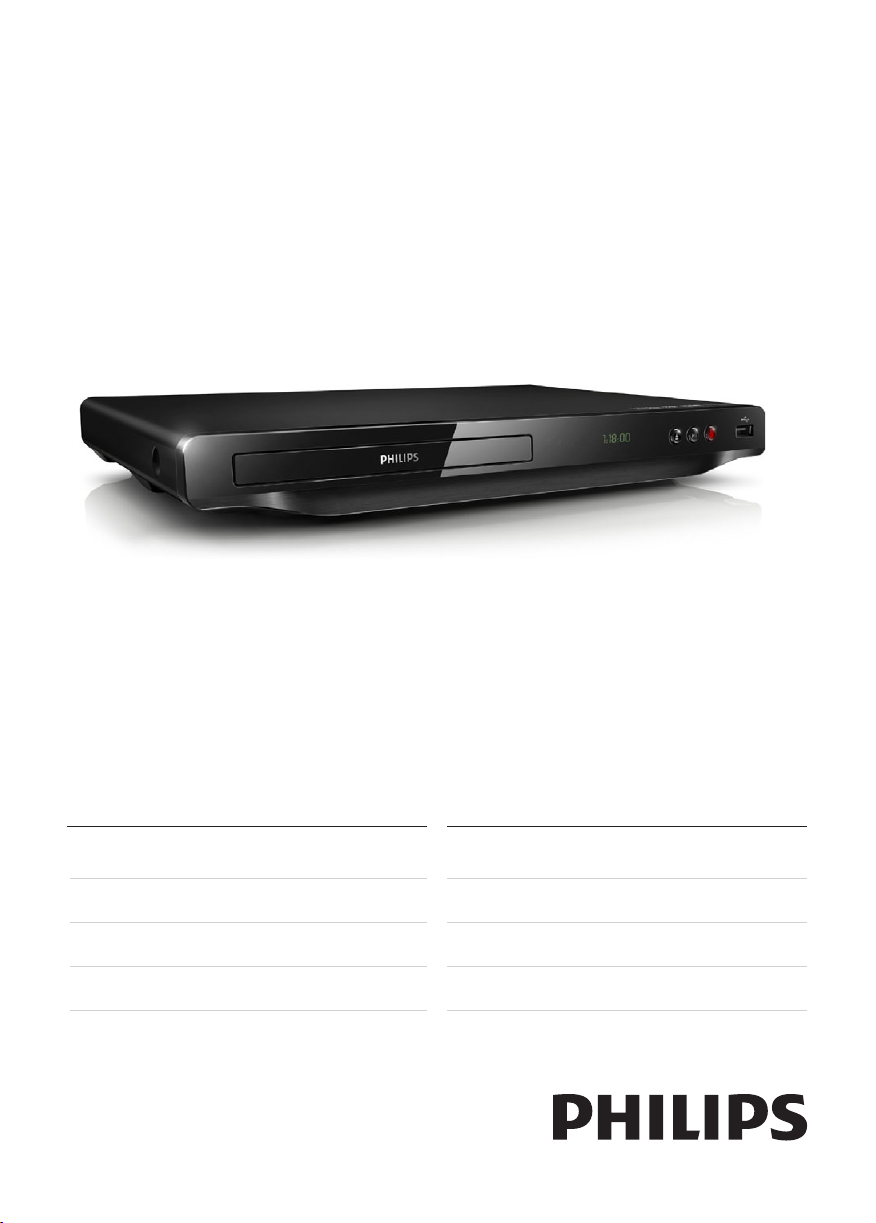
Register your product and get support at
www.philips.com/welcome
DVP3950
User manual 7
Příručka pro uživatele 16
Εγχειρίδιο χρήσης 25
Felhasználói kézikönyv 35
Instrukcja obsługi 44
Manual de utilizare 54
Príručka užívateľa 63
Kullanım kılavuzu 72
Page 2
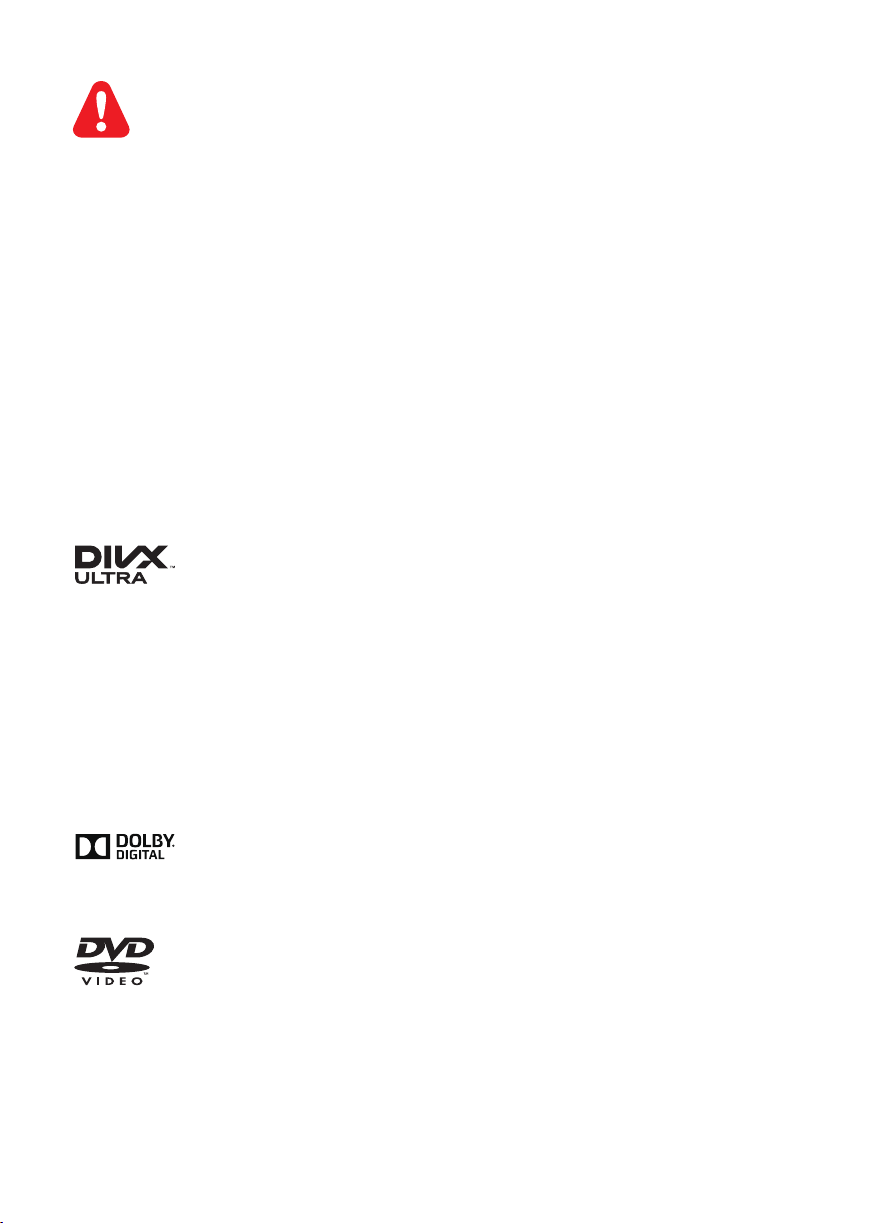
EN Before you connect this DVD player, read and understand all accompanying instructions.
CS Před zapojením DVD přehrávače si přečtěte všechny doprovodné instrukce.
EL
Προτού συνδέσετε αυτή τη συσκευή αναπαραγωγής δίσκων DVD, διαβάστε προσεκτικά
όλες τις συνοδευτικές οδηγίες.
HU A DVD-lejátszó csatlakoztatása előtt gyelmesen olvassa el az összes kapcsolódó utasítást.
PL Przed podłączeniem tego odtwarzacza DVD należy zapoznać się ze wszystkimi dołączonymi
instrukcjami.
RO Înainte de a conecta acest player DVD, citiţi şi înţelegeţi toate instrucţiunile însoţitoare.
SK Skôr ako pripojíte tento prehrávač diskov DVD, prečítajte si všetky uvedené pokyny a uistite
sa, že im rozumiete.
TR Bu DVD oynatıcıyı bağlamadan önce, birlikte verilen tüm talimatları okuyun ve anlayın.
ABOUT DIVX VIDEO: DivX® is a digital video format created by DivX, LLC, a subsidiary of Rovi
Corporation. This is an ofcial DivX Certied
information and software tools to convert your les into DivX videos.
ABOUT DIVX VIDEO-ON-DEMAND: This DivX Certied
play purchased DivX Video-on-Demand (VOD) movies. To obtain your registration code, locate the
DivX VOD section in your device setup menu. Go to vod.divx.com for more information on how to
complete your registration.
®
DivX
, DivX Ultra®, DivX Certied® and associated logos are trademarks of Rovi Corporation or its
subsidiaries and are used under license.
DivX Ultra
®
Certied to play DivX® video with advanced features and premium content.
®
device that plays DivX video. Visit divx.com for more
®
device must be registered in order to
Manufactured under license from Dolby Laboratories.
Dolby and the double-D symbol are trademarks of Dolby Laboratories.
‘DVD Video’ is a trademark of DVD Format/Logo Licensing Corporation.
2
Page 3
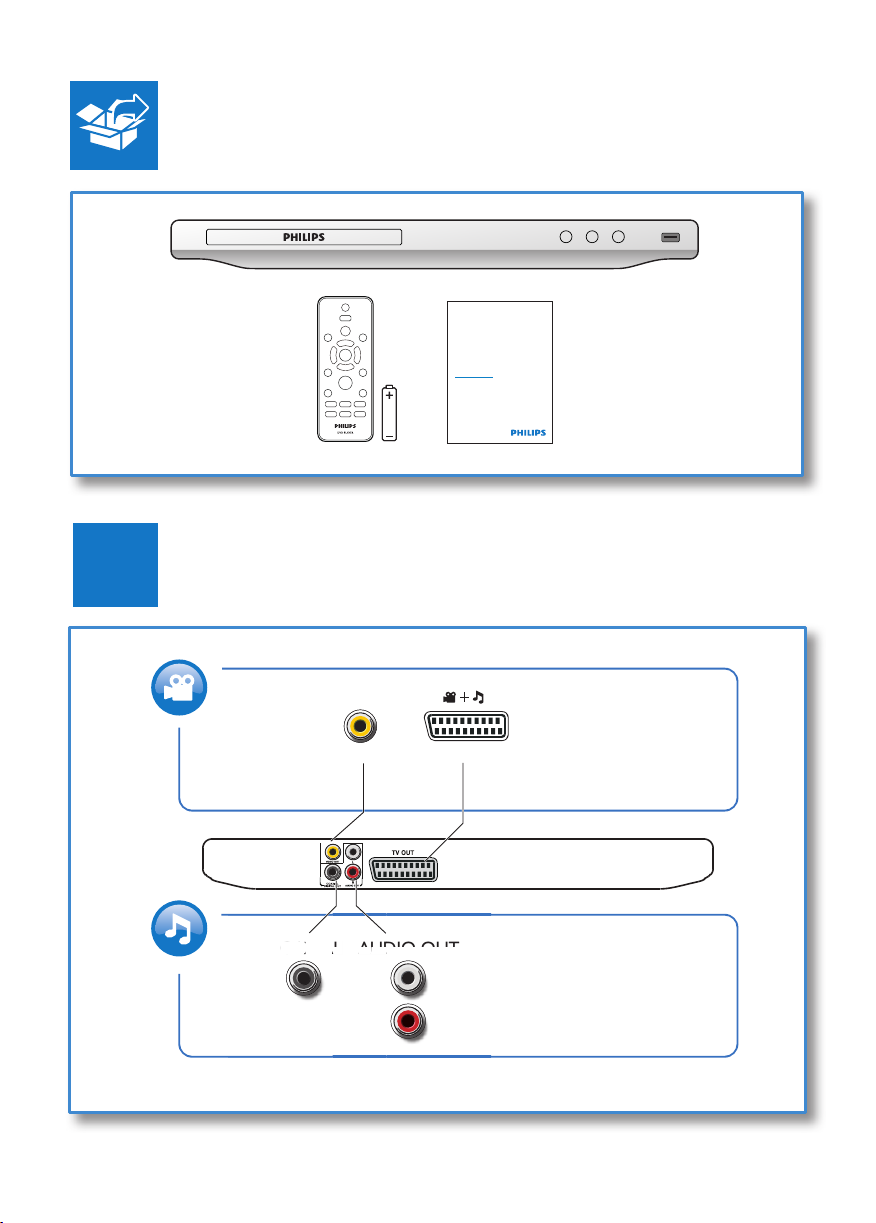
1
C
OA
A
O
UT
A
Register your product and get support at
www.philips.com/welcome
EN User manual
( )
VIDEO OUTVIDEO OUT TV OUT
DVP3950
COAXIAL AUDIO OUT
3
Page 4
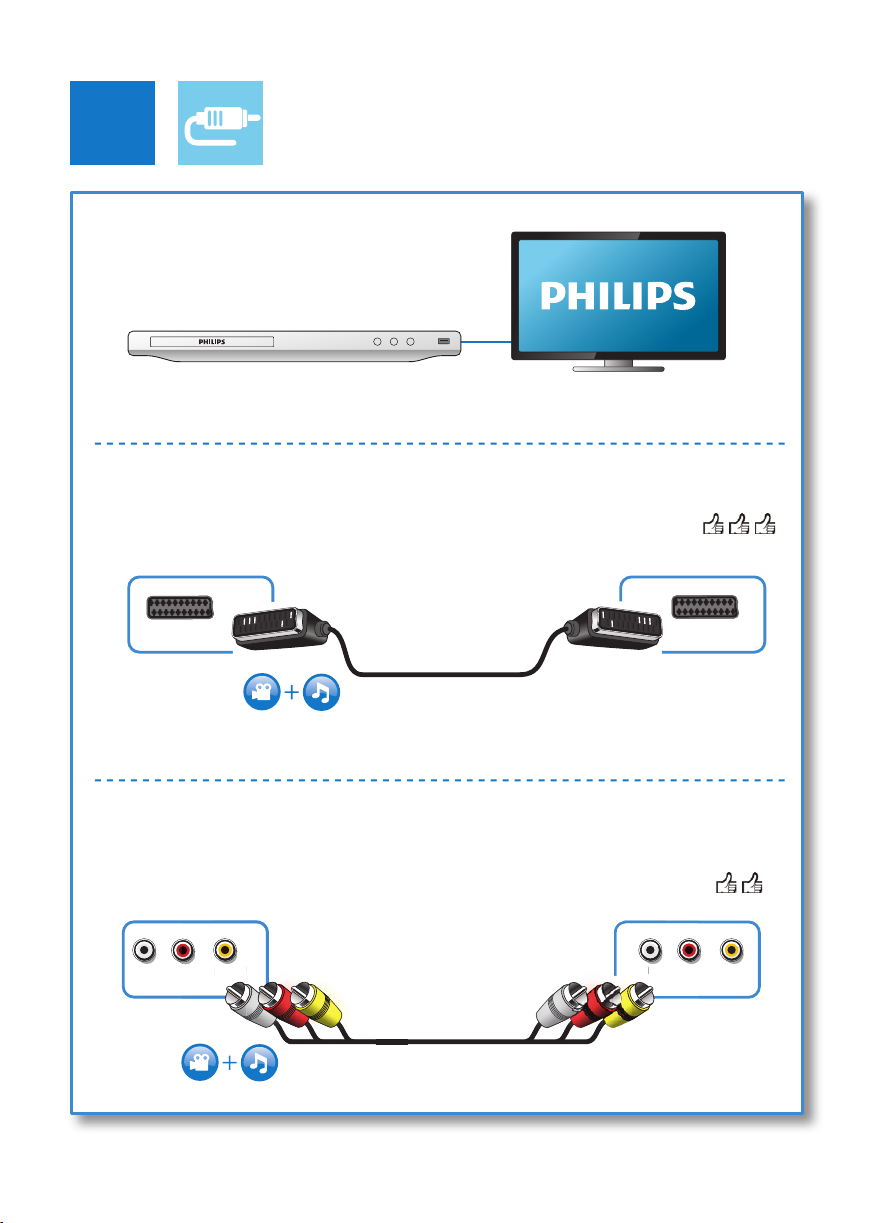
2
TV OUT
TV OUT
VIDEO OUT + AUDIO OUT
VIDEO OUT
VIDEO OUT
R
4
SCART
L R VIDEOL
Page 5
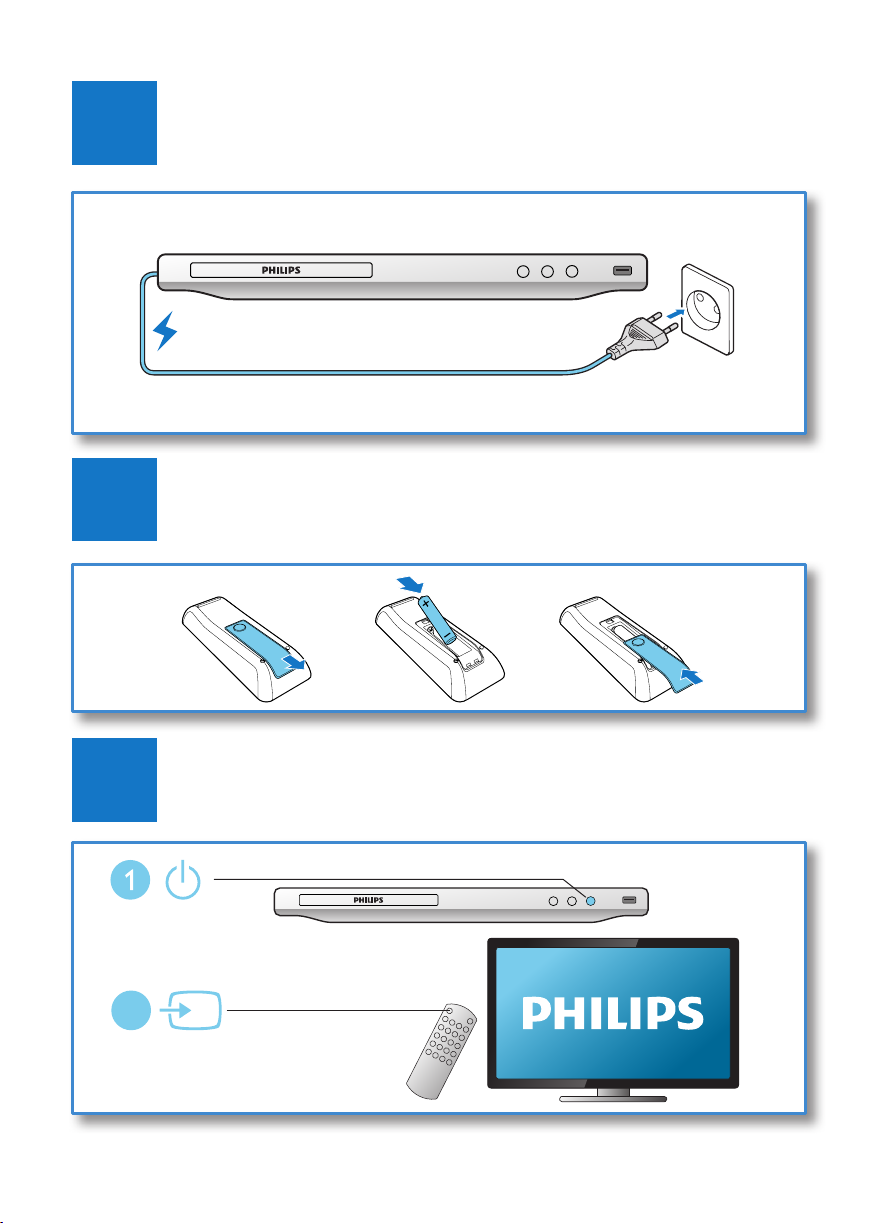
3
4
5
2
SOURCE
TV
5
Page 6
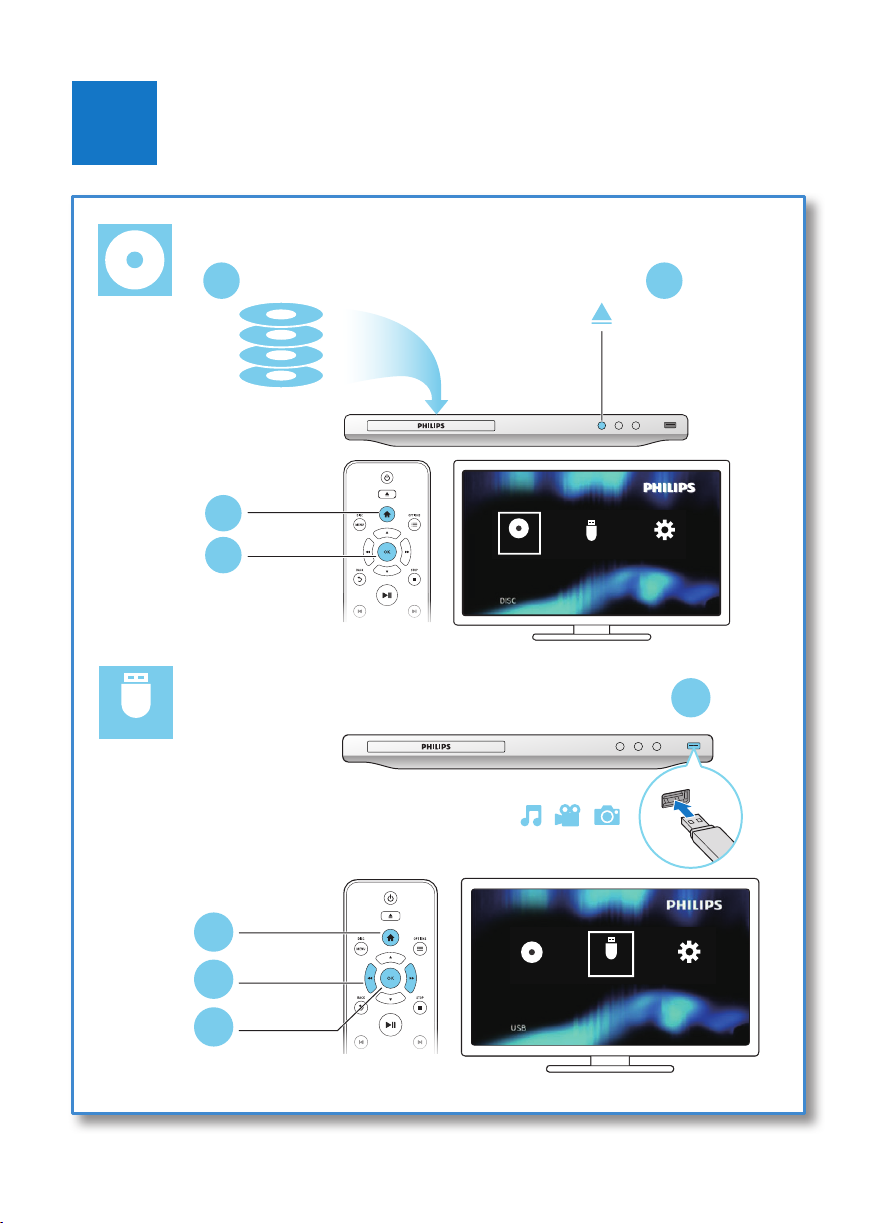
6
USB
12
DVD
VCD
CD
MP3 / JPEG
3
4
DISC
DISC
USB
Setup
1
2
3
4
6
DISC
USB
USB
Setup
Page 7

Contents
1 Hookup and play 2-6
2 Use your DVD player 8
Basic play control 8
Video options 9
Play a musical slideshow 9
Repeat play 9
Skip play 9
DivX videos 10
3 Change settings 11
General (sleep, standby...) 11
Picture 11
Sound 11
Preference (languages, parental
control...) 12
4 Software update 13
5 Specications 13
6 Troubleshooting 14
English
EN
7
Page 8

2 Use your DVD
During play, press the following buttons to
control the player.
player
Congratulations on your purchase, and
welcome to Philips! To fully benet from the
support that Philips offers, register your product
at www.philips.com/welcome.
Basic play control
Button Action
Turn on the player, or
switch to standby.
Open or close the disc
compartment.
Access the home menu.
DISC MENU Access or exit the disc
menu.
OPTIONS Access more options
during video play.
Navigate the menus.
Slow forward or backward.
Press repeatedly to change
a search speed.
/ Navigate the menus.
Fast forward or backward.
Press repeatedly to change
a search speed.
OK Conrm a selection or
entry.
BACK Return to a previous
display menu.
STOP Stop play.
Start, pause or resume play.
/ Skip to the previous or
next track, chapter or le.
SUBTITLE Select a subtitle language.
GOTO Skip to a title, a chapter or
a track.
AUDIO Select an audio language or
channel.
Fit the picture display to
the TV screen.
Zoom the picture in or out.
VOLUME Activate volume control,
REPEAT/REPEAT
A-B
and then press
change a volume level.
Select a repeat play option.
/ to
8 EN
Page 9

Video options
Stop a play.
During video play, press OPTIONS to
access the following options.
• [Info]: Display the current play information.
• [PBC]: Display or skip the content menu
for VCD and SVCD.
• [Aspect ratio]: Select a picture display
format to t the TV screen.
• [Volume]: Change a volume level.
• [Angle]: Select a camera angle from which
video is viewed.
Play a musical slideshow
Play music and pictures simultaneously to create
a musical slideshow.
1 From a disc or connected USB storage
device, play a music le.
2 Press to navigate to the picture les.
3 Select a picture from the same disc or
USB, and press OK to start slideshow.
4 Press to stop slideshow.
5 Press again to stop music play.
Control photo play
During a photo slideshow, use the remote
control to control the play.
Repeat play
During play, press REPEAT/REPEAT A-B
repeatedly to select a repeat play option.
• Repeat the current title, chapter, or track.
• Repeat all the contents on a disc or a USB
storage device.
• Repeat play for a specic section.
To Repeat play for a specic section
1 Press REPEAT/REPEAT A-B repeatedly to
select
as a start point.
2 Press REPEAT/REPEAT A-B again to select
as an end point.
» The repeat play of the marked section
starts.
3 To cancel repeat play, press REPEAT/
REPEAT A-B until [Off] is displayed.
Note
• Repeat play of the marked section is only possible
within a title or track.
Skip play
English
Button Action
Rotate a picture horizontally/
vertically.
/ Rotate a picture anti-clockwise/
clockwise.
OPTIONS
OK Start or resume a play.
Access to select [Color] to
display a picture in color or black
and white.
Access to select [Photo preview]
to display pictures in thumbnail.
Zoom in or out of a photo.
Play pauses in zoom mode.
You can skip play to a specic title, chapter or
track.
1 During play, press GOTO.
» An input eld bar is displayed, and "0"
blinks.
2 Press to select a digit as a title,
chapter, or track number.
3 After a digit is selected, press / to
change a digit position.
4 If necessary, repeat step 2 and 3 to
complete the input of a title, chapter, or
track number.
EN
9
Page 10

5 Press OK.
» The play skips to the selected title,
chapter or track.
DivX videos
You can play DivX videos from a disc or a USB
storage device.
VOD code for DivX
• Before you purchase DivX videos and play
them on this player, go to vod.divx.com to
register this player using the DivX VOD
code.
• Display the DivX VOD code: press , and
select [Setup] > [General] > [DivX(R)
VOD Code].
DivX subtitles
• Press SUBTITLE to select a language.
• If subtitles are not displayed correctly,
change the character set that supports
DivX subtitles. Select a character set: press
, and select [Setup] > [Preferences] >
[DivX Subtitle].
Note
• To use the subtitles, make sure that the subtitle le
has the same name as the DivX video le name. For
example, if the DivX video le is named “movie.avi",
save the subtitle le as “movie.srt”, or “movie.sub”.
• This player can play subtitle les in the following
formats: .srt, .sub, .txt, .ssa, and .smi.
Character
Languages
set
[Standard] English, Albanian, Danish, Dutch,
Finnish, French, Gaelic, German,
Italian, Kurdish (Latin), Norwegian,
Portuguese, Spanish, Swedish, and
Turkish
[Central
Europe]
Albanian, Croat, Czech, Dutch,
English, German, Hungarian, Irish,
Polish, Romanian, Slovak, Slovene,
and Serbian
[Cyrillic] Bulgarian, Belorussian, English,
Macedonian, Moldavian, Russian,
Serbian, and Ukrainian
[Greek] Greek
10 EN
Page 11

3 Change settings
This section helps you change the settings of
this player.
minutes of inactivity (for example, in
pause or stop mode).
• [DivX(R) VOD Code]: Display
the DivX
deregistration code.
®
registration code and
English
1
2
3
Note
• You cannot change a menu option that is grayed out.
• To access [Preferences], stop the disc play.
• To return to the previous menu, press . To exit the
menu, press .
Disc
Setup
General
Video
Audio
Preference
MP3
USB
Setup
Disc Lock
OSD Language English
Sleep Timer
Auto Standby
DivX(R) VOD Code
Unlock
Off
On
Registration
General (sleep, standby...)
1 Press .
2 Select [Setup] > [General] to access the
general setup options.
• [Disc Lock]: Lock or unlock a disc for
play. To play a locked disc, you need
to input your password: press
to enter a digit, and press / to
change a digit position. The default
password is "136900".
• [OSD Language]: Select a language for
on-screen menu.
• [Sleep Timer]: Set a period of time for
this player to switch automatically to
standby mode from play.
• [Auto Standby]: Enable or disable auto
standby. If enabled, this player switches
automatically to standby after 15
Picture
1 Press .
2 Select [Setup] > [Video] to access the
video setup options.
• [TV System]: Select a TV system that
matches your TV. By default, this setting
matches the common TVs in your
country.
• [Aspect ratio]: Select a picture display
format to t the TV screen.
• [Picture Setting]: Select a predened
color setting, or customize a setting.
• [RGB]: Turn on or off scart video
output when this player is connected
through the TV OUT connector.
Sound
1 Press .
2 Select [Setup] > [Audio] to access the
audio setup options.
• [Analogue Output]: Select an audio
format for sound output when this
player is connected through the
AUDIO OUT L/R connectors.
• [Digital Audio]: Select an audio format
for sound output when this player is
connected through the COAXIAL
connector.
• [Digital Output] - Select a type
of digital output: [Off] - Disable
digital output; [All] - Support
multi-channel audio formats; [PCM
Only] - Downmix to two-channel
audio signal.
EN
11
Page 12

• [LPCM Output] - Select a LPCM
(Linear Pulse Code Modulation)
output sampling rate. The higher
the sampling rate, the better the
sound quality. [LPCM Output] is
enabled only when [PCM Only] is
selected under [Digital Output].
• [Volume]: Change a volume level.
• [Sound Mode]: Select a preset sound
effect.
• [Night Mode]: Select quiet or full
dynamic sound. Night mode decreases
the volume of loud sound and
increases the volume of soft sound
(such as speech).
Note
• Night mode is only available for Dolby encoded DVD
discs.
Preference (languages,
parental control...)
• [Password]: Set or change a password
to play a restricted disc. Input "136900"
if you do not have a password or if you
have forgotten your password
• [DivX Subtitle]: Select a character set
that supports the subtitle of your DivX
video.
• [Version Info]: Display the software
version for this player.
• [Default]: Reset all settings to the
factory default, except for the settings
for [Disc Lock], [Parental Control]
and [Password].
Note
• If your preferred language is not available for disc
language, audio or subtitle, you can select [Other]
from the menu options and input 4-digit language code
which can be found at the back of this user manual.
• The rating levels are country-dependent. To allow all
discs to be played, select [8 Adult].
1 Press .
2 Select [Setup] > [Preferences] to access
the preference setup options.
• [Audio]: Select an audio language for
video.
• [Subtitle]: Select a subtitle language for
video.
• [Disc Menu]: Select a menu language
for a video disc.
• [Parental Control]: Restrict access to
discs that are encoded with ratings.
Input "136900" to access the restriction
options: When the password eld
is highlighted, press OK to enter an
input stage, press
and press / to change a digit
position.
• [PBC]: Display or skip the content
menu for VCD and SVCD.
12 EN
to select a digit
Page 13

4 Software update
5 Specifications
Note
• Power supply must not be interrupted during software
update.
To check for updates, compare the current
software version of this player with the latest
software version (if available) at the Philips
website.
1 Press .
2 Select [Setup] > [Preferences] > [Version
Info], and then press OK.
3 Write down the model name and the
software version number.
4 Visit www.philips.com/support to check for
the latest software version, using the model
name and software version number.
5 Refer to the upgrade instructions given
on the website to complete the software
update.
Note
• Specications are subject to change without notice
Region code
This player can play discs with the following
region codes.
DVD region code Countries
Europe
Playable media
• DVD, DVD-Video, VCD, SVCD, Audio CD
• DVD+R/+RW, DVD-R/-RW, DVD+R/-R
DL (Dual Layer), CD-R/-RW (maximum
299 folders and 648 les)
• USB storage device
File format
• Video: avi, .divx, .mp4, .xvid
• Audio: .mp3, .wma
• Picture: .jpg, .jpeg
USB
• Compatibility: Hi-Speed USB (2.0)
• Class support: USB Mass Storage Class
• File system: FAT16, FAT32
• Maximum number of albums/folders: 299
• Maximum number of tracks/titles: 648
• Support USB HDD (Hard Disc Drive): an
external power source may be needed
Video
• Signal system: PAL, NTSC
• Composite video output: 1 Vp-p (75 Ohm)
• Scart: European connector
Audio
• 2-channel analog output
• Audio Front L&R : 2 Vrms (47k Ohm)
• Digital output: 0.5 Vp-p (75 Ohm)
• Coaxial
• Sampling frequency:
English
EN
13
Page 14

• MP3: 22.05 kHz, 24 kHz, 32 kHz, 44.1
kHz 48 kHz
• WMA: 44.1 kHz, 48 kHz
• Constant bit rate:
• MP3: 8 kbps - 320 kbps
• WMA: 32 kbps - 192 kbps
Main unit
• Dimensions (W x H x D): 310 x 39.5 x
210 (mm)
• Net Weight: 1.0 kg
Power
• Power supply rating: AC 230V~, 50 Hz
• Power consumption: 10 W
• Power consumption in standby mode:
0.5 W
Accessories supplied
• Remote control and one battery
• User manual
Laser specication
• Type: Semiconductor laser InGaAIP (DVD),
AIGaAs (CD)
• Wave length: 658 nm (DVD), 790 nm
(CD)
• Output Power: 7.0 mW (DVD), 10.0 mW
(VCD/CD)
• Beam divergence: 60 degrees
6 Troubleshooting
Warning
• Risk of electric shock. Never remove the casing of the
player.
To keep the warranty valid, never try to repair
the player yourself.
If you have problems using this player, check the
following points before you request service. If
you still have a problem, register your player and
get support at www.philips.com/support.
If you contact Philips, you will be asked for the
model and serial number of this player. The
model number and serial number are on the
back of this player. Write the numbers here:
Model No. _____________________________
Serial No. _____________________________
No picture.
• The TV video input channel is not correctly
selected (see the TV's user manual).
• If you have changed a TV system setting,
switch back to the default setting: 1) Press
to open the disc compartment. 2) Press
SUBTITLE.
No sound output from the TV.
• Make sure that the audio cables are
correctly connected between this player
and the TV.
No sound during DivX video playback.
• The audio codes are not supported.
No audio output from the loudspeakers of the
connected external audio device (for example,
stereo system, amplier receiver).
• Make sure that the audio cables or coaxial
cable are correctly connected.
• Switch the external audio device to
correct audio input source.
14 EN
Page 15

Disc cannot be read.
• Make sure that this player supports the
disc (see "Specications" > "Playable
media").
• For a recorded disc, make sure that the
disc is nalized.
A USB storage device cannot be read.
• Make sure that the format of the USB
storage device is compatible with this
player (see "Specications" > "USB").
• Make sure that the le system on the USB
storage device is supported by this player
(see "Specications" > "USB").
Files cannot be displayed or read.
• Make sure that the number of les or
folders does not exceed the supported
limit of this player (maximum 648 les or
299 folders).
• Make sure that this player supports these
les (see "Specications" > "File format").
DivX video les cannot be played.
• Make sure that the DivX video le is
complete.
• Make sure that the le extension is correct.
• DRM-protected video les that are stored
on a USB ash drive cannot be played
through an analog video connection (for
example, composite, component, and
scart). Transfer the video content onto a
supported disc to play these les.
DivX subtitles do not display correctly.
• Make sure that the subtitle le has the
same name as the DivX video le.
• Make sure that the subtitle le has an
extension name supported by this player
(.srt, .sub, .txt, .ssa, or .smi).
• Select the character set that supports the
subtitle (see "Use your DVD player" >
"DivX videos").
English
EN
15
Page 16

Abkhazian 6566
Language Code
Afar 6565
Afrikaans 6570
Amharic 6577
Arabic 6582
Armenian 7289
Assamese 6583
Avestan 6569
Aymara 6589
Azerhaijani 6590
Bahasa Melayu 7783
Bashkir 6665
Belarusian 6669
Bengali 6678
Bihari 6672
Bislama 6673
Bokmål, Norwegian 7866
Bosanski 6683
Brezhoneg 6682
Bulgarian 6671
Burmese 7789
Castellano, Español 6983
Catalán 6765
Chamorro 6772
Chechen 6769
Chewa; Chichewa; Nyanja 7889
9072
Ё᭛
Chuang; Zhuang 9065
Church Slavic; Slavonic 6785
Chuvash 6786
Corsican 6779
Česky 6783
Dansk 6865
Deutsch 6869
Dzongkha 6890
English 6978
Esperanto 6979
Estonian 6984
Euskara 6985
Faroese 7079
Français 7082
Frysk 7089
Fijian 7074
Gaelic; Scottish Gaelic 7168
Gallegan 7176
Georgian 7565
Gikuyu; Kikuyu 7573
Guarani 7178
Gujarati 7185
Hausa 7265
Herero 7290
Hindi 7273
Hiri Motu 7279
Hrwatski 6779
Ido 7379
Interlingua (International)7365
Interlingue 7365
Inuktitut 7385
6976
Inupiaq 7375
Irish 7165
Íslenska 7383
Italiano 7384
Ivrit 7269
Japanese 7465
Javanese 7486
Kalaallisut 7576
Kannada 7578
Kashmiri 7583
Kazakh 7575
Kernewek 7587
Khmer 7577
Kinyarwanda 8287
Kirghiz 7589
Komi 7586
Korean 7579
Kuanyama; Kwanyama 7574
Kurdish 7585
Lao 7679
Latina 7665
Latvian 7686
Letzeburgesch; 7666
Limburgan; Limburger 7673
Lingala 7678
Lithuanian 7684
Luxembourgish; 7666
Macedonian 7775
Malagasy 7771
Magyar 7285
Malayalam 7776
Maltese 7784
Manx 7186
Maori 7773
Marathi 7782
Marshallese 7772
Moldavian 7779
Mongolian 7778
Nauru 7865
Navaho; Navajo 7886
Ndebele, North 7868
Ndebele, South 7882
Ndonga 7871
Nederlands 7876
Nepali 7869
Norsk 7879
Northern Sami 8369
North Ndebele 7868
Norwegian Nynorsk; 7878
Occitan; Provencal 7967
Old Bulgarian; Old Slavonic 6785
Oriya 7982
Oromo 7977
Ossetian; Ossetic 7983
Pali 8073
Panjabi 8065
Persian 7065
Polski 8076
Português 8084
Pushto 8083
Russian 8285
Quechua 8185
Raeto-Romance 8277
Romanian 8279
Rundi 8278
Samoan 8377
Sango 8371
Sanskrit 8365
Sardinian 8367
Serbian 8382
Shona 8378
Shqip 8381
Sindhi 8368
Sinhalese 8373
Slovensky 8373
Slovenian 8376
Somali 8379
Sotho; Southern 8384
South Ndebele 7882
Sundanese 8385
Suomi 7073
Swahili 8387
Swati 8383
Svenska 8386
Tagalog 8476
Tahitian 8489
Tajik 8471
Ta mil 8465
Tatar 8484
Telugu 8469
Thai 8472
Tibetan 6679
Tigrinya 8473
Tonga (Tonga Islands) 8479
Tsonga 8483
Tswana 8478
Türkçe 8482
Tu rkmen 8475
Tw i 8487
Uighur 8571
Ukrainian 8575
Urdu 8582
Uzbek 8590
Vietnamese 8673
Volapuk 8679
Walloon 8765
Welsh 6789
Wolof 8779
Xhosa 8872
Yiddish 8973
Yo ruba 8979
Zulu 9085
81
Page 17

Specifications are subject to change without notice
© 2012 Koninklijke Philips Electronics N.V.
All rights reserved.
DVP3950_58_UM_V1.3
