Philips DVP3588, DVP3588X, DVP3588X-94 User Manual

Register your product and get support at
www.philips.com/welcome
DVP3588
EN User manual
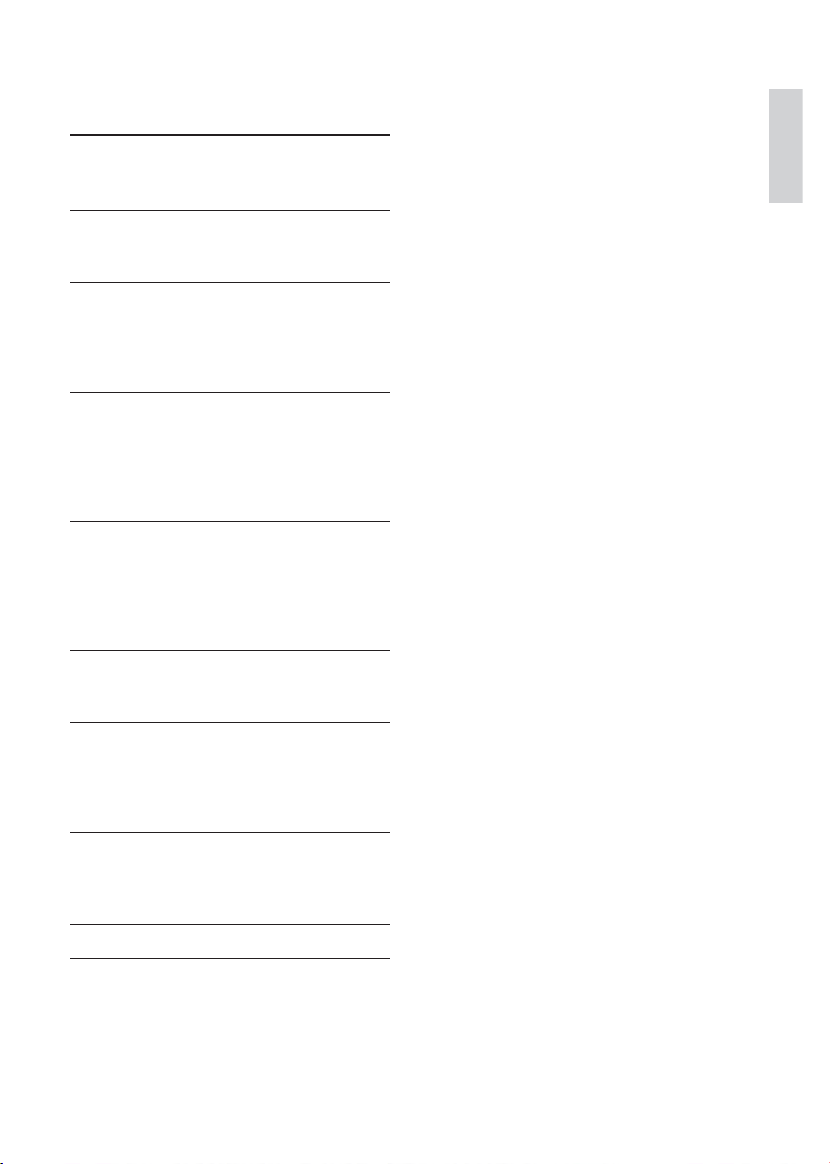
Contents
1 Important 4
Safety and important notice 4
Trademark notice 4
2 Your DVD player 5
Playable media 5
Product overview 5
3 Connect 7
Connect audio/video cables 7
Optional audio connections 7
Connect USB fl ash drive 8
Connect power 8
4 Get started 8
Prepare the remote control 8
Find the TV input channel 9
Select menu display language 9
Turn on progressive scan 9
Use Philips EasyLink 10
5 Play 10
Play a disc 10
Play video 10
Play music 12
Play photo 12
Play from a USB fl ash drive 13
6 Other features 13
Media copy 13
Create MP3 fi les 14
English
7 Adjust settings 14
General setup 14
Audio setup 15
Video setup 16
Preferences 17
8 Additional information 19
Update software 19
Care 19
Specifi cations 19
9 Troubleshooting 19
10 Glossary 20
EN
3
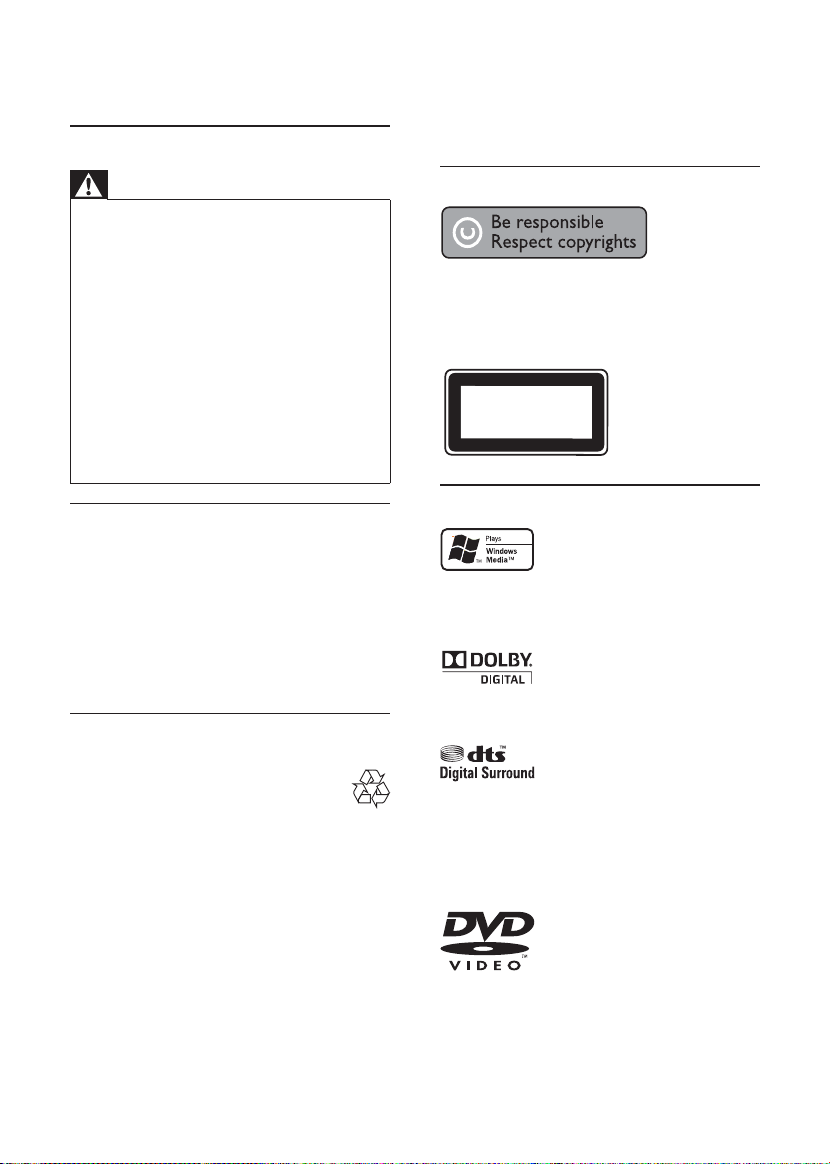
1 Important
Safety and important notice
Warning
Risk of overh eating! Never install t he product i n a •
confi ned space. Alw ays leave a space of a t leas t 4 inch es
around the pr oduc t for ventila tion. Ensur e cur tains or
other objec ts never cover t he ventilat ion slo ts on th e
product.
Never p lace the product, remote contr ol or batter ies
•
near na ked fl ames or ot her he at sour ces, i nclud ing dir ect
sunlight.
Avoid high temp era ture , mois ture , wate r and dust.
•
This unit mus t not be e xpose d to dripping or spla shing.•
Never p lace any o bjec t or ite ms that can damage this •
unit (e. g., li quid fi lled ob ject s, lighted c andles).
Never p lace this prod uct on other e lectric al equipment.
•
Keep away from t his produc t during ligh tning stor ms.•
Wher e the ma ins plug or an appliance coupler is use d as •
the dis conne ct dev ice, the disco nnec t devi ce shall remain
readily operable.
Visib le and invisible las er radiati on when open. Avoid
•
expos ure to b eam.
negative consequences on the environment and
human health.
Please visit www.recycle.philips.com for additional
information on a recycling center in your area.
Copyright notice
This item incorporates copy protection technology
that is protected by U. S. patents and other
intellectual proper ty rights of Rovi Corporation.
Reverse engineer ing and disassembly are
prohibited.
CLASS 1
LASER PRODUCT
About Progressive Scan
Consumers should note that not all high defi nition
television sets are fully compatible with this product
and may cause ar tifacts to be displayed in the
picture. In case of 525 or 625 progressive scan
picture problems, it is recommended that the user
switch the connection to the ‘standard defi nition’
output. If there are questions regarding our T V set
compatibility with this model 525p and 625p DVD
player, please contact our customer service center.
Disposal of your old product and
batteries
Your produc t is designed and manufactured
with high quality materials and components,
which can be recycled and reused.
Never dispose of your product with other
household waste. Please inform yourself about the
local r ules on the separate collec tion of electrical
and electronic products and batteries. The correct
disposal of these products helps prevent potentially
negative consequences on the environment and
human health.
Your produc t contains batteries, which cannot be
disposed of with normal household waste.
Please inform yourself about the local rules on
separ ate collection of bat teries. The correct
disposal of batteries helps prevent potentially
Trademark notice
Windows Media and the
Windows logo are trademarks, or registered
trademarks of Microsof t Corporation in the United
States and/or other countries.
Manufactured under license from
Dolby Laboratories. Dolby and the double-D
symbol are trademarks of Dolby Laboratories.
Manufactured under license under
U.S. Patent #’s: 5,451,942; 5,956,674; 5,974,380;
5,978,762; 6,487,535 & other U.S. and worldwide
patents issued & pending. DTS and the Symbol are
regis tered trademarks & DTS Digital Surround and
the DTS logos are tr ademark s of DTS, Inc. Product
includes software. © DTS, Inc. All Rights Reserved.
‘DVD Video’ is a trademark of
DVD Format/Logo Licensing Corporation.
4
EN
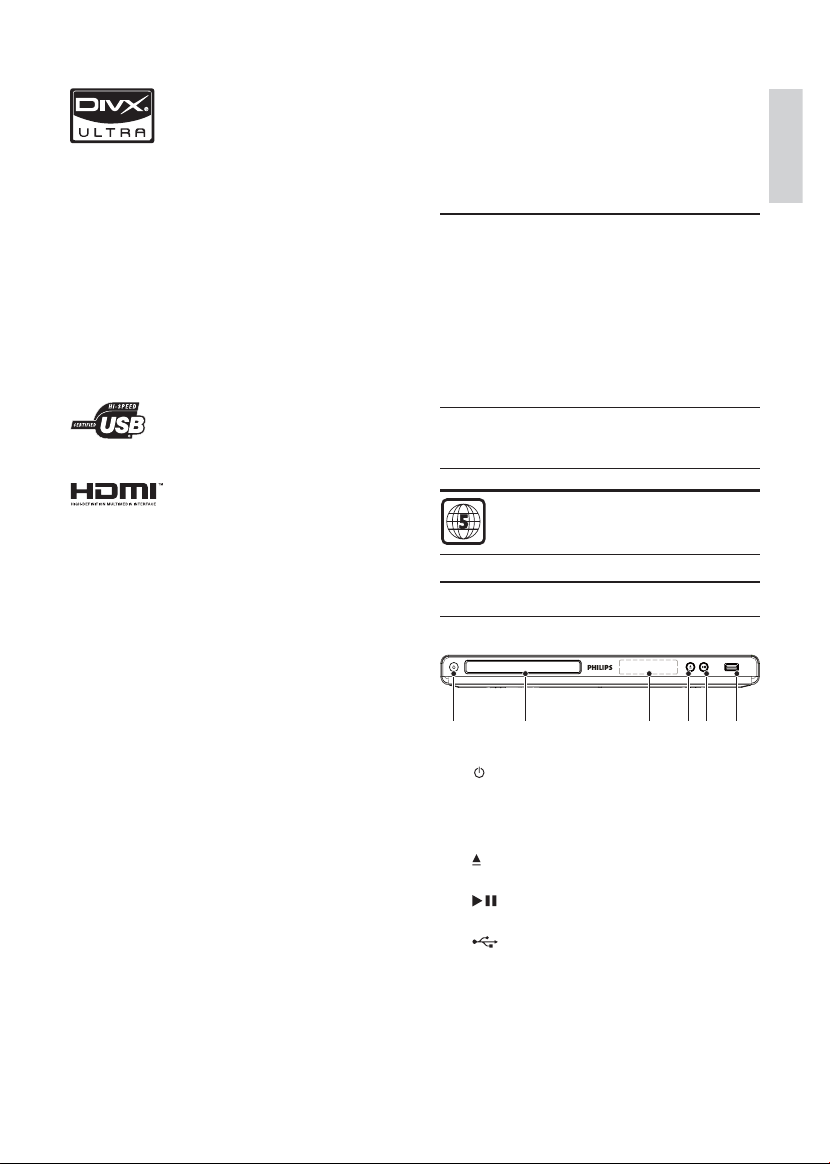
digit al video format created by DivX, Inc. This is an
offi cial DivX Certifi ed device that plays DivX video.
Visit www.divx.com for more information and
soft ware tools to conver t your fi les into DivX video.
ABOUT DIVX VIDEO-ON- DEMAND: This DivX
Certifi ed
play DivX Video-on-Demand (VOD) content. To
gener ate the registration code, locate the DivX
VOD section in the device setup menu. Go to vod.
divx.com with this code to complete the registration
process and learn more about DivX VOD.
DivX® and DivX Ultra® are registered trademarks
of DivX, Inc., and are used under license.
Universal Serial Bus Implementers Forum, Inc.
High-Defi nition Multimedia Inter face are
trademar ks or registered trademarks of HDMI
licensing LLC.
ABOUT DIVX VIDEO: DivX® is a
®
device must be registered in order to
The USB-IF Logos are trademarks of
HDMI, and HDMI logo and
2 Your DVD player
Congratulations on your purchase, and welcome to
Philips! To fully benefi t from the support that Philips
offers, register your product at www.philips.com/
welcome.
Playable media
This product can play:
DVD, DVD -Video, DVD+R/+RW, •
DVD- R/-RW, DVD+R/-R DL (Dual Layer)
Video CD/SVCD•
Audio CD, CD-R/CD-RW, •
MP3 media, WMA media, WMV media , •
DivX (Ultra) media, JPEG fi les
USB fl ash drive•
Region codes
You can play discs with the following region codes.
DVD region code Countries
India
Product overview
Main Unit
English
a b cdef
a (Standby-On)
b Disc compartment
c Display panel
d
e
f
Turn on the unit or switch to standby.•
(Open/Close)
Open or close the disc compartment. •
(Play/Pause)
Star t, pause or resume disc play.•
(USB) jack
Connect a USB fl ash drive.•
EN
5
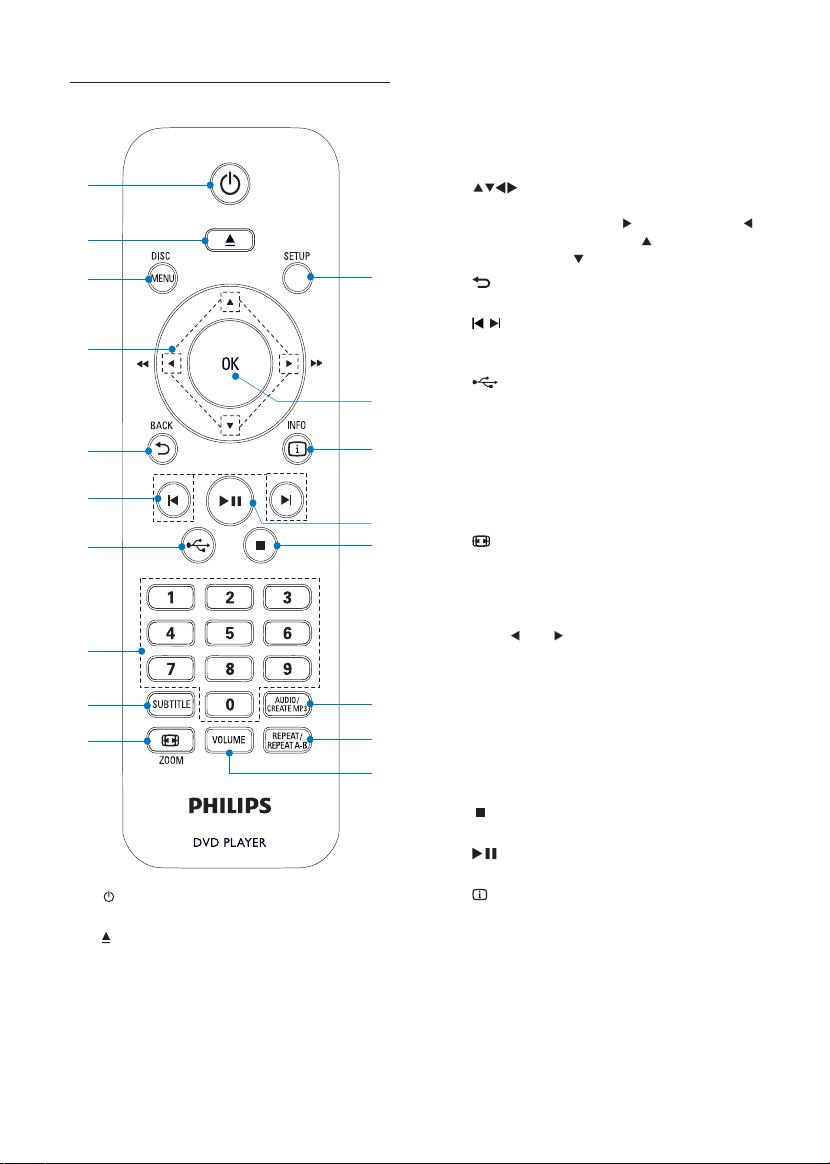
Remote control
n
o
m
l
k
p
r
q
a
b
c
d
e
f
g
h
i
j
a
b
c DISC MENU
6
Turn on the unit or switch to standby.•
Open or close the disc compartment. •
Access or exit the disc menu. •
Switch to the disc mode.•
EN
During a photo slideshow, switch •
between Fun Mode (color) and Simple
Mode (black and white).
For VCD and SVCD, tur n on or off PBC •
(playback control).
d
e
f
g
h Numeric buttons
i SUBTITLE
j
k VOLUME
l REPEAT /REPEAT A-B
m AUDIO/CREATE MP3
n
o
p
q OK
r SETUP
Navigate the menus.•
Search fast-forward ( •
Search slow-forward ( •
backward ( ).
BACK
Retur n to the previous display menu.•
/
Skip to the previous or next title, chapter, •
or track.
Switch to the USB mode.•
Selec t an item to play.•
Select a subtitle language on a disc.•
Access the menu of copying/deleting USB •
audio fi les.
ZOOM
Fit the piture display to the T V screen.•
Zoom the picture in or out.•
Display the cur rent volume level and use •
(
) or ( ) navigation buttons to set the
volume level between 0 ~ 20.
Selec t or turn off repeat mode.•
Repeat play for a specifi c sec tion.•
Select an audio language or channel on •
a disc.
Access the menu of creating MP3 fi les.•
Stop play.•
Star t, pause or resume disc play.•
INFO
For discs, access the play options or •
display the current disc status.
For slideshows, display a thumbnail view •
of photo fi les.
Confi rm an entr y or selection.•
Access or exit the setup menu.•
) or fas t-backward ( ).
) or slow-

3 Connect
Make the following connections to use this product.
Basic connections:
Video•
Audio•
Optional connections:
Route audio to other devices:•
Digital amplifi er/receiver•
Analogue stereo system•
USB fl ash drive•
Connect audio/video cables
Select the best video connection that TV can
support.
• Option 1: Connect to the HDMI jack (for a
HDMI, DVI or HDCP-compliant TV ).
• Option 2: Connect to the component video
jacks (for a standard TV or Progressive Scan
TV).
• Option 3: Connect to the composite video
jack (for a standard TV).
Option 1: Connect to the HDMI jack
HDMI IN
HDMI OUT
Option 2: Connect to the component
video jacks
Y
Pb
Pr
Pb
Pr
Y
COMPONENT VIDEO OUT
Connect the component video cables (not
1
supplied) to:
the • Y Pb Pr jack s on this product.
the COMPONENT VIDEO input jacks •
on the T V.
2 Connect the audio cables (supplied) to:
the • AUDIO OUT FRONT L /R jacks on
this product.
the audio input jacks on the T V.•
Option 3: Connect to the video (CVBS) jack
English
Connect an HDMI cable (supplied) to
1
the • HDMI OUT jack on this produc t.
the HDMI input jack on the TV. •
Note
If the device su ppor ts HDMI CEC, you c an cont rol •
compliant devices with a single re mote control (see “Get
sta rted” > “U se Philips Ea syLi nk”).
Connect a composite video cable (supplied)
1
to:
the • TV OUT jack on this product.
the video input jack on the TV.•
2 Connect the audio cables (supplied) to:
the • AUDIO OUT FRONT L /R jacks on
this product.
the audio input jacks on the T V.•
Optional audio connections
Connect the audio from this product to other devices
to enhance sound.
EN
7
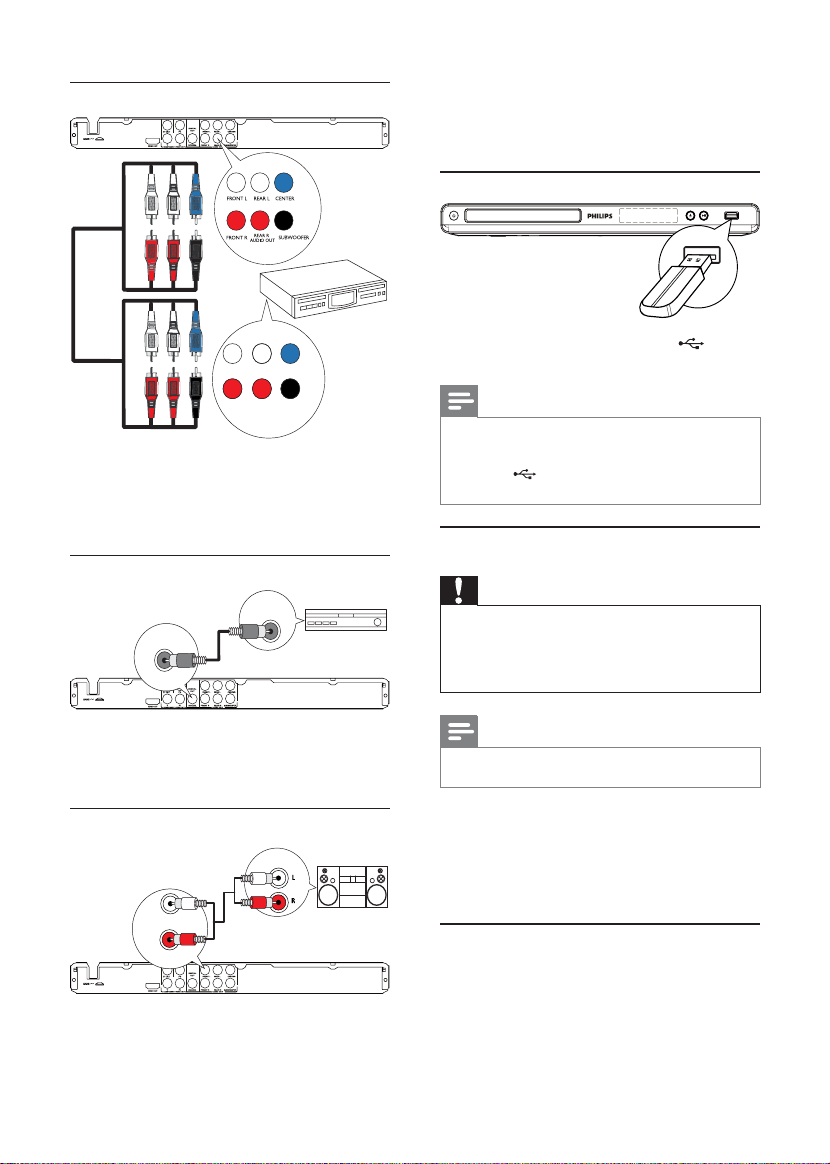
Connect multi channel receiver
FRONT L
REAR L
CENTER
1 Connect the audio cables (supplied) to:
the • AUDIO OUT FRONT L /R jacks on
this product.
the audio input jacks on the T V.•
Connect USB fl ash drive
1 Connect a USB fl ash drive to the jack on
this product.
REAR R
FRONT R
SUBWOOFER
MULTICHANNEL
AUDIO IN
Connect the audio cables (not supplied) to:
1
the • AUDIO OUT ( FRONT L/R, REAR
L/R, CENTER and SUBWOOFER) jacks
on this product.
the audio input jacks on the device.•
Connect to digital amplifi er/receiver
DIGITAL IN
DIGITAL
OUT
COAXIAL
Connect a coaxial cable (not supplied) to:
1
the • COAXIAL jack on this product.
the COAXIAL /DIGITAL input jack on •
the device.
Connect analogue stereo system
AUDIO IN
FRONT L
FRONT R
Note
This produc t can only play/view M P3, WMA, W MV, •
DivX (Ultra) or JPEG fi les th at are s tored on a USB fl ash
drive.
Press the
• but ton to access the conten t and play
the fi les.
Connect power
Caution
Risk of produ ct damage! E nsur e that the power s upply •
voltage cor resp onds to t he voltage pr inte d on the back
of the pr oduc t.
Befor e connecti ng the AC power cord, ensure you have
•
completed all other connec tions.
Note
The type pla te is loc ated on t he back of the produc t.•
1 Connect the AC power cable to the wall
socket.
The product is ready to be set up for use.»
4 Get started
Prepare the remote control
1 Press and push the battery compar tment to
slide it open (see “1” in the illustration).
2 Insert two A AA batteries with correct
polarity (+/-) as indicated.
8
EN
