Philips DVP3586K 51 User Manual

Register your product and get support at
www.philips.com/welcome
DVP3586K
EN User manual
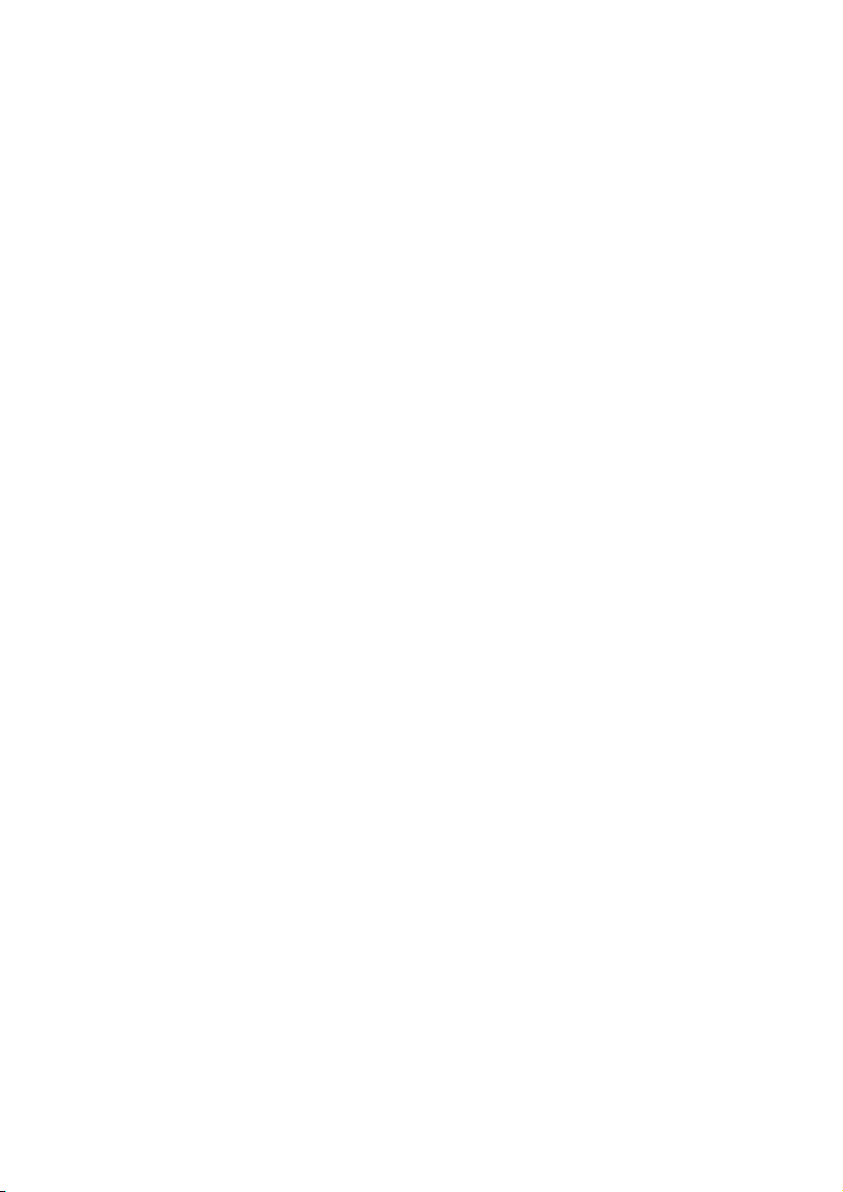
2

Contents
1 Important 4
Safety and important notice 4
Trademark notice 5
2 Your DVD player 5
Playable media 5
Product o
3 Connect 7
Connect audio/video cables 7
Route audio to other devices 8
Connect USB flash drive 8
Connect power 8
4 Get started 8
Prepare the remote control 8
Find the TV input channel 9
Select menu display language 9
Turn on progressive scan 9
Use Philips EasyLink 10
5 Play 10
Play a disc 10
Play video 10
Play music 12
Play photo 12
Play musical slideshow 13
Play from a USB flash drive 13
6 Advanced features 13
Media copy 13
Create MP3 files 14
Karaoke 14
verview 5
English
7 Adjust settings 15
General setup 15
Audio setup 16
Video setup 17
Preferences 18
8 Additional information 19
Update software 19
Care 20
Specifications 20
9 Troubleshooting 20
10 Glossary 21
EN
3

1 Important
Safety and important notice
Warning
Risk of overheating! Never ins tall the produc t in a •
confined space. Alw ays leave a space of a t leas t 4 inches
around the product for ve ntilation . Ensure cur ta ins or
other objec ts never cover the ventilation sl ots on t he
product.
•
Never p lace th e product , remote control or batte ries
near naked flames or other heat sources, including direct
sunlight.
•
Avoid high temperature, mois ture, water and dust.
This unit must not be exposed to dr ipping or splashing. •
Never p lace any objec t or items tha t can da mage th is •
unit (e.g., liquid filled objects, lighted candles).
•
Never p lace this product o n other elec tri cal equipment.
Keep away from this pr oduc t dur ing lig htning storms. •
Wher e the ma ins plug or an ap pliance coupler is used as •
the disconnect device, t he disconnect device shall remain
readily operable.
•
Visible and i nvisible laser radiation when open. Avoid
exposure to b eam.
This produc t complies with the r adio inter ference
requirements of the European Community.
This product complies with the requirements of the
following directives and guidelines: 2004/108/EC,
2006/95/EC and 2005/32 /EC .
About Progressive Scan
Consumers should note that not all high definition
television sets are fully compatible with this product
and may cause ar tifacts to be displayed in the
picture. In case of 525 or 625 progressive scan
picture problems, it is recommended that the user
switch the connection to the ‘standard definition’
output. If there are questions regarding our T V set
compatibility with this model 525p and 625p DVD
player, please contact our customer service center.
When this crossed-out wheeled bin symbol is
attached to a product it means that the product
is covered by the European Directive 2002/96/
EC. Please inform yourself about the local separ ate
collection system for electrical and electronic
products.
Please act according to your local rules and do not
dispose of your old products with your normal
household waste.
Correct disposal of your old product helps to
prevent potential negative consequences for the
environment and human health.
Your produc t contains batter ies covered by the
European Directive 2006/66/EC, which cannot be
disposed with normal household waste.
Please inform yourself about the local rules on
separ ate collection of bat teries because correct
disposal helps to prevent negative consequences for
the environmental and human health.
Copyright notice
This produc t incorporates copyright protection
technology that is protected by U.S. patents
and other intellectual property rights. Use of
this copyright protection technology must be
authorized by Macrovision, and is intended for
home and other limited viewing uses only unless
other wise authorized by Macrovision. Rever se
engineering or disassembly is prohibited.
Disposal of your old product and
batteries
Your product is designed and manufactured with
high quality materials and components, which can
be recycled and reused.
4
EN
CLASS 1
LASER PRODUCT
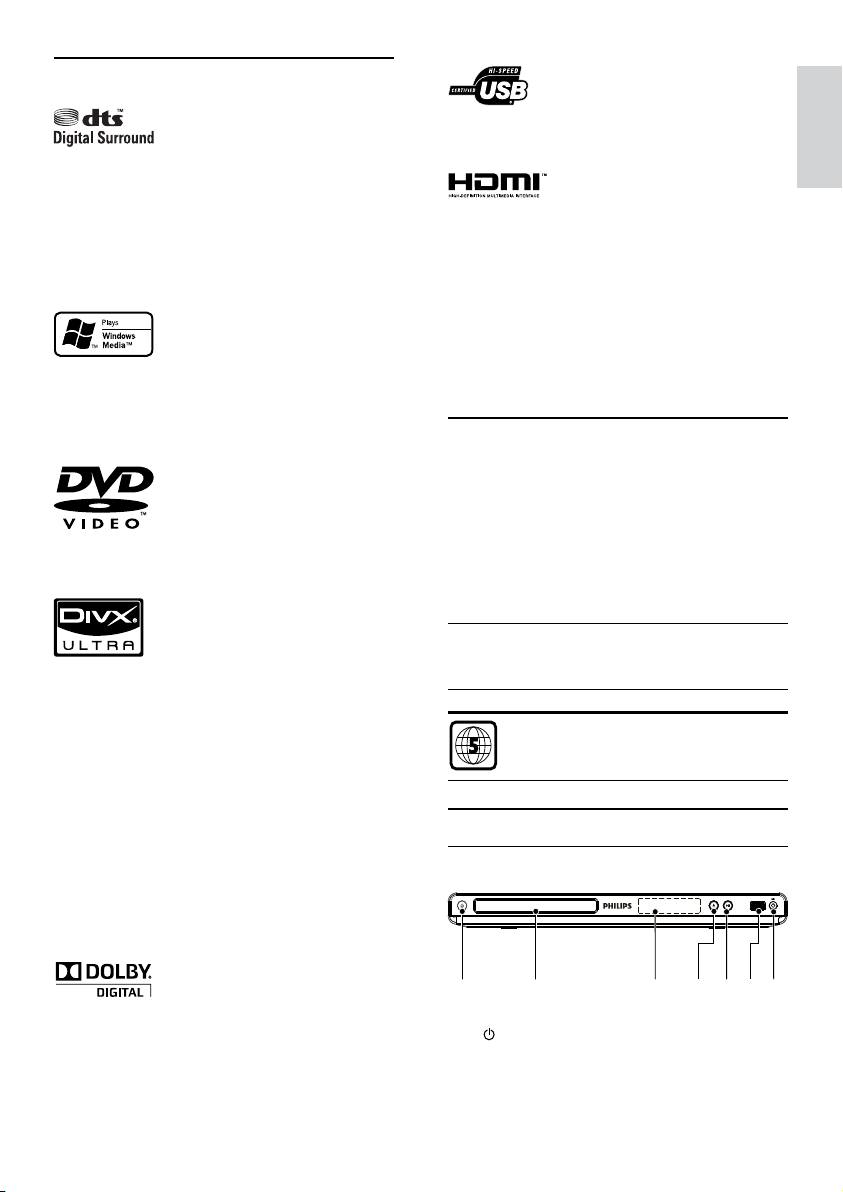
Trademark notice
Manufactured under license under U.S. Patent
#’s: 5,451,942; 5,956,674; 5,974,380; 5,978,762;
6,487,535 & other U.S. and worldwide patents
issued & pending. DTS and the Symbol are
registered trademarks & DTS Digital Surround and
the DTS logos are trademarks of DTS, Inc. Product
includes software. © DTS, Inc. All Rights Reser ved.
Windows Media and the Windows logo are
trademarks, or registered trademarks of Microsoft
Corporation in the United States and/or other
countries.
‘DVD Video’ is a trademark of DVD Format/Logo
Licensing Corporation.
ABOUT DIVX VIDEO: DivX® is a digital video
format created by DivX, Inc. This is an official
DivX Cer tified device that plays DivX video. Visit
www.divx.com for more information and sof tware
tools to conver t your files into DivX video.
ABOUT DIVX VIDEO-ON-DEMAND: This DivX
®
Certified
play DivX Video-on- Demand (VOD) content. To
generate the registration code, locate the DivX
VOD section in the device setup menu. Go to vod.
divx.com with this code to complete the registration
process and learn more about DivX VOD.
DivX
of DivX, Inc., and are used under license.
device must be registered in order to
®
and DivX Ultra® are registered trademarks
The USB-IF Logos are tr ademarks of Universal
Serial Bus Implementers Forum, Inc.
HDMI, and HDMI logo and High-Definition
Multimedia Interface are trademarks or registered
trademarks of HDMI licensing LLC.
2 Your DVD player
Congratulations on your purchase, and welcome to
Philips! To fully benefit from the support that Philips offers,
register your product at www.philips.com/welcome.
Playable media
This product can play:
DVD, DVD-Video, DVD+R /+RW, DVD-R /-•
RW, DVD+R/-R DL (Dual Layer)
Video CD/SVCD•
Audio CD, CD-R/CD-RW, •
MP3 media, WMA media, WMV media, DivX •
(Ultra) media, JPEG files
USB flash drive•
Region codes
You can play discs with the following region codes.
DVD region code Countries
Russia
Product overview
Main Unit
English
Manufactured under license from Dolby
Laboratories. Dolby and the double-D symbol are
trademarks of Dolby Laboratories.
ab
a (Standby-On)
Turn on the DVD player or switch to •
standby mode.
d
ec
fg
EN
5
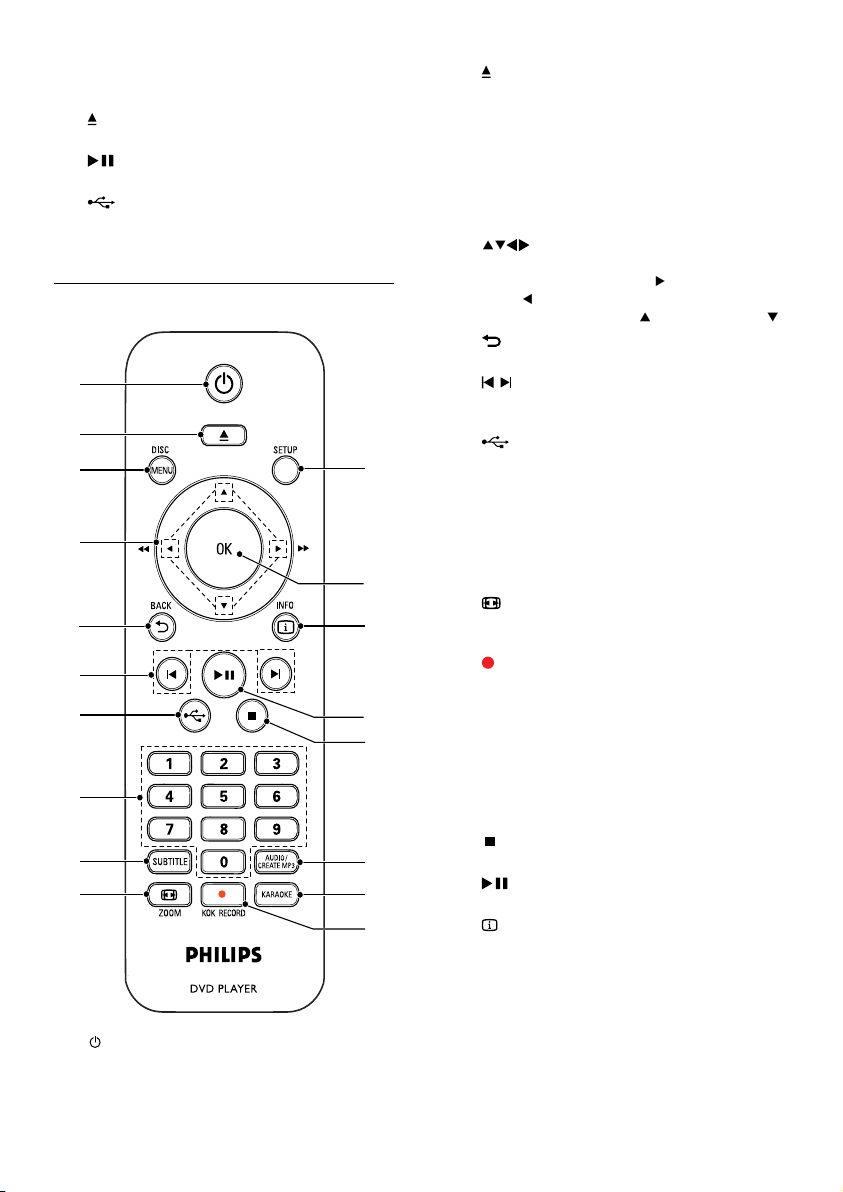
b Disc compartment
c Display panel
d
(Open/Close)
Open or close the disc compar tment.•
e
(Play/Pause)
Star t, pause or resume disc play. •
f
g MIC
Remote control
a
b
c
d
e
f
g
h
i
j
(USB) jack
Connect a USB flash drive.•
Connect a microphone.•
a
Turn on the unit or switch to standby.•
r
q
p
o
n
m
l
k
b
c DISC MENU
d
e BACK
f
g
h Numeric buttons
i SUBTITLE
j
k
l KARAOKE
m AUDIO/CREATE MP3
n
o
p
q OK
r SETUP
Open or close the disc compar tment. •
Access or exit the disc menu. •
Switch to the disc mode.•
During the play of a photo slideshow, switch •
between the Fun Mode and Simple Mode.
For VCD and SVCD, tur n on or off PBC •
(playback control).
Navigate the menus.•
Search fast-forward (• ) or fast-backward
( ).
•
Search slow-forward ( ) or slow-backward ( ).
Retur n to the previous display menu.•
/
Skip to the previous or nex t title, chapter, •
or track.
Switch to the USB mode.•
Select an item to play.•
Select a subtitle language on a disc.•
Access the menu of copying/deleting USB •
audio files.
ZOOM
Fit the picture display to the TV screen.•
Zoom the picture in or out.•
KOK RECORD
Record the voice and music during •
karaoke into a USB flash drive.
Access or exit the Karaoke setup menu.•
Select an audio language or channel on •
a disc.
Access the menu of creating MP3 files.•
Stop play.•
Star t, pause or resume disc play.•
INFO
For discs, access the play options or •
display the current disc status.
For slideshows, display a thumbnail view •
of photo files.
Confirm an entry or selection.•
Access or exit the setup menu.•
6
EN

3 Connect
Make the following connections to use this product.
Basic connections:
Video•
Audio•
Optional connections:
Route audio to other devices:•
Digital amplifier/receiver•
Analog stereo system•
USB flash drive•
Note
Refer to the ty pe plate at the back or bottom of the •
product for identification a nd supply ra tings.
•
Befor e you make or change any con nections , ensure that
all the devices are disconn ected from the powe r outlet.
Note
If the device suppor ts HDMI CEC, you c an cont rol •
compliant devices with a si ngle remote control (see “Ge t
sta rted” > “Use Philips Ea syL ink ”).
Option 2: Connect to the component
video jack
Y
Pb
Pr
Pb
Pr
Y
COMPONENT VIDEO OUT
English
Connect audio/video cables
Connect this product to TV to view disc play. Selec t
the best video connection that TV can support.
• Option 1: Connect to the HDMI jack (for a
HDMI, DVI or HDCP-compliant TV).
• Option 2: Connect to the component video
jacks (for a standard TV or Progressive Scan TV).
• Option 3: Connect to the composite video
jack (for a standard T V).
Note
You must connect this product dir ectly to a TV. •
Option 1: Connect to the HDMI jack
HDMI IN
HDMI OUT
1 Connect an HDMI cable (not supplied) to
the • HDMI OUT jack on this product.
the HDMI input jack on the TV. •
1 Connect the component video cables (not
supplied) to:
the • Y Pb Pr jacks on this product.
the COMPONENT VIDEO input jacks •
on the T V.
2 Connect the audio cables (supplied) to:
the • AUDIO OUT FRONT L /R jacks on
this product.
the audio input jacks on the TV.•
Option 3: Connect to the video (CVBS) jack
1 Connect a composite video cable (supplied) to:
the • TV OUT jack on this product.
the video input jack on the TV.•
2 Connect the audio cables (supplied) to:
the • AUDIO OUT FRONT L /R jacks on
this product.
the audio input jacks on the TV.•
EN
7
