Philips DVP3570, DVP3570/F7 User Manual
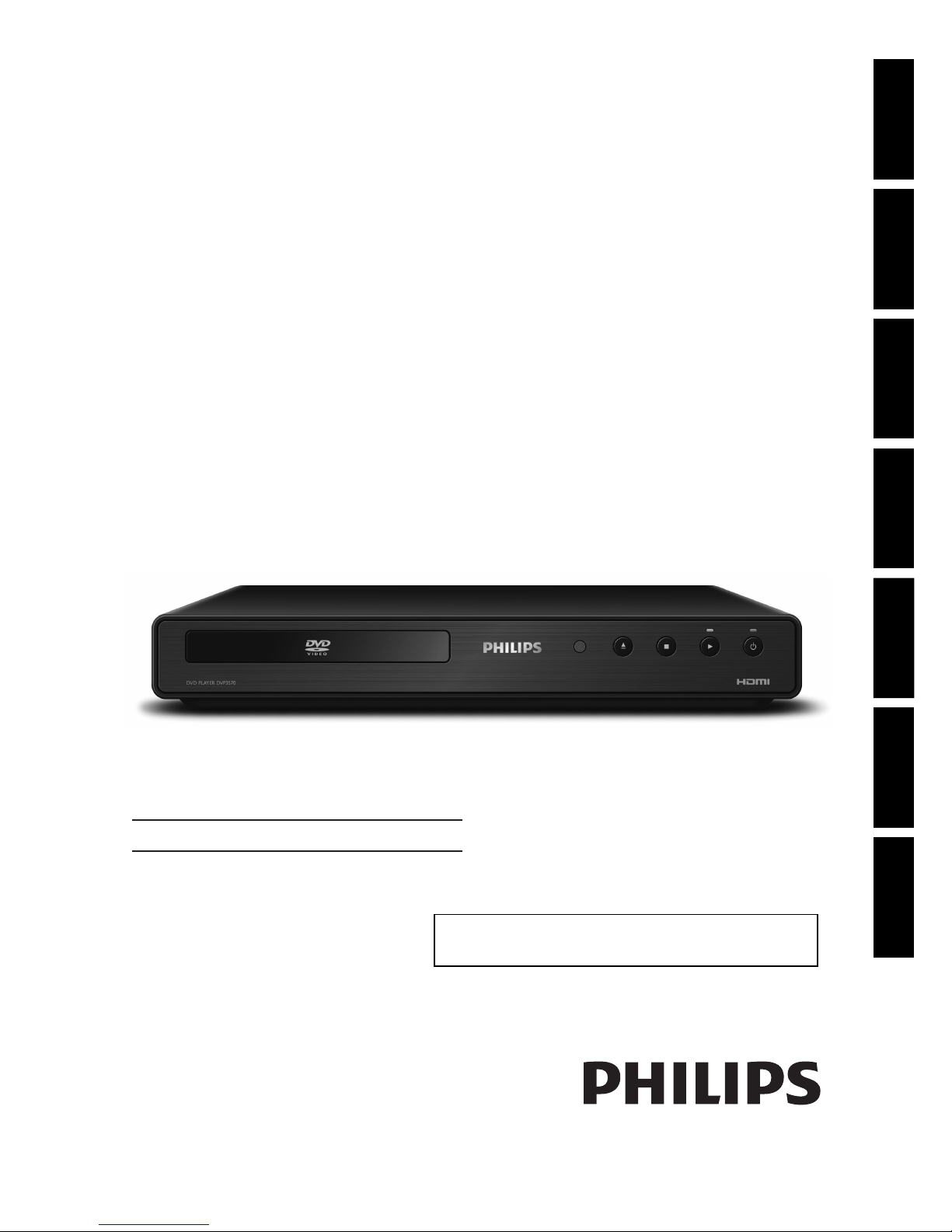
Register your product and get support at
www.philips.com/welcome
DVP3570/F7
DVD-CD PLAYEREN
Playback Function Setup OthersIntroduction Connections Basic Setup
© 2010 P&F USA, Inc.
For further assistance, call the customer support service in your country.
• To obtain assistance in the U.S.A., Canada, Puerto Rico, or the U.S. Virgin
Islands, contact Philips Customer Care Center at 1-866-309-0866
Español
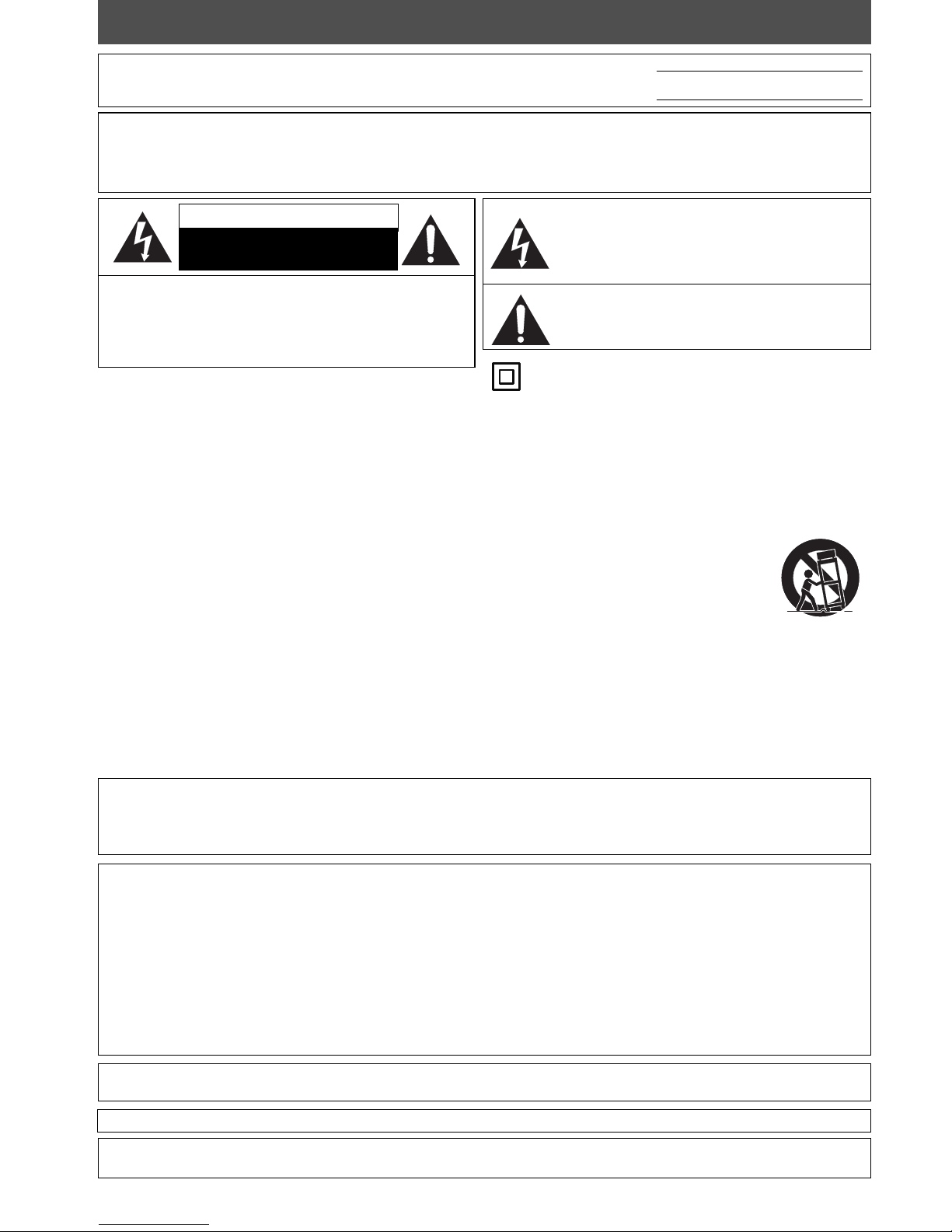
2EN
PRECAUTIONS
1. Read these instructions.
2. Keep these instructions.
3. Heed all warnings.
4. Follow all instructions.
5. Do not use this apparatus near water.
6. Clean only with dry cloth.
7. Do not block any ventilation openings. Install in
accordance with the manufacturer’s instructions.
8. Do not install near any heat sources such as radiators,
heat registers, stoves, or other apparatus (including
amplifiers) that produce heat.
9. Do not defeat the safety purpose of the polarized or
grounding-type plug. A polarized plug has two blades
with one wider than the other. A grounding type plug
has two blades and a third grounding prong. The wide
blade or the third prong are provided for your safety. If
the provided plug does not fit into your outlet, consult
an electrician for replacement of the obsolete outlet.
10. Protect the power cord from being walked on
or pinched particularly at plugs, convenience
receptacles, and the point where they exit from the
apparatus.
11. Only use attachments / accessories specified by the
manufacturer.
12. Use only with the cart, stand, tripod,
bracket, or table specified by the
manufacturer, or sold with the apparatus.
When a cart is used, use caution when
moving the cart / apparatus combination to
avoid injury from tip-over.
13. Unplug this apparatus during lightning storms or
when unused for long periods of time.
14. Refer all servicing to qualified service personnel.
Servicing is required when the apparatus has been
damaged in any way, such as power-supply cord or
plug is damaged, liquid has been spilled or objects
have fallen into the apparatus, the apparatus has
been exposed to rain or moisture, does not operate
normally, or has been dropped.
FCC WARNING
This equipment may generate or use radio frequency energy. Changes or modifications to this equipment may
cause harmful interference unless the modifications are expressly approved in the manual. The user could lose the
authority to operate this equipment if an unauthorized change or modification is made.
RADIO-TV INTERFERENCE
This equipment has been tested and found to comply with the limits for a Class B digital device, pursuant to Part
15 of the FCC Rules. These limits are designed to provide reasonable protection against harmful interference in a
residential installation. This equipment generates, uses, and can radiate radio frequency energy and, if not installed
and used in accordance with the instructions, may cause harmful interference to radio communications. However,
there is no guarantee that interference will not occur in a particular installation. If this equipment does cause harmful
interference to radio or television reception, which can be determined by turning the equipment off and on, the user
is encouraged to try to correct the interference by one or more of the following measures:
1) Reorient or relocate the receiving antenna.
2) Increase the separation between the equipment and receiver.
3) Connect the equipment into an outlet on a circuit different from that to which the receiver is connected.
4) Consult the dealer or an experienced radio / TV technician for help.
This Class B digital apparatus complies with Canadian ICES-003.
Cet appareil numérique de la classe B est conforme à la norme NMB-003 du Canada.
Disconnect the mains plug to shut off when find trouble or not in use. The mains plug shall remain readily operable.
CAUTION: Danger of explosion if battery is incorrectly replaced. Replace only with the same or equivalent type.
WARNING: Batteries (Battery pack or battery installed) shall not be exposed to excessive heat such as sunshine, fire, or the like.
The model and serial numbers of this unit may be found on the cabinet.
You should record and retain those numbers for future reference.
Serial No.:
Model No.:
WARNING: TO REDUCE THE RISK OF FIRE OR ELECTRIC SHOCK, DO NOT EXPOSE THIS
APPARATUS TO RAIN OR MOISTURE.
APPARATUS SHALL NOT BE EXPOSED TO DRIPPING OR SPLASHING AND NO OBJECTS
FILLED WITH LIQUIDS, SUCH AS VASES, SHALL BE PLACED ON THE APPARATUS.
CAUTION:
TO REDUCE THE RISK OF ELECTRIC SHOCK, DO NOT
REMOVE COVER (OR BACK). NO USER SERVICEABLE
PARTS INSIDE. REFER SERVICING TO QUALIFIED
SERVICE PERSONNEL.
CAUTION
RISK OF ELECTRIC SHOCK
DO NOT OPEN
The exclamation point within an equilateral triangle is
intended to alert the user to the presence of important
operating and maintenance (servicing) instructions in
the literature accompanying the appliance.
The lightning flash with arrowhead symbol, within an
equilateral triangle, is intended to alert the user to the
presence of uninsulated“dangerous voltage”within the
product’s enclosure that may be of sufficient magnitude
to constitute a risk of electric shock to persons.
The important note and rating are located on the rear
or bottom of the cabinet.
IMPORTANT SAFETY INSTRUCTIONS
The symbol for CLASS ll (Double Insulation)
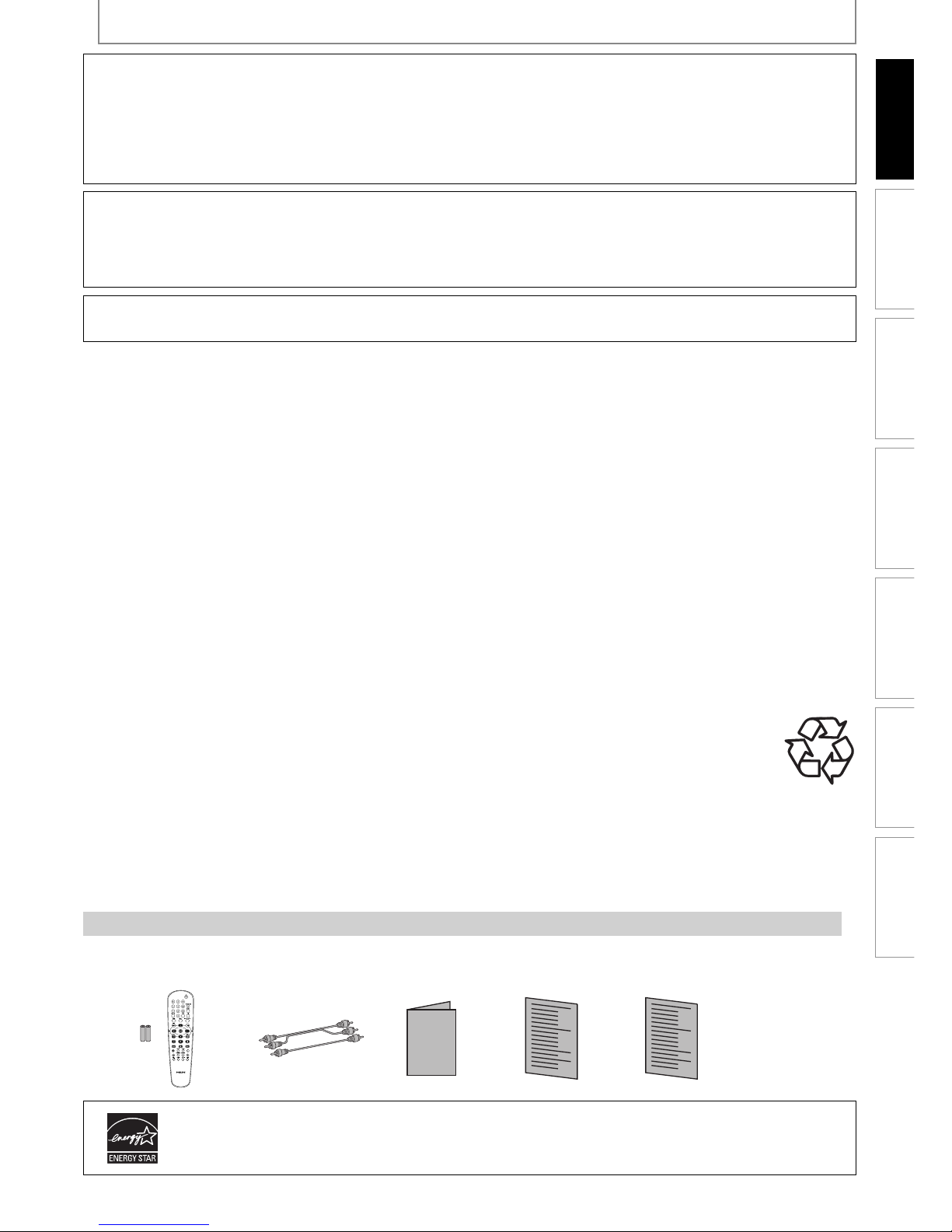
3EN
Playback Function Setup Others
Introduction
Connections Basic Setup
Español
PRECAUTIONS
LASER SAFETY
This apparatus employs a laser. Only a qualified service person should remove the cover or attempt to service this
apparatus, due to possible eye injury.
CAUTION:
Use of controls or adjustments or performance of procedures other than those specified herein may
result in hazardous radiation exposure.
CAUTION: Visible and invisible laser radiation when open and interlocks defeated. Do not stare into beam.
LOCATION: Inside, near the deck mechanism.
IMPORTANT COPYRIGHT INFORMATION
Unauthorized copying, broadcasting, public performance and lending of discs are prohibited. This product incorporates
copyright protection technology that is protected by U.S. patents and other intellectual property rights. Use of this
copyright protection technology must be authorized by Macrovision, and is intended for home and other limited
viewing uses only unless otherwise authorized by Macrovision. Reverse engineering or disassembly is prohibited.
Do not place the unit on the furniture that is capable of being tilted by a child and an adult leaning, pulling, standing
or climbing on it. A falling unit can cause serious injury or even death.
To Avoid the Hazards of Electrical Shock and Fire
• Do not handle the AC power cord with wet hands.
• Do not pull on the AC power cord when disconnecting it from an AC outlet. Grasp it by the plug.
• Do not put your fingers or objects into the unit.
Location and Handling
• Do not install the unit in direct sunlight, near strong magnetic fields, or in a place subject to dust or strong vibration.
• Avoid a place with drastic temperature changes.
• Install the unit in a horizontal and stable position. Do not place anything directly on top or bottom of the unit.
Depending on your external devices, noise or disturbance of the picture and / or sound may be generated if the unit is
placed too close to them. In this case, please ensure enough space between the external devices and the unit.
• Depending on the environment, the temperature of this unit may increase slightly. This is not a malfunction.
• Be sure to remove the disc and unplug the AC power cord from the outlet before carrying the unit.
Dew Condensation Warning
• Dew condensation may form inside the unit in the following conditions. If so, do not use this unit at least for a few
hours until its inside gets dry.
- The unit is moved from a cold place to a warm place.
- Under conditions of high humidity.
- After heating a cold room.
Note about Recycling
• This unit’s packaging materials are recyclable and can be reused. Please dispose of any materials in
accordance with your local recycling regulations.
• Batteries should never be thrown away or incinerated but disposed of in accordance with your local
regulations concerning chemical wastes.
Notice for Progressive Scan Output
• Consumers should note that not all high definition television sets are fully compatible with this product and may
cause artifacts to be displayed in the picture. In case of picture problems with 525(480) progressive scan output,
it is recommended that the user switch the connection to the ‘standard definition’ output. If there are questions
regarding your TV set compatibility with this 525p (480p) DVD player, please contact our customer service center.
Supplied Accessories
remote control with AA
(1.5 V) battery x 2
audio/video
cables
User Manual Quick Start
Guide
registration card
User Manual
ENERGY STAR® is a joint program of the U.S. Environmental Protection Agency and
the U.S. Department of Energy helping us all save money and protect the environment
through energy efficient products and practices.
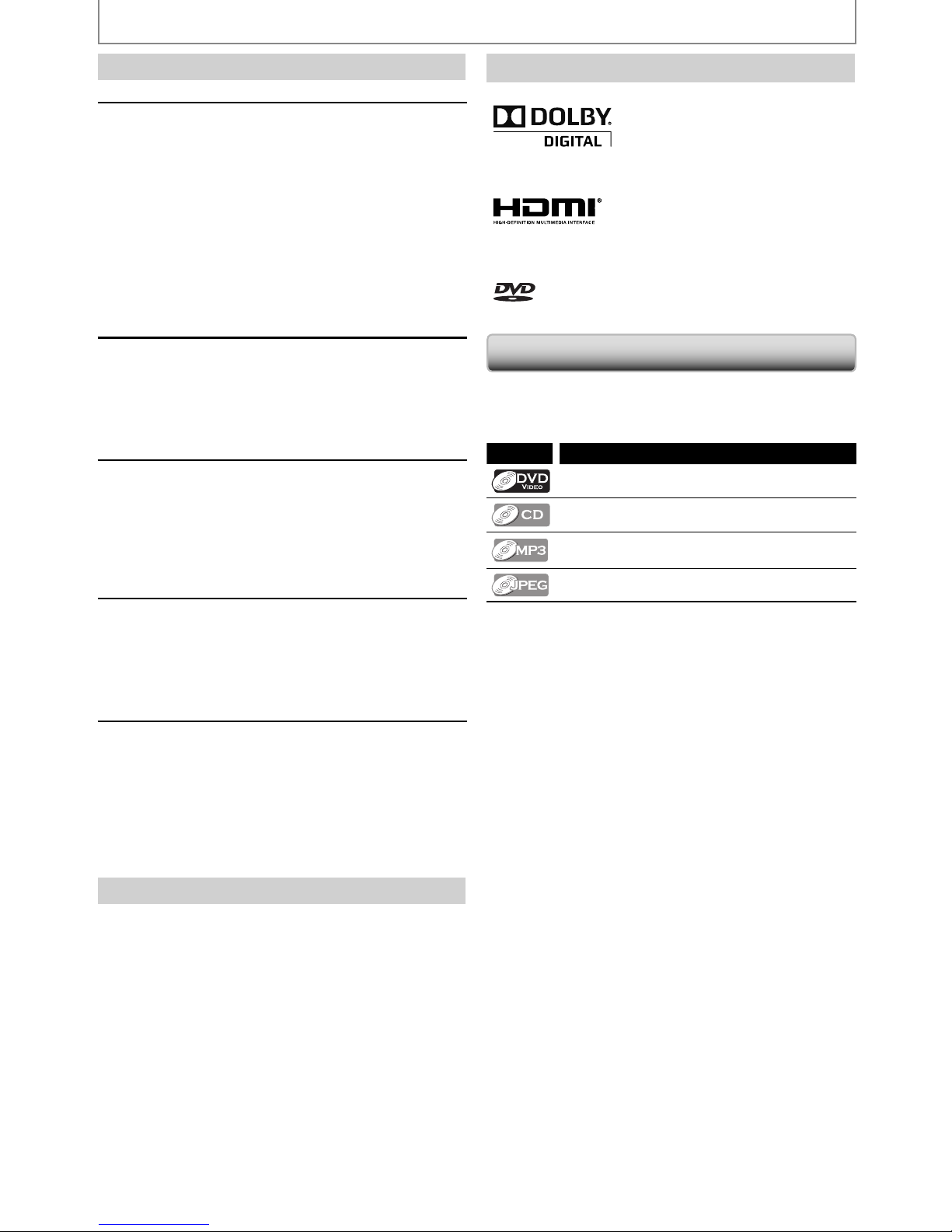
4EN
PRECAUTIONS
Trademark Information
Manufactured under license
from Dolby Laboratories. Dolby
and the double-D symbol are
trademarks of Dolby
Laboratories.
HDMI, the HDMI Logo, and HighDefinition Multimedia Interface are
trademarks or registered trademarks
of HDMI Licensing LLC in the United
States and other countries.
is a trademark of DVD Format/Logo Licensing
Corporation.
Symbols Used in this User Manual
To specify for which media type each function is, we put the
following symbols at the beginning of each item to operate.
* DVD-RW/-R recorded in VR mode or non compatible recording format
are not playable.
Symbol Description
Description refers to DVD-video
Description refers to audio CD
Description refers to DVD, CD-RW/-R with MP3
files
Description refers to DVD, CD-RW/-R with JPEG
files.
If you do not find any of the symbols listed above under the
function heading, the operation is applicable to all media.
Maintenance
Servicing
• Please refer to relevant topics on “TROUBLESHOOTING”
on page 25 before returning the product.
• If you need to call a customer service representative,
please know the model number and serial number
of your product before you call. This information is
displayed on the back of the product. Also, please take
a moment to identify the problem you are having, and
be prepared to explain this to the representative. If
you believe the representative will need to help you
with operations, please stay near the product. Our
representatives will be happy to assist you. For online
reference, please visit our web site at
http://www.philips.com/welcome
Cleaning the cabinet
• Wipe the front panel and other exterior surfaces of the
unit with a soft cloth.
• Never use a solvent, thinner, benzene or alcohol to
clean the unit. Do not spray insecticide liquid near
the unit. Such chemicals may discolor the surface or
damage the unit.
Cleaning discs
• When a disc becomes dirty, clean it with a cleaning
cloth. Wipe the disc from the center to out. Do not wipe
in a circular motion.
• Do not use solvents such as benzine, thinner,
commercially available cleaners, detergent, abrasive
cleaning agents or antistatic spray intended for analog
records.
Cleaning the disc lens
• If this unit still does not perform properly
although you refer to the relevant sections and to
“TROUBLESHOOTING” in this user manual, the laser
optical pickup unit may be dirty. Consult your dealer
or an Authorized Service Center for inspection and
cleaning of the laser optical pickup unit.
Disc handling
• Handle the discs so that fingerprints and dust do not
adhere to the surfaces of the discs.
• Always store the disc in its protective case when it is not
used.
• Note that discs with special shapes (heart-shaped discs,
octagonal discs, etc.) cannot be played back on this unit.
Do not attempt to play such discs, as they may damage
the unit.
Installation Location
For safety and optimum performance of this unit:
• Install the unit in a horizontal and stable position.
• Keep the unit away from electronic equipment such as
an amplifier, TV, etc. to prevent warping, damage, fire
and malfunction.
• Do not place anything directly on top of the unit.
• Shield it from direct sunlight and keep it away from
devices of intense heat. Avoid dusty or humid places.
Avoid places with insufficient ventilation for proper
heat dissipation. Do not block the ventilation holes on
the sides of the unit. Avoid locations subject to strong
vibration or strong magnetic fields.
• Be sure to remove the disc and unplug the AC power
cord from the outlet before carrying the unit.
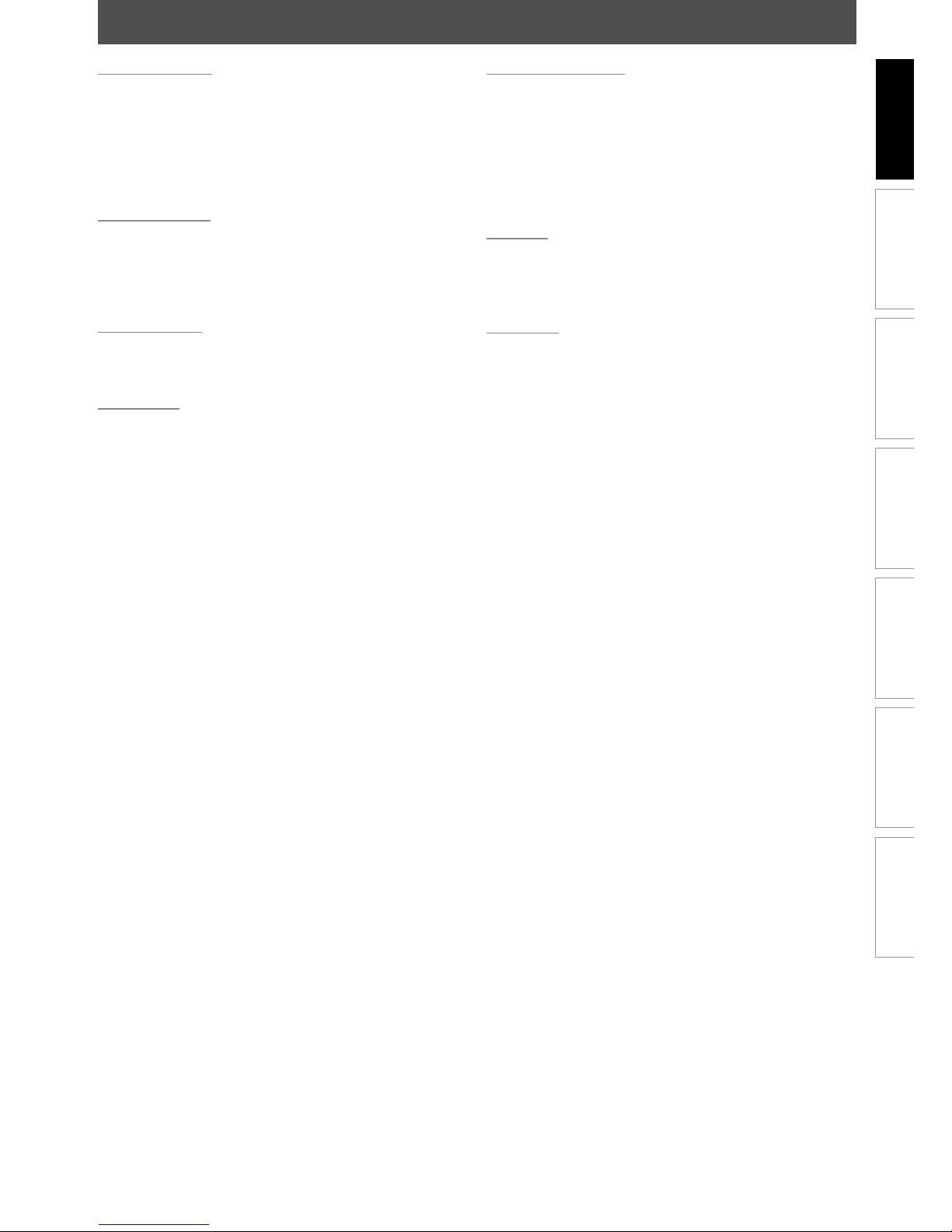
5EN
Playback Function Setup Others
Introduction
Connections Basic Setup
Español
CONTENTS
Introduction
PRECAUTIONS . . . . . . . . . . . . . . . . . . . . . . . . . . . . . . . . . . . 2
Symbols Used in this User Manual . . . . . . . . . . . . . . . . . . .4
FUNCTIONAL OVERVIEW . . . . . . . . . . . . . . . . . . . . . . . . . 6
Front Panel . . . . . . . . . . . . . . . . . . . . . . . . . . . . . . . . . . . . . . . . .6
Rear Panel . . . . . . . . . . . . . . . . . . . . . . . . . . . . . . . . . . . . . . . . . .6
Remote Control . . . . . . . . . . . . . . . . . . . . . . . . . . . . . . . . . . . . .7
Connections
CONNECTIONS. . . . . . . . . . . . . . . . . . . . . . . . . . . . . . . . . . . 9
Connection to the TV. . . . . . . . . . . . . . . . . . . . . . . . . . . . . . . .9
Connecting to RF Modulator (Not Supplied) . . . . . . . 10
Connection to an Audio System . . . . . . . . . . . . . . . . . . . 10
Basic Setup
BEFORE YOU START . . . . . . . . . . . . . . . . . . . . . . . . . . . . . 12
Finding the Viewing Channel on Your TV . . . . . . . . . . 12
Playback
INFORMATION ON PLAYBACK . . . . . . . . . . . . . . . . . . . 13
On Screen Display. . . . . . . . . . . . . . . . . . . . . . . . . . . . . . . . . 14
How to Insert a Disc . . . . . . . . . . . . . . . . . . . . . . . . . . . . . . . 14
BASIC PLAYBACK . . . . . . . . . . . . . . . . . . . . . . . . . . . . . . . 15
Playing Back a DVD or an Audio CD. . . . . . . . . . . . . . . . 15
Playing Back a Disc with MP3 / JPEG Files. . . . . . . . . . . 16
SPECIAL PLAYBACK . . . . . . . . . . . . . . . . . . . . . . . . . . . . . 17
Fast Forward / Fast Reverse . . . . . . . . . . . . . . . . . . . . . . . . 17
Slow Forward / Slow Reverse . . . . . . . . . . . . . . . . . . . . . . 17
Step by Step Playback . . . . . . . . . . . . . . . . . . . . . . . . . . . . . 17
Zoom . . . . . . . . . . . . . . . . . . . . . . . . . . . . . . . . . . . . . . . . . . . . . 17
Repeat Playback . . . . . . . . . . . . . . . . . . . . . . . . . . . . . . . . . . 17
A-B Repeat . . . . . . . . . . . . . . . . . . . . . . . . . . . . . . . . . . . . . . . . 17
Random Playback . . . . . . . . . . . . . . . . . . . . . . . . . . . . . . . . . 18
Programmed Playback . . . . . . . . . . . . . . . . . . . . . . . . . . . . 18
Track / File / Folder Search. . . . . . . . . . . . . . . . . . . . . . . . . . 18
SEARCH . . . . . . . . . . . . . . . . . . . . . . . . . . . . . . . . . . . . . . . . 19
Title / Chapter Search. . . . . . . . . . . . . . . . . . . . . . . . . . . . . . 19
Time Search. . . . . . . . . . . . . . . . . . . . . . . . . . . . . . . . . . . . . . . 19
Marker Search. . . . . . . . . . . . . . . . . . . . . . . . . . . . . . . . . . . . . 19
SELECTING THE FORMAT OF AUDIO AND VIDEO . . 20
Switching Subtitles. . . . . . . . . . . . . . . . . . . . . . . . . . . . . . . . 20
Switching Audio Language . . . . . . . . . . . . . . . . . . . . . . . . 20
Switching Camera Angles . . . . . . . . . . . . . . . . . . . . . . . . . 20
Swiching Stereo Sound Mode . . . . . . . . . . . . . . . . . . . . . 20
Swiching Sound Menu . . . . . . . . . . . . . . . . . . . . . . . . . . . . 20
Function Setup
LIST OF SETTINGS . . . . . . . . . . . . . . . . . . . . . . . . . . . . . . 21
SETUPS. . . . . . . . . . . . . . . . . . . . . . . . . . . . . . . . . . . . . . . . . 23
TV Aspect . . . . . . . . . . . . . . . . . . . . . . . . . . . . . . . . . . . . . . . . . 23
Progressive Scan . . . . . . . . . . . . . . . . . . . . . . . . . . . . . . . . . . 23
EasyLink (HDMI CEC) . . . . . . . . . . . . . . . . . . . . . . . . . . . . . . 23
Ratings Lock . . . . . . . . . . . . . . . . . . . . . . . . . . . . . . . . . . . . . . 24
Reset to Factory Default . . . . . . . . . . . . . . . . . . . . . . . . . . . 24
Others
TROUBLESHOOTING . . . . . . . . . . . . . . . . . . . . . . . . . . . . 25
GLOSSARY . . . . . . . . . . . . . . . . . . . . . . . . . . . . . . . . . . . . . 26
SPECIFICATIONS . . . . . . . . . . . . . . . . . . . . . . . . . . . . . . . . 27
Español
ESPAÑOL. . . . . . . . . . . . . . . . . . . . . . . . . . . . . . . . . . . . . . . 28
NINETY (90) DAY LIMITED WARRANTY . . . . . . . . . . . 30
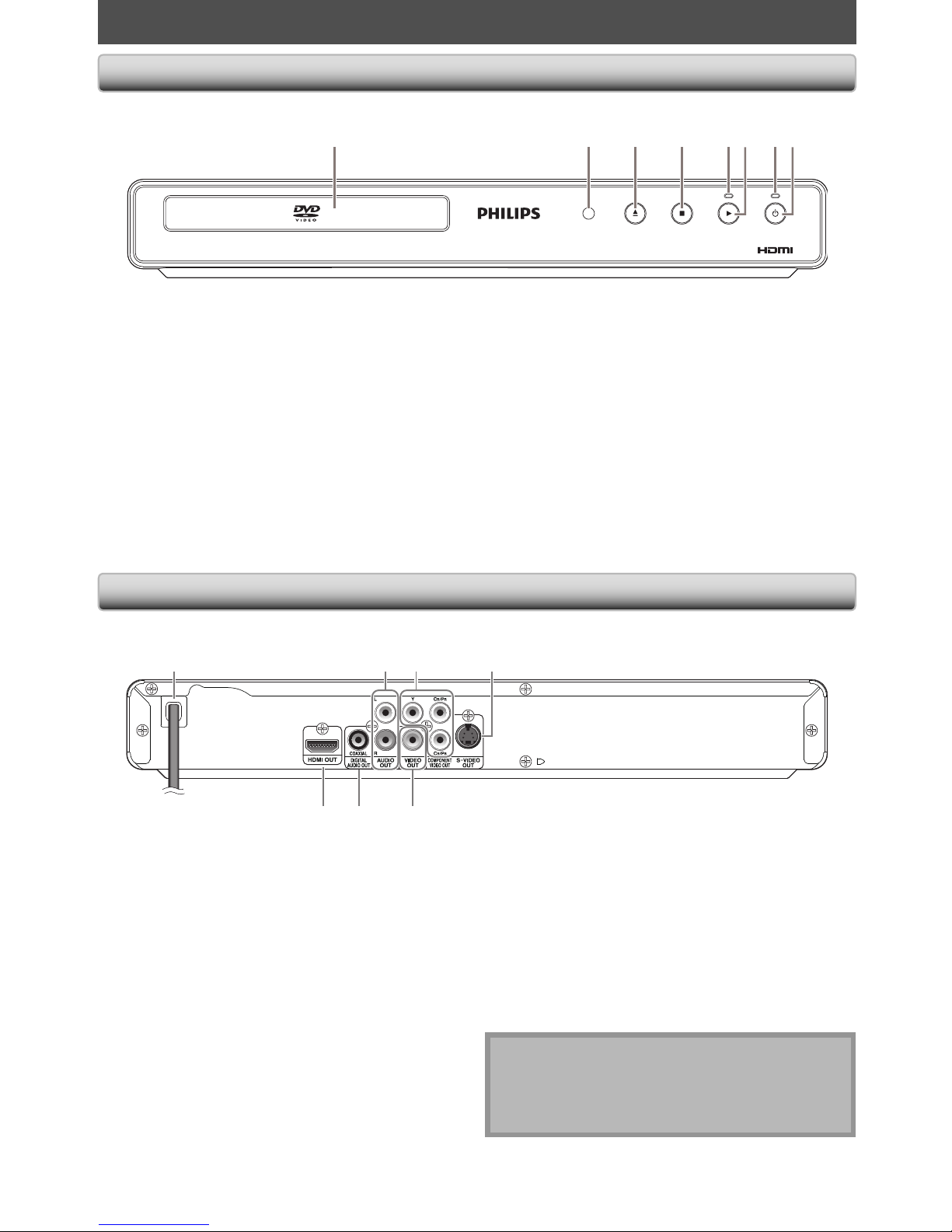
6EN
FUNCTIONAL OVERVIEW
* The unit can also be turned on by pressing these buttons.
1. Disc tray
• Place a disc when opening the disc tray.
2. Infrared sensor window
• Receive signals from your remote control so that
you can control the unit from a distance.
3. A (open/close) button*
• Press to open or close the disc tray.
4. C (stop) button
• Press to stop playback.
5. Play indicator
• Lights up when the inserted disc is being played
back.
6. B (play) button
• Press to start or resume playback.
7. Standby-On indicator
• This indicator lights up in red when the unit is in
standby mode and turns off when the power is on.
8.
y
y(standby-on) button
• Press to turn on the unit, or to turn the unit to the
standby mode. (To completely shut down the unit,
you must unplug the AC power cord.)
• If timer programmings have been set, press to set
the unit in timer-standby mode.
DVD PLAYER DVP3570
1 4 5 73*2 86
1. AC Power Cord
• Connect to a standard AC outlet to supply power to
this unit.
• Unplug this cord from the AC outlet to completely
shut down the unit.
2. AUDIO OUT jacks
• Use to connect a TV monitor, an AV receiver /
amplifier or other device with an audio cable.
3. COMPONENT VIDEO OUT jacks
• Use to connect a TV monitor with component video
inputs with a component video cable.
4. S-VIDEO OUT jack
• Use to connect the S-video input of a TV monitor,
AV receiver or other device with an S-video cable.
5. HDMI OUT jack
• Use to connect a TV with an HDMI compatible port
with an HDMI cable.
6. DIGITAL AUDIO OUT (COAXIAL) jack
• Use to connect an AV receiver / amplifier, Dolby
Digital decoder or other device with a digital audio
coaxial input jack with a digital audio coaxial cable.
7. VIDEO OUT jack
• Use to connect a TV monitor, an AV receiver /
amplifier or other device with a video cable.
Note
• Do not touch the inner pins of the jacks on the rear
panel. Electrostatic discharge may cause permanent
damage to the unit.
• This unit does not have the RF modulator.
321 4
5 6 7
Front Panel
Rear Panel
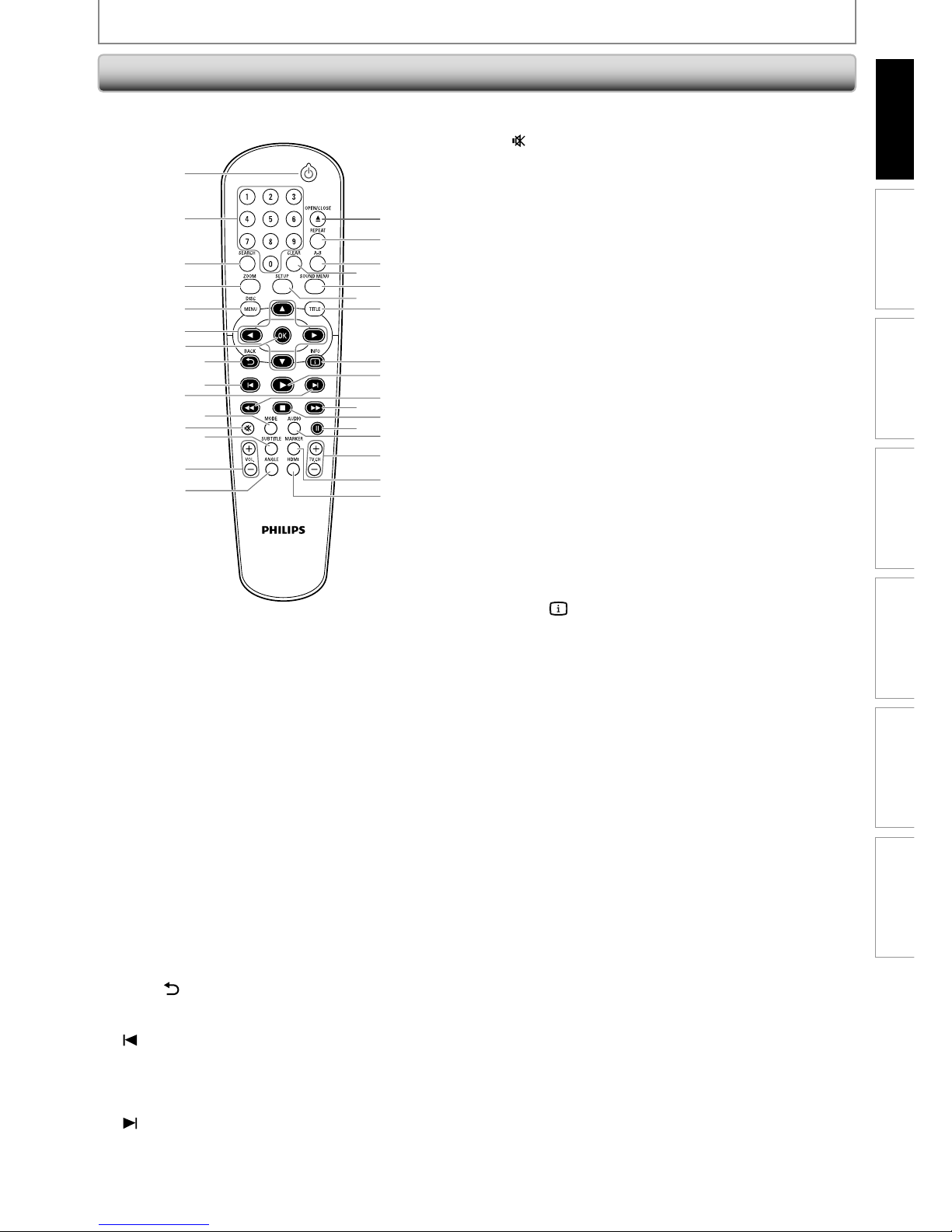
7EN
Playback Function Setup Others
Introduction
Connections Basic Setup
Español
FUNCTIONAL OVERVIEW
1
2
3
4
8
9
5
6
7
10
11
13
16
*
17
18
20
22
23
30
19
21
12
14
15
24
25
27
31
29
26
28
32
1. yy (standby-on) button
• Press to turn on the unit, or to turn the unit to the
standby mode. (To completely shut down the unit,
you must unplug the AC power cord.)
• If timer programmings have been set, press to set
the unit in timer-standby mode.
2. Number buttons
• Press to select a chapter or title during playback.
• Press to enter values in the input field.
3. SEARCH button
• To search chapter, title or time.
• To search tracks, time or folders.
4. ZOOM button
• Press to enlarge the picture on the TV screen.
5. DISC MENU button
• Press to display the disc menu.
6. K / L / { / B buttons
• Press to select items or settings.
7. OK button
• Press to confirm or select menu items.
8. BACK
button
• Press to return to the previously displayed menu or
screen function.
9.
(previous) button
• During playback, press once to return to the
beginning of the current chapter, track or file.
• During playback, press twice to return to the
previous chapter, track or file.
10.
(next) button
• During playback, press to skip to the next chapter,
track or file.
11. MODE button
• To arrange the playing order or play randomly.
12.
(mute) button
• Press to mute the TV volume (only applicable to
the PHILIPS brand TV).
13. SUBTITLE button
• Press to select subtitles on a disc.
14. VOL. +/
-
button
• Press to adjust the TV volume (only applicable to
the PHILIPS brand TV).
15. ANGLE button
• Press to select camera angles on a disc.
16. OPEN/CLOSE A button*
• Press to open or close the disc tray.
17. REPEAT button
• Press to toggle between various repeat modes.
18. A-B button
• Press to play back a defined section between point
A and B repeatedly.
19. CLEAR button
• To remove status number in program input.
• To clear the numbers entered incorrectly.
• To clear the marker settings.
• To cancel the point for A-B repeat.
20. SOUND MENU button
• Press to select a sound mode.
21. SETUP button
• Press to display the setup menu.
22. TITLE button
• Press to display the title menu.
23. INFO
button
• Press to display the information display.
24. B (play) button
• Press to start playback or resume playback.
25. E (reverse) button
• During playback, press to fast reverse the playback.
• When playback is in pause mode, press to slow
reverse the playback.
26. D (forward) button
• During playback, press to fast forward the
playback.
• When playback is in pause mode, press to slow
forward the playback.
27. C (stop) button
• Press to stop playback.
28. F (pause) button
• Press to pause playback.
• When playback is in pause mode, press repeatedly
to forward the playback step by step.
29. AUDIO button
• Press to select the audio channel (such as audio
languages) on a disc.
• To select “STEREO”, “L-ch” or “R-ch”.
30. TV. CH +/
-
button
• Press to change the channel up and down (only
applicable to the PHILIPS brand TV).
31. MARKER button
• During playback, press to display the marker setting.
32. HDMI button
• Press to set the HDMI output mode.
* The unit can also be turned on by pressing these buttons.
Remote Control
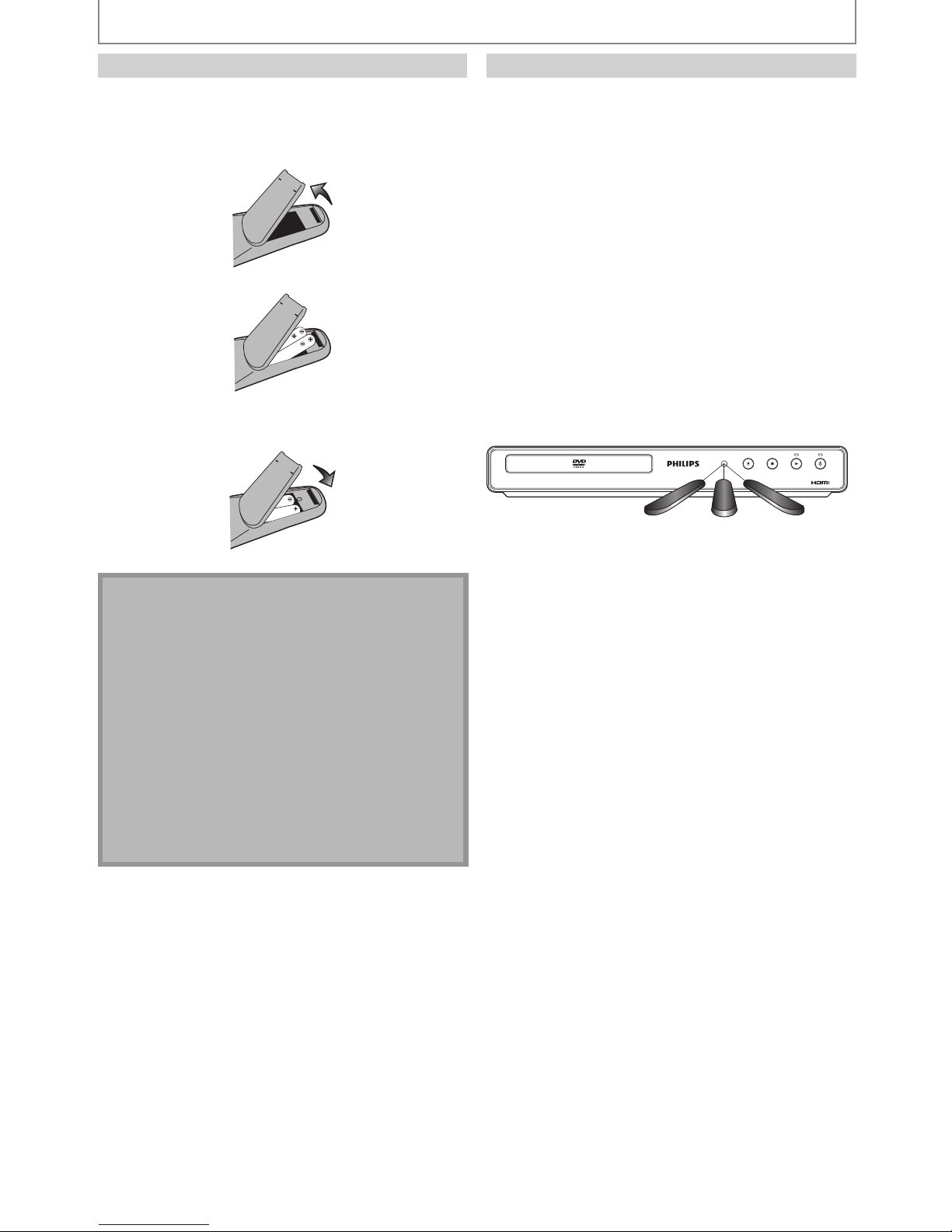
8EN
FUNCTIONAL OVERVIEW
Install the 2 AA (1.5 V) batteries matching the polarity
indicated inside battery compartment of the remote
control.
1) Open the cover.
2) Insert batteries.
Make sure to match + and - on the batteries to the
marks indicated in the battery compartment.
3) Close the cover.
Note
Incorrect use of batteries can result in hazards such as
leakage and bursting. Please observe the following:
• Do not mix new and old batteries together.
• Do not use different kinds of batteries together.
Although they may look similar, different batteries
may have different voltages.
• Make sure that the + and - ends of each battery
match the indications in the battery compartment.
• Remove batteries from battery compartment that is
not going to be used for a month or more.
• When disposing of used batteries, please comply
with governmental regulations or environmental
public instruction’s rules that apply in your country
or area.
• Do not recharge, short-circuit, heat, burn or
disassemble batteries.
Installing the Batteries in the Remote Control Using a Remote Control
Keep in mind the following when using the remote
control:
• Make sure that there are no obstacles between the
remote control and the infrared sensor window on the
unit.
• Remote operation may become unreliable if strong
sunlight or fluorescent light is shining on the infrared
sensor window of the unit.
• Remote control for different devices can interfere with
each other. Avoid using remote control for other device
located close to the unit.
• Replace the batteries when you notice a fall off in the
operating range of the remote control.
• The maximum operable ranges from the unit are as
follows.
- Line of sight: approx. 23 feet (7m)
- Either side of the center:
- approx. 16 feet (5m) within 30°
- Above: approx. 16 feet (5m) within 15°
- Below: approx. 10 feet (3m) within 30°
DVD PLAYER DVP3570
30˚ 30˚
16 feet (5m)
23 feet (7m) 16 feet (5m)
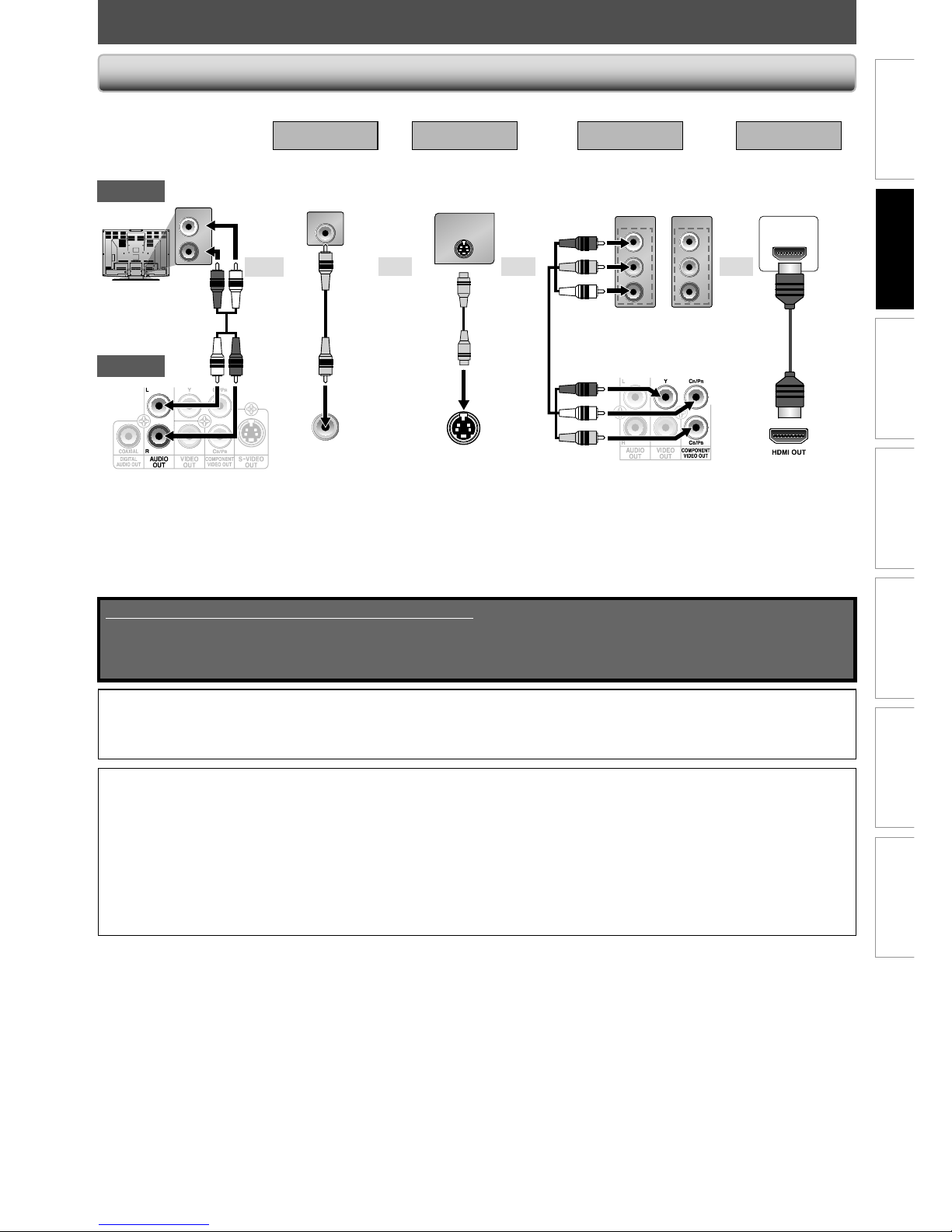
9EN
Playback Function Setup OthersIntroduction
Connections
Basic Setup
Español
CONNECTIONS
Supplied cables used in this connection are as follows:
• audio cable (L/R) x 1
• video cable x 1
Please purchase the rest of the necessary cables at your local store.
Note:
• Connect this unit directly to your TV. If audio / video cables are connected to a VCR, pictures may be distorted due to the copy protection system.
• Changing “ Progressive Scan ” setting is not available while HDMI cable is connected.
If your TV is compatible with 525 (480) progressive scanning and you want to enjoy that high quality
picture;
You must select the connection COMPONENT VIDEO OUT above and progressive scanning mode. To set the mode, set “Progressive
Scan” to “On” in “Video” menu. Refer to page 23 for more details.
• When “Progressive Scan” is “On”, video signals from the unit’s VIDEO OUT and S-VIDEO OUT jacks will be distorted or not be output
at all.
If your TV is not compatible with progressive scanning;
Use this unit in interlace mode and set “Progressive Scan” to “Off” in “ Video” menu or by pressing and holding [B (play)] on the
front of the unit for more than 5 seconds.
• Make one of the following connections, depending on the capabilities of your existing device.
Method 1 Method 2 Method 3*
1
Method 4*
2
analog audio standard picture good picture better picture best audio /
picture
AUDIO IN
L
R
VIDEO IN
VIDEO
OUT
S-VIDEO IN
S-VIDEO
OUT
COMPONENT
VIDEO IN
COMPONENT
VIDEO IN
or
P
R
Y
P
B
C
R
Y
C
B
HDMI IN
AUDIO OUT VIDEO OUT S-VIDEO OUT
COMPONENT
VIDEO OUT
HDMI OUT
*1 This unit is compatible with the progressive scan system. The feature provides you with the higher quality pictures than traditional
output system does. To utilize this feature, a component connection is required. Refer to “HDMI Video” or “ Progressive Scan ” setting
on pages 21-22 to set the video resolution.
*2 Analog audio connection is not required for this connection.
oror
and
video
cable
audio
cable
S-video
cable
component
video cable
This unit
TV
or
HDMI
cable
Connection to the TV

10 EN
CONNECTIONS
• When you change the connections, all devices should be turned off.
• Refer to the manual accompanying external devices for more information.
AUDIO IN
LR
COAXIAL
DIGITAL AUDIO INPUT
stereo system
2 Channel Analog Audio Connection Digital Audio Connection
AV receiver/amplifier
analog audio
input jacks
audio cable
AUDIO OUT DIGITAL AUDIO OUT (COAXIAL)
digital audio coaxial input
jack
digital audio coaxial cable
audio
this unit
Connection to an Audio System
If your TV has antenna in jack only, it is still possible to
connect this unit to your TV by using an RF modulator. In
this case, follow the instructions below.
1) Disconnect the power cords of the devices from the
AC outlet.
2) Make the connection as illustrated below.
3) Set your RF modulator’s channel 3/4 switch to
either 3 or 4, whichever the TV channel is least used in
your area. If your RF modulator has a
modulator / antenna switch, set it according to the
manual supplied with the RF modulator.
4)
Plug in the power cords of the devices to the AC outlet.
5) Turn on your TV and choose the same channel as
you set the RF modulator’s channel 3/4 switch to.
For more details, follow the manual supplied with the
RF modulator.
rear of TV
rear of your RF
modulator
AUDIO IN TO TVANT. INLRCHANNEL43VIDEO IN
ANT. IN
Set channel 3 or 4
rear of this unit
RF coaxial cable
RF coaxial
cable
VHF / UHF
antenna
cable TV
company
or
video cable
audio cable
Note:
• RF modulator is not supplied with this unit. You need to
purchase it at your local store.
• The quality of picture may become poor if this unit is
connected to an RF modulator.
Connecting to RF Modulator (Not Supplied)
Note:
• The audio source on a disc in a Dolby Digital multi-channel
surround format cannot be recorded as digital sound by an
MD or DAT deck.
• By hooking this unit up to a Dolby Digital decoder, you can
enjoy high-quality Dolby Digital multi-channel surround
sound as heard in the movie theaters.
• Playing back a DVD using incorrect settings may generate
noise distortion and may also damage the speakers.
• “Digital Out” setting is not available while HDMI audio is
output.
* To complete these settings, refer to pages 22.
Setup > Audio>
Digital Out
Connecting to a Dolby Digital decoder
for Dolby Digital audio output.
Bitstream
Connecting to the other device
(an MD deck or DAT deck etc.)
without Dolby Digital decoder.
LPCM
Connection
Setting
