Philips DVP3552K-98, DVP3552K User Manual

Register your product and get support at
www.philips.com/welcome
DVP3552K
EN User manual 3
MS-MY Manual pengguna 21
ZH-HK Ԛʹ˫ 39

Contents
1 Important 4
Safety and important notice 4
Trademark notice 4
2 Your DVD player 5
Playable media 5
Product overview 5
3 Connect 6
Connect audio/video cables 6
Optional audio connections 7
Connect USB fl ash drive 7
Connect power 7
4 Get started 8
Prepare the remote control 8
Find the TV input channel 8
Select menu display language 8
Turn on progressive scan 8
5 Play 9
Play a disc 9
Play video 9
Play music 10
Play photo 11
Play from a USB fl ash drive 12
6 Other features 12
Create MP3 fi les 12
Karaoke 13
7 Adjust settings 14
General setup 14
Audio setup 14
Video setup 15
Preferences 16
English
8 Additional information 17
Update software 17
Care 17
Specifi cations 18
9 Troubleshooting 18
10 Glossary 19
EN
3

1 Important
Safety and important notice
Warning
Risk of overheati ng! Never ins tal l the pr oduc t in a confi ned •
space . Alway s leave a s pace of at l east 4 inches around the
product for ventilatio n. Ensu re cur tains or other obj ect s
never cover the ventil ation slots o n the pr oduc t.
Never p lace the product, remote contr ol or batter ies
•
near na ked fl ames or ot her he at sour ces, i nclud ing dir ect
sunlight.
Avoid high temp era ture , mois ture , wate r and dust.
•
This unit mus t not be e xpose d to dripping or spla shing.•
Never p lace any o bjec t or ite ms that can damage this •
unit (e. g., li quid fi lled ob ject s, lighted c andles).
Never p lace this prod uct on other e lectric al equipment.
•
Keep away from t his produc t during ligh tning stor ms.•
Wher e the ma ins plug or an appliance coupler is use d as •
the dis conne ct dev ice, the disco nnec t devi ce shall remain
readily operable.
Visib le and invisible las er radiati on when open. Avoid
•
expos ure to b eam.
About Progressive Scan
Consumers should note that not all high defi nition
television sets are fully compatible with this product
and may cause ar tifacts to be displayed in the
picture. In case of 525 or 625 progressive scan
picture problems, it is recommended that the user
switch the connection to the ‘standard defi nition’
output. If there are questions regarding our T V set
compatibility with this model 525p and 625p DVD
player, please contact our customer service center.
Disposal of your old product and
batteries
Your produc t is designed and manufactured
with high quality materials and components,
which can be recycled and reused.
Never dispose of your product with other
household waste. Please inform yourself about the
local r ules on the separate collec tion of electrical
and electronic products and batteries. The correct
disposal of these products helps prevent potentially
negative consequences on the environment and
human health.
Your produc t contains batteries, which cannot be
disposed of with normal household waste.
Please inform yourself about the local rules on
separ ate collection of bat teries. The correct
disposal of batteries helps prevent potentially
negative consequences on the environment and
human health.
Please visit www.recycle.philips.com for additional
information on a recycling center in your area.
Copyright notice
This item incorporates copy protection technology
that is protected by U. S. patents and other
intellectual proper ty rights of Rovi Corporation.
Reverse engineer ing and disassembly are
prohibited.
CLASS 1
LASER PRODUCT
Trademark notice
ABOUT DIVX VIDEO: DivX® is a
digit al video format created by DivX, Inc. This is an
offi cial DivX Certifi ed device that plays DivX video.
Visit www.divx.com for more information and
soft ware tools to conver t your fi les into DivX video.
ABOUT DIVX VIDEO-ON- DEMAND: This DivX
Certifi ed® device must be registered in order to
play DivX Video-on-Demand (VOD) content. To
gener ate the registration code, locate the DivX
VOD section in the device setup menu. Go to vod.
divx.com with this code to complete the registration
process and learn more about DivX VOD.
DivX®, DivX Cer tifi ed® and associated logos are
regis tered trademarks of DivX, Inc. and are used
under license.
The Real logo are trademar ks or
regis tered trademarks of RealNetworks, Inc.
Manufactured under license from
Dolby Laboratories. Dolby and the double-D
symbol are trademarks of Dolby Laboratories.
4
EN

Universal Serial Bus Implementers Forum, Inc.
The USB-IF Logos are trademarks of
‘DVD Video’ is a trademark of
DVD Format/Logo Licensing Corporation.
2 Your DVD player
Congratulations on your purchase, and welcome to
Philips! To fully benefi t from the support that Philips
offers, register your product at www.philips.com/
welcome.
b Disc compartment
c Display panel
d
( Open/Close )
Open or close the disc compartment.•
( Play/Pause )
e
f
g MIC
Star t, pause or resume disc play. •
( USB )jack
Connect a USB fl ash drive.•
Connect a microphone.•
Remote control
a
English
Playable media
This product can play:
DVD, DVD -Video, DVD+R/+RW, DVD- R/-•
RW, DVD+R/-R DL (Dual Layer)
Video CD/SVCD•
Audio CD, CD-R/CD-RW•
MP3 media, WMA media, DivX (Ultra) media, •
RMVB fi les, RM fi les, JPEG fi les
USB fl ash drive•
Region codes
You can play discs with the following region codes.
DVD region code Countries
Asia Pacifi c, Taiwan, Korea
Product overview
Main Unit
DVD PLAYER DVP3552K
fg
ab
a ( Standby-On )
Turn on the DVD player or switch to •
standby mode.
c
d
e
b
c
d
e
f
g
h
i
j
a
r
q
p
o
n
m
l
k
Turn on the unit or switch to standby.•
EN
5
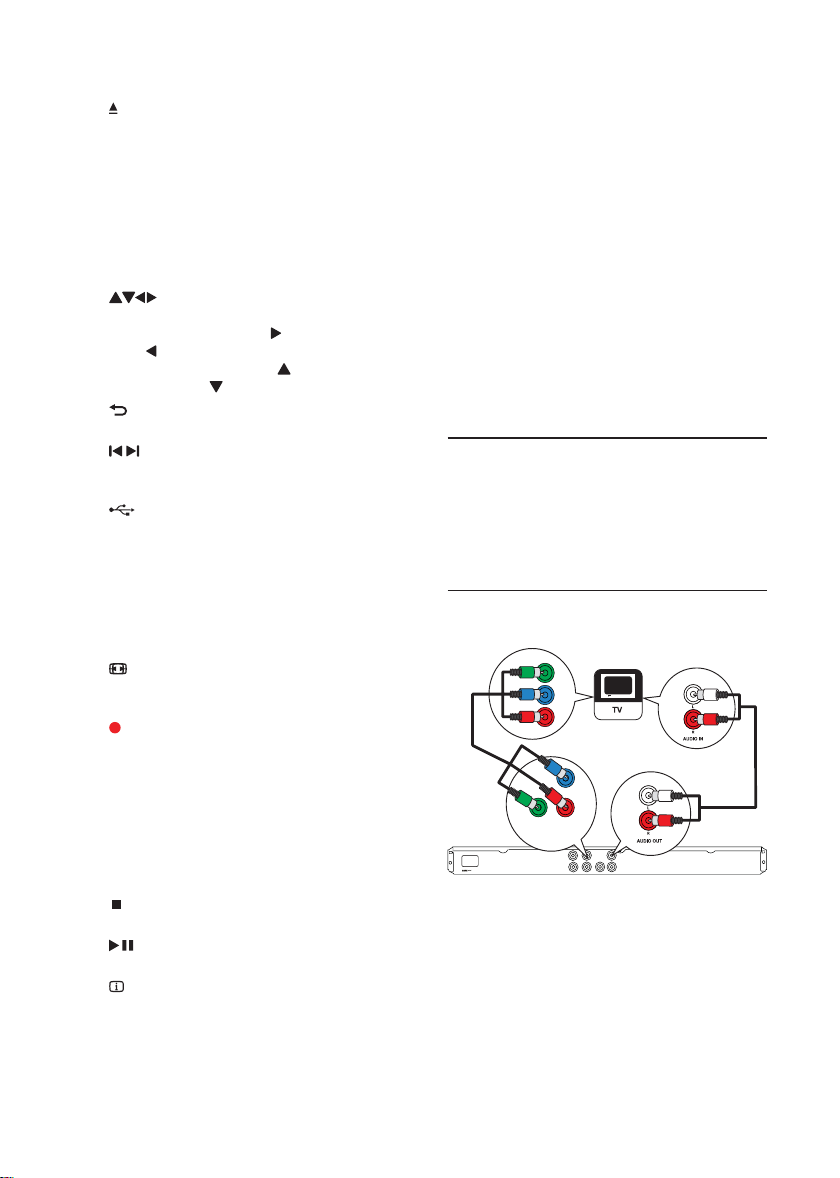
b
Open or close the disc compartment. •
c DISC MENU
Access or exit the disc menu. •
Switch to the disc mode.•
During a photo slideshow, switch •
between the Fun Mode (color) and
Simple Mode (black and white).
For VCD and SVCD, tur n on or off PBC •
(playback control).
d
Navigate the menus.•
Search fast-forward ( • ) or fast-backward
( ).
Search slow-forward ( • ) or slowbackward ( ).
BACK
e
Retur n to the previous display menu.•
/
f
Skip to the previous or next title, chapter, •
or track.
g
Switch to the USB mode.•
h Numeric buttons
Selec t an item to play.•
i SUBTITLE
Select a subtitle language on a disc.•
Access the menu of copying/deleting USB •
audio fi les.
ZOOM
j
Fit the picture display to the TV screen.•
Zoom the picture in or out.•
KOK RECORD
k
Record the voice and music during •
karaoke into a USB fl ash drive.
l KARAOKE
Access or exit the Karaoke setup menu.•
m AUDIO/CREATE MP3
Select an audio language or channel on •
a disc.
Access the menu of creating MP3 fi les.•
n
Stop play.•
o
Star t, pause or resume disc play.•
INFO
p
For discs, access the play options or •
display the current disc status.
For slideshows, display a thumbnail view •
of photo fi les.
q OK
Confi rm an entr y or selection.•
r SETUP
Access or exit the setup menu.•
3 Connect
Make the following connections to use this product.
Basic connections:
Video•
Audio•
Optional connections:
Route audio to other devices:•
Digital amplifi er/receiver•
Analog stereo system•
USB fl ash drive•
Connect audio/video cables
Select the best video connection that TV can
support.
• Option 1: Connect to the component video
jacks (for a standard TV or Progressive Scan T V).
• Option 2: Connect to the video (CVBS) jack
(for a standard TV ).
Option 1: Connect to the component
video jacks
Y
Pb
Pr
Pb
Pr
Y
COMPONENT VIDEO OUT
1
Connec t the component video cables (not
supplied) to:
the • Y Pb Pr jack s on this product.
the COMPONENT VIDEO input jacks •
on the T V.
2 Connec t the audio cables (supplied) to:
the • AUDIO OUT L/R jacks on this
product.
the audio input jacks on the T V.•
6
EN
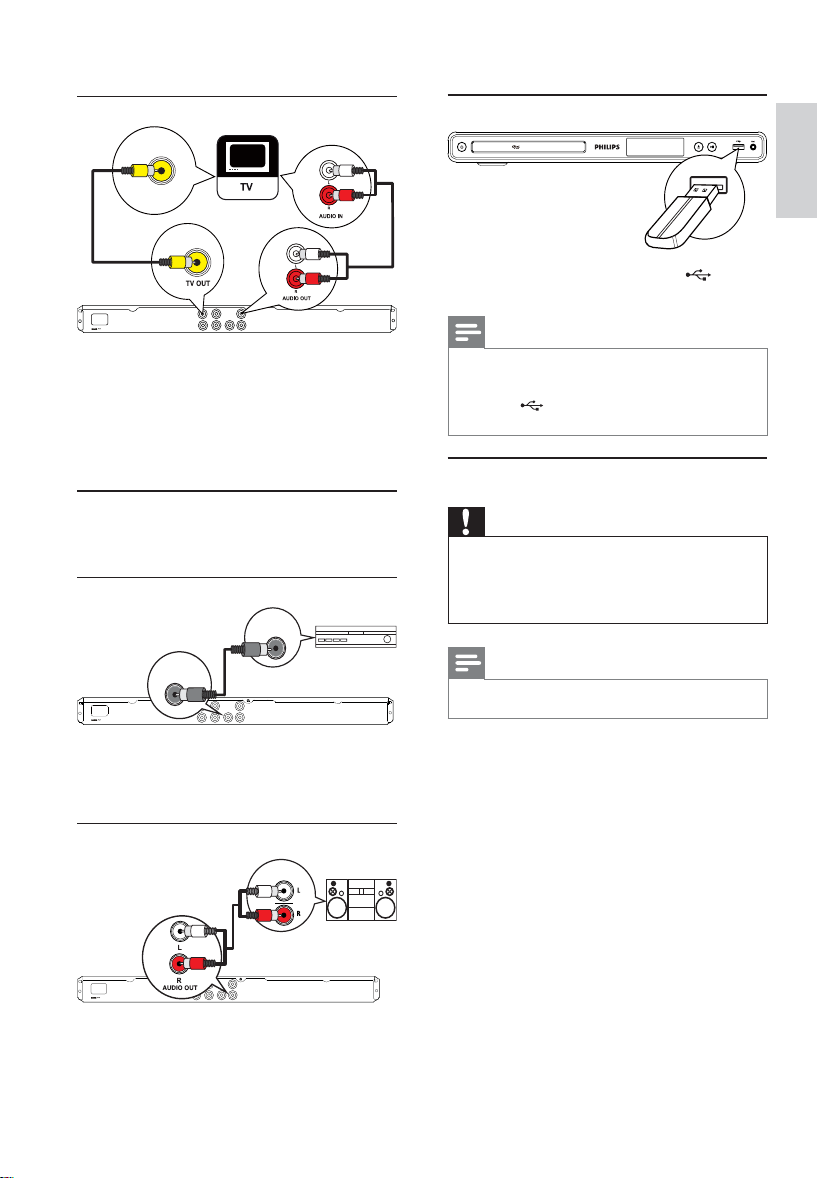
Option 2: Connect to the video (CVBS) jack
VIDEO IN
1
Connect a composite video cable (supplied) to:
the • TV OUT jack on this product.
the video input jack on the TV.•
2 Connec t the audio cables (supplied) to:
the • AUDIO OUT L/R jacks on this
product.
the audio input jacks on the T V.•
Optional audio connections
Connect the audio from this product to other devices
to enhance sound.
Connect to digital amplifi er/receiver
DIGITAL IN
Connect USB fl ash drive
DVD PLAYER DVP3552K
1 Connec t a USB fl ash drive to the jack on
this product.
Note
This produc t can only play/view M P3, WMA, D ivX •
(Ultra), RMVB, RM or JPEG fi les that a re stored on a U SB
fl ash drive.
Press the
• but ton to access the conten t and play
the fi les.
Connect power
Caution
Risk of produ ct damage! E nsur e that the power s upply •
voltage cor resp onds to t he voltage pr inte d on the back
of the un it.
Befor e connecti ng the AC power cord, ensure you have
•
completed all other connec tions.
English
DIGITAL
OUT
COAXIAL
1
Connec t a coaxial cable (not supplied) to:
the • COAXIAL jack on this product.
the COAXIAL /DIGITAL input jack on •
the device.
Connect analogue stereo system
AUDIO IN
1
Connec t the audio cables (supplied) to:
the • AUDIO OUT L /R jacks on this product .
the audio input jacks on the device.•
Note
The type pla te is loc ated on t he back of the produc t.•
1 Connec t the AC power cable to:
this product.•
the wall socket .•
This product is ready to be set up for use.»
EN
7
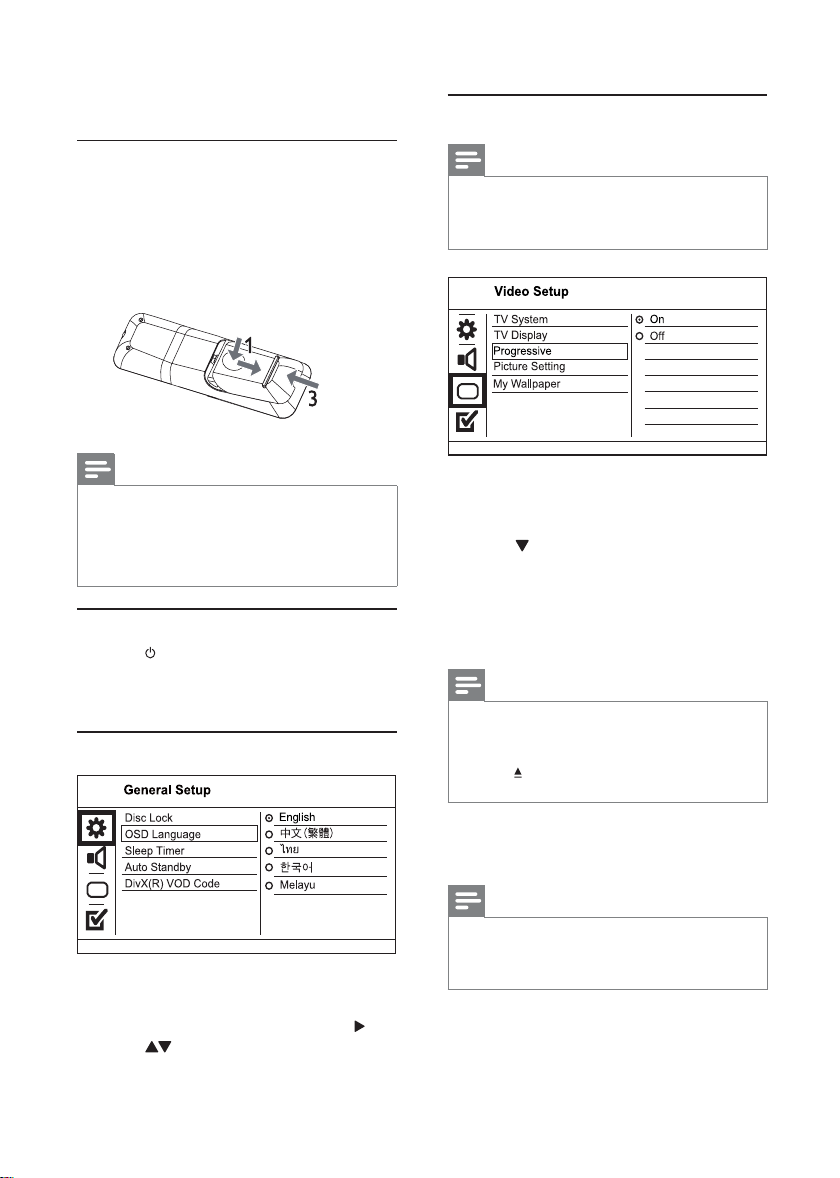
4 Get started
Turn on progressive scan
Prepare the remote control
1 Press and push the battery compartment to
slide it open (see “1” in the illustration).
2 Inser t two AAA batteries with correct
polarity (+/-) as indicated.
3 Push and slide back the bat ter y compartment
(see “3” in the illustration).
Note
If you ar e not goi ng to use t he rem ote cont rol for a long •
time , remove the batter ies .
Do not mi x batt eries (old and new or car bon and
•
alka line, etc.).
Bat teri es cont ain chemica l subs tances, so t hey should be
•
disposed of pr oper ly.
Find the TV input channel
1 Press to turn on this product.
2 Turn on the TV and switch to the video input
channel (refer to the TV user manual on how
to select the A/V input channel).
Select menu display language
Note
To use the progres sive scan feature , you mus t conne ct a •
progress ive scan TV w ith the component video jacks (see
“Conn ect ” > “Connect a udio/ video cables” > “Opt ion 1:
Conne ct to the component v ideo jacks” for details).
1 Turn on the TV to the correct video input
channel for this product.
2 Press SETUP.
3 Press to select [Video Setup].
4 Select [Progressive] > [On], and then press
OK.
A warning message is displayed.»
5 To proceed, select [Ok] and then press OK.
The progressive setup is complete.»
Note
If a blan k/distor ted screen is displayed, w ait for 15 •
seconds for the auto recover y.
If no pic tur e is disp layed, turn off the p rogr essive scan
•
mode as follows:
1) Press
to open t he disc compar tment.
2) Press t he Numeric button ‘1’.
1 Press SETUP.
» [General Setup] menu is displayed.
2 Select [OSD L anguage], and then press .
3 Press to select a language, and then press
OK.
8
EN
6 Press SETUP to exit the menu.
7 You can now turn on the progressive scan
mode on the TV (see the TV user manual).
Note
Duri ng play, wh en the p rogr essive scan mode is on for •
both th is product a nd the T V, distor ted pic ture may
displ ay. In this c ase, turn off the p rogr essive scan featur e
on both t his produc t and th e TV.
