Philips DVP3550KMX/78, DVP3550KMX User Manual

Register your product and get support at
www.philips.com/welcome
EN User manual
Foto somente ilustrativa
DVP3550KMX
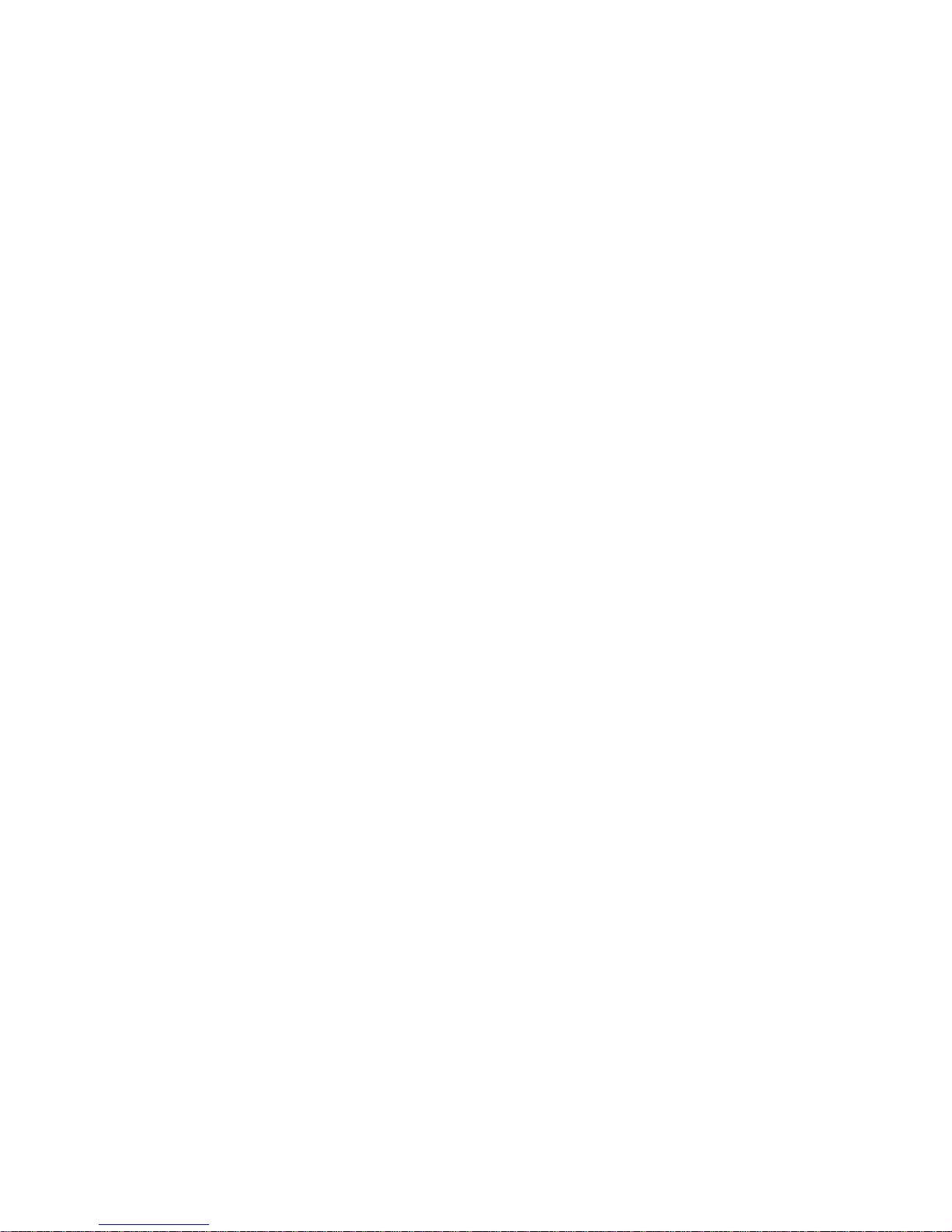
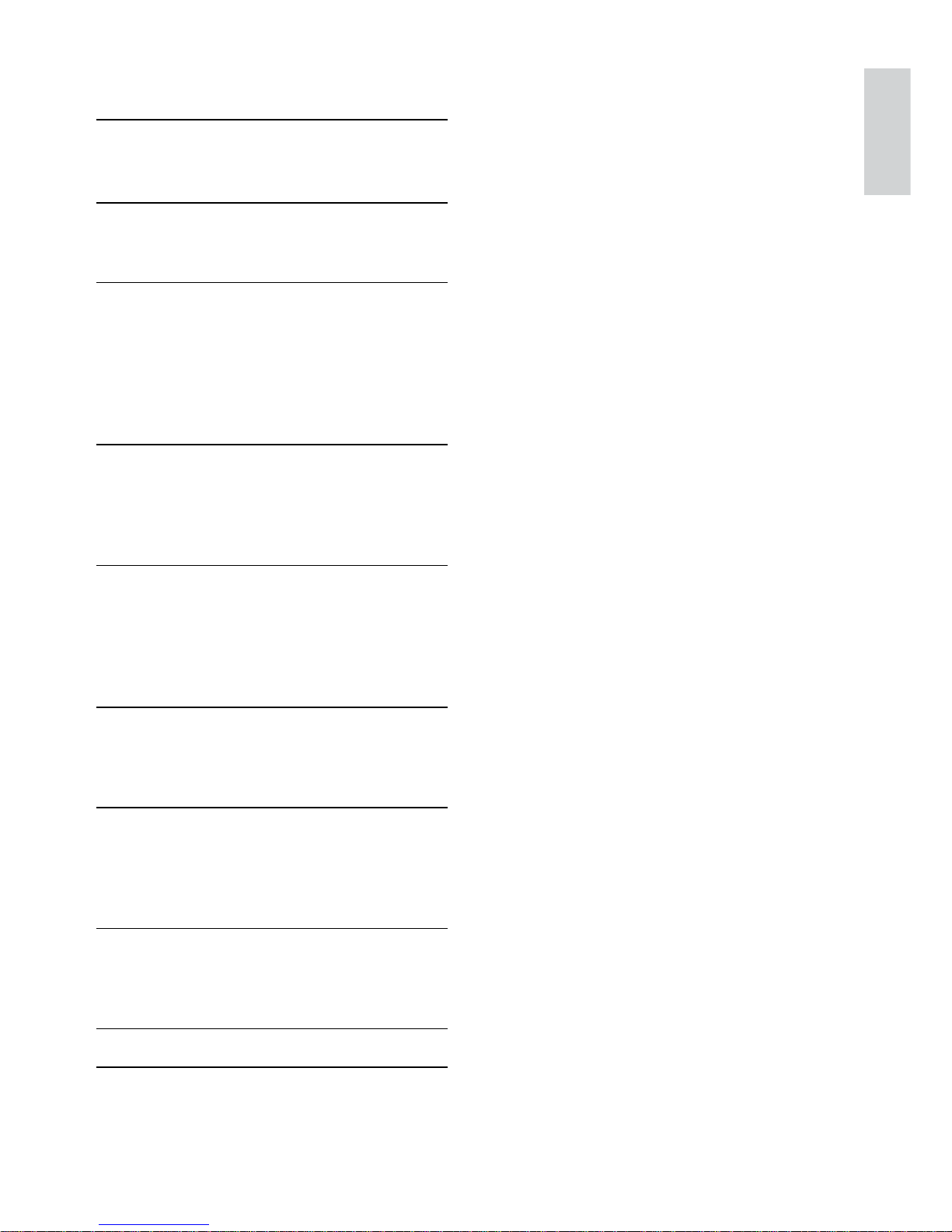
3
English
EN
Contents
1 Important 4
Safety and important notice 4
Trademark notice 4
2 Your DVD player 5
Playable media 5
Product o
verview 5
3 Connect 7
Connect audio/video cables 7
Option 1: Connect to component video jacks 7
Option 2: Connect to video (CVBS) jack 7
Optional audio connections 7
Connect USB flash drive 8
Connect power 8
4 Get started 8
Prepare the remote control 8
Find the TV input channel 8
Select menu display language 8
Turn on progressive scan 9
5 Play 9
Play a disc 9
Play video 9
Play music 11
Play photo 12
Play from a USB flash drive 13
6 Other features 13
Media copy 13
Create MP3 files 13
Karaoke 14
7 Adjust settings 15
General setup 15
Audio setup 15
Video setup 16
Preferences 17
8 Additional information 18
Update software 18
Care 19
Specifications 19
9 Troubleshooting 19
10 Glossary 20
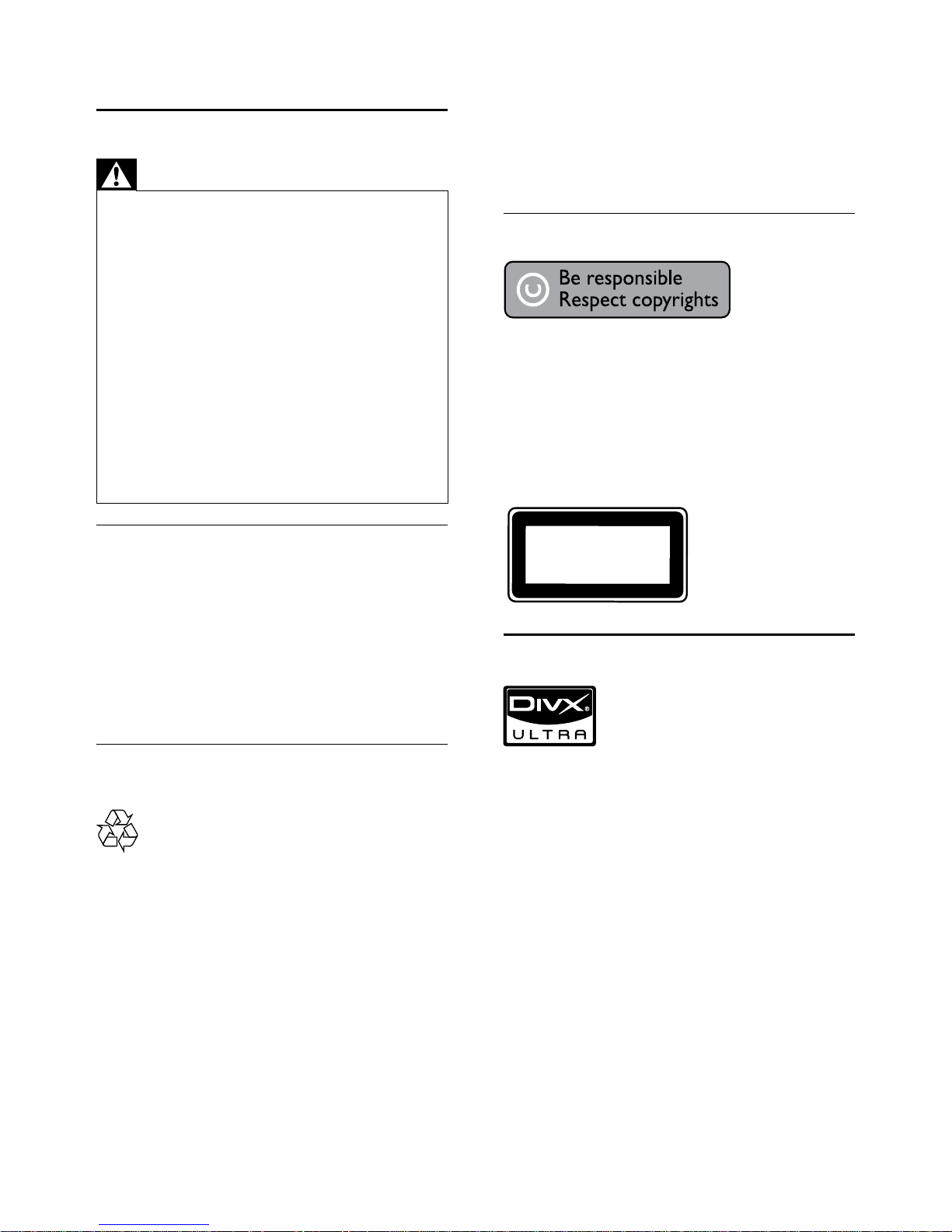
4
Please inform yourself about the local rules on
separate collection of batteries. The correct
disposal of batteries helps prevent potentially
negative consequences on the environment and
human health.
Please visit www.recycle.philips.com for additional
information on a recycling center in your area.
Copyright notice
This product incorporates copyright protection
technology that is protected by U.S. patents
and other intellectual property rights. Use of
this copyright protection technology must be
authorized by Macrovision, and is intended for
home and other limited viewing uses only unless
otherwise authorized by Macrovision. Reverse
engineering or disassembly is prohibited.
Trademark notice
ABOUT DIVX VIDEO: DivX® is a digital video
format created by DivX, Inc. This is an official DivX
Cer tified device that plays DivX video. Visit www.
divx.com for more information and software tools
to convert your files into DivX video.
ABOUT DIVX VIDEO-ON-DEMAND: This DivX
Certified
®
device must be registered in order to
play DivX Video-on-Demand (VOD) content. To
generate the registration code, locate the DivX
VOD section in the device setup menu. Go to vod.
divx.com with this code to complete the registration
process and learn more about DivX VOD.
DivX
®
, DivX Certified® and associated logos are
registered trademarks of DivX, Inc. and are used
under license.
CLASS 1
LASER PRODUCT
1 Important
Safety and important notice
Warning
Risk of overheating! Never install the product in a •
confined space. Always leave a space of at least 4 inches
around the product for ventilation. Ensure cur tains or
other objects never cover the ventilation slots on the
product.
Never place the produc t, remote control or batteries
•
near naked flames or other heat sources, including direct
sunlight.
Avoid high temperature, moisture, water and dust.
•
This unit must not be exposed to dripping or splashing. •
Never place any object or items that can damage this •
unit (e.g., liquid filled objects, lighted candles).
Never place this product on other electrical equipment.
•
Keep away from this product during lightning storms. •
Where the mains plug or an appliance coupler is used as •
the disconnect device, the disconnec t device shall remain
readily operable.
Visible and invisible laser radiation when open. Avoid
•
exposure to beam.
About Progressive Scan
Consumers should note that not all high definition
television sets are fully compatible with this product
and may cause artifacts to be displayed in the
picture. In case of 525 or 625 progressive scan
picture problems, it is recommended that the user
switch the connection to the ‘standard definition’
output. If there are questions regarding our TV set
compatibility with this model 525p and 625p DVD
player, please contact our customer service center.
Disposal of your old product and
batteries
Your product is designed and manufactured with
high quality materials and components, which can
be recycled and reused.
Never dispose of your product with other
household waste. Please inform yourself about the
local rules on the separate collection of electrical
and electronic products and batteries. The correct
disposal of these products helps prevent potentially
negative consequences on the environment and
human health.
Your product contains batteries, which cannot be
disposed of with normal household waste.
EN
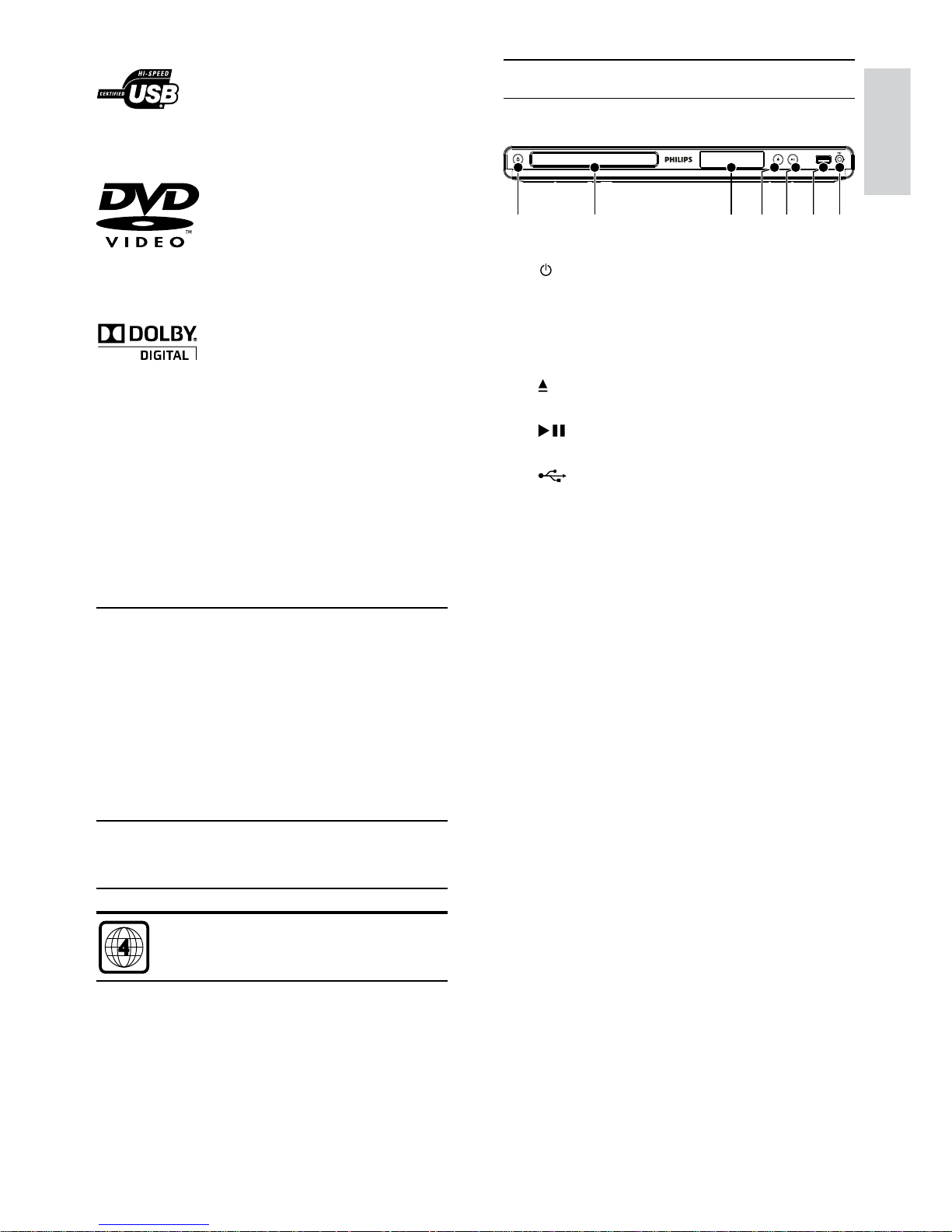
5
Product overview
Main Unit
a (Standby-On)
Turn on the DVD player or switch to •
standby mode.
b Disc compartment
c Display panel
d
(Open/Close)
Open or close the disc compartment.•
e
(Play/Pause)
Start, pause or resume disc play. •
f
(USB) jack
Connect a USB flash drive.•
g MIC
Connect a microphone.•
DVD PLAYER DVP3550K
a b cd
e
gf
The USB-IF Logos are trademarks of Universal
Serial Bus Implementers Forum, Inc.
‘DVD Video’ is a trademark of DVD Format/Logo
Licensing Corporation.
Manufactured under license from Dolby
Laboratories. Dolby and the double-D symbol are
trademarks of Dolby Laboratories.
2 Your DVD player
Congratulations on your purchase, and welcome to
Philips! To fully benefit from the support that Philips
offers, register your product at www.philips.com/
welcome.
Playable media
This product can play:
DVD, DVD-Video, DVD+R/+RW, DVD-R/-•
RW, DVD+R/-R DL (Dual Layer)
Video CD/SVCD•
Audio CD, CD-R/CD-RW•
MP3 media, WMA media, DivX (Ultra) media, •
JPEG files
USB flash drive•
Region codes
You can play discs with the following region codes.
DVD region code Countries
Latin America
English
EN
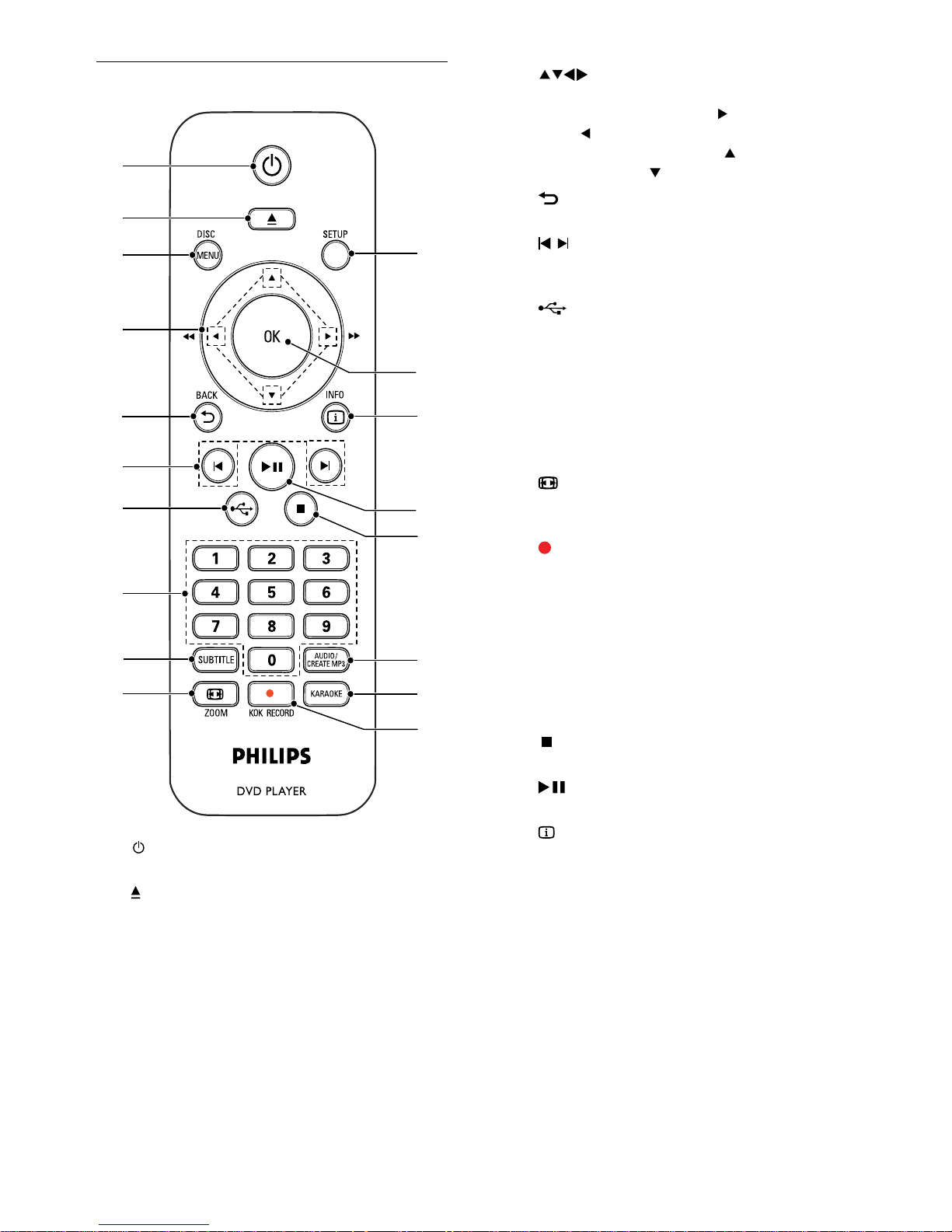
6
d
Navigate the menus.•
Search fast-forward (•
) or fast-backward
(
).
Search slow-forward (•
) or slow-
backward (
).
e
BACK
Return to the previous display menu.•
f
/
Skip to the previous or next title, chapter, •
or track.
g
Switch to the USB mode.•
h Numeric buttons
Select an item to play.•
i SUBTITLE
Select a subtitle language on a disc.•
Access the menu of copying/deleting USB •
audio files.
j
ZOOM
Fit the picture display to the TV screen.•
Zoom the picture in or out.•
k
KOK RECORD
Record the voice and music during •
karaoke into a USB flash drive.
l KARAOKE
Access or exit the Karaoke setup menu.•
m AUDIO/CREATE MP3
Select an audio language or channel on •
a disc.
Access the menu of creating MP3 files.•
n
Stop play.•
o
Start, pause or resume disc play.•
p
INFO
For discs, access the play options or •
display the current disc status.
For slideshows, display a thumbnail view •
of photo files.
q OK
Confirm an entry or selection.•
r SETUP
Access or exit the setup menu.•
Remote control
a
Turn on the unit or switch to standby.•
b
Open or close the disc compartment. •
c DISC MENU
Access or exit the disc menu. •
Switch to the disc mode.•
During the play of a photo slideshow, •
switch between the Fun Mode and
Simple Mode.
For VCD and SVCD, turn on or off PBC •
(playback control).
a
b
c
d
e
f
g
h
i
k
l
m
n
o
p
q
r
j
EN
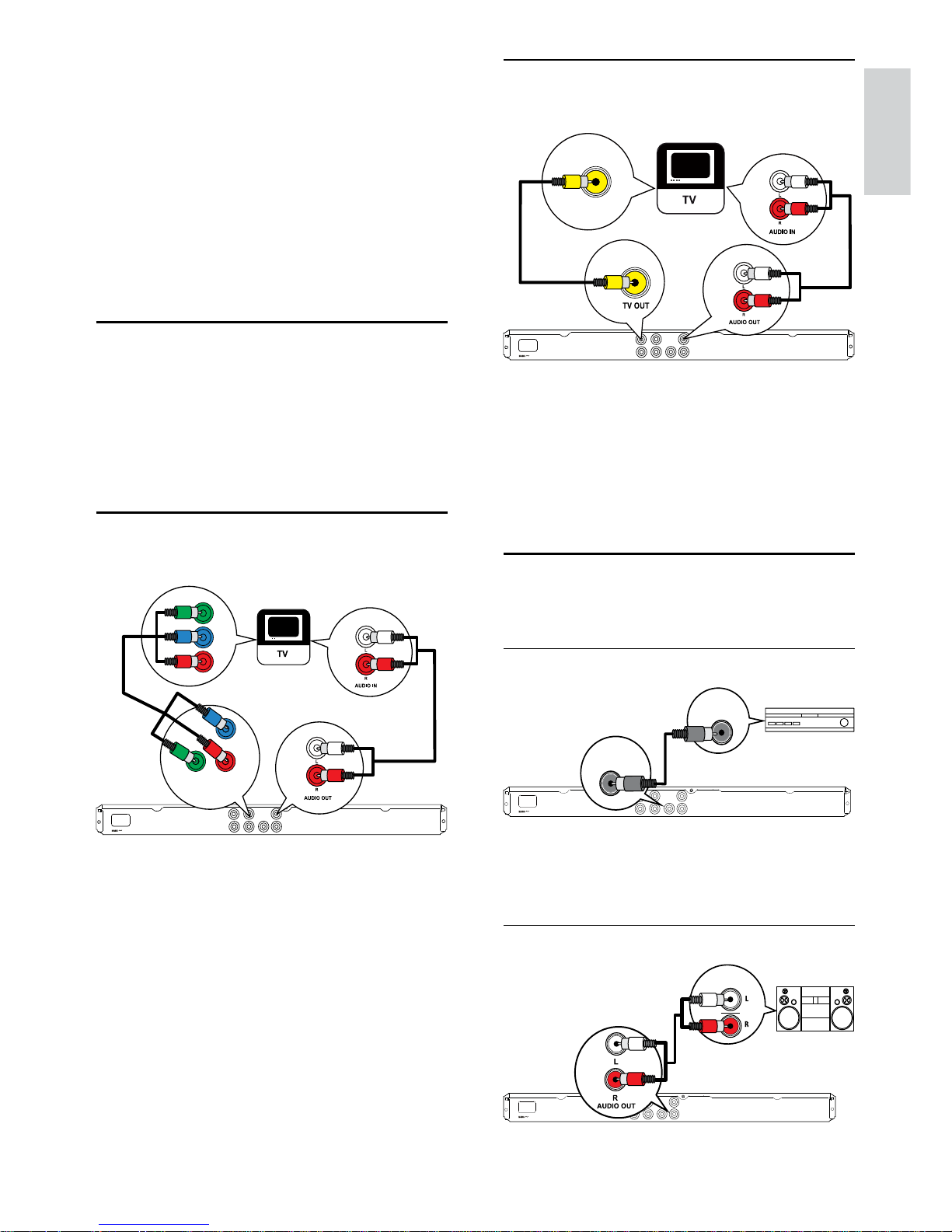
7
Option 2: Connect to video
(CVBS) jack
1 Connect a composite video cable (supplied)
to:
the • TV OUT jack on this product.
the video input jack on the TV.•
2 Connect the audio cables (supplied) to:
the • AUDIO OUT L/R jacks on this
product.
the audio input jacks on the TV.•
Optional audio connections
Connect the audio from this product to other devices
to enhance sound.
Connect to digital amplifier/receiver
1 Connect a coaxial cable (not supplied) to:
the • COAXIAL jack on this product.
the COAXIAL/DIGITAL input jack on •
the device.
Connect analogue stereo system
VIDEO IN
DIGITAL IN
COAXIAL
DIGITAL
OUT
AUDIO IN
3 Connect
Make the following connections to use this product.
Basic connections:
Video•
Audio•
Optional connections:
Route audio to other devices:•
Digital amplifier/receiver•
Analog stereo system•
USB flash drive•
Connect audio/video cables
Select the best video connection that TV can
support.
• Option 1: Connect to the component video
jacks (for a standard TV or Progressive Scan
TV).
• Option 2: Connect to the video (CVBS) jack
(for a standard TV).
Option 1: Connect to component
video jacks
1 Connect the component video cables (not
supplied) to:
the • Y Pb Pr jacks on this product.
the COMPONENT VIDEO input jacks •
on the TV.
2 Connect the audio cables (supplied) to:
the • AUDIO OUT L/R jacks on this
product.
the audio input jacks on the TV.•
Pb
Y
Pr
Pb
COMPONENT VIDEO OUT
Y
Pr
English
EN
