Philips DVP3520K, DVP3520K-93 User Manual

Register your product and get support at
www.philips.com/welcome
DVP3520K
EN User manual
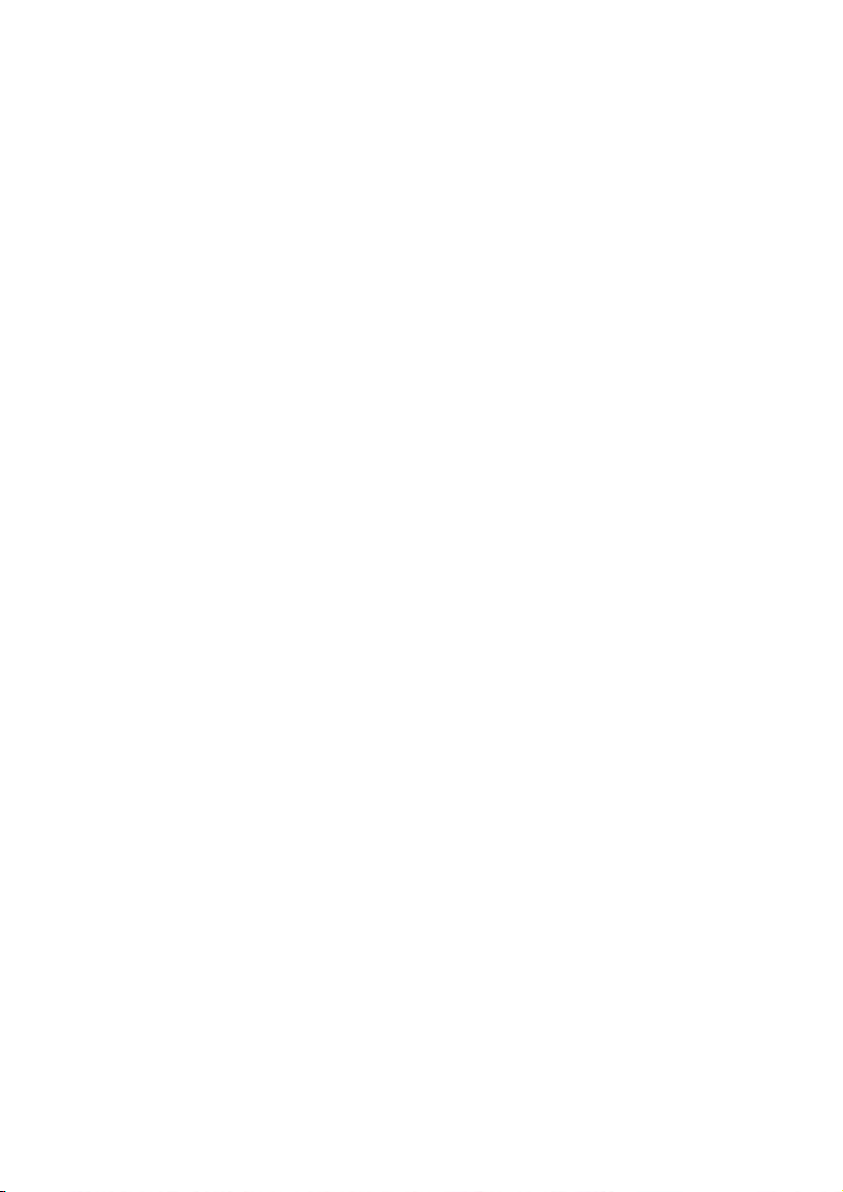

Contents
1 Important 4
Safety and important notice 4
Trademark notice 4
2 Your DVD player 5
Playable media 5
Product o
3 Connect 6
Connect audio/video cables 6
Optional audio connections 7
Connect power 7
4 Get started 7
Prepare the remote control 7
Find the TV input channel 7
Select menu display language 7
Turn on progressive scan 8
5 Play 8
Play a disc 8
Play video 8
Play music 10
Play photo 10
6 Other features 11
Karaoke 11
7 Adjust settings 12
General setup 12
Audio setup 12
Video setup 13
Preferences 14
verview 5
English
8 Additional information 15
Update software 15
Care 15
Specifications 16
9 Troubleshooting 16
10 Glossary 17
EN
3
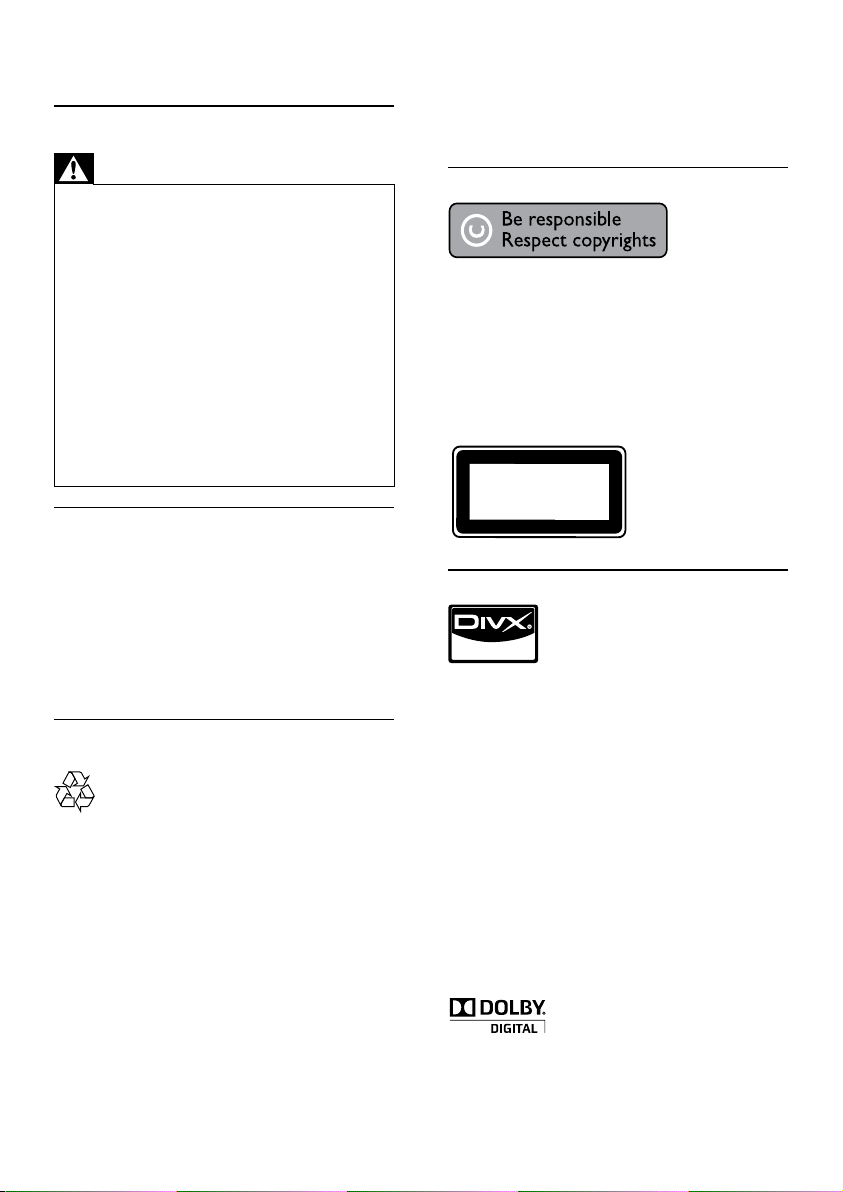
1 Important
Safety and important notice
Warning
Risk of overheating! Never ins tall the produc t in a •
confined space. Alw ays leave a space of a t leas t 4 inches
around the product for ve ntilation . Ensure cur ta ins or
other objec ts never cover the ventilation sl ots on t he
product.
•
Never p lace th e product , remote control or batte ries
near naked flames or other heat sources, including direct
sunlight.
•
Avoid high temperature, mois ture, water and dust.
This unit must not be exposed to dr ipping or splashing. •
Never p lace any objec t or items tha t can da mage th is •
unit (e.g., liquid filled objects, lighted candles).
•
Never p lace this product o n other elec tri cal equipment.
Keep away from this pr oduc t dur ing lig htning storms. •
Wher e the ma ins plug or an ap pliance coupler is used as •
the disconnect device, t he disconnect device shall remain
readily operable.
•
Visible and i nvisible laser radiation when open. Avoid
exposure to b eam.
About Progressive Scan
Consumers should note that not all high definition
television sets are fully compatible with this product
and may cause ar tifacts to be displayed in the
picture. In case of 525 or 625 progressive scan
picture problems, it is recommended that the user
switch the connection to the ‘standard definition’
output. If there are questions regarding our T V set
compatibility with this model 525p and 625p DVD
player, please contact our customer service center.
Disposal of your old product and
batteries
Your product is designed and manufactured with
high quality materials and components, which can
be recycled and reused.
Never dispose of your product with other
household waste. Please inform yourself about the
local rules on the separate collec tion of electrical
and electronic products and batteries. The correct
disposal of these products helps prevent potentially
negative consequences on the environment and
human health.
Your product contains batteries, which cannot be
disposed of with normal household waste.
Please inform yourself about the local rules on
separ ate collection of bat teries. The correct
disposal of bat teries helps prevent potentially
negative consequences on the environment and
human health.
Please visit www.recycle.philips.com for additional
information on a recycling center in your area.
Copyright notice
This produc t incorporates copyright protection
technology that is protected by U.S. patents
and other intellectual property rights. Use of
this copyright protection technology must be
authorized by Macrovision, and is intended for
home and other limited viewing uses only unless
other wise authorized by Macrovision. Rever se
engineering or disassembly is prohibited.
CLASS 1
LASER PRODUCT
Trademark notice
ABOUT DIVX VIDEO: DivX® is a digital video
format created by DivX, Inc. This is an official DivX
Cer tified device that plays DivX video. Visit www.
divx.com for more information and software tools
to conver t your files into DivX video.
ABOUT DIVX VIDEO-ON-DEMAND: This DivX
®
Certified
play DivX Video-on- Demand (VOD) content. To
generate the registration code, locate the DivX
VOD section in the device setup menu. Go to vod.
divx.com with this code to complete the registration
process and learn more about DivX VOD.
DivX
registered trademarks of DivX, Inc. and are used
under license.
DivX Certified
premium content.
Manufactured under license from Dolby
Laboratories. Dolby and the double-D symbol are
trademarks of Dolby Laboratories.
device must be registered in order to
®
, DivX Cer tified® and associated logos are
®
to play DivX® video, including
4
EN
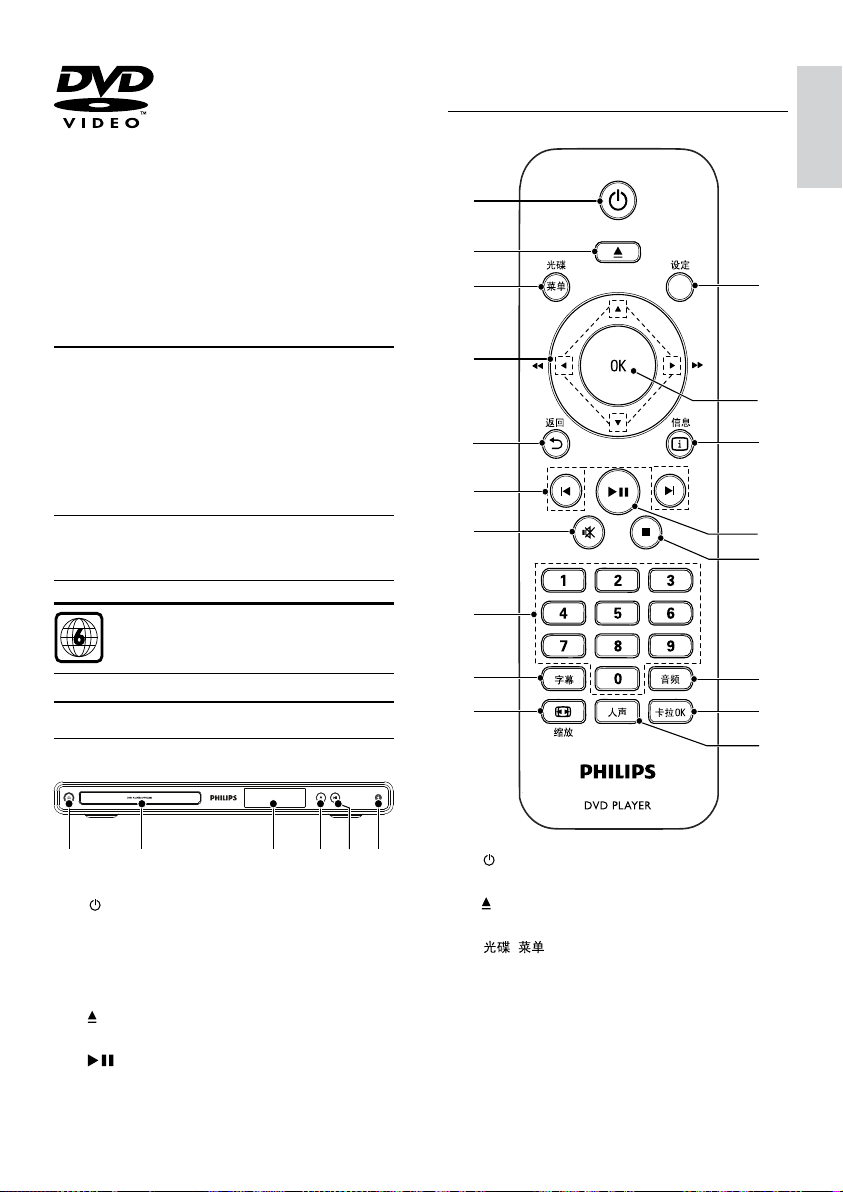
‘DVD Video’ is a trademark of DVD Format/Logo
Licensing Corporation.
2 Your DVD player
Congratulations on your purchase, and welcome to
Philips! To fully benefit from the support that Philips
offers, register your product at www.philips.com/
welcome.
f MIC
Connect a microphone.•
Remote control
a
b
c
English
r
Playable media
This product can play:
DVD, DVD-Video, DVD+R /+RW, DVD-R /-•
RW, DVD+R/-R DL (Dual Layer)
Video CD/SVCD•
Audio CD, CD-R/CD-RW•
MP3 media, WMA media, DivX media, JPEG files•
Region codes
You can play discs with the following region codes.
DVD region code Countries
China
Product overview
Main Unit
ab cdef
a (Standby-On)
b Disc compartment
c Display panel
d
e
Turn on the DVD player or switch to •
standby mode.
(Open/Close)
Open or close the disc compar tment.•
(Play/Pause)
Star t, pause or resume disc play. •
d
e
f
g
h
i
j
a
b
c
Turn on the unit or switch to standby.•
Open or close the disc compar tment. •
/
Access or exit the disc menu. •
Switch to the disc mode.•
During the play of a photo slideshow, •
switch between the Fun Mode and
Simple Mode.
For VCD and SVCD, tur n on or off PBC •
(playback control).
q
p
o
n
m
l
k
EN
5
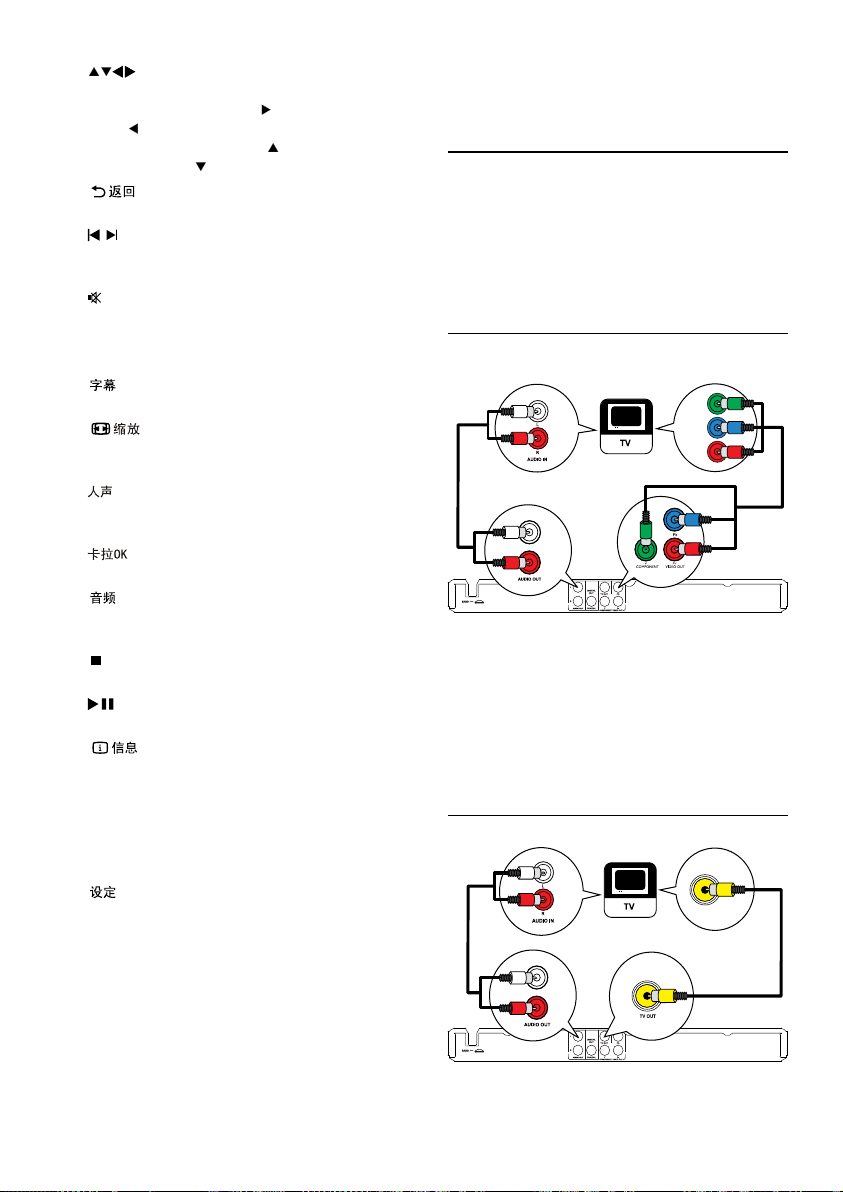
d (Navigation buttons)
e
f
g
h Numeric buttons
i
j
k
l
m
n
o
p
q OK
r
Navigate the menus.•
Search fast-forward (•
(
).
Search slow-forward (•
backward (
Retur n to the previous display menu.•
/
Skip to the previous or nex t title, chapter, •
or track.
Mute or restore the volume.•
Select an item to play.•
Select a subtitle language on a disc.•
Fit the picture display to the TV screen.•
Zoom the picture in or out.•
Select various Karaoke audio modes, or •
turn off original vocal.
Access or exit the Karaoke setup menu.•
Select an audio language or channel on •
a disc.
Stop play.•
Star t, pause or resume disc play.•
For discs, access the play options or •
display the current disc status.
For slideshows, display a thumbnail view •
of photo files.
Confirm an entry or selection.•
Access or exit the setup menu.•
).
) or fast-backward
) or slow-
Optional connections:
Route audio to other devices:•
Digital amplifier/receiver•
Analog stereo system•
Connect audio/video cables
Select the best video connection that TV can
support.
• Option 1: Connect to the component video
jacks (for a standard TV or Progressive Scan
TV).
• Option 2: Connect to the video (CVBS) jack
(for a standard TV ).
Option 1: Connect to the component
video jacks
Y
Pb
Pr
1 Connect the component video cables (not
supplied) to:
the • Y Pb Pr jacks on this product.
the COMPONENT VIDEO input jacks •
on the T V.
2 Connect the audio cables (supplied) to:
the • AUDIO OUT L/R jacks on this
product.
the audio input jacks on the TV.•
Option 2: Connect to the video (CVBS) jack
3 Connect
Make the following connections to use this product.
Basic connections:
Video•
Audio•
EN
6
1 Connect a composite video cable (supplied) to:
