Page 1

egister your product and get support at
w
t
l
o
4
v
à
4
:
4
ww.philips.com/suppor
DVP3355V
ser Manua
Manuel d’Utilisation
ES
EN: To obtain a more detailed electronic copy of this manual, go to www.philips.com/support
FR: Pour obtenir une copie électronique plus détaillée de ce manuel, allez sur www.philips.com/support
ES: Para obtener una copia electrónica más detallada de este manual, visite www.philips.com/support
anual del Usuari
For further assistance, call the customer support service in your country.
To obtain assistance in the U.S.A., Canada, Puerto Rico, or the U.S. Virgin Islands, contact Philips
ustomer Care Center at 1-866-310-074
our obtenir de l’aide supplémentaire, communiquez avec le centre de service à la clientèle de
otre pays.
• Pour obtenir de l’aide aux États-Unis, au Canada, à Puerto Rico ou aux Îles Vierges américaines,
communiquez avec le centre de service
ara obtener más información, llame al servicio de soporte al cliente de su país.
ES
• Para obtener asistencia en los Estados Unidos, en Canadá, Puerto Rico o en las Islas Vírgenes de
los Estados Unidos, comuníquese con Centro de atención al cliente de Philips al 1-866-310-074
ea este manual antes de usar el product.
la clientèle Philips au : 1-866-310-074
Page 2

2
e
Register online at www.productrecords.com/phl
today to get the very most from your purchase.
Registering your model with Philips makes you eligible for all of the valuable benefits listed below, so don’t
English
miss out. Register online at www.productrecords.com/phl to ensure:
* Product Safety Notification
By registering your product, you’ll receive notification directly from the manufacturer - in the rare case of a
product recall or safety defect.
Français
* Additional Benefits
Registering your product guarantees that you’ll
receive all of the privileges to which you’re entitled,
including special money-saving offers.
Know these
safety symbols
CAUTION
Español
RISK OF ELECTRIC SHOCK
DO NOT OPEN
CAUTION:
ELECTRIC SHOCK, DO NOT REMOVE COVER (OR
BACK). NO USER-SERVICEABLE PARTS INSIDE. REFER
SERVICING TO QUALIFIED SERVICE PERSONNEL.
WARNING
APPARATUS TO RAIN OR MOISTURE. APPARATUS SHALL NOT BE EXPOSED TO DRIPPING OR SPLASHING
AND NO OBJECTS FILLED WITH LIQUIDS, SUCH AS VASES, SHALL BE PLACED ON THE APPARATUS.
CAUTION: To prevent electric shock, match wide blade of plug to wide slot, fully insert.
ATTENTION:
de la prise et pousser jusqu’au fond.
TO REDUCE THE RISK OF
TO REDUCE THE RISK OF FIRE OR ELECTRIC SHOCK, DO NOT EXPOSE THIS
:
Pour éviter les chocs électriques, introduire la lame la plus large de la fiche dans la borne correspondante
The lightning flash with arrowhead symbol, within an
equilateral triangle, is intended to alert the user to the
presence of uninsulated “dangerous voltage” within the
product’s enclosure that may be of sufficient magnitud
to constitute a risk of electric shock to persons.
The exclamation point within an equilateral triangle is
intended to alert the user to the presence of important
operating and maintenance (servicing) instructions in
the literature accompanying the appliance.
The symbol for CLASS ll (Double Insulation)
The important note and rating are located on the rear or bottom of the cabinet.
For Customer Use
Please write the model and serial number of your unit (located
on the cabinet) in the space below for future reference.
Model No. ___________________________________
Serial No. ___________________________________
Visit our World Wide Web Site at http://www.philips.com/support
Page 3
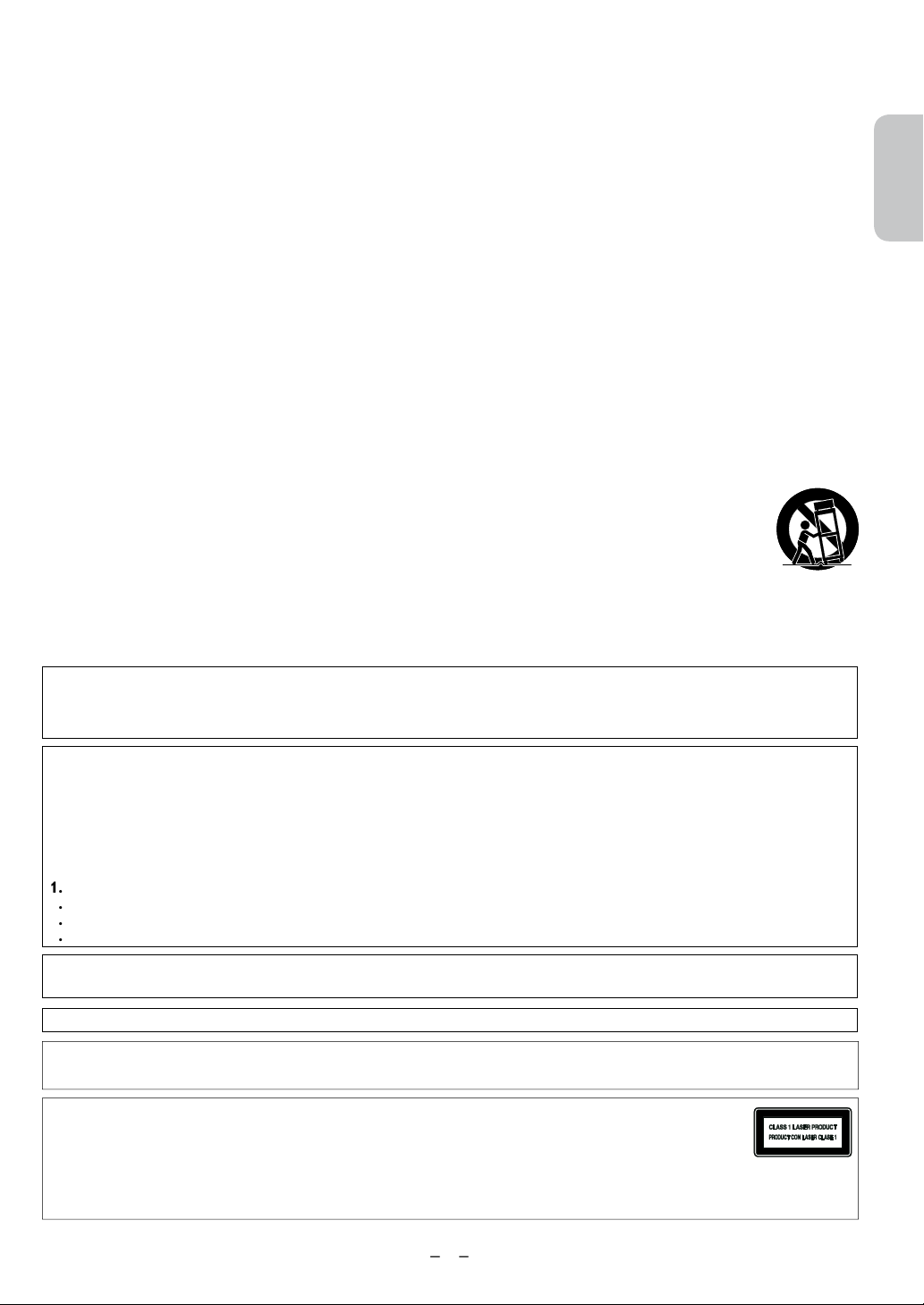
3
IMPORTANT SAFETY INSTRUCTIONS
.
.
.
t
t
th
G
E
t
t
t
t
-
R
I
)
:
:
Y
h
h
.
Read these instructions.
2
Keep these instructions.
3
Heed all warnings.
Follow all instructions.
4
Do not use this apparatus near water.
Clean only with dry cloth.
Do not block any ventilation openings. Install in accordance with the manufacturer’s instructions.
8. Do not install near any heat sources such as radiators, heat registers, stoves, or other apparatus (including
mplifiers) that produce heat.
Do not defeat the safety purpose of the polarized or grounding-type plug. A polarized plug has two blades with
one wider than the other. A grounding type plug has two blades and a third grounding prong. The wide blade
or the third prong are provided for your safety. If the provided plug does not fit into your outlet, consult an
electrician for replacement of the obsolete outlet.
0.
rotect the power cord from being walked on or pinched particularly at plugs, convenience receptacles, and
he point where they exit from the apparatus.
1. Only use attachments/accessories specified by the manufacturer.
2. Use only with the cart, stand, tripod, bracket, or table specified by the manufacturer, or sold with
he apparatus. When a cart is used, use caution when moving the cart / apparatus combination to
void injury from tip-over.
3. Unplug this apparatus during lightning storms or when unused for long periods of time.
4. Refer all servicing to qualified service personnel. Servicing is required when the apparatus has been damaged
in any way, such as power-supply cord or plug is damaged, liquid has been spilled or objects have fallen into
e apparatus, the apparatus has been exposed to rain or moisture, does not operate normally, or has been
ropped.
English
Français
Español
CC WARNIN
This equipment may generate or use radio frequency energy. Changes or modifications to this equipment may cause harmful
interference unless the modifications are expressly approved in the manual. The user could lose the authority to operate
this equipment if an unauthorized change or modification is made.
ADIO-TV INTERFERENC
This equipment has been tested and found to comply with the limits for a Class B digital device, pursuant to Part 15 of
he FCC Rules. These limits are designed to provide reasonable protection against harmful interference in a residential
installation. This equipment generates, uses, and can radiate radio frequency energy and, if not installed and used in
ccordance with the instructions, may cause harmful interference to radio communications. However, there is no guarantee
hat interference will not occur in a particular installation. If this equipment does cause harmful interference to radio or
elevision reception, which can be determined by turning the equipment off and on, the user is encouraged to try to correct
he interference by one or more of the following measures:
eorient or relocate the receiving antenna.
ncrease the separation between the device and the receiver.
3
Connect the device into an outlet on a circuit different from that to which the receiver is connected.
Consult the dealer or an experienced radio / TV technician for help.
Disconnect the mains plug (the AC plug) to shut the Unit off when trouble is found or when not in use. The mains plug
the AC plug) shall remain readily available.
AN ICES-3 (B)/NMB-3(B
AUTION
WARNING
ASER SAFET
This apparatus is classified as a CLASS 1 LASER PRODUCT.
This apparatus employs a laser. Only a qualified service person should remove the cover or attempt to
service t
is apparatus, due to possible eye injury.
AUTION: Use of controls or adjustments or performance of procedures other than those specified herein may result
Danger of explosion if battery is incorrectly replaced. Replace only with the same or equivalent type.
Batteries (Battery pack or battery installed) shall not be exposed to excessive heat such as sunshine, fire or the like.
in
azardous radiation exposure.
Continued on next page
Page 4
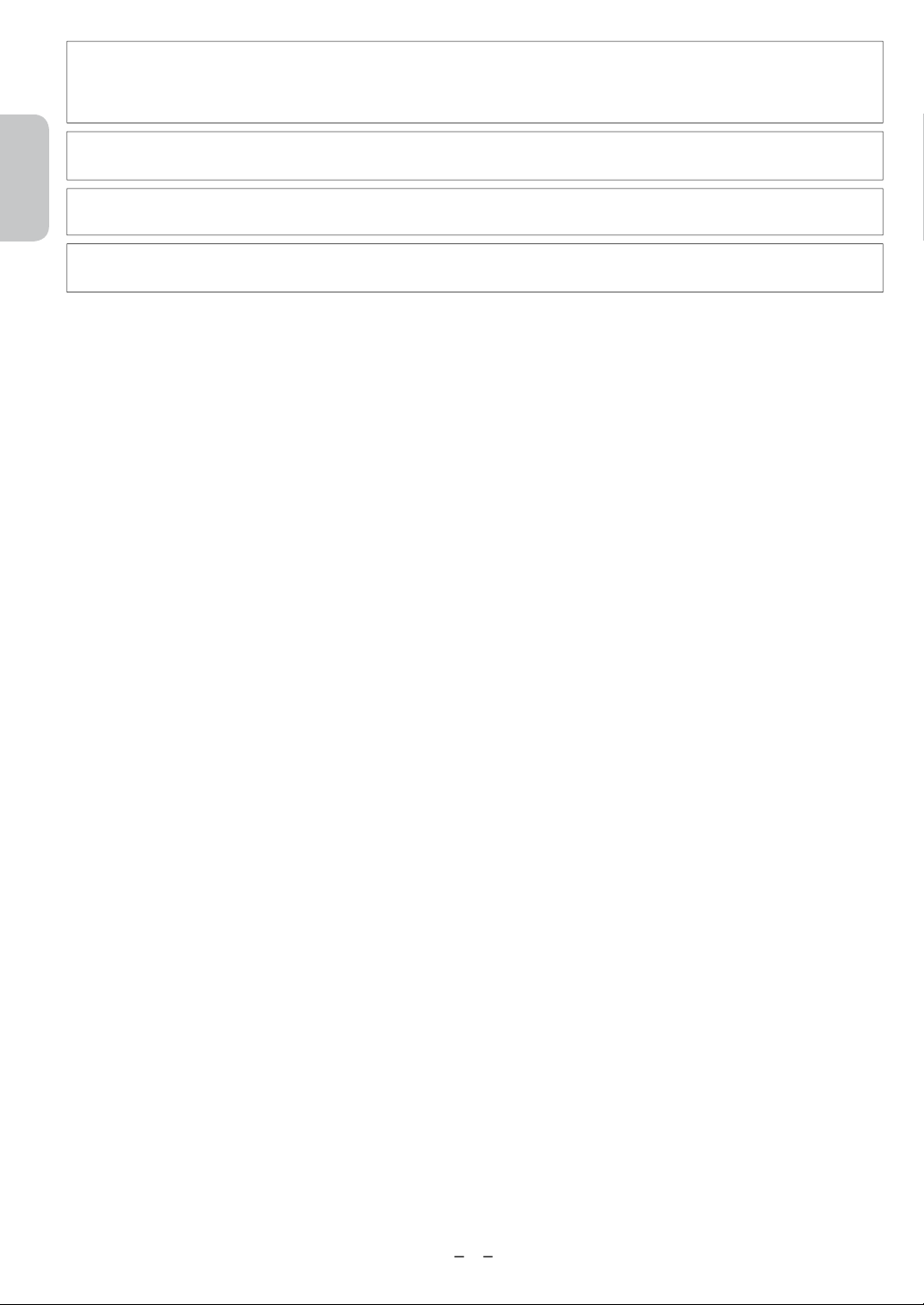
4
IMPORTANT COPYRIGHT INFORMATIO
N
y
e
.
l
e
e
t
t
t
l
.
Unauthorized copying, broadcasting, public performance and lending of discs are prohibited. This item incorporates cop
protection technology that is protected by U.S. patents and other intellectual property rights of Rovi Corporation.
everse engineering and disassembly are prohibited.
English
ever use a gas duster on this Unit.
The gas trapped inside of this Unit may cause ignition and explosion.
Do not place the Unit on the furniture that is capable of being tilted by a child and an adult leaning, pulling, standing or
climbing on it. A falling Unit can cause serious injury or even death.
Français
is apparatus should not be placed in a built-in installation such as a bookcase or rack unless proper ventilation is
provided. Make sure to leave a space of 7.8 inches (20cm) or more around this apparatus.
o Avoid the Hazards of Electrical Shock and Fir
•
o not handle the power cord with wet hands.
• Do not pull on the power cord when disconnecting it from an AC outlet. Grasp it by the plug.
• Do not put your fingers or objects into the Unit.
ocation and Handling
Español
• Do not install the Unit in direct sunlight, near strong magnetic fields or in a place subject to dust or strong vibration
• Avoid a place with drastic temperature changes.
• Install the Unit in a horizontal and stable position. Do not place anything directly on top or bottom of the Unit.
Depending on your external devices, noise or disturbance of the picture and/or sound may be generated if the Unit is
p
aced too close to them. In this case, please ensure enough space between the external devices and the Unit.
• Depending on the environment, the temperature of this Unit may increase slightly. This is not a malfunction.
• Be sure to remove the disc and unplug the AC power cord from the outlet before carrying the Unit.
Dew Condensation Warning
• Dew condensation may form inside the Unit in the following conditions. If so, do not use this Unit at least for a few
ours until its inside gets dry.
- The Unit is moved from a cold place to a warm place.
- Under conditions of high humidity.
- After heating a cold room.
Notice for Progressive Scan Us
onsumers should note that not all high definition television sets are fully compatible with this product and may cause artifacts
to be displayed in the picture.In case of picture problems with 525 (480) progressive scan output, it is recommended that the
user switch the connection to the ‘standard definition’ output. If there are questions regarding your TV set compatibility with
this 525p (480p) DVD player, please contact our customer service center.
aintenanc
Servicing
lease refer to relevant topics on “Troubleshooting” on page 27 when trouble is found.
•
• If you need to call a customer service representative, please know the model number and serial number of your product
before you call. This information is displayed on the back of the product. Also, please take a moment to identify the
problem you are having, and be prepared to explain this to the representative. If you believe the representative will need
o help you with operations, please stay near the product. Our representatives will be happy to assist you. For online
eference, please visit our website at www.philips.com/suppor
leaning the Cabine
• Wipe the front panel and other exterior surfaces of the unit with a soft cloth.
• Never use a solvent, thinner, benzene or alcohol to clean the unit. Do not spray insecticide liquid near the unit. Such
chemicals may discolor the surface or damage the unit.
leaning Discs
• When a disc becomes dirty, clean it with a cleaning cloth. Wipe the disc from the center to the outside of the disc. Do
not wipe in a circu
•
o not use solvents such as benzene, thinner, commercially available cleaners, detergent, abrasive cleaning agents or
ntistatic spray intended for analog records.
leaning the Disc Lens
• If the DVD drive in this unit is having problems reading discs, please refer to the relevant sections in the Troubleshooting
section of this user manual to perform basic troubleshooting. If this does not work, try a lens cleaning disc. At this point
if you are still having trouble reading discs, please call our customer support center for further troubleshooting.
ar motion.
Continued on next page
Page 5

5
aring for Video Cassettes
g
.
l
?
pp
e
W
y
l
t
y
A
e
4
se only cassettes with the mark.
•
• Remove any light adhesive stick-on notes from the video cassette before putting the cassette in the VCR. Removable
abels can jam the VCR.
aring for the VCR’s Video Heads
•
eriodic maintenance is required to maintain your DVD/VCR Dual Player’s excellent performance. The VCR has an
Automatic Head Cleaner. However, the video heads will require replacement eventually. Only an authorized service
center should perform this service.
Disc Handlin
• Handle the discs so that fingerprints and dust do not adhere to the surfaces of the discs
•Always store the disc in its protective case when it is not used.
• Note that discs with special shapes (heart-shaped discs, octagonal discs, etc.) cannot be played back on this unit. Do not
ttempt to play such discs, as they may damage the unit.
esting the Remote Contro
• If the remote control is not working properly, you can use a digital camera (including a cellular phone with built-in
camera) to see if it is sending out an infrared signal. Please note that some cell phone cameras with IR fi lters will not
work. You can verify if your cell phone camera is suitable for this test by using other working remotes in your house
nd see if they fl ash.
How to perform the test
camera).
2. Turn on the digital camera and look at the IR transmitter of the remote control through the LCD
isplay of the digital camera.
. While looking at the LCD, press the buttons on your remote control you want to test.
. If your remote control is working properly, the IR transmitter of the remote control will create a
noticeable flash on the LCD of the digital camera.
b. If it does not flash, replace the batteries in your remote with new batteries and try again. If it still does
not flash, your remote control may be damaged or defective. Please contact customer service for
eplacement options.
English
Français
Español
Notic
Specifications are subject to change without notice. Trademarks are the property of Koninklijke Philips N.V. or their
espective owners. P&F USA reserves the right to change products at any time without being obliged to adjust earlier
supplies accordingly. The material in this manual is believed adequate for the intended use of the system. If the product, or its
individual modules or procedures, are used for purposes other than those specified herein, confirmation of their validity and
suitability must be obtained. P&F USA warrants that the material itself does not infringe any United States patents. No further
warranty is expressed or implied. P&F USA cannot be held responsible neither for any errors in the content of this document
nor for any problems as a result of the content in this document. Errors reported to P&F USA will be adapted and published
on the P&F USA support website as soon as possible.
arrant
No components are user serviceable. Do not open or remove covers to the inside of the product. Repairs may only be
one by Service Centers and official repair shops. Failure to do so shall void any warranty, stated or implied. Any operation
expressly prohibited in this manual, any adjustments, or assembly procedures not recommended or authorized in this manua
shall void the warranty.
mportan
Registering your model with Philips makes you eligible for all of the valuable benefits listed below, so don’t miss out.
egister online at www.productrecords.com/phl to ensure:
Product Safet
By registering your product you receive notification - directly from the manufacturer - in the rare case of a product recall or
safety defect.
dditional Benefits of Product Ownership
Registering your product guarantees that you receive all of the privileges to which you’re entitled, including special
money-saving offers.
or further assistanc
For further assistance, call the customer support service in your country.
To obtain assistance in the U.S.A., Canada, Puerto Rico, or the U.S. Virgin Islands, contact Philips Customer Care Center at
-866-310-074
Environmental Care
The packaging of this product is intended to be recycled. Contact your local authorities for information
bout how to recycle the packaging. For Product recycling information, please visit - www.recycle.philips.com
Disposal of used batteries
e batteries supplied do not contain the heavy metals mercury and cadmium. Nevertheless, in many areas
batteries may not be disposed of with your household waste. Please ensure you dispose of batteries according to local
egulations.
Notification
Page 6

6
.................................................
p
............................
............................................................
......................................................
...............................................
.................................................
.
.................................................................
W
..................................................
A
................................................................
....................................................................
.................................................................
.................................................
....................................................
.........
......................................................
A
..........................................................
5
A
5
7
N
.....................................................
.........................................................
...............................................
.......................
ontents
Safety Informations
ntroduction ......................................................................
Symbols Used in This Manual ....................................... 8
English
onnecting to RF Modulator
About Cassette Ta
ayable Media ...................................................................9
nplayable Discs..............................................................9
SETUP
Français
Connections
onnection to an Audio System................................
onnection to an External Tuner (Cable/Satellite
or DTV to analog TV Converter Set-top box) ......
reparation for Use
Español
Turning on Unit for the First Time...........................
lock Setting...................................................................
ront Panel Indicator Lights ........................................
Selecting DVD or VCR Operation ............................
ront & Rear Terminals ...............................................
Remote Control.............................................................
Installing the Batteries for the Remote Control ...
es and Discs
Not Supplied)...........8
VCR FUNCTIONS
hen You Playback a Cassette Tape Recorded in
Hi-Fi Stereo.....................................................................
Other Operations
Index Search....................................................................
Time Search
uto Repeat ....................................................................
....................................................................
DVD FUNCTIONS
Search Functions
Using Track Search........................................................
Using Title / Chapter Search.......................................
Using Time Search.........................................................
Marker Setting ................................................................
..............................................................
.....................................................22
...........................................................
...................................................
Special Settings
ubtitle Language............................................................23
udio Language ..............................................................23
amera Angles...............................................................23
Black Level Setting.........................................................23
3
3
3
5
5
5
5
5
6
tereo Sound Mode ......................................................23
VD Setting
LANGUAGE Setting......................................................
DISPLAY Setting .............................................................2
UDIO Setting...............................................................2
ARENTAL Setting........................................................26
THERS Setting.............................................................26
Reset to the Default Setting (Except for
ARENTAL Setting) ......................................................2
INFORMATIO
Specifications
anguage Code List
2
22
22
22
8
8
Recording & One-touch Timer Recording (OTR)
imer Recording ............................................................
Notes for Timer Recording & One-touch Timer
Recording (OTR) ...........................................................
opying a Cassette Tape.............................................
6
6
8
8
Page 7
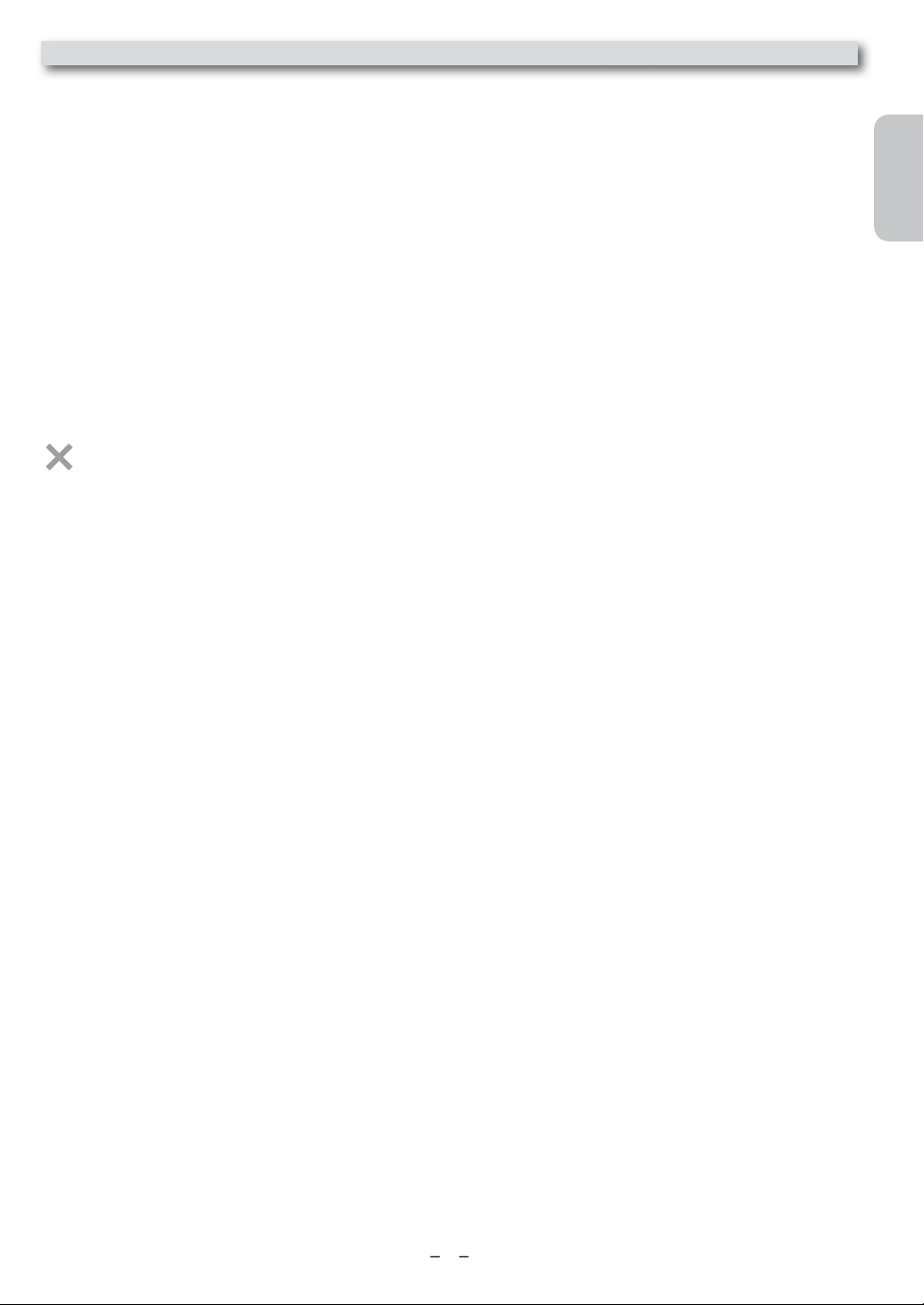
7
Introduction
!
s
d
r
k
t
k
*
*
*
*
n
k
s
k
*
t
s
s
A
.
f
Welcome
This DVD/VCR Dual Player combines a Digital Video Disc (DVD) player and a Hi-Fi Video Cassette Recorder (VCR) into one unit, letting
you play DVDs, Audio Compact Discs (Audio CDs), and Video Cassettes on one piece of equipment.
Read this owner’s manual carefully to learn how to use the features listed below.
VCR Features
• Automatic Head Cleaner • Searching : Time, Index, Forward and Reverse
• Slow Motion • 19 Micron hea
• Recording : One-Touch and Timer • Tape Counte
• Tracking Adjustmen
• Satellite Lin
Disc Features
• Audio Language choices
amera Angles
•
• DVD menus in a desired language
•
arker
• Subtitles
If available on the disc
•
arental Control
•
aused / Fast / Slow / Step-by-Step Playback • Specific Time / Title/ Chapter / Track Search
•
rogressive Sca
•
andom Playbac
• Repeat : A-B Repea
Package Contents
The following items are provided with your new DVD/VCR Dual Player.
• Remote Control and two AAA (1.5 V) batterie
•
ne set of Audio (red and white tips) and Video (yellow tips) cable
• This User Manual and Quick Start Guide
vailable Disc Features..
All features described in this manual are not available on every disc. If the feature is not available on the disc, you cannot use the
DVD/VCR Dual Player to make it available. An “X” will appear in the top right corner of the TV screen if you try to access a
eature that is not currently available.
• English, French and Spanish Menus and Display
• Still Picture
•
epeat Playbac
• Resume On
•
rogram Playbac
• Zoom
English
Français
Español
Page 8
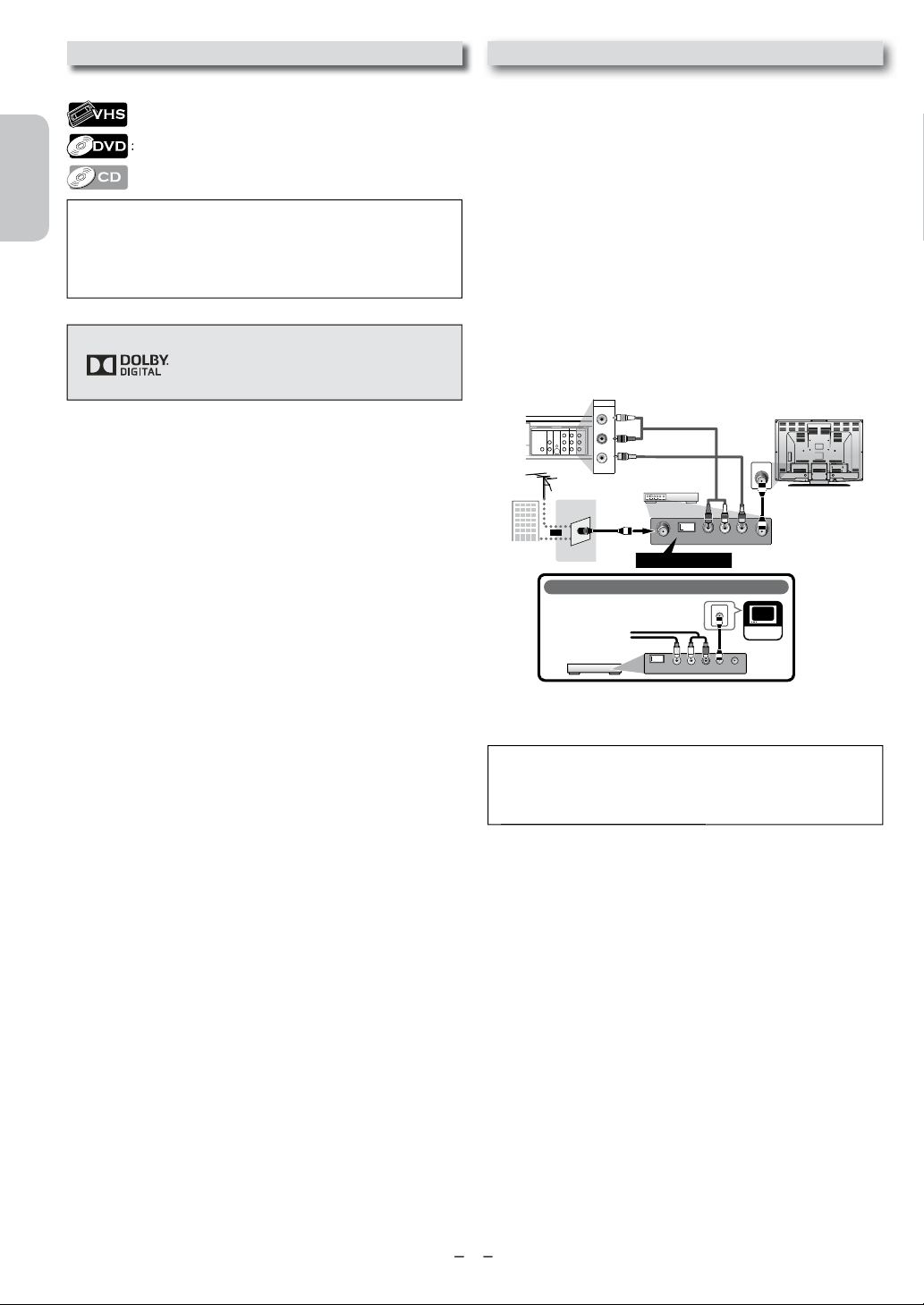
8
D
y
Symbols Used in This Manua
l
r
DIGITAL
AUDIO OUT
COAXIAL
AUDIO
OUT
DVD VCR
DVD/VCR
S-VIDEO
OUT
COMPONENT
VIDEO OUT
AUDIO IN
VIDEO IN
AUDIO OUT
VIDEO OUT
L
LY
R
L
R
R
C
B
/
P
B
CR/
P
R
DVD/VCR
AUDIO OUT
VIDEO OUT
L
R
C
R
AUDIO IN
VIDEO I
N
L
R
If your TV only has an Antenna input
(no A/ V inputs), you will need an
RF modulator (NOT INCLUDED) to
connect this Unit
to your TV.
RF modulator
AUDIO IN
RL
VIDEO IN
CHANNEL
43
TO TV
TV
ANT. IN
ANT. IN
No Antenna (RF) Output!
rear of TV
rear of your RF
modulator
AUDIO IN TO TVANT. INLRCHANNEL43VIDEO IN
ANT. IN
Set channel 3 or 4
rear of this Unit
RF coaxial cable
RF coaxial
cable
VHF / UHF
antenna
cable TV
company
or
RCA video cable
RCA audio cable
.
y
y
.
y
d
)
The following symbols appear in some headings in this manual.
: Description refers to video cassette tapes.
English
Description refers to DVD-VIDEO.
: Description refers to audio CD.
ote to CATV system installer:
• This reminder is provided to call the CATV system installer’s attention
to Article 820-40 of the NEC that provides guidelines for prope
grounding and, in particular, specifies that the cable ground should be
Français
connected to the grounding system of the building, as close to the point
of cable entry as practical.
Manufactured under license from Dolby
aboratories. Dolby and the
symbol are trademarks of Dolb
aboratories.
Español
ouble-
onnecting to RF Modulator
Not Supplie
If your TV has antenna in jack only, it is still possible
to connect this Unit to your TV by using an RF modulator.
In this case, follow the instructions below.
Disconnect the power cords of the Unit from the AC
1)
outlet.
2) Make the connection as illustrated below
3) Set your RF modulator’s channel 3/4 switch to
either 3 or 4
whichever the TV channel is least used in
our area. If your RF modulator has a modulator/antenna
switch, set it according to the manual supplied with the RF
modulator.
4) Plug in the power cords of the Unit to the AC outlet.
)
urn on your TV and choose the same channel as
ou set the RF modulator’s channel 3/4 switch to
For more details, follow the manual supplied with the RF
modulator.
V
ote(s):
• RF modulator is not supplied with this Unit. You need to
purchase this separately.
• The picture quality may suffer if this Unit is connected through
n RF modulator to an RF only TV.
Page 9
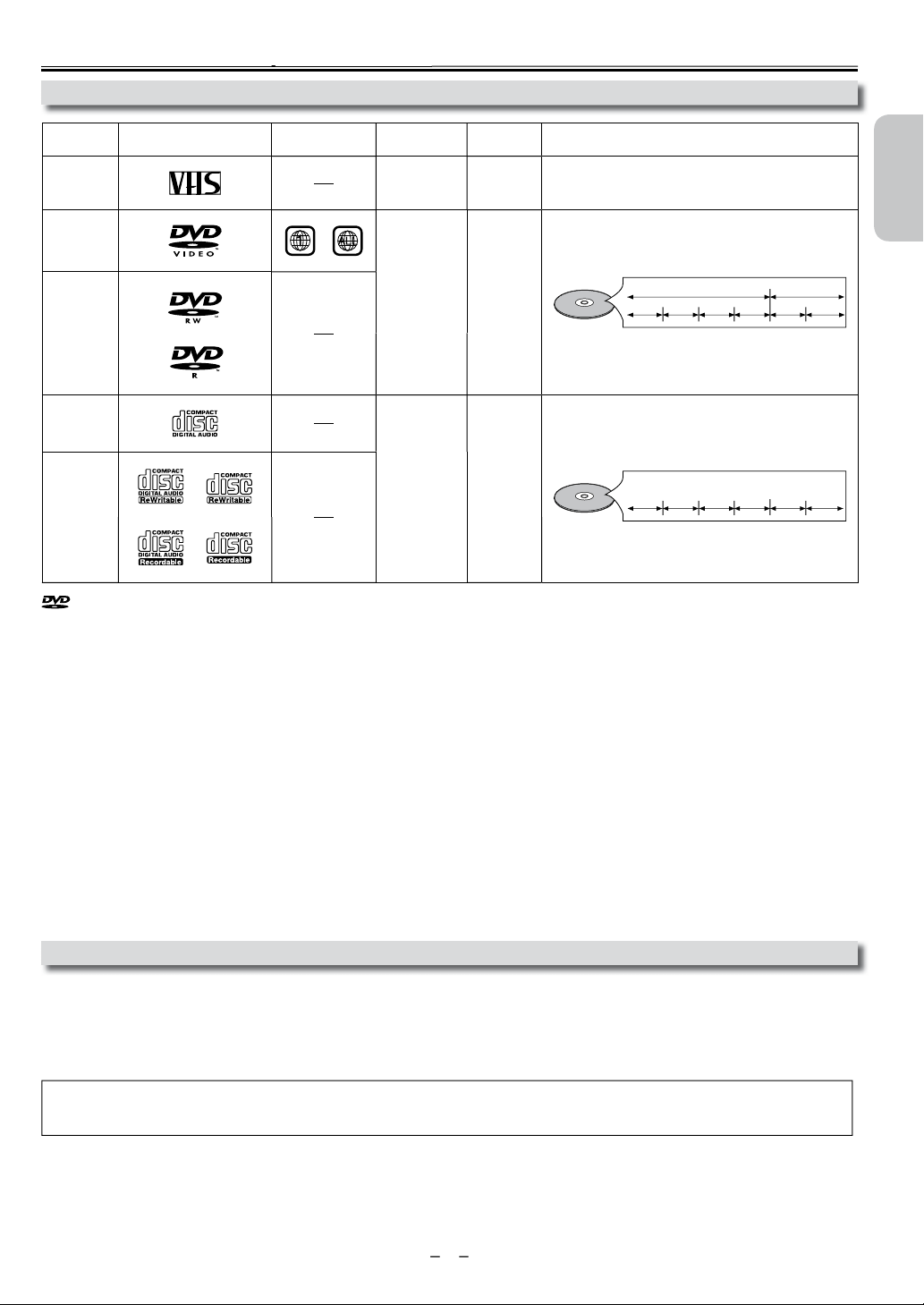
9
About Cassette Tapes and Discs
p
Playable Medi
a
!
.
D
A
l
.
.
-
t
th
is a trademark of DVD Format/Logo Licensing Corporation
.
f
a
e
d
e
t
o
h
s
V
O
*1, 2, 3, 5,
o
s
RW-R
*1, 3, 4, 5, 6,
0
D
*3, 5,
o
s
R
*3, 4, 5, 8,
.
ype o
medi
cassette
ape
IDE
-
8, 9, 1
udio C
D-RW
D-
ark (logo)
9
9
9
egion cod
or
ecorde
signals
nalog vide
igital vide
MPEG2)
igital audi
edia siz
tape widt
1/2 inche
(12.65 mm)
inches
(12 cm)
or
inche
(8 cm)
inches
(12 cm)
or
inche
(8 cm)
ape speed and disc types
SP: 1-5/16 inch/sec. (33.40 mm/sec.)
SLP: 7/16 inch/sec. (11.12 mm/sec.)
e.g.)
e.g.)
title 1 title 2
chapter 1 chapter 2 chapter 1
track 1 track 2 track 5 track 6track 3 track 4
chapter 3 chapter 4
chapter 2
If you cannot play back a disc which bears one of the marks above, check the following
*1: This Unit conforms to the NTSC color system. Discs recorded in other color systems such as PAL cannot be played back.
*2: Certain DVD-VIDEO does not operate as described in this manual due to the intentions of the disc’s producers.
*3: Scratched or stained discs may not be played back.
*4: Some discs cannot be played back because of incompatible recording conditions, characteristics of the recorder or special proper
ies of discs.
*5: You can play back discs which bear the marks above. If you use nonstandardized discs, this Unit may not play them back. Even if
ey are played back, the sound or video quality will be compromised.
*6: You may play back the unfinalized DVD-RW/-R recorded in the video format on our brand’s DVD recorder. However, depending
on the recording status of a disc, the disc may not be played back at all or normally (the picture or sound may not be smooth, etc.).
In this case, you need to finalize the disc with the DVD recorder. Refer to the manual accompanying the DVD recorder.
*7: Only discs recorded in the video format and finalized can be played back.
Unfinalized discs cannot be played back. Depending on the recording status of a disc, the disc may not be played back at all (the
picture or sound may not be smooth, etc.).
*8: If the recorded portion of the disc is too small (less than 2-3/16 inches (55 mm) across), it may not play back properly.
*9: Do not glue paper or put stickers on to the disc. These may damage the disc and the Unit may not read it correctly.
*10: Discs recorded in the VR (video recording) format cannot be played back.
English
Français
Español
nplayable Discs
NEVER play the following discs as a malfunction may result
DVD-RAM, DVD-audio, CD-i, photo CD, video CD, DVD with region codes other than 1 or ALL, DTS-CD, DVD-ROM for personal
computers, CD-ROM for personal computers, CD-RW/-R with MP3, Windows Media™ Audio or JPEG files, HD DVD, Blu-ray Disc™.
n the following disc, the sound MAY NOT be heard
super audio C
ote(s):
• Only the sound recorded on the normal CD disc layers can be delivered. The sound recorded on the high density super audio CD disc layers cannot be
elivered.
ny discs without compatibility indications and not mentioned in the “Playable Media” chart above are not
ayable
p
Continued on next page
Page 10
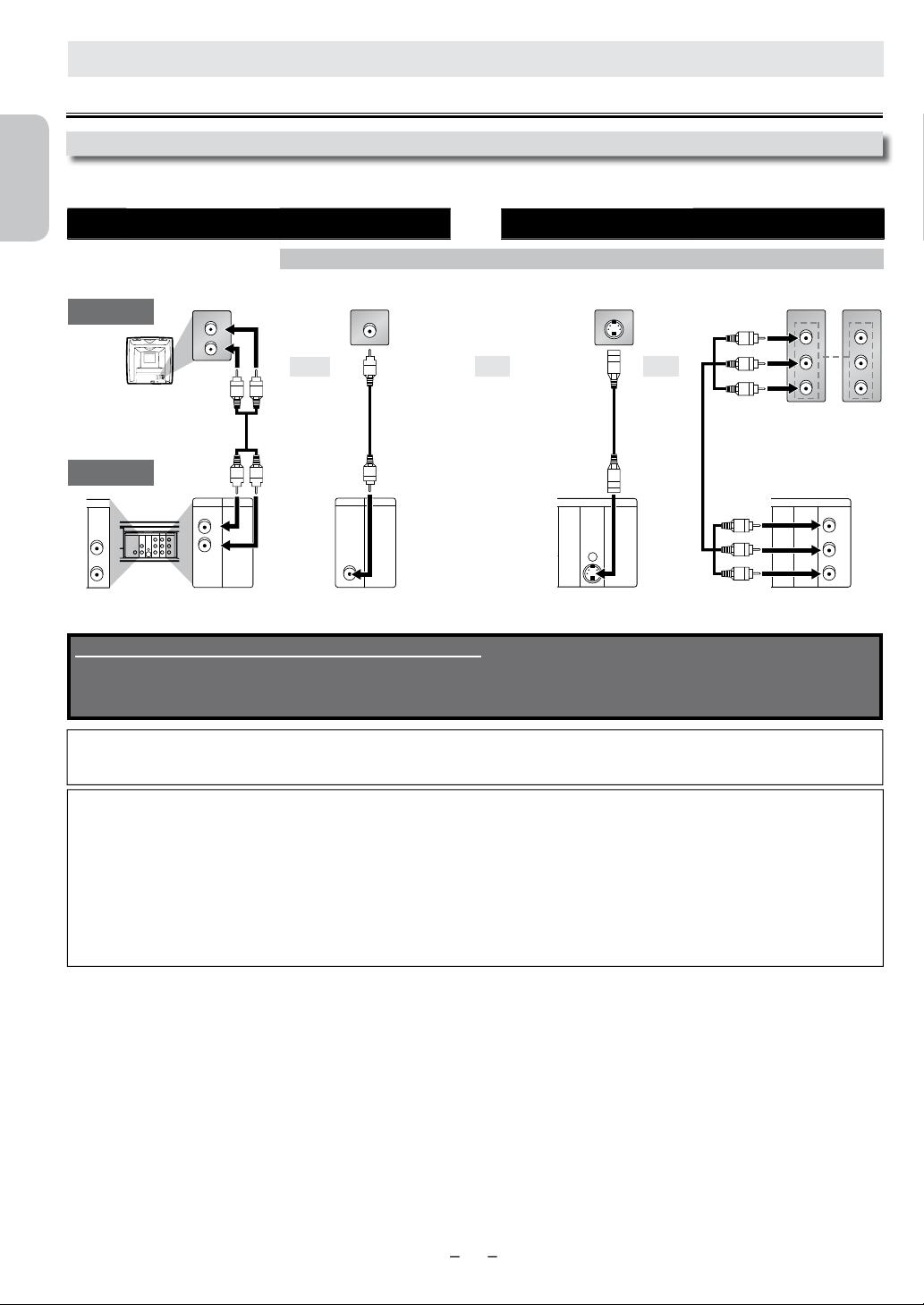
10
y
o
e
e
e
A
onnections
V
A
:
r
d
;
Y
;
.
AUDIO IN
VIDEO IN
L
R
DIGITAL
AUDIO OUT
COAXIAL
AUDIO
OUT
DVD VCR
DVD/VCR
S-VIDEO
OUT
COMPONENT
VIDEO OUT
VIDEO IN
AUDIO OUT
VIDEO OUT
L
LY
C
B
/
P
B
CR/
P
R
R
AUDIO IN
L
R
R
VCR
VIDEO IN
UDIO
IN
L
R
DIGITA
LAUDIO OU
COAXIAL
VCRDVD/VCR
AUDIO OUT
L
R
AUDIO IN
L
R
AUDIO
OUT
DVD
L
R
VCRDVD/VCR
VIDEO OUT
VIDEO IN
S-VIDEO IN
DIGITAL
AUDIO OUT
COAXIAL
AUDIO
OUT
DVD
S-VIDEO
OUT
COMPONENT
VIDEO OUT
DIGITAL
AUDIO OUT
COAXIAL
AUDIO
OUT
DVD
S-VIDEO
OUT
COMPONENT
VIDEO OUT
Y
C
B
/
P
B
CR/
P
R
COMPONENT
VIDEO IN
COMPONENT
VIDEO IN
C
B
C
R
P
B
P
R
or
YY
SETUP
English
onnection to a T
If your TV does not have AUDIO/VIDEO input jack, see the section “Connecting to RF Modulator (Not Supplied)” on page 8.
VCR and Basic DVD Connection Available for DVD only
Français
analog audi
standard pictur
DVD’s picture qualit
ood pictur
TV
an
or
o
Español
RCA video cableRCA audio cable
This Unit
A
T
or
UDIO OUT VIDEO OUT S-VIDEO OUT
Supplied cables used in this connection are as follows:
• RCA audio cable (L/R) x 1
• RCA video cable x 1
Please purchase the rest of the necessary cables at your local store.
-video cable component video cable
better pictur
OMPONENT
VIDEO OUT
ote(s):
• Connect this Unit directly to your TV. If RCA audio/video cables are connected to a VCR, pictures may be distorted due to the copy protection system.
• DIGITAL AUDIO OUT (COAXIAL), DVD AUDIO OUT, S-VIDEO OUT and COMPONENT VIDEO OUT jacks are only useful in DVD mode.
If your TV is compatible with 525 (480) progressive scanning and you want to enjoy that high quality picture for DVD
playing
ou must select the connection COMPONENT VIDEO OUT above and progressive scanning mode. To set the mode, set “PROG.
SCAN” to “ON” in “DISPLAY” menu, so that the P-SCAN indicator on this Unit lights up. Refer to pages 24-25 for more details.
• When “PROG.SCAN” is “ON”, video signals from the Unit’s VIDEO OUT and S-VIDEO OUT jacks will be distorted or not be
output at all for DVD playing. The picture will be OK for VCR use from the VIDEO OUT jack.
If your TV is not compatible with progressive scanning
Use this Unit in interlace mode and set “PROG.SCAN” to “OFF” either in “DISPLAY” menu or by pressing and holding B
on the front of the Unit on the DVD side for more than 5 seconds or until the P-SCAN indicator on this Unit turns off.
fter connecting to your TV
You will need to switch to a VIDEO input on your TV. This is usually marked INPUT, SOURCE, TV/VIDEO or AUX.
lease refer to your TV Owner’s manual for details.
Continued on next page
PLAY)]
Page 11

11
A
f
.
onnection to an Audio Syste
m
d
f
By hook
h
.
DVD
/
)
s
s
:
d
f
.
L R
DIGITAL
AUDIO OUT
COAXIAL
AUDIO
OUT
DVD VCR
DVD/VCR
S-VIDEO
OUT
COMPONENT
VIDEO OUT
AUDIO IN
VIDEO IN
AUDIO OUT
VIDEO OUT
L
LY
R
L
R
R
C
B
/
P
B
CR/
P
R
VCR
AUDIO IN
V
IDEO IN
L
R
IGITA
LAUDIO OUT
COAXIAL
VCRDVD/VCR
AUDIO OUT
L
R
AUDIO
OUT
DVD
L
R
DIGITAL
AUDIO OUT
COAXIAL
AUDIO
OUT
DVD
S-VIDEO
OUT
COMPONENT
VIDEO OUT
COAXIAL
DAT deck
Playing 2 Channel Analog Audio Playing Multi Channel Digital Audio
stereo system
analog audio
input jacks
RCA audio cable
D
or
UDIO OUT DIGITAL AUDIO OUT
Supplied cables used in this connection are as follows:
• RCA audio cable (L/R) x 1
Please purchase the rest of the necessary cables at your
local store.
Audio
This Unit
Dolby Digital decoder,
deck or
digital audio
input jack
igital audio coaxial cable
Connection
Setting
onnecting to a Dolby Digital decoder
or Dolby Digital audio output.
SETUP > QUICK >
DOLBY DIGITAL
ITSTREAM
onnecting to other device (an MD deck
or DAT deck etc.) without Dolby Digital
PCM
ecoder
To complete these settings, refer to pages 24-25.
ote(s):
• The audio source on a disc in a Dolby Digital multi channel surroun
ormat cannot be recorded as digital sound by an MD or DAT deck.
ing this Unit up to a Dolby Digital decoder, you can enjoy
•
igh-quality Dolby Digital multi channel surround sound as heard in the
eaters
movie t
• Playing back a
istortion and may also damage the speakers.
using incorrect settings may generate noise
English
Français
Español
onnection to an External Tuner (Cable/Satellite or DTV to analog TV Converter Set-top box)
ear of TV
AUDIO IN
L
R
VIDEO IN
AUDIO IN
L
R
VIDEO IN
RCA audio cable
RCA video cable
sing the Unit with an External Tuner (Cable
Satellite or Converter Set-top Box)
.
onnect RCA audio and video cables to the audio and video
output jacks of your External Tuner (Cable/Satellite or
onverter Set-top Box) and to the audio and video input jacks at
the rear of the Unit.
2. Press
isplayed on your TV.
on your Remote Control until “L1” is
ote(s):
• Your Cable/Satellite Set-top Box can be accessed only by connecting it
to L1 (rear panel jacks) on the Unit.
L1: Rear panel terminal
L2: Front panel terminal
Refer to “Front & Rear Terminals” on page 13 for more
information.
ear of the UnitExternal Tuner (Cable/Satellite or Converter Set-top Box
DVD VCR
DVD/VCR
COMPONENT
AUDIO OUT
AUDIO IN
DIGITAL
AUDIO
S-VIDEO
VIDEO OUT
OUT
OUT
AUDIO OUT
L
LY
L
C
B
/
R
R
P
B
COAXIAL
VIDEO OUT
VIDEO IN
R
CR/
R
P
VCRDVD/VCR
AUDIO OUT
VIDEO OUT
L
R
AUDIO IN
VIDEO IN
L
R
RCA audio cable
AUDIO OUT
L
R
VIDEO OUT
RCA video cable
Supplied cables used in this connection are as follows:
• RCA audio cable (L/R) x 1
• RCA video cable x 1
Please purchase the rest of the necessary cables at your
local store.
Special Note when connected to an External Tuner
Cable/Satellite or Converter Set-top Box)
• Only the active channel on your External Tuner may be viewed
or recorded when connected to this Unit.
o not change channels during a recording. You cannot recor
on the active channel while viewing another channel.
• Always use the LEFT (white) audio output jack from the External
uner to ensure that the audio is mixed down correctly to mono
or this Unit. If you use the RIGHT (red) jack, you will record the
ight audio only.
Continued on next page
Page 12

12
y
v
.
.
.
.
.
.
ge
ggg
p
r
T
B
]
L
-
K
]
B
T
R
-
-
R
-
-
-
B
PM
urning on Unit for the First Tim
e
-
E
]
.
]
T
B
]
L
-
K
]
B
T
ror
-
B
K
]
R
-
-
.
English
Français
Español
ease note: most instructions in this manu
l refer to Remote Control use.
Be sure your TV’s input is set to VIDEO. (Name ma
ary with TV manufacturer. See your TV manual for
etails.)
Select your on-screen language.
en pressBto continue.
or
When “CLOCK SET” menu appears,
go to step 2 in “Clock Setting” on this page.
or
LANGUAGE SELEC
ENGLISH [ON
FRANCAIS
ESPAÑO
LOCK SET
MONTH DAY YEAR
1 0 / – – – – – –
HOUR MINUTE AM/PM
– – : – – – –
lock Setting
ress
SETUP] and select “CLOCK SET”.
en pressB to go to next step
o
• If the clock is not set, “CLOCK SET” menu appears when you
SETUP] In this case, go to step 2.
press
Select the current month.
en pressB to go to next step
or
Select the current day.
en pressB to go to next step
or
- M E N U
TIMER PROGRAMMING
SATELLITE LIN
AUTO REPEAT [OFF
CLOCK SE
LANGUAGE SELECT
MONTH DAY YEA
1 0 / - - - - -
HOUR MINUTE AM/PM
- - : - - -
MONTH DAY YEA
1 0 / 0 2 - - -
HOUR MINUTE AM/PM
- - : - - -
LOCK SET
LOCK SET
o Change the Selected On-screen Langua
ress
SETUP]until the main menu appears.
Select “LANGUAGE SELECT”
en pressBto go to next step.
o
Select “ENGLISH”, “FRANCAIS” or
“ESPAÑOL”. Then press
CLEAR
ote(s):
• If you accidentally select Spanish or French and need English:
ress
SETUP] and choose
LANGU
PressB and select “ENGLISH”. Finally, press
SELEC. IDIOMAor
ELECTION
- M E N U
TIMER PROGRAMMING
SATELLITE LIN
AUTO REPEAT [OFF
CLOCK SET
LANGUAGE SELECT
- M E N U
TIMER PROGRAMMING
SATELLITE LIN
AUTO REPEAT [OFF
CLOCK SET
LANGUAGE SELEC
LANGUAGE SELEC
ENGLISH [ON
FRANCAIS
ESPAÑO
CLEAR
Select the current year.
en pressB to go to next step
Select the current hour.
en pressB to go to next step
Select the current minute.
en pressB to go to next step
Select “AM” or “PM”.
ress
8
SETUP] to exit “CLOCK SET” menu.
or
or
or
or
LOCK SET
MONTH DAY YEA
1 0 / 0 2 TUE 2 0 1 2
HOUR MINUTE AM/PM
- - : - - -
LOCK SET
MONTH DAY YEAR
1 0 / 0 2 TUE 2 0 1 2
HOUR MINUTE AM/PM
0 5 : - - -
LOCK SET
MONTH DAY YEAR
1 0 / 0 2 TUE 2 0 1 2
HOUR MINUTE AM/PM
0 5 : 4 0 -
LOCK SET
MONTH DAY YEAR
1 0 / 0 2 TUE 2 0 1 2
HOUR MINUTE AM/PM
0 5 : 4 0 P M AM
ote(s):
• To go back, presssduring steps 2 to 7.
• Clock setting will be lost after a power failure or this Unit has been
unplugged for more than 30 seconds.
Continued on next page
Page 13

13
unction Overview
Y
.
.
d
j
A
j
-
k
tel
d
d
h
DVD button
VCR button
VCR SOURCE light
DVD SOURCE light
DIGITAL
AUDIO OUT
COAXIAL
AUDIO
OUT
DVD V CR
DVD/VCR
S-VIDEO
OUT
COMPONENT
VIDEO OUT
AUDIO IN
VIDEO IN
AUDIO OUT
VIDEO OUT
L
LY
R
L
R
R
C
B
/
P
B
CR/
P
R
l
f
d
.
.
he DVD
.
.
ront Panel Indicator Lights
ights up when the progressive scan system is activated.
ights up during a recording or one-touch timer
ecording (OTR). Blinks when a recording is paused.
ights up when the Unit is turned on
ights up when the timer recording or
one-touch timer recording (OTR) has been set
Selecting DVD or VCR Operation
ou must first select either DVD or VCR operation.
VCR MODE
ress
VCR] on the Remote Control
The VCR SOURCE light will illuminate.)
DVD MODE
ress
The DVD SOURCE light will illuminate.)
on the Remote Control
ights up when this Unit
is in t
mode
Lights up when this Unit is in the VCR mode.
ights up when the inserted disc
is being played back.
inks when an unplayable disc is
.
inserte
English
Français
Español
ront & Rear Terminals
ear pane
8
: DVD AUDIO OUT* (analog) jacks
onnect audio cables from here to the audio input jack of your television
io device.
or au
2: DVD/VCR AUDIO OUT
onnect audio cables from here to the audio input jack of your television or
udio device. Standard connection for DVD/VCR use.
3: VCR AUDIO IN jacks
onnect a stereo audio cable from the audio output jacks of your
camcorder, VCR, etc. to here. After making the connection, press
on the Remote Control. Select “L1” to activate the rear
UDIO IN jacks or “L2” to activate the front jacks.
4: VCR VIDEO IN
onnect a video cable from the video output jack of your camcorder, VCR,
etc. to this Unit. After making the connection, press
Remote Control. Select “L1” to activate the rear VIDEO IN jack or “L2” to
ctivate the front jack.
acks
ack
on the
ront panel
: DVD/VCR VIDEO OUT jack
onnect a video cable from here to the VIDEO input jack of your televi
sion or audio device. Standard connection for DVD/VCR use.
: COMPONENT VIDEO OUT* jacks
onnect a component video cable from here to the component video
on your television.
input jac
: S-VIDEO OUT* jack
onnect an S-video cable from here to the S-video input jack on your
evision.
8: DIGITAL AUDIO OUT COAXIAL* jack
onnect a digital audio coaxial cable from here to the digital audio input jack
igital audio receiver.
on your
For enhanced DVD viewing. DVD/VCR video and audio connections
equired to view cassette tapes.
ote(s):
• Audio and video cables are included for both VCR and DVD viewing. You
can enhance your DVD picture and sound quality with an S-video cable, a
component vi
e necessary cables at your local store.(Refer to pages 10-11.)
t
eo cable or a digital audio coaxial cable.
Continued on next page
ease purchase
Page 14

14
l
t
f
°
Above
°
°
emote Contro
l
de
e
T
th
layback
h
layback
,
de d
.
d
T
T
i
T
l
T
d
To d
d
To d
DVD
.
DVD
DVD
DVD
T
l
d
.
.
t
T
T
ti
.
h
.
k.
T
T
.
To b
To b
.
T
i
.
i
.
T
T
h
.
DVD
DVD
plug
)
pg p )
plug
)
pg p )
p
gp )
k.
T
.
lly
.
a
f
English
Français
Español
Installing the Batteries for
the Remote Contro
Install two AAA batteries (supplied)
matching the polarity indicated inside
he battery compartment of the Remote
ontrol.
Keep in mind the following when using the
Remote Control:
•
ake sure that there are no obstacles
between the Remote Control and the
infrared sensor window on the Unit.
• The maximum operable infrared signal
anges from the Remote Control are as
ollows.
ine of sight approx. 23 feet (7m)
Either side of center
ote(s):
• Do not mix alkaline and manganese batteries.
• Do not mix old and new batteries.
• Always remove batteries from Remote
period of time. This will prevent battery acid
rom leaking into the battery compartment.
•
If you turn off this Unit,
the Unit or Remote Control is not available.
pprox. 16 feet (5m) within 30
pprox. 16 feet (5m) within 15
elow
pprox.
10 feet (3m) within 30
ontrol if they are dead or if the Remote
ontrol is not to be used for an extended
OPEN/CLOSEAon
utton
edi
• To select chapter or title
irectly.
rough a disc.
• To begin slow forward/reverse
in the pause mode.
p
• To repeat between your chosen
point A and B.
• To select camera angles on a
isc.
• To select audio languages on a
isc.
• To clear the markers
• To clear numbers entere
incorrectly.
• To cancel the point for A-B
epeat.
• To call up the disc menu on a
isc.
• To display the current disc
e.
mo
• To select
• To activate
• To set black level on/off.
• To move the cursor an
etermine its position
• To open or close the disc tray.• To open or close the disc tray.
• To pause disc playbac
• To advance playback one frame
t a time.
• To begin disc playback.•
• To skip chapters or titles
• To play back a chapter or title
epeatedly.
• To return to the previous
operat
• To search chapter, title or time
• To set or search the markers
• To call up the
• To turn the Unit on or to turn the
Unit into the standby mode. (To
completely turn off the Unit, you
must un
• To stop playbac
• To select subtitles on a disc
• To call up the top menu on a
isc.
• To magnify part of a picture.
2x/4x)
output mode
mode.
on in menu
the AC power cord.
setup menu.• To call up the
mo
o select track directly.
•
• To search forward/backward
rough a disc.
t
• To repeat between your
chosen point A and B.
• To select “STEREO”
“R-ch”.
o clear the markers.
•
o remove status number in
•
nput.
program
o clear numbers entered
•
y.
incorrect
• To cancel the point for A-B
epeat.
•
isplay the current disc
e.
mo
• To select the
• To activate
o arrange the playing order or
•
ay randomly.
p
• To move the cursor and
etermine its position
•
o pause disc playback.
• To skip tracks.
o play back a track or disc
•
epeatedly.
• To return to the previous
operat
• To search track.
o search time.
•
• To set or search the markers.
• To turn the Unit on or to turn the
Unit into the standby mode. (To
completely turn off the Unit, you
must un
• To stop playback.•
mode.
egin disc playback.•
on in menu.
the AC power cord.
VCR mod
• To forward/backward a tape.
• To begin slow forward
in the pause mode.
p
“L-ch” or
output mode.
setup menu. • To call up the VCR menu.
• To select “HIFI” or “MONO”
uring playback.
mo
(Hi-Fi tapes only)
• To exit the VCR menu.
o reset the tape counter.
•
•
isplay the current time, tape
counter and L1 or L2.
• To select input “L1” or “L2”.
• To select an item on
he VCR menu.
o advance to the
•
ext VCR menu.
o go back one step
•
uring clock and
• To eject the cassette tape from
t
•
• To advance playback one frame
• To start recording or one-touch
timer recording (OTR).
• To select the repeat mode on/
off.
•
searc
• To select the recording speed.
• To turn the Unit on or to turn the
Unit into the standby mode. (To
completely turn off the Unit, you
• To adjust the tracking manua
• To put the VCR into standby
mode for a timer recording
• To select the VCR output mode.
• To activate VCR mode.
mer programming
e cassette compartment
o pause tape playback or
ecording
t a time.
egin tape playback.
o call up the index or time
menu.
o stop playback or recording.
uring playback.
Page 15

15
k
d
d
Wh
d,
h
k
k
f
d
d
W
h
b
ll
.
ll b
lly
k
K
/
k.
y
p
VCR FUNCTIONS
h
Pro.1 Pro.2 Pro.3 Pro.4 Pro.5
02 01 01 02 03
beginning of
the contents
end of the
contents
current program
index mark
B
,
P
h
h
.
– –
ss
BB
:
––
AY
B
r
)
g or h
(
FWD
)
w
L
)
p( )
)
py ( )
g
FWD
g
g
h
FWD
h
w
.
K
/
L
)
)
.
INDEX SEARCH
0 3
0
TIME SEARCH
2 : 5 0
o
Y
O
l
o
R
ss
BB
B
.
.
Before: Turn on the TV.
nsert a cassette tape
is Unit.
into t
o stop playbac
o start playbac
o eject the cassette tape
When You Playback a Cassette Tape Recorded in Hi-Fi Stere
ress
AUDIO]on the Remote Control, then select “HIFI” or “MONO”.
• When playing back non Hi-Fi tapes,
o cue or review the picture during playback
icture search
se
• Press it again and the Unit will search in super high speed (in only
the SLP mode).
F.
o freeze the picture on TV screen during
layback (still mode
ressF (PAUSE)] Each time you press the button, the picture
ill be forwarded one frame at a time.
• If the picture begins to vibrate vertically in the still mode, stabilize
the picture by using
TRACKING K/
• If the picture is distorted or rolling vertically, adjust the vertical
hold control on your TV if equipped.
o Reset the Cassette Tape Counter (counter reset
ress
DISPLAY] to display the cassette tape counter on the TV.
ress
CLEAR] to reset the counter to “0:00:00”.
AUDIO] on the Remote Control is not available.
g or
hon this Unit).
o play back in slow motion (slow mode
ressF (PAUSE)] during playback, then press
on this Unit).
• If you want to change the speed in slow mode, press
(
F.
speed will be faster or slower
•
If the noise bars appear on the TV screen, you can reduce it by using
TRACKING
o rewind the cassette tape automatically (auto
rewind
When a cassette tape reaches its end during playback, fast-forward or
ecording (except timer recording and one-touch timer recording),
the cassette tape will automatically rewind to the beginning. After
ewinding finishes, the Unit will eject the cassette tape
ote(s):
• To prevent damage to the cassette tape, still or slow mode will
utomatically stop after 5 minutes.
• To return to playback from the picture search, still or slow mode, press
(PLAY)]
ote(s):
• When a cassette tape
out a record ta
wit
is inserted, the Unit
start playback
wi
utomatically
• Tracking in playback
e automatica
wi
justed. To adjust the
ing manually, press
trac
TRACKING
uring playbac
our selection
ype of recorded tape-channel-channe
i-Fi tapes recorded in
i-Fi stere
(
g or
on this Unit), slo
F.
L
ON
+
or
English
Français
Español
Index Searc
o search by index mark. The index mark will be made
utomatically at the beginning of each recording.
• Insert a cassette tape into this Unit.
ress
SEARCH] once.
o select index mar
or
o rewin
To fast forwar
en index mark is reache
playback automatically begins.
INDEX SEARCH
ote(s):
• The time gap between index marks should be more than 1 minute for SP
2 minutes for LP mode and 3 minutes for SLP mode.
mode
1 ~ 2
ime Searc
To search by length of time
• Insert a cassette tape into this Unit.
ress
SEARCH]twice.
Select the desired length of time
or fast forwarding or rewinding.
o
o rewin
To fast forwar
hen selected length of time is
eached, playback will start
utomatically.
TIME SEARCH
:01~ 9:59
1 minute~9 hours and 59 minutes)
L
ote for Index Search & Time Search:
• These functions are not available during recording.
ressC(STOP)] to stop the search.
•
• If a cassette tape ends during a search, your search will be cancelled and
e cassette tape will rewind to the beginning.
t
Continued on next page
Page 16

16
B
-
K
B
]
A
uto Repea
t
W
ATE
E
D
-
B
]
CLOCK S
1
END TIME
tte t
d
h
g
Y
DVD
)
p g p y (p )
]
5
C
h
C
h
.
t
A
n
d
.
)
d
e
e
0
0
0
r
s
s
s
C
REC OTR (0:30) OTR (1:00).....
(normal recording)
OTR (8:00) OTR (7:30)
.
-
K
B
]
hen “AUTO REPEAT“ is set to “ON“, the cassette tape will automatically rewind and start over when it reaches the end.
This will continue until auto repeat function is turned off.
English
ress
SETUP]and choose “AUTO REPEAT”.
or
ote(s):
• The auto repeat function can also be set “ON” or “OFF” by pressing
Français
• To cancel auto repeat function, follow step 1 above. Then, press
• The auto repeat playback will start automatically if you select “AUTO REPEAT” to “ON” in the Stop mode.
is Unit has no tuner system so it cannot receive TV broadcasts without an External
Tuner (Cable/Satellite or Converter Set-top Box) or such devices.
Español
ote(s):
• You can also set to External Tuner. Refer to “Satellite Link” on page 18.
ecording & One-touch Timer Recording (OTR
- M E N U
TIMER PROGRAMMING
SATELLITE LIN
AUTO REPEAT [OFF
CLOCK SET
LANGUAGE SELECT
essB to “AUTO REPEAT” to set “ON” or
“OFF”.
ress
SETUP] to exit.
on the Remote Control.
so that “OFF” appears beside “AUTO REPEAT”. Press
TV
this Unit
- M E N U
SETUP]to exit.
External Tuner
(Cable/Satellite or
Converter Set-top Box)
TIMER PROGRAMMING
SATELLITE LIN
AUTO REPEAT [ON
CLOCK SET
LANGUAGE SELECT
nsert a recordable
ape.
casse
ress
SPEED]to select the desired tape speed.
ape spee
ype of tap
SP mode 1hou
SLP mode
SP
ress
REC I until desired recording time is selected.
RE
ress C (STOP)]to
stop recor
ou
ing.
ANNOTdub a
imer Recording
ress
until “L1” or “L2” is
isplayed on the TV screen. Select “L1”
to activate rear input jacks. Select “L2”
to activate front input jacks.
See note on the right.
ecording / playback tim
T6
hours
T12
2hours2-2/3hour
hour
T16
8hour
o stop recording temporarily (pause mode
ressF (PAUSE)
• During the recording in pause mode,
screen. Eac
mark represents 1 minute.
marks appear on the
• Press it again to resume recording.
• Pause mode will be automatically cancelled after 5 minutes to
prevent damage to the cassette tape and the video heads.
ote(s):
• Do not change the External Tuner’s (Cable/Satellite or Converter
Set-top Box) channel while you are recording. You
annel while recording another channel at the same time
ress
OPEN/CLOSE A to eject
e recorded cassette tape.
t
to a video cassette tape.
• Insert a recordable cassette tape.
• Make sure to turn on the External Tuner (Cable/Satellite or Converter Set-top Box).
c
• Connect your External Tuner (Cable/Satellite or Converter Set-top Box)
o the L1 (rear panel) jacks on this Unit. Connect camcorders and other
such devices to the L2 (front panel) jacks. Refer to page 11, 13.
ccidental Erasure Preventio
o prevent accidental recording, remove erasure
prevention tab on the cassette tape. To recor
on it later, cover the hole with adhesive tape
ANNOT watch one
erasure prevention tab
ress [SETUP] Select “TIMER PROGRAMMING”.
- M E N U
TIMER PROGRAMMING
SATELLITE LINK
AUTO REPEAT [OFF
ET
LANGUAGE SELECT
Available program number flashes.
TIMER PROGRAMMING
PROG 12345678
D
START TIM
L1/L2
REC SPEE
Select an empty program number.
en press Bto go to next step.
or
PROGRAM NUMBER
DATE – – / – –
START TIME – – : – – – –
– – : – – – –
L1/L2 – –
REC SPEED – –
Continued on next page
Page 17

17
Select “ONCE”, “DAILY” (Mon-Fri) or “WEEKLY”.
s
.
ks.
pg
K/L
B
K/L
s/B
,
K/L
th
gpg
C
A
M
1
DATE 1 0 / 0 2 TUE
START TIME 0 7 : 3 0 PM
PM
END TIME – – : – – – –
AM
B
PM
r
1
E
END TIME
1
E
1
1
E
END TIME
A
:
gg p
C
A
C
A
When an one-touch timer recording or a timer recording is completed...
ggp
h
t
C
A
C
A
]
g.
g
f
.
1
B
E
WEEKLY
s
[
]
B
.
C
the DVD
M
1
E
M
M
1
P
B
P
P
Wh
.
en pressB to go to next step.
or
PROGRAM NUMBER
Select the desired date.
en pressB to go to next step.
or
or
• You can program the Unit to record up to 8 programs, for up to
year in advance.
Select the desired starting time
hour)
PROGRAM NUMBER
DATE 1 0 / 0 2 TU
START TIME – – : – – – –
L1/L2 – –
REC SPEED – –
en pressB to go to next step.
or
or
Select “AM” or “PM”.
en pressB to go to next step.
or
ONE TIME PROGRAM
PROGRAM NUMBER
DATE 1 0 / 0 2 TU
START TIME 0 7 : 3 0 – –
L1/L2 – –
REC SPEED – –
ONE TIME PROGRA
PROGRAM NUMBER
L1/L2 – –
REC SPEED – –
Repeat the procedure in steps 5 and 6 to set the ending time.
Select “L1” or “L2”.
8
en pressB to go to next step.
o
ONE TIME PROGRAM
PROGRAM NUMBER
DATE 1 0 / 0 2 TU
START TIME 0 7 : 3 0 PM
END TIME 0 8 : 3 0 PM
L1/L2 L
REC SPEED – –
ONC
D
ONE TIME PROGRAM
– – : – – – –
– – : – – – –
Select recording speed.
en pres
CLEAR
•
To set another program after step 9, press
Then continue with step 2
ress
TIMER SET]to set the timer standby mode.
•
TIMER RE
indicator on this Unit lights up and the Unit goes to
mode.
ote(s):
• To go back one step, press
• Select “L1” to activate rear input jacks. Select “L2” to activate front input
jac
o check, correct or cancel a timer program
) Press
2) PressSETUP]to call up the main menu.
) Select “TIMER PROGRAMMING” by using
4) Select the program number which you want to check by using
) Press
) Press
TIMER SET] then [VCR]on the Remote Control.
The details of the program you selected will appear
on the TV screen.
• Go to the digit you want to change by using
nter correct numbers by using
• You may cancel the entire program by pressing s while
e program number blinks.
CLEAR] to exit.
TIMER SET] to return to the timer standby mode.
o cancel a timer recording in progress
ress
STOP/EJECT
uring steps 3 to 9
on the Unit.
ONE TIME PROGRA
PROGRAM NUMBER
DATE 1 0 / 0 2 TU
START TIME 0 7 : 3 0 P
END TIME 0 8 : 3 0 P
L1/L2 L
REC SPEED S
S
SL
, then press
Then
English
Français
Español
Notes for Timer Recording & One-touch Timer Recording (OTR)
• If a cassette tape is not in the Unit or does not have the erasure prevention tab, TIMER REC indicator on this Unit blinks and timer
ecording cannot be performed. Please insert a recordable cassette tape.
• When timer recordings are set, TIMER REC indicator on this Unit lights up. To use the VCR as usual, until the time for the recording,
press
TIMER SET] so that TIMER REC indicator light turns off
fter a one-touch timer recording or a timer recording has been set, this Unit operates as described below
• If a cassette tape runs out before a one-touch timer recording or a timer recording is finished, the Unit ejects the cassette tape. Press
TIMER SET]on the Remote Control or
• Once the Unit turns to the timer standby mode, no VCR functions are available until
• To cancel the timer standby mode, press
STOP/EJECT
on the Unit, then press
TIMER SET]on the Remote Control or
VCR] to activate the VCR function again.
TIMER SET] is pressed.
STOP/EJECT
on the Unit, then press
VCR] to activate the VCR function again.
• TIMER REC indicator on this Unit flashes if there are no more timer recordings on standby.
• The Unit goes to the DVD mode and all the VCR functions will be unavailable. All the DVD functions are available during one-touc
imer recording, timer standby mode and timer recording.
•
ress
STOP/EJECT
• Press
SOURCE]on this Unit or
is in standby mode, press
on this Unit or
VCR] on the Remote Control.
on this Unit or
VCR]on the Remote Control to use the VCR when the Unit is turned on. In case timer recording
STOP/EJECT
TIMER SET] on the Remote Control to use the VCR when the Unit is turned off.
on this Unit or
TIMER SET]on the Remote Control and then press
SOURCE
If you want to use the DVD player during a timer recording or while TIMER REC indicator on this Unit is
on or blinkin
• Press
eatures as described in this manual
to turn on the Unit. Press
on the Remote Control to choose DVD mode, then continue with the other DVD
ote for timer recording:
•
If there is a power failure or the Unit is unplugged for more than 30 seconds, clock time setting and ALL timer programs will be lost.
en power is restored or Unit is plugged in again the clock and timer programs will need to be set up again.
Continued on next page
Page 18

18
s
t
l
:
C
A
.
:
C
A
e
C
A
t
.
d.
]
l
-
B
K
]
T
T
K
]
g
t
g
lt
k
g
.
t
g
lt
k
.
t
g
lt
k
P
d
e
pe
0
0
0
r
s
s
s
K
M
Satellite Link
:
t
r
a
s
VCR
DVD/VCR
AUDIO IN
VIDEO IN
AUDIO OUT
VIDEO OUT
LRL
R
AUDIO OUT
VIDEO OUT
L
R
or
bles
1
Y
v
K
You can set the Unit to start recording whenever it detects a video signal from the External Tuner (Cable/Satellite or Converter Set-top Box).
Preparing for the Satellite Link Timer Recording
Preparation on the tuner
English
•
Satellite link accepts only the connection from L1 (rear) with the
External Tuner (Cable/Satellite or Converter Set-top Box). (The
connection from L2 cannot read any signals from the
•
The External Tuner (Cable/Satellite or Converter Set-top Box) should
xternal Tuner)
be equipped with some kind of timer function. Using timer function for
the tuner, set it to output audio/video signals when it comes to the time
you want to start recording and to stop an output of audio/video signals
when it comes to the time you want to finish the recording. Refer to
the External Tuner’s manual on how to set the timer.
Français
•
Make sure to turn off the External Tuner when you finish setting it up.
Preparation on this Uni
xternal Tune
Cable/Satellite or
AUDIO OUT
DIGITAL
COAXIAL
DVD VCR
DVD/VCR
COMPONENT
AUDIO OUT
AUDIO
S-VIDEO
VIDEO OUT
OUT
OUT
L
C
B
/
P
B
VIDEO OUT
R
CR/
R
P
AUDIO IN
LYRL
R
VIDEO IN
RCA
udio/video cable
onverter Set-top Box)
ote(s):
•
lease purchase the necessary cables at your local store. (Refer to page 11.)
Set the desired start minutes.
If you wish to go back to the left, press
or
ressB to set satellite link standby mode.
• TIMER REC indicator on this Unit lights up and the Unit goes to
he DVD mode. If you do not use DVD function, turn off the Unit.
Satellite Unit must be turned on for VCR satellite link to start.
•
If an External Tuner (Cable/Satellite or Converter Set-top Box) is
not set to output signa
s, satellite link will remain in standby mode.
o cancel the satellite link function in standby mode
ress
TIMER SET] on the Remote Control or
STOP/EJECT
on this Unit
o cancel the satellite link function while the satellite link
recording is in progress
ress
STOP/EJECT
on this Unit.
Español
ress
SPEED] to select the desired tape spee
ape spee
ype of ta
SP mode 1hou
S
SLP mode 3hours
In Stop mode, press
SETUP
Select “SATELLITE LINK”.
en press Bto go to next step.
or
Set the desired start hour.
en press Bto go to next step.
or
ecording / playback tim
T6
T12
2hours2-2/3hour
hour
- M E N U
TIMER PROGRAMMING
AUTO REPEAT [OFF
CLOCK SE
LANGUAGE SELEC
T16
8hour
SATELLITE LIN
SATELLITE LIN
1 2 : 0 0 A
• The hour can be selected from 1-12 with AM or PM.
• When the External Tuner (Cable/Satellite or Converter Set-top Box)
is stopped, recording will be stopped.
signa
ote(s):
• If you have not set the clock, “CLOCK SET” menu will appear at step 2. Refer to “Clock Setting” on page 12.
• You cannot set the ending time for the satellite link timer recording on this Unit.
• Recording picture will be distorted if the copy protection signal is being detected during satellite link timer recording.
• When a regular timer recording and the satellite link timer recording are overlapped, those recordings are recorded as illustrated below.
.g.) In case the satellite link timer recording is overlapped
on the existing timer recording
imer recordin
atellite
in
e.g.) In case the timer recording is programmed in the middle
of the satellite link timer recordin
imer recordin
atellite
in
.g.) In case the timer recording is overlapped on the existin
satellite link timer recording
imer recordin
satellite
in
SATELLITE LIN
1 : 0 0 PM
SATELLITE LIN
1 : 3 0 PM
ON
recording resu
opying a Cassette Tap
Warning: Unauthorized recordings of copyrighted cassette tapes
1) Insert a pre-recorded cassette tape into another external
2) Insert a recordable cassette tape into this Unit for recording.
) Press
4) Press
) Press
) Press “PLAY” button on the external device.
) To stop recording, press
may be an infringement of copyright laws.
evice for playback.
SPEED]on the Remote Control to select recording
speed (SP or SLP).
on the Remote Control to select L1 or L2.
hoose L1 if device is connected to rear input jacks or L2 if
connected to the front input jacks. Refer to
erminals on page 13 for more details.
REC] on the Unit.
STOP/EJECT
hen stop playback of the external device.
recording resu
ront & Rear
on this Unit,
recording resu
output jacks of
external device
L
ear of the Unit
RCA audio/video
ca
ou can use a video disc player, Cable/Satellite Set-top Box or other audio/
ideo component with audio/video output jacks.
ote(s):
• For best results during dubbing, use buttons on this Unit whenever
possible. The Remote Control might affect another device’s operation
• Always use video-quality shielded cables with RCA-type connectors.
tandard audio cables are not recommended.
• L2 input jacks are on the front of this Unit.
•
lease purchase the necessary cables at your local store. (Refer to page 11.)
Page 19

19
y
Th
h
I
de.
0
x
0
x
0
x
.
0
x
py p y
)]
[
F
]
h
gor [h
k
t
.
[PREV
[NEXT
t
H
G
]
]
gp g y
k
y
ll
Press 'PLAY' to play from here.
To play the beginning,
press 'STOP' first and then 'PLAY'.
Resume ON
by
the d
Y
.
.
Zoom
.
x2 x4
s
[
K /L
.
efore:
h
g or [h
[PREV
H
[NEXT
t
C
(
[PREV
[
H
], [NEXT
][
G
]
t
]
E
1
1
D
.
k
k
Turn on the TV, amplifier and any other
components which are connected to this
nit. Make sure the TV and audio receiver
not supplied) are set to the correct
channel.
nsert
disc with
abel Facing Up
o start playbac
stop playbac
DVD FUNCTIONS
ights up when power is on.
ote(s):
•
may appear at the top-right on the TV screen when the operation is prohibited
isc or this Unit.
• Some DVD may be played from title 2 or 3 due to specific programs.
• During the playback of a 2-layered disc, pictures may stop for a moment. This happens while the 1st
ayer is being switched to the 2nd layer. This is not a malfunction.
•
ou can change the on-screen language for DVD function in “OSD LANGUAGE” menu. Refer to page 24.
English
Français
Disc Menu
playback. Use K/ L/0 /1to select an item, then press
or B
PLAY)]).
OK
alling Up a Menu Screen during Playback
DISC MENU]to call up the disc menu.
• Press
to call up the title menu.
ote(s):
• Menu operations may vary depending on the disc. Refer to the manual
ccompanying the disc for details.
esume Playbac
ressC (STOP)]
esume message will appear on the
screen.
ressB
esume from the point at which
playback was stopped.
PLAY)], playback wi
uring playback.
e.g.) DV
ote(s):
• To cancel resume, press
• The resume playback information stays on even when the power is turned
off, as long as the disc stays in the Unit.
Pause and Step-by-Step Playback
STOP)] one more time in the Stop mode.
ast Forward / Reverse Searc
ress
select the required forward or reverse speed
o use
ressing and holding
will also change forward or reverse playback speed.
o continue playback, press B
epeatedly during playbac
H,
G ] on this Uni
or
PLAY)]
o
on this Unit
ote(s):
•
For DVD, fast forward or reverse search speed is different depending on the
isc. Approximate speed is 1(2x), 2(8x), 3(2
• For audio CD approximate speed is 1(2x), 2(8x), 3(3
), 4(5
), 5(10
).
)
Slow Forward / Reverse Searc
select the required forward or reverse speed.
o use
ressing and holding
the pause mode will also change forward or reverse playback speed.
o continue playback, press B
epeatedly in the pause mode to
,
G ] on this Uni
H or
PLAY)]
G ] on this Unit in
ote(s):
• Slow forward or reverse speed is different depending on the disc.
Approximate speed is 1(1/16x), 2(1/8x), 3(1/2x).
• Set “STILL MODE” to “FIELD” in “DISPLAY” menu if pictures in the
slow playback mode are blurred. Refer to pages 24-25
Español
ressF (PAUSE)]
o continue playback, press BPLAY
pressed in the pause mode.
o continue playback, press BPLAY)
uring playback.
ote(s):
• For DVD, set “STILL MODE” to “FIELD” in “DISPLAY” menu if pictures
in the pause mode are blurred. Refer to pages 24-25
o use
ress once to skip chapters, tracks or titles to a desired point.
on this Uni
(PAUSE)]
ss
2) Press
2x 4x or off
s
3) Pres
screen.
4) To exit zoom mode, press
ote(s):
• Zoom function does not work while the disc menu is displayed.
• 4x zoom is not available on some discs.
e picture may be distorted when you pressk (PAUSE)] or
•
epeatedly in the zoom mode.
n the zoom mode, it automatically changes x2 (x4) to the zoomed
•
position gui
ZOOM]uring playback.
ZOOM]epeatedly to select the required zoom factor:
/0 /1 to slide the zoomed picture across the
ZOOM] to select OFF
Page 20

20
You can check the information about the current disc by pressing
py
s
s
.
t
t
A
11/16 0:00:00 - 0:03:30
1/3 0:00:00 - 1:23:45
TL1
0
vid
d
r
0
r
s
appears only in a case multi-
DVD
4/12 0:03:21 - 0:02:15
T
4/12 0:13:45 - 0:45:40
T
()
t
A: A
t
A
t
A
s
k
k
s
DISPLAY] on the Remote Control.
English
Français
Español
ngle is available on the
current playback statu
emaining time of the current
chapte
.
current playback statu
emaining time of the current trac
elapsed time of the current trac
elapsed time of the current
chapte
H(Chapter):
current chapter number /
total chapter
LL:
current track number / total track
current repeat setting, if active
: Track repea
ll Tracks repea
B: A-B repea
emaining time of the current title
elapsed time of the current title
emaining time of the entire disc
elapsed time of the entire disc
TT(Title):
current title number / total title
ayer numbers, appears only when
playing a two-layered disc.
L0: Layer 0 is playing
ote(s):
• When you are playing a disc in program or random mode,
ROGRAM (or RANDOM) will be displayed instead of
L1: Layer 1 is playing
current repeat setting, appears
only when the repeat setting is
ctive
: Chapter repea
: Title repea
B: A-B repeat
bit rate: the amount of audio and
eo data currently being rea
Page 21

21
r
[
]
r
[
]
w
]
Search Functions
1:29:00
_ _/29
_ _/29
_ _/12
_ _/12
TR 1 TR 2 TR 3 TR 4
Current Track
(TR)
(Next)(Previous)
)]
CH 1 CH 2 CH 3 CH 4
Current Chapter
(CH)
or
TT 1 TT2 TT3 TT4
Current Title
(TT)
(Next)
(Next)(Previous)
(Previous)
]
1:29:00
t
P
layback
]
.
-
h
layback
h
h
h
Search function does not work during programmed or random playback.
sing Track Searc
ress
SEARCH
sing Time Searc
ress
SEARCH] repeatedly until the time search display appears.
English
Select track number by using
• For the disc with less than 10 tracks, press the track number directly.
• For discs with more than 10 but less than 99 tracks, to play back single
igit track, press
0], [3]). To play back a double-digit track, press the track number.
sing [
ress
0]first, then the track number (e.g., for track 3, press
(Previous)] or [
(Previous)] o
the Number buttons]within 30 seconds.
(Next
(Next)]
uring playback.
ote(s):
•
+10] can also bring the track search display, except for the disc with
ess than 10 tracks. For such a disc, track search can be performed by
just pressing t
• For audio CD, track search is not available for programmed and random
p
sing Title / Chapter Searc
e track number.
.
ress
SEARCH]once for the chapter search.
ress [SEARCH]twice for the title search.
elect a desired disc time by using
econds.
theumber buttons]within 30
ote(s):
• When there is no need to enter a number, “0” appears automatically.
For example, “0: 0_: _ _” appears in the time search display if the total
ime of the title or track is less than 10 minutes.
ress
CLEAR] to erase the incorrect input at step 2.
•
• For audio CD, time search is not available for programmed and random
.
p
arker Setting
This function allows you to assign a specific point on a disc to be
called back later.
o set a marker
ress
elect a marker.
ress
OK
Français
Español
Select title/chapter number by using
ithin 30 seconds.
sing [
(Previous)] or [
ress
(Previous)] o
the Number buttons
(Next)
(Next)]
If the disc has no chapters)
ote(s):
• Depending on the disc being played back, this function can also be
performed by directly entering the desired chapter number with
the Number buttons] Refer to the manual accompanying the disc.
uring playback.
o return to the marker later
ress
Select the marker.
ress
OK] at the desired marker.
o exit the marker screen
ress
BACK
ote(s):
• The marker display will disappear in about 30 seconds when there is no
output.
• To clear a marker, select the marker to be cleared at step 2 in the
section “To set a marker” or “To return to the marker later” and then
CLEAR
press
• Opening the disc tray or turning off the power will erase all markers
• Selecting “AC” at step 2 in the section “To set a marker” or “To return
to the marker later” will also erase all markers.
Page 22

22
K/L
]
.
(
r
[
(
.
.
P
REPEAT]
REPEAT]
A
d
pgy
A-
A-B
CD-DA TOTAL 0:45:55
RANDOM PROGRAM
--no indication--
RANDOM
CD-DA TOTAL 0:00:00
CD-DA TOTAL 1:03:30
2/3
1 3:30
5 5:10
10 4:20
11 3:00
12 3:20
17 4:10
22 2:50
l
layback
Whil
P
d
B
P
d
B
T
d
T
T
“
D
k.
REPEAT]
A
1
epeat Playbac
k
k
Y
k
.
k
)
K
ALL
)
D
English
Repeat function is available only during playback.
Français
ach time you press
example below.
ress
uring playback.
FF
e.g.) DV
repeat function changes as
repeat
andom Playbac
his function shuffles the playing order of tracks instead of
playing the tracks back in sequence
ress
MODE] twice
ress B (PLAY)]to start random playback.
HAPTER
current chapter
current title
Español
FF
RAC
repeat
current track
entire disc
• Repeat setting (except “ALL”) will be cleared when moving to another
e, chapter or track.
tit
• This function is not available with some discs or during repeat A-B
.
p
epeat A-B Playbac
Repeat function is available only during playback.
ress
ress
-B
-B
at your desired starting point (A).
at your desired ending point (B).
epeat)
epeat)
epeat)
epeat)
ote(s):
• To repeat the current track in the random mode, press
o repeat the entire random selections, press
•
until
•
rogrammed Playbac
ou may determine the order in which tracks will play back.
repeatedly until “TRACK” appears during playback.
ALL” appears during playback.
uring random playback, you cannot go back to the previous trac
ress
MODE]once.
sing
ress
• Up to 99 tracks can be programmed
• If eight or more tracks were in a program,
use
ressB (PLAY)]to start programmed playback.
to select desired track.
OK
Previous)] o
Next)] to see all the tracks
repeatedly
• Point B should be in the same title or track as point
ote(s):
• To exit the sequence, press
• To cancel point
• This function is not available in the other repeat modes.
, press
-B
CLEAR] at step
until “OFF” appears.
.
ote(s):
• Press
CLEAR]at step 2 to erase the most recently entered track.
• To erase all programmed tracks at once, select “ALL CLEAR’’ and press
OK] at step 2.
e a program is being played back,C(STOP)] works as follows;
•
-
ressC (STOP)] an
playback restarts. (CD playback restarts from the current point.)
ressC (STOP)] twice an
-
estarts from the first track in the original order. However, your
programmed playback can be restarted when you follow the above
steps. (Your programs are still stored until either the disc tray is
open or power is turned off.)
o repeat the current track in the program, press
•
epeatedly until
•
o repeat the entire program, press
ALL’’ appears during playback.
TRACK’’
(PLAY)]next, so that the programmed
(PLAY)] next, so that playback
uring playback.
appears
repeatedly until
Page 23

23
t
the TV
.
]
d
the black l
.
le bel
s/B
]
d
le bel
pg
1.ENG Dolby D 3/2.1ch 48k/3
STEREO
1 / 8
ON
OFF
1.ENG/6
OFF
the d
t
b
,
the d
1.ENG/6
Subtitle Langua
ge
DVD playback
e
A
ge
DVD playback
amera Angles
uring
ress
ach time you press
examp
ress
Press
.
SUBTITLE
ow.
uring playback.
SUBTITLE], subtitle Language changes as
FF
ENG
SUBTITLE] during playback.
to set subtitle to “OFF”.
no subtitles)
English subtitles)
French subtitles)
ote(s):
if available)
• If your Language is not shown after pressing
isc may not have that Language. However, some discs have the
subtitle Language setting on the disc menu. (Operation varies depending on
he discs, so refer to the manual along with the disc.)
• When “NOT AVAILABLE” appears on the TV screen, it means no
title is recorded on the scene.
su
If you choose a Language that has a 3-letter language code, the code will be
•
isplayed every time you change the subtitle language setting. If you choose
ny other Languages, ‘---’ will be displayed instead. Refer to page 28.
• Some discs will only allow you to change the subtitle from the disc menu.
Refer to the manual accompanying the discs for details.
udio Langua
SUBTITLE]several times,
imultaneously from various angles. You can change
he camera angle if the “ANGLE ICON” appears on
screen.
If the “ANGLE ICON” is set to “OFF” in “OTHERS” menu, it will
not appear. Refer to pages 24-26
ress
ANGLE
ach time you press
uring playback.
ANGLE] camera angle changes.
lack Level Setting
Adjust the black level to make the dark
reas of the TV picture brighter.
ress
MODE] during playback.
ress
OK]to adjust
evel.
N: makes the dark areas brighter.
FF: shows the original picture as recorded.
ress
BACK
to exit
Stereo Sound Mod
is Unit allows you to select a sound mode
uring CD playback.
ress
AUDIO]during CD playback.
ach time you press
AUDIO], sound mode changes as example below.
right and left channels are active)
-ch
left channel is active)
English
Français
Español
anguages are available)during
ress
AUDIO] to change audio Language.
ach time you press
examp
AUDIO], the audio Language changes as
ow.
ENG
SPA
English audio)
Spanish audio)
French audio)
ote(s):
• If your Language is not shown after pressing
isc may not have that Language. However, some discs allow audio
Language setting on the disc menu. (Operation varies depending on the
isc, so refer to the manual along with the disc.)
• When “NOT AVAILABLE” appears on the TV screen, it means audio
anguage is not available.
• Some discs will only allow you to change the audio setting from the disc
menu. Refer to the manual accompanying the discs for details.
AUDIO] several times
if multiple
.
-ch
right channel is active)
Page 24

24
g
h
,
,
f
“
”
d
.
g
A
)
)
d
.
,
.
SETUP
QUICK
CUSTOM
INITIALIZE
SETUP QUICK
OSD LANGUAGE
TV ASPECT
PROG. SCAN
DOLBY DIGITAL
ENGLISH
4:3 LETTER BOX
OFF
BITSTREAM
UICK Men
u
Y
AUDIO
ORIGINAL
ENGLISH
FRENCH
SUBTITLE
OFF
ENGLISH
FRENCH
DISC MENU
ENGLISH
FRENCH
SPANISH
OSD LANGUAGE
ENGLISH
FRANÇAIS
ESPAÑOL
A
SETUP LANGUAGE
AUDIO
SUBTITLE
DISC MENU
OSD LANGUAGE
ORIGINAL
OFF
ENGLISH
ENGLISH
SETUP CUSTOM
LANGUAGE
DISPLAY
AUDIO
PARENTAL
OTHERS
u
SETUP OTHERS
ANGLE ICON ON
SETUP AUDIO
DRC
DOWN SAMPLING
DOLBY DIGITAL
ON
ON
BITSTREAM
SETUP DISPLAY
TV ASPECT
STILL MODE
PROG. SCAN
4:3 LETTER BOX
AUTO
OFF
Y
A
SETUP LANGUAGE
AUDIO
SUBTITLE
DISC MENU
OSD LANGUAGE
ORIGINAL
OFF
ENGLISH
ENGLISH
4
A
SETUP PARENTAL
PASSWORD
Please enter a 4-digit password.
SETUP
QUICK
CUSTOM
INITIALIZE
SETUP
QUICK
CUSTOM
INITIALIZE
A
,
Q
f
h
Y
.
English
ou can select “OSD LANGUAGE”, “TV ASPECT”, “PROG. SCAN” or “DOLBY DIGITAL” from “QUICK” menu quickly.
Français
Español
ou can change the Settings of the Unit.
•
Press
SETUP] in the Stop mode
Select the desired item.
SETUP menu
onfirm that “QUICK” is selected.
• Refer to the sections “LANGUAGE”
“PROG. SCAN” or “DOLBY DIGITAL” section on page 24 or 25.
CUSTOM Men
QUICK
on pages 24-25 indicates DVD setting menus also accessible from “QUICK” menu.
Press
SETUP]in the Stop mode.
SETUP menu
Select “CUSTOM”.
25
25
“TV ASPECT”,
Select the desired item.
Step 5
Step 5
Step 5
LANGUAGE menu
page 2
page 25
ANGUAGE Settin
Follow steps 1 to 3 in the “CUSTOM Menu” section above.
Select the desired item.
LANGUAGE menu
ote(s):
• In “QUICK” menu, “OSD
LANGUAGE”
“PROG. SCAN” or “DOLBY
DIGITAL” are available. “
menu consists of the setting menu
requently used and they are
ccompanied wit
ou can make all settings in
“CUSTOM” menu.
“TV ASPECT”,
UICK”
QUICK
Select the desired Language.
UDIO: *1 *2
Default: ORIGINAL
Sets the audio Language.
SUBTITLE:
Default: OFF)
Sets the subtitle Language.
DISC MENU:
Default: ENGLISH)
Sets the Language for DVD
menu.
SD LANGUAGE:
QUICK
Default: ENGLISH
Sets the Language for the
on-screen
isplay
UDIO menuDISPLAY menu
page 25
RENTAL menu
page 26
THERS menu
page 26
To exit the menu
ote(s):
• Language options are not available wit
1
2
1
some discs.
• If “OTHER” is selected on “AUDIO”
“SUBTITLE” or “DISC MENU” screen
press 4-digit number to enter the code
or the desired Language. Refer to the
“Language Code List” on page 28.
• Only the Languages supported by the
isc can be selected.
2
• “LANGUAGE” setting for
AUDIO
nd “SUBTITLE”are not available with
iscs. Then use
some
SUBTITLE] Refer to page 23
AUDIO]nd
Continued on next page
Page 25

25
DISPLAY Setting
A
SETUP AUDIO
DRC
DOWN SAMPLING
DOLBY DIGITAL
ON
ON
BITSTREAM
:
h
f
d
h
:
h
ll
h
ll
A
,
ll
.
A
TV ASPECT
4:3
LETTER BOX
4:3
PAN & SCAN
16:9
WIDE
TV ASPECT
4:3 LETTER BOX
STILL MODE
AUTO
PROG. SCAN OFF
:
TV ASPECT
4:3 LETTER BOX
STILL MODE
AUTO
PROG. SCAN OFF
STILL MODE
AUTO
FIELD
FRAME
:
:
DRC ON
DOWN SAMPLING
ON
DOLBY DIGITAL BITSTREAM
OFF
ON
BITSTREAM
:
.
DRC ON
DOWN SAMPLING
ON
DOLBY DIGITAL BITSTREAM
ON
ON
PCM
DRC ON
DOWN SAMPLING
ON
DOLBY DIGITAL BITSTREAM
ON
OFF
BITSTREAM
:
l
l
f
:
h
y
.
SETUP DISPLAY
TV ASPECT
STILL MODE
PROG. SCAN
4:3 LETTER BOX
AUTO
OFF
d
.
d
.
:
d hold
]
DVD
f
,
v
V
k
ll
Before proceeding…
1. Make sure your TV has progressive scan.
2. Connect with component video cable
NOTE: If there is no picture or picture is
distorted after selecting ‘YES’,
wait about 15 seconds for auto recovery.
Activate Progressive?
SELECT: K / L SET:OK
NO
YES
NO
YESNOYES
Confirm again to use progressive scan.
If Picture is good, Select ‘YES’.
SELECT: K / L
SET:OK
d
,
ror
,
Q
h
Y
,
Q
h
Y
.
You can change the display functions. Follow steps 1 to 3 in the “CUSTOM Menu” section on page 24.
Select the desired item.
V ASPECT:
Default: 4:3 LETTER BOX)
See note on the right.
QUICK
Select the
esire
setting
DISPLAY menu
STILL MODE
Default: AUTO)
See note on the right.
Select the
esire
setting
ote(s):
PROGRESSIVE SCAN
• You can set “PROG. SCAN” to
“OFF” in “DISPLAY” menu or
press an
on this Unit on the
B (PLAY)
side
or more than 5 seconds during
playback until the P-SCAN
indicator on this Unit turns off.
• When “PROG. SCAN” is “ON”
ideo signals from the Unit’s
IDEO OUT and S-VIDEO OUT
s will be distorted or not be
jac
output at a
.
ote(s):
• In “QUICK” menu, “OSD
LANGUAGE”
“PROG. SCAN” or “DOLBY
DIGITAL” are available. “
menu consists of the setting
menu frequently used and they
re accompanied wit
ou can make all settings in
“CUSTOM” menu.
“TV ASPECT”,
UICK”
QUICK
PROGRESSIVE SCAN:
Default: OFF)
See note on the left.
TV ASPECT
4:3 LETTER BOX
AUTO
STILL MODE
PROG. SCAN
OFF
If there is no picture
o not press
or you
ny buttons for 15
“PROG.
seconds
SCAN” will switch to
“OFF” and it will exit
“SETUP” menu.
QUICK
4:3 LETTER BOX
AUTO
ON
elect “Yes”.
o
elect “Yes”.
To exit “TV ASPECT” or
“STILL MODE” menu
o complete
“PROG. SCAN” setting
ote(s):
V ASPECT
• Select “4:3 LETTER BOX”, so
t
at black bars may appear on
the top and bottom of the TV
screen.
• Select “4:3 PAN & SCAN”
or a full height picture with
oth sides adjusted.
• Select “16:9 WIDE” if a
wi
e-screen TV is connected
to t
is Unit.
STILL MODE
• Select “AUTO” usually.
• If you select “AUTO”, it
utomatically selects the best
esolution setting (“FRAME”
or “FIELD”) based on the
data characteristics of the
pictures. (default)
• If you select “FIELD”, the
picture in t
e stabilized.
• If you select “FRAME”, the
picture in t
be highly defined.
•
TV screen is called a “frame”
which consists of two
separate images called “field”.
• Some pictures may be blurred
if you select “AUTO” in the
sti
characteristics
e still mode wi
e still mode wi
n individual picture on the
mode due to their data
English
Français
Español
UDIO Setting
hoose the appropriate audio setting for your device. It is only affected during the playback of DVD discs. Follow steps 1 to 3 in the
“CUSTOM Menu” section on page 24.
Select the desired item.
DRC (Dynamic Range Control)
(Default: ON)
Set to “ON” to compress the range between soft and loud sounds.
To exit the menu
ote(s):
UDIO menu
ote(s):
• In “QUICK” menu, “OSD
LANGUAGE”
“PROG. SCAN” or “DOLBY
DIGITAL” are available. “
menu consists of the setting
menu frequently used and they
re accompanied wit
ou can make all settings in
“CUSTOM” menu.
“TV ASPECT”,
UICK”
QUICK
DOWN SAMPLING
Default: ON)
Set to “ON” when outputting in 48kHz
Set to “OFF” when outputting the original sound.
DOLBY DIGITAL
QUICK
Default: BITSTREAM)
Set to “BITSTREAM” when the Unit is connected to a Dolby Digital decoder.
• BITSTREAM: outputs Dolby Digital signals.
• PCM: converts the Dolby Digital into PCM (2 channel).
DRC
• This function is available
on
ecorded in the Dolby Digita
ormat.
DOWN SAMPLING
• When playing back a 96kHz
isc with the copyright
protection, t
own sampled at 48kHz even
if the “DOWN SAMPLING” is
set to “OFF”.
his function is onl
•
available when the disc
digital output was recorded
at 96kHz
y on the discs which are
e sound will be
Continued on next page
Page 26

26
A
.
f
[
d
d
[
w
f
d
d
s
[4]
w
ll
SETUP PARENTAL
PASSWORD
Enter current password.
SETUP PARENTAL
PASSWORD
Please enter a 4-digit password.
PARENTAL Settin
g
Y
3$66:25'&+$1*(
3$5(17$//(9(/ $//
PARENTAL LEVEL
ALL
8 [ADULT]
7 [NC-17]
6 [R]
PASSWORD CHANGE
PARENTAL LEVEL ALL
SETUP PARENTAL
PASSWORD
Enter current password.
SETUP PARENTAL
PASSWORD
Please enter a 4-digit password.
g
A
:
DVD playback
ANGLE ICON ON
OFF
SETUP OTHERS
ANGLE ICON
ON
DVD
.
.
This function prevents Unit from playing material inappropriate for children.
arental Levels
arental level allows you to set the rating levels on your DVD software. Playback will stop if the ratings exceed the levels you set. Follow
English
steps 1 to 3 in the “CUSTOM Menu” section on page 24.
Enter your desired 4-digit
password (expect for 4737).
Select “PARENTAL
LEVEL”.
Select the desired level.
To exit the menu
Français
RENTAL menu
ONTROL LEVELS
•
LL: all parental locks are cancelled.
• Level 8: DVD software of any grades (adult/general/children) can be played back.
Español
If you have set a password
lready, enter the current 4-digit
passwor
• Levels 7 to 2:
• Level 1: only DVD software intended for children can be played back, with those intended
or
IPS FOR LEVELS
• 8 [ADULT]: DVD software of any grades (adult/general/children) can be played back.
• 7
NC-17]: no one under 17 admitted
• 6 [R]: restricted; under 17 requires accompanying parent or adult guardian
.
• 5 [PGR]: parental guidance recommende
• 4 [PG13]: unsuitable for children under 13
only DVD software intended for general use and children can be played back
or adult and general use prohibited.
• 3 [PG]: parental guidance suggeste
• 2 [G]: general audience
• 1
KID SAFE]: suitable for children
ote(s):
• Some DVD-video may not respond to “PARENTAL“ setting. Make sure this function works with
your
• The resume information will be cleared if you change the parental level when the resume
information is on
-video.
o Change the Password for Parental Controls
ou can change your password for parental controls. Follow steps 1 to 3 in the “CUSTOM Menu” section on page 24.
Enter current 4-digit password.
Select “ASSWORD
HANGE.
RENTAL menu
THERS Settin
You can change the other functions. Follow steps 1 to 3 in the “CUSTOM Menu” section on page 24.
Select the desired item.
NGLE ICON
Default: ON)
Set to “ON” to display
vailable during
Enter your ne
4-digit password (except
or 4737).
when multiple camera angles are
.
To exit the menu
ote(s):
• Record the password in
case you forget it.
• If you forget the
, pres
passwor
7], [3], [7]at step
4, then enter your ne
password. Password wi
,
e cleared and parental
evels will be set to
“ALL”.
To exit the menu
THERSmenu
Continued on next page
Page 27

27
g
N
h
.
eset to the Default Setting (Except for PARENTAL Setting)
SETUP
QUICK
CUSTOM
INITIALIZE
SETUP INITIALIZE
Initialize?
NO
YES
i
SETUP
QUICK
CUSTOM
INITIALIZE
m
Mak
Th
.
.
t
.
T
.
]
.
.
/
K
]
.
.
/
K
]
.
DVD
.
.
v
I
.
.
.
.
.
.
.
.
.
.
.
.
.
A
h th
.
Th
h
.
A
b
The DVD d
.
.
hib
Th
.
.
Press
SETUP]in the
Select “INITIALIZE”
Select “YES”.
Stop mode.
SETUP menu
tw
ress
ce.
INFORMATIO
If this Unit does not perform properly when operated as instructed in this manual. Refer to the following:
roble
o power. • Make sure the power plug is connected to an AC outlet.
DVD / VCR
is Unit does not respond to the
Remote Control.
oor picture or noise. • Interference signal may be received. Change the position and direction of the Unit
annot record a TV program. • This Unit does not have a Tuner to receive TV broadcasting.
imer recording is not working. • Make sure the timer program is set correctly. Refer to page 16
VCR
annot go into record mode. • Make sure the cassette tape has a Record tab. If needed, cover the hole with adhesive tape
ayback picture is partially noisy.
annot view a picture but the
udio is OK.
one or poor playback picture.
Video or color fades in and out when
making a copy of a cassette tape.
annot remove the cassette tape.
o picture. • Connect the video cable firmly
isc cannot be played back.•
o sound. • Connect the audio cables firmly
No DTS audio is output. • This Unit does not support DTS audio
istorted picture. • Connect this Unit directly to the TV
udio or subtitle language does
not matc
c
cannot
pro
e setting.
e camera angle cannot be
anged.
udio or subtitle Language
e changed.
appears on the TV screen,
iting an operation.
e sure the power is turned on.
•
• Check if the power plug is connected to an AC outlet.
• Check the batteries in the Remote Control
•Aim the Remote Control directly at the infrared sensor window. If necessary, remove all the obstacles between the sensor and the Remote Control.
• You have to be within 23 feet (7m) of this Unit
• Check if a cassette tape is in this Unit.
• Tune your radio to an empty AM station so that you hear a lot of static. Turn up the volume, then if you hear some signal sound from
he radio in response to your pressing buttons on the Remote Control, the Remote Control is working.
• Press and hold any button on the Remote Control toward a Digital or Cell Phone Camera. The Remote Control is working when a
blinking infrared light is on the Display. Note some Cell Phone Cameras have an IR filter.
• You must connect this Unit to a TV through a Cable/Satellite Set-top Box or similar DTV to analog TV converter devices to record TV
programs. Refer to “Recording & One-touch Timer Recording (OTR)” on page 16 and “Satellite Link” on page 18.
• Make sureTIMER REC indicator on this Unit lights up. If not, press
• Make sure the VCR clock is set correctly. Refer to page 12
• Make sure the Cable/Satellite Set-top Box or DTV to Analog TV Converter is turned On and is sending a signal to “L1” or “L2” input
jacks at the time the Timer recording is active. Refer to page 16.
• Activate this Unit in VCR mode. Press [VCR]on the Remote Control so that the VCR SOURCE light will illuminate.
•Adjust tracking control for a better picture by pressing
• Head cleaning may be necessary. Refer to page 5
• Make sure the VCR is not in the VCR Menu mode
• Adjust tracking control for a better picture by pressing
• Connect the video cable firmly
• You cannot copy a copyrighted cassette tape.
• Check if this Unit is in the VCR mode. If not, press
• Insert a correct video disc that can be played back on this Unit
• Press
• Set “PROG. SCAN” correctly in “DISPLAY” menu. Turn it on only if your TV has progressive scan and you are using the component
ideo connections between the Unit and the TV. Disable progressive scan for all other connections. Refer to page 10.
nsert the disc.
• Clean the disc
• Place the disc correctly with the label side up
• Cancel the parental lock or change the control levels
• Handle a disc with special care so that it does not have fingerprints, scratches or dusts on its surface.
• Turn on the power of the audio component
• Correct the audio output settings
• Correct the input settings on the audio component
-This is not a malfunction
• There are some cases where pictures may be slightly distorted and those are not a sign of a malfunction
• Although pictures may stop for a moment, this is not a malfunction. Refer to page 19
• Check if the progressive mode is set correctly according to your TV. Refer to pages 24-25
• The selected language is not available for audio or subtitles on the DVD.
-This is not a malfunction
• The DVD does not contain sequences recorded from different camera angles.
-This is not a malfunction
•
-This is not a malfunction
•
-This is not a malfunction
on the Remote Control. Check if the DVD SOURCE light will illuminate. Then try other DVD features.
oes not contain audio source or subtitles in the selected Language
at operation is prohibited by this Unit or the disc
• Some functions are not available in specific modes, but this is not a malfunction. Read the description in this manual for details on correct operations.
• Playback from a desired track and random playback are not available during programmed playback.
• Some functions are prohibited on some discs.
orrective action
TIMER SET
TRACKINGL
TRACKINGL
VCR] on the Remote Control to switch the mode.
To exit the menu
ote(s):
• When you do not
to initialize, select
wis
“NO” at step 3.
English
Français
Español
Page 28

28
p
gg
A-B
7
9
4
1
5
1
7
7
0
4
5
4
1
1
E
9
7
4
1
4
5
7
0
1
H
1
[
5
4
1
7
1
0
7
7
7
K
0
7
1
5557
7
J
7
J
0
5757
1
0
1
7
N
1
7
0
7
4
1
0
7
1
1
4
7
7
7
[
1
7
3
7
0
4
4
0
0
0
5
7
1
5
7
[
7
1
4
1
5
1
5
4
7
Z
7
4
5
1
1
1
X
4
5
1
7
gg
gg
gg
gg
Video heads : 4-head
s
r
W
Dimensions : W: 17 3/16” (435 mm)
utput signal format : NTSC colo
ower source : 120 V AC +/- 10 %, 60 Hz +/- 0.5 %
ower consumption : 16 W (standby : 0.5 W)
English
perating temperature : 41 °F (5 °C) to 104 °F (40 °C)
eight : Approx 5.63lbs (2.55 kg)
• Designs and specifications are subject to change without notice.
• If there is a discrepancy between language translations, the default language understanding will be in English.
H: 3 3/4” (94 mm)
D: 9 3/16” (233 mm)
Abkhazian 4748
Français
Afar 474
Afrikaans 4752
Albanian 6563
Amharic 475
Arabic 476
Armenian 547
Assamese 476
Aymara 477
Azerbaijani 4772
Bashkir 484
Basque 516
Bengali;Bangla 486
Español
Bhutani 5072
Bihari 485
Bislama 485
Breton 486
Bulgarian [BUL] 4853
Burmese 597
Byelorussian 485
ambodian 575
atalan 494
hinese [CHI] 725
orsican 496
roatian 546
zech [CZE] 496
Danish [DAN] 504
Dutch [DUT] 6058
English [ENG] 516
Esperanto 516
Estonian 5166
Faroese 526
Fiji 5256
Finnish
If you choose a Language that has a 3-letter language code, the code will be displayed every time you change the audio or subtitle language setting on page 23. If you choose any other
anguages, ‘---’ will be displayed instead. (3-letter language code is written in bracket.)
-
-
FIN] 525
French [FRE] 526
Frisian 527
alician 5358
eorgian 574
erman [GER] 505
reek [GRE] 5158
reenlandic 5758
uarani 536
ujarati 536
Hausa 544
Hebrew 5569
Hindi 5455
Hungarian [HUN] 546
Icelandic [ICE] 5565
Indonesian 556
Interlingua 554
Interlingue 555
nupiak
Irish [IRI] 534
Italian [ITA] 5566
apanese [JPN] 564
avanese 5669
Kannada 576
Kashmiri 5765
azakh
Kinyarwanda 6469
Kirghiz 577
Kirundi 646
Korean [KOR] 576
Kurdish 576
Laothian 586
Latin 584
Latvian;Lettish 5868
Lingala 586
Lithuanian 5866
-
-
Macedonian 595
Malagasy 5953
Malay 5965
Malayalam 5958
Maltese 5966
Maori 5955
Marathi 596
Moldavian 596
Mongolian 596
Nauru 604
Nepali 605
Norwegian [NOR] 606
ccitan 6149
riya 616
romo(Afan) 6159
anjabi 624
ashto;Pushto 6265
ersian 524
olish [POL] 6258
ortuguese [POR] 6266
uechua 636
Rhaeto-Romance 6459
Romanian
Russian [RUS] 646
Samoan 6559
Sangho 655
Sanskrit 654
Scots Gaelic 535
Serbian 656
Serbo-Croatian 655
Sesotho 6566
Setswana 666
Shona 656
Sindhi 655
Singhalese 6555
-R
RUM] 646
S
Siswat 656
Slovak [SLO] 655
Slovenian 6558
Somali 656
Spanish [SPA] 516
Sundanese 656
Swahili 6569
Swedish
SWE] 6568
Tagalog 6658
Tajik 6653
Tamil 664
Tatar 6666
Telugu 665
Thai 665
Tibetan 486
Tigrinya 665
Tonga 666
Tsonga 666
Turkish [TUR] 666
Turkmen 665
Twi 6669
Ukrainian 675
Urdu 676
Uzbek 6772
Vietnamese 685
Volapuk 686
Welsh 497
Wolof 696
hosa 705
Yiddish 565
Yoruba 716
Zulu 726
-
Page 29

29
y( ) y y
WARRANTY COVERAGE
:
:
:
f
y
.
y.
:
y
:
.
ll
f
.
.
.
d.
.
4
W
W
l d
.
This warranty obligation is limited to the terms set forth below.
WHO IS COVERED
is product is warranted to the original purchaser or the person
eceiving the product as a gift against defects in materials and
workmanship as based on the date of original purchase (“Warranty
eriod”) from an Authorized Dealer. The original sales receipt
showing the product name and the purchase date from an
uthorized retailer is considered such proof.
WHAT IS COVERED
This warranty covers new products if a defect in material or
workmanship occurs and a valid claim is received within the
Warranty Period. At its option, the company will either (1) repair
the product at no charge, using new or refurbished replacement
parts, or (2) exchange the product with a product that is new or
which has been manufactured from new, or serviceable used parts
nd is at least functionally equivalent or most comparable to the
original product in current inventory, or (3) refund the original
purchase price of the product.
The Company warrants replacement products or parts provided
under this warranty against defects in materials and workmanship
rom the date of the replacement or repair for ninety (90) days
or for the remaining portion of the original product’s warranty,
whichever provides longer coverage for you. When a product or
part is exchanged, any replacement item becomes your propert
nd the replaced item becomes the company’s property. When a
efund is given, your product becomes the company’s property.
Note: Any product sold and identified as refurbished or
enewed carries a ninety (90) day limited warranty
eplacement product can only be sent if all warranty
equirements are met. Failure to follow all requirements
can result in dela
WHAT IS NOT COVERED - EXCLUSIONS AND
IMITATIONS
is Limited Warranty applies only to the new products that can
be identified by the trademark, trade name, or logo affixed to it.
is Limited Warranty does not apply to any non-Philips hardware
product or any software, even if packaged or sold with the product.
Non-Philips manufacturers, suppliers, or publishers may provide
separate warranty for their own products packaged with the
undled product.
The Company is not liable for any damage to or loss of an
programs, data, or other information stored on any media contained
within the product, or any non-Philips product or part not covered
by this warranty. Recovery or reinstallation of programs, data or
other information is not covered under this Limited Warranty.
This warranty does not apply (a) to damage caused by accident,
buse, misuse, neglect, misapplication, or non-Philips product, (b)
to damage caused by service performed by anyone other than
n Authorized Service Location, (c) to a product or a part that
has been modified without written permission, or (d) if any serial
number has been removed or defaced, or (e) product, accessories
or consumables sold “AS IS” without warranty of any kind by
including refurbished Philips product sold “AS IS” by some retailers.
his Limited Warranty does not cover
• Shipping charges to return defective product.
• Labor charges for installation or setup of the product, adjustment
of customer controls on the product, and installation or repair of
ntenna/signal source systems outside of the product
• Product repair and/or part replacement because of improper
insta
ation or maintenance, connections to improper voltage
supply, power line surge, lightning damage, retained images or
screen markings resulting from viewing fixed stationary content
or extended periods, product cosmetic appearance items due to
normal wear and tear, unauthorized repair or other cause not
within the control of the company
• Damage or claims for products not being available for use, or for
lost data or lost software
• Damage from mishandled shipments or transit accidents when
eturning product
• A product that requires modification or adaptation to enable it to
operate in any country other than the country for which it was
designed, manufactured, approved and/or authorized, or repair of
products damaged by these modifications.
• A product used for commercial or institutional purposes (including
but not limited to rental purposes).
• Product lost in shipment and no signature verification receipt can
e provide
• Failure to operate per Owner’s Manual.
O OBTAIN ASSISTANCE IN THE U.S.A., CANADA,
UERTO RICO, OR U.S. VIRGIN ISLANDS..
ontact Customer Care Center at:
REPAIR OR REPLACEMENT AS PROVIDED UNDER THIS
ARRANTY IS THE EXCLUSIVE REMEDY FOR THE
ONSUMER.
HILIPS SHALL NOT BE LIABLE FOR ANY INCIDENTAL OR
ONSEQUENTIAL DAMAGES FOR BREACH OF ANY EXPRESS
R IMPLIED WARRANTY ON THIS PRODUCT.
EXCEPT TO THE EXTENT PROHIBITED BY APPLICABLE
LAW, ANY IMPLIED WARRANTY OF MERCHANTABILITY OR
FITNESS FOR A PARTICULAR PURPOSE ON THIS PRODUCT
IS LIMITED IN DURATION TO THE DURATION OF THIS
ARRANTY.
Some states do not allow the exclusions or limitation of incidental
or consequentia
implied warranty lasts, so the above limitations or exclusions may
not apply to you.
-866-310-074
amages, or allow limitations on how long an
English
Français
Español
This warranty gives you specific legal rights. You may have other rights which vary from state/province to state/province.
PO Box 2248 Alpharetta, GA 30023-2248
P&F USA, Inc
Page 30

P&F
.
.
.
A
.
7
.
SA,nc
PO Box 2248 Alpharetta, GA 30023-2248 U.S.A
P&F Mexicana, S.A. de C.V
v. La Palma No. 6, Col. San Fernando La Herradura
Huixquilucan, Edo. de México. C.P. 5278
Meet Philips at the Internet
http://www.philips.com/support
rinted in China
2VMN00109
hilips and Philips Shield are used under
icense of Koninklijke Philips N.V
*2VMN00109*
E8E6EUH
