Page 1
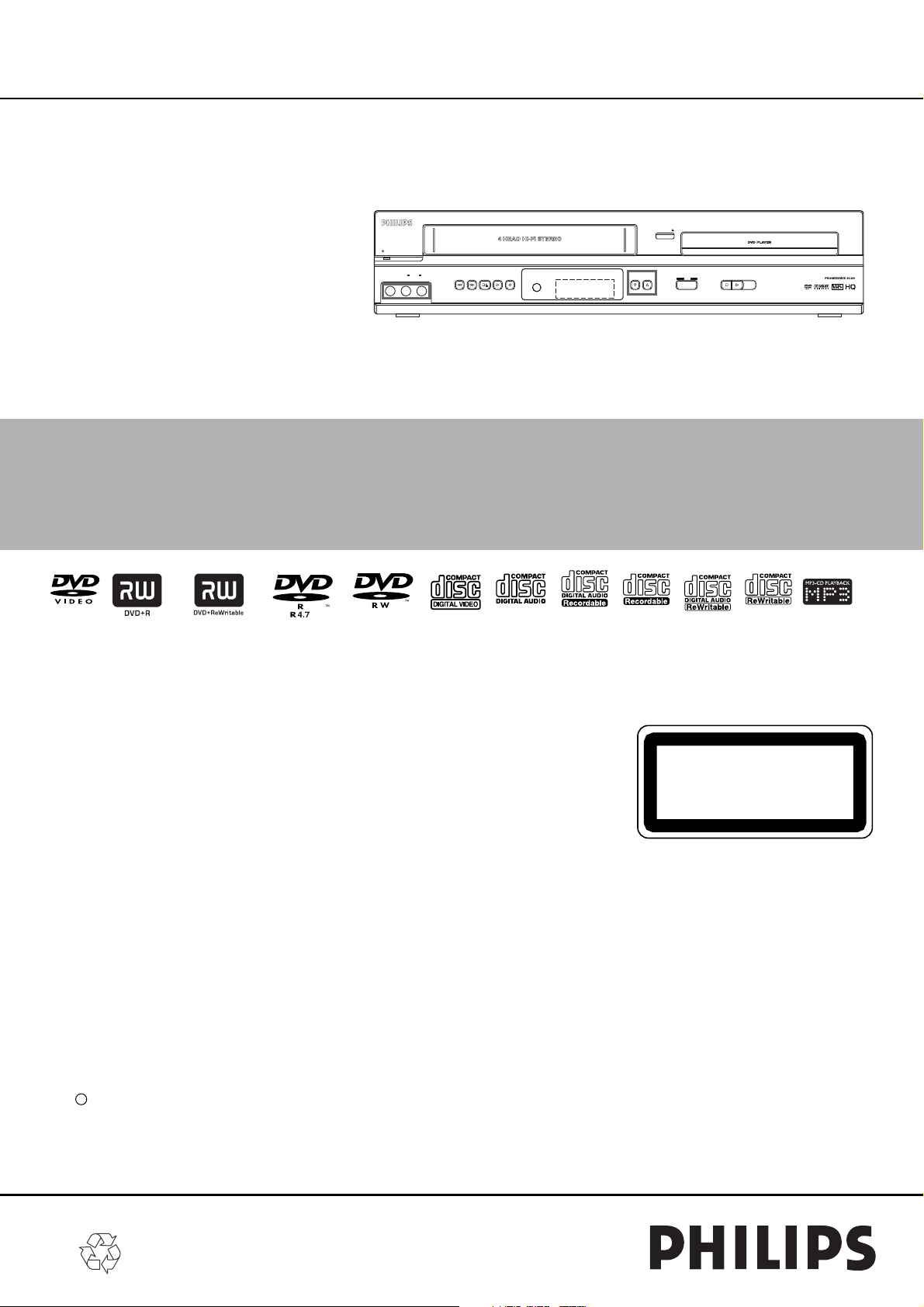
DVD + VCR Combi DVP3345V/17
Service
Service
DVD PLAYER/VCR DVP3345V
DVD
Service
STANDBY-ON
VIDEO AUDIOLR
REW F.FWD PLAY
ONE TOUCH RECORDING LONG PLAY
REC TRACKINGSTOP/EJECT
OPEN/CLOSE
VCR DVD
SOURCE
STOP PLAY
Service Manual
Contents
Chapter
Sec. 1: Adjustment Procedures
Schematic Diagrams and CBA's
Exploded Views
Mechanical and Electrical Parts Lists
Sec. 2: Standard Maintenance
Mechanism Alignment Procedures
Disassembly / Assembly of Mechanism
Deck Exploded Views
Deck Parts List
c Copyright 2007 Philips Consumer Electronics B.V. Eindhoven, The Netherlands.
All rights reserved. No part of this publication may be reproduced, stored in a retrieval
system or transmitted, in any form or by any means, electronic, mechanical, photocopying,
or otherwise without the prior permission of Philips.
Published by FU0738 AV Systems Printed in The Netherlands Subject to modification
Survey of versions:
/17 NTSC
CLASS 1 LASER PRODUCT
KLASSE 1 LASER PRODUKT
KLASS 1 LASER APPARAT
CLASSE 1 PRODUIT LASER
EN 3139 785 32900
Version 1.0
Page 2
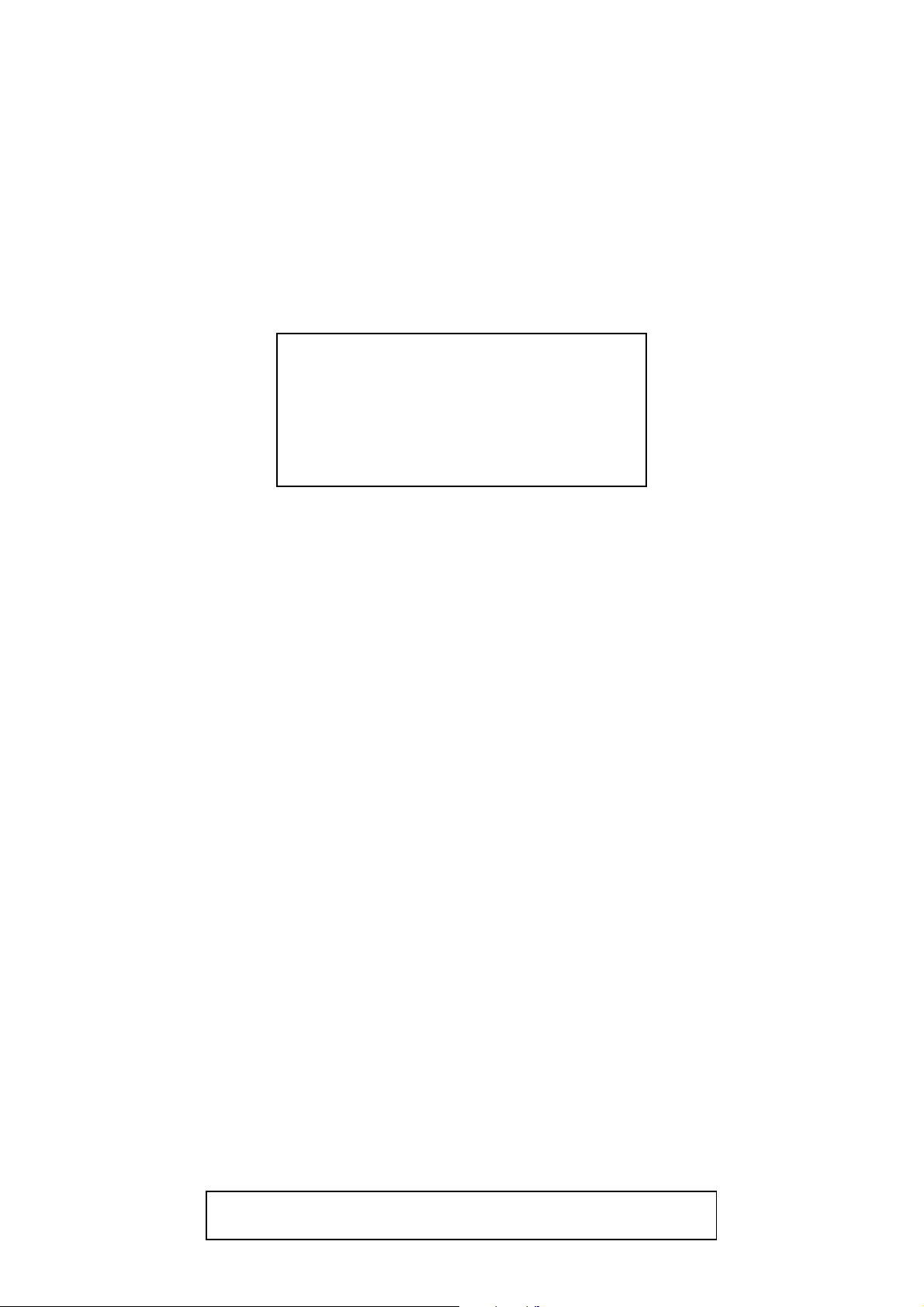
MAIN SECTION
DVD PLAYER &
VIDEO CASSETTE RECORDER
Sec. 1: Main Section
I Adjustment Procedures
I Schematic Diagrams and CBA’s
I Exploded Views
I Mechanical and Electrical Parts List
TABLE OF CONTENTS
LASER BEAM SAFETY PRECAUTIONS . . . . . . . . . . . . . . . . . . . . . . . . . . . . . . . . . . . . . . . . . . . . . . . . . . . . 1-1-1
IMPORTANT SAFETY PRECAUTIONS. . . . . . . . . . . . . . . . . . . . . . . . . . . . . . . . . . . . . . . . . . . . . . . . . . . . . . 1-2-1
STANDARD NOTES FOR SERVICING . . . . . . . . . . . . . . . . . . . . . . . . . . . . . . . . . . . . . . . . . . . . . . . . . . . . . . 1-3-1
FUNCTION INDICATOR SYMBOLS . . . . . . . . . . . . . . . . . . . . . . . . . . . . . . . . . . . . . . . . . . . . . . . . . . . . . . . . 1-4-1
PREPARATION FOR SERVICING . . . . . . . . . . . . . . . . . . . . . . . . . . . . . . . . . . . . . . . . . . . . . . . . . . . . . . . . . . 1-5-1
OPERATING CONTROLS AND FUNCTIONS . . . . . . . . . . . . . . . . . . . . . . . . . . . . . . . . . . . . . . . . . . . . . . . . . 1-6-1
SIGNAL NAME ABBREVIATIONS. . . . . . . . . . . . . . . . . . . . . . . . . . . . . . . . . . . . . . . . . . . . . . . . . . . . . . . . . . 1-7-1
CABINET DISASSEMBLY INSTRUCTIONS . . . . . . . . . . . . . . . . . . . . . . . . . . . . . . . . . . . . . . . . . . . . . . . . . . 1-8-1
ELECTRICAL ADJUSTMENT INSTRUCTIONS . . . . . . . . . . . . . . . . . . . . . . . . . . . . . . . . . . . . . . . . . . . . . . . 1-9-1
HOW TO INITIALIZE THE DVD PLAYER & VCR . . . . . . . . . . . . . . . . . . . . . . . . . . . . . . . . . . . . . . . . . . . . . 1-10-1
FIRMWARE RENEWAL MODE . . . . . . . . . . . . . . . . . . . . . . . . . . . . . . . . . . . . . . . . . . . . . . . . . . . . . . . . . . . 1-11-1
TROUBLESHOOTING . . . . . . . . . . . . . . . . . . . . . . . . . . . . . . . . . . . . . . . . . . . . . . . . . . . . . . . . . . . . . . . . . . 1-12-1
BLOCK DIAGRAMS < VCR SECTION > . . . . . . . . . . . . . . . . . . . . . . . . . . . . . . . . . . . . . . . . . . . . . . . . . . . . 1-13-1
BLOCK DIAGRAMS < DVD SECTION > . . . . . . . . . . . . . . . . . . . . . . . . . . . . . . . . . . . . . . . . . . . . . . . . . . . . 1-13-6
SCHEMATIC DIAGRAMS / CBA’S AND TEST POINTS . . . . . . . . . . . . . . . . . . . . . . . . . . . . . . . . . . . . . . . . 1-14-1
WAVEFORMS . . . . . . . . . . . . . . . . . . . . . . . . . . . . . . . . . . . . . . . . . . . . . . . . . . . . . . . . . . . . . . . . . . . . . . . . 1-15-1
WIRING DIAGRAM < VCR SECTION > . . . . . . . . . . . . . . . . . . . . . . . . . . . . . . . . . . . . . . . . . . . . . . . . . . . . 1-16-1
WIRING DIAGRAM < DVD SECTION >. . . . . . . . . . . . . . . . . . . . . . . . . . . . . . . . . . . . . . . . . . . . . . . . . . . . . 1-16-2
SYSTEM CONTROL TIMING CHARTS. . . . . . . . . . . . . . . . . . . . . . . . . . . . . . . . . . . . . . . . . . . . . . . . . . . . . 1-17-1
IC PIN FUNCTION DESCRIPTIONS . . . . . . . . . . . . . . . . . . . . . . . . . . . . . . . . . . . . . . . . . . . . . . . . . . . . . . . 1-18-1
LEAD IDENTIFICATIONS . . . . . . . . . . . . . . . . . . . . . . . . . . . . . . . . . . . . . . . . . . . . . . . . . . . . . . . . . . . . . . . 1-19-1
ELECTRICAL PARTS LIST . . . . . . . . . . . . . . . . . . . . . . . . . . . . . . . . . . . . . . . . . . . . . . . . . . . . . . . . . . . . . . 1-20-1
EXPLODED VIEWS . . . . . . . . . . . . . . . . . . . . . . . . . . . . . . . . . . . . . . . . . . . . . . . . . . . . . . . . . . . . . . . . . . . . 1-21-1
MECHANICAL PARTS LIST . . . . . . . . . . . . . . . . . . . . . . . . . . . . . . . . . . . . . . . . . . . . . . . . . . . . . . . . . . . . . 1-22-1
Manufactured under license from Dolby Laboratories.
“Dolby” and the double-D symbol are trademarks of Dolby Laboratories.
Page 3
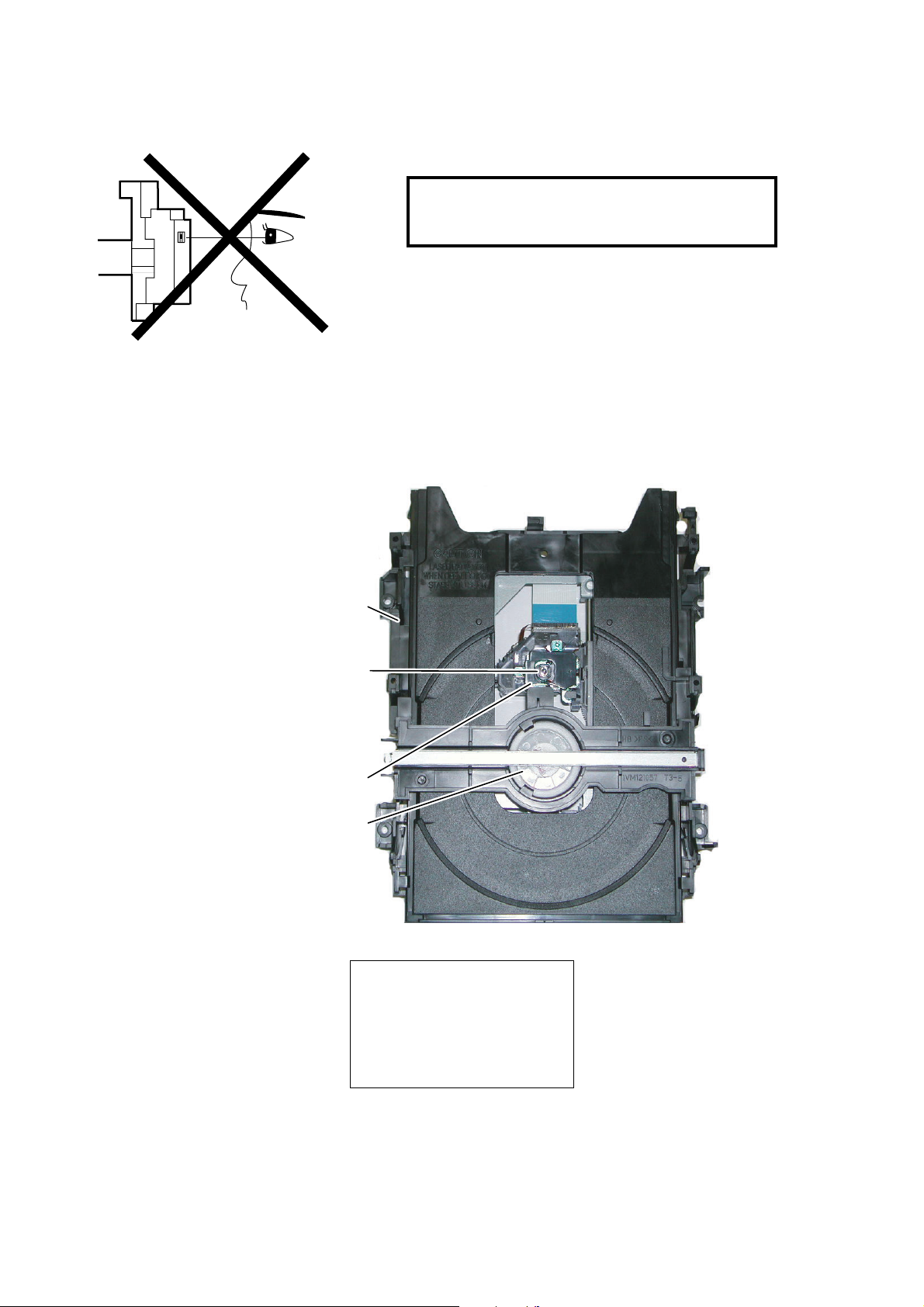
LASER BEAM SAFETY PRECAUTIONS
This DVD player uses a pickup that emits a laser beam.
Do not look directly at the laser beam coming
from the pickup or allow it to strike against your
skin.
The laser beam is emitted from the location shown in the figure. When checking the laser diode, be sure to keep
your eyes at least 30 cm away from the pickup lens when the diode is turned on. Do not look directly at the laser
beam.
CAUTION: Use of controls and adjustments, or doing procedures other than those specified herein, may result in
hazardous radiation exposure.
Drive Mechanism
Assembly
Laser Beam Radiation
Laser Pickup
Turntable
WHEN OPEN. DO NOT
CAUTION
LASER RADIATION
STARE INTO BEAM.
Location: Top of DVD mechanism.
1-1-1 DL8NLSP
Page 4
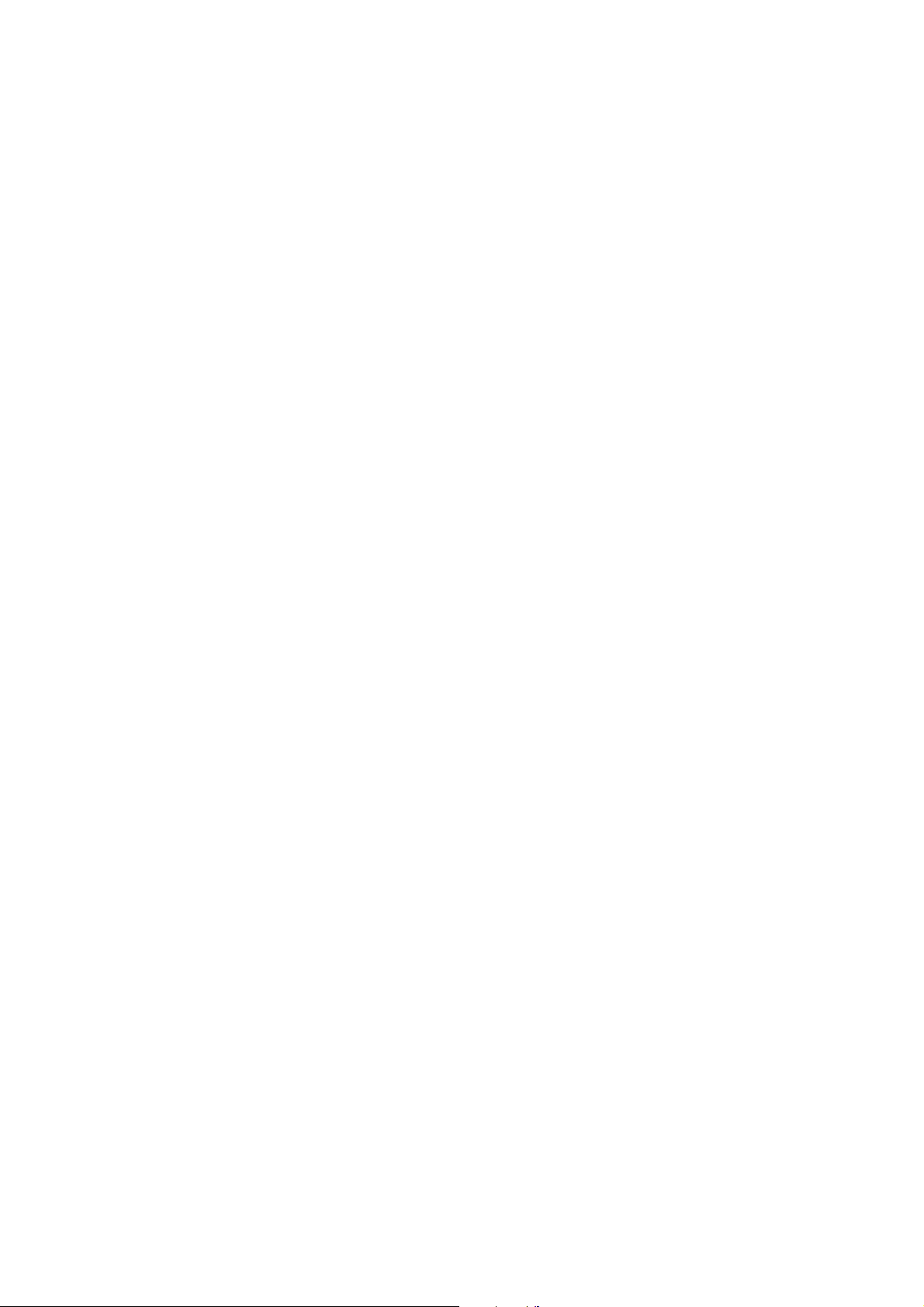
IMPORTANT SAFETY PRECAUTIONS
Product Safety Notice
Some electrical and mechanical parts have special
safety-related characteristics which are often not
evident from visual inspection, nor can the protection
they give necessarily be obtained by replacing them
with components rated for higher voltage, wattage,
etc. Parts that have special safety characteristics are
identified by a # on schematics and in parts lists. Use
of a substitute replacement that does not have the
same safety characteristics as the recommended
replacement part might create shock, fire, and/or other
hazards. The Product’s Safety is under review
continuously and new instructions are issued
whenever appropriate. Prior to shipment from the
factory, our products are carefully inspected to confirm
with the recognized product safety and electrical
codes of the countries in which they are to be sold.
However, in order to maintain such compliance, it is
equally important to implement the following
precautions when a set is being serviced.
Precautions during Servicing
A. Parts identified by the # symbol are critical for
safety. Replace only with part number specified.
B. In addition to safety, other parts and assemblies
are specified for conformance with regulations
applying to spurious radiation. These must also be
replaced only with specified replacements.
Examples: RF converters, RF cables, noise
blocking capacitors, and noise blocking filters, etc.
C. Use specified internal wiring. Note especially:
1) Wires covered with PVC tubing
2) Double insulated wires
3) High voltage leads
D. Use specified insulating materials for hazardous
live parts. Note especially:
1) Insulation tape
2) PVC tubing
3) Spacers
4) Insulators for transistors
E. When replacing AC primary side components
(transformers, power cord, etc.), wrap ends of
wires securely about the terminals before
soldering.
F. Observe that the wires do not contact heat
producing parts (heat sinks, oxide metal film
resistors, fusible resistors, etc.).
G. Check that replaced wires do not contact sharp
edges or pointed parts.
H. When a power cord has been replaced, check that
5 - 6 kg of force in any direction will not loosen it.
I. Also check areas surrounding repaired locations.
J. Be careful that foreign objects (screws, solder
droplets, etc.) do not remain inside the set.
K. When connecting or disconnecting the internal
connectors, first, disconnect the AC plug from the
AC outlet.
1-2-1 DVDN_ISP
Page 5
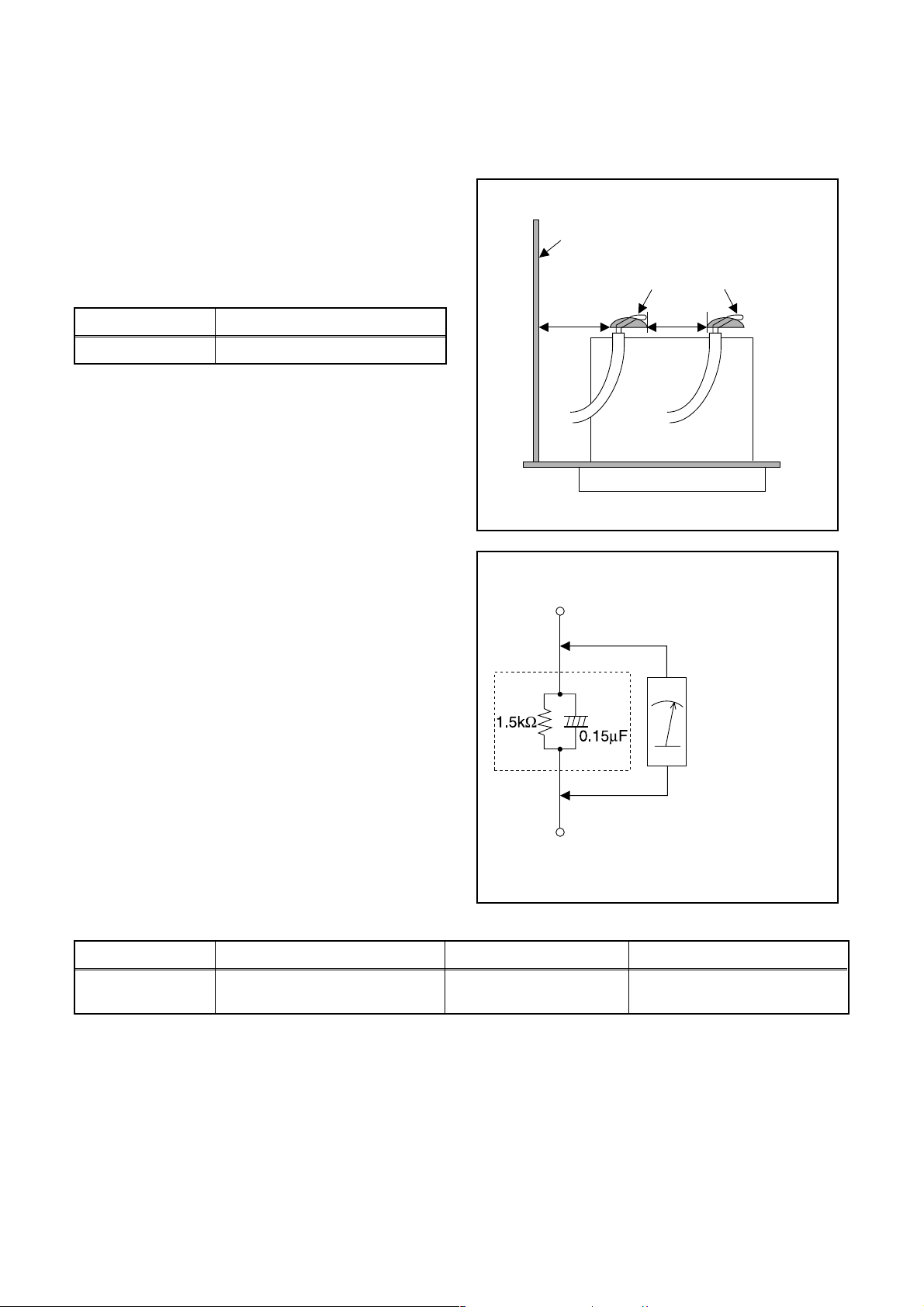
Safety Check after Servicing
Examine the area surrounding the repaired location for damage or deterioration. Observe that screws, parts, and
wires have been returned to their original positions. Afterwards, do the following tests and confirm the specified
values to verify compliance with safety standards.
1. Clearance Distance
When replacing primary circuit components, confirm
specified clearance distance (d) and (d’) between
soldered terminals, and between terminals and
surrounding metallic parts. (See Fig. 1)
Table 1: Ratings for selected area
Chassis or Secondary Conductor
Primary Circuit
AC Line Voltage Clearance Distance (d), (d’)
120 V ≥ 3.2 mm (0.126 inches)
Note: This table is unofficial and for reference only. Be
sure to confirm the precise values.
2. Leakage Current Test
Confirm the specified (or lower) leakage current
between B (earth ground, power cord plug prongs) and
externally exposed accessible parts (RF terminals,
antenna terminals, video and audio input and output
terminals, microphone jacks, earphone jacks, etc.) is
lower than or equal to the specified value in the table
below.
Measuring Method (Power ON):
Insert load Z between B (earth ground, power cord plug
prongs) and exposed accessible parts. Use an AC
voltmeter to measure across the terminals of load Z.
See Fig. 2 and the following table.
d' d
Fig. 1
Exposed Accessible Part
Z
AC Voltmeter
(High Impedance)
Earth Ground
B
Power Cord Plug Prongs
Table 2: Leakage current ratings for selected areas
AC Line Voltage Load Z Leakage Current (i) Earth Ground (B) to:
120 V
Note: This table is unofficial and for reference only. Be sure to confirm the precise values.
0.15 µF CAP. & 1.5 kΩ RES.
Connected in parallel
i ≤ 0.5 mA Peak Exposed accessible parts
1-2-2 DVDN_ISP
Fig. 2
Page 6
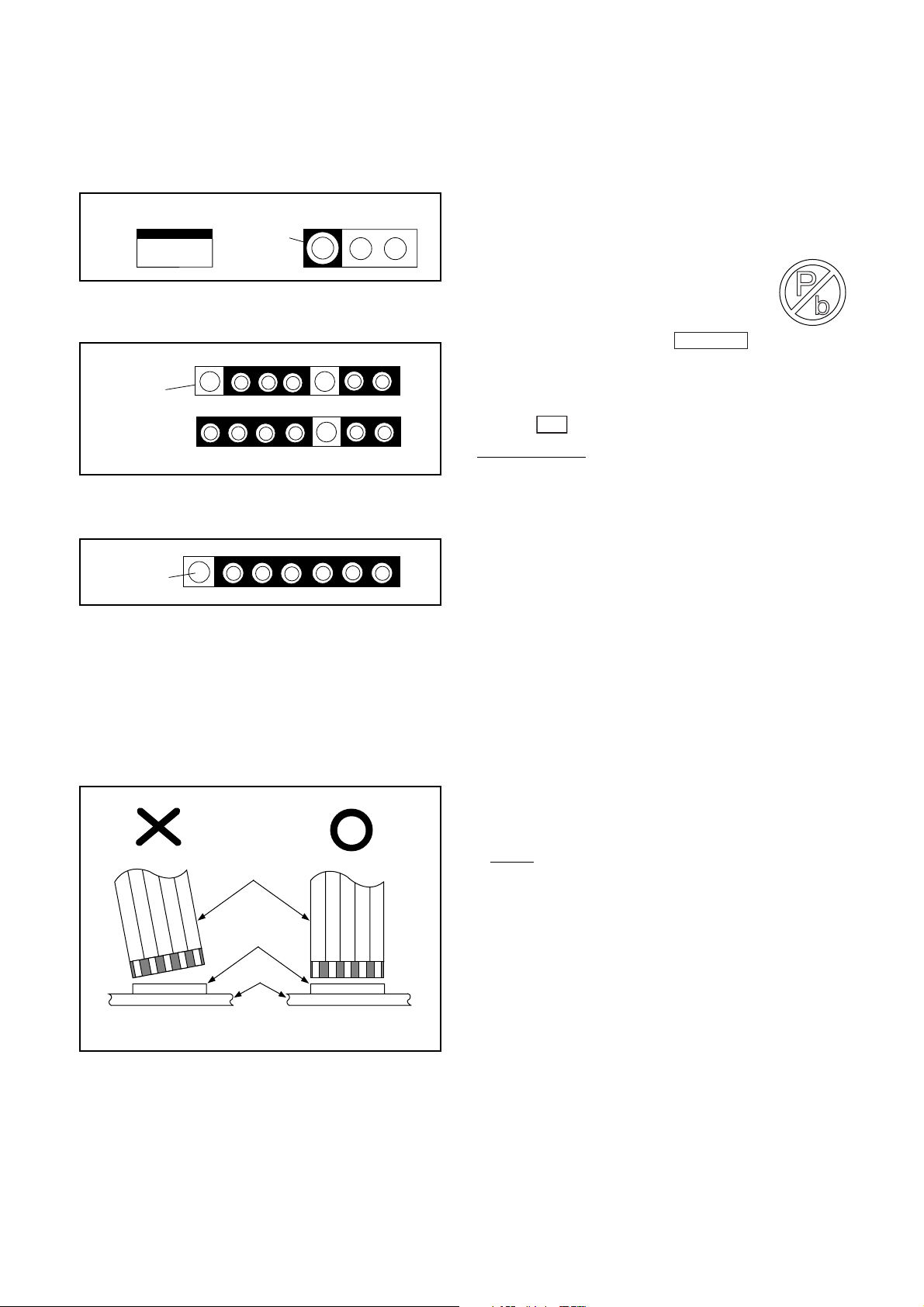
STANDARD NOTES FOR SERVICING
Circuit Board Indications
1. The output pin of the 3 pin Regulator ICs is
indicated as shown.
Top View
Out
2. For other ICs, pin 1 and every fifth pin are
indicated as shown.
Pin 1
3. The 1st pin of every male connector is indicated as
shown.
Pin 1
Input
In
Bottom View
5
10
Instructions for Connectors
1. When you connect or disconnect the FFC (Flexible
Foil Connector) cable, be sure to first disconnect
the AC cord.
2. FFC (Flexible Foil Connector) cable should be
inserted parallel into the connector, not at an
angle.
FFC Cable
Connector
CBA
* Be careful to avoid a short circuit.
Pb (Lead) Free Solder
When soldering, be sure to use the Pb free solder.
Information about lead-free soldering
Philips CE is producing lead-free sets from 1.1.2005
onwards.
IDENTIFICATION
Regardless of special logo (not always
indicated)
One must treat all sets from
onwards, according to the next rule:
Serial Number gives a 9-digit. Digit 2&3 shows the
WEEK, and digit 4 shows the YEAR.
So from onwards=from 1 Jan 2005 onwards
Important note
must be treated in this way as long as you avoid
mixing solder-alloys (leaded/ lead-free). So best to
always use SAC305 and the higher temperatures
belong to this.
Due to lead-free technology some rules have to be
respected by the workshop during a repair:
• Use only lead-free solder alloy Philips SAC305 with
order code 0622 149 00106. If lead-free solderpaste is required, please contact the manufacturer
of your solder-equipment. In general use of solderpaste within workshops should be avoided because
paste is not easy to store and to handle.
• Use only adequate solder tools applicable for lead-
free solder alloy. The solder tool must be able
• To reach at least a solder-temperature of 400°C,
• To stabilize the adjusted temperature at the solder-
• To exchange solder-tips for different applications.
• Adjust your solder tool so that a temperature around
360°C
solder joint. Heating-time of the solder-joint should
not exceed ~ 4 sec. Avoid temperatures above
400°C otherwise wear-out of tips will rise drastically
and flux-fluid will be destroyed. To avoid wear-out of
tips switch off un-used equipment, or reduce heat.
• Mix of lead-free solder alloy / parts with leaded
solder alloy / parts is possible but PHILIPS
recommends strongly to avoid mixed solder alloy
types (leaded and lead-free).
If one cannot avoid or does not know whether
product is lead-free, clean carefully the solder-joint
from old solder alloy and re-solder with new solder
alloy (SAC305).
• Use only original spare-parts listed in the Service-
Manuals. Not listed standard-material (commodities)
has to be purchased at external companies.
015
: In fact also products of year 2004
tip
- 380°C is reached and stabilized at the
1 Jan 2005
1-3-1 DVDN_PC_SN
Page 7
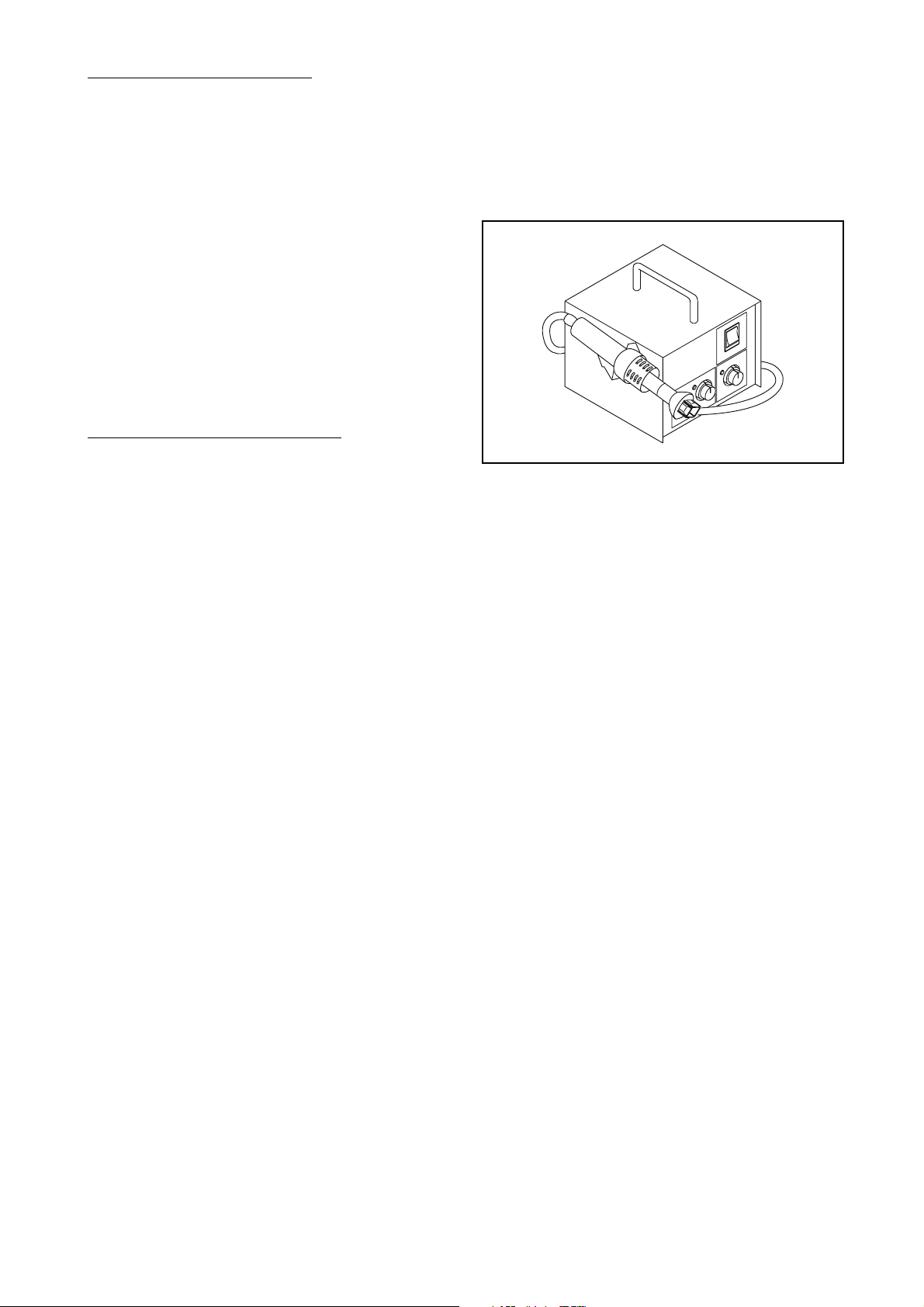
• Special information for BGA-ICs:
- always use the 12nc-recognizable soldering
temperature profile of the specific BGA (for desoldering always use the lead-free temperature
profile, in case of doubt)
- lead free BGA-ICs will be delivered in so-called
'dry-packaging' (sealed pack including a silica gel
pack) to protect the IC against moisture. After
opening, dependent of MSL-level seen on indicatorlabel in the bag, the BGA-IC possibly still has to be
baked dry. (MSL=Moisture Sensitivity Level). This
will be communicated via AYS-website.
Do not re-use BGAs at all.
• For sets produced before 1.1.2005 (except products
of 2004), containing leaded solder-alloy and
components, all needed spare-parts will be available
till the end of the service-period. For repair of such
sets nothing changes.
• On our website
www.atyourservice.ce.Philips.com
information to:
• BGA-de-/soldering (+ baking instructions)
• Heating-profiles of BGAs and other ICs used in
Philips-sets
You will find this and more technical information within
the “magazine”, chapter “workshop news”.
For additional questions please contact your local
repair-helpdesk.
you find more
How to Remove / Install Flat Pack-IC
1. Removal
With Hot-Air Flat Pack-IC Desoldering Machine:
1. Prepare the hot-air flat pack-IC desoldering
machine, then apply hot air to the Flat Pack-IC
(about 5 to 6 seconds). (Fig. S-1-1)
Fig. S-1-1
2. Remove the flat pack-IC with tweezers while
applying the hot air.
3. Bottom of the flat pack-IC is fixed with glue to the
CBA; when removing entire flat pack-IC, first apply
soldering iron to center of the flat pack-IC and heat
up. Then remove (glue will be melted). (Fig. S-1-6)
4. Release the flat pack-IC from the CBA using
tweezers. (Fig. S-1-6)
CAUTION:
1. The Flat Pack-IC shape may differ by models. Use
an appropriate hot-air flat pack-IC desoldering
machine, whose shape matches that of the Flat
Pack-IC.
2. Do not supply hot air to the chip parts around the
flat pack-IC for over 6 seconds because damage
to the chip parts may occur. Put masking tape
around the flat pack-IC to protect other parts from
damage. (Fig. S-1-2)
1-3-2 DVDN_PC_SN
Page 8
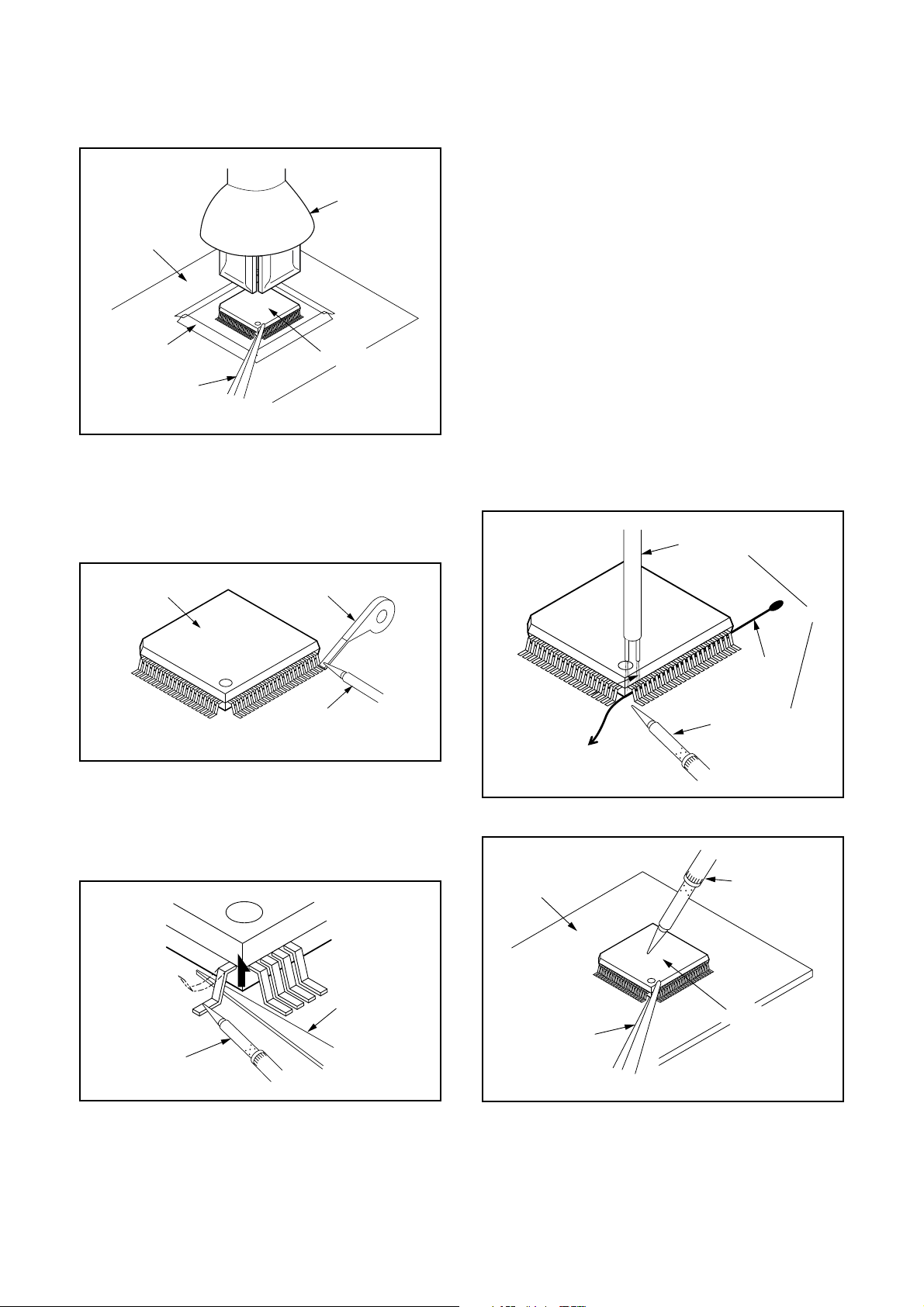
3. The flat pack-IC on the CBA is affixed with glue, so
be careful not to break or damage the foil of each
pin or the solder lands under the IC when
removing it.
Hot-air
Flat Pack-IC
Desoldering
CBA
Masking
Tape
Machine
Flat Pack-IC
Tweezers
Fig. S-1-2
With Soldering Iron:
1. Using desoldering braid, remove the solder from
all pins of the flat pack-IC. When you use solder
flux which is applied to all pins of the flat pack-IC,
you can remove it easily. (Fig. S-1-3)
With Iron Wire:
1. Using desoldering braid, remove the solder from
all pins of the flat pack-IC. When you use solder
flux which is applied to all pins of the flat pack-IC,
you can remove it easily. (Fig. S-1-3)
2. Affix the wire to a workbench or solid mounting
point, as shown in Fig. S-1-5.
3. While heating the pins using a fine tip soldering
iron or hot air blower, pull up the wire as the solder
melts so as to lift the IC leads from the CBA
contact pads as shown in Fig. S-1-5.
4. Bottom of the flat pack-IC is fixed with glue to the
CBA; when removing entire flat pack-IC, first apply
soldering iron to center of the flat pack-IC and heat
up. Then remove (glue will be melted). (Fig. S-1-6)
5. Release the flat pack-IC from the CBA using
tweezers. (Fig. S-1-6)
Note: When using a soldering iron, care must be
taken to ensure that the flat pack-IC is not
being held by glue. When the flat pack-IC is
removed from the CBA, handle it gently
because it may be damaged if force is applied.
Hot Air Blower
Flat Pack-IC
Desoldering Braid
Soldering Iron
Fig. S-1-3
2. Lift each lead of the flat pack-IC upward one by
one, using a sharp pin or wire to which solder will
not adhere (iron wire). When heating the pins, use
a fine tip soldering iron or a hot air desoldering
machine. (Fig. S-1-4)
Sharp
Pin
Fine Tip
Soldering Iron
Fig. S-1-4
To Solid
Mounting Point
CBA
Tweezers
or
Iron Wire
Soldering Iron
Fig. S-1-5
Fine Tip
Soldering Iron
Flat Pack-IC
Fig. S-1-6
3. Bottom of the flat pack-IC is fixed with glue to the
CBA; when removing entire flat pack-IC, first apply
soldering iron to center of the flat pack-IC and heat
up. Then remove (glue will be melted). (Fig. S-1-6)
4. Release the flat pack-IC from the CBA using
tweezers. (Fig. S-1-6)
1-3-3 DVDN_PC_SN
Page 9
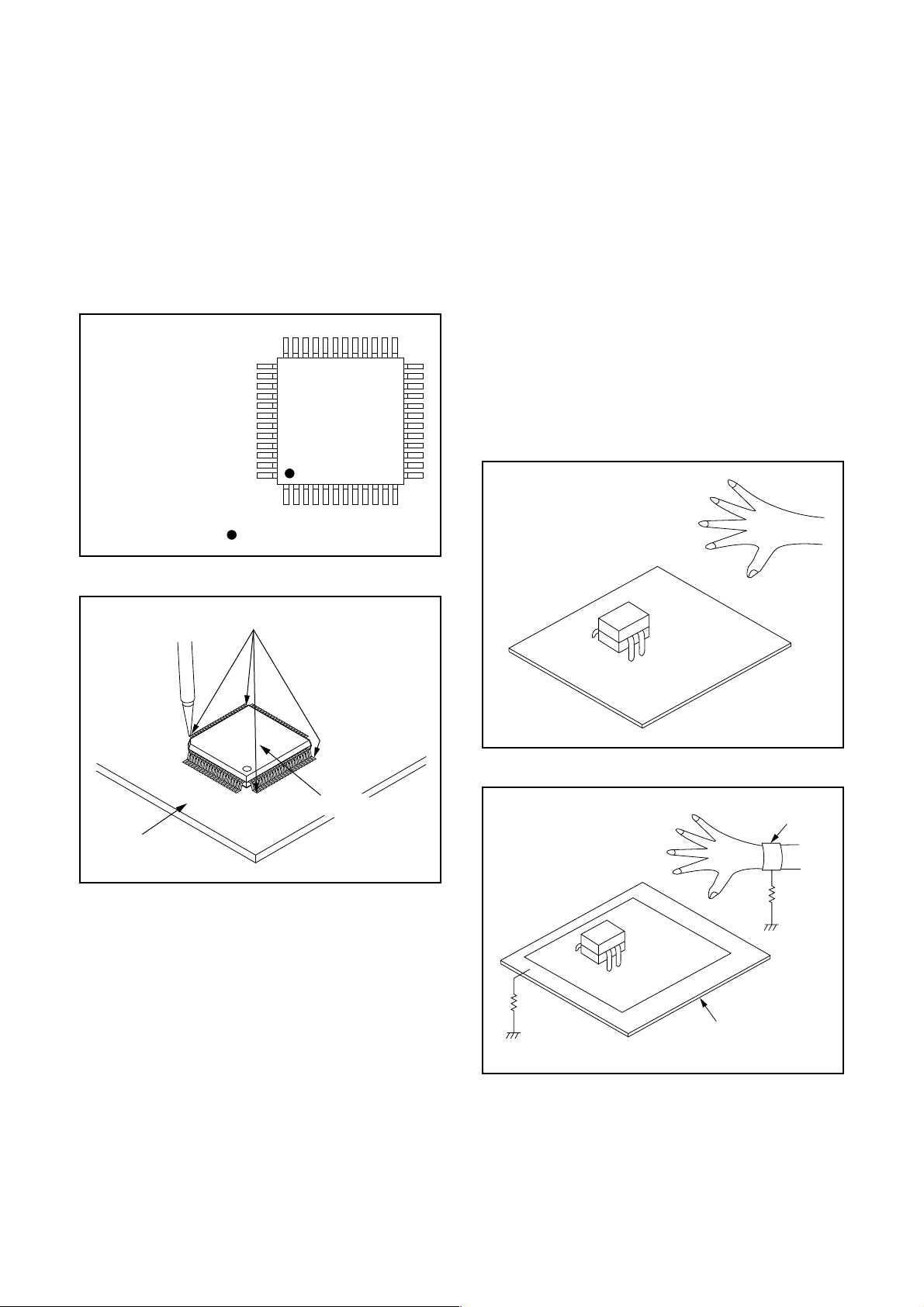
2. Installation
1. Using desoldering braid, remove the solder from
the foil of each pin of the flat pack-IC on the CBA
so you can install a replacement flat pack-IC more
easily.
2. The “●” mark on the flat pack-IC indicates pin 1.
(See Fig. S-1-7.) Be sure this mark matches the 1
on the PCB when positioning for installation. Then
presolder the four corners of the flat pack-IC. (See
Fig. S-1-8.)
3. Solder all pins of the flat pack-IC. Be sure that
none of the pins have solder bridges.
Example :
Pin 1 of the Flat Pack-IC
is indicated by a " " mark.
Fig. S-1-7
Instructions for Handling Semiconductors
Electrostatic breakdown of the semi-conductors may
occur due to a potential difference caused by
electrostatic charge during unpacking or repair work.
1. Ground for Human Body
Be sure to wear a grounding band (1 MΩ) that is
properly grounded to remove any static electricity that
may be charged on the body.
2. Ground for Workbench
Be sure to place a conductive sheet or copper plate
with proper grounding (1 MΩ) on the workbench or
other surface, where the semi-conductors are to be
placed. Because the static electricity charge on
clothing will not escape through the body grounding
band, be careful to avoid contacting semi-conductors
with your clothing.
<Incorrect>
CBA
Presolder
Flat Pack-IC
Fig. S-1-8
<Correct>
1MΩ
CBA
Grounding Band
1MΩ
CBA
Conductive Sheet or
Copper Plate
1-3-4 DVDN_PC_SN
Page 10
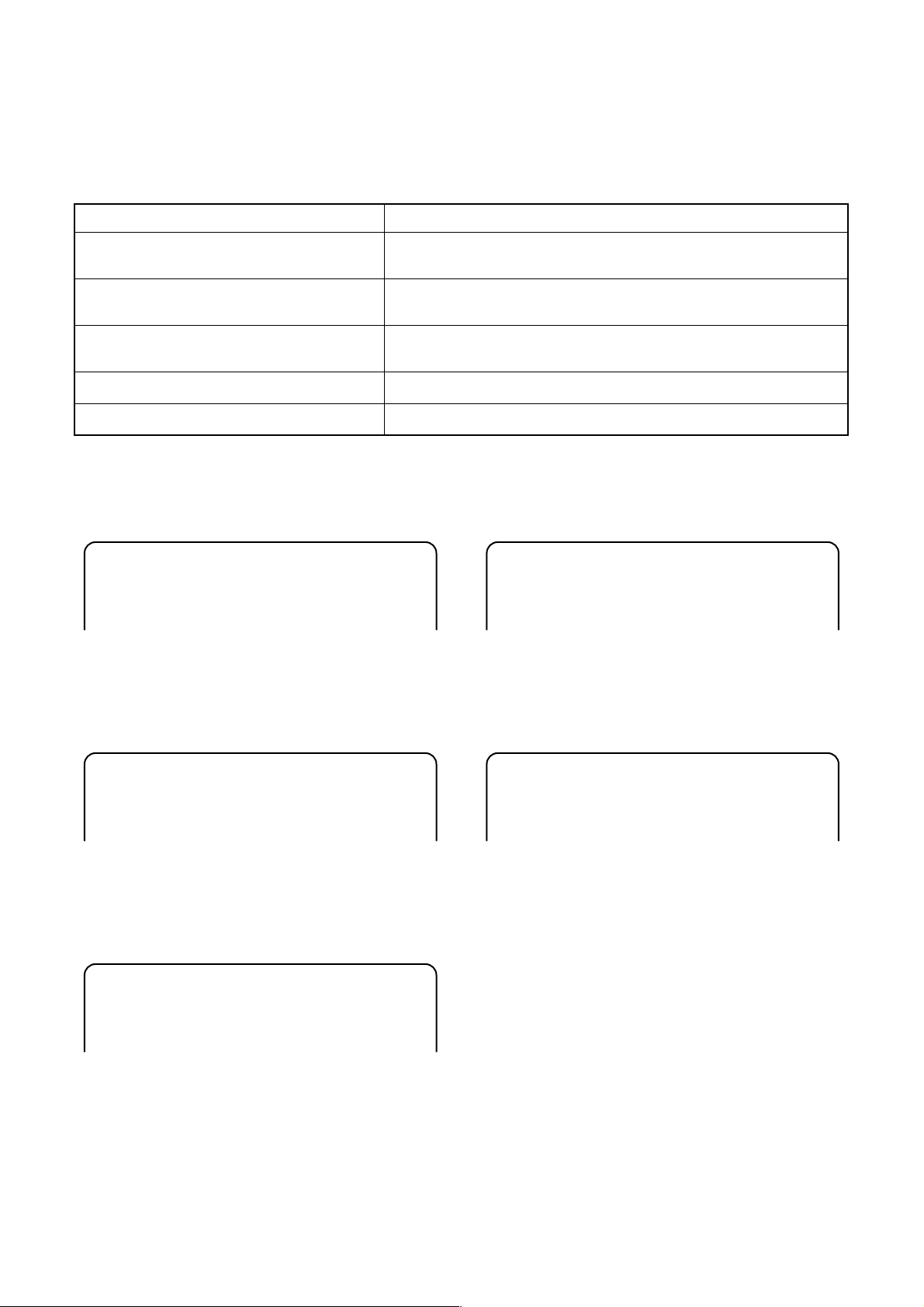
FUNCTION INDICATOR SYMBOLS
Note:
If a mechanical malfunction occurs, the power is turned off. When the power comes on again after that by
pressing [STANDBY-ON] button, an error message is displayed on the TV screen for 5 seconds.
MODE INDICATOR ACTIVE
When reel or capstan mechanism is not
functioning correctly
When tape loading mechanism is not functioning correctly
When cassette loading mechanism is not
functioning correctly
When the drum is not working properly
P-ON Power safety detection
“A R” is displayed on a TV screen. (Refer to Fig. 1.)
“A T” is displayed on a TV screen. (Refer to Fig. 2.)
“A C” is displayed on a TV screen. (Refer to Fig. 3.)
“A D” is displayed on a TV screen. (Refer to Fig. 4.)
“A P” is displayed on a TV screen. (Refer to Fig. 5.)
TV screen
When reel or capstan mechanism is not functioning
correctly
A
R
Fig. 1
When the drum is not working properly
A
D
Fig. 4
When tape loading mechanism is not functioning correctly
A
T
Fig. 2
When cassette loading mechanism is not functioning
correctly
A
C
Fig. 3
P-ON Power safety detection
A
P
Fig. 5
1-4-1 E8E20FIS
Page 11
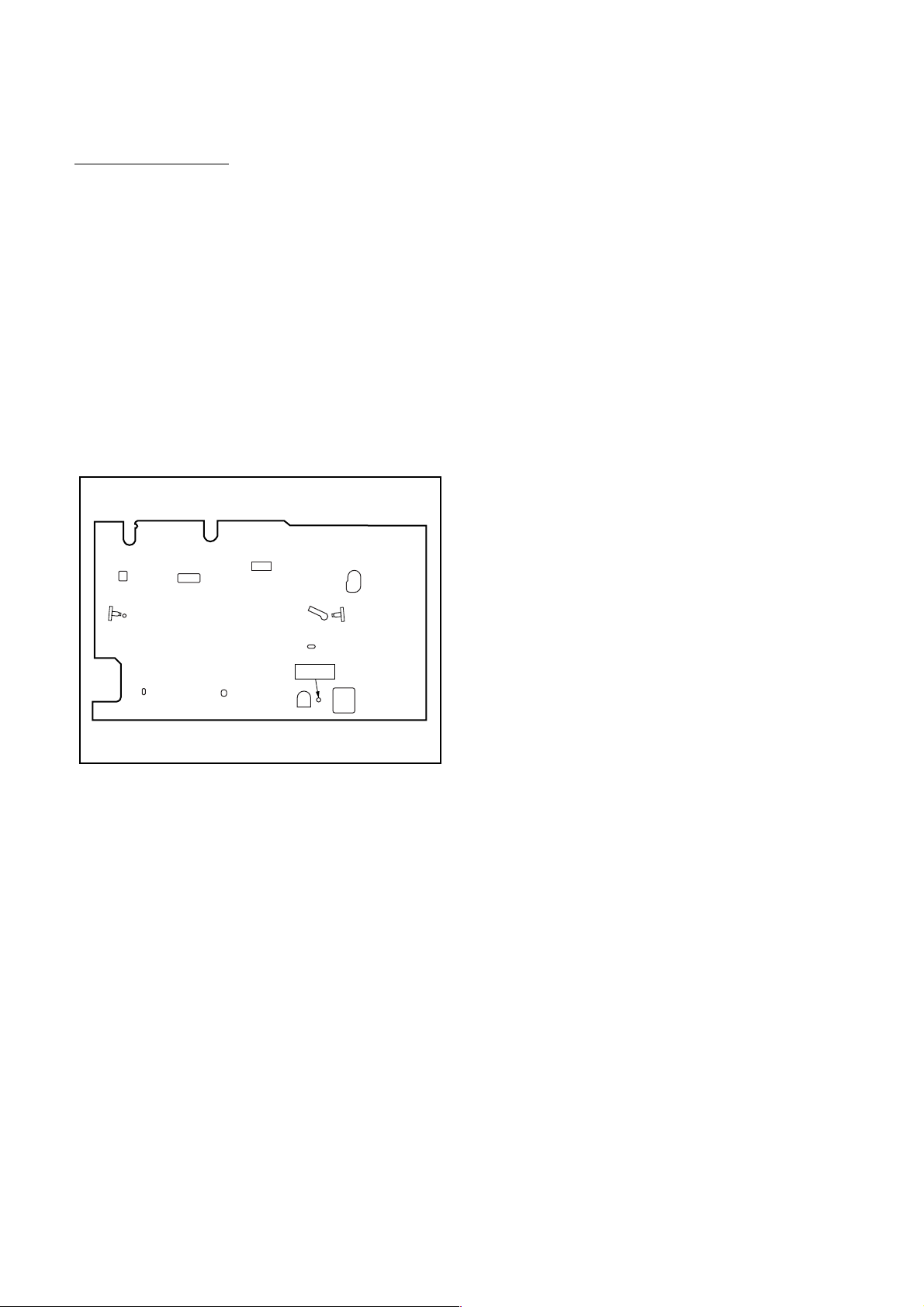
PREPARATION FOR SERVICING
How to Enter the Service Mode
About Optical Sensors
Caution:
An optical sensor system is used for the Tape Start
and End Sensors on this equipment. Carefully read
and follow the instructions below. Otherwise the unit
may operate erratically.
What to do for preparation
Insert a tape into the Deck Mechanism Assembly and
press the [PLAY] button. The tape will be loaded into
the Deck Mechanism Assembly. Make sure the power
is on, connect TP502 (S-INH) to GND. This will stop
the function of Tape Start Sensor, Tape End Sensor
and Reel Sensors. (If these TPs are connected before
plugging in the unit, the function of the sensors will
stay valid.) See Fig. 1.
Q503
Q504
S-INH
Fig. 1
Note: Because the Tape End Sensors are inactive,
do not run a tape all the way to the start or the
end of the tape to avoid tape damage.
1-5-1 E8E20PFS
Page 12
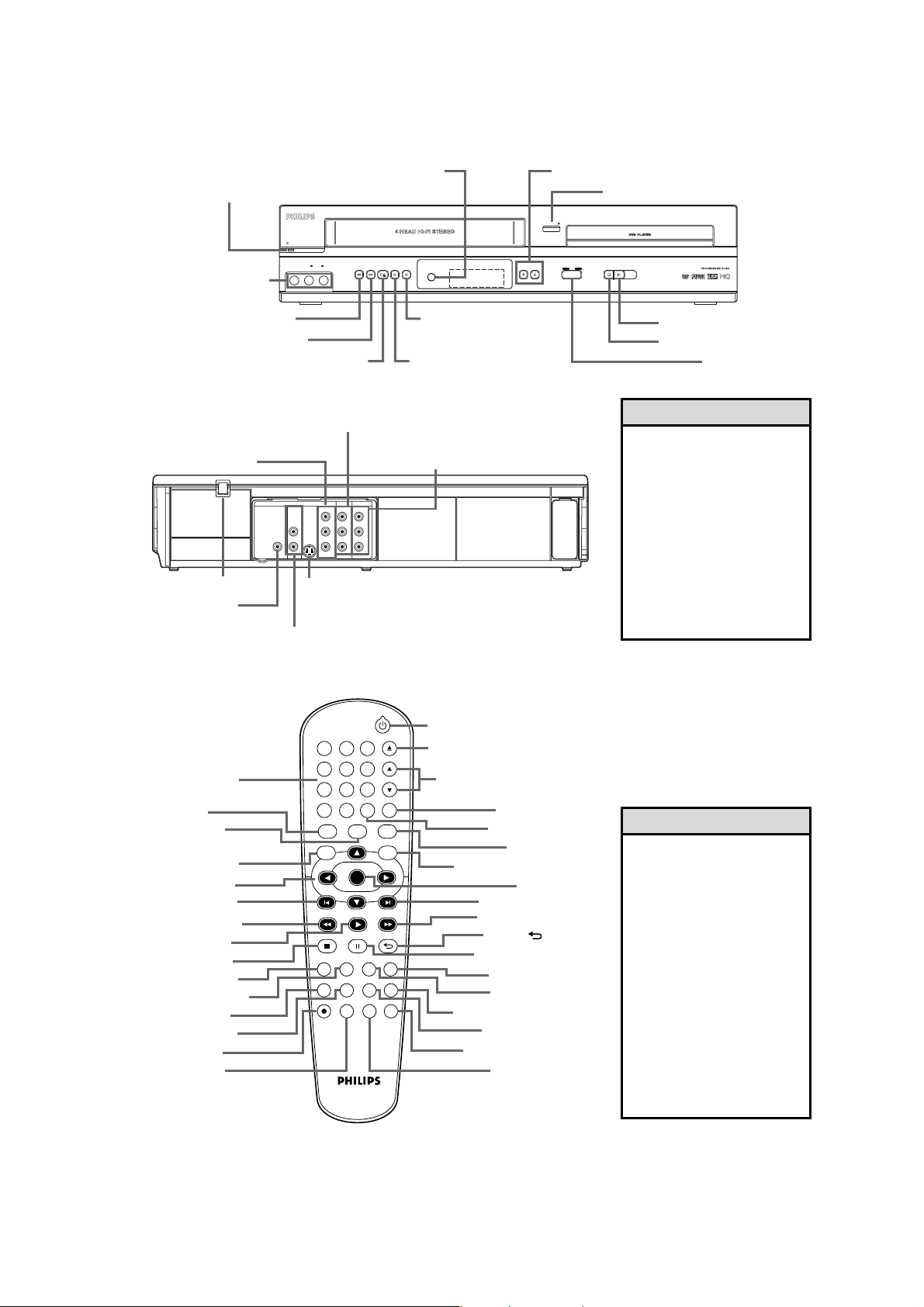
OPERATING CONTROLS AND FUNCTIONS
Front Panel
ySTANDBY-ON Button
ONE TOUCH RECORDING • LONG PLAY
REC TRACKINGSTOP/EJECT
VCR AUDIO and
STANDBY-ON
VIDEO AUDIOLR
REW F.FWD PLAY
VIDEO IN jacks (L2)
REW h Button (VCR)
F.FWD g Button (VCR)
REC I
Button (VCR)
STOP/EJECT C A Button (VCR) PLAY B Button (VCR)
Rear Panel
DVD/VCR AUDIO and VIDEO OUT jacks
DVD COMPONENT
VIDEO OUT jacks
AC Power Cord
DVD COAXIAL
DIGITAL AUDIO
OUT jack
DVD
DIGITAL
AUDIO OUT
COAXIAL
COMPONENT
AUDIO
S-VIDEO
VIDEO OUT
OUT
OUT
L
R
DVD S-VIDEO
OUT jack
DVD AUDIO
OUT jacks
Y
B
/
C
B
P
CR/
P
R
VCR AUDIO and
VIDEO IN jacks (L1)
DVD/VCR
VCR
AUDIO IN
AUDIO OUT
LRL
R
VIDEO OUT
VIDEO IN
TRACKING
OPEN/CLOSE
VCR DVD
SOURCE
K/L
ButtonsRemote Sensor
OPEN/CLOSE A Button (DVD)
DVD PLAYER/VCR DVP3345V
STOP PLAY
DVD
PLAY B Button (DVD)
STOP C Button (DVD)
SOURCE Button
Helpful Hint
• The DVD S-VIDEO OUT,
DVD COMPONENT
VIDEO OUT, DVD
AUDIO OUT and DVD
COAXIAL DIGITAL
AUDIO OUT jacks are
only useful in DVD mode.
To have sound and picture
in VCR mode, you must
connect the audio/video
cables supplied.
Remote Control
Number Buttons
VCR Button
SETUP Button
INPUT Button
s B KL Buttons
w (SKIP) Button
REW h Button
PLAY B Button
STOP C Button
DISPLAY Button
SUBTITLE Button
ANGLE Button
SEARCH Button
REC I Button
SPEED Button
3
5
6
9
8
CLEAR TITLE
0
PLAYOKFFW
OPEN/CLOSE
12
4
7
+10
INPUT MENU
REW
DISPLAY SUBTITLE ZOOM
ANGLE SEARCH REPEAT
REC SPEED MODE
TRACKING
DVDVCR SETUP
DISC
BACKPAUSESTOP
AUDIO
REPEAT
A-B
TIMER SET
y (
STANDBY-ON
) Button
OPEN/CLOSE 0 Button
TRACKING KL Button
TITLE Button
CLEAR Button
DVD Button
DISC MENU Button
OK Button
∑ (SKIP) Button
FFW g Button
BACK Button
PAUSE k Button
AUDIO Button
ZOOM Button
A-B REPEAT Button
REPEAT Button
TIMER SET Button
MODE Button
Helpful Hints
• For DVD player features,
press DVD before
pressing other buttons.
To put the DVD/VCR in
DVD mode, press DVD
or SOURCE so DVD
light appears on the front
of the DVD/VCR.
• For VCR features, press
VCR before pressing
other buttons.To put the
DVD/VCR in VCR mode,
press VCR or SOURCE
so VCR light appears on
the front of the
DVD/VCR.
1-6-1 E8E20IB
Page 13
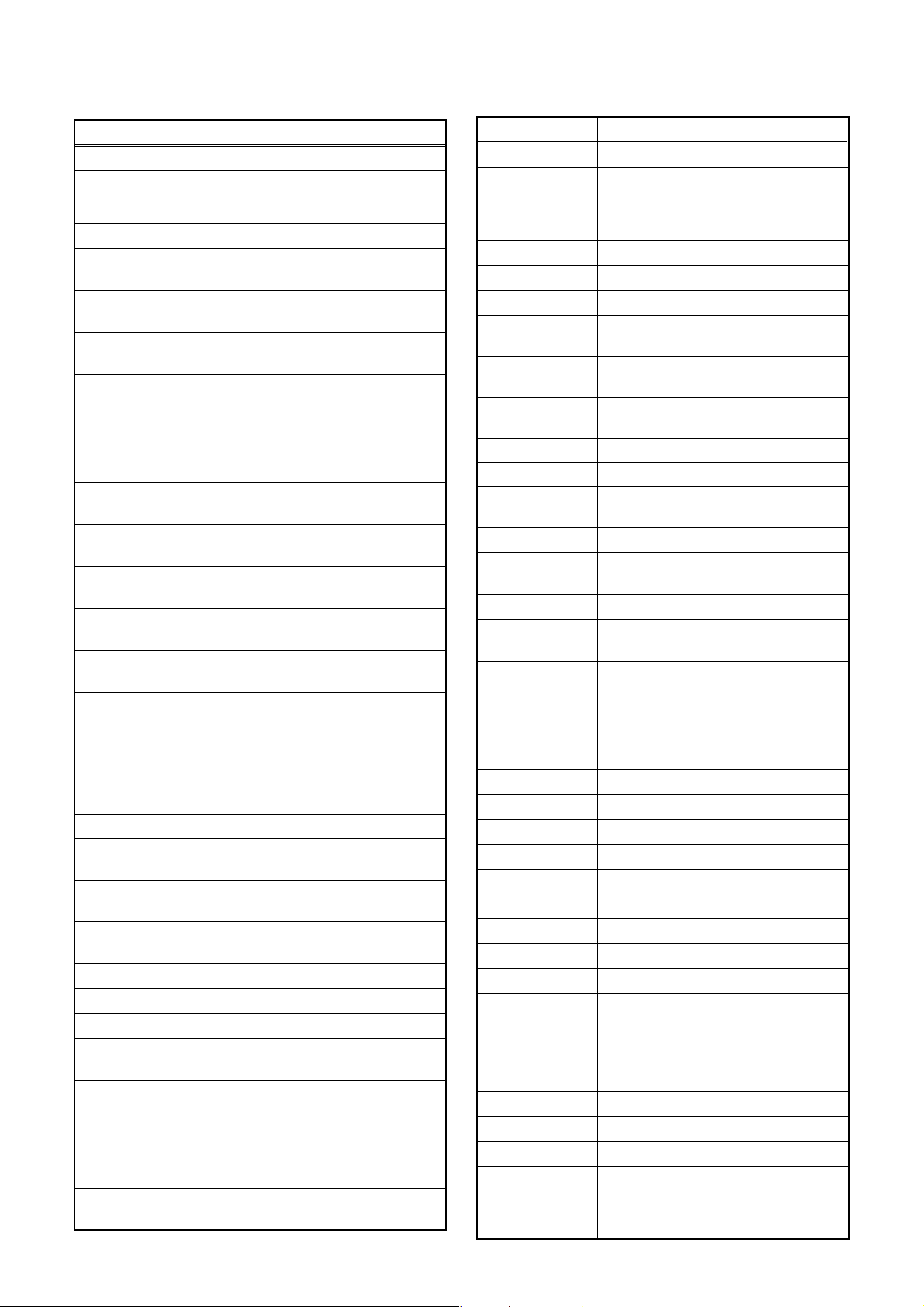
SIGNAL NAME ABBREVIATIONS
Signal Name Function
-FL FIP Drive Power Supply
3.58MHz 3.58MHz Clock
A-COM Audio Head Common
AE-H Audio Erase Head
AE-H/FE-H
AFCC
AFCLPF
AFG Ground
AL+12V
AL+18V
AL+2.8V
AL+44V
AL+4V
AL+5V
AL-30V
AUDIO(L)-IN Audio Left Signal Input
AUDIO(L)-IN-F Audio Left Signal Input
AUDIO(L)-OUT Audio Left Signal Output
AUDIO(R)-IN Audio Right Signal Input
AUDIO(R)-IN-F Audio Right Signal Input
AUDIO(R)-OUT Audio Right Signal Output
AUDIO-MUTE-H
AUDIO-PB/REC
AVD D
AVSS Ground
BUFFER+9V Buffer +9V Power Supply
C-CONT Capstan Motor Control Signal
C-F/R
C-FG
C-ROTA
C-SYNC Composite Synchronized Pulse
CTL
Audio Erase Head / Full Erase
Head
Low Path Filter Input Signal For
AFC
Low Path Filter Output Signal For
AFC
Always +12V with AC Plug
Connected
Always +18V with AC Plug
Connected
Always +2.8V with AC Plug
Connected
Always +44V with AC Plug
Connected
Always +4V with AC Plug
Connected
Always +5V with AC Plug
Connected
Always -30V with AC Plug
Connected
Audio Mute Control Signal (Mute =
“H”)
Normal Audio Play Back / Record
Signal
Always +5V with AC Plug
Connected
Capstan Motor FWD/REV Control
Signal (FWD = “L” / REV = “H”)
Capstan Motor Rotation Detection
Pulse
Color Phase Rotary Changeover
Signal
Amp. Output Control Signal for Test
Point
Signal Name Function
CTL (+) Playback/Record Control Signal (+)
CTL (-) Playback/Record Control Signal (-)
CTLA CTL Amp. AC Ground
D-CONT Drum Motor Control Signal
D-PFG Drum PG/FG Input Signal
D-REC-H Delayed Record Signal
D-V SYNC Dummy V-sync Output
DISPLAY- CLK
DISPLAY-DATA
DISPLAY-ENA
DVD-AUDIO(L) DVD Audio Left Signal
DVD-AUDIO(R) DVD Audio Right Signal
DVD-AUDIOMUTE
DVD-LED-L DVD Mode LED Signal Output
DVD-O P E N/
CLOSE
DVD-P-ON+12V +12V at DVD Power-On Signal
DVD-P ON+3.3V
DVD-P-ON+5V +5V at DVD Power-On Signal
DVD-P L AY DVD Play at High
DVD-P OWMONITOR
DVD-POWER DVD Power Control Signal
DVD-STOP DVD Stop at High
DVD-VIDEO DVD Video Control Signal
END-S Tape End Position Detect Signal
EV+1.2V +1.2V Power Supply
EV+11V +11V Power Supply
EV+3.3V +3.3V Power Supply
F1 Filament Power Supply 1
F2 Filament Power Supply 2
FE-H Full Erase Head
FE-H-GND Full Erase Head Ground
FP-CLK FP Clock Input
FP-DIN FP Serial Data Input
FP-DOUT FP Serial Data Output
FP-STB FP Serial Interface Strobe
H-A-COMP Head Amp Comparator Signal
H-A-SW Video Head Amp Switching Pulse
Hi-Fi-AUDIO(L) Hi-Fi Audio Left Head
Hi-Fi-AUDIO(R) Hi-Fi Audio Right Head
FL Display Driver IC Clock Control
Output Signal
FL Display Driver IC Data Control
Output Signal
FL Display Driver IC Enable Control
Output Signal
DVD Audio Mute Control Signal
DVD Open/Close at High
+3.3V at DVD Power-On Signal
DVD Power Monitor Signal (P-off =
“L”,
P-on = “H”)
1-7-1 E8E20SNA
Page 14
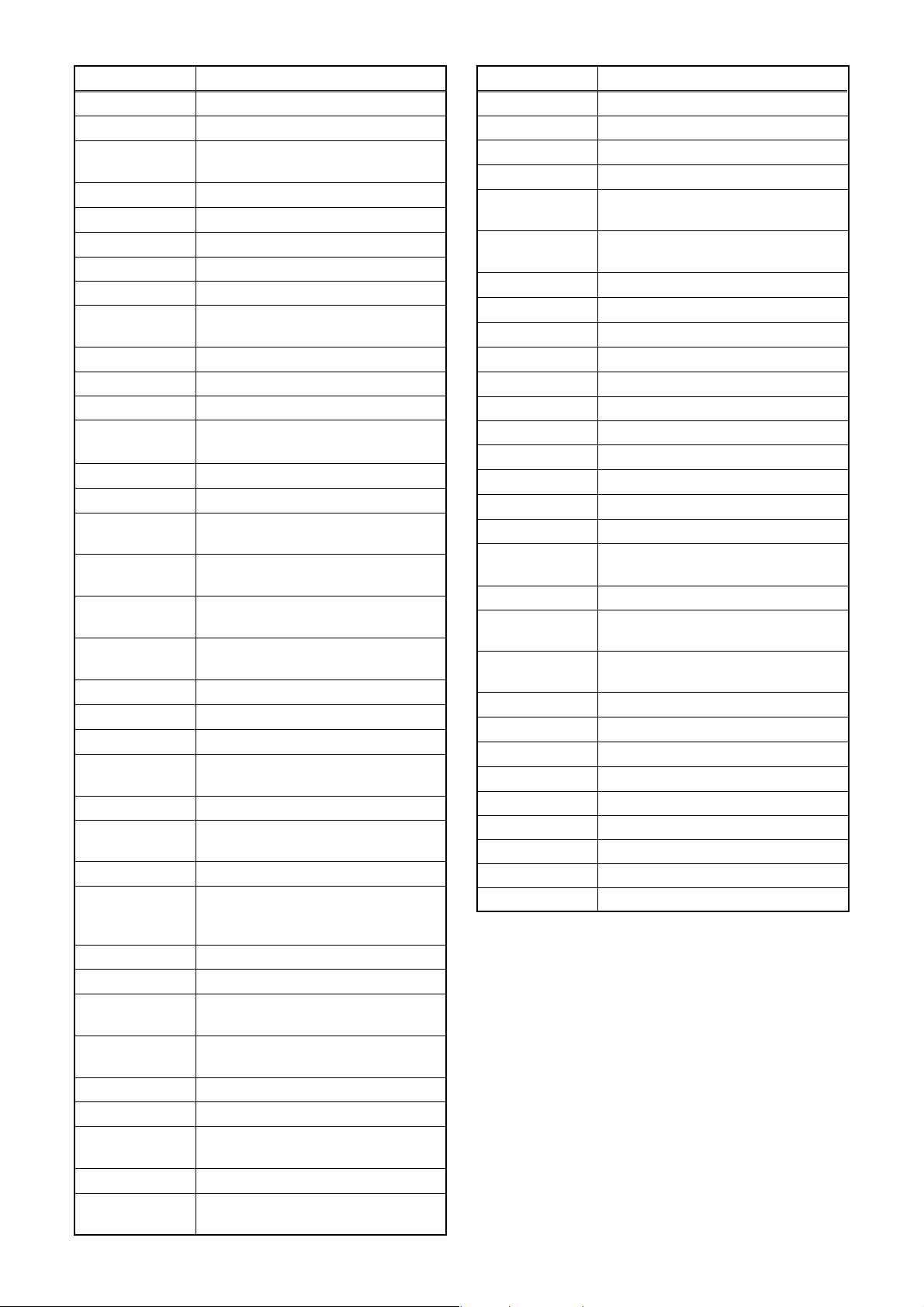
Signal Name Function
Hi-Fi-COM Hi-Fi Audio Head Common
Hi-Fi-H-SW Hi-Fi Audio Head Switching Pulse
Hi-Fi/NOR-IN
Audio Mode Input (HiFi = “L” /
Normal = “H”)
I/P-SW Interlace / Progressive Data Output
IIC-BUS SCL IIC BUS Control Clock
IIC-BUS SDA IIC BUS Control Data
KEY-1 Key Data Input 1
KEY-2 Key Data Input 2
LD-SW
Deck Mode Position Detector
Signal
LM-FWD/ REV Loading Motor FWD/ REV Output
N-A-IN Normal Audio Input
N-A-OUT Normal Audio Output
NORMAL-L
Normal Audio Control Signal
(Normal = “L”)
OSCI Main Clock Input 14.31818MHz
OSCO Main Clock Output 14.31818MHz
OUTPUTSELECT
OUTPUT-
SELECT(1)
OUTPUT-
SELECT(2)
P-DOWN-H
Output Select (DVD=”L”/VCR=”H”)
Output Select Control Signal(1)
Output Select Control Signal(2)
Power Voltage Down Detector
Signal
P-ON+5V +5V at Power-On Signal
P-ON+9V +9V at Power-On Signal
P-ON-L Power On Signal to Low
PG-DELAY
Video Head Switching Pulse Signal
Adjusted Voltage
POWER-LED Power LED Control Signal
POWERSAFETY
Power Supply Safety Signal
PWRCON Power Down
Recording Safety SW Detect (With
REC-SAF-SW
Record tab = “L” / With out Record
tab = “H”)
REMOTE Remote Signal Input
REMOTE-DVD Remote Signal Input
REMOTE-DVDIN
REMOTEVIDEO
Remote Signal Input
Remote Signal Input
RESET Micro Controller Reset Signal
RF-SW Video Head Switching Pulse
SPDIF
Digital Audio Interface Format
Signal
ST-S Tape Start Position Detector Signal
SXI
Operation Mode Selecting Input
Signal
Signal Name Function
T-REEL Take Up Reel Rotation Signal
TIMER+5V +5V Power Supply (Timer)
V-ENV Video Envelope Comparator Signal
VCR-LED-L VCR Mode LED Signal Output
VDD
VDD2
Always +5V with AC Plug
Connected
Always +5V with AC Plug
Connected
VIDEO Video Signal
VIDEO(L)-1 Video Left Head 1
VIDEO(L)-2 Video Left Head 2
VIDEO(R)-1 Video Right Head 1
VIDEO(R)-2 Video Right Head 2
VIDEO-C S-Video (Chrominance) Signal
VIDEO-COM Video Head Common Terminal
VIDEO-IN Composite Video Signal Input
VIDEO-IN-F Video Signal Input (Front)
VIDEO-OUT Composite Video Signal Output
VIDEO-Pb/Cb Component Video Signal (Pb/Cb)
VIDEO-Pb/CbOUT
Component Video Signal (Pb/Cb)
Output
VIDEO-Pr/Cr Component Video Signal (Pr/Cr)
VIDEO-Y(I)
VIDEO-Y(I/P)
S-Video (Luminance)
Signal (Interlace)
Component Video (Luminance)
Signal (Interlace / Progressive)
VRI Servo Standard Voltage Input
VRO Servo Standard Voltage Output
VSS Ground
VSS2 Ground
XI Main Clock Input
XO Main Clock Output
YCA-CS YCA IC Chip Select
YCA-SCL YCA IC Serial Clock
YCA-SDA YCA IC Serial Data
1-7-2 E8E20SNA
Page 15
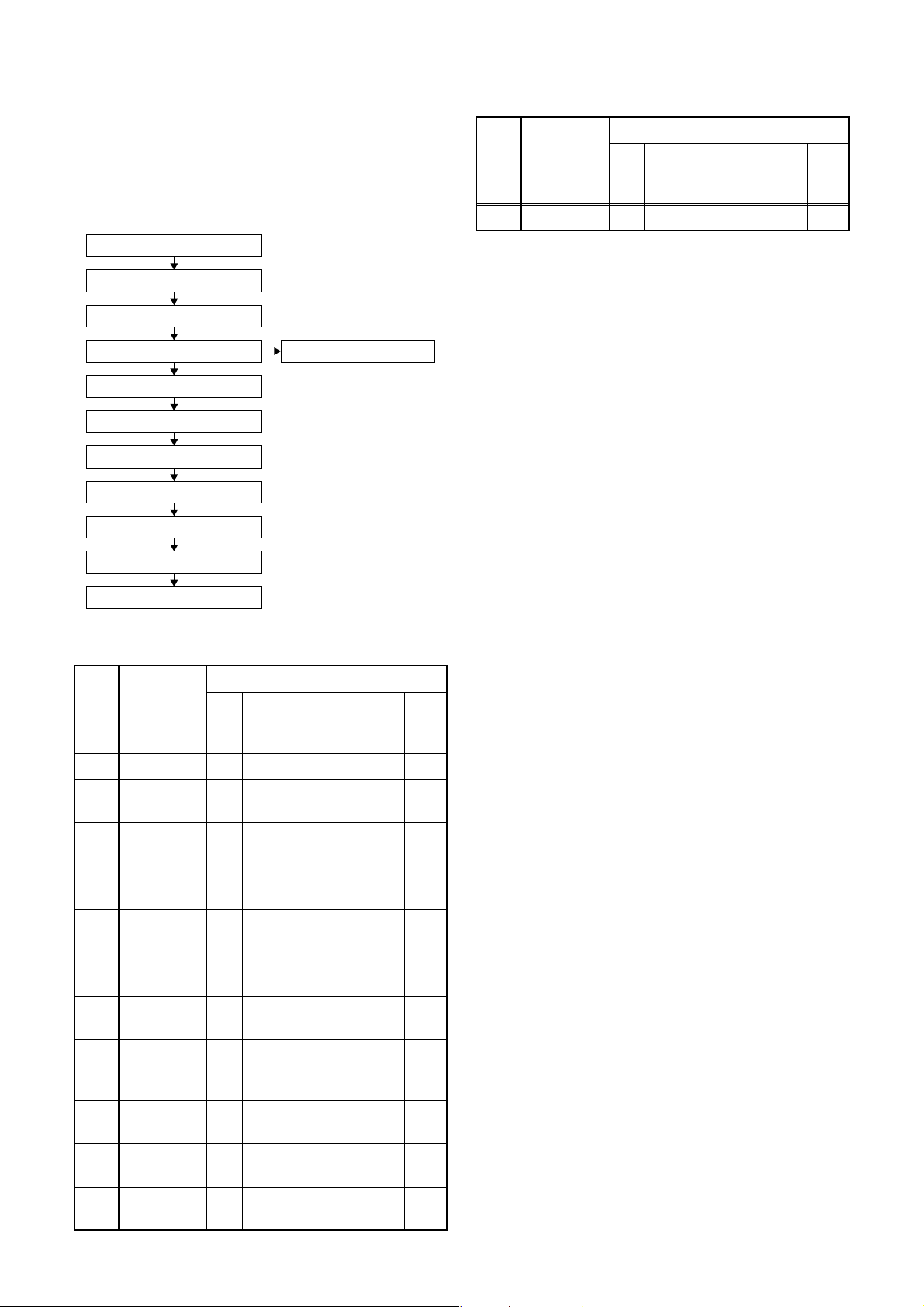
CABINET DISASSEMBLY INSTRUCTIONS
1. Disassembly Flowchart
This flowchart indicates the disassembly steps to gain
access to item(s) to be serviced. When reassembling,
follow the steps in reverse order. Bend, route, and
dress the cables as they were originally.
[1] Top Case
[2] Front Assembly
[3] Top Bracket
[4] DVD Mechanism Assembly
[5] Partition Plate
[6] Loader Holder
[8] VCR Chassis Unit
[9] Deck Assembly
[10] DVD Open/Close CBA
[11] Power SW CBA
[12] Main CBA
[7] DVD Main CBA Unit
2. Disassembly Method
ID/
Loc.
No.
[1] Top Case D1 4(S-1) ---
[2]
[3] Top Bracket D2 3(S-2) ---
[4]
[5]
[6]
[7]
[8]
[9]
[10]
[11]
Part
Front
Assembly
DVD
Mechanism
Assembly
Partition
Plate
Loader
Holder
DVD Ma i n
CBA Unit
VCR
Chassis
Unit
Deck
Assembly
DVD Open/
Close CBA
Power SW
CBA
Fig.
No.
D2 *3(L-1), *3(L-2) 1
4(S-3), *CN401,
D3
*CN601
D3 2(S-4) ---
D3 2(S-5) ---
2(S-6), *CN201,
D4
*CN301
D5 5(S-7), 2(S-8) ---
Desolder,
D6
2(S-9), (S-10)
D6 Desolder ---
D6 Desolder ---
Removal
Remove/*Unhook/
Unlock/Release/
Unplug/Desolder
Note
---
2, 3
4,5
ID/
Loc.
No.
[12] Main CBA D6 ---------- ---
↓
(1)
Note:
(1) Identification (location) No. of parts in the figures
(2) Name of the part
(3) Figure Number for reference
(4) Identification of parts to be removed, unhooked,
unlocked, released, unplugged, unclamped, or
desoldered.
P = Spring, L = Locking Tab, S = Screw,
CN = Connector
* = Unhook, Unlock, Release, Unplug, or Desolder
e.g. 2(S-2) = two Screws (S-2),
2(L-2) = two Locking Tabs (L-2)
(5) Refer to “Reference Notes.”
Part
↓
(2)
Fig.
No.
↓
(3)
Removal
Remove/*Unhook/
Unlock/Release/
Unplug/Desolder
↓
(4)
Note
↓
(5)
Reference Notes
1. CAUTION 1: Locking Tabs (L-1) and (L-2) are
fragile. Be careful not to break them.
1) Release three Locking Tabs (L-1).
2) Release three Locking Tabs (L-2), then remove
the Front Assembly.
2. CAUTION 2: Electrostatic breakdown of the laser
diode in the optical system block may occur as a
potential difference caused by electrostatic charge
accumulated on cloth, human body etc., during
unpacking or repair work.
To avoid damage of pickup follow next procedures.
1) Disconnect Connector (CN301). Remove
Screws (S-6) and lift the DVD Main CBA Unit.
(Fig. D4)
2) Short the three short lands of FPC cable with
solder before removing the FFC cable (CN201)
from it. If you disconnect the FFC cable
(CN201), the laser diode of pickup will be
destroyed. (Fig. D4)
3. CAUTION 3: When reassembling, confirm the
FFC cable (CN201) is connected completely. Then
remove the solder from the three short lands of
FPC cable. (Fig. D4)
4. When reassembling, solder wire jumpers as
shown in Fig. D6.
5. Before installing the Deck Assembly, be sure to
place the pin of LD-SW on Main CBA as shown in
Fig. D6. Then, install the Deck Assembly while
aligning the hole of Cam Gear with the pin of LDSW, the shaft of Cam Gear with the hole of LD-SW
as shown in Fig. D6.
1-8-1 E8E20DC
Page 16
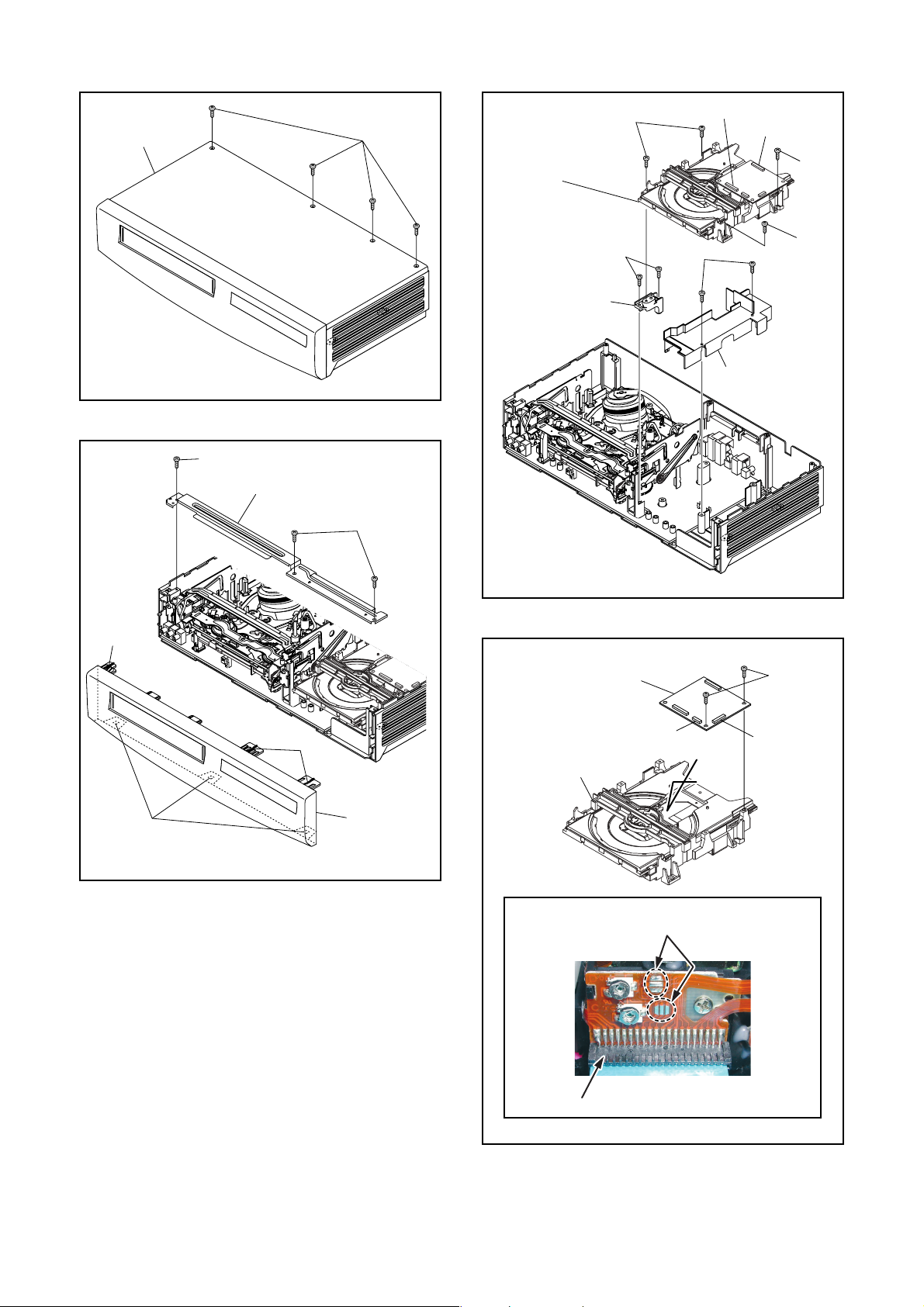
[1] Top Case
(S-1)
[4] DVD
Mechanism
Assembly
[6] Loader
Holder
(S-3)
(S-5)
CN401
CN601
(S-3)
(S-3)
(S-4)
(L-1)
(L-2)
(S-2)
[3] Top Bracket
(L-1)
Fig. D1
(S-2)
[2] Front
Assembly
[7] DVD Main
CBA Unit
DVD Mechanism
CN301
[5] Partition Plate
Fig. D3
(S-6)
CN201
A
Fig. D2
Short the three short lands by soldering.
(Either of two places.)
Connector
View for A
Fig. D4
1-8-2 E8E20DC
Page 17
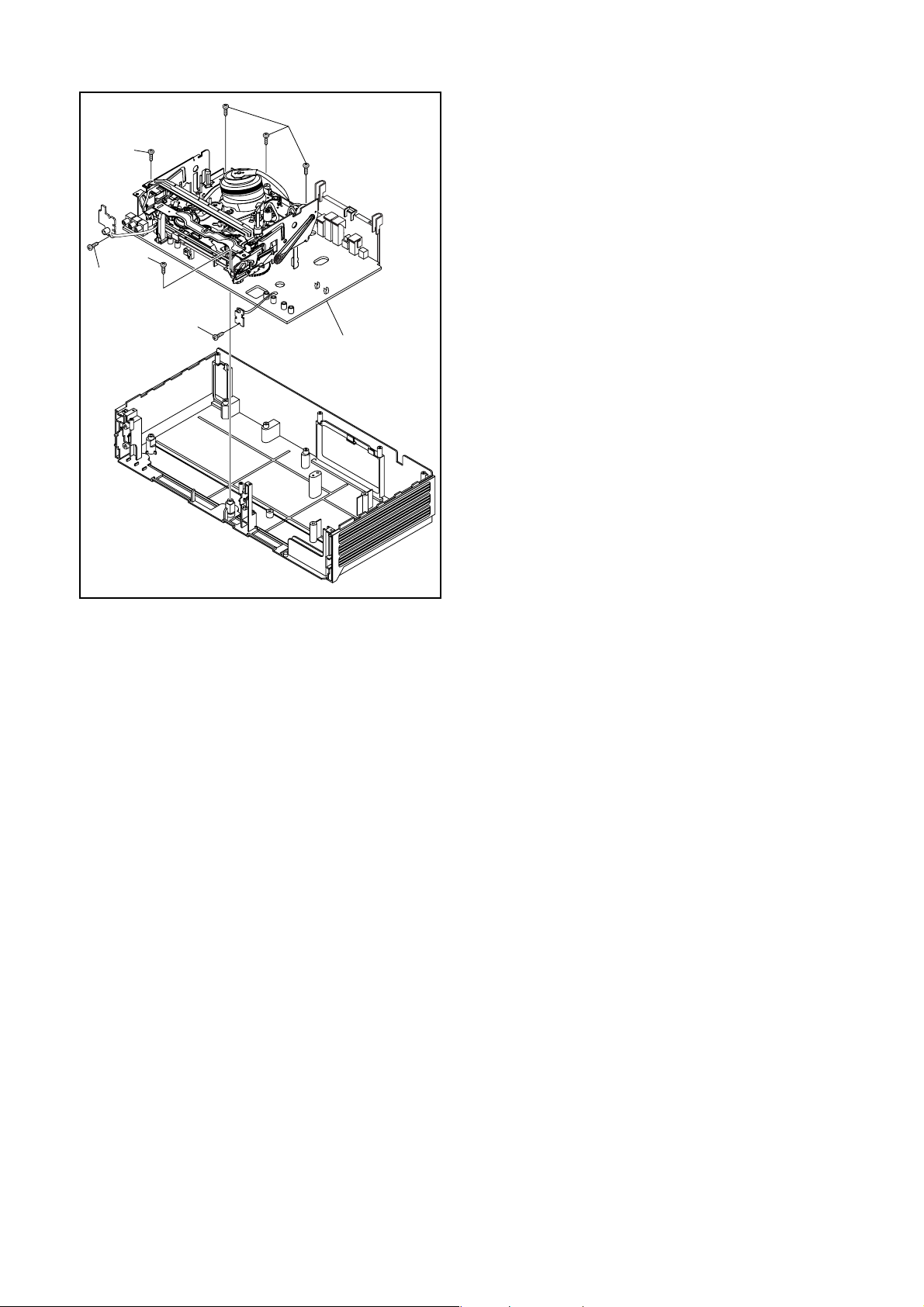
(S-7)
(S-8)
(S-7)
(S-7)
(S-8)
[8] VCR Chassis Unit
Fig. D5
1-8-3 E8E20DC
Page 18
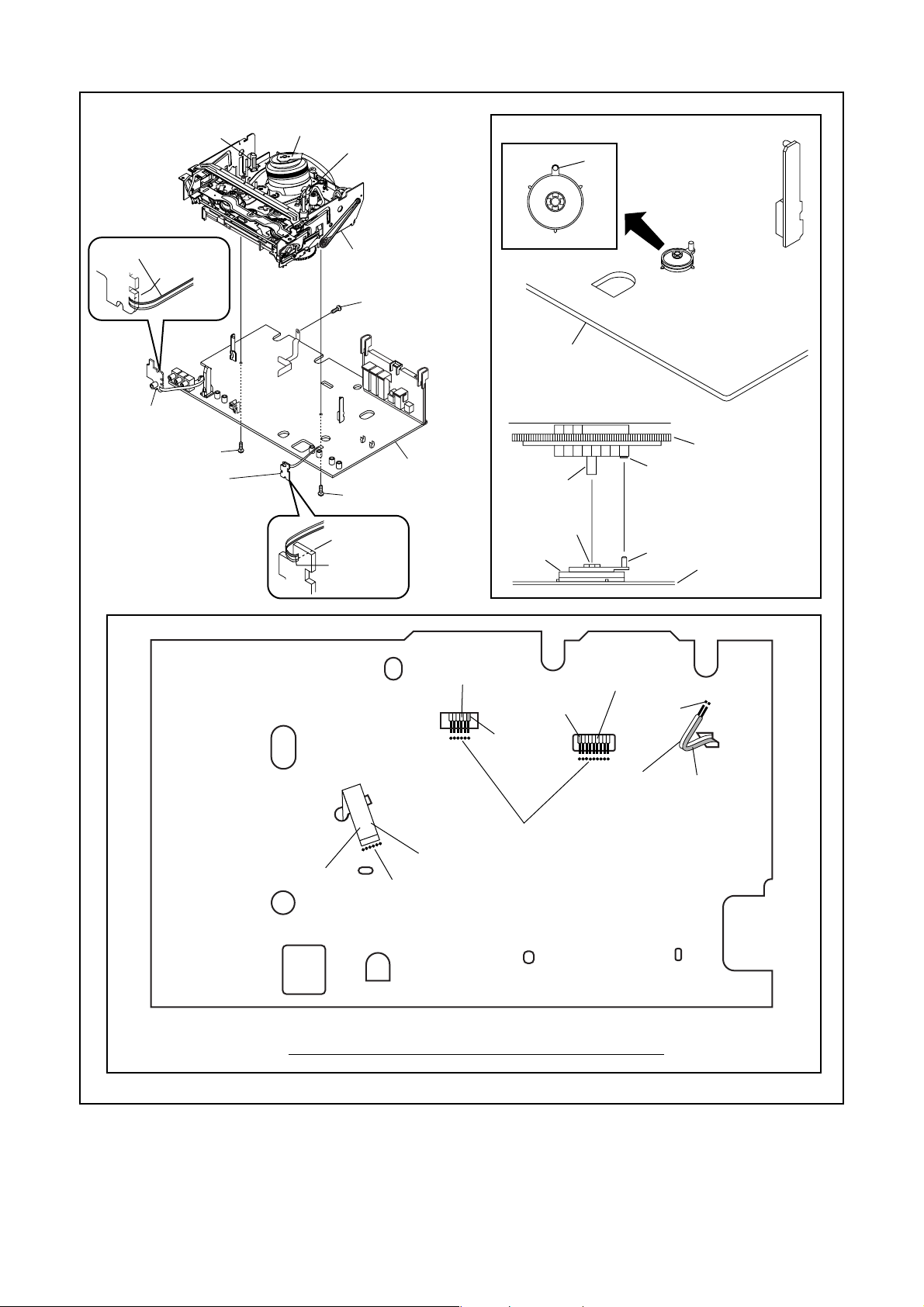
FE Head
Cylinder
Assembly
ACE Head
Assembly
Pin
Lead with blue stripe
Desolder
[11] Power
SW CBA
(S-9)
[10] DVD
Open/Close CBA
[9] Deck Assembly
(S-9)
[12] Main CBA
(S-10)
Desolder
Lead with
blue stripe
From
ACE Head
Assembly
[12] Main CBA
[9] Deck Assembly
Shaft
Hole
LD-SW
Lead with
blue stripe
Lead with
blue stripe
From
Cylinder
Assembly
Desolder
From
FE Head
SW512
LD-SW
Cam Gear
Hole
Pin
[12] Main CBA
Lead with
red stripe
Desolder
Printing side
From
Capstan
Motor
Assembly
Desolder
BOTTOM VIEW
Lead connections of Deck Assembly and Main CBA
1-8-4 E8E20DC
Fig. D6
Page 19
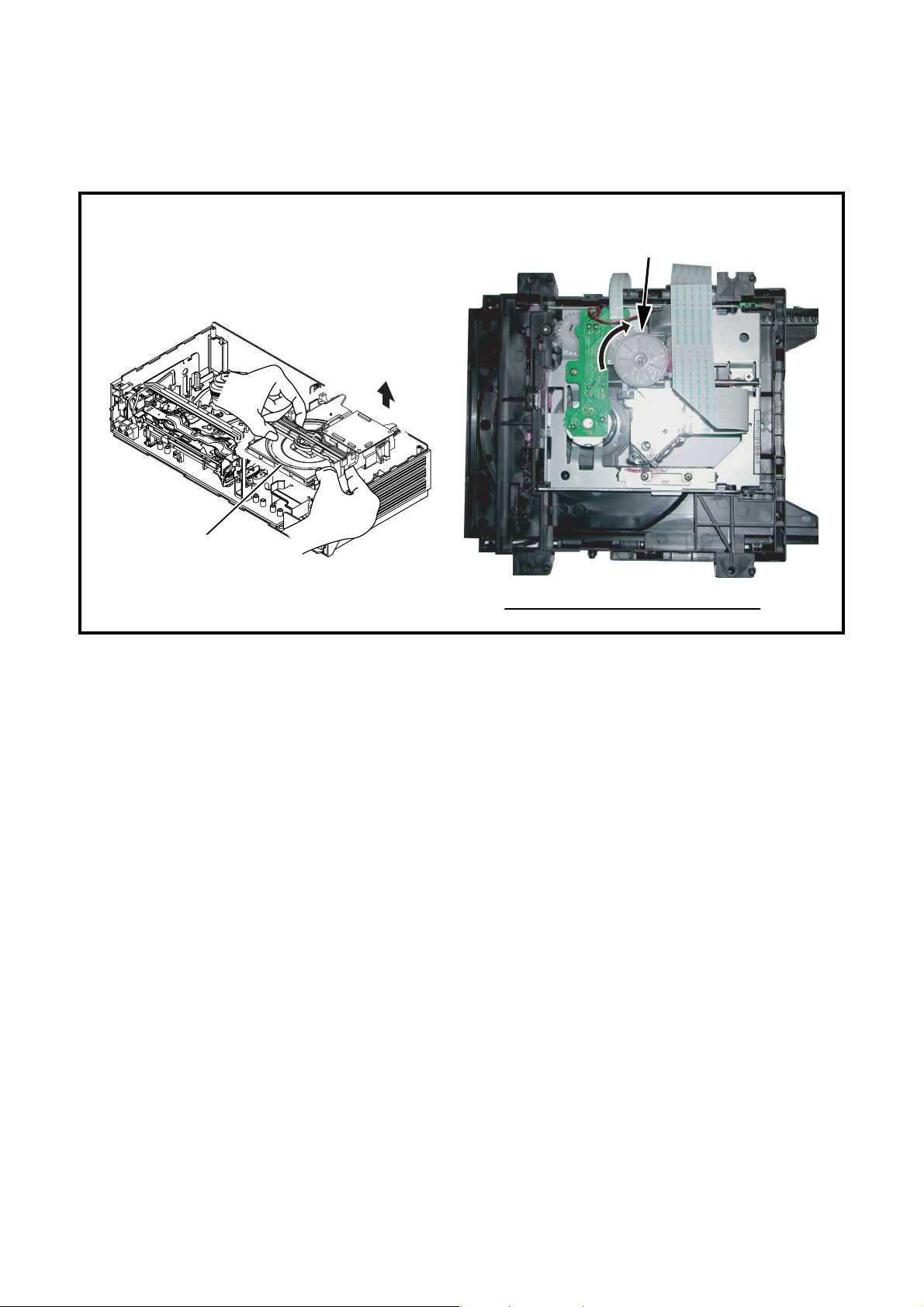
3. HOW TO EJECT MANUALLY
1. Remove the Top Case, Front Assembly and Top Bracket.
2. Remove four Screws (S-3) in Fig. D3. Do not disconnect connectors.
3. While lifting up the DVD Mechanism, rotate the roulette in the direction of the arrow as shown below.
4. Pull the tray slowly manually.
The gear is turned to the direction of the arrow.
DVD Mechanism
The Back of
DVD Mechanism Assembly
1-8-5 E8E20DC
Page 20
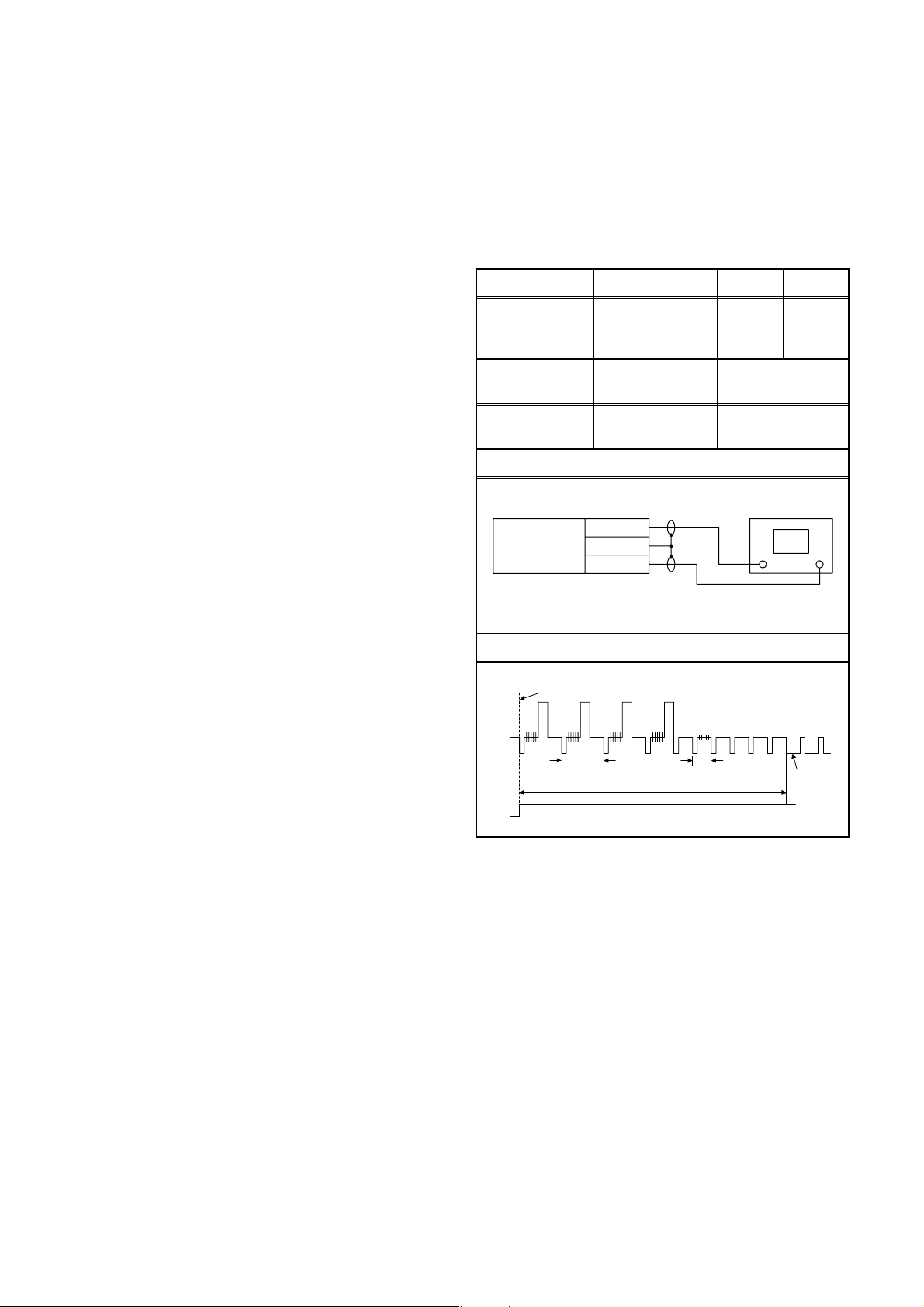
ELECTRICAL ADJUSTMENT INSTRUCTIONS
General Note: “CBA” is abbreviation for
“Circuit Board Assembly.”
NOTE:
1. Electrical adjustments are required after replacing
circuit components and certain mechanical parts.
It is important to do these adjustments only after
all repairs and replacements have been
completed. Also, do not attempt these adjustments
unless the proper equipment is available.
2. To perform these alignment / confirmation
procedures, make sure that the tracking control is
set in the center position: Press either [TRACKING
L] or [TRACKING K] button on the front panel
first, then the [PLAY] button on the front panel.
Test Equipment Required
1. Oscilloscope: Dual-trace with 10:1 probe,
V-Range: 0.001~50 V/Div.,
F-Range: DC~AC-20 MHz
2. Alignment Tape (VFMS0001H6)
Head Switching Position
Adjustment
Purpose: To determine the Head Switching position
during playback.
Symptom of Misadjustment: May cause Head
Switching noise or vertical jitter in the picture.
Test point Adj. Point Mode Input
TP751(V-OUT)
TP302(RF-SW)
GND
Tape
VFMS0001H6 Oscilloscope
Connections of Measurement Equipment
Main CBA
VR501
(Switching Point)
Measurement
Equipment
TP751
GND
TP302
PLAY
(SP)
6.5H ± 1H
(412.7µs±63.5µs)
Oscilloscope
-----
Spec.
CH1 CH2
Trig. (+)
Figure 1
EXT. Syncronize Trigger Point
CH1
CH2
Note: TP751(V-OUT), TP302(RF-SW),
Reference Notes:
Playback the Alignment tape and adjust VR501 so that
the V-sync front edge of the CH1 video output
waveform is at the 6.5H ± 1H (412.7 µs ± 63.5 µs)
delayed position from the rising edge of the CH2 head
switching pulse waveform.
1.0H
6.5H±1H (412.7µs±63.5µs)
Switching Pulse
VR501(Switching Point) --- Main CBA
0.5H
V-Sync
1-9-1 E8E20EA
Page 21
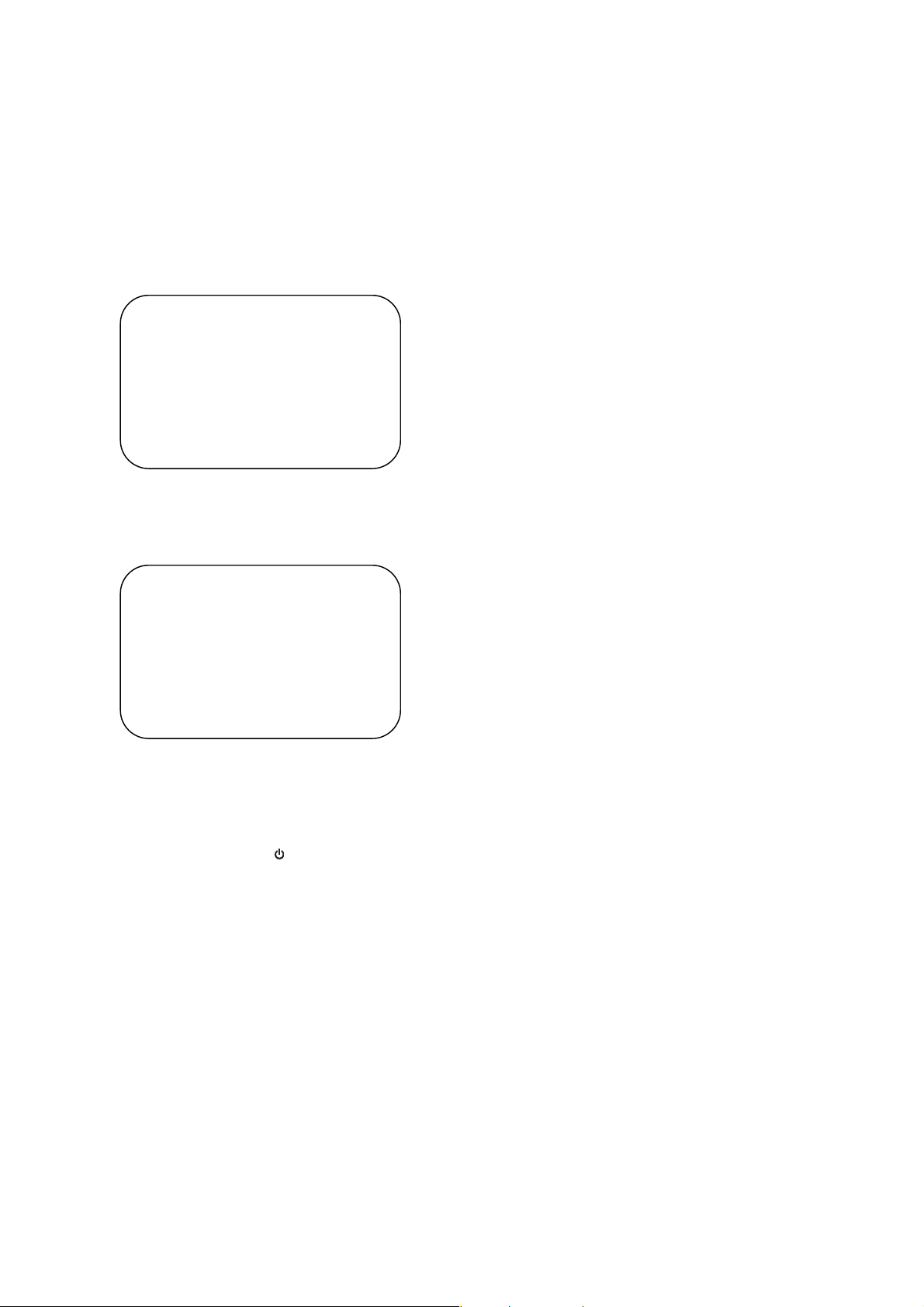
HOW TO INITIALIZE THE DVD PLAYER & VCR
To put the program back at the factory-default,
initialize the DVD player & VCR as the following
procedure.
< DVD Section >
1. Press [DVD], [1], [2], [3], [4], and [DISPLAY]
buttons on the remote control unit in that order.
Fig. a appears on the screen.
"
" differs depending on the models.
*******
MODEL : *******
Version
Region
: *.**
: *
EXIT: POWEREEPROM CLEAR : CLEAR
Fig. a
"
" differs depending on the models.
*******
2. Press [CLEAR] button on the remote control unit.
Fig. b appears on the screen.
MODEL : *******
Version
Region
: *.**
: *
EXIT: POWEREEPROM CLEAR : CLEAR
EEPROM CLEAR : OK
Fig. b
When “OK” appears on the screen, the factory
default will be set. Then the firmware renewal
mode is complete.
3. To exit this mode, press [ ] button.
1-10-1 E8E20INT
Page 22
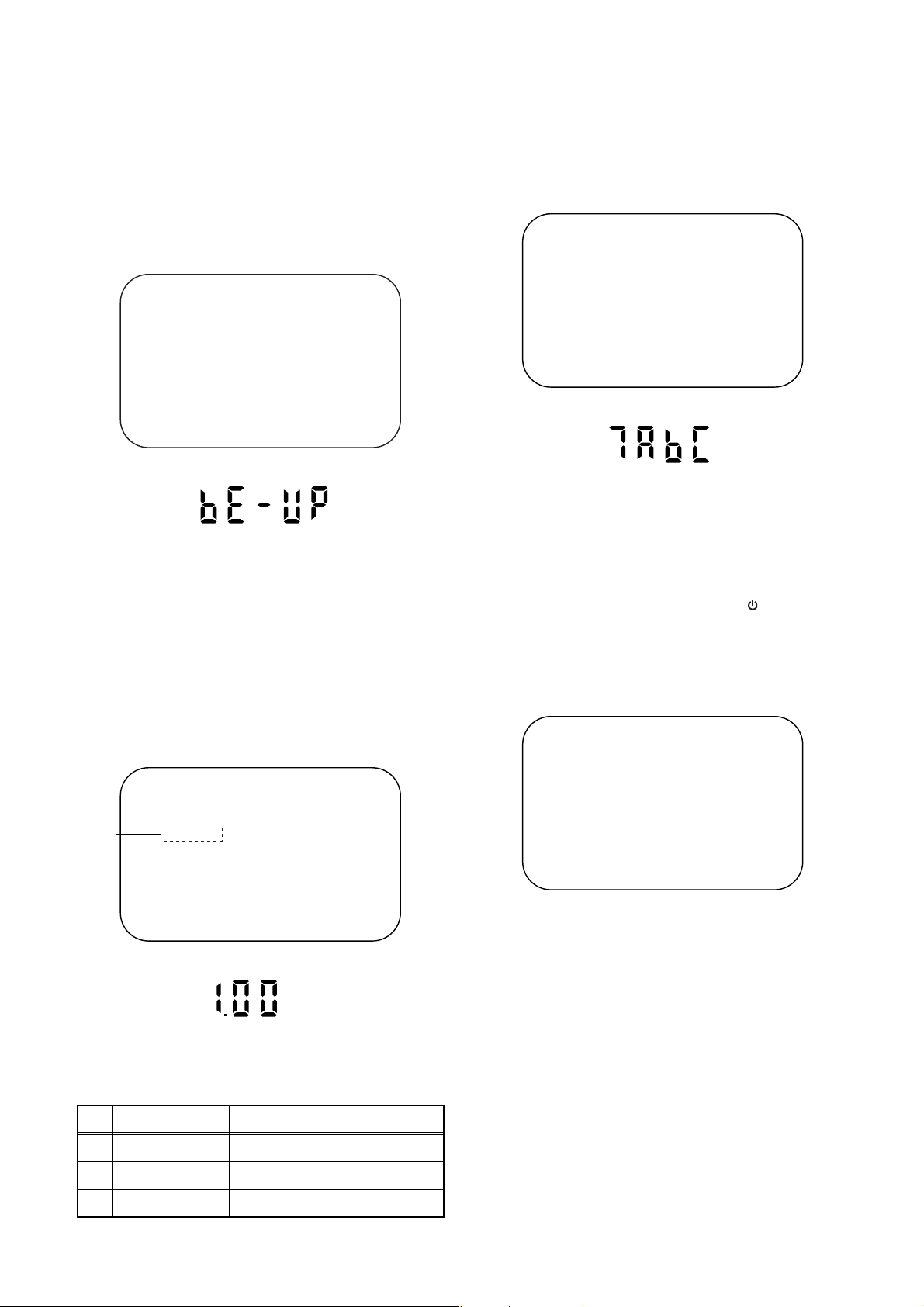
FIRMWARE RENEWAL MODE
1. Turn the power on and remove the disc on the tray.
2. To put the DVD player into version up mode, press
[DVD], [9], [8], [7], [6], and [SEARCH] buttons on
the remote control unit in that order. The tray will
open automatically.
Fig. a appears on the screen and Fig. b appears
on the VFD.
"
" differ depending on the models.
*******
F/W Version Up Mode Model No : *******
Please insert a DISC
for F/W Version Up.
VERSION : *.**
EXIT: POWER
Fig. a Version Up Mode Screen
Fig. b VFD in Version Up Mode
The DVD player can also enter the version up
mode with the tray open. In this case, Fig. a will be
shown on the screen while the tray is open.
3. Load the disc for version up.
4. The DVD player enters the F/W version up mode
automatically. Fig. c appears on the screen and
Fig. d appears on the VFD. If you enter the F/W for
different models, “Disc Error” will appear on the
screen, then the tray will open automatically.
"
" differs depending on the models.
*******
(*1)
F/W Version Up Mode Model No : *******
VERSION : ************.***
Reading...
VERSION : *.**
5. After programming is finished, the tray opens
automatically. Fig. e appears on the screen and
the checksum in (*2) of Fig. e appears on the VFD
(Fig. f).
"
" differs depending on the models.
*******
F/W Version Up Mode
VERSION : ************.ab7
Completed
SUM : 7ABC
Model No : *******
VERSION : *.**
Fig. e Completed Program Mode Screen
Fig. f VFD upon Finishing the Programming Mode (Example)
At this time, no button is available.
6. Remove the disc on the tray.
7. Unplug the AC cord from the AC outlet. Then plug
it again.
8. Turn the power on by pressing the [ ] button and
the tray will close.
9. Press [DVD], [1], [2], [3], [4], and [DISPLAY]
buttons on the remote control unit in that order.
Fig. g appears on the screen.
"
" differ depending on the models.
*******
MODEL : *******
Version
Region
: *.**
: *
Fig. c Programming Mode Screen
Fig. d VFD in Programming Mode (Example)
The appearance shown in (*1) of Fig. c is
described as follows:
No. Appearance State
1 Reading... Sending files into the memory
2 Erasing... Erasing previous version data
3 Programming... Writing new version data
EXIT: POWEREEPROM CLEAR : CLEAR
Fig. g
1-11-1 E8E20FW
Page 23
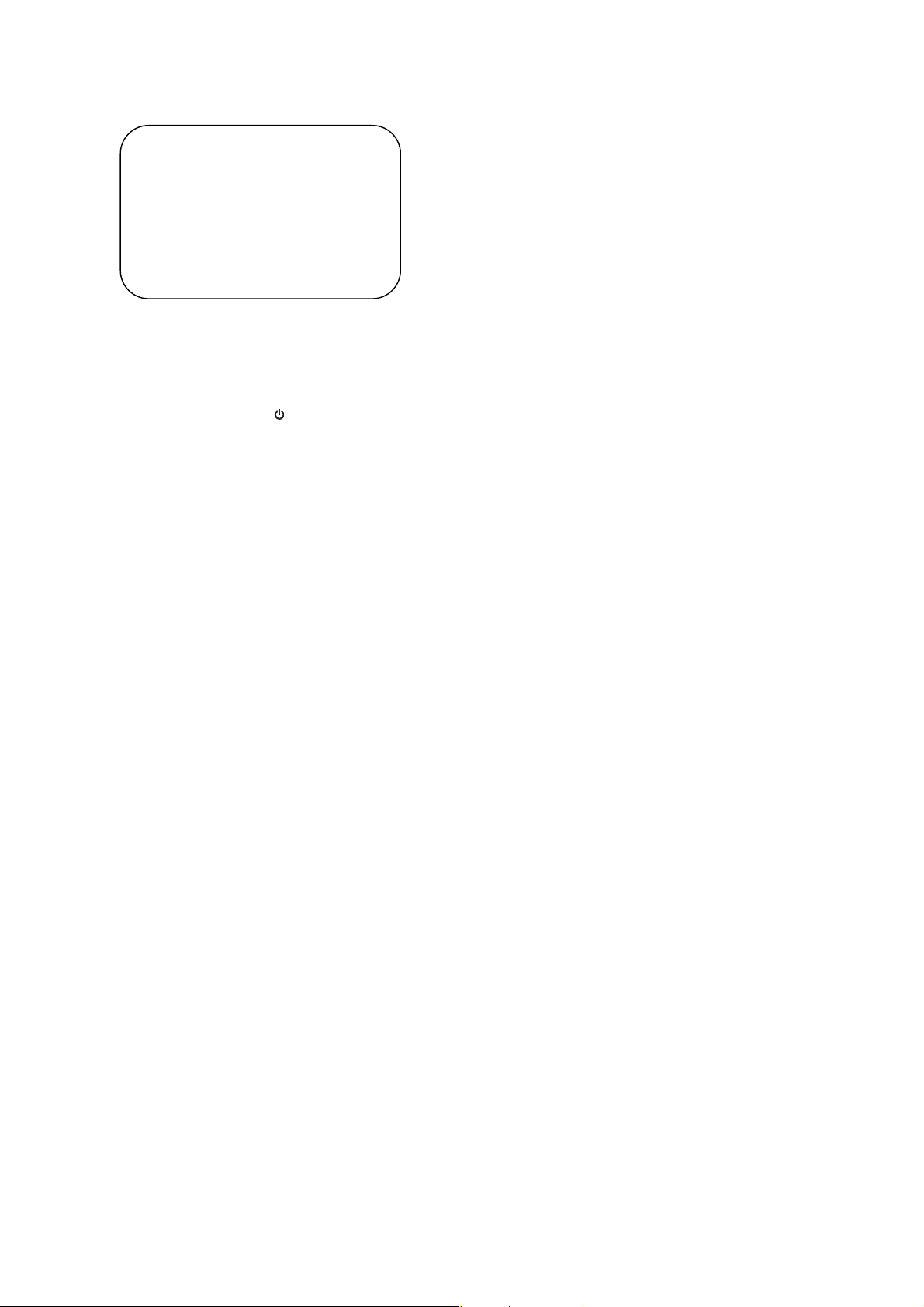
10. Press [CLEAR] button on the remote control unit.
Fig. h appears on the screen.
"
" differ depending on the models.
*******
MODEL : *******
Version
Region
: *.**
: *
EXIT: POWEREEPROM CLEAR : CLEAR
EEPROM CLEAR : OK
Fig. h
When “OK” appears on the screen, the factory
default will be set. Then the firmware renewal
mode is complete.
11. To exit this mode, press [ ] button.
1-11-2 E8E20FW
Page 24
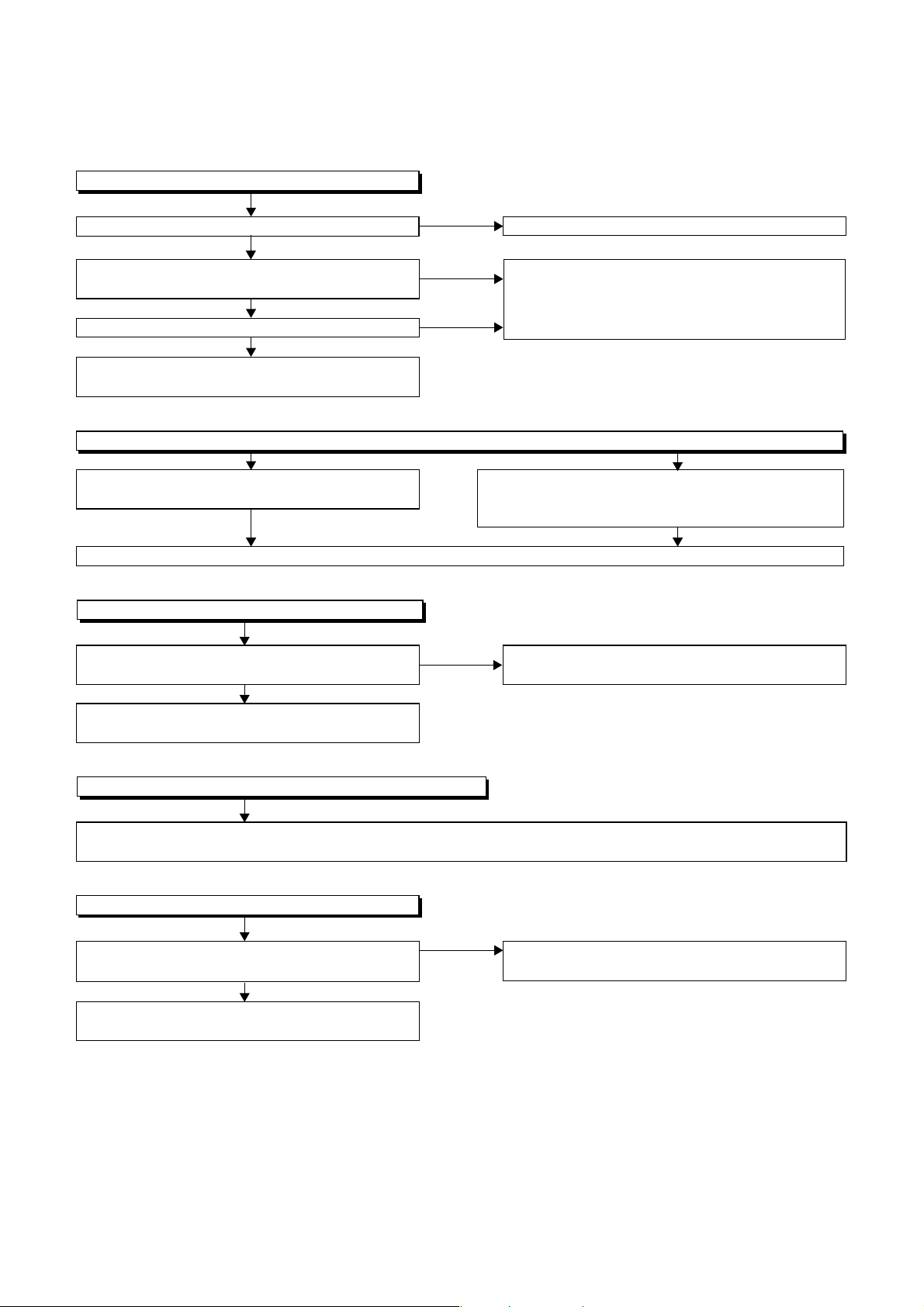
1 Power Supply Section
FLOW CHART NO.1
The power cannot be turned on.
TROUBLESHOOTING
Is the fuse normal?
Ye s
Is normal state restored when once unplugged
power cord is plugged again after several seconds.
Ye s
Is the AL+5V line voltage normal?
Ye s
Check each rectifying circuit of secondary circuit
and service it if defective.
FLOW CHART NO.2
The fuse blows out.
Check the presence that the primary component
is leaking or shorted and service it if defective.
After servicing, replace the fuse.
FLOW CHART NO.3
When the output voltage fluctuates.
Does the secondary side photo coupler circuit
operate normally?
Ye s
Check the circuit and service it if defective.
(IC1001, D1012, D1024)
No
No
No
No
See FLOW CHART No.2 <The fuse blows out.>
Check for lead or short-circuiting of primary
circuit component and service it if defective.
(Q1001,Q1003,T001,D1001,D1002,D1003,
D1004,D1011,C1003,C1005)
Check the presence that the rectifying diode or circuit
is shorted in each rectifying circuit of secondary side
and service it if defective.
Check the circuit and service it if defective.
(IC1001, Q031, D035, D040)
FLOW CHART NO.4
When buzz sound can be heard in the vicinity of power circuit.
Check if there is short circuit on the rectifying diode and the circuit in each rectifying circuit of secondary side and
service it if defective.
FLOW CHART NO.5
-FL is not outputted.
Is the supply voltage of -30V fed to the anode of
D1010?
Check for load circuit short-circuiting or leak, and
service it if defective.
(D013,D015,D016,D1008,D1010,D1016,D1020,IC1002,IC1004,Q055,Q056,Q063,Q1004,Q1006,Q1011)
No
Check D1010 and their periphery, and service it if
defective.
Ye s
1-12-1 E8E20TR
Page 25
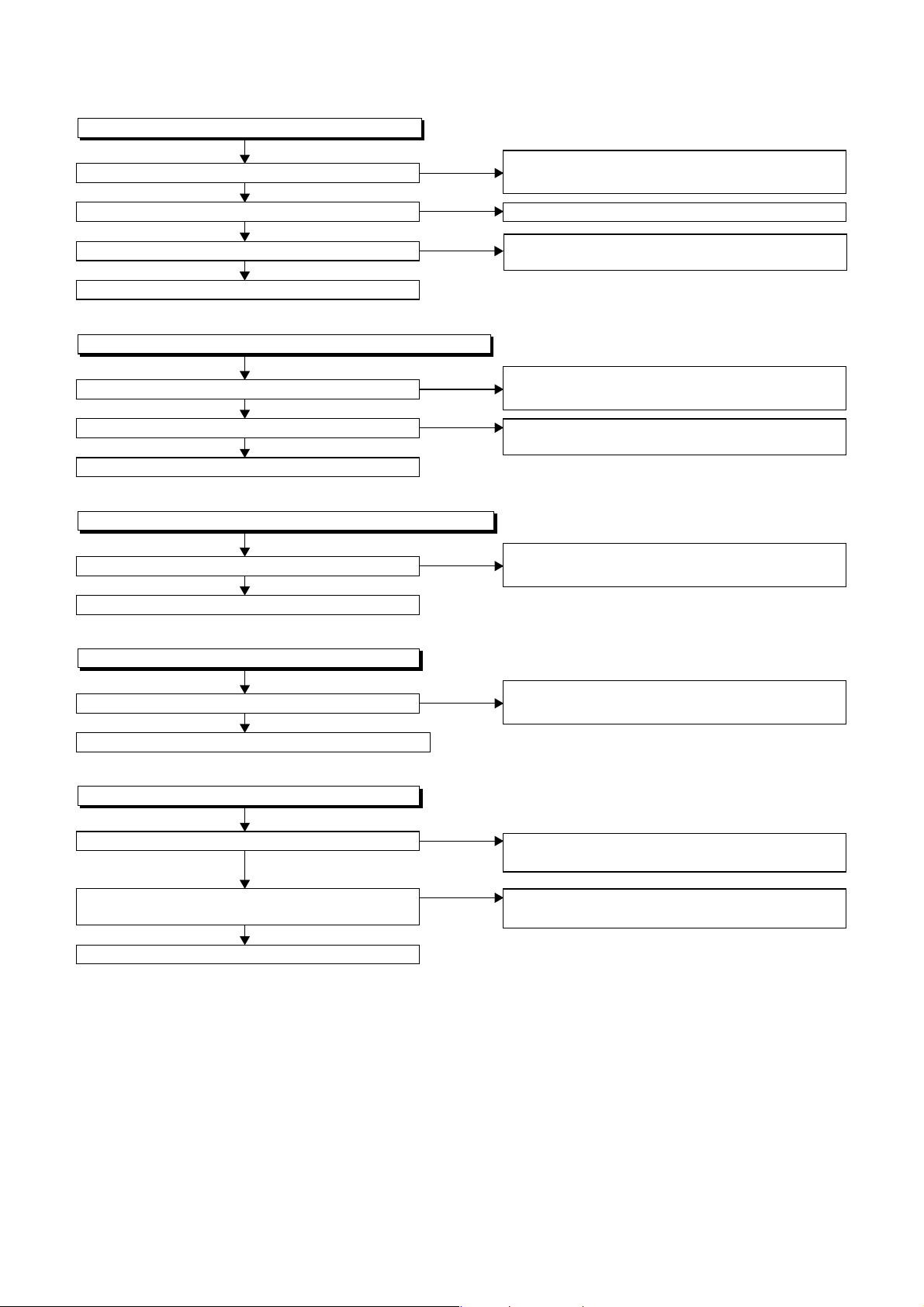
FLOW CHART NO.6
P-ON+9V is not outputted.
Is 11V voltage supplied to the collector of Q055?
Ye s
Is the "L" pulse inputted to the base of Q052?
Ye s
Is 10V voltage inputted to the base of Q055?
Ye s
Replace Q055.
FLOW CHART NO.7
P-ON+5V is not outputted. (P-ON+9V is outputted normally.)
Is 5V voltage supplied to the collector of Q056?
Ye s
Is the "H" pulse inputted into the base of Q056?
Ye s
Replace Q056.
FLOW CHART NO.8
TIMER+5V is not outputted. (AL+5V(1) is outputted normally.)
Is 4.5V voltage inputted to the base of Q063?
Ye s
Replace Q063.
No
No
No
No
No
No
Check D015, D031, C018, and their periphery,
and service it if defective.
Replace IC501.
Check Q052, D052 and their periphery, and
service it if defective.
Check D016, D1035, L009, C020, C021, and their
periphery, and service it if defective.
Check R057 and their periphery, and
service it if defective.
Check Q064, D062 and their periphery,
and service it if defective.
FLOW CHART NO.9
AL+18V is not outputted.
Is the supply voltage 44V fed the cathode of D013?
Ye s
Check D504, R092, R095, and service it if defective.
FLOW CHART NO.10
DVD-P-ON+12V is not outputted.
Is 12V voltage supplied to the emitter of Q1006?
Ye s
Is the "L" pulse (approximately 0V) outputted to
the collector of Q1005?
Ye s
Replace Q1006.
No
No
No
Check D013, C013 and their periphery, and
service it if defective.
Check D015, D031, C018 and their periphery,
and service it if defective.
Check Q1005 and PWRCON line, and service it if
defective.
1-12-2 E8E20TR
Page 26
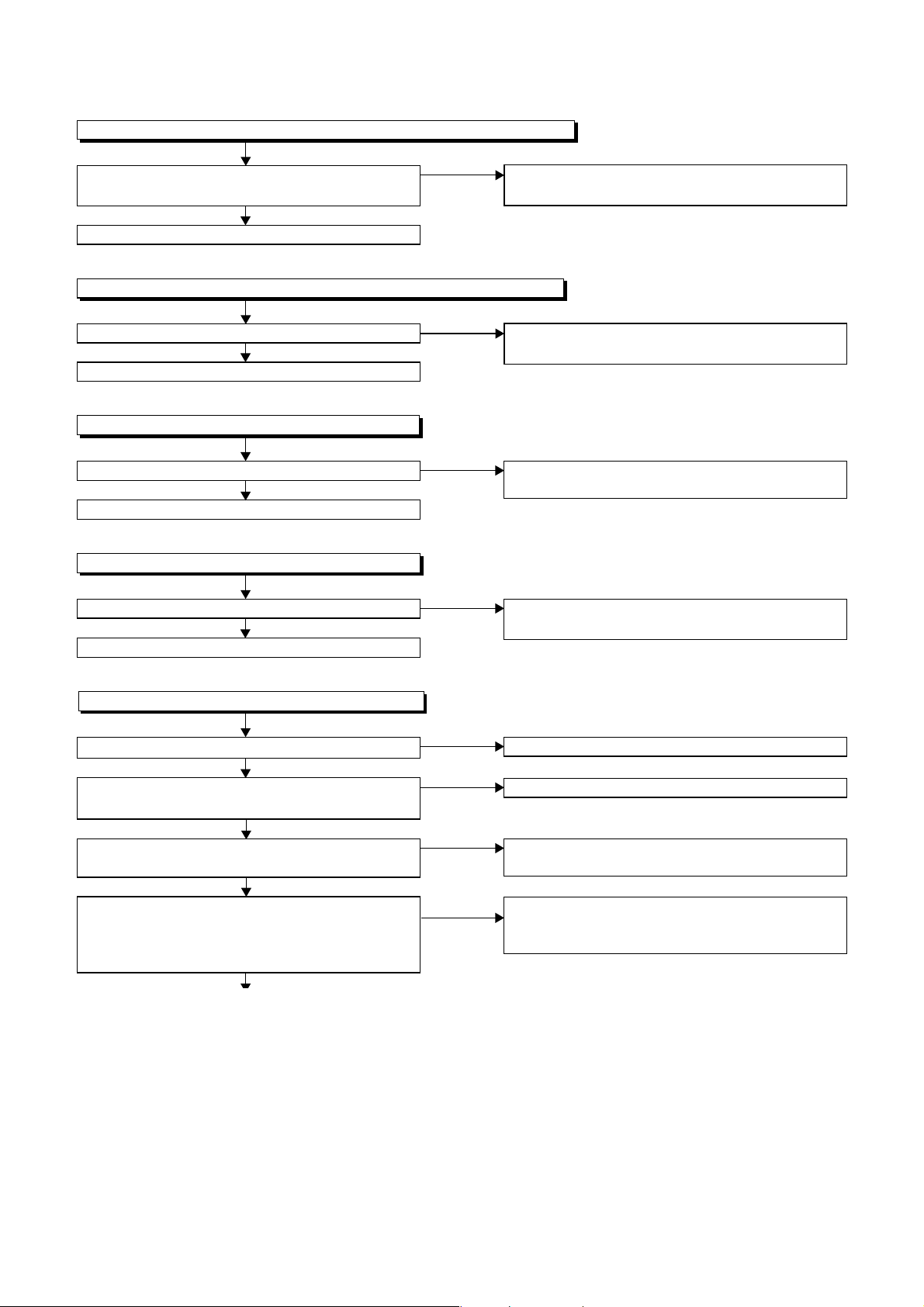
FLOW CHART NO.11
DVD-P-ON+3.3V is not outputted. (DVD-P-ON+12V is outputted normally.)
Is the "H" pulse (approximately 4V) inputted into
the base of Q1011?
Ye s
Replace Q1011.
FLOW CHART NO.12
DVD-P-ON+5V is not outputted. (DVD-P-ON+12V is outputted normally.)
Is the "H" pulse inputted to the base of Q1004?
Ye s
Replace Q1004.
FLOW CHART NO.13
EV+1.2V is not outputted.
Is 2.8V voltage supplied to Pin(4) of IC1002?
Ye s
Replace IC1002.
FLOW CHART NO.14
EV+3.3V is not outputted.
Is 4V voltage supplied to Pin(4) of IC1004?
Ye s
Replace IC1004.
No
No
No
No
Check R1077 and their periphery, and service it if
defective.
Check R1068 and their periphery, and service it if
defective.
Check D1020,C1014,L1020, C1015, and their
periphery, and service it if defective.
Check D1008, C1007, L1007, C1038 and their
periphery, and service it if defective.
FLOW CHART NO.15
The fluorescent display tube does not light up.
Is 3.3V voltage supplied to Pin(6, 24) of IC571?
Ye s
Is approximately -24V to -28V voltage supplied to
Pin(15) of IC571?
Ye s
Is there approximately 500kHz oscillation to
Pin(26) of IC571?
Ye s
Are the filament voltage applied between (1, 2)
and (29, 30) of the fluorescent display tube?
Also negative voltage applied between these pins
and GND?
No
No
No
No
Check the EV+3.3V line and service it if defective.
Check the -FL line and service it if defective.
Check R572, IC571 and their periphery, and
service it if defective.
Check the power circuit, D1016, D1017,
R1042, C1018 and their periphery, and
service it if defective.
1-12-3 E8E20TR
Page 27
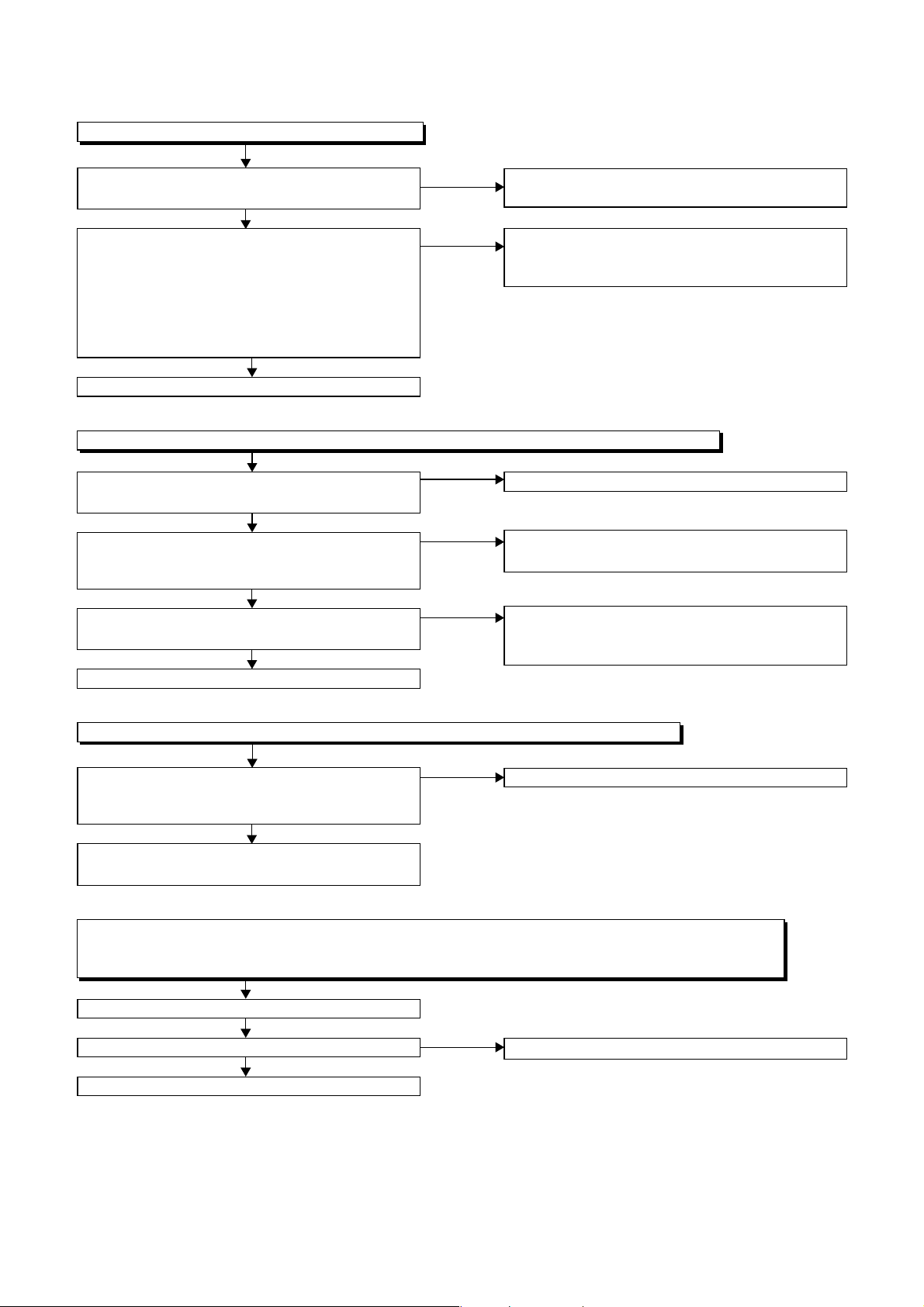
2 DVD Section
FLOW CHART NO.1
The key operation is not functioning.
Are the contact point and the installation state of
the key switches (SW2001-2003) normal?
Ye s
When pressing each key switches (SW2001,
SW2002, SW2003), do the voltage of each pin
of CN1001 (shown below) change to "H" (3.3V)
from "L" (0V)?
SW2001 → CN1001 24PIN
SW2002 → CN1001 26PIN
SW2003 → CN1001 25PIN
Ye s
Replace DVD Main CBA.
FLOW CHART NO.2
No DVD operation is possible from the remote control unit. (
Is 5V voltage supplied to Pin(3) terminal of the
RM2001 (remote control receiver)?
Ye s
Is the "L" pulse sent out from Pin(1) terminal of the
RM2001 (remote control receiver) when the remote
control unit is activated?
Ye s
Is the "L" pulse signal supplied to Pin(22) of
CN1001?
Ye s
Replace the DVD Main CBA.
No
No
No
No
No
Re-install the key switches (SW2001, SW2002,
SW2003) correctly or replace the poor switch.
Check the key switches (SW2001, SW2002,
SW2003) and their periphery, and service it if
defective.
Operation is possible from the unit.)
Check AL+5V(1) line, and service it if defective.
Replace the RM2001 (remote control receiver).
Replace remote control unit if needed.
Check the line between the RM2001 (remote
control receiver) and Pin(22) of CN1001, and
service it if defective.
FLOW CHART NO.3
The disc tray cannot be opened and closed. (It can be done using the remote control unit.)
Does the voltage of Pin(24) on CN1001 become
to 3.3V from 0V when pressing "OPEN/CLOSE"
button on the unit?
Ye s
Refer to "FLOW CHAR NO.4" <The disc tray
cannot be opened and closed.>
FLOW CHART NO.4
The disc tray cannot be opened and closed. (It can not be done using the unit and the remote control unit.)
The [No Disc] indication.
Both picture and sound do not operate normally.
Replace the DVD Main CBA.
No improvement can be found.
Ye s
Replace the DVD Mechanism.
No
No
Replace the "OPEN/CLOSE" button (SW2001).
Original DVD Main CBA is poor.
1-12-4 E8E20TR
Page 28
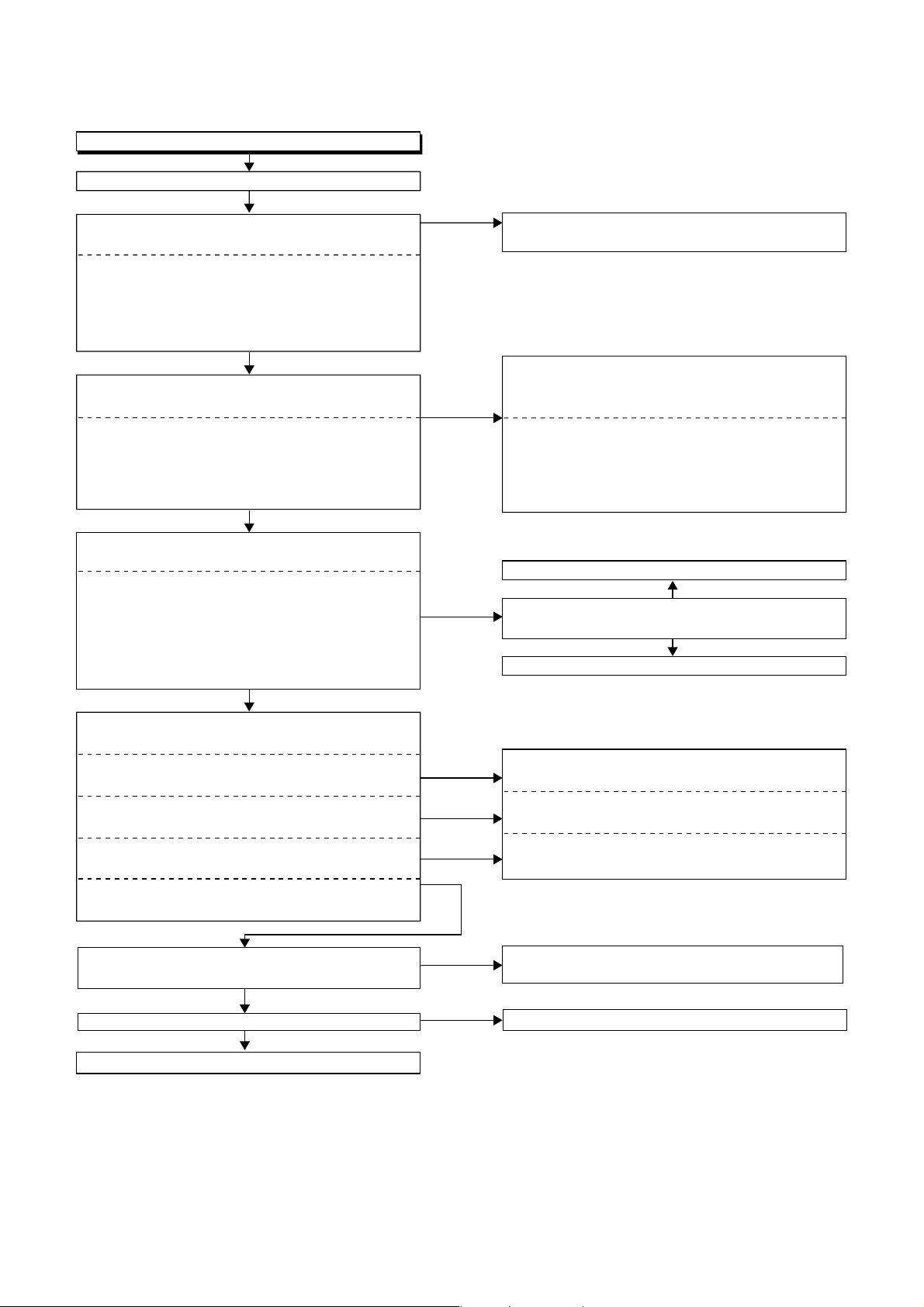
FLOW CHART NO.5
Picture does not appear normally.
Set the disc on the disc tray, and playback.
Are the video signals outputted to each pin of
CN1601?
CN1601 8PIN VIDEO-Y(I/P)
CN1601 6PIN VIDEO-Pb/Cb
CN1601 4PIN VIDEO-Pr/Cr
CN1601 1PIN VIDEO-Y(I)
CN1601 10PIN VIDEO-C
Ye s
Are the video signals shown above inputted into
each pin of IC1402 and IC1403?
IC1402 3PIN VIDEO-Y(I/P)
IC1402 6PIN VIDEO-Pb/Cb
IC1402 8PIN VIDEO-Pr/Cr
IC1403 3PIN VIDEO-Y(I)
IC1403 1PIN VIDEO-C
Ye s
Are the video signals outputted to each pin
of IC1402 and IC1403?
IC1402 13PIN VIDEO-Y(I/P)
IC1402 11PIN VIDEO-Pb/Cb
IC1402 10PIN VIDEO Pr/Cr
IC1403 5PIN VIDEO-Y(I)
IC1403 7PIN VIDEO-C
IC1403 6PIN DVD VIDEO
Ye s
Are the video signals outputted to the specific
output terminal?
Are the luminance signals outputted to the
S-OUT terminal (JK1401)?
Are the chroma signals outputted to the
S-OUT terminal (JK1401)?
Are the component video signals outputted to the
VIDEO OUT terminal (JK1403)?
Are the composite video signals outputted to
the VIDEO OUT terminal (JK751)?
No
No
No
No
No
No
No
Replace the DVD Main CBA or the DVD
Mechanism.
Check the line between each pin of CN1601 and
each pin of IC1402 and IC1403, and service it if
defective.
CN1601 8PIN → IC1402 3PIN VIDEO-(I/P)
CN1601 6PIN → IC1402 6PIN VIDEO-Pb/Cb
CN1601 4PIN → IC1402 8PIN VIDEO-Pr/Cr
CN1601 1PIN → IC1403 3PIN VIDEO-Y(I)
CN1601 10PIN → IC1403 1PIN VIDEO-C
Check DVD-P-ON+5V line and service it if defective.
No
Is 5V voltage applied to the Pin(4, 12) of
IC1402 and Pin(4) of IC1403 ?
Ye s
Replace IC1402 or IC1403.
Check the periphery of JK1401 from
Pin (5) of IC1403 and service it if defective.
Check the periphery of JK1401 from
Pin (7) of IC1403 and service it if defective.
Check the periphery of JK1403 from Pins (10, 11,
13) of IC1402 and service it if defective.
Are the composite video signals outputted to
Pin(15) of IC751?
No
Are the "L" pulse inputted into Pins(9,10,11) of IC751?
No
Replace IC501.
Ye s
Ye s
Check the line between Pin(15) of IC751 and JK751
and service it if defective.
Replace IC751.
1-12-5 E8E20TR
Page 29
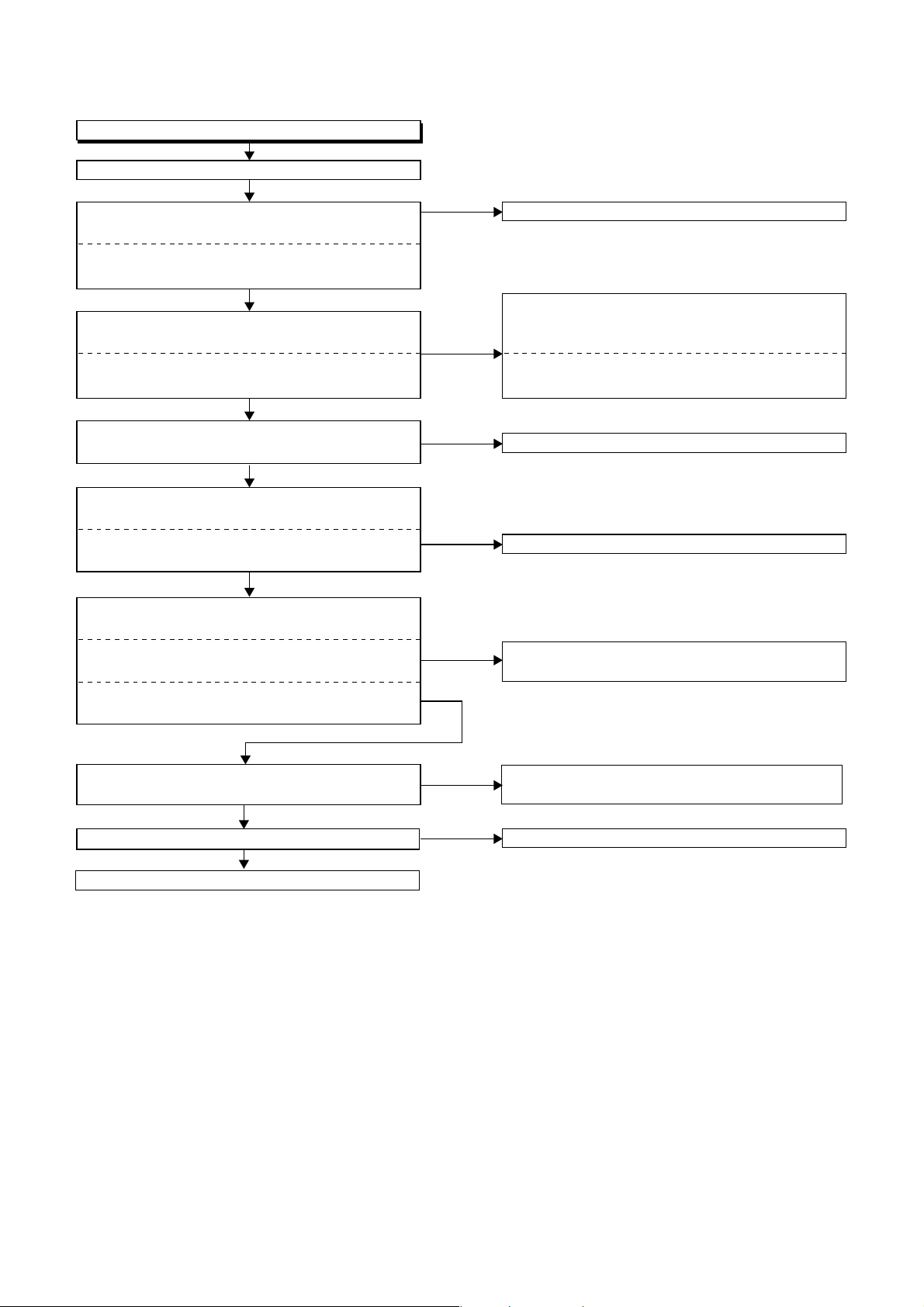
FLOW CHART NO.6
Audio is not outputted.
Set the disc on the disc tray, and playback.
Are the analog audio signals outputted to each pin
of CN1601?
CN1601 12PIN DVD-AUDIO(L)
CN1601 14PIN DVD-AUDIO(R)
Ye s
Are the analog audio signals inputted to each pin
of IC1201.
IC1201 2PIN DVD-AUDIO(L)
IC1201 6PIN DVD-AUDIO(R)
Ye s
Is the "H" level mute signals outputted to Pin(13) of
CN1601?
Ye s
Are the analog audio signals outputted to each pin
of IC1201?
IC1201 1PIN DVD-AUDIO(L)
IC1201 7PIN DVD-AUDIO(R)
Ye s
Are the audio signals outputted to the specific
output terminal?
Are the audio signals outputted to the L/R OUT
terminal (JK756)?
Are the audio signals outputted to the L/R OUT
terminal (JK751)?
No
No
No
No
No
No
Replace the DVD Main CBA or the DVD Mechanism.
Check each line between each pin of CN1601
and each pin of IC1201, and service
it if defective.
CN1601 12PIN → IC1201 2PIN DVD-AUDIO(L)
CN1601 14PIN → IC1201 6PIN DVD-AUDIO(R)
Replace the DVD Main CBA or the DVD Mechanism.
Replace IC1201.
Check the periphery between Pins(1,7) of IC1201
and JK756, and service it if defective.
Are the audio signals outputted to Pin(4,14) of
IC751?
No
Are the "L" pulse inputted into Pins(9,10,11) of IC751?
No
Replace IC501.
Ye s
Ye s
Check the line between Pin(
and their periphery, and service it if defective.
Replace IC751.
4,14
) of IC751 and JK751
,
1-12-6 E8E20TR
Page 30
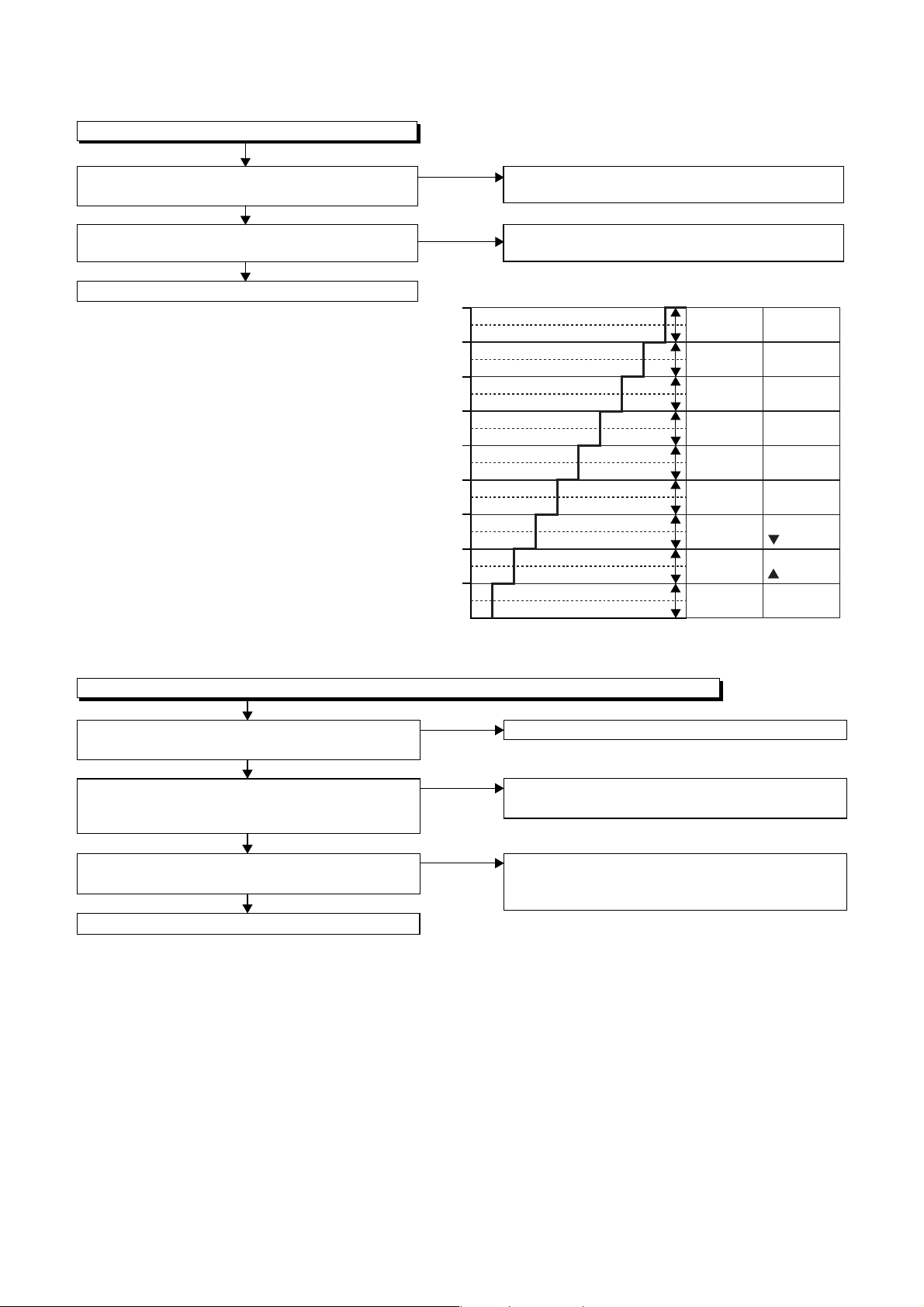
3 VCR Section
FLOW CHART NO.1
The key operation is not functioning.
Are the contact point and the installation state of
the key switches normal?
Ye s
Is the control voltage normally inputted into
Pins(66,67) of IC501?
Ye s
Replace IC501.
No
Re-install some key switches correctly or
replace some key switches.
No
Check the key switches and their periphery, and
service it if defective.
Terminal voltage of IC501-66,67
4.30
3.60
2.90
2.39
1.98
1.61
1.27
0.92
0.51
(V)
KEY-1
IC501-67
-----
-----
-----
REC
PLAY
STOP
/EJECT
FF
REW
POWER
KEY-2
IC501-66
-----
-----
-----
-----
-----
S-INH
TRACKING
TRACKING
SOURCE
FLOW CHART NO.2
No VCR operation is possible from the remote control unit. (
Is 5V voltage supplied to the Pin(3) terminal of
No
the RM2001 (remote control receiver)?
Ye s
Is the "L" pulse sent out from Pin(1) terminal of
No
the RM2001 (remote control receiver) when the
remote control unit is activated?
Ye s
No
Is the "L" pulse signal supplied to the Pin(5) of
IC501?
Ye s
Replace IC501.
Operation is possible from the unit.)
Check AL+5V(1) line and service it if defective.
Replace the RM2001 (remote control receiver)
or replace remote control unit.
Check the line between the RM2001 (remote
control receiver) and the Pin(5) of IC501, and
service it if defective.
1-12-7 E8E20TR
Page 31

FLOW CHART NO.3
Cassette tape can not be loaded.
When loading a cassette tape, on Pin(69) of
IC501, does the "L" pulse switch to the "H" pulse?
Ye s
When loading a cassette tape, is the specified
voltage (approximately 13V) outputted to the
terminal of the Loading Motor Unit?
Ye s
Replace the Loading Motor Unit.
FLOW CHART NO.4
Cassette tape is ejected right after the loading.
When loading a cassette tape, on Pin(69) of IC501,
does the "L" pulse switch to the "H" pulse?
Ye s
When loading a cassette tape, on Pin(62) of IC501,
does the "L" pulse switch to the "H" pulse?
Ye s
When loading a cassette tape, does the LD-SW
operate normally?
Ye s
Replace IC501.
No
No
No
No
No
Check the line between the start sensor and
Pin(69) of IC501, and service it if defective.
Replace the Capstan Motor Unit.
Check the line between the start sensor and
Pin(69) of IC501, and service it if defective.
Check the line between the end sensor and
Pin(62) of IC501, and service it if defective.
Check the line between the LD-SW(SW512) and
Pin(68) of IC501, and service it if defective.
FLOW CHART NO.5
Cassette tape can not be ejected.
When pressing the eject button, does the Capstan
Motor start rotating?
Ye s
While the Capstan Motor is rotating, is the Takeup
Reel rotating?
Ye s
While the Takeup Reel is rotating, is the reel pulse
signal inputted to Pin(3) of IC501?
Ye s
While the reel pulse signal is inputting, is "L" pulse
inputted to Pin(21) of IC501?
Ye s
Is the specified voltage (approximately 13V)
outputted to the terminal of the Lading Motor?
Ye s
Is the Loading Motor rotating?
Ye s
Check the Cam Gear or Rack Assembly, etc,
and service it if defective.
No
No
No
No
No
No
Refer to "FLOW CHART NO.6 " <The Capstan
Motor does not rotate>.
Check the Reel Disc or Clutch Assembly, etc., and
service it if defective.
Check the line between the Takeup Reel sensor
and Pin(3) of IC501, and service it if defective.
Replace IC501.
Replace the Capstan Motor.
Replace the Loading Motor.
1-12-8 E8E20TR
Page 32

FLOW CHART NO.6
Capstan Motor does not rotate.
Is 5V voltage supplied to Pin(2) of CN502?
Ye s
Is over approximately 2.6V voltage supplied to
Pin(5) of CN502?
Ye s
Is 12V voltage supplied to Pins(1,11) of CN502?
Ye s
Replace the Capstan Motor.
FLOW CHART NO.7
Drum Motor does not rotate.
Is 5V voltage supplied to Pin(2) of CN502?
Ye s
Is over approximately 2.6V voltage supplied to
Pin(8) of CN502?
Ye s
Is 12V voltage supplied at Pin(1,11) of CN502?
Ye s
Replace the Capstan Motor or Cylinder
Assembly.
FLOW CHART NO.8
Drum Motor rotates only for a few seconds.
No
No
No
No
No
No
Check the P-ON+5V line and service it if detective.
Check the line between Pin(5) of CN502 and
Pin(28) of IC501, and service it if detective.
Check the AL+12V line and service it if detective.
Check the P-ON+5V line and service it if detective.
Check the line between Pin(8) of CN502 and
Pin(29) of IC501, and service it if detective.
Check the AL+12V line and service it if detective.
Is the drum PG/FG signal inputted to Pin(47) of IC501?
No
Ye s
Is the RF-SW signal outputted to Pin(18) of IC501?
Ye s
Is 12V voltage supplied Pin(1,11) of CN502?
No
No
Ye s
Replace the Capstan Motor or the Cylinder
Assembly.
FLOW CHART NO.9
RF-SW signal is not outputted.
No
Is the Drum Motor rotating?
Ye s
Is the drum PG/FG signal inputted to Pin(47) of IC501?
No
Ye s
Replace IC501.
Replace the Capstan Motor or the Cylinder
Assembly.
Replace IC501.
Check the AL+12V line and service it if detective.
D-PG
5Vp-p
D-FG
D-FG
2.5Vp-p
DRUM PG/FG SIGNAL WAVEFORM
Refer to "FLOW CHART NO.7" <Drum Motor does
not rotate> and "FLOW CHART NO.8" <Drum
Motor rotates only for a few seconds>.
Replace the Capstan Motor or the Cylinder
Assembly.
1-12-9 E8E20TR
Page 33

FLOW CHART NO.10
Video E-E does not appear.
Is the Video signal inputted to Pin(28,30) of IC301?
Ye s
Is the C-SYNC signal outputted to Pin(25) of IC301?
Ye s N o
Is the C-SYNC signal inputted to Pin(41) of IC501?
Ye s
Check the line between Pin(25)
of IC301 and Pin(41) of IC501,
and service it if defective.
Is the video signal inputted into Pin(1) of IC752?
Ye s
Is the video signal outputted to Pin(15) of IC752?
No
No
Replace IC301.
No
Ye s
No
No
Check the line between the video input
terminal (rear) and Pin(28) of IC301, and
service it if defective.
Check the line between the video input
terminal (front) and Pin(30) of IC301, and
service it if defective.
Is 5V voltage supplied to Pin(23) of IC301?
No
Check the P-ON+5V line and service it
Ye s
Is the serial data, clock and chip select signal
supplied to Pin(53, 54, 55) of IC301?
Check the line between Pin(53,54,55) of IC301
and Pin(14,15,16) of IC501, and service it if
defective.
Check the line between Pin(26) of IC301 and
Pin(1) of IC752, and service it if defective.
Is approximately 5V voltage supplied to Pin(16)
of IC752, or approximately -5V voltage supplied to
Pin(7) of IC752?
Is the "H" pulse inputted into Pin(9,10,11)
of IC752?
Replace IC752.
if defective.
No
Ye s
Ye s N o
Replace IC501.
No
Is the video signal outputted to Pin(15) of IC751?
Ye s
Check the line between Pin(15) of IC751 and
output terminal (JK751), and service it if defective.
video
Check the AL+5V line and the
AL-30V line (R777,D777), and service it if defective.
No
Is approximately 5V voltage supplied to Pin(16)
of IC751, or approximately -5V voltage supplied to
Pin(7) of IC751?
Ye s
Is the "H" pulse inputted into Pin(9,10,11)
of IC751?
Ye s
Replace IC751.
Check the AL+5V line and the
AL-30V line (R777,D777), and service it if defective.
Replace IC501.
No
No
1-12-10 E8E20TR
Page 34

FLOW CHART NO.11
Hi-Fi E-E audio does not operate normally.
Is each signal supplied to each pin of IC451 as below?
L-ch R-ch
Front input terminal
Rear input terminal
Pin(9) Pin(71)
Pin(7) Pin(69)
Ye s
No
No
Check the peripheral circuit of the front input
terminal and service it if defective.
Check the peripheral circuit of the rear input
terminal and service it if defective.
Is the 5V voltage supplied to Pin(5,15,32,36,46) of
IC451, or the 9V voltage supplied to Pin(54) of IC451?
Ye s
Is the serial data and the clock signal supplied to
Pin(37,38) of IC451?
Ye s
Is the "L" pulse inputted into the Pin(49) of IC451?
Ye s
Is the sub carrier signal (3.58 MHz) inputted to
Pin(51) of IC451?
Ye s
Is the audio signal outputted to Pin(78,80) of
IC451?
Ye s
Is the audio signal inputted into Pin(3,13) of
IC752?
Ye s
Is the audio signal outputted to Pin(4,14) of
IC752?
Ye s
No
No
No
No
No
No
No
Check the circuit of AL+5V(1), P-ON+5V and
P-ON+9V, and service it if defective.
Check the line between Pin(37,38) of IC451 and
Pin(12,13) of IC501, and service it if defective.
Check the line between Pin(49) of IC451 and
Pin(7) of IC501, and service it if defective.
Check the line between the Pin(49) of IC302 and
Pin(51) of IC451, and service it if defective.
Replace IC451.
Check the line between Pin(78,80) of IC451 and
Pin(3,13) of IC752, and service it if defective.
Is approximately 5V voltage supplied to Pin(16)
of IC752, or approximately -5V voltage supplied to
Pin(7) of IC752?
No
Is the audio signal outputted to Pin(4,14) of
IC751?
Ye s
Check the line between Pin(4,14) of IC751 and
the audio output terminal (JK751), and service it if
defective.
No
Check the AL+5V line and the AL-30V
Ye s
Ye s
line (R777,D777), and service it if defective.
Is the "H" pulse inputted into the Pins(9,10,11) of
IC752?
NoYe s
Replace IC752.
Is approximately 5V voltage supplied to Pin(16)
of IC751, or approximately -5V voltage supplied to
Pin(7) of IC751?
Check the AL+5V line and the AL-30V
line (R777,D777), and service it if defective.
Is the "H" pulse inputted into the Pins(9,10,11) of
IC751?
Replace IC751.
Replace IC501.
No
NoYe s
Replace IC501.
1-12-11 E8E20TR
Page 35

FLOW CHART NO.12
Hi-Fi audio can not be recorded normally. (E-E mode is normal.)
Is the REC FM signal outputted to Pin(26) of IC451?
Ye s
Is the line between Pin(8) of CN253 and
Pin(26) of IC451 normal?
Ye s
Replace the Cylinder Assembly.
FLOW CHART NO.13
Hi-Fi audio can not be playbacked normally. (Hi-Fi E-E mode is normal.)
Is the Playback Envelope signal outputted to
Pin(33) of IC451?
Ye s
Replace Cylinder Assembly.
FLOW CHART NO.14
Hi-Fi audio can not be recorded normally in the linear audio mode. (E-E mode is normal.)
Is the audio signal inputted into Pin(76,78,80) of IC301?
Ye s
Does the Bias oscillation circuit operate normally?
Ye s
Is the audio signal outputted to Pin(10) of IC301?
Ye s
Is the audio signal outputted to Pin(9) of IC301?
Ye s
Is CN504 and the connected cable normal?
No
No
No
No
No
No
No
No
Replace IC451.
Service the line between Pin(8) of CN253 and
Pin(26) of IC451.
Is the Hi-Fi-H-SW signal inputted into to Pin(39) of IC451?
Ye s
Replace
IC451.
Check the line between Pin(6) of IC451 and
Pin(76,78,80) of IC301, and service it if defective.
Check the Bias oscillation circuit (
Q425,Q426)
Replace IC301.
Replace IC301.
Replace CN504 and the connected cable.
Check the Hi-Fi-H-SW line between
Pin(39) of IC451 and Pin(25) of
IC501, and service it if defective.
and service it if defective.
No
Q421,Q422,
Replace ACE head.
Ye s
1-12-12 E8E20TR
Page 36

FLOW CHART NO.15
Hi-Fi audio can not be playbacked normally in the linear audio mode. (E-E mode is normal.)
Is the audio signal supplied to Pin(4) of IC301?
No
Are the CN504, the connected cable and the parts
on periphery of playback amplifier normal?
Ye s
Is there no dirt on the surface of ACE head assembly?
Ye s
Is the height of ACE head assembly appropriate?
Ye s
Replace the ACE head assembly.
Ye s
No
No
No
Is the audio signal outputted to Pin(96) of IC301?
NoYe s
Check the line between Pin(96) of
IC301 and Pin(54) of IC451, and
service it if defective.
Service and replace poor parts.
Clean the surface of ACE head assembly.
Readjust the height of the ACE head assembly.
Replace
IC301.
1-12-13 E8E20TR
Page 37

BLOCK DIAGRAMS <VCR SECTION>
Servo / System Control Block Diagram
AL+5V
D562
POWER
SW518
CN508
CN509
AL+5V
POWER
POWER SW CBA
POWER-LED
POWER-LED
33KEY-1
11
22
S-INH
TP502
D566 VCR
D567 DVD
TO Hi-Fi AUDIO
BLOCK
Hi-Fi-H-SW
IIC-BUS SCL
IIC-BUS SDA
DIAGRAM
NORMAL-L
AUDIO-MUTE-H
TO AUDIO
BLOCK DIAGRAM
D-REC-H
YCA-SCL
YCA-SDA
AUDIO-MUTE-H
OUTPUT-SELECT(1)
YCA-CS
OUTPUT-SELECT(2)
OUTPUT-SELECT(1)
YCA-SCL
YCA-SDA
YCA-CS
TO VIDEO
BLOCK DIAGRAM
V-ENV
RF-SW
C-SYNC
C-ROTA
D-V SYNC
OUTPUT-SELECT(2)
H-A-SW
H-A-COMP
KEY SWITCH
67
KEY- 1
DISPLAY-DATA
DISPLAY-CLK
REMOTE-VIDEO
DVD-POWER
IC501
(SERVO/SYSTEM CONTROL)
:INDICATES A TEST POINT WITH A JUMPER WIRE ACROSS A HOLE IN THE PCB.
:USED TO INDICATE A TEST POINT WITH A COMPONENT LEAD ON FOIL SIDE.
:USED TO INDICATE A TEST POINT WITH NO TEST PIN.
:USED TO INDICATE A TEST POINT WITH A TEST PIN.
TEST POINT INFORMATION
6
5
26
DISPLAY-DATA
DISPLAY-CLK
DVD-POWER
REMOTE-VIDEO
TO DVD SYSTEM
CONTROL /SERVO
BLOCK DIAGRAM
AL+5V
8
MAIN CBA
“ “ = SMD
KEY SWITCH
66
KEY- 2
DISPLAY-ENA
CTL58CTL(-)
9
CTL
TP513
DISPLAY-ENA
<DVD SECTION>
D555
S-LED
10
11
POWER-LED
POWER-LED
CTL(+)
56
57
SW512
CL504
CN504
5 CTL(+)
6 CTL(-)
72
717073
VCR-LED-L
VCR-LED-L
DVD-LED-L
LD-SW
68
AL+5V
LD-SW
DVD-LED-L
TP507
END-S
T-REEL
ST-S
TP506 TP505
Q504
ST-S
69
ST-S
END-S
T-REEL
3
62
Q501
T-REEL
Q506
END-S
Q503
SENSOR CBA
12
13
59
25
Hi-Fi-H-SW
IIC-BUS SCL
Hi-Fi/NOR-IN
IIC-BUS SDA
RESET
20
RESET
AL+5V
TIMER+5V
VR501
SENSOR CBA
7
24
D-REC-H
AUDIO-MUTE-H
REC-
SAF-SW
PG-DELAY
2
65
REC SW
SW511
AL+5V
AL+12V
SW-POINT
CN502
AL+12V(1)2P-ON+5V3C-FG4C-F/R5C-CONT6GND7LM-FWD/REV
1
CAPSTAN MOTOR
C-FG
49
P-ON+5V
C-F/R
27
C-CONT
28
MOTOR
46
14
YCA-SCL
OUTPUT-SELECT(1)
LM-FWD/REV
D-CONT
D-PFG
29
47
21
D-CONT9D-PFG10GND11AL+12V
8
DRIVE
CIRCUIT
M
CAPSTAN
MOTOR
41
45
15
16
YCA-CS
C-SYNC
YCA-SDA
OUTPUT-SELECT(2)
AL+12V
AL+18V
AL+18V
12
64
19
V-ENV
D-V SYNC
P-ON-L
79
80
18
78
RF-SW
H-A-SW
C-ROTA
H-A-COMP
P-ON-L
P-DOWN-H
1
22
P-DOWN-H
TO POWER
SUPPLY
BLOCK DIAGRAM
ACE HEAD ASSEMBLY
CONTROL
(DECK ASSEMBLY)
HEAD
1-13-1
M
PG
SENSOR
DRUM
CYLINDER ASSEMBLY
MOTOR
M
LOADING
MOTOR
E8E20BLS
Page 38

Video Block Diagram
P
R
MAIN CBA
REC VIDEO SIGNAL PB VIDEO SIGNAL DVD VIDEO SIGNAL MODE: SP/REC
40
(OSD)
OSD CHARACTER MIX
IC501
38
WF6
1
2
VCR
DVD
(OUTPUT SELECT)
SW CTL
IC751
15
9 10 11
OUTPUT-SELECT(1)
LUMINANCE
SIGNAL PROCESS
CLAMP
Q301
BUFFER
DELAY
CCD 1H
36 37 39 34
VCA
26
6dB
AMP
QV/QH
DVD
IC301
(VIDEO SIGNAL PROCESS/ HEAD AMP)
32
YNR/COMB FILTER
FBC
Y/C
VIDEO
REAR
28
MIX
RP
AGC
CHROMINANCE
SIGNAL PROCESS
I/F
SERIAL
FRONT
30
54
69
R
SYNC
255324
P
SEPA
D-V SYNC
EP
EP
HEAD
AMP
65
66
67
VIDEO-COM
VIDEO(R)-2
14
TP302
70
SP
SP
HEAD
AMP
72
73
74
VIDEO-COM
VIDEO(R)-1
VIDEO(L)-1
VIDEO(L)-2
CN253
123
456
RF-SW
WF2
C-PB
TP301
C-ROTA/RF-SW
57
RF-SW
C-ROTA
TO
WF3
H-A-COMP
ENV-DET
59
58
60
V-ENV
H-A-SW
H-A-COMP
SERVO/SYSTEM
CONTROL BLOCK
DIAGRAM
:INDICATES A TEST POINT WITH A JUMPER WIRE ACROSS A HOLE IN THE PCB.
:USED TO INDICATE A TEST POINT WITH A COMPONENT LEAD ON FOIL SIDE.
:USED TO INDICATE A TEST POINT WITH NO TEST PIN.
:USED TO INDICATE A TEST POINT WITH A TEST PIN.
TEST POINT INFORMATION
“ “ = SMD
Q391
BUFFER
JK751
VIDEO
REAR
-OUT
V-OUT
TP751
TO SERVO/SYSTEM
CONTROL BLOCK
DIAGRAM
WF1
JK752
VIDEO
REAR
AL+5V
-IN1
IC771
(SW)
6
11
2
10
9
4
1
15
15
LINE
VCR
IC752
(OUTPUT SELECT)
1
2
DVD-VIDEO
TO
DVD VIDEO/AUDIO
BLOCK DIAGRAM
<DVD SECTION>
1-13-2
9 10 11
SW CTL
OUTPUT-SELECT(2)
TO
SERVO/SYSTEM
CONTROL BLOCK
DIAGRAM
JK753
VIDEO
-IN2
FRONT
C-SYNC
YCA-SCL
YCA-SDA55YCA-CS
TO SERVO/SYSTEM
CONTROL BLOCK
D-V SYNC
DIAGRAM
VIDEO (L)-1 HEAD
VIDEO (R)-1 HEAD
(DECK ASSEMBLY)
VIDEO (L)-2 HEAD
VIDEO (R)-2 HEAD
CYLINDER ASSEMBLY
E8E20BLV
Page 39

Audio Block Diagram
TO
DVD VIDEO/AUDIO
BLOCK DIAGRAM
<DVD SECTION>
TO Hi-Fi AUDIO
BLOCK DIAGRAM
TO
SERVO/SYSTEM
CONTROL BLOCK
10
DIAGRAM
DVD AUDIO SIGNAL
PB AUDIO SIGNAL REC AUDIO SIGNAL Mode : SP/REC
MAIN CBA
DVD-AUDIO(L)
DVD-AUDIO(R)
AUDIO(L)-IN-F
DVD-AUDIO(L)
AUDIO(R)-IN-F
DVD-AUDIO(R)
5
LINE
IC752
(OUTPUT SELECT)
AUDIO(L)-IN
AUDIO(R)-IN
AUDIO(L)-OUT
AUDIO(R)-OUT
3
12
13
LINE
VCR
VCR
4
14
N-A-IN
N-A-OUT
SW CTL
9 10 11
76
80
AUDIO SIGNAL
PROCESS
IC301
TO SERVO/SYSTEM
CONTOL BLOCK
DIAGRAM
TUNER
LINE 1
LINE 2
78
ALC
LINE
R
MUTE
AMP
LPF
3 2
EQ
6
P
AMP
4
SP/LP-ON
YCA-CS
D-REC-H
YCA-SCL
YCA-SDA
P-ON+5V
SWITCHING
D-REC OFF
Q425
AUDIO-MUTE-H
SERIAL
I/F
58 55 53 54
REC
AMP
9
8
5
AUTO
BIAS
11
Q421
P-ON+5V
BIAS
OSC
Q422
Q426
(PB=ON)
:INDICATES A TEST POINT WITH A JUMPER WIRE ACROSS A HOLE IN THE PCB.
:USED TO INDICATE A TEST POINT WITH A COMPONENT LEAD ON FOIL SIDE.
:USED TO INDICATE A TEST POINT WITH NO TEST PIN.
:USED TO INDICATE A TEST POINT WITH A TEST PIN.
TEST POINT INFORMATION
“ “ = SMD
Q761
BUFFER
Q762
BUFFER
DVD
IC751
(OUTPUT SELECT)
TP753
A-OUT (R)
5
3
VCR/LINE
4
JK751
AUDIO(R)
12
DVD
-OUT1
13
VCR/LINE
14
TP754
AUDIO(L)
-OUT1
SW CTL
JK756
9 10 11
AUDIO(R)
-OUT2
AUDIO(L)
REAR
OUTPUT-SELECT(1)
OUTPUT-SELECT(2)
JK752
-OUT2
1-13-3
AUDIO(R)
-IN1
AUDIO(L)
-IN1
JK754
AUDIO(L)
-IN2
FRONT
JK755
AUDIO(R)
-IN2
CN504
AUDIO-PB/REC
4
3 A-COM
1 AE-H
ACE HEAD ASSEMBLY
(DECK ASSEMBLY)
2 AE-H/FE-H
AUDIO
HEAD
AUDIO
ERASE
HEAD
CN501
1 FE-H
2 FE-H-GND
FE HEAD
FULL
ERASE
HEAD
E8E20BLA
Page 40

Hi-Fi Audio Block Diagram
TO SERVO/ SYSTEM
CONTROL BLOCK
DIAGRAM
TO AUDIO
TO SERVO/SYSTEM
BLOCK DIAGRAM
CONTROL BLOCK
DIAGRAM
TO SERVO/SYSTEM
CONTROL BLOCK
DIAGRAM
Hi-Fi
CYLINDER
ASSEMBLY
AUDIO
(R) HEAD
Hi-Fi
AUDIO
(L) HEAD
DVD AUDIO SIGNAL
REC AUDIO SIGNALPB AUDIO SIGNAL Mode : SP/REC
MAIN CBA
IIC-BUS SCL
IIC-BUS SDA
37
38
SERIAL
DATA
DECODER
MATRIX
dBX
DEC
ST/SAP
SW
L-R
DC
DEMOD
P-ON+9V
54
RIPPLE
FILTER
NORMAL-L
ENV
DO
R-CH BPF
COMP
23
DET
DET
LPF
VCO
N-A-IN
AUDIO(L)-OUT
4
2
80
MUTE
ALC
OUTPUT
AUDIO(R)-OUT
78
77139
SELECT
Hi-Fi-H-SW
AUDIO-MUTE-H
49
HOLD
PULSE
(DECK ASSEMBLY)
26
COMP
MATRIX
NOISE
DET
LPF
VCO
7
CN253
AUDIO(R)
Hi-Fi-
24
R
9
AUDIO(L)
Hi-Fi-COM 8
Hi-Fi-
27
L
34 33
LIM
L-CH BPF
COMP
“ “ = SMD
PILOT
CANCEL
SAP
DEMOD
62 63
STEREO
FILTER
SAP
FILTER
CONT
SAP
DET
SIF
DEMOD
IC451 (MTS/ SAP/ Hi-Fi AUDIO PROCESS/ Hi-Fi HEAD AMP)
57
PILOT
DET
STEREO
PLL
SW
P
NOISE
R-CH
PNR
SW
LIM DEV
R
48 47
R-CH
INSEL
697371
AUDIO(R)-IN
AUDIO(R)-IN-F
NOR
SW
6
N-A-OUT
TO AUDIO
13 14
7
AUDIO(L)-IN
BLOCK
DIAGRAM
L-CH
INSEL
9
11
AUDIO(L)-IN-F
DVD-AUDIO(L)
DVD-AUDIO(R)
LIM DEV
NOISE
P
R
L-CH
PNR
1-13-4
E8E20BLH
Page 41

Power Supply Block Diagram
P-ON+5V
AL-30V
P-ON+9V
TIMER+5V
AL+5V
AL+18V
AL+12V
-FL
F1
F2
DVD-P-ON+12V
EV+3.3V
DVD-P-ON+5V
TO DVD MAIN
CBA UNIT
CN401
NOTE:
The voltage for parts in hot circuit is measured using
hot GND as a common terminal.
"Ce symbole reprèsente un fusible à fusion rapide."
"This symbol means fast operating fuse."
CAUTION !
For continued protection against fire hazard,
replace only with the same type fuse.
ATTENTION : Pour une protection continue les risqes
d'Incele n'utiliser que des fusible de même type.
Risk of fire-replace fuse as marked.
Q055
Q063
Q052
Q056
Q064
Q1006
Q1005
+3.3V REG.
IC1004
1 EV+1.2V
CN1001
+1.2V REG.
IC1002
2 EV+1.2V
3 EV+3.3V
4 EV+3.3V
5 EV+3.3V
Q1004
DVD-P-ON+3.3V
7 DVD-P-ON+5V
8 EV+11V 9 EV+11V
6
Q1011
17 PWRCON
TO
SERVO/SYSTEM
CONTROL
BLOCK DIAGRAM
P-ON-L
P-DOWN-H
MAIN CBA
F
A V
20
19
18
17
T001
2
BRIDGE
RECTIFIER
D1001 - D1004
LINE
FILTER
L1001
F1001
1A 250V
HOT CIRCUIT. BE CAREFUL.
CAUTION !
Fixed voltage (or Auto voltage selectable) power supply circuit is used in this unit.
If Main Fuse (F1001) is blown , check to see that all components in the power supply
circuit are not defective before you connect the AC plug to the AC power supply.
Otherwise it may cause some components in the power supply circuit to fail.
AC1001
4
Q1001
F
A V
Q031
16
15
14
13
12
11
1
4
IC1001
ERROR
VOLTAGE DET
8
7
23
HOT COLD
Q1003
Q1008
1-13-5
E8E20BLP
Page 42

BLOCK DIAGRAMS <DVD SECTION>
DVD System Control / Servo Block Diagram
DVD OPEN/CLOSE CBA
IC101
(MICRO CONTROLLER)
DVD-OPEN/CLOSE
SW2001
1
2
CN2002CN2003
DVD-OPEN/CLOSE
1 EV+3.3V
2
EV+3.3V
DVD-AUDIO-MUTE
151
REMOTE
RM2001
RESET70
EV+3.3V
SENSOR
SW2003 PLAY
SW2002 STOP
FD-OFST
124
FIP502
(VFD DRIVER)
IC571
CN401 CN1001
FOCUS DRIVE
127
GRID VFD
~
789
23
17
~
a
7G
1G
23
24
DVD-STOP 2629DVD-POWER
DVD-OPEN/CLOSE
DVD-PLAY 25
26
27
28
7880777956FP-STB
DVD-PLAY
DVD-STOP
DVD-POWER
DVD-OPEN/CLOSE
TRACKING
DRIVE
TD-OFST
126
123
10
bcd
FP-STB
FP-DIN
FP-CLK
2281
FP-STB 2124FP-DIN 1922FP-CLK 2023REMOTE 22
54FP-DIN
55
FP-CLK
SPDL
66
SEGMENT
12
11
131416
f
g
e
25
49
REMOTE
TO SERVO/SYSTEM
CONTROL BLOCK
DIAGRAM
<VCR SECTION>
DVD-POWER
DISPLAY-CLK
DISPLAY-ENA
DISPLAY-DATA
REMOTE-VIDEO
i
h
SLD
67
SP-ROT
121
SL-ADS
122
SL-AMP
63
MAIN CBA
TRAY-IN
65
RESET
IC462
1 3
+3.3V
RESET
IC461
2 1
+3.3V
1 NOTE:
“ “ = SMD
Either IC461 or IC462 is used for DVD MAIN CBA UNIT.
DVD-AUDIO-MUTE
TO DVD
VIDEO/ AUDIO
BLOCK DIAGRAM
VREF
IC301
(SERVO DRIVE)
27
-
+
+
FOCUS
ACTUATOR
15
FS(+)
26
FS(-)
-
DRIVE
16
TO DIGITAL SIGNAL
25
24
-
+
-
+
TRACKING
ACTUATOR
14
TS(+)
TS(-)
PROCESS BLOCK
DIAGRAM
DRIVE
13
312
-
+
-
+
SPINDLE
MOTOR
DRIVE
12
11
645
+
SLED
MOTOR
17
23
-
DRIVE
18
TRAY-IN
IC202
(OP AMP)
1
2
3
SPINDLE
MOTOR
CN301
M
7
5
1SP(+)
6
2SP(-)
+3.3V
6TRAY-IN
3GND
SLED
MOTOR
8
9
10
DVD MAIN CBA UNITDRIVE CBA
4SL(-)
5SL(+)
M
1-13-6
E8E20BLSD
Page 43

Digital Signal Process Block Diagram
TO DVD
VIDEO
/AUDIO
BLOCK
DIAGRAM
TO DVD
VIDEO
/AUDIO
BLOCK
DIAGRAM
FLASH
ROM
DVD AUDIO SIGNAL
DATA(VIDEO/AUDIO) SIGNAL DVD VIDEO SIGNAL
DATA
RAM
DSP
INST.
ROM
DECODER
STREAM
I/F
DATA
RAM
I/O
INST.
ROM
PROCESSOR
SPDIF
152
DVD-AUDIO(L)
DVD-AUDIO(R)
144
146
AUDIO D/A
CONVERTER
AUDIO
I/F
UMAC
SERIAL
VIDEO-Y(I)
138
Y(I)
D/A
GENERAL
I/O
INTERRUPT
CPU
I/F
READ
MEMORY
VIDEO-Y(I/P)
131
Y(I/P)
D/A
TIMER
CONTROLLER
VIDEO-C
139
C
D/A
NTSC/PAL
VIDEO
WATCH DOG
TIMER
VIDEO-Pr/Cr
VIDEO-Pb/Cb
129
Pr/Cr
Pb/Cb
D/A
ENCODER
I/F
REMOTE
CONTROL
130
D/A
32BIT CPU
BCU
DATA
INST
DEBUG
RAM
RAM
IC103 (FLASH ROM)
1
34~42 212
21~30
~
9
~
162548
FADR (0-19)
~
293638
FDQ (0-15)
~
45
“ “ = SMD
SDRAM ADDRESS(0-10)
~
194
209
SDRAM ADDRESS(0-10)
~~
222629
IC503 (SDRAM) IC101 (MICRO CONTROLLER)
EXTERNAL
MEMORY
I/F
34
SDRAM
DECODER
I/F
ECC
SDRAM DATA(0-15)
~
159
SDRAM DATA(0-15)
~~
2
134253
178
DMA
999897
100
DVD/CD
RF
115
CN201
C16
FORMATTER
SIGNAL
PROCESS
116
D18
CIRCUIT
113
114
A17
B15
DETECTOR
BCU
CD/DVD 19
32BIT
CPU
INST.
ROM
106
AMP
Q253,Q254
CN201
CD-LD 10
DATA
104
AMP
DVD-LD 8
105
PD-MONI 7
RAM
103
Q251,Q252
6
5
GND(CD-PD)
GND(DVD-PD)
9
GND(LD)
CPU
I/F
WATCH DOG
TIMER
TIMER
INTERRUPT
CONTROLLER
17~18 215~216
7~14
1~4
CD/DVD
62
TO DVD SYSTEM
CONTROL/SERVO
BLOCK DIAGRAM
6
IC201
(SW)
1 3
4
CD DVD
FS
TS
FS(+)
CN201
FS(+) 2
FS(-)
FS(-) 3
TS(+)
TS(+) 1
TS(-)
DVD MAIN CBA UNIT
TS(-) 4
PICK-UP
UNIT
1-13-7
E8E20BLD
Page 44

DVD Video / Audio Block Diagram
TO VIDEO
BLOCK DIAGRAM
<VCR SECTION>
DVD AUDIO SIGNAL
DVD-VIDEO
GG
C
Y
JK1401 (REAR)
S-VIDEO OUT
DVD VIDEO SIGNAL
DIGITAL
AUDIO OUT
(COAXIAL)
JK1202 (REAR)
Q1351
BUFFER
TO AUDIO
DVD-AUDIO(L)
BLOCK DIAGRAM
<VCR SECTION>
DVD-AUDIO(R)
MAIN CBA
Q1201
5
DRIVER
2dB
AMP
2dB
LPF
4dB
AMP
IC1403 (VIDEO DRIVER)
3
6
DRIVER
AMP
7
DRIVER
2dB
AMP
LPF
4dB
AMP
1
VIDEO-Y
OUT
(REAR)
JK1403
13
2dB
AMP
LPF DRIVER
(VIDEO DRIVER)
4dB
AMP
IC1402
3
WF4
CN1601
VIDEO-Pb/Cb
OUT
11
2dB
AMP
LPF DRIVER
4dB
AMP
6
VIDEO-Pr/Cr
OUT
10
2dB
AMP
LPF DRIVER
4dB
AMP
8
WF5
(AMP)
IC1201
WF9
WF7
Q1202
1
2
675
3
WF8
14
16
Q1204
EV+3.3V
VREF
“ “ = SMD
88VIDEO-Y(I/P)
11VIDEO-Y(I)
CN601
VIDEO-Y(I/P)
VIDEO-Y(I)
TO DIGITAL
66VIDEO-Pb/Cb
10 10VIDEO-C
VIDEO-C
VIDEO-Pb/Cb
VIDEO-Pr/Cr
SIGNAL PROCESS
BLOCK DIAGRAM
44VIDEO-Pr/Cr
1-13-8
SPDIF
16
CN601 CN1601
SPDIF
TO DIGITAL
DVD-AUDIO(L)
DVD-AUDIO(R)
12 12
14
DVD-AUDIO(L)
DVD-AUDIO(R)
SIGNAL PROCESS
BLOCK DIAGRAM
DVD-AUDIO-MUTE
13 13
DVD-AUDIO-MUTE
TO DVD
SYSTEM CONTROL
/SERVO
DVD MAIN CBA UNIT
BLOCK DIAGRAM
E8E20BLVD
Page 45

SCHEMATIC DIAGRAMS / CBA’S AND TEST POINTS
Standard Notes
WARNING
Many electrical and mechanical parts in this chassis
have special characteristics. These characteristics
often pass unnoticed and the protection afforded by
them cannot necessarily be obtained by using
replacement components rated for higher voltage,
wattage, etc. Replacement parts that have these
special safety characteristics are identified in this
manual and its supplements; electrical components
having such features are identified by the mark “#” in
the schematic diagram and the parts list. Before
replacing any of these components, read the parts list
in this manual carefully. The use of substitute
replacement parts that do not have the same safety
characteristics as specified in the parts list may create
shock, fire, or other hazards.
Capacitor Temperature Markings
Mark
(B)
(F)
(SR)
(Y)
Capacity
change rate
±10% 20°C -25~+85°C
±30 - 80% 20°C –25~+85°C
±15% 20°C –25~+85°C
±22.5% 20°C –25~+85°C
Capacitors and transistors are represented by the
following symbols.
Standard
temperature
Temperature
range
Notes:
1. Do not use the part number shown on these
drawings for ordering. The correct part number is
shown in the parts list, and may be slightly
different or amended since these drawings were
prepared.
2. To maintain original function and reliability of
repaired units, use only original replacement parts
which are listed with their part numbers in the
parts list section of the service manual.
3. How to read converged lines.
1-D3
Distinction Area
Line Number
(1 to 3 digits)
Examples:
(1). "1-D3" means that line number "1" goes to the
line number "1" of the area "D3".
(2). "1-B1" means that line number "1" goes to the
line number"1" of the area "B1".
4. All resistance values are indicated in ohms
(K = 10
3
, M = 106).
5. Resistor wattages are 1/6W unless otherwise
specified.
6. All capacitance values are indicated in µF
(P = 10
-6
µF).
7. All voltages are DC voltages unless otherwise
specified.
8. Voltage indications for PLAY and STOP modes on
the schematics are as shown below.
3
AREA D3
2
1
AREA B1
1-D3
ABCD
1-B1
< PCB Symbols >
(Top View) (Bottom View)
+
(Bottom View)
Transistor or Digital Transistor
E C B
(Top View)
NPN Transistor
E C B
(Top View)
NPN Digital Transistor
E C B
Electrolytic Capacitor
(Top View)
E C B
(Top View)
E C B
The same voltage for
both PLAY & STOP modes
The same voltage for
PLAY, REC & DVD
modes
PNP Transistor
PNP Digital
Transistor
< DVD Section >
231
5.0
Indicates that the voltage
is not consistent here.
<
VCR Section >
231
5.0
Indicates that the voltage
is not consistent here.
5.0
(2.5)
5.0
(2.5)
< >
Unit: Volts
PLAY mode
STOP mode
PLAY mode
REC mode
DVD mode
< Schematic Diagram Symbols >
Digital Transistor
1-14-1 D7N_PC_SC
Page 46

Main 1/8 Schematic Diagram Parts Location Guide < VCR Section >
Ref No. Position Ref No. Position
CAPACITORS
C023 E-4 R502 D-1
C501 A-1 R503 D-1
C502 A-1 R504 D-1
C505 D-1 R507 D-3
C507 D-1 R508 D-3
C509 E-3 R511 E-4
C510 D-3 R512 D-3
C511 E-3 R518 E-4
C512 E-3 R523 D-4
C514 D-3 R524 C-4
C515 D-3 R525 B-3
C517 D-3 R526 B-4
C521 E-4 R527 B-3
C522 E-4 R528 B-3
C523 C-4 R537 A-3
C525 F-4 R542 A-1
C527 E-4 R543 B-2
C529 D-4 R544 B-4
C530 D-4 R545 C-1
C531 C-4 R546 C-1
C532 C-4 R551 D-2
C533 C-4 R552 C-4
C534 C-4 R557 C-4
C535 C-4 R559 C-4
C536 C-4 R563 C-4
C537 B-4 R564 B-4
C541 E-3 R578 E-3
C544 E-4 R610 C-1
CONNECTORS
CN501 A-4 R618 C-1
CN502 F-4 R619 C-1
CN504 A-4
DIODE
D555 A-1
IC
IC5 01 C-3
COILS
L502 E-3 X502 D-3
L504 E-3
TRANSISTORS
Q501 D-1 TP513 B-4
Q506 A-2
RESISTORS
R611 D-2
SWITCH
SW511 A-2
VARIABLE RESISTOR
VR501 B-4
CRYSTAL OSCILLATORS
X501 D-3
TEST POINTS
TP50 5 B-2
1-14-2
Page 47

Main 1/8 Schematic Diagram < VCR Section >
IC501 KEY VOLTAGE CHART
0.00 ~ 0.51V POWER OUTPUT
0.51 ~ 0.92V REW
0.92 ~ 1.27V FF CH DOWN
1.27 ~ 1.61V STOP/E JECT SENS-INH
1.61 ~ 1.98V PLAY --------------
1.98 ~ 2.39V REC --------------
2.39 ~ 2.90V ---------------- --------------
2.90 ~ 3.60V ---------------- --------------
3.60 ~ 4.30V ---------------- --------------
4.30 ~ 5.00V KEY OFF KEY OFF
Pin No.
Voltage
KEY 1 (67 PIN) KEY 2 (66 PIN)
“ “ = SMD
Voltage indications for PLAY and STOP modes
on the Schematic Diagrams are as shown below:
1 2
The same voltage for
both PLAY & STOP modes.
3
~
5.0
Indicates that the voltage
is not consistent here.
5.0
(2.5)
PLAY mode
STOP mode
CH UP
1-14-3
E8E20SCM1
Page 48

Main 2/8, Power SW & Sensor Schematic Diagram < VCR Section >
7G 6G 5G 4G 3G 2G 1G
a
b
c
d
e
f
g
c
d
e
ff
g
c
d
e
f
g
c
d
e
f
g
c
d
e
f
g
c
d
e
f
g
h
ii
ababababa
b
FIP502 MATRIX CHART
REPEAT
TITLE
GROUP
VCR
CHP
REC
SACD
TRK
ALL
B
PSCAN
DVD
P
M
HD
V
CD
A
A
5G 4G 3G 2G 1G
7G
6G
a
d
g
c
b
ef
f
i
i
REPEAT
TITLE
GROUP
VCR
CHP
REC
SACD
TRK
A
ALL
B
PSCAN
DVD
PM
HDVCD
A
“ “ = SMD
Voltage indications for PLAY and STOP modes
on the Schematic Diagrams are as shown below:
1 2
The same voltage for
both PLAY & STOP modes.
3
~
5.0
Indicates that the voltage
is not consistent here.
5.0
(2.5)
PLAY mode
STOP mode
1-14-4
E8E20SCM2
Page 49

Main 2/8 Schematic Diagram Parts Location Guide < VCR Section >
Ref No. Position Ref No. Position
CAPACITORS
C540 K-1 R580 I-4
C550 J-4 R585 I-4
C571 J-2 R586 I-4
C572 J-2 R587 I-4
C574 K-3 R588 I-4
CONNECTOR
CN509 H-4 R591 I-4
DIODES
D566 I-2 R594 I-4
D567 I-2 R600 G-3
IC
IC571 J-3 R603 G-3
RESISTORS
R522 I-3
R529 J-3 SW502 I-4
R531 K-1 SW505 J-4
R532 K-1 SW508 I-4
R533 J-1 SW509 I-4
R534 J-1 SW512 J-1
R535 J-1 SW513 I-4
R536 J-1 SW514 I-4
R540 K-1 SW515 I-4
R541 K-2 SW516 I-4
R553 G-3
R554 G-3 FIP502 J-4
R555 J-3
R556 J-3 TP502 I-4
R572 K-3 TP506 K-1
R573 I-2 TP507 K-1
R574 I-2
RESISTORS
R590 I-4
R593 I-4
R602 G-3
R605 G-3
SWITCHES
MISCELLANEOUS
TEST POINTS
1-14-5
Page 50

Main 3/8 Schematic Diagram Parts Location Guide < VCR Section >
Ref No. Position Ref No. Position Ref No. Position
CAPACITORS RESISTORSCAPACITORS
C301P-2C406O-2R309Q-3
C302P-2C407O-2R310Q-4
C303P-2C408O-1R311Q-4
C304 P-1 C409 O-1 R314 P-4
C305 P-1 C410 O-1 R315 P-4
C307 Q-2 C411 O-1 R316 P-4
C308 Q-2 C412 O-1 R317 P-4
C309Q-2C413 P-1R318O-4
C310Q-2C414O-1R319O-4
C311Q-3C422O-1R320O-4
C312Q-3C423N-1R321O-4
C313Q-3C424N-1R322O-4
C314Q-3C425N-1R323O-4
C315Q-3C430 P-2R324O-4
C316 Q-3 R327 N-3
C317 Q-3 CN253 M-4 R331 Q-3
C318 Q-3 R332 Q-3
C319 Q-4 IC301 N-2 R401 N-2
C321 Q-4 R402 N-2
C322 Q-4 L251 N-3 R407 N-2
C324 P-4 L303 N-4 R408 N-2
C327 P-4 L304 N-4 R409 O-2
C328 P-4 L305 P-4 R410 O-1
C329 P-4 L306 P-4 R411 O-1
C330 P-4 L400 N-3 R412 O-1
C331 O-4 L421 N-1 R413 O-1
C332 P-4 R414 O-1
C333P-4Q301Q-3R415O-1
C336O-4Q302Q-4R416O-2
C339N-3Q421N-1R421O-1
C340N-3Q422N-1R422N-1
C341N-3Q425N-1R424N-1
C342N-3Q426N-1R425N-1
C343 N-3 R426 N-1
C346 P-4 R301 P-2
C348 P-4 R302 P-2 X301 P-4
C350 Q-3 R304 P-2
C401 N-2 R306 Q-3 TP301 P-1
C404 N-3 R307 Q-3 TP302 O-4
C405 N-2 R308 Q-3
CONNECTOR
IC
COILS
TRANSISTORS
RESISTORS
CRYSTAL OSCILLATOR
TEST POINTS
1-14-6
Page 51

Main 3/8 Schematic Diagram < VCR Section >
“ “ = SMD
Voltage indications for PLAY and STOP modes
on the Schematic Diagrams are as shown below:
1 2
The same voltage for
both PLAY & STOP modes.
3
~
5.0
Indicates that the voltage
is not consistent here.
5.0
(2.5)
PLAY mode
STOP mode
E8E20SCM31-14-7
Page 52

Main 4/8 Schematic Diagram < VCR Section >
“ “ = SMD
Voltage indications for PLAY and STOP modes
on the Schematic Diagrams are as shown below:
1 2
The same voltage for
both PLAY & STOP modes.
3
~
5.0
Indicates that the voltage
is not consistent here.
5.0
(2.5)
PLAY mode
STOP mode
1-14-8
E8E20SCM4
Page 53

Main 4/8 Schematic Diagram Parts Location Guide < VCR Section >
Ref No. Position Ref No. Position Ref No. Position
CAPACITORS RESISTORS
C1201 S-1 C1532 T-2 R1224 U-1
C1202 S-1 C1535 T-3 R1225 U-1
C1207 T-1 C1536 T-3 R1226 U-1
C1208 T-1 C1537 T-3 R1238 T-1
C1221 T-1 R1240 T-1
C1222 T-1 CN1601 S-3 R1245 S-1
C1223 U-1 R1351 V-1
C1224 U-1 IC1201 T-1 R1352 V-1
C1245 T-1 IC1402 U-3 R1353 V-1
C1246 S-1 IC1403 U-3 R1354 V-1
C1247 S-1 R1355 V-1
C1249 T-1 L1350 V-1 R1356 W-1
C1351 V-1 L1351 W-1 R1395 S-1
C1352 V-1 L1522 T-2 R1401 T-2
C1354 V-1 R1403 T-3
C1355 V-1 Q1201 U-1 R1421 S-2
C1403 T-3 Q1202 U-1 R1422 V-2
C1422 V-2 Q1204 U-1 R1441 T-3
C1423 T-3 Q1351 V-1 R1442 V-2
C1441 T-3 R1443 V-2
C1442 V-2 R1205 S-1 R1461 S-3
C1443 V-3 R1206 S-1 R1462 V-2
C1461 S-3 R1207 T-1 R1481 T-3
C1462 V-2 R1208 S-1 R1482 V-2
C1481 T-3 R1209 T-1
C1482 V-2 R1210 S-1 JK1202 W-1
C1523 T-3 R1221 T-1 JK1401 V-2
C1524 U-3 R1222 U-1 JK1403 V-2
C1531 T-2 R1223 U-1
CAPACITORS
CONNECTOR
ICS
COILS
TRANSISTORS
RESISTORS
MISCELLANEOUS
1-14-9
Page 54

Main 5/8 Schematic Diagram Parts Location Guide < VCR Section >
Ref No. Position Ref No. Position
CAPACITORS
C391 AA-3 R397 AA-3
C392 AA-3 R470 Y-2
C751 AA-2 R752 AA-1
C752 AA-2 R753 AA-1
C753 Y-3 R758 AA-2
C757 Y-3 R761 X-2
C761 AA-1 R762 Y-2
C764 X-2 R763 Y-2
C765 X-2 R764 Y-2
C766 Z-3 R765 Y-3
C772 AA-1 R766 X-3
C773 AA-2 R767 Y-2
C774 AA-3 R768 X-3
C778 Z-2 R773 Z-3
C779 Y-2 R774 AA-4
C780 Y-2 R775 Z-3
C781 Y-2 R777 AA-3
C782 Y-2 R788 AA-2
DIODE
D777 AA-3 R791 Y-3
ICS
IC751 Z-3 JK751 AB-2
IC752 Y-4 JK752 AB-1
IC771 Z-3 JK753 AB-1
COIL
L771 Z-3 JK755 AB-1
TRANSISTORS
Q391 AA-3
Q761 X-2 TP751 AA-2
Q762 X-3 TP753 AA-2
RESISTORS
R391 AA-3
R392 AA-3
RESISTORS
R790 Y-2
MISCELLANEOUS
JK754 AB-1
JK756 AB-2
TEST POINTS
TP754 AA-2
MISCELLANEOUS
JC78 6 X-3
1-14-10
Page 55

Main 5/8 Schematic Diagram < VCR Section >
“ “ = SMD
Voltage indications for PLAY and STOP modes
on the Schematic Diagrams are as shown below:
1 2
The same voltage for
both PLAY & STOP modes.
3
~
5.0
Indicates that the voltage
is not consistent here.
5.0
(2.5)
PLAY mode
STOP mode
E8E20SCM51-14-11
Page 56

Main 6/8 & DVD Open/Close Schematic Diagram < VCR Section >
“ “ = SMD
Voltage indications for PLAY and STOP modes
on the Schematic Diagrams are as shown below:
1 2
The same voltage for
both PLAY & STOP modes.
3
~
5.0
Indicates that the voltage
is not consistent here.
5.0
(2.5)
PLAY mode
STOP mode
E8E20SCM61-14-12
Page 57

Main 6/8 Schematic Diagram Parts Location Guide < VCR Section >
Ref No. Position Ref No. Position
CAPACITORS
C051 AG-3 Q1006 AG-2
C053 AG-3 Q1011 AE-2
C1030 AD-3
C1031 AE-3 R056 AG-4
C1039 AD-3 R057 AG-3
C1040 AC-3 R058 AG-3
C1042 AE-2 R063 AF-3
C1051 AC-3 R066 AE-3
C1052 AD-3 R067 AF-3
C1053 AE-3 R068 AF-3
C1054 AC-3 R069 AF-3
C1070 AC-3 R073 AG-4
C1082 AC-3 R075 AG-3
C2002 AF-1 R092 AG-4
C2004 AF-1 R095 AG-4
C2012 AG-1 R7 02 AG-4
CONNECTORS
CN1001 AC-3 R1025 AG-2
CN2003 AG-1 R1026 AG-2
DIODES
D019 AE-3 R1044 AG-2
D052 AF-3 R1051 AC-2
D062 AE-3 R1052 AC-2
D063 AF-3 R1059 AF-2
D080 AF-3 R1068 AE-2
D082 AF-3 R1076 AF-2
D504 AG-4 R1077 AE-2
D701 AG-4 R1078 AC-3
D1036 AE-3 R1085 AD-3
D1037 AF-3 R1086 AD-3
D1038 AF-3 R1087 AC-3
D1058 AG-2 R1090 AD-3
D2003 AF-2 R1091 AD-3
ICS
IC1002 AD-4 R2002 AC-2
IC1004 AE-3 R2003 AC-2
COIL
L2001 AF-1 R2006 AC-2
TRANSISTORS
Q052 AG-4 R2031 AF-1
Q055 AF-3 R2086 AE-2
Q056 AG-3
Q063 AE-3 SW2002 AD-2
Q064 AF-3 SW2003 AE-2
Q1004 AE-2
Q1005 AF-2 RM2001 AG-2
TRANSISTORS
RESISTORS
R1002 AC-3
R1035 AD-4
R2001 AE-2
R2005 AG-1
R2028 AF-1
SWITCH ES
MISCELLANEOUS
1-14-13
Page 58

Main 7/8 Schematic Diagram Parts Location Guide < VCR Section >
Ref No. Position Ref No. Position
DIODESCAPACITORS
C013 AL-4 D1025 AJ-1
C018 AL-3
C020 AL-3 IC1001 AK-1
C021 AL-3
C030 AL-1 L009 AL-3
C1001 AI-3 L1001 AI-4
C1002 AL-3 L1004 AK-3
C1003 AK-3 L1007 AL-2
C1004 AJ-3 L1020 AL-2
C1005 AK-3
C1006 AI-3 Q031 AL -1
C1007 AL-2 Q1001 AK-3
C1008 AK-3 Q1003 AJ-3
C1013 AJ-2 Q1008 AJ-2
C1014 AL-2
C1015 AL-2 R031 AL-1
C1018 AL-1 R032 AL-1
C1021 AL-1 R034 AL-1
C1023 AL-3 R039 AL-1
C1029 AJ-2 R041 AL -1
C1032 AJ-2 R042 AL -1
C1033 AJ-1 R1004 AK-3
C1038 AL-2 R1005 AJ-3
DIODES
D013 AL-4 R1007 AJ-3
D015 AL-3 R1008 AJ-3
D016 AK-3 R1010 AJ-2
D031 AL-3 R1011 AK-2
D035 AL-3 R1013 AM-1
D040 AL-1 R1020 AK-2
D1001 AJ-4 R1029 AJ-2
D1002 AJ-3 R1032 AJ-2
D1003 AJ-4 R1034 AJ-2
D1004 AJ-3 R1036 AJ-2
D1007 AJ-2 R1037 AJ-1
D1008 AK-2 R1038 AJ-1
D1010 AL-3 R1039 AJ-1
D1011 AK-3 R1042 AL-2
D1012 AK-3 R1043 AJ-3
D1016 AK-2
D1017 AM-1 AC1001 AI-4
D1018 AJ-2 F1001 AI-4
D1020 AK-2 GP1001 AI-3
D1021 AJ-2 SA1001 AI-3
D1022 AJ-2 T001 AK-4
D1024 AJ-1
R1006 AJ-3
MISCELLANEOUS
IC
COILS
TRANSISTORS
RESISTORS
1-14-14
Page 59

Main 7/8 Schematic Diagram < VCR Section >
“ “ = SMD
3
5.0
(2.5)
PLAY mode
STOP mode
Voltage indications for PLAY and STOP modes
on the Schematic Diagrams are as shown below:
1 2
~
5.0
The same voltage for
both PLAY & STOP modes.
Indicates that the voltage
is not consistent here.
F
A V
CAUTION !
For continued protection against fire hazard,
replace only with the same type fuse.
ATTENTION : Pour une protection continue les risqes
d'Incele n'utiliser que des fusible de même type.
Risk of fire-replace fuse as marked.
"This symbol means fast operating fuse."
"Ce symbole reprèsente un fusible à fusion rapide."
CAUTION !
Fixed voltage (or Auto voltage selectable) power supply circuit is used in this unit.
If Main Fuse (F1001) is blown , check to see that all components in the power supply
circuit are not defective before you connect the AC plug to the AC power supply.
Otherwise it may cause some components in the power supply circuit to fail.
NOTE:
The voltage for parts in hot circuit is measured using
hot GND as a common terminal.
1-14-15
E8E20SCM7
Page 60

Main 8/8 Schematic Diagram < VCR Section >
MAIN 8/8 Schematic Diagram Parts Location Guide
Ref No. Position Ref No. Position
C431 AQ-3 C485 AO-4
C438 AN-3
C439 AP-2 IC451 AN-2
C448 AN-2
C449 AN-2 L451 AQ-3
C451 AO-1
C452 AO-2 R451 AO-2
C453 AO-2 R452 AO-2
C454 AP-2 R453 AO-1
C455 AP-2 R454 AO-2
C456 AP-2 R455 AP-2
C457 AP-2 R456 AO-2
C458 AP-2 R457 AQ-2
C459 AQ-2 R458 AQ-3
C460 AQ-2 R459 AQ-3
C461 AR-2 R463 AN-3
C462 AQ-2 R464 AN-3
C463 AQ-3 R465 AN-3
C465 AQ-3 R466 AN-3
C466 AQ-3 R468 AN-2
C467 AQ-3 R469 AN-2
C469 AQ-3 R471 AN-2
C470 AQ-4 R472 AQ-3
C471 AP-4 R480 AN-3
C472 AP-4 R481 AN-3
C473 AP-4 R482 AP-2
C474 AP-4 R483 AP-2
C475 AP-4
C476 AP-4 J22 AQ-3
CAPACITORS CAPACITORS
COIL
IC
RESISTORS
MISCELLANEOUS
“ “ = SMD
“ “ = SMD
Voltage indications for PLAY and STOP modes
Voltage indications for PLAY and STOP modes
on the Schematic Diagrams are as shown below:
on the Schematic Diagrams are as shown below:
1 2
1 2
The same voltage for
The same voltage for
both PLAY & STOP modes.
both PLAY & STOP modes.
3
3
~
~
5.0
5.0
Indicates that the voltage
Indicates that the voltage
is not consistent here.
is not consistent here.
5.0
5.0
(2.5)
(2.5)
PLAY mode
PLAY mode
STOP mode
STOP mode
1-14-16
E8E20SCM8
Page 61

Main CBA Top View < VCR Section >
NOTE:
The voltage for parts in hot circuit is measured using
hot GND as a common terminal.
Because a hot chassis ground is present in the power
supply circut, an isolation transformer must be used.
Also, in order to have the ability to increase the input
slowly, when troubleshooting this type power supply
circuit, a variable isolation transformer is required.
CAUTION !
Fixed voltage (or Auto voltage selectable) power supply circuit is used in this unit.
If Main Fuse (F1001) is blown , check to see that all components in the power supply
circuit are not defective before you connect the AC plug to the AC power supply.
Otherwise it may cause some components in the power supply circuit to fail.
Sensor CBA Top View
BHF300F01012A
BHF300F01012B
TO SENSOR CBA
(END-SENSOR)
F
A V
CAUTION !
For continued protection against fire hazard,
replace only with the same type fuse.
ATTENTION : Pour une protection continue les risqes
d'Incele n'utiliser que des fusible de même type.
Risk of fire-replace fuse as marked.
"This symbol means fast operating fuse."
"Ce symbole reprèsente un fusible à fusion rapide."
TO SENSOR CBA
(START-SENSOR)
WF1
TP751
V-OUT
DVD Open/Close
CBA Top View
BE8E00F01014C
Power SW CBA
Top View
WF2
TP302
RF-SW
WF3
TP301
C-PB
TP513
CTL
VR501
SW-POINT
BE8E00F01014B
TP502
S-INH
1-14-17
BE8E00F01014A
Page 62

Main CBA Bottom View < VCR Section >
NOTE:
The voltage for parts in hot circuit is measured using
hot GND as a common terminal.
Because a hot chassis ground is present in the power
supply circut, an isolation transformer must be used.
Also, in order to have the ability to increase the input
slowly, when troubleshooting this type power supply
circuit, a variable isolation transformer is required.
CAUTION !
Fixed voltage (or Auto voltage selectable) power supply circuit is used in this unit.
If Main Fuse (F1001) is blown , check to see that all components in the power supply
circuit are not defective before you connect the AC plug to the AC power supply.
Otherwise it may cause some components in the power supply circuit to fail.
PIN 16 OF
CN1601
F
A V
WF8WF9
WF8
PIN 14 OF
CN1601
CAUTION !
For continued protection against fire hazard,
replace only with the same type fuse.
ATTENTION : Pour une protection continue les risqes
d'Incele n'utiliser que des fusible de même type.
Risk of fire-replace fuse as marked.
"This symbol means fast operating fuse."
"Ce symbole reprèsente un fusible à fusion rapide."
WF7
WF7
PIN 12 OF
CN1601
WF5
WF5
PIN 10 OF
CN1601
WF4
WF4
PIN 8 OF
CN1601
WF6
WF6
PIN 2 OF
IC751
1-14-18
BE8A00F01014A
Page 63

Main CBA Parts Location Guide
Ref No. Position Ref No. Position Ref No. Position
R578 C-2 R1039 G-4 R2086 F-1
R580 A-1 R1042 E-1
R585 B-1 R1043 G-4 SW502 F-1
R586 B-1 R1044 G-1 SW505 C-1
R587 B-1 R1051 G-1 SW508 B-1
R588 C-1 R1052 G-1 SW509 B-1
R590 E-1 R1059 G-1 SW511 B-1
R591 E-1 R1068 F-1 SW512 E-2
R593 A-1 R1076 G-1 SW513 E-1
R594 E-1 R1077 G-1 SW514 E-1
R600 E-1 R1078 D-1 SW515 B-1
R602 E-1 R1085 G-1 SW516 B-1
R603 E-1 R1086 G-1 SW2002 G-1
R605 E-1 R1087 G-2 SW2003 G-1
R610 B-1 R1090 G-1
R611 B-2 R1091 G-1 VR501 A-2
R618 B-1 R1205 C-5
R619 B-1 R1206 D-5 X301 C-3
R702 E-1 R1207 C-5 X501 B-2
R752 E-5 R1208 D-5 X502 C-2
R753 A-1 R1209 C-5
R758 D-5 R1210 C-5 AC1001 G-3
R761 A-5 R1221 B-5 F1001 G-3
R762 A-5 R1222 B-5 FIP502 D-1
R763 A-5 R1223 B-5 GP1001 G-5
R764 A-5 R1224 B-5 JC786 B-5
R765 A-5 R1225 F-5 JK751 F-5
R766 A-5 R1226 D-5 JK752 E-5
R767 A-5 R1238 D-5 JK753 A-1
R768 A-5 R1240 D-5 JK754 A-1
R773 A-5 R1245 C-5 JK755 A-1
R774 B-5 R1351 G-5 JK756 G-5
R775 B-5 R1352 G-5 JK1202 G-5
R777 B-5 R1353 G-5 JK1401 F-5
R788 B-5 R1354 G-5 JK1403 F-5
R790 A-4 R1355 G-5 RM2001 C-1
R791 A-5 R1356 G-5 SA1001 G-3
R1002 D-1 R1395 D-5 T001 F-5
R1004 G-4 R1401 E-4
R1005 G-4 R1403 E-4 TP301 A-3
R1006 G-4 R1421 E-4 TP302 A-3
R1007 G-4 R1422 F-5 TP502 E-1
R1008 G-4 R1441 E-4 TP505 A-3
R1010 G-4 R1442 F-5 TP506 F-3
R1011 G-4 R1443 E-5 TP507 A-3
R1013 D-1 R1461 E-4 TP513 A-2
R1020 G-4 R1462 F-5 TP751 F-5
R1025 G-1 R1481 E-4 TP753 E-5
R1026 G-1 R1482 F-5 TP754 F-5
R1029G-4R2001G-1
R1032G-5R2002G-1
R1034G-4R2003G-1
R1035 F-1 R2005 C-1
R1036G-4R2006G-1
R1037G-4R2028C-1
R1038G-5R2031C-1
RESISTORS
SWITCHES
VARIABLE RESISTOR
CRYSTAL OSCILLATORS
MISCELLANEOUS
TEST POINTS
RESISTORS RESISTORS
Ref No. Position Ref No. Position Ref No. Position Ref No. Position
CAPACITORS CAPACITORS CAPACITORS CAPACITORS
C013 F-3 C412 C-4 C531 D-2 C1054 G-2
C018 F-3 C413 D-4 C532 C-2 C1070 G-1
C020 F-4 C414 C-4 C533 C-2 C1082 G-2
C021 F-3 C422 C-4 C534 C-2 C1201 C-5
C023 F-2 C423 C-4 C535 C-2 C1202 D-5
C030 F-5 C424 C-4 C536 D-1 C1207 C-5
C051 F-2 C425 D-4 C537 A-2 C1208 C-5
C053 B-1 C430 A-3 C540 A-3 C1221 C-5
C301 C-4 C431 B-3 C541 E-2 C1222 C-5
C302 C-3 C438 A-4 C544 E-3 C1223 F-5
C303 C-4 C439 B-4 C550 D-1 C1224 G-5
C304 D-4 C448 B-4 C571 D-1 C1245 C-5
C305 D-4 C449 B-4 C572 D-1 C1246 C-5
C307 C-3 C451 B-4 C574 D-1 C1247 D-5
C308 C-4 C452 B-4 C751 E-5 C1249 C-5
C309 C-4 C453 B-4 C752 E-5 C1351 G-5
C310 C-3 C454 B-4 C753 B-5 C1352 G-5
C311 B-4 C455 B-4 C757 B-5 C1354 G-5
C312 C-3 C456 B-4 C761 A-1 C1355 G-5
C313 A-3 C457 B-4 C764 A-5 C1403 E-4
C314 C-3 C458 B-4 C765 A-5 C1422 D-4
C315 D-3 C459 B-4 C766 B-5 C1423 E-4
C316 C-3 C460 B-4 C772 G-5 C1441 E-4
C317 C-3 C461 B-3 C773 F-5 C1442 E-4
C318 C-3 C462 B-4 C774 B-5 C1443 E-5
C319 C-3 C463 B-3 C778 A-5 C1461 E-4
C321 B-3 C465 B-3 C779 A-5 C1462 E-5
C322 C-3 C466 B-3 C780 A-5 C1481 E-4
C324 C-3 C467 B-3 C781 A-5 C1482 E-5
C327 C-3 C469 B-3 C782 B-5 C1523 D-4
C328 B-3 C470 B-3 C1001 G-3 C1524 E-4
C329 B-3 C471 B-3 C1002 F-3 C1531 E-4
C330 B-3 C472 B-3 C1003 G-4 C1532 E-4
C331 B-3 C473 B-3 C1004 F-3 C1535 E-4
C332 B-3 C474 A-3 C1005 G-4 C1536 E-4
C333 B-3 C475 A-3 C1006 G-3 C1537 E-4
C336 B-3 C476 B-3 C1007 F-4 C2002 C-1
C339 B-4 C485 A-3 C1008 G-4 C2004 D-1
C340 B-4 C501 C-1 C1013 G-4 C2012 C-1
C341 B-4 C502 C-1 C1014 F-4
C342 B-4 C505 B-1 C1015 E-3 CN253 C-4
C343 B-4 C507 B-1 C1018 F-5 CN501 A-4
C346 C-3 C509 B-2 C1021 F-4 CN502 E-3
C348 C-3 C510 C-2 C1023 F-4 CN504 D-4
C350 C-3 C511 C-2 C1029 G-4 CN509 A-1
C391 E-5 C512 B-2 C1030 G-2 CN1001 G-1
C392 E-5 C514 B-2 C1031 G-1 CN1601 E-4
C401 C-4 C515 C-2 C1032 G-4 CN2003 G-1
C404 C-4 C517 B-2 C1033 G-4
C405 C-4 C521 E-3 C1038 E-4 D013 F-4
C406 C-4 C522 E-3 C1039 G-2 D015 F-4
C407 C-4 C523 E-3 C1040 G-1 D016 F-4
C408 C-4 C525 E-2 C1042 G-1 D019 F-3
C409 C-4 C527 E-3 C1051 G-2 D031 F-3
C410 C-4 C529 C-2 C1052 F-2 D035 F-3
C411 C-4 C530 C-2 C1053 G-2 D040 F-5
CONNECTORS
DIODES
Ref No. Position Ref No. Position Ref No. Position Ref No. Position
D052 F-2 L451 B-3 R073 F-3 R463 A-4
D062 F-2 L502 E-4 R075 F-2 R464 A-4
D063 F-2 L504 E-3 R092 E-2 R465 A-4
D080 F-3 L771 B-5 R095 E-2 R466 A-4
D082 F-3 L1001 G-3 R301 D-4 R468 B-4
D504 D-3 L1004 G-4 R302 C-4 R469 B-4
D555 C-3 L1007 F-4 R304 D-4 R470 B-4
D566 F-1 L1020 F-4 R306 D-3 R471 B-4
D567 F-1 L1350 G-5 R307 C-3 R472 B-2
D701 D-3 L1351 G-5 R308 C-3 R480 A-4
D777 B-5 L1522 E-4 R309 C-3 R481 A-4
D1001 G-2 L2001 C-1 R310 C-3 R482 B-4
D1002 G-3 R311 B-3 R483 B-4
D1003 G-2 Q031 F-5 R314 B-3 R502 B-2
D1004 G-3 Q052 F-3 R315 B-3 R503 B-1
D1007 G-4 Q055 F-2 R316 B-3 R504 B-1
D1008 F-4 Q056 F-2 R317 B-3 R507 B-2
D1010 F-4 Q063 F-2 R318 B-3 R508 C-2
D1011 G-4 Q064 F-2 R319 B-3 R511 E-3
D1012 G-4 Q301 C-3 R320 B-3 R512 C-2
D1016 F-5 Q302 C-3 R321 B-3 R518 E-2
D1017 E-3 Q391 D-5 R322 A-2 R522 G-1
D1018 G-4 Q421 C-4 R323 A-2 R523 C-2
D1020 F-4 Q422 C-4 R324 A-2 R524 C-2
D1021 G-4 Q425 D-4 R327 B-4 R525 C-2
D1022 G-4 Q426 D-4 R331 D-4 R526 C-1
D1024 G-5 Q501 B-1 R332 E-4 R527 C-1
D1025 G-5 Q506 C-2 R391 D-5 R528 A-1
D1036 G-2 Q761 A-5 R392 D-5 R529 E-1
D1037 G-2 Q762 A-5 R397 D-5 R531 D-2
D1038 F-1 Q1001 G-4 R401 C-5 R532 E-2
D1058 D-4 Q1003 G-4 R402 C-4 R533 E-2
D2003 C-1 Q1004 F-1 R407 C-4 R534 E-3
ICS
IC301 C-4 Q1006 G-1 R409 C-4 R536 E-3
IC451 B-3 Q1008 G-4 R410 C-4 R537 B-2
IC501 C-1 Q1011 G-1 R411 C-4 R540 D-1
IC571 D-1 Q1201 F-5 R412 C-4 R541 C-1
IC751 B-5 Q1202 F-5 R413 C-4 R542 D-3
IC752 B-5 Q1204 D-5 R414 C-4 R543 B-1
IC771 A-5 Q1351 G-5 R415 C-4 R544 A-2
IC1001 F-5 R416 C-4 R545 B-1
IC1002 G-2 R031 F-5 R421 D-4 R546 B-1
IC1004 G-2 R032 F-5 R422 C-4 R551 B-1
IC1201 C-5 R034 F-5 R424 C-4 R552 D-1
IC1402 E-4 R039 F-5 R425 C-4 R553 E-1
IC1403 E-4 R041 F-5 R426 D-4 R554 G-1
COILS
L009 F-3 R056 F-2 R452 B-4 R556 E-1
L251 B-3 R057 F-2 R453 B-4 R557 C-2
L303 C-3 R058 A-1 R454 B-4 R559 C-2
L304 C-3 R063 F-2 R455 B-4 R563 C-2
L305 B-3 R066 F-2 R456 B-4 R564 E-1
L306 C-3 R067 F-2 R457 B-4 R572 D-1
L400 C-4 R068 F-2 R458 B-3 R573 F-1
L421 C-4 R069 F-2 R459 B-3 R574 F-1
TRANSISTORS
Q1005 G-1 R408 C-4 R535 E-2
RESISTORS
R042 F-5 R451 B-4 R555 D-1
RESISTORS RESISTORSCOILSDIODES
1-14-19
Page 64

DVD Main 1/3 Schematic Diagram < DVD Section >
“ “ = SMD
Voltage indications for PLAY and STOP modes
on the Schematic Diagrams are as shown below:
1 2
The same voltage for
both PLAY & STOP modes.
3
~
5.0
Indicates that the voltage
is not consistent here.
5.0
(2.5)
PLAY mode
STOP mode
1 NOTE:
Either IC461 or IC462 is used for DVD MAIN CBA UNIT.
1-14-20
E8E20SCD1
Page 65

DVD Main 2/3 Schematic Diagram < DVD Section >
“ “ = SMD
Voltage indications for PLAY and STOP modes
on the Schematic Diagrams are as shown below:
1 2
The same voltage for
both PLAY & STOP modes.
3
~
5.0
Indicates that the voltage
is not consistent here.
5.0
(2.5)
PLAY mode
STOP mode
1-14-21
E8E20SCD2
Page 66

DVD Main 3/3 Schematic Diagram < DVD Section >
“ “ = SMD
Voltage indications for PLAY and STOP modes
on the Schematic Diagrams are as shown below:
1 2
The same voltage for
both PLAY & STOP modes.
3
~
5.0
Indicates that the voltage
is not consistent here.
5.0
(2.5)
PLAY mode
STOP mode
1-14-22
E8E20SCD3
Page 67

DVD Main CBA Top View < DVD Section >
1-14-23
BE6A60G04014
Page 68

DVD Main CBA Bottom View < DVD Section >
1-14-24
BE6A60G04014
Page 69

WAVEFORMS
NOTE:
Input
VCR: COLOR BAR SIGNAL (WITH 1KHz AUDIO SIGNAL)
(WF1~WF3)
DVD: POWER ON (STOP) MODE
(WF4~WF6)
CD: 1kHz PLAY
(WF7~WF9)
WF1
TP751
V-OUT E-E 0.2V 20
WF1
WF2
UPPER
LOWER
TP751
TP302
WF4
Pin 8 of CN1601
µs
VIDEO-Y 0.2V 20µs
WF5
Pin 10 of CN1601
WF7
Pin 12 of CN1601
AUDIO (L)
WF8
Pin 14 of CN1601
1V 0.5ms
V-OUT 0.5V
RF-SW 5V
WF3
UPPER
WF2
LOWER
C-PB
RF-SW 5V 5m
TP301
TP302
0.2V
50
µs
s
VIDEO-C 0.2V 20µs
WF6
Pin 2 of IC751
VIDEO-CVBS 0.5V 20µs
AUDIO (R) 1V
WF9
Pin 16 of CN1601
SPDIF 1V 0.1
0.5ms
µs
1-15-1 D8NWF
Page 70

DIGITAL
AUDIO OUT
(COAXIAL)
VIDEO
-Pb/Cb
OUT
VIDEO
-Pr/Cr
OUT
VIDEO-YOUT
WIRING DIAGRAM < VCR SECTION >
TO WIRING
DIAGRAM
<DVD SECTION>
TO DVD
MAIN CBA
UNIT CN401
123456789
CN1001
EV+3.3V
EV+1.2V
EV+3.3V
EV+1.2V
EV+3.3V
DVD-P-ON+3.3V
10
GND
EV+11V
EV+11V
DVD-P-ON+5V
(W001)
111213141516171819
GND
GND
GND
GND
GND
GND
PWRCON
FP-DOUT(NU)
20
FP-DIN
FP-CLK
21
22
FP-STB
REMOTE
23
DVD-POWER
24
25
26
27
CN1601
DVD-PLAY
DVD-STOP
OUTPUT-SELECT
DVD-OPEN/CLOSE
2
VIDEO-Y(I) 1
I/P-SW(NU)
3
NU
456
789
GND
GND
VIDEO-Pb/Cb
VODEO-Pr/Cr
TO DVD
VIDEO-Y(I/P)
MAIN CBA
UNIT CN601
(W003)
10
GND
VIDEO-C
121314
11
GND
DVD-AUDIO(L)
DVD-AUDIO(R)
DVD-AUDIO-MUTE
15
GND
16
SPDIF
REAR
FRONT
AUDIO(L)
-OUT2
AUDIO(R)
-OUT2
AUDIO(L)
-OUT1
AUDIO(R)
-OUT1
VIDEO
-OUT
S-VIDEO
OUT
AUDIO(L)
-IN1
AUDIO(R)
-IN1
VIDEO
-IN1
AUDIO(L)
-IN2
AUDIO(R)
-IN2
VIDEO
-IN2
AE-H1
CN504
AE-H/FE-H2
A-COM3
MAIN CBA
AUDIO-PB/REC4
CTL(+)5
CTL(-)6
FE-H1
CN501
AC CORD
FE-H-GND2
CAPSTAN
CAPSTAN MOTOR
SENSOR CBA
CN502
1 AL+12V(1)
M
MOTOR
SENSOR CBA
C-F/R
P-ON+5V
C-CONT5
2
3 C-FG
4
MOTOR
DVD OPEN/CLOSE CBA
CN2002
W011
EV+3.3V
DVD-OPEN/CLOSE
11
22
CN2003
GND
D-CONT8
D-PFG9
10
AL+18V12
AL+12V
11
LM-FWD/REV
GND
6
7
DRIVE
CIRCUIT
POWER SW CBA
W013
POWER-LED
POWER-LED
KEY-1
GND
22
11
33
44
CN509 CN508
CN253
VIDEO(R)-11
VIDEO-COM2
VIDEO(L)-2
3 VIDEO(L)-1
4
VIDEO-COM5
VIDEO(R)-26
Hi-Fi-AUDIO(R)7
Hi-Fi-COM8
Hi-Fi-AUDIO(L)9
AUDIO
ACE HEAD ASSEMBLY
(DECK ASSEMBLY)
AUDIO HEAD
ERASE HEAD
CONTROL HEAD
FE HEAD
FULL
ERASE HEAD
1-16-1
M
LOADING
MOTOR
CYLINDER ASSEMBLY
PG
SENSOR
M
DRUM
MOTOR
VIDEO
(R)1
HEAD
VIDEO
(L)1
HEAD
VIDEO
(L)2
HEAD
VIDEO
(R)2
HEAD
Hi-Fi AUDIO
(R) HEAD
Hi-Fi AUDIO
E8E20WI
(L) HEAD
Page 71

WIRING DIAGRAM < DVD SECTION >
TO WIRING
DIAGRAM
<VCR SECTION>
TO MAIN CBA
CN1001
45678
CN401
EV+1.2V
EV+1.2V
EV+3.3V
EV+3.3V
9
101112
EV+11V
EV+3.3V
DVD-P-ON+5V
DVD-P-ON+3.3V
(W001)
141516171819202122
13
GND
GND
GND
GND
GND
EV+11V
GND
GND
PWRCON
23
24
FP-DIN
FP-CLK
FP-STB
FP-DOUT(NU)
27
28
25
26
REMOTE
DVD-POWER
DVD-OPEN/CLOSE
29
30
DVD-PLAY
DVD-STOP
OUTPUT-SELECT
CN601
VIDEO-Y(I) 1
456
2
3
NU
I/P-SW(NU)
VODEO-Pr/Cr
789
GND
GND
VIDEO-Pb/Cb
TO MAIN CBA
CN1601
GND
VIDEO-Y(I/P)
(W003)
10
11
GND
VIDEO-C
121314
DVD-AUDIO(L)
16
GND 15
SPDIF
DVD-AUDIO(R)
DVD-AUDIO-MUTE
CN301
1 SP(+)
TRAY-IN
2 SP(-)
3 GND
4 SL(-)
5 SL(+)
DVD MAIN CBA UNIT
CN201
TS(+)
TS(-)
FS(-)
FS(+)
GND(CD-PD)
6 TRAY-IN
123456789
FSTS
DRIVE CBA
CD-LD
GND(DVD-PD)
PD-MONI
DVD-LD
GND
GND(LD)
1011121314151617181920
VREF
E(NU)
B
F(NU)
7
91123654
DETECTOR
CD/DVD
DAC
DVD-P-ON+5V
PICK UP UNIT
DVD MECHANISM
M
SPINDLE
MOTOR
M
SLED
MOTOR
1-16-2
E8E20WID
Page 72

SYSTEM CONTROL TIMING CHARTS
< VCR Section >
Mode SW: LD-SW
LD-SW Position detection
A/D Input voltage Limit
(Calculated voltage)
3.76 V ~ 4.50 V (4.12 V) EJ
4.51 V ~ 5.00 V (5.00 V) CL
0.00 V ~ 0.25 V (0.00 V) SB
1.06 V ~ 1.50 V (1.21 V) TL
0.66 V ~ 1.05 V (0.91 V) FB
1.99 V ~ 2.60 V (2.17 V) SF
1.51 V ~ 1.98 V (1.80 V) SM
3.20 V ~ 3.75 V (3.40 V) AU
0.26 V ~ 0.65 V (0.44 V) AL
4.51 V ~ 5.00 V (5.00 V) SS
Symbol
2.61 V ~ 3.19 V (2.97 V) RS
Note:
Note: EJ RS: Loading FWD (LM-FWD / REV “H”)
RS EJ: Loading REV (LM-FWD / REV “L”)
Stop (A) = Loading
Stop (B) = Unloading
Note:
Symbol Loading Status
EJ Eject
CL Eject ~ REW Reel
SB REW Reel ~ Stop (B)
TL Stop (B) ~ Brake Cancel
FB Brake Cancel ~ FF / REW
SF FF / REW ~ Stop (M), (FF / REW)
SM Stop (M), (FF / REW) ~ Stop (A)
AU Stop (A) ~ Play / REC
AL Play / REC ~ Still / Slow
SS Still / Slow ~ RS (REW Search)
RS RS (REW Search)
1-17-1 DL8PC4HTI
Page 73

Still/Slow Control Frame Advance Timing Chart
1) SP Mode
18 RF-SW
The first rise of RF-SW after a rise in F-AD signal
F-AD
(Internal Signal)
C-DRIVE
PB CTL
27 C-F/R
AT
"L" "L"
"H"
Acceleration Detection (T1)
"Z"
ST
"H"
BL
20ms
Stop detection (T2)
Slow Tracking Value
Reversal Limit Value
79 H-A-SW
78 C-ROTA
STILL FRAME ADVANCE STILL
Fig. 1
1-17-2 DL8PC4HTI
Page 74

2) LP/SLP Mode
18 RF-SW
F-AD
(Internal Signal)
The first rise of RF-SW after a rise in F-AD signal
AT
C-DRIVE
PB CTL
27 C-F/R
"H"
"L" "L"
Acceleration Detection (T1)
"Z"
ST
"H"
Stop detection (T2)
Slow Tracking Value
BL
20ms
Reversal Limit Value
79 H-A-SW
78 C-ROTA
STILL STILL
FRAME ADVANCE
Fig. 2
1-17-3 DL8PC4HTI
Page 75

LM-FWD "M"
/REV
21
CL/SS
EJ
AU
RS
SF
SM
TL
FB
AL
SB
68
LD-SW
PIN NO.
1. EJECT (POWER OFF) -> CASSETTE IN (POWER ON) -> STOP(B) -> STOP(A) -> PLAY -> RS -> FS -> PLAY -> STILL -> PLAY -> STOP(A)
ROTATION
DRUM
27
C-F/R
C-DRIVE
22
24
D-REC-H
DISPLAY
D-PB
7
AUDIO-
MUTE-H
P-ON-L
-OFF
POWER
STOP
PLAY RS
0.2S
1.5S (2H)
2.5S (4H)
0.2S
0.8S
0.3S
ON
0.2S
ON
0.2S
40mS
1.2S
0.4S
20mS
0.2S
"Z"
0.2S
0.2S
0.2S
0.2S
TL
SF
AU
AU
AU
CLEJ
SB
TL SB
FB
SM
SM
SMSF AL AL RS AU AL SS AU AL SM
EJECT
CASS.LOAD
LD-FWD
0.2S
LD-REV
0.7S
LD-FWD
0.4S
LD-FWD
0.2S
LD-REV
0.2S
LD-FWD
0.5S
LD-REV
STOP(A)
LD-FWD
PLAY
ST-S/
END-S
"OFF"
PLAY
FS
PLAY STOPPLAY
(SLOW)
STILL
1.0S
0.5S
0.2S
1.2S (4H)
0.8S (2H)
40mS
Refer to STILL/
SLOW TIMING
CHART Fig. 1, 2.
0.4S
20mS
Fig. 3
0.2S
0.3S
0.3S
SS
AL
AL
SS
AU
LD-FWD
RS
LD-REV
0.2S
LD-FWD
FS
PLAY
LD-FWD
STILL(SLOW)
LD-REV
0.2S
LD-FWD
PLAY
LD-REV
STOP(A)
REW
FF
PLAY
PAUSE
(SLOW)
PLAY
STOP
/EJECT
1-17-4 DL8PC4HTI
Page 76

DISPLAY
DISPLAY
STOP
STOPFF
REW STOP
REC
RECREC PAUSE EJECT
STOP
STOPFF
REW STOP
REC
RECREC PAUSE STOP
LM-FWD "M"
/REV
C-DRIVE
"Z"
0.2S
0.2S
0.2S
0.2S
0.2S
0.2S
0.2S
21
LM-FWD "M"
/REV
0.2S
0.2S
0.2S
0.2S
0.2S
2. STOP(A) -> FF -> STOP(A) -> REW -> STOP(A) -> REC -> PAUSE -> PAUSE or REC -> STOP(A) -> EJECT
FF
FF
STOP
STOP
/EJECT
/EJECT
REW
REW
STOP
STOP
/EJECT
/EJECT
REC
REC
PAUSE
PAUSE
REC or
REC or
PAUSE
PAUSE
STOP
STOP
/EJECT
/EJECT
STOP
STOP
/EJECT
/EJECT
ST-S/
ST-S/
END-S
END-S
"ON"
"ON"
2. STOP(A) -> FF -> STOP(A) -> REW -> STOP(A) -> REC -> PAUSE -> PAUSE or REC -> STOP(A) -> EJECT
LD-SW
CL/SS
FB SF AU AUFB SF
AU
SS SS SF
PIN NO.
68
68
LD-SW
SM SF FB SM AU AU SS
SM SF FB SM AU AU SS
STOP(A)
LD-REV
FB SF AU AUFB SF
TL TL SMSM SF SFAL AL SM AL AL ALAU AU SM TL SB EJRS RSSM
TL TL SMSM SF SFAL AL SM AL AL ALAU AU SM TL SB EJRS RSSM
0.2S
LD-FWD
FF
REV
1.0S
LD-FWD
0.5S
LD-REV
STOP(A)
SF FB SM
SF FB SM
LD-REV
0.2S
LD-FWD
REW
LD-REV
1.0S
LD-FWD
0.5S
LD-REV
STOP(A)
AU
LD-FWD
REC
LD-FWD
2.5S Short REV
SS SS SF
AL AL AUSS FB CL
AL AL AUSS FB CL
LD-REV
0.2S
LD-FWD
REC PAUSE
REC
LD-FWD
1.5S
LD-REV
0.2S
LD-FWD
0.5S
LD-REV
STOP(A)
LD-REV
0.2S
LD-REV
0.5S
0.2S
0.5S
CASS. UNLD
EJECT
PIN NO.
STOP(A)
LD-REV
0.2S
LD-FWD
FF
REV
1.0S
LD-FWD
0.5S
LD-REV
STOP(A)
LD-REV
0.2S
LD-FWD
REW
LD-REV
1.0S
LD-FWD
0.5S
LD-REV
STOP(A)
LD-FWD
REC
LD-FWD
2.5S Short REV
LD-REV
0.2S
LD-FWD
REC PAUSE
REC
LD-FWD
1.5S
LD-REV
0.2S
LD-FWD
0.5S
LD-REV
STOP(A)
LD-REV
0.2S
LD-REV
0.5S
0.2S
0.5S
CASS. UNLD
EJECT
21
CL/SS
EJ
AU
RS
SF
SM
TL
FB
AL
SB
SB
SM
TL
FB
AL
EJ
AU
RS
SF
DRUM
ROTATION
ON
ROTATION
ON
DRUM
ON
40mS
40mS
40mS
27
C-F/R
40mS
40mS
40mS
27
C-F/R
0.4S
20mS
0.4S
0.4S
20mS
C-DRIVE
0.4S
20mS
0.4S
20mS
20mS
0.4S
20mS
0.1S
0.1S
Fig. 4
Fig. 4
"Z"
22
D-PB
7
AUDIO-
MUTE-H
MUTE-H
7
AUDIO-
22
P-ON-L
P-ON-L
ON
24
24
D-REC-H
VCR/TV10
D-REC-H
1.0S
1.2S
D-PB
1.0S
1.2S
1-17-5 DL8PC4HTI
Page 77

< DVD Section >
Tray Close ~ Play / Play ~ Tray Open
Tray IN
(TL221)
Sled Drive
(TP303)
Disc Drive
(TP301)
Focus Drive
(TP304)
Tracking Drive
(TP302)
3.3V
0V
1.65V
0V
1.65V
0V
1.65V
0V
1.65V
Tr ay
Close
Disc
Rotation
Play
Disc
Stop
Tr ay
Open
0V
1-17-6 DL8PC4HTI
Page 78

IC PIN FUNCTION DESCRIPTIONS
< VCR Section >
IC501 (SERVO/SYSTEM CONTROL/OSD)
“H” ≥ 4.5 V, “L” ≤ 1.0 V
Pin
IN/
Signal
No.
OUT
1IN
2IN
3INT-REEL
4IN
5IN
OUT
6
7OUT
OUT
8
OUT
9
10 OUT
11 OUT
IN/
12
OUT
13 OUT
14 OUT YCA-SCL YCA IC Control Clock H/L
15 OUT YCA-SDA YCA IC Control Data H/L
16 OUT YCA-CS
17 - NU Not Used -
18 OUT RF-SW
19 OUT
20 IN RESET
21 OUT
22 OUT P-ON-L
23 - NU Not Used -
24 OUT D-REC-H
Name
P-DOWN -HPower Voltage Down
RECSAF-SW
REMOTEDVD
REMOTEVIDEO
DISPLAYCLK
AUDIOMUTE-H
DISPLAYDATA
DISPLAYENA
POWERLED
POWERLED
IIC-BUS
SDA
IIC-BUS
SCL
D-V
SYNC
LM-FWD/
REV
Function
Detector Signal
Recording Safety SW
Detect (With Record
tab = “L” / With out
Record tab = “H”)
Take Up Reel Rotation
Signal
Remote Control
Sensor
Remote Control
Sensor
VFD Driver IC Clock
Control Output Signal
Audio Mute Control
Signal (Mute = “H”)
VFD Driver IC Data
Control Output Signal
VFD Driver IC Enable
Control Output Signal
POWER LED Signal
Output
POWER LED Signal
Output
IIC BUS Control Data H/L
IIC BUS Control Clock H/L
YCA IC Control Chip
Select
Video Head Switching
Pulse
Dummy V-sync Output H/Hi-z
System Reset Signal
(Reset = “L”)
Loading Motor FWD/
REV Output
Power On Signal to
Low
Delayed Record
Signal
Active
Level
H
H/L
PULSE
L
L
H/L
H
H/L
H/L
H/L
H/L
H
H/L
L
H/Z/L
L
H
Pin
IN/
Signal
No.
OUT
25 OUT
26 OUT
27 OUT C-F/R
28 OUT C-CONT
29 OUT D-CONT
30 - NU Not Used -
31 - VDD VDD -
32 OUT OSCO
33 IN OSCI
34 - VSS Ground -
35 IN XI
36 OUT XO
37 IN SXI
38 OUT
39 - VSS2 Ground -
40 IN VIDEO-IN
41 IN C-SYNC
42 - VDD2
43 IN AFCC
44 OUT AFCLPF
45 OUT
46 OUT
47 IN D-PFG
48 IN
49 IN C-FG
50 - AFG Ground -
Name
Hi-Fi-H-SWHiFi Audio Head
DVDPOWER
VIDEOOUT
OUTPUT-
SELECT(2)
OUTPUT-
SELECT(1)
POWERSAFETY
Function
Switching Pulse
DVD Power Control
Signal
Capstan Motor FWD/
REV Control Signal
(FWD = “L” / REV =
“H”)
Capstan Motor
Control Signal
Drum Motor Control
Signal
Main Clock Output
14.31818MHz
Main Clock Input
14.31818MHz
Sub Clock Input
32.768 MHz
Sub Clock Output
32.768 MHz
Operation Mode
Selecting Input Signal
Composite Video
Signal Output
Composite Video
Signal Input
Composite
Synchronized Pulse
Always +5V with AC
Plug Connected
Low Path Filter Input
Signal For AFC
Low Path Filter Output
Signal For AFC
Output Select H/L
Output Select H/L
Drum PG/FG Input
Signal
P-ON Power Supply
Abnormal Detection
Input
Capstan Motor
Rotation Detection
Pulse
Active
Level
PWM
PWM
PULSE
PULSE
PULSE
H/L
H
H/L
-
-
-
-
-
-
-
-
-
-
L
1-18-1 E8E20PIN
Page 79

Pin
IN/
Signal
No.
OUT
51 OUT VRO
52 IN VRI
53 - AVSS Ground -
54 IN CTLA CTL Amp. AC GND -
55 - AVDD
IN/
56
OUT
IN/
57
OUT
58 OUT CTL
59 IN
60 IN
Name
CTL (+)
CTL (-)
Hi-Fi/
NOR-IN
DVDPOWMONITOR
Function
Servo Standard
Voltage Output
Servo Standard
Voltage Input
Always +5V with AC
Plug Connected
Playback/Record
Control Signal (+)
Playback/Record
Control Signal (-)
Amp. Output Control
Signal for Test Point
Audio Mode Input
(HiFi = “L” / Normal =
“H”)
DVD Power Monitor
Signal (P-off = “L”,
P-on = “H”)
Active
Level
-
-
-
-
-
-
A/D
H/L
Pin
IN/
Signal
No.
OUT
80 IN
Notes:
Abbreviation for Active Level:
PWM ----- Pulse Wide Modulation
A/D -------- Analog - Digital Converter
Name
H-ACOMP
Function
Head Amp
Comparator Signal
Active
Level
H/L
-NU Not Used -
61
62 IN END-S
63 - NU Not Used -
64 IN V-ENV
65 IN
66 IN KEY-2 A/D Key Data Signal 2 A/D
67 IN KEY-1 A/D Key Data Signal 1 A/D
68 IN LD-SW
69 IN ST-S
70 OUT
71 OUT
72
73 OUT
74 - NU Not Used -
PGDELAY
VCRLED-L
VCRLED-L
DVD-L E D -LDVD Mode LED
OUT
DVD-L E D -LDVD Mode LED
Tape End Position
Detect Signal
Video Envelope
Comparator Signal
Video Head Switching
Pulse Signal Adjusted
Voltage
Deck Mode Position
Detector Signal
Tape Start Position
Detector Signal
VCR Mode LED
Signal Output
VCR Mode LED
Signal Output
Signal Output
Signal Output
A/D
A/D
A/D
A/D
A/D
L
L
L
L
-NU Not Used -
75
76 - NU Not Used -
77 - NU Not Used -
78 OUT C-ROTA
79 OUT H-A-SW
Color Phase Rotary
Changeover Signal
Video Head Amp
Switching Pulse
H/L
H/L
1-18-2 E8E20PIN
Page 80

< VCR Section >
IC571 (VFD DRIVER IC)
Pin
IN/
No.
OUT
1 IN FP-CLK Serial Clock
2 IN FP-STB Serial Interface Strobe
3 - NU Not Used
4 - NU Not Used
5 - VSS Ground
6 - VDD +3.3V Power Supply
7
8 b
9 c
10 d
OUT
11 e
12 f
13 g
14 h
15 - VEE Pull Down Level
16 OUT i Segment Output
17
18 6G
19 5G
OUT
20 4G
21 3G
22 2G
23 1G
24 - VDD +3.3V Power Supply
25 - VSS Ground
26 IN OSC Oscillator Input
27 - NU Not Used
28 IN FP-DIN Serial Data
Signal
Name
a
7G
Function
Segment Output
Grid Output
1-18-3 E8E20PIN
Page 81

LEAD IDENTIFICATIONS
KRA103M-AT/P
KRC103M-AT/P
KTA1266-GR-AT/P
KTA1267-(GR,Y)-AT/P
KTC3193-Y-AT/P
KTC3199-(BL,GR,Y)-AT/P
E C B
2SC536NF-NPA-AT
2SC536NG-NPA-AT
SC16313G
28
1
E C B
15
14
2SA1015-GR(TE2 F T)
2SC1815-(BL,GR,Y)(TE2 F T)
2SC2001-T-A-(K,L)
2SC2120-Y(TE2 F T)
KTC3198-(Y,GR)-AT/P
KTC3203-Y-AT/P
EL817A
EL817B
LTV-817B-F
LTV-817C-F
PS2561A-1(Q,W)
1
2
4
1: Anode
2: Cathode
3
3: Emitter
4: Collector
KIA4558P/P
RC4580IP
UTC4558
8 5
1 4
MM1636XWREPT6313-S-TP(L)
8
1
2SK3543(Q)
2SK3757(Q)
FQPF3N50C
GDS
5
4
E C B
MID-32A22F
PT204-6B-12
C
E
MM1509XNRE
654
123
PQ1LAX95MSPQ
312
1: VREF
2: GND
3: VC
4: VIN
45
5: VOUT
FMG4A T148
RN1511(TE85R.F)
C1 C2
B1 E B2
80
61
MM1637XVBE
16
1
LA71205M-MPB-E
LA72670BM-MPB-E
MN101D08DYG1
60
1
CD4053BNSR
CD4053BCSJX_NL
TC4053BF(EL N F)
9
8
41
16
1
40
9
8
Note:
A: Anode
K: Cathode
E: Emitter
C: Collector
B: Base
R: Reference
21
S: Source
G: Gate
20
D: Drain
1-19-1 E8E20LE
Page 82

ELECTRICAL PARTS LIST
PRODUCT SAFETY NOTE: Products marked with a
# have special characteristics important to safety.
Before replacing any of these components, read
carefully the product safety notice in this service
manual. Don't degrade the safety of the product
through improper servicing.
NOTES:
Parts that are not assigned part numbers (---------) are
not available.
Tolerance of Capacitors and Resistors are noted with
the following symbols.
C.....±0.25% D.....±0.5% F.....±1%
G.....±2% J......±5% K.....±10%
M.....±20% N.....±30% Z.....+80/-20%
ELECTRICAL PARTS LIST
Pos.No. # 12 NC Description
ASSY 1 996510007582 MCV CBA 1
ASSY 1a MAIN CBA 1
ASSY 1b POWER SW CBA 1
ASSY 1c DVD OPEN/CLOSE CBA 1
ASSY 1d 996510007593 SENSOR CBA 1
2B11 HEAD SHIELD H9600UD 1
2B15 BUSH LED(F) H3700UD 1
2L062
A5 996510007584 JACK BOARD(RCA) H9600UD 1
AC1001 # 996510007585
AC1001 # 996510008210
FIP502 996500027572 V.F.D. 7-BT-298NYM 1
F1001 # 996510002066
F1001 # 996510002065 FUSE CURRENT PEG20C0NG001 1
FH1001 FUSE HOLDER MSF-015 LF (B110) 1
FH1001 FUSE HOLDER DFH-001 1
FH1002 FUSE HOLDER MSF-015 LF (B110) 1
FH1002 FUSE HOLDER DFH-001 1
GP1001 # 996500008671 GAP. FNR-G3.10D 1
JC786 CHIP RES.(1608) 1/10W 0 OHM 1
JC786 CHIP RES.(1608) 1/10W 0 OHM 1
JC786 RES CHIP 1608 1/10W J 0 OHM 1
JC786 CHIP JUMPER(MELF) JC4B-B 1
JK751 996510007586 RCA JACK MSP-283V-B-324NILF01 1
JK751 996510008211 JACK RCA 3PIN 04 RCA-355-02 1
JK752 996510007587 RCA JACK MSP-293V3-324NILF(B1 1
JK753 996510007588 RCA JACK MSP-281V42-B(B110) 1
JK753 996510008212 JACK RCA(YELLOW) 01 RCA-120-03 1
JK754 996510007589 RCA JACK MSP-281V40-B(B110) 1
JK754 996510008213 JACK RCA (WHITE) 01 RCA-120-02 1
JK755 996510007590 RCA JACK 1P MSP-281V31-A(B110) 1
JK756 996510007591
JK756 996510008214 JACK RCA 2PIN 03 RCA-235-01 1
JK1202 996510002054 RCA JACK MSP-281V41-B(B110) 1
JK1202 996510008215 JACK RCA (BLACK) 01 RCA-120-05 1
JK1401 996510002055 S TYPE JACK MDC-050V-2.4 LF(B110 1
JK1401 996510002056 S TYPE JACK DIN-425-01 1
JK1403 996500027578 RCA JACK MSP-283V-B-752 NI LF 1
JK1403 996510008216 JACK RCA 3PIN 04 RCA-355-01 1
Consists of the following:
MAIN CBA
SCREW B-TIGHT M3X8 BIND
HEAD+
AC CORD W/O A GND WIRE UL/CSA
1770 BLACK
AC CORD W/O A GND WIRE UL/CSA
1770 BLACK
FUSE TIME RAG SIC 1A 250V UC
PSE
RCA JACK 2P MSP-282V-12
NILF(B11
ELECTRICAL PARTS LIST
Pos.No. # 12 NC Description
RM2001 996500008668 REMOTE RECEIVER PIC-37042LU 1
RM2001 996510002059 REMOTE RECEIVER MIM-93M6DKF 1
RM2001 996500035147
RM2001 996510008217
SA1001 # 996500020946 SURGE ABSORBER 470V+-10PER 1
SA1001 # 996510002208 SURGE ABSORBER CNR-10D471K 1
T001 # 996500027584
TP301 PCB JUMPER D0.6-P16.5 1
TP302 PCB JUMPER D0.6-P16.0 1
TP506 PCB JUMPER D0.6-P8.0 1
TP507 PCB JUMPER D0.6-P7.0 1
TP513 PCB JUMPER D0.6-P7.5 1
TP751 PCB JUMPER D0.6-P23.5 1
TP753 PCB JUMPER D0.6-P25.5 1
TP754 PCB JUMPER D0.6-P22.5 1
W001 996500024168 FFC CABLE 27P FFC/P1.00/230 1
W003 996510007592
DVP3345V/17
VR501
X301 XTAL 3.579545MHZ(20PPM) 1
X301 XTAL 3.579545MHZ(20PPM) 1
X301 XTAL HC-49/U 3.579545MHZ 1
X501 XTAL 14.31818MHZ 1
X502 XTAL DT38 32.768KHZ 1
X502
CAPACITORS
C013 ELECTROLYTIC CAP. 10UF/50V M H7 1
1
C013 CAP ELECTROLYTIC 10UF/50V/M/H7 1
C013
1
C018 ELECTROLYTIC CAP. 470UF/16V M 1
C018 CAP ELECTROLYTIC 470UF/16V/M 1
1
C018 ELECTROLYTIC CAP. 470UF/16V M 1
C020 ELECTROLYTIC CAP. 1000UF/10V M 1
C020 CAP ELECTROLYTIC 1000UF/10V/M 1
1
C021 ELECTROLYTIC CAP. 470UF/6.3V M 1
C021 CAP ELECTROLYTIC 470UF/6.3V/M 1
C021 ELECTROLYTIC CAP. 470UF/6.3V M 1
C023 ELECTROLYTIC CAP. 100UF/16V M 1
C023 CAP ELECTROLYTIC 100UF/16V/M 1
C023 ELECTROLYTIC CAP. 100UF/16V M 1
C030 CERAMIC CAP.(AX) B K 0.068UF/50V 1
C051 ELECTROLYTIC CAP. 10UF/16V M H7 1
C051 CAP ELECTROLYTIC 10UF/16V/M/H7 1
C051
C053 ELECTROLYTIC CAP. 220UF/6.3V M 1
C053 CAP ELECTROLYTIC 220UF/6.3V/M 1
C053 ELECTROLYTIC CAP. 220UF/6.3V M 1
C301 ELECTROLYTIC CAP. 1UF/50V M H7 1
C301 CAP ELECTROLYTIC 1UF/50V/M/H7 1
C301
C302
1
C302
C303 CHIP RES.(1608) 1/10W 0 OHM 1
C303 CHIP RES.(1608) 1/10W 0 OHM 1
C303 RES CHIP 1608 1/10W J 0 OHM 1
C303 CHIP JUMPER(MELF) JC4B-B 1
C304
SENSOR REMOTE RECEIVER KSM602LU2S
SENSOR REMOTE RECEIVER MIM5379K6F
SWITCHING TRANSFOMER BCK28-0550
WIRE ASSEMBLY FFC 16P 16 192
WHITE
CARBON P.O.T. VZ067TL1 B104
PB(F)
RESONATOR XTAL 32.768KHZ
QTF38-32.768K125P15L
ALUMINUM ELECTROLYTIC CAP
10UF/50V H7
ALUMINUM ELECTROLYTIC CAP
10UF/16V H7
ALUMINUM ELECTROLYTIC CAP
1UF/50V H7
CHIP CERAMIC CAP. CH J 390PF/
50V
CHIP CERAMIC CAP.(1608) CH J
390PF/50V
CHIP CERAMIC CAP. CH J 100PF/
50V
DVP3345V/17
1
1
1
1
1
1
1
1
1
1
1
1
20070828 1-20-1 E8E20EL
Page 83

ELECTRICAL PARTS LIST
ELECTRICAL PARTS LIST
Pos.No. # 12 NC Description
C304
C305
C305
C307 CHIP CERAMIC CAP. F Z 1UF/10V 1
C307 CHIP CERAMIC CAP. F Z 1UF/10V 1
C308
C308
C308
C309 CHIP CERAMIC CAP. F Z 0.1UF/50V 1
C309 CHIP CERAMIC CAP. F Z 0.1UF/25V 1
C309
C309
C310
C310
C310
C311 ELECTROLYTIC CAP. 1UF/50V M H7 1
C311 CAP ELECTROLYTIC 1UF/50V/M/H7 1
C311 ELECTROLYTIC CAP. 1UF/50V M H7 1
C312 CHIP CERAMIC CAP. F Z 1UF/10V 1
C312 CHIP CERAMIC CAP. F Z 1UF/10V 1
C313 ELECTROLYTIC CAP. 1UF/50V M H7 1
C313 CAP ELECTROLYTIC 1UF/50V/M/H7 1
C313 ELECTROLYTIC CAP. 1UF/50V M H7 1
C314 CHIP CERAMIC CAP. F Z 1UF/10V 1
C314 CHIP CERAMIC CAP. F Z 1UF/10V 1
C315 CHIP CERAMIC CAP. B K 0.1UF/25V 1
C315 CHIP CERAMIC CAP. B K 0.1UF/16V 1
C315
C315
C316 CHIP CERAMIC CAP. F Z 1UF/10V 1
C316 CHIP CERAMIC CAP. F Z 1UF/10V 1
C317 CHIP CERAMIC CAP. F Z 1UF/10V 1
C317 CHIP CERAMIC CAP. F Z 1UF/10V 1
C318
C318
C318
C319 CHIP CERAMIC CAP. B K 0.01UF/50V 1
C319
C321 CHIP CERAMIC CAP. B K 0.01UF/50V 1
C321
C322 CHIP CERAMIC CAP. CH J 68PF/50V 1
C322
C324 CHIP CERAMIC CAP. B K 0.01UF/50V 1
C324
C327
C327
C327
C328 ELECTROLYTIC CAP. 1UF/50V M H7 1
C328 CAP ELECTROLYTIC 1UF/50V/M/H7 1
CHIP CERAMIC CAP.(1608) CH J
100PF/50V
CHIP CERAMIC CAP. CH J 100PF/
50V
CHIP CERAMIC CAP.(1608) CH J
100PF/50V
ELECTROLYTIC CAP. 47UF/6.3V M
H7
CAP ELECTROLYTIC 47UF/6.3V/M/
H7
ALUMINUM ELECTROLYTIC CAP
47UF/6.3V H7
CHIP CERAMIC CAP.(1608) F Z
0.1UF/50V
CHIP CERAMIC CAP.(1608) F Z
0.1UF/25V
ELECTROLYTIC CAP. 22UF/6.3V M
H7
CAP ELECTROLYTIC 22UF/6.3V/M/
H7
ALUMINUM ELECTROLYTIC CAP
22UF/6.3V H7
CHIP CERAMIC CAP.(1608) B K
0.1UF/25V
CHIP CERAMIC CAP.(1608) B K
0.1UF/16V
ELECTROLYTIC CAP. 22UF/6.3V M
H7
CAP ELECTROLYTIC 22UF/6.3V/M/
H7
ALUMINUM ELECTROLYTIC CAP
22UF/6.3V H7
CHIP CERAMIC CAP.(1608) B K
0.01UF/50V
CHIP CERAMIC CAP.(1608) B K
0.01UF/50V
CHIP CERAMIC CAP.(1608) CH J
68PF/50V
CHIP CERAMIC CAP.(1608) B K
0.01UF/50V
ELECTROLYTIC CAP. 47UF/6.3V M
H7
CAP ELECTROLYTIC 47UF/6.3V/M/
H7
ALUMINUM ELECTROLYTIC CAP
47UF/6.3V H7
Pos.No. # 12 NC Description
DVP3345V/17
1
C328
C329 CHIP CERAMIC CAP. B K 0.01UF/50V 1
1
C329
1
C330 ELECTROLYTIC CAP. 1UF/50V M H7 1
C330 CAP ELECTROLYTIC 1UF/50V/M/H7 1
C330
1
C331 CHIP CERAMIC CAP. B K 0.01UF/50V 1
1
C331
C332 ELECTROLYTIC CAP. 1UF/50V M H7 1
1
C332 CAP ELECTROLYTIC 1UF/50V/M/H7 1
C332
C333 CHIP CERAMIC CAP. F Z 0.1UF/50V 1
1
C333 CHIP CERAMIC CAP. F Z 0.1UF/25V 1
1
C333
1
C333
1
C336 CHIP CERAMIC CAP. B K 0.01UF/50V 1
C336
1
C339
C339
C339
C339
C340 CHIP CERAMIC CAP. B K 0.1UF/25V 1
C340 CHIP CERAMIC CAP. B K 0.1UF/16V 1
C340
C340
1
C341
1
C341
C341
C341
C342 CHIP CERAMIC CAP. F Z 0.1UF/50V 1
1
C342 CHIP CERAMIC CAP. F Z 0.1UF/25V 1
1
C342
1
C342
C343
1
C343
C343
1
C346 CHIP CERAMIC CAP. B K 0.1UF/25V 1
C346 CHIP CERAMIC CAP. B K 0.1UF/16V 1
1
C346
C346
1
C348 CHIP CERAMIC CAP. B K 0.1UF/25V 1
1
C348 CHIP CERAMIC CAP. B K 0.1UF/16V 1
1
C348
1
C348
C350 ELECTROLYTIC CAP. 1UF/50V M H7 1
C350 CAP ELECTROLYTIC 1UF/50V/M/H7 1
ALUMINUM ELECTROLYTIC CAP
1UF/50V H7
CHIP CERAMIC CAP.(1608) B K
0.01UF/50V
ALUMINUM ELECTROLYTIC CAP
1UF/50V H7
CHIP CERAMIC CAP.(1608) B K
0.01UF/50V
ALUMINUM ELECTROLYTIC CAP
1UF/50V H7
CHIP CERAMIC CAP.(1608) F Z
0.1UF/50V
CHIP CERAMIC CAP.(1608) F Z
0.1UF/25V
CHIP CERAMIC CAP.(1608) B K
0.01UF/50V
CHIP CERAMIC CAP. B K 0.047UF/
50V
CHIP CERAMIC CAP. B K 0.047UF/
25V
CHIP CERAMIC CAP.(1608) B K
0.047UF/50V
CHIP CERAMIC CAP.(1608) B K
0.047UF/25V
CHIP CERAMIC CAP.(1608) B K
0.1UF/25V
CHIP CERAMIC CAP.(1608) B K
0.1UF/16V
CHIP CERAMIC CAP. B K 0.047UF/
50V
CHIP CERAMIC CAP. B K 0.047UF/
25V
CHIP CERAMIC CAP.(1608) B K
0.047UF/50V
CHIP CERAMIC CAP.(1608) B K
0.047UF/25V
CHIP CERAMIC CAP.(1608) F Z
0.1UF/50V
CHIP CERAMIC CAP.(1608) F Z
0.1UF/25V
ELECTROLYTIC CAP. 47UF/6.3V M
H7
CAP ELECTROLYTIC 47UF/6.3V/M/
H7
ALUMINUM ELECTROLYTIC CAP
47UF/6.3V H7
CHIP CERAMIC CAP.(1608) B K
0.1UF/25V
CHIP CERAMIC CAP.(1608) B K
0.1UF/16V
CHIP CERAMIC CAP.(1608) B K
0.1UF/25V
CHIP CERAMIC CAP.(1608) B K
0.1UF/16V
DVP3345V/17
1
1
1
1
1
1
1
1
1
1
1
1
1
1
1
1
1
1
1
1
1
1
1
1
1
1
1
20070828 1-20-2 E8E20EL
Page 84

ELECTRICAL PARTS LIST
ELECTRICAL PARTS LIST
Pos.No. # 12 NC Description
C350
C391
C391
C391
C392 ELECTROLYTIC CAP. 470UF/6.3V M 1
C392 CAP ELECTROLYTIC 470UF/6.3V/M 1
C392 ELECTROLYTIC CAP. 470UF/6.3V M 1
C401 CHIP CERAMIC CAP. F Z 0.1UF/50V 1
C401 CHIP CERAMIC CAP. F Z 0.1UF/25V 1
C401
C401
C404 CHIP CERAMIC CAP. B K 0.01UF/50V 1
C404
C405
C405
C405
C406
C406
C406
C407 CHIP CERAMIC CAP. B K 0.01UF/50V 1
C407
C408
C408
C409 ELECTROLYTIC CAP. 10UF/16V M H7 1
C409 CAP ELECTROLYTIC 10UF/16V/M/H7 1
C409
C410
C410
C411
C411
C412
C412
C413
C413
C414
C414
C422
C422
C422
C423
C423
C423
ALUMINUM ELECTROLYTIC CAP
1UF/50V H7
ELECTROLYTIC CAP. 100UF/10V M
H7
CAP ELECTROLYTIC 100UF/10V/M/
H7
ELECTROLYTIC CAP. 100UF/10V M
H7
CHIP CERAMIC CAP.(1608) F Z
0.1UF/50V
CHIP CERAMIC CAP.(1608) F Z
0.1UF/25V
CHIP CERAMIC CAP.(1608) B K
0.01UF/50V
ELECTROLYTIC CAP. 22UF/6.3V M
H7
CAP ELECTROLYTIC 22UF/6.3V/M/
H7
ALUMINUM ELECTROLYTIC CAP
22UF/6.3V H7
ELECTROLYTIC CAP. 33UF/6.3V M
H7
CAP ELECTROLYTIC 33UF/6.3V/M/
H7
ALUMINUM ELECTROLYTIC CAP
33UF/6.3V H7
CHIP CERAMIC CAP.(1608) B K
0.01UF/50V
CHIP CERAMIC CAP. B K 0.012UF/
50V
CHIP CERAMIC CAP.(1608) B K
0.012UF/50V
ALUMINUM ELECTROLYTIC CAP
10UF/16V H7
CHIP CERAMIC CAP. B K 2700PF/
50V
CHIP CERAMIC CAP.(1608) B K
2700PF/50V
CHIP CERAMIC CAP. B K 1000PF/
50V
CHIP CERAMIC CAP.(1608) B K
1000PF/50V
ELECTROLYTIC CAP. 4.7UF/25V M
H7
CAP ELECTROLYTIC 4.7UF/25V/M/
H7
CHIP CERAMIC CAP. B K 6800PF/
50V
CHIP CERAMIC CAP.(1608) B K
6800PF/50V
CHIP CERAMIC CAP. B K 1000PF/
50V
CHIP CERAMIC CAP.(1608) B K
1000PF/50V
ELECTROLYTIC CAP. 47UF/6.3V M
H7
CAP ELECTROLYTIC 47UF/6.3V/M/
H7
ALUMINUM ELECTROLYTIC CAP
47UF/6.3V H7
ELECTROLYTIC CAP. 220UF/6.3V M
H7
CAP ELECTROLYTIC 220UF/6.3V/M/
H7
ALUMINUM ELECTROLYTIC CAP
220UF/6.3V H7
Pos.No. # 12 NC Description
DVP3345V/17
C424 CERAMIC CAP. B K 470PF/100V 1
1
C425 FILM CAP.(P) 0.018UF/100V J 1
C425 FILM CAP.(P) 0.018UF/50V J 1
1
C425
1
C430 CHIP CERAMIC CAP. CH J 56PF/50V 1
1
C430 CHIP CERAMIC CAP. CH J 56PF/50V 1
C431
C431
C438
1
C438
1
C439
C439
1
C448
1
C448
1
C448
1
C449
1
C449
1
C449
1
C451 ELECTROLYTIC CAP. 47UF/16V M H7 1
C451 CAP ELECTROLYTIC 47UF/16V/M/H7 1
1
C451
C452 ELECTROLYTIC CAP. 1UF/50V M H7 1
1
C452 CAP ELECTROLYTIC 1UF/50V/M/H7 1
1
C452
C453 ELECTROLYTIC CAP. 10UF/16V M H7 1
C453 CAP ELECTROLYTIC 10UF/16V/M/H7 1
1
C453
C454 ELECTROLYTIC CAP. 1UF/50V M H7 1
1
C454 CAP ELECTROLYTIC 1UF/50V/M/H7 1
1
C454
1
C455
1
C455
1
C455
1
C456 ELECTROLYTIC CAP. 10UF/16V M H7 1
C456 CAP ELECTROLYTIC 10UF/16V/M/H7 1
1
C456
1
C457
1
C457
1
C458 CHIP CERAMIC CAP. B K 0.01UF/50V 1
C458
1
C459
1
C459
1
C459
1
C460
1
C460
1
POLYESTER FILM CAP. (PB FREE)
0.018UF/100V J
CHIP CERAMIC CAP. CH J 100PF/
50V
CHIP CERAMIC CAP.(1608) CH J
100PF/50V
ELECTROLYTIC CAP. 4.7UF/25V M
H7
CAP ELECTROLYTIC 4.7UF/25V/M/
H7
ELECTROLYTIC CAP. 4.7UF/25V M
H7
CAP ELECTROLYTIC 4.7UF/25V/M/
H7
ELECTROLYTIC CAP. 4.7UF/50V M
H7
CAP ELECTROLYTIC 4.7UF/50V/M/
H7
ALUMINUM ELECTROLYTIC CAP
4.7UF/50V H7
ELECTROLYTIC CAP. 4.7UF/50V M
H7
CAP ELECTROLYTIC 4.7UF/50V/M/
H7
ALUMINUM ELECTROLYTIC CAP
4.7UF/50V H7
ALUMINUM ELECTROLYTIC CAP
47UF/16V H7
ALUMINUM ELECTROLYTIC CAP
1UF/50V H7
ALUMINUM ELECTROLYTIC CAP
10UF/16V H7
ALUMINUM ELECTROLYTIC CAP
1UF/50V H7
ELECTROLYTIC CAP. 22UF/6.3V M
H7
CAP ELECTROLYTIC 22UF/6.3V/M/
H7
ALUMINUM ELECTROLYTIC CAP
22UF/6.3V H7
ALUMINUM ELECTROLYTIC CAP
10UF/16V H7
ELECTROLYTIC CAP. 4.7UF/25V M
H7
CAP ELECTROLYTIC 4.7UF/25V/M/
H7
CHIP CERAMIC CAP.(1608) B K
0.01UF/50V
ELECTROLYTIC CAP. 22UF/6.3V M
H7
CAP ELECTROLYTIC 22UF/6.3V/M/
H7
ALUMINUM ELECTROLYTIC CAP
22UF/6.3V H7
CHIP CERAMIC CAP. B K 4700PF/
50V
CHIP CERAMIC CAP.(1608) B K
4700PF/50V
DVP3345V/17
1
1
1
1
1
1
1
1
1
1
1
1
1
1
1
1
1
1
1
1
1
1
1
1
1
1
1
1
1
20070828 1-20-3 E8E20EL
Page 85

ELECTRICAL PARTS LIST
ELECTRICAL PARTS LIST
Pos.No. # 12 NC Description
C461 CHIP CERAMIC CAP. B K 0.01UF/50V 1
C461
C462 CHIP CERAMIC CAP. B K 0.01UF/50V 1
C462
C463 CHIP CERAMIC CAP. B K 0.1UF/25V 1
C463 CHIP CERAMIC CAP. B K 0.1UF/16V 1
C463
C463
C465
C465
C466
C466
C466
C467
C467
C467
C467
C469 ELECTROLYTIC CAP. 10UF/16V M H7 1
C469 CAP ELECTROLYTIC 10UF/16V/M/H7 1
C469
C470 CERAMIC CAP.(AX) F Z 0.1UF/50V 1
C471
C471
C471
C472
C472
C473 CHIP CERAMIC CAP. B K 0.01UF/50V 1
C473
C474
C474
C475 ELECTROLYTIC CAP. 10UF/16V M H7 1
C475 CAP ELECTROLYTIC 10UF/16V/M/H7 1
C475
C476 ELECTROLYTIC CAP. 1UF/50V M H7 1
C476 CAP ELECTROLYTIC 1UF/50V/M/H7 1
C476
C485
C485
C501 CHIP CERAMIC CAP. F Z 0.1UF/50V 1
C501 CHIP CERAMIC CAP. F Z 0.1UF/25V 1
C501
C501
C502
C502
CHIP CERAMIC CAP.(1608) B K
0.01UF/50V
CHIP CERAMIC CAP.(1608) B K
0.01UF/50V
CHIP CERAMIC CAP.(1608) B K
0.1UF/25V
CHIP CERAMIC CAP.(1608) B K
0.1UF/16V
ELECTROLYTIC CAP. 4.7UF/25V M
H7
CAP ELECTROLYTIC 4.7UF/25V/M/
H7
ELECTROLYTIC CAP. 220UF/6.3V M
H7
CAP ELECTROLYTIC 220UF/6.3V/M/
H7
ALUMINUM ELECTROLYTIC CAP
220UF/6.3V H7
CHIP CERAMIC CAP. B K 0.022UF/
50V
CHIP CERAMIC CAP. B K 0.022UF/
25V
CHIP CERAMIC CAP.(1608) B K
0.022UF/50V
CHIP CERAMIC CAP.(1608) B K
0.022UF/25V
ALUMINUM ELECTROLYTIC CAP
10UF/16V H7
ELECTROLYTIC CAP. 22UF/6.3V M
H7
CAP ELECTROLYTIC 22UF/6.3V/M/
H7
ALUMINUM ELECTROLYTIC CAP
22UF/6.3V H7
CHIP CERAMIC CAP. B K 4700PF/
50V
CHIP CERAMIC CAP.(1608) B K
4700PF/50V
CHIP CERAMIC CAP.(1608) B K
0.01UF/50V
ELECTROLYTIC CAP. 4.7UF/25V M
H7
CAP ELECTROLYTIC 4.7UF/25V/M/
H7
ALUMINUM ELECTROLYTIC CAP
10UF/16V H7
ALUMINUM ELECTROLYTIC CAP
1UF/50V H7
ELECTROLYTIC CAP. 4.7UF/25V M
H7
CAP ELECTROLYTIC 4.7UF/25V/M/
H7
CHIP CERAMIC CAP.(1608) F Z
0.1UF/50V
CHIP CERAMIC CAP.(1608) F Z
0.1UF/25V
ELECTROLYTIC CAP. 220UF/6.3V M
H7
CAP ELECTROLYTIC 220UF/6.3V/M/
H7
Pos.No. # 12 NC Description
DVP3345V/17
C502
1
C505 ELECTROLYTIC CAP. 22UF/10V M H7 1
C505 CAP ELECTROLYTIC 22UF/10V/M/H7 1
1
C505
C507 ELECTROLYTIC CAP. 1UF/50V M H7 1
C507 CAP ELECTROLYTIC 1UF/50V/M/H7 1
1
C507
1
C509
1
C509
1
C509
C510 CHIP CERAMIC CAP. CH J 27PF/50V 1
1
C510 CHIP CERAMIC CAP. CH J 27PF/50V 1
C511 CHIP CERAMIC CAP. CH J 18PF/50V 1
1
C511 CHIP CERAMIC CAP. CH J 18PF/50V 1
1
C512 CHIP CERAMIC CAP. CH J 22PF/50V 1
C512
1
C514 CHIP CERAMIC CAP. CH J 22PF/50V 1
1
C514
1
C515 CHIP CERAMIC CAP. CH J 18PF/50V 1
C515 CHIP CERAMIC CAP. CH J 18PF/50V 1
1
C517
C517
1
C517
C517
1
C521 ELECTROLYTIC CAP. 47UF/25V M H7 1
1
C521 CAP ELECTROLYTIC 47UF/25V/M/H7 1
C521
1
C522
1
C522
1
C523
1
C523
1
C525
1
C525
C527
1
C527
C527
1
C527
1
C529
1
C529
C529
1
C529
C530 ELECTROLYTIC CAP. 1UF/50V M H7 1
1
C530 CAP ELECTROLYTIC 1UF/50V/M/H7 1
1
C530
C531 ELECTROLYTIC CAP. 10UF/16V M H7 1
1
C531 CAP ELECTROLYTIC 10UF/16V/M/H7 1
ALUMINUM ELECTROLYTIC CAP
220UF/6.3V H7
ALUMINUM ELECTROLYTIC CAP
22UF/10V H7
ALUMINUM ELECTROLYTIC CAP
1UF/50V H7
ELECTROLYTIC CAP. 220UF/6.3V M
H7
CAP ELECTROLYTIC 220UF/6.3V/M/
H7
ALUMINUM ELECTROLYTIC CAP
220UF/6.3V H7
CHIP CERAMIC CAP.(1608) CH J
22PF/50V
CHIP CERAMIC CAP.(1608) CH J
22PF/50V
CHIP CERAMIC CAP. B K 0.022UF/
50V
CHIP CERAMIC CAP. B K 0.022UF/
25V
CHIP CERAMIC CAP.(1608) B K
0.022UF/50V
CHIP CERAMIC CAP.(1608) B K
0.022UF/25V
ALUMINUM ELECTROLYTIC CAP
47UF/25V H7
CHIP CERAMIC CAP. B K 4700PF/
50V
CHIP CERAMIC CAP.(1608) B K
4700PF/50V
CHIP CERAMIC CAP. CH J 100PF/
50V
CHIP CERAMIC CAP.(1608) CH J
100PF/50V
CHIP CERAMIC CAP. B K 4700PF/
50V
CHIP CERAMIC CAP.(1608) B K
4700PF/50V
CHIP CERAMIC CAP. B K 0.047UF/
50V
CHIP CERAMIC CAP. B K 0.047UF/
25V
CHIP CERAMIC CAP.(1608) B K
0.047UF/50V
CHIP CERAMIC CAP.(1608) B K
0.047UF/25V
CHIP CERAMIC CAP. B K 0.022UF/
50V
CHIP CERAMIC CAP. B K 0.022UF/
25V
CHIP CERAMIC CAP.(1608) B K
0.022UF/50V
CHIP CERAMIC CAP.(1608) B K
0.022UF/25V
ALUMINUM ELECTROLYTIC CAP
1UF/50V H7
DVP3345V/17
1
1
1
1
1
1
1
1
1
1
1
1
1
1
1
1
1
1
1
1
1
1
1
1
1
1
1
1
20070828 1-20-4 E8E20EL
Page 86

ELECTRICAL PARTS LIST
ELECTRICAL PARTS LIST
Pos.No. # 12 NC Description
C531
C532 ELECTROLYTIC CAP. 10UF/16V M H7 1
C532 CAP ELECTROLYTIC 10UF/16V/M/H7 1
C532
C533
C533
C533
C534 CHIP CERAMIC CAP. B K 0.1UF/25V 1
C534 CHIP CERAMIC CAP. B K 0.1UF/16V 1
C534
C534
C535 ELECTROLYTIC CAP. 22UF/10V M H7 1
C535 CAP ELECTROLYTIC 22UF/10V/M/H7 1
C535
C536
C536
C537
C537
C540 CHIP CERAMIC CAP. B K 0.01UF/50V 1
C540
C541 CHIP CERAMIC CAP. F Z 0.1UF/50V 1
C541 CHIP CERAMIC CAP. F Z 0.1UF/25V 1
C541
C541
C544 ELECTROLYTIC CAP. 100UF/6.3V H7 1
C544
C544
C550 ELECTROLYTIC CAP. 22UF/50V M H7 1
C550 CAP ELECTROLYTIC 22UF/50V/M/H7 1
C550
C571 CHIP CERAMIC CAP. B K 0.1UF/25V 1
C571 CHIP CERAMIC CAP. B K 0.1UF/16V 1
C571
C571
C572 ELECTROLYTIC CAP. 100UF/6.3V H7 1
C572
C572
C574
C574
C751
C751
C752
C752
C753 CHIP CERAMIC CAP. B K 0.01UF/50V 1
C753
ALUMINUM ELECTROLYTIC CAP
10UF/16V H7
ALUMINUM ELECTROLYTIC CAP
10UF/16V H7
ELECTROLYTIC CAP. 47UF/6.3V M
H7
CAP ELECTROLYTIC 47UF/6.3V/M/
H7
ALUMINUM ELECTROLYTIC CAP
47UF/6.3V H7
CHIP CERAMIC CAP.(1608) B K
0.1UF/25V
CHIP CERAMIC CAP.(1608) B K
0.1UF/16V
ALUMINUM ELECTROLYTIC CAP
22UF/10V H7
CHIP CERAMIC CAP. B K 1000PF/
50V
CHIP CERAMIC CAP.(1608) B K
1000PF/50V
CHIP CERAMIC CAP. B K 1000PF/
50V
CHIP CERAMIC CAP.(1608) B K
1000PF/50V
CHIP CERAMIC CAP.(1608) B K
0.01UF/50V
CHIP CERAMIC CAP.(1608) F Z
0.1UF/50V
CHIP CERAMIC CAP.(1608) F Z
0.1UF/25V
CAP ELECTROLYTIC 100UF/6.3V/M/
H7
ALUMINUM ELECTROLYTIC CAP
100UF/6.3V H7
ALUMINUM ELECTROLYTIC CAP
22UF/50V H7
CHIP CERAMIC CAP.(1608) B K
0.1UF/25V
CHIP CERAMIC CAP.(1608) B K
0.1UF/16V
CAP ELECTROLYTIC 100UF/6.3V/M/
H7
ALUMINUM ELECTROLYTIC CAP
100UF/6.3V H7
CHIP CERAMIC CAP. B K 4700PF/
50V
CHIP CERAMIC CAP.(1608) B K
4700PF/50V
CHIP CERAMIC CAP. B K 2200PF/
50V
CHIP CERAMIC CAP. B K 2200PF/
50V
CHIP CERAMIC CAP. B K 2200PF/
50V
CHIP CERAMIC CAP. B K 2200PF/
50V
CHIP CERAMIC CAP.(1608) B K
0.01UF/50V
Pos.No. # 12 NC Description
DVP3345V/17
1
C757
C757
C757
1
C761 CHIP CERAMIC CAP. CH J 47PF/50V 1
1
C761
1
C764 ELECTROLYTIC CAP. 4.7UF/50V M 1
C764 CAP ELECTROLYTIC 4.7UF/50V/M 1
1
C764
C765 ELECTROLYTIC CAP. 4.7UF/50V M 1
C765 CAP ELECTROLYTIC 4.7UF/50V/M 1
1
C765
1
C766 CHIP CERAMIC CAP. B K 0.01UF/50V 1
C766
1
C772
1
C772
C772
1
C773
1
C773
1
C773
1
C774 ELECTROLYTIC CAP. 47UF/25V M H7 1
C774 CAP ELECTROLYTIC 47UF/25V/M/H7 1
C774
1
C778 ELECTROLYTIC CAP. 10UF/16V M 1
C778 CAP ELECTROLYTIC 10UF/16V/M 1
1
C778 ELECTROLYTIC CAP. 10UF/16V M 1
C779 ELECTROLYTIC CAP. 22UF/16V M 1
C779 CAP ELECTROLYTIC 22UF/16V/M 1
1
C779
1
C780 ELECTROLYTIC CAP. 100UF/16V M 1
C780 CAP ELECTROLYTIC 100UF/16V/M 1
C780 ELECTROLYTIC CAP. 100UF/16V M 1
1
C781 ELECTROLYTIC CAP. 4.7UF/50V M 1
C781 CAP ELECTROLYTIC 4.7UF/50V/M 1
C781
1
C782 ELECTROLYTIC CAP. 4.7UF/50V M 1
C782 CAP ELECTROLYTIC 4.7UF/50V/M 1
1
C782
C1001 #
1
C1001 #
1
C1001 #
1
C1002 ELECTROLYTIC CAP. 22UF/50V M 1
1
C1002 CAP ELECTROLYTIC 22UF/50V/M 1
C1002 ELECTROLYTIC CAP 22UF/50V M 1
1
C1003 CERAMIC CAP. B K 0.01UF/500V 1
C1004 ELECTROLYTIC CAP. 220UF/200V M 1
1
C1004
1
C1005 CERAMIC CAP. B K 120PF/500V 1
C1006 # SAFETY CAP. 3300PF/250V 1
1
C1006 # SAFETY CAP. 3300PF/250V 1
C1007 ELECTROLYTIC CAP. 1000UF/6.3V M 1
1
C1007 CAP ELECTROLYTIC 1000UF/6.3V/M 1
ELECTROLYTIC CAP. 47UF/6.3V M
H7
CAP ELECTROLYTIC 47UF/6.3V/M/
H7
ALUMINUM ELECTROLYTIC CAP
47UF/6.3V H7
CHIP CERAMIC CAP.(1608) CH J
47PF/50V
ALUMINUM ELECTROLYTIC CAP
4.7UF/50V M
ALUMINUM ELECTROLYTIC CAP
4.7UF/50V M
CHIP CERAMIC CAP.(1608) B K
0.01UF/50V
ELECTROLYTIC CAP. 4.7UF/50V M
H7
CAP ELECTROLYTIC 4.7UF/50V/M/
H7
ALUMINUM ELECTROLYTIC CAP
4.7UF/50V H7
ELECTROLYTIC CAP. 4.7UF/50V M
H7
CAP ELECTROLYTIC 4.7UF/50V/M/
H7
ALUMINUM ELECTROLYTIC CAP
4.7UF/50V H7
ALUMINUM ELECTROLYTIC CAP
47UF/25V H7
ALUMINUM ELECTROLYTIC CAP
22UF/16V M
ALUMINUM ELECTROLYTIC CAP
4.7UF/50V M
ALUMINUM ELECTROLYTIC CAP
4.7UF/50V M
ACROSS THE LINE CAP. 0.068UF/
250V
METALIZED FILM CAP. 0.068UF/250V
M
CAP METALLIZED FILM 0.068UF/
250V/K/MPX
ELECTROLYTIC CAPACITOR
ZR200TA221K18EB
DVP3345V/17
1
1
1
1
1
1
1
1
1
1
1
1
1
1
1
1
1
1
1
1
1
20070828 1-20-5 E8E20EL
Page 87

ELECTRICAL PARTS LIST
ELECTRICAL PARTS LIST
Pos.No. # 12 NC Description
C1007 ELECTROLYTIC CAP. 1000UF/6.3V M 1
C1008 CERAMIC CAP. B K 120PF/500V 1
C1013 CERAMIC CAP.(AX) B K 1000PF/50V 1
C1014 ELECTROLYTIC CAP. 470UF/6.3V M 1
C1014 CAP ELECTROLYTIC 470UF/6.3V/M 1
C1014 ELECTROLYTIC CAP. 470UF/6.3V M 1
C1015
C1015
C1015
C1018
C1018
C1018
C1021 CHIP CERAMIC CAP. B K 0.01UF/50V 1
C1021
C1023 CERAMIC CAP. B K 470PF/500V 1
C1029 CERAMIC CAP.(AX) X K 2700PF/16V 1
C1030 CERAMIC CAP.(AX) B K 0.1UF/25V 1
C1031 CERAMIC CAP.(AX) B K 0.1UF/25V 1
C1032 ELECTROLYTIC CAP. 10UF/16V M H7 1
C1032 CAP ELECTROLYTIC 10UF/16V/M/H7 1
C1032
C1033 CERAMIC CAP. YV Z 0.022UF/50V 1
C1038 ELECTROLYTIC CAP. 470UF/6.3V M 1
C1038 CAP ELECTROLYTIC 470UF/6.3V/M 1
C1038 ELECTROLYTIC CAP. 470UF/6.3V M 1
C1039 CERAMIC CAP.(AX) B K 0.1UF/25V 1
C1040 ELECTROLYTIC CAP. 100UF/6.3V M 1
C1040 CAP ELECTROLYTIC 100UF/6.3V/M 1
C1040 ELECTROLYTIC CAP. 100UF/6.3V M 1
C1042
C1042
C1042
C1051 CERAMIC CAP.(AX) B K 0.1UF/25V 1
C1052 CHIP CERAMIC CAP. F Z 1UF/10V 1
C1052 CHIP CERAMIC CAP. F Z 1UF/10V 1
C1053 CHIP CERAMIC CAP. F Z 1UF/10V 1
C1053 CHIP CERAMIC CAP. F Z 1UF/10V 1
C1054 CHIP CERAMIC CAP. F Z 1UF/10V 1
C1054 CHIP CERAMIC CAP. F Z 1UF/10V 1
C1070 CHIP CERAMIC CAP. F Z 1UF/10V 1
C1070 CHIP CERAMIC CAP. F Z 1UF/10V 1
C1082
C1082
C1082
C1201 ELECTROLYTIC CAP. 10UF/16V M H7 1
C1201 CAP ELECTROLYTIC 10UF/16V/M/H7 1
C1201
C1202 ELECTROLYTIC CAP. 10UF/16V M H7 1
C1202 CAP ELECTROLYTIC 10UF/16V/M/H7 1
C1202 ELECTROLYTIC CAP. 10UF/16V M H7 1
C1207 CHIP CERAMIC CAP. CH J 68PF/50V 1
C1207
C1208 CHIP CERAMIC CAP. CH J 68PF/50V 1
C1208
C1221 ELECTROLYTIC CAP. 10UF/16V M H7 1
ELECTROLYTIC CAP. 220UF/6.3V M
H7
CAP ELECTROLYTIC 220UF/6.3V/M/
H7
ALUMINUM ELECTROLYTIC CAP
220UF/6.3V H7
ELECTROLYTIC CAP. 100UF/10V M
H7
CAP ELECTROLYTIC 100UF/10V/M/
H7
ALUMINUM ELECTROLYTIC CAP
100UF/10V H7
CHIP CERAMIC CAP.(1608) B K
0.01UF/50V
ALUMINUM ELECTROLYTIC CAP
10UF/16V H7
ELECTROLYTIC CAP. 100UF/6.3V M
H7
CAP ELECTROLYTIC 100UF/6.3V/M/
H7
ELECTROLYTIC CAP. 100UF/6.3V M
H7
ELECTROLYTIC CAP. 220UF/16V M
H7
CAP ELECTROLYTIC 220UF/16V/M/
H7
ELECTROLYTIC CAP. 220UF/16V M
H7
ALUMINUM ELECTROLYTIC CAP
10UF/16V H7
CHIP CERAMIC CAP.(1608) CH J
68PF/50V
CHIP CERAMIC CAP.(1608) CH J
68PF/50V
Pos.No. # 12 NC Description
DVP3345V/17
C1221 CAP ELECTROLYTIC 10UF/16V/M/H7 1
C1221 ELECTROLYTIC CAP. 10UF/16V M H7 1
C1222 ELECTROLYTIC CAP. 10UF/16V M H7 1
C1222 CAP ELECTROLYTIC 10UF/16V/M/H7 1
C1222 ELECTROLYTIC CAP. 10UF/16V M H7 1
C1223
1
C1223
1
C1224
1
C1224
1
C1245 CHIP CERAMIC CAP. F Z 0.1UF/50V 1
C1245 CHIP CERAMIC CAP. F Z 0.1UF/25V 1
1
C1245
1
C1245
C1246 CHIP CERAMIC CAP. F Z 0.1UF/50V 1
1
C1246 CHIP CERAMIC CAP. F Z 0.1UF/25V 1
C1246
C1246
C1247 ELECTROLYTIC CAP. 470UF/6.3V M 1
C1247 CAP ELECTROLYTIC 470UF/6.3V/M 1
C1247 ELECTROLYTIC CAP. 470UF/6.3V M 1
1
C1249 ELECTROLYTIC CAP. 47UF/16V M H7 1
C1249 CAP ELECTROLYTIC 47UF/16V/M/H7 1
C1249
C1351 CHIP CERAMIC CAP. B K 0.1UF/25V 1
C1351 CHIP CERAMIC CAP. B K 0.1UF/16V 1
C1351
C1351
1
C1352
1
C1352
1
C1352
C1354
C1354
C1355 CHIP RES.(1608) 1/10W 0 OHM 1
C1355 CHIP RES.(1608) 1/10W 0 OHM 1
C1355 RES CHIP 1608 1/10W J 0 OHM 1
C1355 CHIP JUMPER(MELF) JC4B-B 1
C1403 CHIP CERAMIC CAP. B K 0.33UF/10V 1
1
C1403
C1422 CHIP CERAMIC CAP. B K 0.1UF/25V 1
1
C1422 CHIP CERAMIC CAP. B K 0.1UF/16V 1
1
C1422
C1422
C1423 CHIP CERAMIC CAP. B K 0.01UF/50V 1
1
C1423
C1441 CHIP CERAMIC CAP. B K 0.33UF/10V 1
C1441
C1442 ELECTROLYTIC CAP. 1000UF/6.3V M 1
1
C1442 CAP ELECTROLYTIC 1000UF/6.3V/M 1
C1442 ELECTROLYTIC CAP. 1000UF/6.3V M 1
C1443 ELECTROLYTIC CAP. 470UF/6.3V M 1
1
C1443 CAP ELECTROLYTIC 470UF/6.3V/M 1
CHIP CERAMIC CAP. B K 1000PF/
50V
CHIP CERAMIC CAP.(1608) B K
1000PF/50V
CHIP CERAMIC CAP. B K 1000PF/
50V
CHIP CERAMIC CAP.(1608) B K
1000PF/50V
CHIP CERAMIC CAP.(1608) F Z
0.1UF/50V
CHIP CERAMIC CAP.(1608) F Z
0.1UF/25V
CHIP CERAMIC CAP.(1608) F Z
0.1UF/50V
CHIP CERAMIC CAP.(1608) F Z
0.1UF/25V
ALUMINUM ELECTROLYTIC CAP
47UF/16V H7
CHIP CERAMIC CAP.(1608) B K
0.1UF/25V
CHIP CERAMIC CAP.(1608) B K
0.1UF/16V
ELECTROLYTIC CAP. 47UF/6.3V M
H7
CAP ELECTROLYTIC 47UF/6.3V/M/
H7
ALUMINUM ELECTROLYTIC CAP
47UF/6.3V H7
CHIP CERAMIC CAP. CH J 100PF/
50V
CHIP CERAMIC CAP.(1608) CH J
100PF/50V
CHIP CERAMIC CAP.(1608) B K
0.33UF/10V
CHIP CERAMIC CAP.(1608) B K
0.1UF/25V
CHIP CERAMIC CAP.(1608) B K
0.1UF/16V
CHIP CERAMIC CAP.(1608) B K
0.01UF/50V
CHIP CERAMIC CAP.(1608) B K
0.33UF/10V
DVP3345V/17
1
1
1
1
1
1
1
1
1
1
1
1
1
1
1
1
1
1
1
1
1
20070828 1-20-6 E8E20EL
Page 88

ELECTRICAL PARTS LIST
ELECTRICAL PARTS LIST
Pos.No. # 12 NC Description
C1443 ELECTROLYTIC CAP. 470UF/6.3V M 1
C1461 ELECTROLYTIC CAP. 1UF/50V M H7 1
C1461 CAP ELECTROLYTIC 1UF/50V/M/H7 1
C1461
C1462 ELECTROLYTIC CAP. 220UF/6.3V M 1
C1462 CAP ELECTROLYTIC 220UF/6.3V/M 1
C1462 ELECTROLYTIC CAP. 220UF/6.3V M 1
C1481 ELECTROLYTIC CAP. 1UF/50V M H7 1
C1481 CAP ELECTROLYTIC 1UF/50V/M/H7 1
C1481
C1482 ELECTROLYTIC CAP. 220UF/6.3V M 1
C1482 CAP ELECTROLYTIC 220UF/6.3V/M 1
C1482 ELECTROLYTIC CAP. 220UF/6.3V M 1
C1523 CHIP CERAMIC CAP. F Z 0.1UF/50V 1
C1523 CHIP CERAMIC CAP. F Z 0.1UF/25V 1
C1523
C1523
C1524 ELECTROLYTIC CAP. 100UF/6.3V H7 1
C1524
C1524
C1531 CHIP CERAMIC CAP. B K 0.01UF/50V 1
C1531
C1532
C1532
C1532
C1535 CHIP CERAMIC CAP. B K 0.01UF/50V 1
C1535
C1536
C1536
C1536
C1537 CHIP CERAMIC CAP. F Z 0.1UF/50V 1
C1537 CHIP CERAMIC CAP. F Z 0.1UF/25V 1
C1537
C1537
C2002
C2002
C2004 ELECTROLYTIC CAP. 100UF/6.3V H7 1
C2004
C2004
C2012 CHIP CERAMIC CAP. F Z 0.1UF/50V 1
C2012 CHIP CERAMIC CAP. F Z 0.1UF/25V 1
C2012
C2012
DIODES
D013 RECTIFIER DIODE BA158 1
D013 DIODE FAST RECOVERY BA158 1
D013 RECTIFIER DIODE BA158 1
D015 SCHOTTKY BARRIER DIODE SB390 1
D015 DIODE SCHOTTKY SB390 1
D015 SCHOTTKY BARRIER DIODE SB390 1
ALUMINUM ELECTROLYTIC CAP
1UF/50V H7
ALUMINUM ELECTROLYTIC CAP
1UF/50V H7
CHIP CERAMIC CAP.(1608) F Z
0.1UF/50V
CHIP CERAMIC CAP.(1608) F Z
0.1UF/25V
CAP ELECTROLYTIC 100UF/6.3V/M/
H7
ALUMINUM ELECTROLYTIC CAP
100UF/6.3V H7
CHIP CERAMIC CAP.(1608) B K
0.01UF/50V
ELECTROLYTIC CAP. 22UF/6.3V M
H7
CAP ELECTROLYTIC 22UF/6.3V/M/
H7
ALUMINUM ELECTROLYTIC CAP
22UF/6.3V H7
CHIP CERAMIC CAP.(1608) B K
0.01UF/50V
ELECTROLYTIC CAP. 22UF/6.3V M
H7
CAP ELECTROLYTIC 22UF/6.3V/M/
H7
ALUMINUM ELECTROLYTIC CAP
22UF/6.3V H7
CHIP CERAMIC CAP.(1608) F Z
0.1UF/50V
CHIP CERAMIC CAP.(1608) F Z
0.1UF/25V
CHIP CERAMIC CAP. B K 1000PF/
50V
CHIP CERAMIC CAP.(1608) B K
1000PF/50V
CAP ELECTROLYTIC 100UF/6.3V/M/
H7
ALUMINUM ELECTROLYTIC CAP
100UF/6.3V H7
CHIP CERAMIC CAP.(1608) F Z
0.1UF/50V
CHIP CERAMIC CAP.(1608) F Z
0.1UF/25V
Pos.No. # 12 NC Description
DVP3345V/17
D016
D016 DIODE SCHOTTKY SB240 1
D016
1
D019 PCB JUMPER D0.6-P5.0 1
D031 ZENER DIODE MTZJT-7716B 1
D031 DIODE ZENER 16BSB-T26 1
D031 ZENER DIODE DZ-16BSBT265 1
D035 ZENER DIODE MTZJT-776.8B 1
D035 DIODE ZENER 6V8BSB-T26 1
1
D035 ZENER DIODE DZ-6.8BSBT265 1
D040 ZENER DIODE MTZJT-776.8B 1
D040 DIODE ZENER 6V8BSB-T26 1
D040 ZENER DIODE DZ-6.8BSBT265 1
D052 ZENER DIODE MTZJT-7710B 1
D052 DIODE ZENER 10BSB-T26 1
D052 ZENER DIODE DZ-10BSBT265 1
1
D062 ZENER DIODE MTZJT-774.3C 1
D062 DIODE ZENER 4V3BSC-T26 1
1
D062 ZENER DIODE DZ-4.3BSCT265 1
D063 RECTIFIER DIODE 1N4005 1
1
D063 DIODE RECTIFIER 1N4005 1
D063 RECTIFIER DIODE 1N4005 1
1
D080 RECTIFIER DIODE 1N4005 1
D080 DIODE RECTIFIER 1N4005 1
D080 RECTIFIER DIODE 1N4005 1
1
D082 RECTIFIER DIODE 1N4005 1
D082 DIODE RECTIFIER 1N4005 1
1
D082 RECTIFIER DIODE 1N4005 1
D504 ZENER DIODE MTZJT-7718B 1
1
D504 DIODE ZENER 18BSB-T26 1
1
D504 ZENER DIODE DZ-18BSBT265 1
D555 LED MIE-534A2 1
D555 LED SIR-563ST3F P 1
1
D555 LED SIR-563ST3F Q 1
D566 LED(YELLOW) 204YD/E 1
1
D567 LED(YELLOW) 204YD/E 1
D701 ZENER DIODE MTZJT-7733D 1
1
D701 DIODE ZENER 33BSD-T26 1
D701 ZENER DIODE DZ-33BSDT265 1
1
D777 ZENER DIODE MTZJT-775.6A 1
D777 DIODE ZENER 5V6BSA-T26 1
D777 ZENER DIODE DZ-5.6BSAT265 1
1
D1001 RECTIFIER DIODE 1N4005 1
D1001 DIODE RECTIFIER 1N4005 1
1
D1001 RECTIFIER DIODE 1N4005 1
D1002 RECTIFIER DIODE 1N4005 1
1
D1002 DIODE RECTIFIER 1N4005 1
D1002 RECTIFIER DIODE 1N4005 1
1
D1003 RECTIFIER DIODE 1N4005 1
D1003 DIODE RECTIFIER 1N4005 1
D1003 RECTIFIER DIODE 1N4005 1
1
D1004 RECTIFIER DIODE 1N4005 1
1
D1004 DIODE RECTIFIER 1N4005 1
D1004 RECTIFIER DIODE 1N4005 1
D1007 PCB JUMPER D0.6-P5.0 1
D1008 SCHOTTKY BARRIER DIODE SB140 1
1
D1008 DIODE SCHOTTKY SB140 1
D1008 SCHOTTKY BARRIER DIODE SB140 1
1
D1010 RECTIFIER DIODE BA158 1
D1010 DIODE FAST RECOVERY BA158 1
D1010 RECTIFIER DIODE BA158 1
D1011 RECTIFIER DIODE BA158 1
D1011 DIODE FAST RECOVERY BA158 1
D1011 RECTIFIER DIODE BA158 1
D1012 SWITCHING DIODE 1SS133(T-77) 1
D1012 DIODE SWITCHING 1N4148-F0021 1
D1012 SWITCHING DIODE 1N4148M 1
SCHOTTKY BARRIER DIODE
SB240-B/P
SCHOTTKY BARRIER DIODE
SB240-B/P
DVP3345V/17
1
1
20070828 1-20-7 E8E20EL
Page 89

ELECTRICAL PARTS LIST
ELECTRICAL PARTS LIST
Pos.No. # 12 NC Description
D1016 RECTIFIER DIODE FR101 1
D1016 DIODE FAST RECOVERY FR101 1
D1017 ZENER DIODE MTZJT-7718B 1
D1017 DIODE ZENER 18BSB-T26 1
D1017 ZENER DIODE DZ-18BSBT265 1
D1018 SWITCHING DIODE 1SS133(T-77) 1
D1018 DIODE SWITCHING 1N4148-F0021 1
D1018 SWITCHING DIODE 1N4148M 1
D1020 SCHOTTKY BARRIER DIODE SB140 1
D1020 DIODE SCHOTTKY SB140 1
D1020 SCHOTTKY BARRIER DIODE SB140 1
D1021 PCB JUMPER D0.6-P5.0 1
D1022 SWITCHING DIODE 1SS133(T-77) 1
D1022 DIODE SWITCHING 1N4148-F0021 1
D1022 SWITCHING DIODE 1N4148M 1
D1024 SWITCHING DIODE 1SS133(T-77) 1
D1024 DIODE SWITCHING 1N4148-F0021 1
D1024 SWITCHING DIODE 1N4148M 1
D1025 SWITCHING DIODE 1SS133(T-77) 1
D1025 DIODE SWITCHING 1N4148-F0021 1
D1025 SWITCHING DIODE 1N4148M 1
D1036 RECTIFIER DIODE 1N4005 1
D1036 DIODE RECTIFIER 1N4005 1
D1036 RECTIFIER DIODE 1N4005 1
D1037 RECTIFIER DIODE 1N4005 1
D1037 DIODE RECTIFIER 1N4005 1
D1037 RECTIFIER DIODE 1N4005 1
D1038 RECTIFIER DIODE 1N4005 1
D1038 DIODE RECTIFIER 1N4005 1
D1038 RECTIFIER DIODE 1N4005 1
D1058 RECTIFIER DIODE 1N4005 1
D1058 DIODE RECTIFIER 1N4005 1
D1058 RECTIFIER DIODE 1N4005 1
D2003 SWITCHING DIODE 1SS133(T-77) 1
D2003 DIODE SWITCHING 1N4148-F0021 1
D2003 SWITCHING DIODE 1N4148M 1
ICS
IC301 996500024158 IC Y/C/A LA71205M-MPB-E 1
IC451 996500024159 IC HIFI LA72670BM-MPB-E 1
IC501 996510007583 IC SYSCON MN101D08DYG1 1
IC571 996500027576
IC571 996500027577 VFD DRIVER IC SC16313G 1
IC751 996500023980
IC751 996500036623
IC751 996500029478 IC SWITCH TC4053BF(EL N F) 1
IC752 996500023980
IC752 996500036623
IC752 996500029478 IC SWITCH TC4053BF(EL N F) 1
IC771 996510004687 IC 75 OHM DRIVER MM1509XNRE 1
IC1001 # 996500025506 PHOTOCOUPLER PS2561A-1(W) 1
IC1001 # 996500024000 PHOTOCOUPLER PS2561A-1(Q) 1
IC1001 # 996500019657 PHOTOCOUPLER EL817B 1
IC1001 # 996500019672 PHOTOCOUPLER EL817A 1
IC1001 # 996500009187 PHOTOCOUPLER LTV-817C-F 1
IC1001 # 996510002182 PHOTOCOUPLER LTV-817B-F 1
IC1002 996500027573
IC1004 996500027573
IC1201 996500029479 IC OP AMP KIA4558P/P 1
IC1201 996500027574 IC OP AMP UTC4558 1
IC1201 996500025723 IC OP AMP RC4580IP 1
IC1402 996500023981 DRIVER FOR DVD MM1637XVBE 1
IC1403 996500023989 DRIVER FOR DVD MM1636XWRE 1
VFD DRIVER/CONTROLLER IC
PT6313-S-TP(L)
IC ANALOG MULTIPLEXER
CD4053BNSR
IC ANALOG MULTIPLEXERS
CD4053BCSJX_NL
IC ANALOG MULTIPLEXER
CD4053BNSR
IC ANALOG MULTIPLEXERS
CD4053BCSJX_NL
VOLTAGE REGULATOR
PQ1LAX95MSPQ
VOLTAGE REGULATOR
PQ1LAX95MSPQ
Pos.No. # 12 NC Description
DVP3345V/17
COILS
L009
L009 CHOKE COIL 47UH 1
L009
L009 CHOKE COIL 47UH-K 1
L251 PCB JUMPER D0.6-P5.0 1
L303 INDUCTOR(100UH K) LAP02TA101K 1
L304
L304 CHOKE COIL 47UH 1
L304
L304 CHOKE COIL 47UH-K 1
L305 CHIP RES.(1608) 1/10W 0 OHM 1
L305 CHIP RES.(1608) 1/10W 0 OHM 1
L305 RES CHIP 1608 1/10W J 0 OHM 1
L305 CHIP JUMPER(MELF) JC4B-B 1
L306 CHIP RES.(1608) 1/10W 0 OHM 1
L306 CHIP RES.(1608) 1/10W 0 OHM 1
L306 RES CHIP 1608 1/10W J 0 OHM 1
L306 CHIP JUMPER(MELF) JC4B-B 1
L400 INDUCTOR 22UH-K-26T 1
L421 INDUCTOR 47UH-K-5FT 1
L451 PCB JUMPER D0.6-P5.0 1
L502
L502 CHOKE COIL 47UH 1
L502
L502 CHOKE COIL 47UH-K 1
L504 PCB JUMPER D0.6-P5.0 1
L771 PCB JUMPER D0.6-P5.0 1
L1001 # LINE FILTER 27MH TLF14CB2730R4 1
L1001 # COIL LINE FILTER LF199A 27MH 1
L1004 BEAD CORE B16 RH 3.5X10X1.3 1
L1007
L1007 CHOKE COIL 47UH 1
L1007
L1007 CHOKE COIL 47UH-K 1
1
L1020
L1020 CHOKE COIL 47UH 1
1
L1020
1
L1020 CHOKE COIL 47UH-K 1
L1350 INDUCTOR(100UH K) LAP02TA101K 1
1
L1351 INDUCTOR(0.47UH K) LAP02TAR47K 1
L1522 INDUCTOR 47UH-K-5FT 1
1
L2001 INDUCTOR(100UH K) LAP02TA101K 1
TRANSISTORS
Q031 TRANSISTOR KTA1267-Y-AT/P 1
Q031 TRANSISTOR KTA1267-GR-AT/P 1
Q052 NPN TRANSISTOR KRC103M-AT/P 1
Q055 TRANSISTOR KTC3198-Y-AT/P 1
Q055 TRANSISTOR KTC3198-GR-AT/P 1
Q055 TRANSISTOR 2SC536NF-NPA-AT 1
Q055 TRANSISTOR 2SC536NG-NPA-AT 1
Q056 TRANSISTOR KTC3203-Y-AT/P 1
1
Q056 TRANSISTOR 2SC2120-Y(TE2 F T) 1
Q063 TRANSISTOR KTA1267-Y-AT/P 1
1
Q063 TRANSISTOR KTA1267-GR-AT/P 1
Q064 TRANSISTOR KTC3199-Y-AT/P 1
Q064 TRANSISTOR KTC3199-GR-AT/P 1
Q064 TRANSISTOR 2SC1815-Y(TE2 F T) 1
Q064 TRANSISTOR 2SC1815-GR(TE2 F T) 1
Q301 TRANSISTOR KTA-1266-GR-AT/P 1
RADIAL TYPE CHOKE COIL CW68470K-841040NP
FIXED INDUCTORS(PB FREE)
LGB0810TLF-470K
RADIAL TYPE CHOKE COIL CW68470K-841040NP
FIXED INDUCTORS(PB FREE)
LGB0810TLF-470K
RADIAL TYPE CHOKE COIL CW68470K-841040NP
FIXED INDUCTORS(PB FREE)
LGB0810TLF-470K
RADIAL TYPE CHOKE COIL CW68470K-841040NP
FIXED INDUCTORS(PB FREE)
LGB0810TLF-470K
RADIAL TYPE CHOKE COIL CW68470K-841040NP
FIXED INDUCTORS(PB FREE)
LGB0810TLF-470K
DVP3345V/17
1
1
1
1
1
1
1
1
1
1
20070828 1-20-8 E8E20EL
Page 90

ELECTRICAL PARTS LIST
ELECTRICAL PARTS LIST
Pos.No. # 12 NC Description
Q301 TRANSISTOR 2SA1015-GR(TE2 F T) 1
Q302 TRANSISTOR KTC3193-Y-AT/P 1
Q391 TRANSISTOR KTA-1266-GR-AT/P 1
Q391 TRANSISTOR 2SA1015-GR(TE2 F T) 1
Q421 TRANSISTOR KTA-1266-GR-AT/P 1
Q421 TRANSISTOR 2SA1015-GR(TE2 F T) 1
Q422 TRANSISTOR KTC3203-Y-AT/P 1
Q422 TRANSISTOR 2SC2120-Y(TE2 F T) 1
Q425
Q426
Q426 CHIP TRANSISTOR FMG4A T148 1
Q501 TRANSISTOR KTC3199-BL-AT/P 1
Q501 TRANSISTOR 2SC1815-BL(TE2 F T) 1
Q506 PHOTO TRANSISTOR PT204-6B-12 1
Q506 PHOTO TRANSISTOR MID-32A22F 1
Q761 TRANSISTOR KTC3199-BL-AT/P 1
Q761 TRANSISTOR 2SC1815-BL(TE2 F T) 1
Q762 TRANSISTOR KTC3199-BL-AT/P 1
Q762 TRANSISTOR 2SC1815-BL(TE2 F T) 1
Q1001 # 996500027580 FET 2SK3757(Q) 1
Q1001 # 996510008209 FET 2SK3543(Q) 1
Q1001 # 996510004689 FET MOS FQPF3N50C 1
Q1003 TRANSISTOR 2SC1815-Y(TE2 F T) 1
Q1003 TRANSISTOR KTC3199-Y-AT/P 1
Q1004 TRANSISTOR 2SC2001-T-A-K 1
Q1004 TRANSISTOR 2SC2001-T-A-L 1
Q1005 TRANSISTOR KTC3199-Y-AT/P 1
Q1005 TRANSISTOR KTC3199-GR-AT/P 1
Q1005 TRANSISTOR 2SC1815-Y(TE2 F T) 1
Q1005 TRANSISTOR 2SC1815-GR(TE2 F T) 1
Q1006 TRANSISTOR KTA1267-Y-AT/P 1
Q1006 TRANSISTOR KTA1267-GR-AT/P 1
Q1008 TRANSISTOR KTC3199-Y-AT/P 1
Q1011 TRANSISTOR KTC3203-Y-AT/P 1
Q1011 TRANSISTOR 2SC2120-Y(TE2 F T) 1
Q1201 TRANSISTOR KTC3199-Y-AT/P 1
Q1201 TRANSISTOR KTC3199-GR-AT/P 1
Q1201 TRANSISTOR 2SC1815-Y(TE2 F T) 1
Q1201 TRANSISTOR 2SC1815-GR(TE2 F T) 1
Q1202 TRANSISTOR KTC3199-Y-AT/P 1
Q1202 TRANSISTOR KTC3199-GR-AT/P 1
Q1202 TRANSISTOR 2SC1815-Y(TE2 F T) 1
Q1202 TRANSISTOR 2SC1815-GR(TE2 F T) 1
Q1204 TRANSISTOR KTA-1266-GR-AT/P 1
Q1204 TRANSISTOR 2SA1015-GR(TE2 F T) 1
Q1351 TRANSISTOR KTC3199-Y-AT/P 1
Q1351 TRANSISTOR KTC3199-GR-AT/P 1
Q1351 TRANSISTOR 2SC1815-Y(TE2 F T) 1
Q1351 TRANSISTOR 2SC1815-GR(TE2 F T) 1
RESISTORS
R031 CHIP RES. 1/10W J 1K OHM 1
R031 CHIP RES. 1/10W J 1K OHM 1
R031 RES CHIP 1608 1/10W J 1.0K OHM 1
R032 CHIP RES. 1/10W J 4.7K OHM 1
R032 CHIP RES. 1/10W J 4.7K OHM 1
R032 RES CHIP 1608 1/10W J 4.7K OHM 1
R034 CHIP RES. 1/10W F 2.2K OHM 1
R034 CHIP RES.(1608) 1/10W F 2.2K OHM 1
R034 CHIP RES. 1/10W F 2.2K OHM 1
R034 CHIP RES.(1608) 1/10W F 2.2K OHM 1
R034 RES CHIP 1608 1/10W F 2.20K OHM 1
R039 CHIP RES. 1/10W F 4.7K OHM 1
R039 CHIP RES. 1/10W F 4.7K OHM 1
R039 CHIP RES. 1/10W F 4.7K OHM 1
R039 CHIP RES.(1608) 1/10W F 4.7K OHM 1
R039 RES CHIP 1608 1/10W F 4.70K OHM 1
RES. BUILT-IN TRANSISTOR
KRA103M-AT/P
CHIP TRANSISTOR
RN1511(TE85R.F)
Pos.No. # 12 NC Description
DVP3345V/17
R041 CHIP RES. 1/10W J 12K OHM 1
R041 CHIP RES. 1/10W J 12K OHM 1
R041 RES CHIP 1608 1/10W J 12K OHM 1
R042 CHIP RES. 1/10W J 1.8K OHM 1
R042 CHIP RES. 1/10W J 1.8K OHM 1
R042 RES CHIP 1608 1/10W J 1.8K OHM 1
R056 CARBON RES. 1/4W J 1K OHM 1
R057 CARBON RES. 1/4W J 150 OHM 1
R058 CHIP RES. 1/10W J 180 OHM 1
1
R058 CHIP RES. 1/10W J 180 OHM 1
R058 RES CHIP 1608 1/10W J 180 OHM 1
1
R063 PCB JUMPER D0.6-P5.0 1
R066 CARBON RES. 1/6W J 470 OHM 1
R066 CARBON RES. 1/4W J 470 OHM 1
R067 CHIP RES. 1/10W J 4.7K OHM 1
R067 CHIP RES. 1/10W J 4.7K OHM 1
R067 RES CHIP 1608 1/10W J 4.7K OHM 1
R068 CHIP RES. 1/10W J 4.7K OHM 1
R068 CHIP RES. 1/10W J 4.7K OHM 1
R068 RES CHIP 1608 1/10W J 4.7K OHM 1
R069 CHIP RES. 1/10W J 47K OHM 1
R069 CHIP RES. 1/10W J 47K OHM 1
R069 RES CHIP 1608 1/10W J 47K OHM 1
R073 CARBON RES. 1/4W J 10K OHM 1
R075 CARBON RES. 1/6W J 4.7K OHM 1
R075 CARBON RES. 1/4W J 4.7K OHM 1
R092 CARBON RES. 1/4W J 8.2K OHM 1
R095 CARBON RES. 1/4W J 8.2K OHM 1
R301 CHIP RES. 1/10W J 10K OHM 1
R301 CHIP RES. 1/10W J 10K OHM 1
R301 RES CHIP 1608 1/10W J 10K OHM 1
R302 CHIP RES. 1/10W J 12K OHM 1
R302 CHIP RES. 1/10W J 12K OHM 1
R302 RES CHIP 1608 1/10W J 12K OHM 1
R304 CHIP RES. 1/10W J 1.2K OHM 1
R304 CHIP RES. 1/10W J 1.2K OHM 1
R304 RES CHIP 1608 1/10W J 1.2K OHM 1
R306 CHIP RES. 1/10W J 3.9M OHM 1
R306 CHIP RES. 1/10W J 3.9M OHM 1
R306 RES CHIP 1608 1/10W J 3.9M OHM 1
R307 CHIP RES. 1/10W J 100K OHM 1
R307 CHIP RES. 1/10W J 100K OHM 1
R307 RES CHIP 1608 1/10W J 100K OHM 1
R308 CHIP RES. 1/10W J 82K OHM 1
R308 CHIP RES. 1/10W J 82K OHM 1
R308 RES CHIP 1608 1/10W J 82K OHM 1
R309 CHIP RES. 1/10W J 2.2K OHM 1
R309 CHIP RES. 1/10W J 2.2K OHM 1
R309 RES CHIP 1608 1/10W J 2.2K OHM 1
R310 CHIP RES. 1/10W J 4.7K OHM 1
R310 CHIP RES. 1/10W J 4.7K OHM 1
R310 RES CHIP 1608 1/10W J 4.7K OHM 1
R311 CHIP RES. 1/10W J 1.8K OHM 1
R311 CHIP RES. 1/10W J 1.8K OHM 1
R311 RES CHIP 1608 1/10W J 1.8K OHM 1
R314 CHIP RES. 1/10W J 680K OHM 1
R314 CHIP RES. 1/10W J 680K OHM 1
R314 RES CHIP 1608 1/10W J 680K OHM 1
R315 CHIP RES.(1608) 1/10W 0 OHM 1
R315 CHIP RES.(1608) 1/10W 0 OHM 1
R315 RES CHIP 1608 1/10W J 0 OHM 1
R315 CHIP JUMPER(MELF) JC4B-B 1
R316 CHIP RES. 1/10W J 2.2K OHM 1
R316 CHIP RES. 1/10W J 2.2K OHM 1
R316 RES CHIP 1608 1/10W J 2.2K OHM 1
R317 CHIP RES. 1/10W J 8.2K OHM 1
R317 CHIP RES. 1/10W J 8.2K OHM 1
R317 RES CHIP 1608 1/10W J 8.2K OHM 1
DVP3345V/17
20070828 1-20-9 E8E20EL
Page 91

ELECTRICAL PARTS LIST
ELECTRICAL PARTS LIST
Pos.No. # 12 NC Description
R318 CHIP RES.(1608) 1/10W 0 OHM 1
R318 CHIP RES.(1608) 1/10W 0 OHM 1
R318 RES CHIP 1608 1/10W J 0 OHM 1
R318 CHIP JUMPER(MELF) JC4B-B 1
R319 CHIP RES.(1608) 1/10W 0 OHM 1
R319 CHIP RES.(1608) 1/10W 0 OHM 1
R319 RES CHIP 1608 1/10W J 0 OHM 1
R319 CHIP JUMPER(MELF) JC4B-B 1
R320 CHIP RES.(1608) 1/10W 0 OHM 1
R320 CHIP RES.(1608) 1/10W 0 OHM 1
R320 RES CHIP 1608 1/10W J 0 OHM 1
R320 CHIP JUMPER(MELF) JC4B-B 1
R321 CHIP RES. 1/10W J 10K OHM 1
R321 CHIP RES. 1/10W J 10K OHM 1
R321 RES CHIP 1608 1/10W J 10K OHM 1
R322 CHIP RES. 1/10W J 18K OHM 1
R322 CHIP RES. 1/10W J 18K OHM 1
R322 RES CHIP 1608 1/10W J 18K OHM 1
R323 CHIP RES. 1/10W J 10K OHM 1
R323 CHIP RES. 1/10W J 10K OHM 1
R323 RES CHIP 1608 1/10W J 10K OHM 1
R324 CHIP RES. 1/10W J 18K OHM 1
R324 CHIP RES. 1/10W J 18K OHM 1
R324 RES CHIP 1608 1/10W J 18K OHM 1
R327 CHIP RES. 1/10W F 1.1K OHM 1
R327 CHIP RES. 1/10W F 1.1K OHM 1
R327 CHIP RES. 1/10W F 1.1K OHM 1
R327 CHIP RES. 1/10W F 1.1K OHM 1
R327 RES CHIP 1608 1/10W F 1.10K OHM 1
R331 CHIP RES. 1/10W F 150 OHM 1
R331 CHIP RES. 1/10W F 150 OHM 1
R331 CHIP RES. 1/10W F 150 OHM 1
R331 CHIP RES. 1/10W F 150 OHM 1
R331 RES CHIP 1608 1/10W F 150 OHM 1
R332 CHIP RES. 1/10W F 150 OHM 1
R332 CHIP RES. 1/10W F 150 OHM 1
R332 CHIP RES. 1/10W F 150 OHM 1
R332 CHIP RES. 1/10W F 150 OHM 1
R332 RES CHIP 1608 1/10W F 150 OHM 1
R391 CARBON RES. 1/4W J 680 OHM 1
R392 CARBON RES. 1/4W J 680 OHM 1
R397 CHIP RES. 1/10W J 100 OHM 1
R397 CHIP RES. 1/10W J 100 OHM 1
R397 RES CHIP 1608 1/10W J 100 OHM 1
R401 CHIP RES. 1/10W J 6.8K OHM 1
R401 CHIP RES. 1/10W J 6.8K OHM 1
R401 RES CHIP 1608 1/10W J 6.8K OHM 1
R402 CHIP RES. 1/10W J 8.2K OHM 1
R402 CHIP RES. 1/10W J 8.2K OHM 1
R402 RES CHIP 1608 1/10W J 8.2K OHM 1
R407 CHIP RES.(1608) 1/10W 0 OHM 1
R407 CHIP RES.(1608) 1/10W 0 OHM 1
R407 RES CHIP 1608 1/10W J 0 OHM 1
R407 CHIP JUMPER(MELF) JC4B-B 1
R408 CHIP RES.(1608) 1/10W 0 OHM 1
R408 CHIP RES.(1608) 1/10W 0 OHM 1
R408 RES CHIP 1608 1/10W J 0 OHM 1
R408 CHIP JUMPER(MELF) JC4B-B 1
R409 CHIP RES. 1/10W J 8.2K OHM 1
R409 CHIP RES. 1/10W J 8.2K OHM 1
R409 RES CHIP 1608 1/10W J 8.2K OHM 1
R410 CHIP RES. 1/10W J 12K OHM 1
R410 CHIP RES. 1/10W J 12K OHM 1
R410 RES CHIP 1608 1/10W J 12K OHM 1
R411 CHIP RES. 1/10W J 330K OHM 1
R411 CHIP RES. 1/10W J 330K OHM 1
R411 RES CHIP 1608 1/10W J 330K OHM 1
R412 CHIP RES. 1/10W J 150 OHM 1
Pos.No. # 12 NC Description
DVP3345V/17
R412 CHIP RES. 1/10W J 150 OHM 1
R412 RES CHIP 1608 1/10W J 150 OHM 1
R413 CHIP RES. 1/10W J 22K OHM 1
R413 CHIP RES. 1/10W J 22K OHM 1
R413 RES CHIP 1608 1/10W J 22K OHM 1
R414 CHIP RES. 1/10W J 910 OHM 1
R414 CHIP RES. 1/10W J 910 OHM 1
R414 RES CHIP 1608 1/10W J 910 OHM 1
R415 CHIP RES. 1/10W J 2.2K OHM 1
R415 CHIP RES. 1/10W J 2.2K OHM 1
R415 RES CHIP 1608 1/10W J 2.2K OHM 1
R416 CHIP RES. 1/10W J 10K OHM 1
R416 CHIP RES. 1/10W J 10K OHM 1
R416 RES CHIP 1608 1/10W J 10K OHM 1
R421 CARBON RES. 1/4W J 1K OHM 1
R422 CHIP RES. 1/10W J 22K OHM 1
R422 CHIP RES. 1/10W J 22K OHM 1
R422 RES CHIP 1608 1/10W J 22K OHM 1
R424 CARBON RES. 1/6W J 47K OHM 1
R424 CARBON RES. 1/4W J 47K OHM 1
R425 CARBON RES. 1/6W J 100 OHM 1
R425 CARBON RES. 1/4W J 100 OHM 1
R426 CARBON RES. 1/6W J 820 OHM 1
R426 CARBON RES. 1/4W J 820 OHM 1
R451 CHIP RES. 1/10W J 12K OHM 1
R451 CHIP RES. 1/10W J 12K OHM 1
R451 RES CHIP 1608 1/10W J 12K OHM 1
R452 CHIP RES. 1/10W J 4.7K OHM 1
R452 CHIP RES. 1/10W J 4.7K OHM 1
R452 RES CHIP 1608 1/10W J 4.7K OHM 1
R453 CHIP RES. 1/10W J 47K OHM 1
R453 CHIP RES. 1/10W J 47K OHM 1
R453 RES CHIP 1608 1/10W J 47K OHM 1
R454 CHIP RES. 1/10W J 8.2K OHM 1
R454 CHIP RES. 1/10W J 8.2K OHM 1
R454 RES CHIP 1608 1/10W J 8.2K OHM 1
R455 CHIP RES. 1/10W J 47K OHM 1
R455 CHIP RES. 1/10W J 47K OHM 1
R455 RES CHIP 1608 1/10W J 47K OHM 1
R456 CHIP RES. 1/10W J 8.2K OHM 1
R456 CHIP RES. 1/10W J 8.2K OHM 1
R456 RES CHIP 1608 1/10W J 8.2K OHM 1
R457 CHIP RES. 1/10W J 470 OHM 1
R457 CHIP RES. 1/10W J 470 OHM 1
R457 RES CHIP 1608 1/10W J 470 OHM 1
R458 CHIP RES. 1/10W J 3.3K OHM 1
R458 CHIP RES. 1/10W J 3.3K OHM 1
R458 RES CHIP 1608 1/10W J 3.3K OHM 1
R459 CHIP RES. 1/10W J 22K OHM 1
R459 CHIP RES. 1/10W J 22K OHM 1
R459 RES CHIP 1608 1/10W J 22K OHM 1
R463 CHIP RES. 1/10W J 47K OHM 1
R463 CHIP RES. 1/10W J 47K OHM 1
R463 RES CHIP 1608 1/10W J 47K OHM 1
R464 CHIP RES. 1/10W J 8.2K OHM 1
R464 CHIP RES. 1/10W J 8.2K OHM 1
R464 RES CHIP 1608 1/10W J 8.2K OHM 1
R465 CARBON RES. 1/6W J 47K OHM 1
R465 CARBON RES. 1/4W J 47K OHM 1
R466 CHIP RES. 1/10W J 8.2K OHM 1
R466 CHIP RES. 1/10W J 8.2K OHM 1
R466 RES CHIP 1608 1/10W J 8.2K OHM 1
R468 CHIP RES. 1/10W J 470 OHM 1
R468 CHIP RES. 1/10W J 470 OHM 1
R468 RES CHIP 1608 1/10W J 470 OHM 1
R469 CHIP RES. 1/10W J 1K OHM 1
R469 CHIP RES. 1/10W J 1K OHM 1
R469 RES CHIP 1608 1/10W J 1.0K OHM 1
DVP3345V/17
20070828 1-20-10 E8E20EL
Page 92

ELECTRICAL PARTS LIST
ELECTRICAL PARTS LIST
Pos.No. # 12 NC Description
R470 CHIP RES. 1/10W J 470 OHM 1
R470 CHIP RES. 1/10W J 470 OHM 1
R470 RES CHIP 1608 1/10W J 470 OHM 1
R471 CHIP RES. 1/10W J 1K OHM 1
R471 CHIP RES. 1/10W J 1K OHM 1
R471 RES CHIP 1608 1/10W J 1.0K OHM 1
R472 CHIP RES.(1608) 1/10W 0 OHM 1
R472 CHIP RES.(1608) 1/10W 0 OHM 1
R472 RES CHIP 1608 1/10W J 0 OHM 1
R472 CHIP JUMPER(MELF) JC4B-B 1
R480 CHIP RES. 1/10W J 47K OHM 1
R480 CHIP RES. 1/10W J 47K OHM 1
R480 RES CHIP 1608 1/10W J 47K OHM 1
R481 CHIP RES. 1/10W J 5.6K OHM 1
R481 CHIP RES. 1/10W J 5.6K OHM 1
R481 RES CHIP 1608 1/10W J 5.6K OHM 1
R482 CHIP RES. 1/10W J 47K OHM 1
R482 CHIP RES. 1/10W J 47K OHM 1
R482 RES CHIP 1608 1/10W J 47K OHM 1
R483 CHIP RES. 1/10W J 5.6K OHM 1
R483 CHIP RES. 1/10W J 5.6K OHM 1
R483 RES CHIP 1608 1/10W J 5.6K OHM 1
R502 CHIP RES. 1/10W J 2.2K OHM 1
R502 CHIP RES. 1/10W J 2.2K OHM 1
R502 RES CHIP 1608 1/10W J 2.2K OHM 1
R503 CHIP RES. 1/10W J 820 OHM 1
R503 CHIP RES. 1/10W J 820 OHM 1
R503 RES CHIP 1608 1/10W J 820 OHM 1
R504 CHIP RES. 1/10W J 100K OHM 1
R504 CHIP RES. 1/10W J 100K OHM 1
R504 RES CHIP 1608 1/10W J 100K OHM 1
R507 CHIP RES. 1/10W J 220 OHM 1
R507 CHIP RES. 1/10W J 220 OHM 1
R507 RES CHIP 1608 1/10W J 220 OHM 1
R508 CHIP RES.(1608) 1/10W 0 OHM 1
R508 CHIP RES.(1608) 1/10W 0 OHM 1
R508 RES CHIP 1608 1/10W J 0 OHM 1
R508 CHIP JUMPER(MELF) JC4B-B 1
R511 CHIP RES. 1/10W J 39K OHM 1
R511 CHIP RES. 1/10W J 39K OHM 1
R511 RES CHIP 1608 1/10W J 39K OHM 1
R512 CHIP RES. 1/10W J 100 OHM 1
R512 CHIP RES. 1/10W J 100 OHM 1
R512 RES CHIP 1608 1/10W J 100 OHM 1
R518 CHIP RES. 1/10W J 220K OHM 1
R518 CHIP RES. 1/10W J 220K OHM 1
R518 RES CHIP 1608 1/10W J 220K OHM 1
R522 CARBON RES. 1/4W J 10K OHM 1
R523 CHIP RES. 1/10W J 2.2K OHM 1
R523 CHIP RES. 1/10W J 2.2K OHM 1
R523 RES CHIP 1608 1/10W J 2.2K OHM 1
R524 CHIP RES. 1/10W J 10K OHM 1
R524 CHIP RES. 1/10W J 10K OHM 1
R524 RES CHIP 1608 1/10W J 10K OHM 1
R525 CHIP RES. 1/10W J 10K OHM 1
R525 CHIP RES. 1/10W J 10K OHM 1
R525 RES CHIP 1608 1/10W J 10K OHM 1
R526 CHIP RES. 1/10W J 1K OHM 1
R526 CHIP RES. 1/10W J 1K OHM 1
R526 RES CHIP 1608 1/10W J 1.0K OHM 1
R527 CHIP RES. 1/10W J 1K OHM 1
R527 CHIP RES. 1/10W J 1K OHM 1
R527 RES CHIP 1608 1/10W J 1.0K OHM 1
R528 CARBON RES. 1/4W J 10K OHM 1
R529 PCB JUMPER D0.6-P5.0 1
R531 CARBON RES. 1/6W G 4.7K OHM 1
R531 CARBON RES. 1/4W G 4.7K OHM 1
R532 CARBON RES. 1/6W G 1.5K OHM 1
Pos.No. # 12 NC Description
DVP3345V/17
R532 CARBON RES. 1/4W G 1.5K OHM 1
R533 CARBON RES. 1/6W G 22K OHM 1
R533 CARBON RES. 1/4W G 22K OHM 1
R534 CARBON RES. 1/6W G 470 OHM 1
R534 CARBON RES. 1/4W G 470 OHM 1
R535 CARBON RES. 1/6W G 10K OHM 1
R535 CARBON RES. 1/4W G 10K OHM 1
R536 CARBON RES. 1/6W G 3.6K OHM 1
R536 CARBON RES. 1/4W G 3.6K OHM 1
R537 CHIP RES. 1/10W J 33K OHM 1
R537 CHIP RES. 1/10W J 33K OHM 1
R537 RES CHIP 1608 1/10W J 33K OHM 1
R540 CHIP RES. 1/10W J 390K OHM 1
R540 CHIP RES. 1/10W J 390K OHM 1
R540 RES CHIP 1608 1/10W J 390K OHM 1
R541 CHIP RES. 1/10W J 390K OHM 1
R541 CHIP RES. 1/10W J 390K OHM 1
R541 RES CHIP 1608 1/10W J 390K OHM 1
R542 CARBON RES. 1/4W J 270 OHM 1
R543 CHIP RES. 1/10W J 4.7K OHM 1
R543 CHIP RES. 1/10W J 4.7K OHM 1
R543 RES CHIP 1608 1/10W J 4.7K OHM 1
R544 CHIP RES. 1/10W J 18K OHM 1
R544 CHIP RES. 1/10W J 18K OHM 1
R544 RES CHIP 1608 1/10W J 18K OHM 1
R545 CHIP RES. 1/10W J 10K OHM 1
R545 CHIP RES. 1/10W J 10K OHM 1
R545 RES CHIP 1608 1/10W J 10K OHM 1
R546 CHIP RES. 1/10W J 10K OHM 1
R546 CHIP RES. 1/10W J 10K OHM 1
R546 RES CHIP 1608 1/10W J 10K OHM 1
R551 CHIP RES. 1/10W J 10K OHM 1
R551 CHIP RES. 1/10W J 10K OHM 1
R551 RES CHIP 1608 1/10W J 10K OHM 1
R552 CHIP RES. 1/10W J 1K OHM 1
R552 CHIP RES. 1/10W J 1K OHM 1
R552 RES CHIP 1608 1/10W J 1.0K OHM 1
R553 CHIP RES. 1/10W J 4.7K OHM 1
R553 CHIP RES. 1/10W J 4.7K OHM 1
R553 RES CHIP 1608 1/10W J 4.7K OHM 1
R554 CARBON RES. 1/4W J 2.7K OHM 1
R555 PCB JUMPER D0.6-P5.0 1
R556 PCB JUMPER D0.6-P5.0 1
R557 CHIP RES.(1608) 1/10W 0 OHM 1
R557 CHIP RES.(1608) 1/10W 0 OHM 1
R557 RES CHIP 1608 1/10W J 0 OHM 1
R557 CHIP JUMPER(MELF) JC4B-B 1
R559 CHIP RES.(1608) 1/10W 0 OHM 1
R559 CHIP RES.(1608) 1/10W 0 OHM 1
R559 RES CHIP 1608 1/10W J 0 OHM 1
R559 CHIP JUMPER(MELF) JC4B-B 1
R563 CHIP RES. 1/10W J 1K OHM 1
R563 CHIP RES. 1/10W J 1K OHM 1
R563 RES CHIP 1608 1/10W J 1.0K OHM 1
R564 CHIP RES. 1/10W J 10K OHM 1
R564 CHIP RES. 1/10W J 10K OHM 1
R564 RES CHIP 1608 1/10W J 10K OHM 1
R572 CHIP RES. 1/10W J 100K OHM 1
R572 CHIP RES. 1/10W J 100K OHM 1
R572 RES CHIP 1608 1/10W J 100K OHM 1
R573 CARBON RES. 1/4W J 150 OHM 1
R574 CARBON RES. 1/4W J 150 OHM 1
R578 CHIP RES.(1608) 1/10W 0 OHM 1
R578 CHIP RES.(1608) 1/10W 0 OHM 1
R578 RES CHIP 1608 1/10W J 0 OHM 1
R578 CHIP JUMPER(MELF) JC4B-B 1
R580 CARBON RES. 1/4W J 150 OHM 1
R585 CHIP RES. 1/10W J 1K OHM 1
DVP3345V/17
20070828 1-20-11 E8E20EL
Page 93

ELECTRICAL PARTS LIST
ELECTRICAL PARTS LIST
Pos.No. # 12 NC Description
R585 CHIP RES. 1/10W J 1K OHM 1
R585 RES CHIP 1608 1/10W J 1.0K OHM 1
R586 CHIP RES. 1/10W J 1.2K OHM 1
R586 CHIP RES. 1/10W J 1.2K OHM 1
R586 RES CHIP 1608 1/10W J 1.2K OHM 1
R587 CHIP RES. 1/10W J 1.5K OHM 1
R587 CHIP RES. 1/10W J 1.5K OHM 1
R587 RES CHIP 1608 1/10W J 1.5K OHM 1
R588 CHIP RES. 1/10W J 2.2K OHM 1
R588 CHIP RES. 1/10W J 2.2K OHM 1
R588 RES CHIP 1608 1/10W J 2.2K OHM 1
R590 CHIP RES. 1/10W J 1K OHM 1
R590 CHIP RES. 1/10W J 1K OHM 1
R590 RES CHIP 1608 1/10W J 1.0K OHM 1
R591 CHIP RES. 1/10W J 1.2K OHM 1
R591 CHIP RES. 1/10W J 1.2K OHM 1
R591 RES CHIP 1608 1/10W J 1.2K OHM 1
R593 CHIP RES. 1/10W J 1.8K OHM 1
R593 CHIP RES. 1/10W J 1.8K OHM 1
R593 RES CHIP 1608 1/10W J 1.8K OHM 1
R594 CHIP RES. 1/10W J 1.8K OHM 1
R594 CHIP RES. 1/10W J 1.8K OHM 1
R594 RES CHIP 1608 1/10W J 1.8K OHM 1
R600 CHIP RES. 1/10W J 2.7K OHM 1
R600 CHIP RES. 1/10W J 2.7K OHM 1
R600 RES CHIP 1608 1/10W J 2.7K OHM 1
R602 CHIP RES. 1/10W J 2.7K OHM 1
R602 CHIP RES. 1/10W J 2.7K OHM 1
R602 RES CHIP 1608 1/10W J 2.7K OHM 1
R603 CHIP RES. 1/10W J 4.7K OHM 1
R603 CHIP RES. 1/10W J 4.7K OHM 1
R603 RES CHIP 1608 1/10W J 4.7K OHM 1
R605 CHIP RES. 1/10W J 4.7K OHM 1
R605 CHIP RES. 1/10W J 4.7K OHM 1
R605 RES CHIP 1608 1/10W J 4.7K OHM 1
R610 CHIP RES. 1/10W J 10K OHM 1
R610 CHIP RES. 1/10W J 10K OHM 1
R610 RES CHIP 1608 1/10W J 10K OHM 1
R611 CHIP RES. 1/10W J 10K OHM 1
R611 CHIP RES. 1/10W J 10K OHM 1
R611 RES CHIP 1608 1/10W J 10K OHM 1
R618 CHIP RES. 1/10W J 10K OHM 1
R618 CHIP RES. 1/10W J 10K OHM 1
R618 RES CHIP 1608 1/10W J 10K OHM 1
R619 CHIP RES. 1/10W J 10K OHM 1
R619 CHIP RES. 1/10W J 10K OHM 1
R619 RES CHIP 1608 1/10W J 10K OHM 1
R702 CARBON RES. 1/4W J 1.8K OHM 1
R752 CHIP RES. 1/10W J 75 OHM 1
R752 CHIP RES. 1/10W J 75 OHM 1
R752 RES CHIP 1608 1/10W J 75 OHM 1
R753 CHIP RES. 1/10W J 75 OHM 1
R753 CHIP RES. 1/10W J 75 OHM 1
R753 RES CHIP 1608 1/10W J 75 OHM 1
R758 CARBON RES. 1/6W J 75 OHM 1
R758 CARBON RES. 1/4W J 75 OHM 1
R761 CHIP RES.(1608) 1/10W 0 OHM 1
R761 CHIP RES.(1608) 1/10W 0 OHM 1
R761 RES CHIP 1608 1/10W J 0 OHM 1
R761 CHIP JUMPER(MELF) JC4B-B 1
R762 CHIP RES. 1/10W J 4.7K OHM 1
R762 CHIP RES. 1/10W J 4.7K OHM 1
R762 RES CHIP 1608 1/10W J 4.7K OHM 1
R763 CHIP RES. 1/10W J 120K OHM 1
R763 CHIP RES. 1/10W J 120K OHM 1
R763 RES CHIP 1608 1/10W J 120K OHM 1
R764 CHIP RES. 1/10W J 82K OHM 1
R764 CHIP RES. 1/10W J 82K OHM 1
Pos.No. # 12 NC Description
DVP3345V/17
R764 RES CHIP 1608 1/10W J 82K OHM 1
R765 CHIP RES. 1/10W J 120K OHM 1
R765 CHIP RES. 1/10W J 120K OHM 1
R765 RES CHIP 1608 1/10W J 120K OHM 1
R766 CHIP RES. 1/10W J 4.7K OHM 1
R766 CHIP RES. 1/10W J 4.7K OHM 1
R766 RES CHIP 1608 1/10W J 4.7K OHM 1
R767 CHIP RES. 1/10W J 82K OHM 1
R767 CHIP RES. 1/10W J 82K OHM 1
R767 RES CHIP 1608 1/10W J 82K OHM 1
R768 CHIP RES.(1608) 1/10W 0 OHM 1
R768 CHIP RES.(1608) 1/10W 0 OHM 1
R768 RES CHIP 1608 1/10W J 0 OHM 1
R768 CHIP JUMPER(MELF) JC4B-B 1
R773 CHIP RES. 1/10W J 100K OHM 1
R773 CHIP RES. 1/10W J 100K OHM 1
R773 RES CHIP 1608 1/10W J 100K OHM 1
R774 CARBON RES. 1/4W J 3.9K OHM 1
R775 CHIP RES. 1/10W J 100K OHM 1
R775 CHIP RES. 1/10W J 100K OHM 1
R775 RES CHIP 1608 1/10W J 100K OHM 1
R777 CARBON RES. 1/4W J 2.7K OHM 1
R788 PCB JUMPER D0.6-P5.0 1
R790 CHIP RES. 1/10W J 3.3K OHM 1
R790 CHIP RES. 1/10W J 3.3K OHM 1
R790 RES CHIP 1608 1/10W J 3.3K OHM 1
R791 CHIP RES. 1/10W J 8.2K OHM 1
R791 CHIP RES. 1/10W J 8.2K OHM 1
R791 RES CHIP 1608 1/10W J 8.2K OHM 1
R1002 CARBON RES. 1/4W J 180 OHM 1
R1004
R1004
R1005 CARBON RES. 1/4W J 1M OHM 1
R1006 CARBON RES. 1/4W J 1M OHM 1
R1007 PCB JUMPER D0.6-P5.0 1
R1008 CARBON RES. 1/6W G 1K OHM 1
R1008 CARBON RES. 1/4W G 1K OHM 1
R1010 CARBON RES. 1/6W J 22K OHM 1
R1010 CARBON RES. 1/4W J 22K OHM 1
R1011
R1011
R1011
R1013 CARBON RES. 1/6W J 820 OHM 1
R1013 CARBON RES. 1/4W J 820 OHM 1
R1020 CARBON RES. 1/4W J 1K OHM 1
R1025 CARBON RES. 1/4W J 10K OHM 1
R1026 CARBON RES. 1/4W J 10K OHM 1
R1029 CARBON RES. 1/6W J 150K OHM 1
R1029 CARBON RES. 1/4W J 150K OHM 1
R1032 CARBON RES. 1/4W J 1.2K OHM 1
R1034 CARBON RES. 1/4W J 680K OHM 1
R1035
R1035
R1036 CARBON RES. 1/6W J 100K OHM 1
R1036 CARBON RES. 1/4W J 100K OHM 1
R1037 CHIP RES. 1/10W J 10K OHM 1
R1037 CHIP RES. 1/10W J 10K OHM 1
R1037 RES CHIP 1608 1/10W J 10K OHM 1
R1038 CARBON RES. 1/6W J 100K OHM 1
R1038 CARBON RES. 1/4W J 100K OHM 1
R1039 CARBON RES. 1/6W J 470K OHM 1
R1039 CARBON RES. 1/4W J 470K OHM 1
R1042 CARBON RES. 1/4W J 15 OHM 1
METAL OXIDE FILM RES. 2W J 82K
OHM
METAL OXIDE FILM RES. 2W J 82K
OHM
METAL OXIDE FILM RES. 1W J 0.68
OHM
METAL OXIDE FILM RES. 1W J 0.68
OHM
METAL OXIDE FILM RES. 1W J 0.68
OHM
METAL OXIDE FILM RES.(STRAIGHT
2W J 1.2 OHM
METAL OXIDE FILM RES. 2W J 1.2
OHM
DVP3345V/17
1
1
1
1
1
1
1
20070828 1-20-12 E8E20EL
Page 94

ELECTRICAL PARTS LIST
ELECTRICAL PARTS LIST
Pos.No. # 12 NC Description
R1043
R1043
R1043
R1044 CHIP RES. 1/10W J 220K OHM 1
R1044 CHIP RES. 1/10W J 220K OHM 1
R1044 RES CHIP 1608 1/10W J 220K OHM 1
R1051 CHIP RES. 1/10W J 10K OHM 1
R1051 CHIP RES. 1/10W J 10K OHM 1
R1051 RES CHIP 1608 1/10W J 10K OHM 1
R1052 CHIP RES. 1/10W J 5.6K OHM 1
R1052 CHIP RES. 1/10W J 5.6K OHM 1
R1052 RES CHIP 1608 1/10W J 5.6K OHM 1
R1059 CHIP RES. 1/10W J 10K OHM 1
R1059 CHIP RES. 1/10W J 10K OHM 1
R1059 RES CHIP 1608 1/10W J 10K OHM 1
R1068 CARBON RES. 1/4W J 390 OHM 1
R1076 CHIP RES. 1/10W J 22K OHM 1
R1076 CHIP RES. 1/10W J 22K OHM 1
R1076 RES CHIP 1608 1/10W J 22K OHM 1
R1077 CARBON RES. 1/4W J 1K OHM 1
R1078 CARBON RES. 1/4W J 180 OHM 1
R1085 CHIP RES. 1/10W J 100 OHM 1
R1085 CHIP RES. 1/10W J 100 OHM 1
R1085 RES CHIP 1608 1/10W J 100 OHM 1
R1086 CHIP RES. 1/10W J 2.2K OHM 1
R1086 CHIP RES. 1/10W J 2.2K OHM 1
R1086 RES CHIP 1608 1/10W J 2.2K OHM 1
R1087 CHIP RES. 1/10W J 1K OHM 1
R1087 CHIP RES. 1/10W J 1K OHM 1
R1087 RES CHIP 1608 1/10W J 1.0K OHM 1
R1090 CHIP RES. 1/10W J 5.6K OHM 1
R1090 CHIP RES. 1/10W J 5.6K OHM 1
R1090 RES CHIP 1608 1/10W J 5.6K OHM 1
R1091 CHIP RES. 1/10W J 3.3K OHM 1
R1091 CHIP RES. 1/10W J 3.3K OHM 1
R1091 RES CHIP 1608 1/10W J 3.3K OHM 1
R1205 CARBON RES. 1/6W G 12K OHM 1
R1205 CARBON RES. 1/4W G 12K OHM 1
R1206 CHIP RES.(1608) 1/10W F 12K OHM 1
R1206 CHIP RES. 1/10W F 12K OHM 1
R1206 CHIP RES.(1608) 1/10W F 12K OHM 1
R1206 RES CHIP 1608 1/10W F 12.0K OHM 1
R1207 CHIP RES.(1608) 1/10W 0 OHM 1
R1207 CHIP RES.(1608) 1/10W 0 OHM 1
R1207 RES CHIP 1608 1/10W J 0 OHM 1
R1207 CHIP JUMPER(MELF) JC4B-B 1
R1208 CHIP RES.(1608) 1/10W 0 OHM 1
R1208 CHIP RES.(1608) 1/10W 0 OHM 1
R1208 RES CHIP 1608 1/10W J 0 OHM 1
R1208 CHIP JUMPER(MELF) JC4B-B 1
R1209 CHIP RES. 1/10W F 30K OHM 1
R1209 CHIP RES.(1608) 1/10W F 30K OHM 1
R1209 CHIP RES. 1/10W F 30K OHM 1
R1209 CHIP RES.(1608) 1/10W F 30K OHM 1
R1209 RES CHIP 1608 1/10W F 30.0K OHM 1
R1210 CHIP RES. 1/10W F 30K OHM 1
R1210 CHIP RES.(1608) 1/10W F 30K OHM 1
R1210 CHIP RES. 1/10W F 30K OHM 1
R1210 CHIP RES.(1608) 1/10W F 30K OHM 1
R1210 RES CHIP 1608 1/10W F 30.0K OHM 1
R1221 CHIP RES. 1/10W J 100K OHM 1
R1221 CHIP RES. 1/10W J 100K OHM 1
R1221 RES CHIP 1608 1/10W J 100K OHM 1
R1222 CHIP RES. 1/10W J 100K OHM 1
R1222 CHIP RES. 1/10W J 100K OHM 1
R1222 RES CHIP 1608 1/10W J 100K OHM 1
METAL OXIDE FILM RES. 1W J 2.7
OHM
METAL OXIDE FILM RES. 1W J 2.7
OHM
METAL OXIDE FILM RES. 1W J 2.7
OHM
Pos.No. # 12 NC Description
DVP3345V/17
R1223 CHIP RES. 1/10W J 470 OHM 1
1
R1223 CHIP RES. 1/10W J 470 OHM 1
R1223 RES CHIP 1608 1/10W J 470 OHM 1
1
R1224 CHIP RES. 1/10W J 470 OHM 1
1
R1224 CHIP RES. 1/10W J 470 OHM 1
R1224 RES CHIP 1608 1/10W J 470 OHM 1
R1225 CHIP RES. 1/10W J 1K OHM 1
R1225 CHIP RES. 1/10W J 1K OHM 1
R1225 RES CHIP 1608 1/10W J 1.0K OHM 1
R1226 CARBON RES. 1/4W J 1K OHM 1
R1238 CHIP RES.(1608) 1/10W 0 OHM 1
R1238 CHIP RES.(1608) 1/10W 0 OHM 1
R1238 RES CHIP 1608 1/10W J 0 OHM 1
R1238 CHIP JUMPER(MELF) JC4B-B 1
R1240 CHIP RES. 1/10W J 100K OHM 1
R1240 CHIP RES. 1/10W J 100K OHM 1
R1240 RES CHIP 1608 1/10W J 100K OHM 1
R1245 CARBON RES. 1/6W J 10 OHM 1
R1245 CARBON RES. 1/4W J 10 OHM 1
R1351 CHIP RES. 1/10W J 1.8K OHM 1
R1351 CHIP RES. 1/10W J 1.8K OHM 1
R1351 RES CHIP 1608 1/10W J 1.8K OHM 1
R1352 CHIP RES. 1/10W J 2.2K OHM 1
R1352 CHIP RES. 1/10W J 2.2K OHM 1
R1352 RES CHIP 1608 1/10W J 2.2K OHM 1
R1353 CHIP RES. 1/10W J 2.2K OHM 1
R1353 CHIP RES. 1/10W J 2.2K OHM 1
R1353 RES CHIP 1608 1/10W J 2.2K OHM 1
R1354 CHIP RES. 1/10W J 220 OHM 1
R1354 CHIP RES. 1/10W J 220 OHM 1
R1354 RES CHIP 1608 1/10W J 220 OHM 1
R1355 CHIP RES. 1/10W J 75 OHM 1
R1355 CHIP RES. 1/10W J 75 OHM 1
R1355 RES CHIP 1608 1/10W J 75 OHM 1
R1356 CHIP RES. 1/10W J 100K OHM 1
R1356 CHIP RES. 1/10W J 100K OHM 1
R1356 RES CHIP 1608 1/10W J 100K OHM 1
R1395 CARBON RES. 1/4W J 1K OHM 1
R1401 CHIP RES. 1/10W J 10K OHM 1
R1401 CHIP RES. 1/10W J 10K OHM 1
R1401 RES CHIP 1608 1/10W J 10K OHM 1
R1403 CHIP RES. 1/10W F 130 OHM 1
R1403 CHIP RES. 1/10W F 130 OHM 1
R1403 CHIP RES. 1/10W F 130 OHM 1
R1403 CHIP RES. 1/10W F 130 OHM 1
R1403 RES CHIP 1608 1/10W F 130 OHM 1
R1421 CHIP RES. 1/10W F 130 OHM 1
R1421 CHIP RES. 1/10W F 130 OHM 1
R1421 CHIP RES. 1/10W F 130 OHM 1
R1421 CHIP RES. 1/10W F 130 OHM 1
R1421 RES CHIP 1608 1/10W F 130 OHM 1
R1422 CHIP RES. 1/10W J 75 OHM 1
R1422 CHIP RES. 1/10W J 75 OHM 1
R1422 RES CHIP 1608 1/10W J 75 OHM 1
R1441 CHIP RES. 1/10W F 130 OHM 1
R1441 CHIP RES. 1/10W F 130 OHM 1
R1441 CHIP RES. 1/10W F 130 OHM 1
R1441 CHIP RES. 1/10W F 130 OHM 1
R1441 RES CHIP 1608 1/10W F 130 OHM 1
R1442 CHIP RES. 1/10W J 75 OHM 1
R1442 CHIP RES. 1/10W J 75 OHM 1
R1442 RES CHIP 1608 1/10W J 75 OHM 1
R1443 CHIP RES. 1/10W J 75 OHM 1
R1443 CHIP RES. 1/10W J 75 OHM 1
R1443 RES CHIP 1608 1/10W J 75 OHM 1
R1461 CHIP RES. 1/10W F 130 OHM 1
R1461 CHIP RES. 1/10W F 130 OHM 1
R1461 CHIP RES. 1/10W F 130 OHM 1
DVP3345V/17
20070828 1-20-13 E8E20EL
Page 95

ELECTRICAL PARTS LIST
ELECTRICAL PARTS LIST
Pos.No. # 12 NC Description
R1461 CHIP RES. 1/10W F 130 OHM 1
R1461 RES CHIP 1608 1/10W F 130 OHM 1
R1462 CHIP RES. 1/10W J 75 OHM 1
R1462 CHIP RES. 1/10W J 75 OHM 1
R1462 RES CHIP 1608 1/10W J 75 OHM 1
R1481 CHIP RES. 1/10W F 130 OHM 1
R1481 CHIP RES. 1/10W F 130 OHM 1
R1481 CHIP RES. 1/10W F 130 OHM 1
R1481 CHIP RES. 1/10W F 130 OHM 1
R1481 RES CHIP 1608 1/10W F 130 OHM 1
R1482 CHIP RES. 1/10W J 75 OHM 1
R1482 CHIP RES. 1/10W J 75 OHM 1
R1482 RES CHIP 1608 1/10W J 75 OHM 1
R2001 CHIP RES. 1/10W J 10K OHM 1
R2001 CHIP RES. 1/10W J 10K OHM 1
R2001 RES CHIP 1608 1/10W J 10K OHM 1
R2002 CHIP RES. 1/10W J 10K OHM 1
R2002 CHIP RES. 1/10W J 10K OHM 1
R2002 RES CHIP 1608 1/10W J 10K OHM 1
R2003 CHIP RES. 1/10W J 10K OHM 1
R2003 CHIP RES. 1/10W J 10K OHM 1
R2003 RES CHIP 1608 1/10W J 10K OHM 1
R2005 CHIP RES. 1/10W J 6.8K OHM 1
R2005 CHIP RES. 1/10W J 6.8K OHM 1
R2005 RES CHIP 1608 1/10W J 6.8K OHM 1
R2006 CHIP RES. 1/10W J 10K OHM 1
R2006 CHIP RES. 1/10W J 10K OHM 1
R2006 RES CHIP 1608 1/10W J 10K OHM 1
R2028 CHIP RES. 1/10W J 10K OHM 1
R2028 CHIP RES. 1/10W J 10K OHM 1
R2028 RES CHIP 1608 1/10W J 10K OHM 1
R2031 CHIP RES. 1/10W J 22K OHM 1
R2031 CHIP RES. 1/10W J 22K OHM 1
R2031 RES CHIP 1608 1/10W J 22K OHM 1
R2086 CHIP RES. 1/10W J 5.6K OHM 1
R2086 CHIP RES. 1/10W J 5.6K OHM 1
R2086 RES CHIP 1608 1/10W J 5.6K OHM 1
SWITCHES
SW502 TACT SWITCH KSM0614B 1
SW502 TACT SWITCH SKQSAF001A 1
SW502 TACT SWITCH TC-1104(H=9.5) 1
SW505 TACT SWITCH KSM0614B 1
SW505 TACT SWITCH SKQSAF001A 1
SW505 TACT SWITCH TC-1104(H=9.5) 1
SW508 TACT SWITCH KSM0614B 1
SW508 TACT SWITCH SKQSAF001A 1
SW508 TACT SWITCH TC-1104(H=9.5) 1
SW509 TACT SWITCH KSM0614B 1
SW509 TACT SWITCH SKQSAF001A 1
SW509 TACT SWITCH TC-1104(H=9.5) 1
SW511 996500016625 LEAF SWITCH MXS01830MVP0 1
SW512 996500023359 ROTARY MODE SWITCH SSS-53MD 1
SW512 996510002200 SWITCH ROTARY SSS-53MD-1 1
SW513 TACT SWITCH KSM0614B 1
SW513 TACT SWITCH SKQSAF001A 1
SW513 TACT SWITCH TC-1104(H=9.5) 1
SW514 TACT SWITCH KSM0614B 1
SW514 TACT SWITCH SKQSAF001A 1
SW514 TACT SWITCH TC-1104(H=9.5) 1
SW515 TACT SWITCH KSM0614B 1
SW515 TACT SWITCH SKQSAF001A 1
SW515 TACT SWITCH TC-1104(H=9.5) 1
SW516 TACT SWITCH KSM0614B 1
SW516 TACT SWITCH SKQSAF001A 1
SW516 TACT SWITCH TC-1104(H=9.5) 1
SW2002 TACT SWITCH KSM0614B 1
SW2002 TACT SWITCH SKQSAF001A 1
SW2002 TACT SWITCH TC-1104(H=9.5) 1
Pos.No. # 12 NC Description
DVP3345V/17
SW2003 TACT SWITCH KSM0614B 1
SW2003 TACT SWITCH SKQSAF001A 1
SW2003 TACT SWITCH TC-1104(H=9.5) 1
POWER SW CBA
W013 WIRE ASSEMBLY 4P 04 60 GRAY 1
DIODE
D562 LED(RED) 204HD/E 1
SWITCHES
SW518 TACT SWITCH KSM0614B 1
SW518 TACT SWITCH SKQSAF001A 1
SW518 TACT SWITCH TC-1104(H=9.5) 1
DVD OPEN/CLOSE CBA
W011 WIRE ASSEMBLY 02 130 GRAY 1
SWITCHES
SW2001 TACT SWITCH KSM0614B 1
SW2001 TACT SWITCH SKQSAF001A 1
SW2001 TACT SWITCH TC-1104(H=9.5) 1
SENSOR CBA
TRANSISTORS
Q503 PHOTO TRANSISTOR PT204-6B-12 1
Q503 PHOTO TRANSISTOR MID-32A22F 1
Q504 PHOTO TRANSISTOR PT204-6B-12 1
Q504 PHOTO TRANSISTOR MID-32A22F 1
ASSY2 996510007594 DVD MAIN CBA UNIT 1
DVP3345V/17
20070828 1-20-14 E8E20EL
Page 96

Cabinet
EXPLODED VIEWS
2L051
1B1
2B16
2L071
2L051
2L071
ASSY 1b
Power SW CBA
2L054
2B2
2L071
2L051
2L071
ASSY 1a
Main CBA
W013
2L011
2B3
A22
ASSY 1d
Sensor CBA
RM2001
2L012
2L054
ASSY 1c
DVD Open/Close CBA
2B11
2B15
2L091
2L012
W011
2L021
W003
B
ASSY 1d
Sensor CBA
F1001
A10
A5
A
W001
AC1001
2L021
2L062
2L021
2L022
2L021
A
2L041
1B2
B
L0-9
ASSY 2
DVD Main
CBA Unit
These FFC cables are included
in 1B2 (DVD mechanism).
2L022
2B40
2L041
A2
A1X
A3
2L041
2L041
See Electrical Parts List
for parts with this mark.
A22
Some Ref. Numbers are
not in sequence.
1-21-1 E8E20CEX
Page 97

Packing
Lower Side Upper Side
(A16)
S2
A14
A15
A16
S2
X20
S2
S5
X4
X1
X5X17A X17C
X2
S2
S3
Unit
A14
S1
1-21-2 E8E20PEX
Page 98

MECHANICAL PARTS LIST
PRODUCT SAFETY NOTE: Products marked with a
# have special characteristics important to safety.
Before replacing any of these components, read
carefully the product safety notice in this service
manual. Don't degrade the safety of the product
through improper servicing.
MECHANICAL PARTS LIST
Pos.No. # 12 NC Description
A1X 996510007578 FRONT ASSEMBLY E8E20UD 1
A2 996500027383 TOP CASE H9600UD 1
A3 996510007579 CHASSIS E8C0AUD 1
A10 # RATING LABEL E8E20UD 1
A14 BAR CODE LABEL E8E20UD 1
A15 LABEL IMPORTANT V3370UA 1
A16 REGISTRATION CARD E8A20UD 1
A22 996500017140 CHASSIS FOOT H79P9JD 1
1B1 996500027555
1B2 996510007580 DVD MECHA E7 N79F0KVM 1
2B2 TOP BRACKET H9600UD 1
2B3 LOADER HOLDER H9600UD 1
2B16 TAPE HIMELON H9206JD 1
2B40 PARTITION PLATE E8A00UD 1
2L011
2L012
2L021 SCREW P-TIGHT M3*12 BIND+ 1
2L022
2L041
2L051
2L054
2L071
2L091
L0-9
S1 GIFT BOX CARTON E8E20UD 1
S2 STYROFOAM H9600UD 1
S3 UNIT BAG E5500UD 1
S5 REMOCON PAD H9645JD 1
X1 996510007581
X2
X4 ACCESSORY BAG E5795ED 1
X5 996500024112 AV CORD WPZ0102TM015 1
X5 996500027558 AV CORD RCA(M*2)TO RCA(M*2) 1
X17A QUICK GUIDE(EN) E8E20UD 1
X17C QUICK GUIDE(ES) E8E20UD 1
X20 # OWNERS MANUAL E8E20UD 1
DECK ASSEMBLY CZD014/
VM2460
SCREW P-TIGHT M3X8 BIND
HEAD+
SCREW S-TIGHT M3X6 BIND
HEAD+
SCREW P-TIGHT M3X8 BIND
HEAD+
SCREW P-TIGHT 3X10 BIND
HEAD+
SCREW P-TIGHT M3X6 BIND
HEAD+
SCREW P-TIGHT M3X6 BIND
HEAD+
SCREW P-TIGHT M3*10 WASHERHEAD+
SCREW P-TIGHT M3X8 BIND
HEAD+
SCREW P-TIGHT M3X8 BIND
HEAD+
PACKING
ACCESSORIES
REMOTE CONTROL UNIT
NA727UD
DRY BATTERY 2PACK R6-B500/
01S
DVP3345V/17
1
1
1
1
1
1
1
1
1
1
1
1
20070828 1-22-1 E8E20CA
Page 99

DECK MECHANISM SECTION
DVD PLAYER &
VIDEO CASSETTE RECORDER
Sec. 2: Deck Mechanism Section
I Standard Maintenance
I Mechanism Alignment Procedures
I Disassembly / Assembly of Mechanism
I Deck Exploded Views
I Deck Parts List
TABLE OF CONTENTS
STANDARD MAINTENANCE. . . . . . . . . . . . . . . . . . . . . . . . . . . . . . . . . . . . . . . . . . . . . . . . . . . . . . . . . . . . . . 2-1-1
SERVICE FIXTURE AND TOOLS . . . . . . . . . . . . . . . . . . . . . . . . . . . . . . . . . . . . . . . . . . . . . . . . . . . . . . . . . . 2-2-1
MECHANICAL ALIGNMENT PROCEDURES . . . . . . . . . . . . . . . . . . . . . . . . . . . . . . . . . . . . . . . . . . . . . . . . . 2-3-1
DISASSEMBLY / ASSEMBLY PROCEDURES OF DECK MECHANISM . . . . . . . . . . . . . . . . . . . . . . . . . . . . 2-4-1
ALIGNMENT PROCEDURES OF MECHANISM . . . . . . . . . . . . . . . . . . . . . . . . . . . . . . . . . . . . . . . . . . . . . . . 2-5-1
DECK EXPLODED VIEWS . . . . . . . . . . . . . . . . . . . . . . . . . . . . . . . . . . . . . . . . . . . . . . . . . . . . . . . . . . . . . . . 2-6-1
DECK PARTS LIST . . . . . . . . . . . . . . . . . . . . . . . . . . . . . . . . . . . . . . . . . . . . . . . . . . . . . . . . . . . . . . . . . . . . . 2-7-1
Page 100

STANDARD MAINTENANCE
Service Schedule of Components
This maintenance chart shows you the standard of replacement and cleaning time for each part.
Because those may replace depending on environment and purpose for use, use the chart for reference.
Deck Periodic Service Schedule
Ref.No. Part Name 1,000 h 2,000 h 3,000 h 4,000 h
B2 Cylinder Assembly II
B3 Loading Motor Assembly I
B8 Pulley Assembly II
B587 Tension Lever Assembly II
B31 ACE Head Assembly I
B573, B574 Reel (SP)(D2), Reel (TU)(D2) I
B37 Capstan Motor II
B52 Cap Belt II
B73 FE Head I
B133, B134 Idler Gear, Idler Arm II
B410 Pinch Arm (A) Assembly II
B414 M Brake (SP) Assembly II
B416 M Brake (TU) Assembly II
B525 LDG Belt II
B569
(2 head only)
B593
(4 head,
4 head Hi-Fi
only)
Notes:
1. Clean all parts for the tape transport (Upper Drum with Video Head / Pinch Roller / ACE Head / FE Head)
using 90% ethyl alcohol.
2. After cleaning the parts, do all DECK ADJUSTMENTS.
3. For the reference numbers listed above, refer to Deck Exploded Views.
Cam Holder(F) II
Cam Holder Assembly II
2-1-1 MK14NMEN
