Page 1

DVP3320
DVP3320/55
Service Manual
TABLE OF CONTENTS
. Technical Specifications…………....………………………..............1-2
. Safety Instruction, Warning & Notes….……………………....….....1-3
. DFU Instruction..............................................................................2-1
. Mechanical and Dismantling Instructions…………........................3-1
. Software Version & Upgrades, Region Code Change..…….........
. Trouble Shooting Chart…………………..……………………………
. Wiring Diagram………………………………………..………..….….6-1
. Electrical Diagrams and Print-layouts..….…………………....….…7-1
. Set Mechanical Exploded view & Part list.…………………..….….8-1
. Revision List..................................................................................9-1
©Copyright 2009 Philips Consumer Electronics B.V. Eindhoven, The Netherlands
All rights reserved. No part of this publication may be reproduced, stored in aretrieval system or
transmitted, in any form or by any means, electronic, mechanical, photocopying, or otherwise
without the prior permission of Philips.
Page
.
4-1
.
5-1
CLASS 1
LASER PRODUCT
Published by FK-0912 BU AVM Printed in The Netherlands Subject to modification
Version 1.0
GB
3141 785 33870
PHILIPS
Page 2

Specification
Note
6SHFLÀFDWLRQDQGGHVLJQDUHVXEMHFWWRFKDQJH
•
without notice.
Accessories supplied
•
Remote control and batteries
•
Audio/video cables
•
Power cable
Playback media
•
DVD-Video, Video CD/SVCD, Audio CD,
CD-R /CD-RW, DVD+R/+RW, DVD-R /RW,PictureCD,MP3-CD,WMA-CD,
86%ÁDVKGULYH
USB
•
Compatibility: USB
•
Class support: UMS (USB Mass Storage
Class)
TV standard
•
Number of lines:
•
625(PAL/50Hz);525(NTSC/60Hz)
•
Playback: Multi-standard (PAL/NTSC)
Video performance
•
VideoDAC:14bits,108MHz
•
YPbPr:0.7Vpp~75ohm
•
Videooutput:1Vpp~75ohm
Video format
•
Digital compression:
•
MPEG 2: DVD/SVCD
•
MPEG 1: VCD
•
Horizontal resolution:
•
DVD:720pixels(50Hz);720pixels
(60 Hz)
•
VCD:352pixels(50Hz);352pixels
(60 Hz)
•
Vertical resolution:
•
DVD:576pixels(50Hz);480pixels
(60 Hz)
•
VCD:288lines(50Hz);240lines
(60 Hz)
1-2
Audio performance
•
DAconverter:24bits,192kHz
•
Frequency response:
•
DVD:4Hz-22kHz(48kHz);4Hz
-44kHz(96kHz)
•
SVCD:4Hz-20kHz(44.1kHz);4
Hz-22kHz(48kHz)
•
CD/VCD:4Hz-20kHz(44.1kHz)
•
Signal-Noise(1kHz):>90dB(Aweighted)
•
Dynamicrange(1kHz):>80dB(Aweighted)
•
Crosstalk(1kHz):>90dB
•
Distortion/noise(1kHz):>65dB
•
MPEG MP3: MPEG Audio L3
Audio format
•
Digital:
•
MPEG/AC-3/PCM: Compressed
digital(16,20,24bitsfs,44.1,48,96
kHz)
•
MP3(ISO9660):96,112,128,256
kbps&variablebitratefs,32,44.1,
48 kHz
•
Analog sound stereo
•
Dolby surround compatible downmix
from Dolby Digital multi-channel sound
Connections
•
YPbProutput:Cinch3x
•
Video output: Cinch (yellow)
•
Audiooutput(L+R):Cinch(white/red)
•
Digital output:
•
1coaxial:IEC60958forCDDA/
LPCM;IEC61937forMPEG1/2,
Dolby Digital
Main unit
•
Dimensions(wxhxd):360x37x209
(mm)
•
Net Weight: approximately 1.3 kg
Power
•
Powersupplyrating:110V-240V;50/60
Hz
•
Powerconsumption:<10W
•
Power consumption in standby mode: <
1W
/DVHUVSHFLÀFDWLRQ
•
Type: Semiconductor laser InGaAIP
(DVD), AIGaAs (CD)
•
Wavelength:655nm(DVD),790nm
(CD)
•
Output Power: 10 mW (DVD), 5 mW
(VCD/CD)
•
Beam divergence: 60 degrees
Page 3
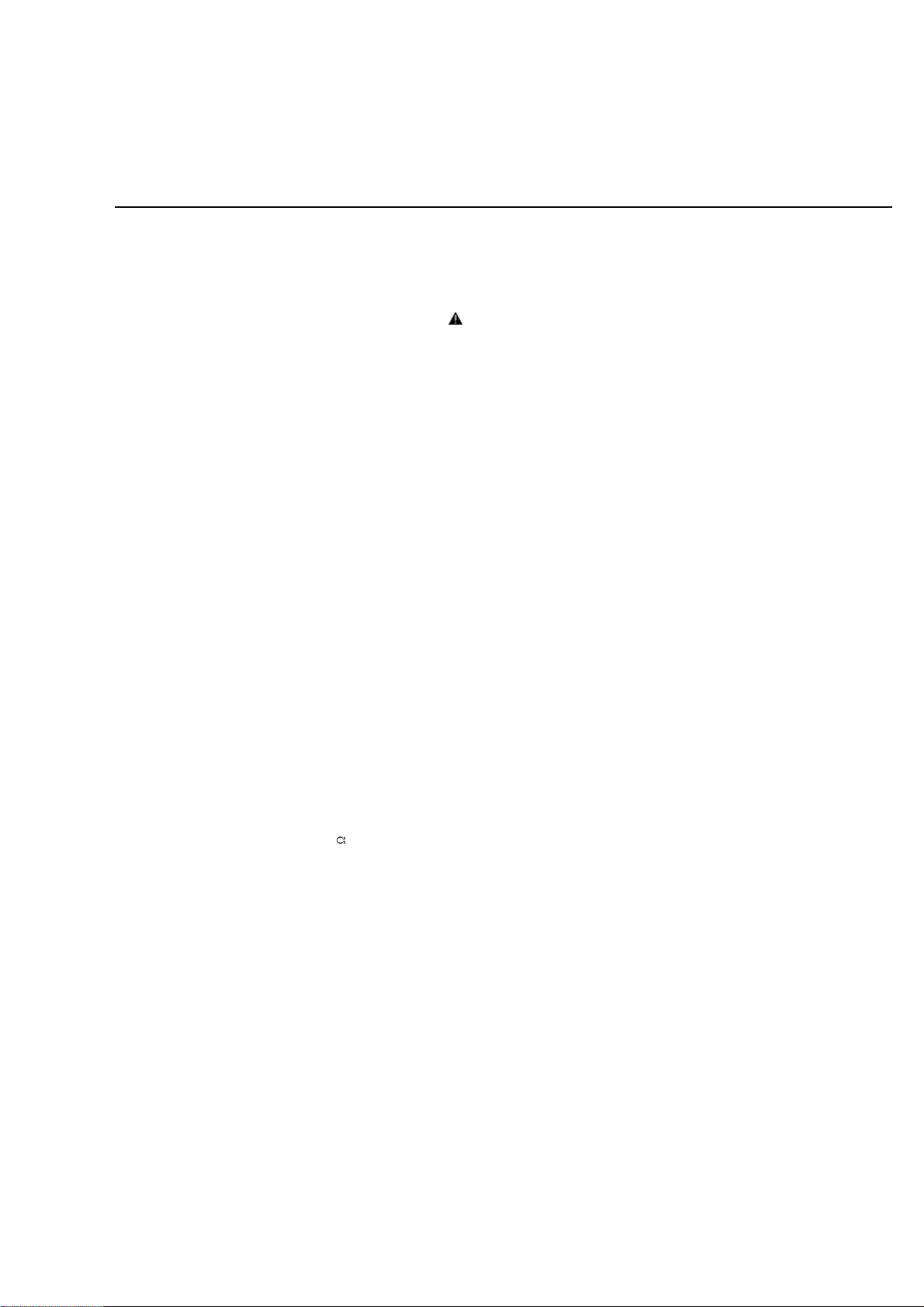
1-3
Safety instruction, Warning & Notes
Safety instruction
1. General safety
Safety regulations require that during a repair:
. Connect the unit to the mains via an isolation transformer.
. Replace safety components indicated by the symbol
only by components identical to the original ones. Any
other component substitution (other than original type)
may increase risk of fire or electrical shock hazard.
Safety regulations require that after a repair, you must
return the unit in its original condition. Pay, in particular,
attention to the following points:
. Route the wires/cables correctly, and fix them with the
mounted cable clamps.
. Check the insulation of the mains lead for external
damage.
. Check the electrical DC resistance between the mains
plug and the secondary side:
1) Unplug the mains cord, and connect a wire between
the two pins of the mains plug.
2) Set the mains switch the “on” position (keep the
mains cord unplug).
3) Measure the resistance value between the mains
plug and the front panel, controls, and chassis
bottom.
4) Repair or correct unit when the resistance
measurement is less than 1M
5) Verify this, before you return the unit to the
customer/user (ref. UL-standard no. 1492).
6) Switch the unit “off”, and remove the wire between
the two pins of the mains plug.
¡
.
2.Laser safety
This unit employs a laser. Only qualified service personnel
,
may remove the cover, or attempt to service this device
(due to possible eye injury).
Laser device unit
Type : Semiconductor laser GaAlAs
Wavelength : 650nm (DVD)
: 780nm (VCD/CD)
Output power : 7mW (DVD)
: 10mW (DVD /CD)
Beam divergence: 60 degree
Note: Use of controls or adjustments or performance of
procedure other than those specified herein, may result in
hazardous radiation exposure. Avoid direct exposure to
beam.
Page 4

Warning
1-4
1.General
. All ICs and many other semiconductors are susceptible to
electrostatic discharges (ESD). Careless handing during
repair can reduce life drastically. Make sure that, during
repair, you are at the same potential as the mass of the
set by a wristband with resistance. Keep components and
tools at this same potential. Available ESD protection
equipment:
1) Complete kit ESD3 (small tablemat, wristband,
connection box, extension cable and earth cable)
4822 310 10671.
2) Wristband tester 4822 344 13999.
. Be careful during measurements in the live voltage
section. The primary side of the power supply , including
the heat sink, carries live mains voltage when you
connect the player to the mains (even when the player is
“off”!). It is possible to touch copper tracks and/or
components in this unshielded primary area, when you
service the player. Service personnel must take
precautions to prevent touching this area or components
in this area. A “lighting stroke” and a stripe-marked
printing on the printed wiring board, indicate the primary
side of the power supply.
. Never replace modules, or components, while the unit is
“on”.
2. Laser
. The use of optical instruments with this product, will
increase eye hazard.
. Only qualified service personnel may remove the cover
or attempt to service this device, due to possible eye
injury.
. Repair handing should take place as much as possible
with a disc loaded inside the player.
. Text below is placed inside the unit, on the laser cover
shield:
CAUTION: VISIBLE AND INVISIBLE LASER
RADIATION WHEN OPEN, AVOID EXPOSURE
TO BEAM.
Notes: Manufactured under licence from Dolby
Laboratories. The double-D symbol is trademarks of Dolby
Laboratories, Inc. All rights reserved.
Page 5

Notes
Lead-Free requirement for service
1-5
INDENTIFICATION:
Regardless of special logo (not always indicated)
One must treat all sets from 1.1.2005 onwards, according
next rules.
Important note
be treated in this way as long as you avoid mixing
solder-alloys (leaded/ lead-free). So best to always use
SAC305 and the higher temperatures belong to this.
Due to lead-free technology some rules have to be
respected by the workshop during a repair:
x Use only lead-free solder alloy Philips SAC305 with
order code 0622 149 00106. If lead-free solder-paste is
required, please contact the manufacturer of your
solder-equipment. In general use of solder-paste within
workshops should be avoided because paste is not easy
to store and to handle.
x Use only adequate solder tools applicable for lead-free
solder alloy. The solder tool must be able
o To reach at least a solder-temperature of 400°C,
o To stabilize the adjusted temperature at the
o To exchange solder-tips for different applications.
x Adjust your solder tool so that a temperature around
360°C
joint. Heating-time of the solder-joint should not exceed
~ 4 sec. Avoid temperatures above 400°C otherwise
wear-out of tips will rise drastically and flux-fluid will be
destroyed. To avoid wear-out of tips switch off un-used
equipment, or reduce heat.
x Mix of lead-free solder alloy / parts with leaded solder
alloy / parts is possible but PHILIPS recommends
strongly to avoid mixed
solder alloy types (leaded and lead-free). If one cannot
avoid, clean carefully the
solder-joint from old solder alloy and re-solder with new
solder alloy (SAC305).
: In fact also products a little older can also
solder-tip
– 380°C is reached and stabilized at the solder
x Use only original spare-parts listed in the
Service-Manuals. Not listed standard-material
(commodities) has to be purchased at external
companies.
x Special information for BGA-ICs:
- always use the 12nc-recognizable soldering
temperature profile of the specific BGA (for
de-soldering always use highest lead-free
temperature profile, in case of doubt)
- lead free BGA-ICs will be delivered in so-called
‘dry-packaging’ (sealed pack including a silica gel
pack) to protect the IC against moisture. After
opening, dependent of MSL-level seen on
indicator-label in the bag, the BGA-IC possibly
still has to be baked dry. This will be
communicated via AYS-website.
Do not re-use BGAs at all.
x For sets produced before 1.1.2005, containing
leaded soldering-tin and components, all needed
spare-parts will be available till the end of the
service-period. For repair of such sets nothing
changes.
x On our website:
www.atyourservice.ce.Philips.com
You find more information to:
BGA-de-/soldering (+ baking instructions)
Heating-profiles of BGAs and other ICs used in
Philips-sets
You will find this and more technical information
within the “magazine”, chapter “workshop news”.
For additional questions please contact your local
repair-helpdesk.
Page 6

Product overview
2-1
Opensorclosesthedisc
•
compartment.
Main unit
a (Standby-On)
TurnsontheDVDplayerorswitches
•
to standby mode.
b Disc compartment
c Display panel
d
(Open/Close)
Opens or closes the disc
•
compartment.
e
f
(Play/Pause)
Starts, pauses or resumes disc play.
•
(USB) jack
&RQQHFWD86%ÁDVKGULYH
•
c DISC MENU
Accesses or exits the disc menu.
•
Switches to disc mode.
•
ForVCDandSVCD,turnsPBC
•
(playbackcontrol)onoroffinPBC
mode.
d
66
(Navigation buttons)
•
Navigates through the menus.
•
Searchesfast-forward(right)orfastbackward (left). Press repeatedly to
change the search speed.
Searches slow-forward (up) or slow-
•
backward (down). Press repeatedly
to change the search speed.
e
BACK
•
Returns to the previous menu.
•
ForDVD,navigatestotitlemenu.
•
ForVCDversion2.0orSVCDwith
PBCturnedon,returnstothemenu.
f
/ (Previous/Next)
•
Skips to the previous or next title,
chapter, or track.
•
Press and hold for fast-backward or
fast-forward search.
Remote control
1
1
2
2
3
3
4
4
5
5
6
6
7
7
8
8
9
9
10
10
a (Standby-On)
•
b
(Open/Close)
18
18
17
17
16
16
15
15
14
14
13
13
12
12
11
11
TurnsontheDVDplayerorswitches
to standby mode.
g
(USB)
•
Switches to USB mode and displays
the content.
h Numeric buttons
•
Selectsanitemtoplay.
i SUBTITLE
•
Selects the subtitle language on a
disc.
j
ZOOM
•
Fits the picture format to the TV
screen.
•
Zoomsinoroutofthepicture.
k REPEAT
•
Toggles between various repeat
modes.
l REPEAT A-B
Page 7
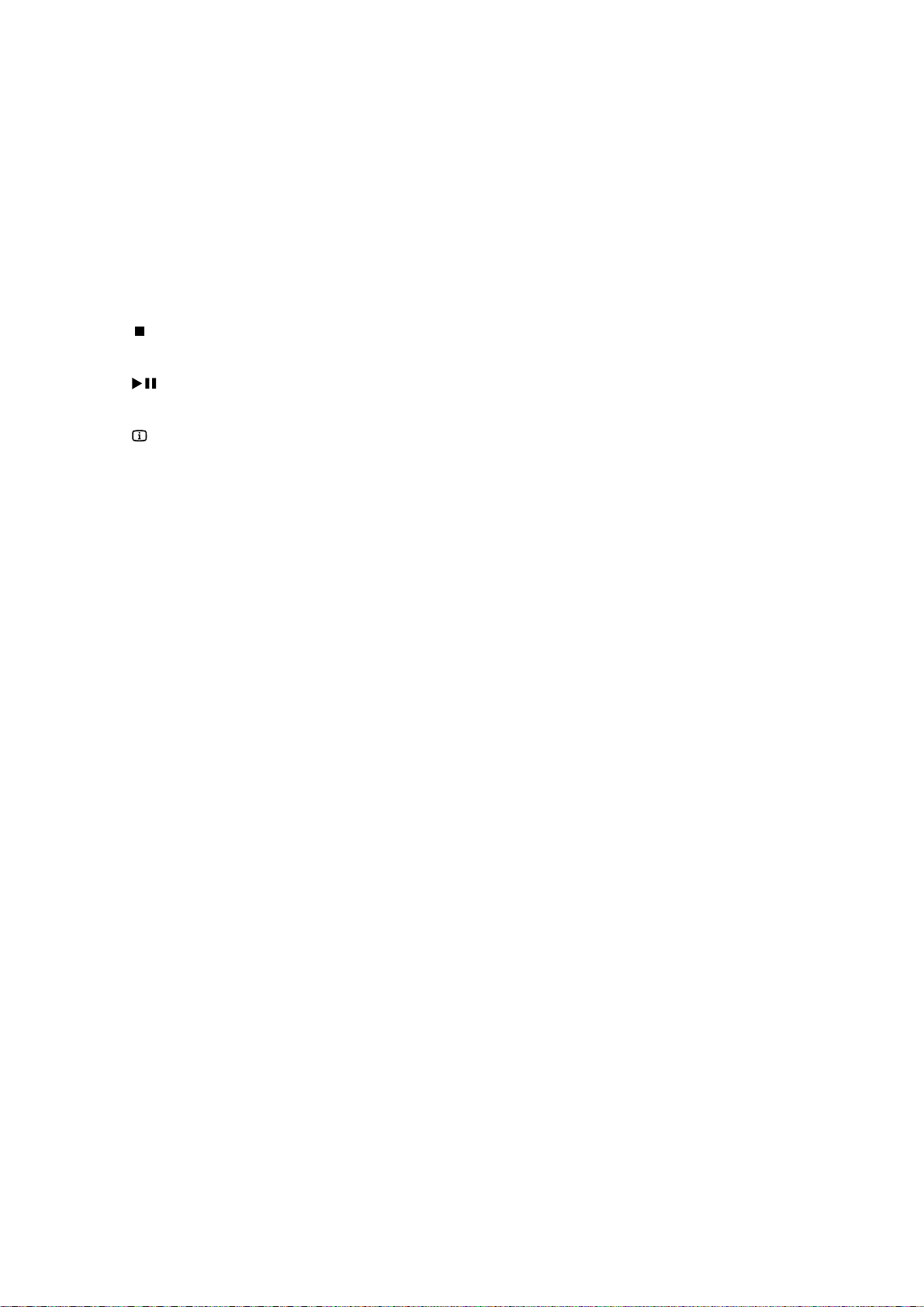
•
Marks the section for repeat play, or
turnsoffrepeatmode.
m AUDIO
Selects an audio language or channel
•
onadisc.
2-2
n
o
p
(Stop)
Stops disc play.
•
(Play/Pause)
Starts, pauses or resumes disc play.
•
INFO
•
For discs, displays information about
the current status or the disc.
•
For slideshows, displays a thumbnail
YLHZRISKRWRÀOHV
q OK
&RQÀUPVDQHQWU\RUVHOHFWLRQ
•
r SETUP
Accesses or exits the setup menu.
•
Page 8
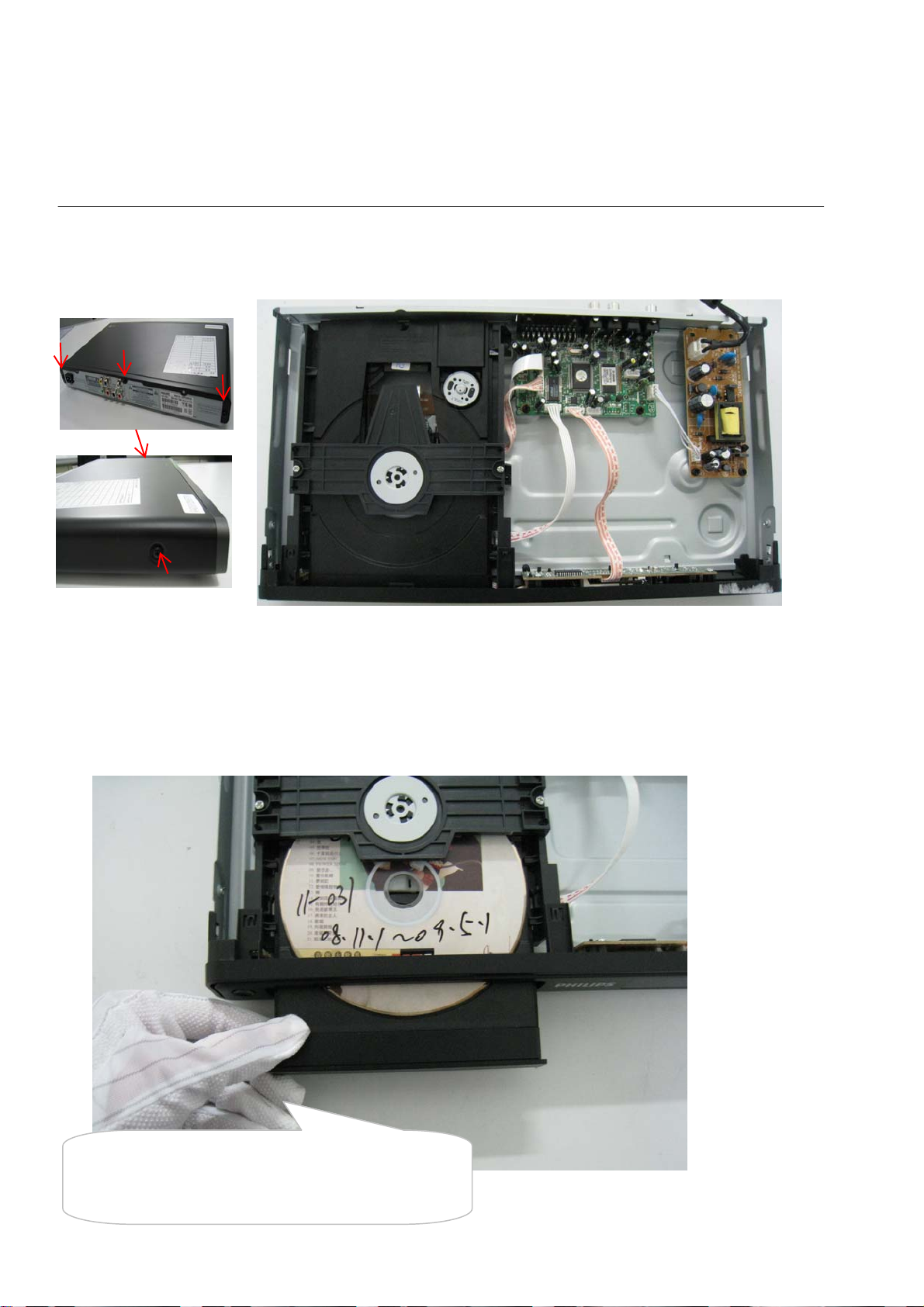
3-1
Mechanical and Dismantling Instructions
Dismantling Instruction
The following guidelines show how to dismantle the player.
Step1: Remove 5 screws around the Top Cover, and then remove the Top Cover (Figure 1).
Detailed information please refer to the model set.
Figure 1
Step2: If it is necessary to dismantle Loader or Front Panel, the Front door should be removed first. (Figure 2)
Note: Make sure to operate gently otherwise the guider would be damaged.
Please kindly note that dismantle the front door
assembly carefully to avoid damage tray and the front door.
Figure 2
Page 9

3-2
XP9
XP2
XP10
XP6
Mechanical and Dismantling Instructions
Dismantling Instruction
Step3: If the tray can’t open in normal way, you can make it through the instruction as below (Figure 3).
Note: Make sure to operate gently otherwise the guider would be damaged.
Detailed information please refer to the model set.
Step4: Dismantling Front Panel, disconnect the connectors (XP1), need release 4 snaps of Front Panel
and 2 snaps of bottom cabinet , then gently pull the Panel out from the set. (Figure 4 - Figure 6)
Figure 3
XP7
XP8
XP1
Figure 4
Page 10

3-3
Mechanical and Dismantling Instructions
Dismantling Instruction
Detailed information please refer to the model set.
Figure 5
Step5: Dismantling Loader, disconnect the 3 connectors (XP7, XP8, XP9 ) aiming in the below figure, and remove 1 screw that
connects the loader and the bottom cabinet. (Figure 5 & 6)
Figure 6
Page 11

3-4
Mechanical and Dismantling Instructions
Dismantling Instruction
Step6: Dismantling Main Board, first disconnect the connector (XP2), and then remove 4 screws. (Figure 7)
Step7: Remove the 4 screws on Power Board to dismantle the Power Board. (Figure 7)
Detailed information please refer to the model set.
Figure 7
Page 12
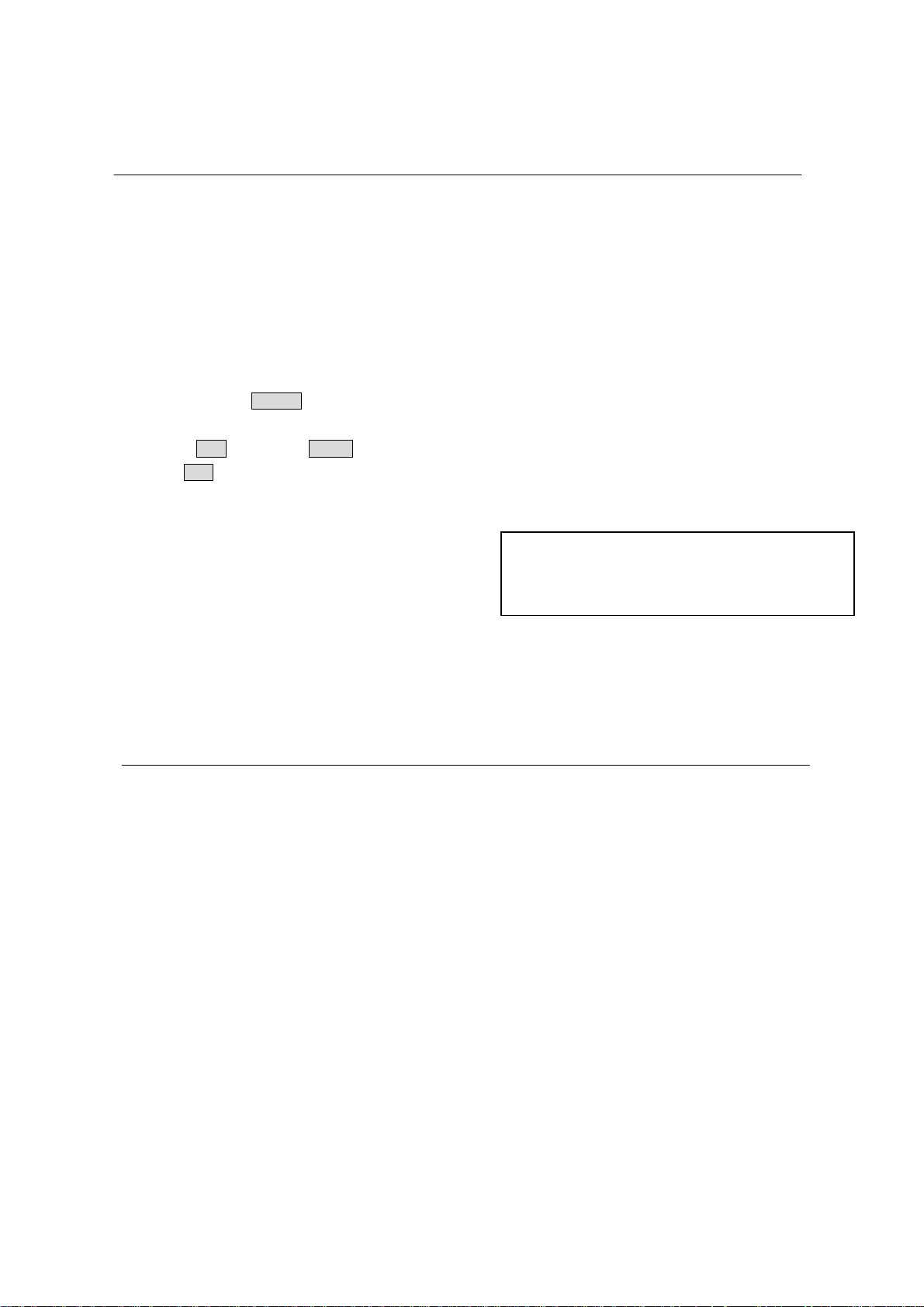
Software upgrade
4-1
How to upgrade the software
1) Burn the data onto a blank CD-R or RW disc.
A. Procedure for software upgrade:
1) Power on the set and insert the prepared Upgrade
CDR.
2) The set will starts reading disc & response with
the following display TV screen:
Loading
Firmware Upgrade Erase and program.
OK Cancel
Select OK to start upgrade.
3) Press <OK> button to confirm, then screen will
display :
Firmware Upgrade Programming, Please Wait...
Do not Switch the Player Off !
4) The upgraded disc will automatically out when
files coping complete, then take out the disc.
5) About 1 minute later, the tray will automatically
close when upgrading complete.
B. Read out the Firmware version to confirm the
upgrading
1) Power on the set and Open the tray door.
2) Press <9><6><6>button to check the software
information.
The software version and other information are
display on the TV screen as follows:
BE Version: DVP33XX_XX.XX
FE Version: XXXX.XXXXXX
DSP Version: DSP.XX
Region Code: X
Caution: The set must not be power off during
upgrading, Otherwise the Main board will be
damaged entirely.
Region Code Change
1) Power on the set and open the tray door;
2) Press "9" "8" "7" "9" and press the region
code number (0-6) on the remote control.
Notes:restart after above steps.
Page 13

Spindle motor does not move
Motor no move
Go
5-1
Trouble shooting chart
Check the FFC connection
between 24P and the loader.
Yes
Check whether “RFA5V”
(+5V) voltage is normal.
Yes
Check whether laser voltage
(2.3V for DVD & 1.9V for CD)
on Collector of Q4 and Q5
Yes
No
No
No
Correct connection
Check the RFA5V power
supply
Check/Replace Q4ǃQ5.
1.Whether voltage on pin 97 of U2
varies between 0 and 3.3V (3.3V for
CD and 0V for DVD),
2.Whether peripheral components
are eroded or badly soldered.
Yes
Have no focus
Yes
Check/Replace the loader
No
No
Check/ Replace U2.
1. Check U2 pin89 FOCUS_PWM
signals
2.If there are F+, F-, T+ and T-
signals output from U4.
FOCUS_PWN waveform
Page 14

The power can not be on or off
The power can’t be
on or off
Go
5-2
Trouble shooting chart
Check the power supply
on the power board is
normal.
Yes
Check if the CON2 on the
power board to XP2 on the
decoder board is in good
contact.
Yes
Check if the xp1 on the
decoderboard to XS301 on the
frontboard is in good contact
Ye s
No
No
Repair the power board
Check/Correct
connection
No
Correct the connection
Yes
Page 15

5-3
All output voltages on the power board is 0V or deviated.
All output voltages on
the power board is 0V or
deviated
Yes
Trouble shooting chart
Check whether
F1 is blown
No
Check whether there is
300V on C1 or C2.
Yes
Check whether 100KHz
oscillating signal on
Pin6 of U1
Yes
Yes
No
No
Replace F1
Replace C1&C2 if D1, D2, D3, D4 are
normal.
Check/ replace U1.
U1(PIN 3 - RC waveform)
U1(PIN 8 - Drain waveform)
Check if +5V, +12V are
short.
Yes
Check whether the components in the
short-circuit voltage are defected or eroded.
No
Check whether U1 are eroded.
Page 16

Disc cannot be read.
Disc cannot be read.
Yes
5-4
Trouble shooting chart
Check the FFC connection
between 24P and the loader.
Yes
Check whether there is laser
voltage (2.3V for DVD and 1.9V
for CD) on Collector of Q4 &Q5
Yes
Check U2, U4, and
peripheral components are
eroded or badly soldered.
Yes
No
No
No
Check the loaded circuit
1.Check voltage on pin 97 of U2 varies
between 0 and 3.3V:
Æ3.3V for CD
Æ0V for DVD
2.Check whether peripheral components
are eroded or defect
Re-solder or replace the defective parts
Check if there is RFO signal on
pin10 of XP7. (The normal RFO
signal is a clear reticulated wave)
Yes
Check the connection
between U2
Yes
Replace U2 or loader.
No
No
Check U1 and peripheral components
Correct connection
Page 17

5-5
p
p
Only DVD disc or only disc except DVD can be played
Only DVD disc, or only disc
t DVD can be Played.
exce
Go
Trouble shooting chart
Check the FFC
connection between
24pin and the loader.
Yes
Check laser voltage (2.3V) output
on Collector of Q4 if pin87 of U2 is
at low level.
Yes
Check whether there
is voltage variance on
in 88 of U2.
Yes
No
No
No
Check the loaded circuit
Check the solder status on U2 and
peripheral components
check if bad solder exist on U2 and
peripheral components
Check whether pins of U2 and
peripheral components are
badly soldered, defected
No
Replace the bad spare parts
Yes
Check Q4 whether
in good condition
No
Correct connection
Yes
Change U2 or the loader.
Page 18

No display on LED, and buttons do not work
No display on LED, and
buttons do not work
Yes
5-6
Trouble shooting chart
Check whether there is
correct contact between
XS301 and XP1
Yes
Check VCC(+5v) voltage
on the power and front
board
Yes
Check there are CS, DATA
and CLK signals on XS301
on the front board.
No
No
No
Correct connection
Fix power supply board top
a power supply for should
electric circuit
Check the U2’s pin 48,95,96 arrive
the XP1 connect condition
XP1 (PIN 1 CLK) XP1 (PIN3 DOUT)
Yes
1.Check whether bad solder exists on
U600 and pins of LED,
2.Check whether the circuit connected to
K301,K302,is broken,
3.Check whether R303,R301,R302 are
open-circuit.
Yes
Replace U301 or LED
No
Correct connection
Page 19

Distorted audio and loud noise
Distorted audio and
loud noise
Yes
5-7
Trouble shooting chart
Check the power supply voltages
+12VA
Yes
Check whether R73
and R77 are normal
Yes
Check whether the
muting transistor
Q8,Q10.Q12 are normal
Yes
No
No
No
Check whether the output of
the power board is normal.If
abnormal ,change the power
board
Replace R77 and R73
Replace Q8,Q10 ,Q12
Checking the U5 leads the
feet has no to break to
open
Yes
Check whether the U7 or
U8 powersupply normal
Yes
Replace U7 or U8
No
&RUUHFWFRQQHFWLRQ
No
Check U7,U8
Page 20

Abnormal color of video picture
p
p
Abnormal color of
video
icture
Yes
5-8
Trouble shooting chart
Check whether the
27MHz out
Yes
Check whether the 3.3V
and 1.8V power supply
voltages on the decoder
board are normal.
Check whether the
video filter network
circuit is normal.
ut signal
Yes
No
Check Y2, R28, C31 and C33
No
Check other of power supply electric
circuit
No
Correct the connection
Yes
Check if the video signals on Pin
58,60,61,63 of U1 are normal.
No
change U2
Page 21

Remote reception is insensitive or fails.
prop
Remote reception is
insensitive or fails.
Go
5-9
Trouble shooting chart
Check if the remote
control works
erly.
Yes
Check if the power supply
voltage to the remote censor
is normal
Yes
Use an oscilloscope to check if there is
output waveform from the first pin IR of the
remote censor after pressing button on the
remote control.
Yes
No
No
Check battery
Check L2
No
IR600 (PIN1 - RC waveform)
Check if there is IR
signal on pin 49 of U2
No
Correct connection
Yes
Change U2
IR waveform
Page 22

No video picture, no sound.
y
g
No video picture,
no sound.
5-10
Trouble shooting chart
Check whether all the voltages
from the power board to the
decoder board are normal.
Yes
Check if the reset circuit consisting
of CE3, D6 and R21 is normal (at a
high level for tens of milliseconds,
then constantl
at 3.3V).
Yes
Check whether there is
27MHz si
nal output.
Yes
Check if there is 135MHz
signal output on R31.
No
No
No
Check the loaded circuit
Change CE3, D6 and R21.
Crystal oscillator Y2 and
peripheral components
are defected or eroded.
No
Check whether
short-circuit or bad
solder on U1,U3
CVBS(R1 point) waveform
27Mhz waveform
Yes
Check if short-circuit and
bad solder exist on Pin 60
Yes
Reconnect the component in
SDRAM(R31 PCLK) waveform
No
No
Check U2.
Yes
Page 23

6-1
6-1
A
B
C
D
E
DVP3320(2CH+USB) WIRING DIAGRAM
4 4
Pr
Pb
XP5
DOWN-LOAD
24
3 3
XP7
24PIN*0.5
VIDEO LPF&DRIVE
Y
CVBS
P1 P2
COAX
R
L
AUDIO
AMP&LPF
POWER
1
1
SUPPLY
ZR36966XE2/XF2
DVD LOADER
2 2
ASA + SANYO DV38
SP-
SP+
LIMIT
GND
SLSL+
LOAD+
LOAD-
TROUT
GND
TRI N
1
1
XP8
6PIN*2.0
MOTER
DRIVER
6
1
XP9
5PIN*2.0
5
MAIN BOARD
AM5888S
XP1
6PIN*2.0
1
8M/16M
FLASH
CLK
CS
DATA
GND
5V
64M/16M
6
IR
1
XP2
5PIN*2.5
SDRAM
5
XP11
4PIN*2.0
4
+5V
+5V
GND
+12V
GND
CON2
5PIN*2.5
5
MP-1
4
SWITCH
BOARD
4
XP1
4PIN*2.0
LED+
LED-
POWER+
POWER-K
1
1 1
1
XS302
4PIN*2.0
4
XS301 (3-8PIN)
6PIN*2.0
6
1
USB
1
4PIN*2.0
XP601 (4-7PIN)
A
B
C
D
E
Page 24

7-1
7-1
5
4
3
2
1
Front Board Electric Diagram for DVP3320:
VCC
R318
100R/NC
U5V
5VL
C303
0.1u
CE300
+
47uF
R307 10K
R308 10K
1
2
3
4
XS302
CON4(2.0)
R309 1K
R310 1K
SEG1
SEG3
SEG4
SEG5
SEG6
LED- STB_LED
POWER_K1
POWER_K
C316
100p
R306
51K
SEG[1:6]
1
2
3
4
5
6
7
8
9
10
11
12
13
14
U5VLED+
ET6202
OSC
DI/O
CLK
STB
KEY1
KEY2
VDD
SEG1/KS1
SEG2/KS2
SEG3/KS3
SEG4/KS4
SEG5/KS5
SEG6/KS6
SEG7/KS7
D3011N4148
C307
100p
U301
R312 1K
C308
100p
GND
GRID1
GRID2
GND
GRID3
GRID4
GND
VDD
SEG14/GRID5
SEG13/GRID6
SEG12/GRID7
SEG10/KS10
SEG9/KS9
SEG8/KS8
28
27
26
25
24
23
22
21
20
19
18
17
16
15
R313 1K
GRID1
GRID2
GRID3
GRID4
GRID7SEG2
GRID6
GRID5
R316 33R
WAKE_SW
R317 33R
K301
LED-
GRID[1:7]
LED+
open/close
GRID1
GRID2
GRID3
GRID4
GRID5
GRID6
GRID7
SEG15VL
SEG2
SEG3
SEG4
SEG5
SEG6
K302
LED1
1
GRID1
2
GRID2
3
GRID3
4
GRID4
5
GRID5
6
GRID6
7
GRID7
8
SEG1
9
SEG2
10
SEG3
11
SEG4
12
SEG5
13
SEG6
JDD350501AG
play/pause
D D
REM301
5
)5200$,1%2$5'
XS301
for dvp331x
C C
IR
VCC
GND
DATA
CS
CLK
CON11(2.0)
WAKE_SW
1
U5V
2
3
VCC
4
5
DATA
6
CS
7
CLK
8
9
POWER_K
10
STB_LED
11
DATA
CLK
CS
R320 0R
C309
0.1uF
C310
0.1uF
5
4
4
REM
IR
3
VCC
2
GND
1
IR
C315
VCC
R300 100
R301 100
R302 100
IR
47p
R303
4K7
C300
100P
C306
0.1u
4K7
R304
C301
100P
+
CE301
47uF
R315
100 ohm
R305
4K7
C302
100P
B B
A A
5
4
3
KEY1
KEY2
R319 0R
C304
100p
R311 1K
D3021N4148
C305
100p
2
KS2 POWER_K
R314 0R/nc
POWER_K1
1
Page 25

7-2
7-2
A
B
C
D
E
Switch Board Electric Diagram for DVP3320:
1 1
K303
POWER
2 2
1
2
3
4
XP1
CON4(2.0)
C319
47p
LED3
C317
47p
C318
47p
SWITCH BOARD
3 3
4 4
A
B
C
D
E
Page 26

7-3
7-3
1
2
3
4
5
OK Board Electric Diagram for DVP3320:
A A
12V
B B
P601
KARAOKE INPUT
47-EAR024-XX0
KARAOKE
1
2
3
ĭ3.5mm
C C
R210
150
R200
10K
R201
20K
12VA
CE201
22uF
C210
2.2uF
C201
0.1u
C203
1000p
C205 47p
R205 180K
2
3
REF
-
+
8 4
U5A
12VA
C211
1
2.2uF/NC
NJM4558 OPA
CE202
10uF
12VA
R202
22K
R203
22K
REF
R211
100K
C204
100p
C208
100p
CE200
22uF
5
6
84
NJM4558 OPA
+
-
U5B
7
MIC_OUT
R206
20K
R208
MICMIC_OUT
D D
1K
R209
750R
12V
3PIN/2.0mm
1
2
3
XP601
R207 100K
C206 47p
C209
2.2uF
E E
1
2
3
4
5
Page 27

7-4
7-4
A
B
C
D
E
Power Board Electric Diagram for DVP3320:
1 1
F1
2
+
+
1
CN1
AC INPUT
T2AL/250ac
2
+
+
CON1
AC INPUT
1
P3
1
AC INPUT
1
P2
2 2
3 3
4
3
Drain
U1
TNY176/177
S5S
TR1
NTC 10&20
D1
1N4007
RV1
10K471
1N4007
2
1
NC
BP/M
EN/UV
S
S
8
6
7
D2
1N4007
D3
D4
1N4007
C5
152/1KV
C9
104/50V
L1
680uH
C1
+
10uF/400V(250V/450V)
L6
⺕⦴
R2
1/4W120K
1/4W120K
D8
IN4007
R11
1/6W22
R13
1/6W100k
U2
PC123X92
R3
43
C2
+
15uF/400V(250V/450V)
12
U3
TL431
T1 EEL19
5
3
2
R8
1/6W1k
1
6
7
9
8
12
11
10
0.1uF/63V
R1
NU
C11
4
3
1
D10 SR360/SR340
C14
NU
R10
1/6W100
D5
FR102
D7
FR102
R9
1/6W10k
+
C7
1000uF/16V
L2
6.8uH
C3
+
10uF/50V
+
C8
470uF/16V
R4
1/6W10k
R5
1/6W12K 1%
R7
1/6W11.3k 1%
+
C6
47uF/25V
CON2
6
-22V
5
GND
4
+12V
3
GND
2
+5V
1
+5V
6X2.5 HEADER
CY1
102/400Vac
* CAUTION :
THE PARTS MARKED WITH ARE IMPORTANT PARTS ON THE SAFETY.
PLEASE USE THE PARTS HAVING THE DESIGNATED PARTS NUMBER WITHOUT FAIL.
4 4
A
B
C
D
E
Page 28

7-5
7-5
A
Main Board Electric Diagram for DVP3320: Power
1 1
CLK
CS
DAT
GND
LED_5V
IR
2 2
XP1
6PIN/2.0mm
1
2
3
4
5
6
C5
0.1uFC6100pF
C8
100pF
C7
100pF
B
R90 100R
R91 100R
R86 100R
M5V
DSPVCC33
R2
4.7K
L2 500
R3 33R
C10
100p
C
FPC_CLK
FPC_STB
FPC_DOUT
FPC_CLK
FPC_STB
FPC_DOUT
IRRCV
Imax 60mA
CVBS_C
CVBS_G_Y
Y_R_V
D
CVBS_C
C1
150pF
Y_R_VM5V
CVBS_G_Y
L1 0R
L3 0R
C3
150pF
L4 0R
C11
150pF
C2
100pF
C4
150pF
C12
150pF
R1 0R
CE1
+
220uF/16V
E
RCA_CVBS_OUT
V_OUT
Y_OUT
RFA5V
RFA5V
Imax=17mA
C13
10nF
C_B_U
C_B_U U_OUT
L6 0R
C14
150pF
C15
150pF
TO POWER BOARD
Imax 800mA
XP2
1
2
3
4
5
5PIN/2.5mm
3 3
M5V
+P12V
20mA
C16
0.1uF
C17
0.1uF
Q3
8550D
R9
[NM]
+12V
RCA_CVBS_OUT
Y_OUT
U_OUT
V_OUT
D9
R12
22K
R13
4.7K
Q2
BT3904
C88
0.1uF
PESD5V0S(L)1BA
PCON
DSPVCC33
R6
4.7K
R7
LED/PCON
4.7K
V_OUT
U_OUT
D10
2 1
PESD5V0S(L)1BA
U11
1
2
3 4
PESD3V3L5UY
D11
2 1
2 1
PESD5V0S(L)1BA
D12
PESD5V0S(L)1BA
RCA_CVBS_OUT
6
5
Y_OUT
2 1
C18
47pF
RCA/AUDIO OUT
P1
47-RCA151-XX1
1
2
RCA
3
4
5
6
LED/PCON:
L: STBY.
4 4
A
H:
Working.
B
C
D
E
Page 29

ݐᆍ ᴧ
7-6
A
B
C
D
7-6
E
RESET Circuit
DSPVCC33I
INSW
DRVSB
IN_OUT_SW
CLOSE
OPEN
HOMESW
1 1
R16 1K
R17 1K
SFCS
SFDI
F1 [FUSE(500MA)]
C90
0.1U
U1
1
/CS
VDD
2
SO
/HOLD
3
/WP
SCK
GND4SI
SPI FLASH-SOP8
Atmel: AT26DF081A
R106
15K/NC
8
7
6
5
D1 MBRX120
1 2
C91
0.1U
DSPVCC33
R20 4.7K
2 2
M5V
XP11
USB_DP
4
USB_DN
3
2
USB5V
1
4PIN/2.0mm
INSW
DRVSB
IN_OUT_SW
CLOSE
OPEN
HOMESW
FPC_STBINSW
FPC_CLKIN_OUT_SW
R19 4.7K
SFCLK
SFDO
USB5V
R107
C92
15K/NC
0.1U
DSPVCC33
C82
NC
R104 27R/NC
R105 27R/NC
C9
0.1U
MUTE_CTL
SFCLK
DSPVCC18
DSPVCC33I
R85 33R
PCON
R97
15k
R101 3.3k
R102
4.7k
DSPVCC33
RAMADD4
RAMADD3
RAMADD5
RAMADD2
RAMADD6
RAMADD1
RAMADD7
2N3904
R22
4.7K
MUTE_CTL
SFCLK_0
Q13
SFCS_0SFCS
SFDO_0SFDO
SFDI_0SFDI
R98
3.3k
CD_DVD
URST#
Q14
2N3904
CD_DVD
103
104
105
106
107
108
109
110
111
112
113
114
115
116
117
118
119
120
121
122
123
124
125
126
127
128
R99
1N4148
22k
+
C28
1nF
U2A
Gen_4/VID7
SFCS
GND
SFDO/RS_SF
SFDI/RS128_Bootsel2
VDDC
VDDP
SFCLK/RS128_Bootsel1
GPIO[5]
SD_D/IGPIO[7]
PWM5
SD_CMD/GPIO[6]
SD_CLK/IGPIO[7]
VDDP
DP
DN
RAMADD[4]
RAMADD[3]
RAMADD[5]
VDDIP
RAMADD[2]
RAMADD[6]
RAMADD[1]
RAMADD[7]
VDDC
GND
D8
R100 1k
CE19
10uF/16v
CEL5-5
FOCUS_PWM
TRACK_PWM
SPDL_PWM
SLED_PWM
RESET#
C89
1uF
FPC_STB
FPC_CLK
CD_DVD_1
CLOSE
HOMESW
DUPTD0/FPC_CLK
FPC_STB
OPEN
DRVSB
96
101
97
102
100
95
VDDP
Gen_6
Gen_799Gen_898Gen_9
Gen_11
Gen_5/GPIO[0]
RAMADD[0]1RAMADD[8]2RAMADD[10]3VDDP4RAMADD[9]5RAMCS0#
Gen_12/VID0
RAMADD[11]/GPO[64]
RAMBA8RAMRAS#
RAMCS1#/GPO[65]
7
6
9
Main Board Electric Diagram: Vaddis_SDRAM_Flash
Close to Vaddis!
VC
VFE_YIN
LD_CD
LD_DVD
MD_CD
MD_DVD
R15 15.4K 1%
C25 0.1uF
SPDL_PWM
SLED_PWM
94
93
VDDC
GPIO[52]/PWMCO[3]/HSYNC
MD_CD
LD_DVD
MD_DVD
LD_CD
TRACK_PWM
FOCUS_PWM
VDDAFE
VDDPWM
92
85
87
88
86
91
90
GPIO[51]/PWMCO[2]/FIELD
GPIO[50]/PWMCO[1]/VCLKx2
84
89
CD_LD
CD_MD
DVD_LD
DVD_MD
VDDPWM
GPIO[49]/PWMCO[0]
83
VDDSAFE
RESOUT
VREF
81
82
VREF
RESOUT
GNDREF
Vaddis-966XE/XF
RAMCAS#11RAMWE#13RAMDQM14GNDPCLK15PCLK
VDDP12VDDPCLK17RAMDAT[8]18RAMDAT[9]
10
16
RAMDAT[7]19RAMDAT[6]21RAMDAT[5]
RAMDAT[10]22RAMDAT[11]24RAMDAT[4]25RAMDAT[3]
20
23
SPDL_SENS-
RF_F
SPDL_SENS+
RF_E
VC
SPDL_SENS-
RF_E
RF_F
VFE_YIN
SPDL_SENS+
78
80
74
79
76
75
77
J
F
K
E
VC
VFE_YIN
GND1AFE
RAMDAT[12]26VDDIP28RAMDAT[13]29RAMDAT[14]
RAMDAT[2]30RAMDAT[1]33RAMDAT[15]34RAMDAT[0]
27
RF_B
RF_A
RF_C
RF_D
RF_D
RF_B
RF_C
RF_A
VDDAFE
VDDAFE
72
73
68
71
70
69
B
A
C
D
VDDAFE
VDD1AFE
GPIO[43]/DUPRD0/TDO/SSCTXD
GPIO[24]/DUPRD1/ALRCLK/APWM4-
IGPIO[23]/DUPTD1/ABCLK/APWM5-
VDDC31VDDP36GNDAPWM
32
35
C22 1nF
C23 1nF
RFN
RFP
66
67
65
RFP
RFN
GNDDACBS2
GPIO[32]/SPDIFO
GPIO[29]/AMCLK/APWM0-
GPIO[28]/APWM1GPIO[26]/APWM2-
GPIO[25]/AOUT2/APWM3-
VDDAPWM
38
37
C24
33pF
RSET
DAC1
VDDDAC
DAC2
DAC3
VDDDAC
DAC4
GNDC
VDDPLL
GNDPLL
RESET#
VDDC
VDDP
IGPIO[44]
GND
VDDP
RF
RF
R23
64
63
62
61
60
59
58
57
56
XIN
55
XO
54
53
52
51
50
49
48
47
46
45
44
43
42
41
40
39
392 Ohm 1%
VDDDAC
VDDDAC
OSCIN
OSCOUT
VDDPLL
RESET#
IRRCV
DUPRD0/FPC_DOUT
S/PDIF_OUT
GP-0
GP-1
GP-4
GP-5
APWM_LAPWM_R-
Important power supply!
VDDPWM
VDDAFE
VDDDAC
VDDPLL
Close to
Vaddis
R25 75R 1%
R26 75R 1%
R27 75R 1%
R24 75R 1%
IRRCV
FPC_DOUT
S/PDIF_OUT
VDDAPWM
C32
0.1uF
C_B_U
Y_R_V
CVBS_C
CVBS_G_Y
C19
+
10nF
C20
10nF
C26
10nF
C_B_U
Y_R_V
CVBS_C
CVBS_G_Y
OSCOUT
R30 100
Crystal
OSCIN
CE2
100U/16V
C21
0.1U
C27
0.1U
C29
0.1U
R14 4.7
R18 4.7
R28
220K
1MA
DSPVCC33
120MA
L7
500
165MA
L8
500
9MA
C31 33pF
Y2
27.000MHz
C33 33pF
DSPVCC33
DSPVCC33
DSPVCC18
DSPVCC33
3 3
R29
1K
[NM]
C36
0.1U
C41
0.1U
SFDI
HYPER
down load
SFCLK
Down load
C37
0.1U
C42
0.1U
C43
0.1U
C38
0.1U
L10
500
1
.
TP1
SDRAM3V3
4 4
C84
C83
0.1U
0.1U
C45
0.1U
Close to
Vaddis
DSPVCC18
C44
0.1U
C39
0.1U
A
DSPVCC33
C46
0.1U
IPCLK
R31
56R
PCLK
C34
5P
C40
0.1U
DSPVCC18
C47
0.1U
C48
0.1U
DSPVCC33I
C49
0.1U
DSPVCC33
RAMADD10
RAMADD0
RAMADD8
RAMDAT8
RAMDAT10
RAMDAT9
RAMDAT12
RAMDAT13
RAMDAT11
RAMDQM
RAMADD4
26
VSS
U3
25
RAMADD3
RAMCKE
RAMADD8
PCLK
RAMADD9
RAMADD5
RAMADD7
RAMADD6
35
37
33
34
27
RAMADD1
RAMADD2
36
38
A932A831A730A629A528A4
NC
NC
CLK
CKE
UDQM
16Mbit: K4S161622C-TC/L70
RAMCS0-
RAMDQM
RAMRAS-
RAMCAS-
RAMADD10
RAMWE-
RAMBA
RAMADD0
39
VDDQ
RAMDAT7
45
42
41
44
DQ940DQ8
DQ1143DQ10
VSSQ
VDDQ
RAMDAT4
RAMDAT3
RAMDAT5
RAMDAT2
RAMDAT6
B
RAMCAS-
RAMRAS-
RAMCS0-
RAMADD9
RAMADD11
RAMDAT14
48
47
DQ1346DQ12
VSSQ
RAMDAT1
RAMWE-
RAMDQM
RAMCKE
IPCLK
SDRAM3V3
RAMBA
RAMCS1-
RAMDAT15
50
VSS
DQ1549DQ14
VDD1DQ02DQ13VSSQ4DQ25DQ36VDDQ7DQ48DQ59VSSQ10DQ611DQ712VDDQ13LDQM14WE15CAS16RAS17CS18BA19A10/AP20A021A122A223A324VDD
RAMDAT0
RAMDAT11
RAMDAT8
RAMDAT7
WARNING [DRC0006] Net has fewer than two connections N21830557: SCHEMATIC1, 3.Vaddis_SDRAM_Flash (165.10, 185.42)
R33
10K
RAMDAT3
RAMDAT9
RAMDAT12
RAMDAT10
RAMDAT6
RAMDAT4
RAMDAT5
RAMDAT15
54
VSS
U10
VDD1DQ02VDDQ3DQ14DQ25VSSQ6DQ37DQ48VDDQ9DQ510DQ611VSSQ12DQ713VDD14DQML15WE#16CAS#17RAS#18CS#19BA020BA121A1022A023A124A225A326VDD
RAMDAT0
SDRAM3V3
RAMDAT2
RAMDAT13
RAMDAT14
RAMDAT12
RAMDAT13
RAMDAT14
49
48
51
53
52
DQ1350DQ14
DQ15
VSSQ
VDDQ
NM
[64Mbit:K4S641632H-UC70]
RAMDAT1
RAMDAT2
RAMDAT3
RAMDAT15
RAMDAT0
RAMDAT1
RAMADD11
DQ9
43
RAMDAT8
42
VDDQ
RAMDAT7
DQ8
RAMCKE
RAMADD7
RAMADD8
RAMADD9
RAMDQM
PCLK
41
40
38
39
NC
CLK
VSS
DQMH
RAMDQM
RAMCAS-
RAMRAS-
RAMWE-
RAMADD5
RAMADD6
36
35
37
34
NC
A11
CKE
RAMCS0-
RAMADD0
RAMADD10
RAMADD1
RAMADD2
RAMBA
RAMCS1-
RAMDAT9
RAMDAT11
RAMDAT10
45
44
46
DQ10
DQ1147DQ12
VSSQ
RAMDAT5
RAMDAT4
RAMDAT6
C
VDDAPWM
3.30V
C35
0.1uF
Close to pin 38
64Msdram
RAMADD4
28
A429A530A631A732A833A9
VSS
27
RAMADD3
R32 10R
CE4
+
470uF/6.3V
DSPVCC33
XXmA
DSPVCC33
DUPTD0/FPC_CLK
DUPRD0/FPC_DOUT
4PIN/2.0mm
XP5
1
DUPTD0
2
DUPRD0
3
4
Down load
DSPVCC33
GP-5
GP-4
4PIN/2.0mm
XP6
1
DUPTD1
2
DUPRD1
3
4
Hyper Terminal
External 2ch Audio DAC amd ADC
D
GP-4
GP-5
DUPRD0/FPC_DOUT
DUPTD0/FPC_CLK
Download & debug
2ch internal Audio output
VGA support
internal KOK support
GP-0 AMCLK
GP-1 AOUT0
GP-4 ALRC LK
GP-5 ABCLK
APWM_LAPWM_R-
E
DUPRD1
DUPTD1
DUPRD0
DUPTD0
VSYNC_VGA
HSYNC_VGA
Page 30

7-7
7-7
A
B
C
D
E
Main Board Electric Diagram for DVP3320: FE_Regulator
Close to CN201
EMC
DVDLD
1 1
CN201 is used for Sanyo/Samsung/Sony OPUs
XP7
SMD0.5 TOP
25
26
1
2
3
4
5
6
7
8
9
10
11
12
TOP
13
14
15
16
17
18
19
20
21
22
23
24
2 2
27
28
SLEDSLED+
HOMESW
GND
SP+
SP-
LOADLOAD+
OUTSW
GND
INSW
XP8
6PIN/2.0mm
XP9
5PIN/2.0mm
C50
NM
[470pF]
OPU5V
VC1
TACTTACT+
FACT+
FACT-
6
5
4
3
2
1
1
2
3
4
5
C52
1nF
C56
0.1uF
CDLD
C51
NM
[470pF]
SL_MOT+
SL_MOTHOMESW
SP_MOT+
SP_MOT-
LOAD-
LOAD+
C53
1nF
DVDLD
OPU_HFM
CDLD
VR_DVD
VR_CD
L11 10uH
R44 33R
C57
0.1uF
+
9012
9012
CE8
47uF/16V
3 3
DSPVCC33
R34
CE5
+
4.7R
220uF/16V
Q4
DSPVCC33
R36 220R
LD_DVD
OPU HD65PS Others
R34: 3.3R 4.7R
R38: 3.3R 4.7R
CE6
R38
+
4.7R
220uF/16V
Q5
2.1V
C54
1nF
R42 220R
R43 0R [300R]
RF_E
VC
RF_F
RF_B
RF_A
RF
RF_D
RF_C
LD_CD
R202=300R, for HOP1200W only
RFA5V
+
CE7
100uF/16V
RFA5V
R45
3.3K
CD_DVD
PDIC Control:
DVD=LOW
CD=HIGH
CD_DVD
M5V M5V
CE9
100uF/16V
DSPVCC33
R52
4.7K
C63
NM
[1nF]
C64
NM
[1nF]
C65
NM
[1nF]
HOMESW
IN_OUT_SW
INSW
HOMESW
IN_OUT_SW
INSW
OPU R39 R40
Sony310 100R 100R
DL3 0 0
IAT510 100R 100R
TOP1100S 10R 10R
SEMCO-SP1 0 0
MITSM820W 91R 91R
HD8(DV23) 0 0
HOP1200W NM NM
HD65/HD62 0 0
502W 91R 91R
Arima681 NM NM
OPU R270 R283
HOP1200W 100R 100R
Arima681 100R 100R
Others NM NM
U4 AM5888S(HSOP-28)
FOCUS_S
TR_B1
SLED_S TR_B2
REGO1
OPEN
CLOSE
LOAD-
C58
0.1uF
LOAD+
SL_MOT-
SL_MOT+
FACT-
FACT+
M5V
R51
Imax=600mA
Õ ?540mA
2.2 OHM 2W
Imax=300mA
Õ ?250mA
ǂ
TR_B1
SS8550D
Q6
ǂ
R56
20k/1%
R59
12k/1%
1
VINFC
2
TR_B1
3
REGO2
4
VINSL
5
REGO1
6
FWD
7
REV
29
GND
8
VCC1
9
VOTR-
10
VOTR+
11
VOSL+
12
VOSL-
13
VOFC-
14
VOFC+
R535.6 OHM 1W
DSPVCC33
C66
0.1uF
GND
+
CE10
220uF/16v
28
MUTE
27
BIAS
26
VINTK
25
TR_B2
24
NC
23
VINLD
22
GND
30
GND
21
VCTL
20
NC
19
VCC2
18
VOLD-
17
VOLD+
16
VOTK-
15
VOTK+
Imax=300mA
Õ ?I=290mA
ǂ
TR_B2
SS8550D
REGO2REGO1
b
Q7
VC2
TRACK_SREGO2
SPDL_S
SP_M-
SP_MOT+
TACT-
TACT+
ec
R57
4.7K/1%
R60
10k/1%
VR_CD
VR_DVD
DSPVCC18
CE11
+
220uF/16v
GND
C55
100pF
R39
100R
[NM]
R46
BEMF
Current Type(Default)
MD_DVD
MD_CD
R40
100R
[NM]
DRVSB
1K
FOCUS_S
TRACK_S
SPDL_S
SLED_S
Close to motor driver.
VC2
R37
1R 0603-R
C60
1nF
C61
27nF
R54
1K 1%
R58
1K 1%
R35 2K
R41 2K
R47 51K [27K]
R48 51K [27K]
R49 22K [22K]
R50 51K [33K]
C62
27nF
DSPVCC33
SP_M-
SP_MOT-
Close to Vaddis!
C59
1nF
R55
33K
C67
0.1uF
2
1
SPDL_SENS-
D5
BAT54C
SPDL_SENS+
FOCUS_PWM
TRACK_PWM
SPDL_PWM
SLED_PWM
SPDL_SENS-
DSPVCC33
3
SPDL_SENS+
GND
GND
4 4
A
B
C
D
E
Page 31

7-8
7-8
A
M5V
Q8
9012
R64
4.7K
1 1
R68 4.7K
R69
3.3K
220U/16V
R73
4.7K
MUTE_CTL
2 2
MUTE_CTL
R77 4.7K
R78
22K
Q12
2N3904
CE14
+
B
C
Main Board Electric Diagram for DVP3320: Audio Input Output
R62 39K
R71 39K
R70 82K
R72 4.7K
Q10
APWM_L-
MUTE
9012
APWM_R-
R61 82K
R63 4.7K C68 75pF
C69
1.2nF
C72
1.2nF
+6VA
+6VA
OP-
OP+
C70
0.1uF
C71 75pF
OP-
OP+
6
5
2
3
-
+
8 4
-
+
8 4
U5B
LM4558
U5A
LM4558
+12VA
C73
0.1uF
D
7
1
CE13 10uF/16V
+
R66
10K
CE16 10uF/16V
+
R75
10K
R65 470
MUTE
R67 470
R74 470
MUTE
R76 470
E
LMAIN_OUT
Q9
3904
RMAIN_OUT
Q11
3904
DSPVCC33
R103
4.7K/NC
R96 1k
VFE_YIN
3 3
VFE_YIN
R108
4.7K/NC
3
1
S/PDIF_OUT
C74 1uF/NC
+
CE20 10uF/16V
THE OK USE C74 or CE20
D7
BAT54S/NC
DSPVCC33
2
R83
100
R81 0R
C75
3300p
R84
100
C78
0.1uF
C77
100p
MIC
C76
0.1uF
COAX_SPDIF
+12V
XP10
1
2
3
pitch=2.0mm*3
+
CE17
100U/16V
+6VA +12VA
+6VA
R82
33K
LMAIN_OUT
RMAIN_OUT
COAX_SPDIF
R79
100K
C80
100pF
+12VA
C81
100pF
+
C79
100pF
CE18
47uF/16V
R80 100R
RCA/AUDIO OUT
+12V
P2
47-RCA151-XX1
1
2
RCA
3
4
5
6
4 4
A
B
C
D
E
Page 32

7-9
Front Board & Switch Board Print-layout (Bottom side):
7-9
Page 33

7-10 7-10
OK Board Print-layout (Top side): OK Board Print-layout (Bottom side):
Page 34

7-11
Power Board Print-layout (Bottom side):
7-11
Page 35

7-12
7-12
Main Board Print-layout (Top side):
Page 36

7-13
7-13
Main Board Print-layout (Bottom side):
Page 37

Exploded View for DVP3320/55:
8-1
12
11
10
9
8
7
6
5
4
3
13
14
15
16
17
2
20
18
19
1
21
It's a general mechanical view for DVP3320/55, pls refer to the model set
for detailed information.
Assy 1 component includes:1.3.4.5.21
Page 38

8-2
DVP3320/55 SERVICE PARTLIST
ELECTRICAL PARTLIST
No 12NC No. Description Q'ty No 12NC No. Description Q'ty
9 996510022398 ASSY-MAIN BD
16 996510022397 ASSY-PW BD
20 996510020922 ASSY-FB BD
6 996510020934 ASSY-SW BD
19 996510022401 ASSY-US BD
10 996510021457 LOADER
OPU 996510021449 SANYO LOADER (DV38)
ASSY-MAIN BD COMPONENT PARTLIST
No 12NC No. Description Q'ty
D1 996510022393 SMD. DIODE MBRX140
D10 996510020926 IC PESD5V0S1BA
D11 996510020926 IC PESD5V0S1BA
D12 996510020926 IC PESD5V0S1BA
D5 996510009668 BAT54C
D8 996510009667 SMD. SWITCHING DIODE LL4148
D9 996510020926 IC PESD5V0S1BA
Q10 996510009670 TRANSISTOR SMT 3CG9012M
Q11 996510009669 SMD.TRANSISTOR MMBT3904LT1 NPN
Q12 996510009669 SMD.TRANSISTOR MMBT3904LT1 NPN
Q13 996510009669 SMD.TRANSISTOR MMBT3904LT1 NPN
Q14 996510009669 SMD.TRANSISTOR MMBT3904LT1 NPN
Q2 996510009669 SMD.TRANSISTOR MMBT3904LT1 NPN
Q3 996510009671 PNP TRANSISTOR
Q4 996510021453 SMD. TRANSISTOR MMBT8550CLT1
Q5 996510021453 SMD. TRANSISTOR MMBT8550CLT1
Q6 996510009671 PNP TRANSISTOR
Q7 996510009671 PNP TRANSISTOR
Q8 996510009670 TRANSISTOR SMT 3CG9012M
Q9 996510009669 SMD.TRANSISTOR MMBT3904LT1 NPN
U1 996510020916 16M SPI FLASH EON
U10 996510021455 64M SDRAM -6NS TSP54
U2 996510021459 IC ZR36966PQCG-XE2
U4 996510011055 IC CD5888CB
U5 996510010924 DUAL OPERATIONAL AMPLIFIER
Y2 996510009675 27MCL20PF
1
1
1
1
1
1
1
1
1
1
1
1
1
1
1 SCREWS LIST:
1 No 12NC No. Description Q'ty
1 7 — S/T SCREW B 2.6 X 8 BF 6
1 12 — S/T SCREW B3 X 6 BF 9
1 14 — S/T SCREW B 3 X 7 BF 5
1
1
1
1
1
1
1
1
1
1
1
1
1
1
MECHANICAL PARTLIST
11 996510022399 TOP COVER
13A 996510020885 POWER SOCKET TRANSITION
13B 996510001175 POWER CORD
15 996510022429 BACK PANEL
17 996510006463 PAD
2 996510022395 FRONT DOOR
8 996510020928 BOTTOM PLATE
AVCABLE 996510001106 VIDEO CABLE 1500MM
Assy1 996510022396 ASSY - FRONT DOOR
CON2 996510010962 5PIN CBL TJC3-5Y/SCN-5P L=90MM
RC 996510020682 REMOTE CONTROL
XP11 996510022394 4PIN CABLE WITH SHIELD L=180MM
XP7 996510001168 24PIN HS
XP8 996510021448 6PIN HS
XP9 996510004063 CABLE PH-5Y/PH-5Y L=130MM
XS301 996510012698 HS 6P PH-6Y/JC20-6Y 150MM
1
1
1
1
4
1
1
1
1
1
1
1
1
1
1
1
ASSY-PW BD COMPONENT PARTLIST
No 12NC No. Description Q'ty
D1 996510011047 DIODE IN4007
D10 996500027866 DIODE SR360 3A/60V
D2 996510011047 DIODE IN4007
D3 996510011047 DIODE IN4007
D4 996510011047 DIODE IN4007
D7 996500014043 DIODE FR102 (FAST RECOVERY)
D8 996510011047 DIODE IN4007
L1 996510009942 COIL WIDTH
L2 996500032509 COIL SL0811-6R8K2R4
T1 996510010954 TRANSFORMER CONV
U1 996510010953 IC TNY176PN
U2 996500027867 PHOTOCOUPLER PS2561L1-1-V(WF)
U3 996500014609 IC AM431LP
ASSY-FB BD COMPONENT PARTLIST
No 12NC No. Description Q'ty
LED1 996510020917 J2808AG
REM301 996510020925 HM338-12 RECEIVER MOD H=12MM
U301 996510009665 IC ET6202 SOP-2
1
1
1
1
1
1
1
1
1
1
1
1
1
1
1
1
Page 39

REVISION LIST
Version 1.0
* Initial release for DVP3320/55
9-1
