Page 1

Register your product and get support at
www.philips.com/welcome
DVP3310K
EN User manual
Page 2
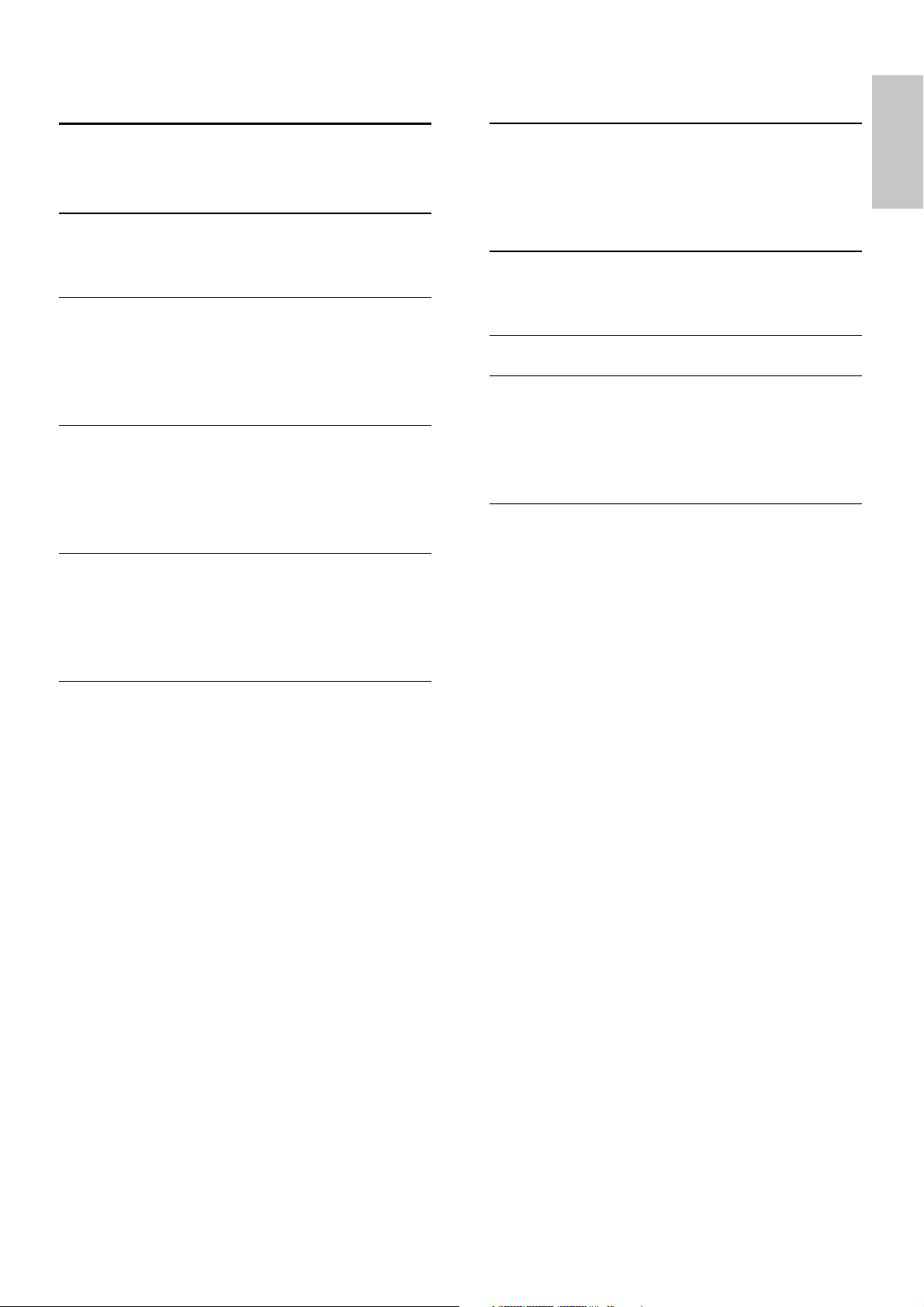
Contents
1 Important 4
Safety and important notice 4
Trademark notice 4
2 Your DVD player 4
Feature highlights 4
Product overview 5
3 Connect 6
Connect video cables 6
Connect audio cables 7
Route audio to other devices 7
Connect to power outlet 7
4 Get started 8
Prepare the remote control 8
Find the correct viewing channel 8
Select menu display language 8
Turn on Progressive Scan 9
5 Play 9
Play from disc 9
Play video 9
Play music 11
Play photo 12
7 Adjust settings 13
General setup 13
Audio setup 14
Video setup 14
Preferences 15
8 Additional information 16
Update software 16
Care 17
9 Specifi cation 17
10 Troubleshooting 18
Main unit 18
Picture 18
Sound 18
Play 18
11 Glossary 18
English
6 Adjust sound 13
Karaoke settings 13
Turn off vocal (cancel voice) 13
EN
3
Page 3
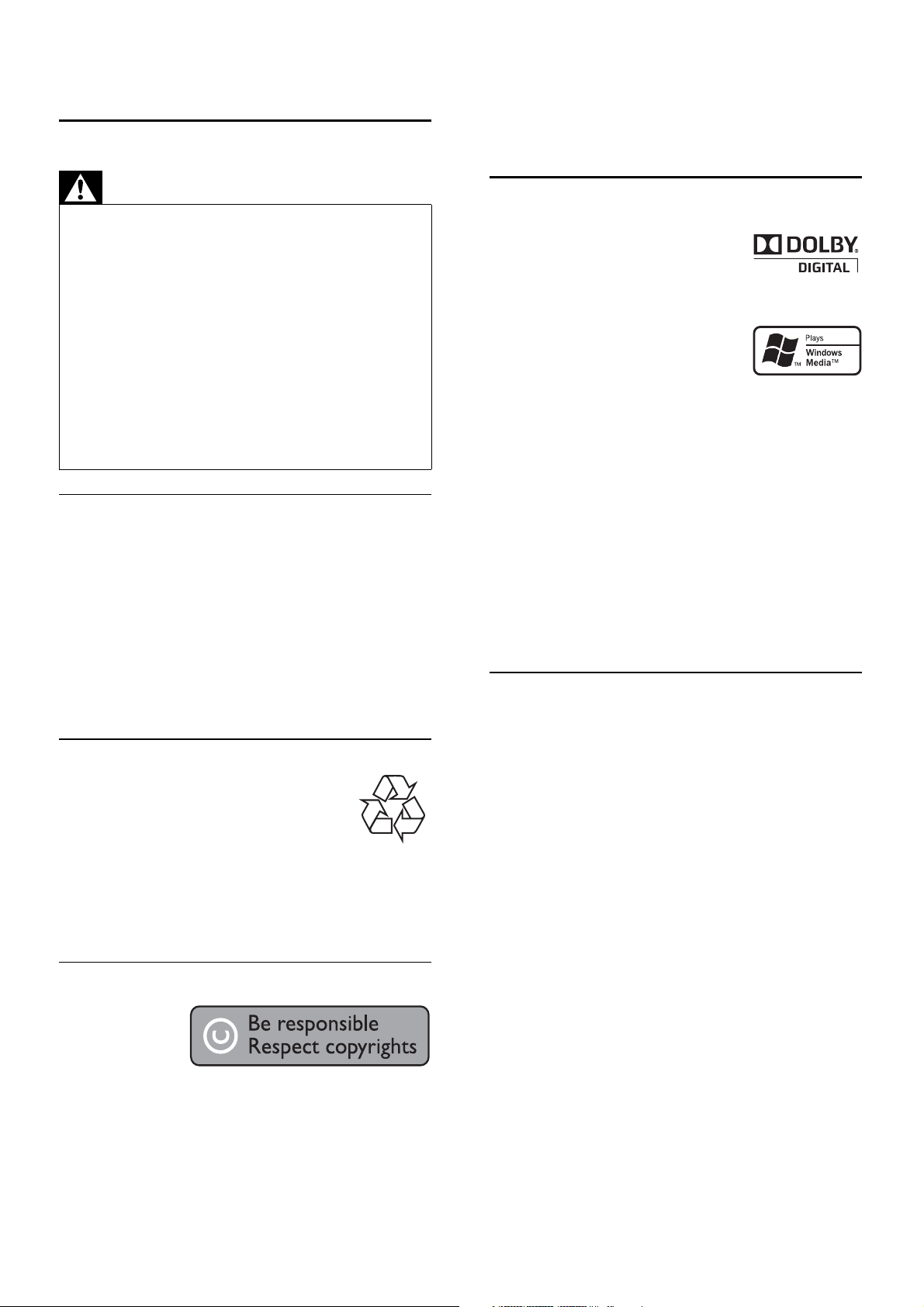
1 Important
Safety and important notice
Macrovision Corporation, and is intended for
home and other limited viewing uses only unless
otherwise authorised by Macrovision Corporation.
Reverse engineering or disassembly is prohibited.
Warning
Risk of overheating! Never install the produc t in a confi ned •
space. Always leave a space of at least 4 inches around the
product for ventilation. Ensure curtains or other objects
never cover the ventilation slots on the product.
Never place the product, remote control or batteries near
•
naked fl ames or other heat sources, including direct sunlight.
Only use this product indoors. Keep this product away
•
from water, moisture and liquid-fi lled objects.
Never place this product on other electrical equipment.
•
Keep away from this product during lightning storms.•
Where the mains plug or an appliance coupler is used as •
the disconnect device, the disconnec t device shall remain
readily operable.
Visible and invisible laser radiation when open. Avoid
•
exposure to beam.
About Progressive Scan
Consumers should note that not all high defi nition
television sets are fully compatible with this product
and may cause artifacts to be displayed in the
picture. In case of 525 or 625 progressive scan
picture problems, it is recommended that the user
switch the connection to the ‘standard defi nition’
output. If there are questions regarding our TV set
compatibility with this model 525p and 625p DVD
player, please contact our customer service center.
Recycle notice
This electronic equipment contains a
large number of materials that can be
recycled or reused if disassembled by a
specialized company. If you are disposing
of an old machine, please take it to a recycling
center. Please observe the local regulations
regarding disposal of packaging materials, exhausted
batteries and old equipment.
Trademark notice
Manufactured under license from
Dolby Laboratories. Dolby and the
double-D symbol are trademarks
of Dolby Laboratories.
Windows Media and the
Windows logo are trademarks, or
registered trademarks of Microsoft
Corporation in the United States
and/or other countries.
2 Your DVD player
Congratulations on your purchase, and welcome to
Philips! To fully benefi t from the support that Philips
offers, register your product at www.philips.com/
welcome.
This DVD player brings audio and video to life. Just plays
practically any disc format, including the digital photos
with absolutely no compromise to picture quality.
Feature highlights
Screen Fit
View the movie in full screen display on any TV.
Progressive scan component video
Pushes the limits of standard resolution and
provides a more fi lm-like image display that is more
pleasing for viewing DVDs on a TV display.
Karaoke scoring function
Karaoke scoring gives a score for each performance.
Have your singing performance scored for even
more karaoke fun at home!
Copyright notice
This product
incorporates
copyright
protection
technology that is protected by method claims
of certain U.S. patents and other intellectual
proper ty rights owned by Macrovision Corporation
and other rights owners. Use of this copyright
protection technology must be authorised by
4
EN
Page 4
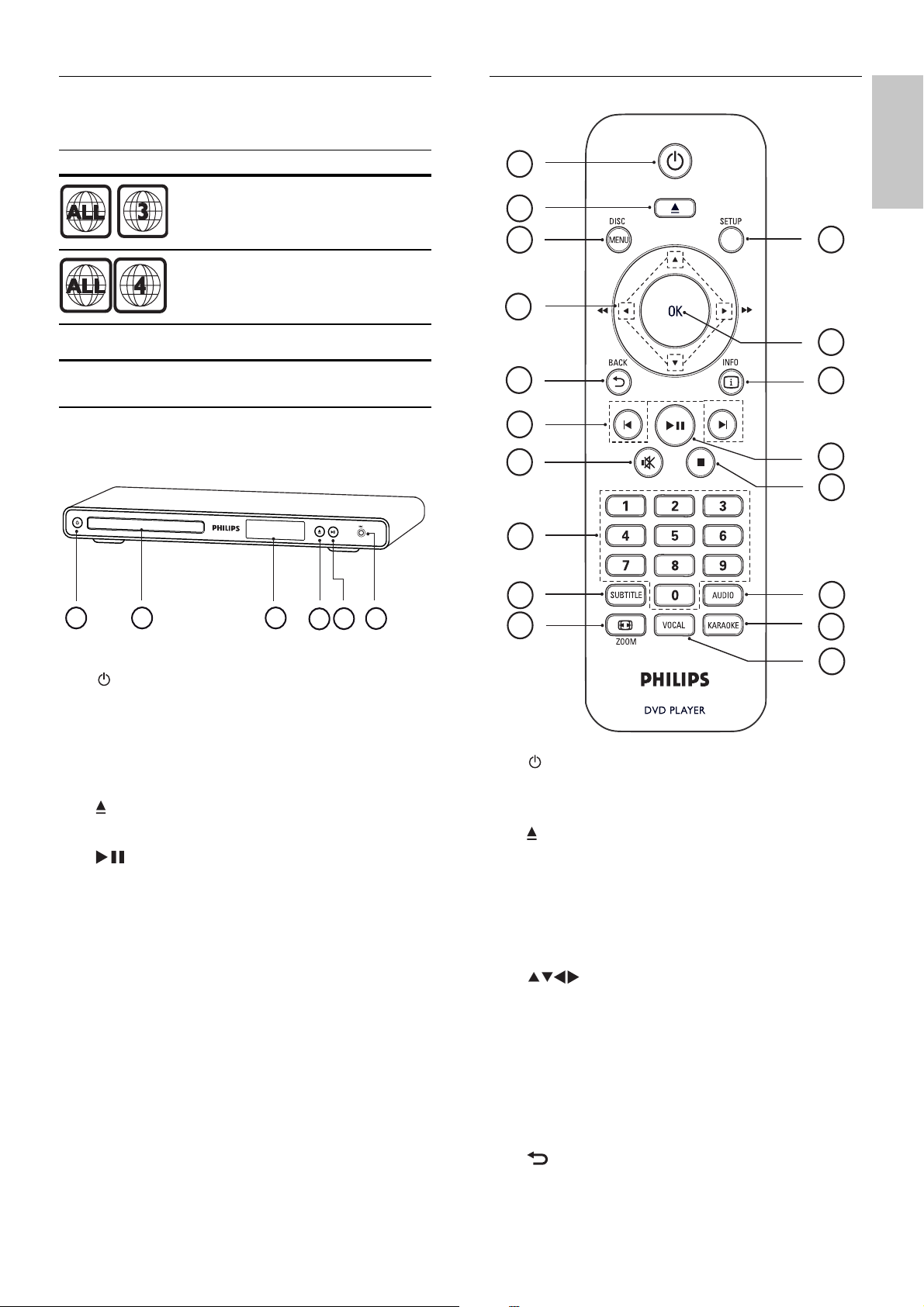
Region codes
You can play discs with the following region codes.
Remote control
DVD region code Countries
Asia Pacifi c, Taiwan, Korea
Australia, New Zealand
Product overview
Main unit
1
2
3
4
5
6
7
8
9
31 2
4
6
5
10
18
17
16
15
14
13
12
English
a ( Standby-On )
Turns on the DVD player or switches to •
standby mode.
b Disc compartment
c Display panel
d
e ( Play/Pause )
f MIC
( Open/Close )
Open or close the disc compartment.•
Starts, pauses or resumes disc play.•
Audio input from a microphone.•
a
b
c DISC MENU
d
( Standby-On )
Turns on the DVD player or switches to •
standby mode.
( Open/Close )
Open or close the disc compartment.•
Accesses or exits the disc menu. •
For VCD and SVCD, turns PBC (playback •
control) on or off in PBC mode.
( Navigation buttons )
Navigates through the menus.•
Searches fast-forward (right) or fast-•
backward (left). Press repeatedly to
change the search speed.
Searches slow-forward (up) or slow-•
backward (down). Press repeatedly to
change the search speed.
11
e
BACK
Returns to the previous menu.•
EN
5
Page 5
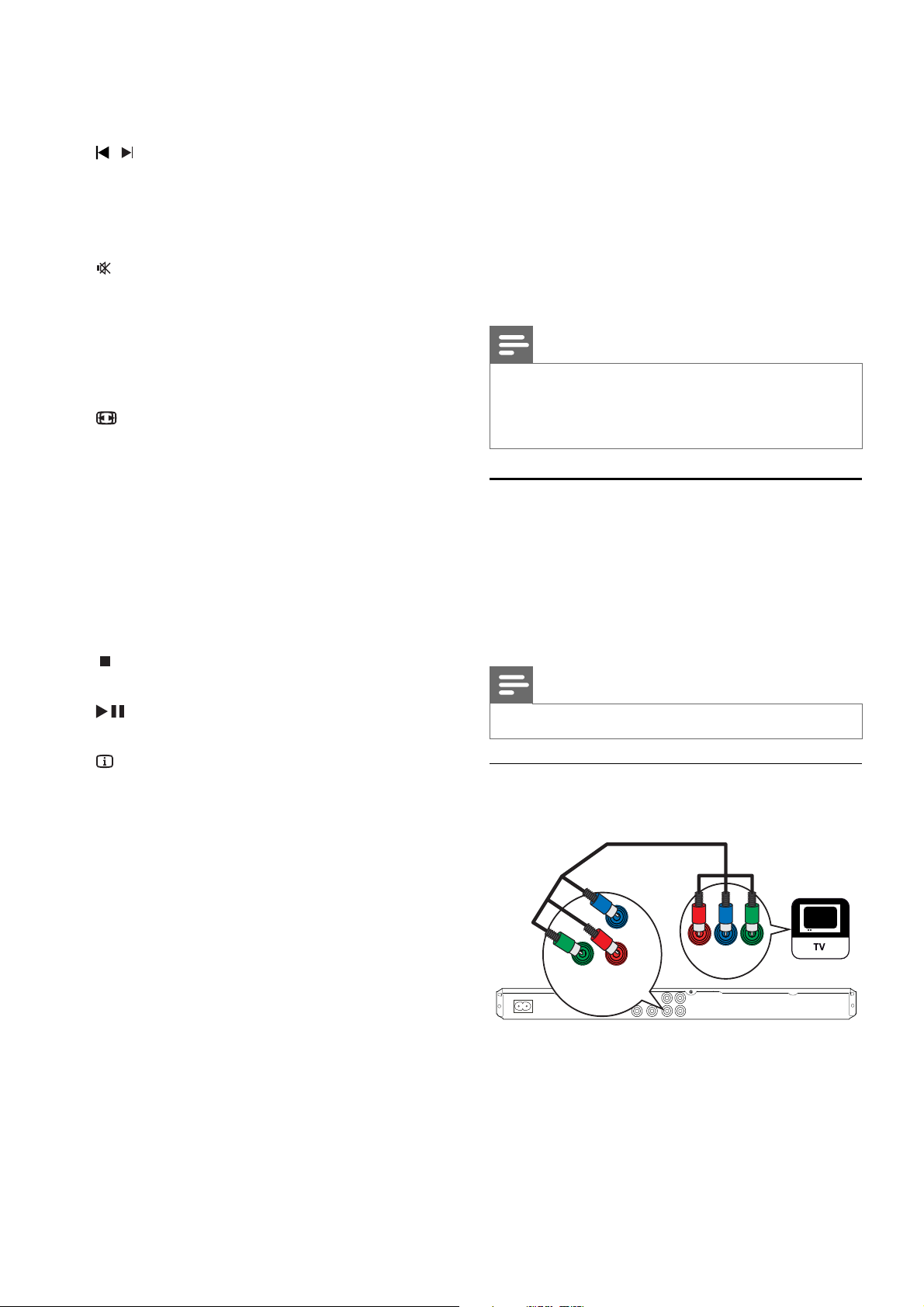
For DVD, navigates to title menu.•
For VCD version 2.0 or SVCD with PBC •
turned on, returns to the menu.
f
/ ( Previous/Next )
Skips to the previous or next title, •
chapter, or track.
Press and hold for fast-backward or fast-•
forward search.
g
( Mute )
Mutes or restores audio output.•
h Numeric buttons
Selects an item to play.•
i SUBTITLE
Enables or disables subtitles.•
j
ZOOM
Fits the picture format to the TV screen.•
Zooms in or out of the picture.•
3 Connect
Make the following connections to use this product.
Basic connections:
Video•
Audio•
Optional connections:
Route audio to other devices:•
Digital amplifi er/receiver•
Analog stereo system•
Note
Refer to the type plate at the back or bottom of the •
product for identifi cation and supply ratings.
Before you make or change any connections, ensure that
•
all the devices are disconnected from the power outlet.
k VOCAL
Changes the audio channel of a karaoke •
disc.
l KARAOKE
Accesses or exits the karaoke menu.•
m AUDIO
Selects an audio language or channel. •
n
( Stop )
Stops disc play.•
o
( Play/Pause )
Starts, pauses or resumes disc play.•
p
INFO
For discs, displays information about the •
current status or the disc.
For slideshows, displays a thumbnail view •
of photo fi les.
q OK
Confi rms an entry or selection.•
r SETUP
Accesses or exits the setup menu.•
Connect video cables
Connect this product to TV to view disc play. Select
the best video connection that TV can support.
Option 1: Connect to component video jacks •
(for a standard TV or Progressive Scan TV).
Option 2: Connect to video (CVBS) jack (for a •
standard TV).
Note
You must connect this product directly to a TV.•
Option 1: Connect to component video
jacks
Pb
Pr
Y
COMPONENT VIDEO OUT
Pr
Pb
COMPONENT
VIDEO IN
Y
1 Connect the component video cables (not
supplied) to the Y Pb Pr jacks on this DVD
player and the component video input jacks on
the TV.
If a progressive scan TV is used, you may •
turn on the progressive scan mode.
6
EN
Page 6
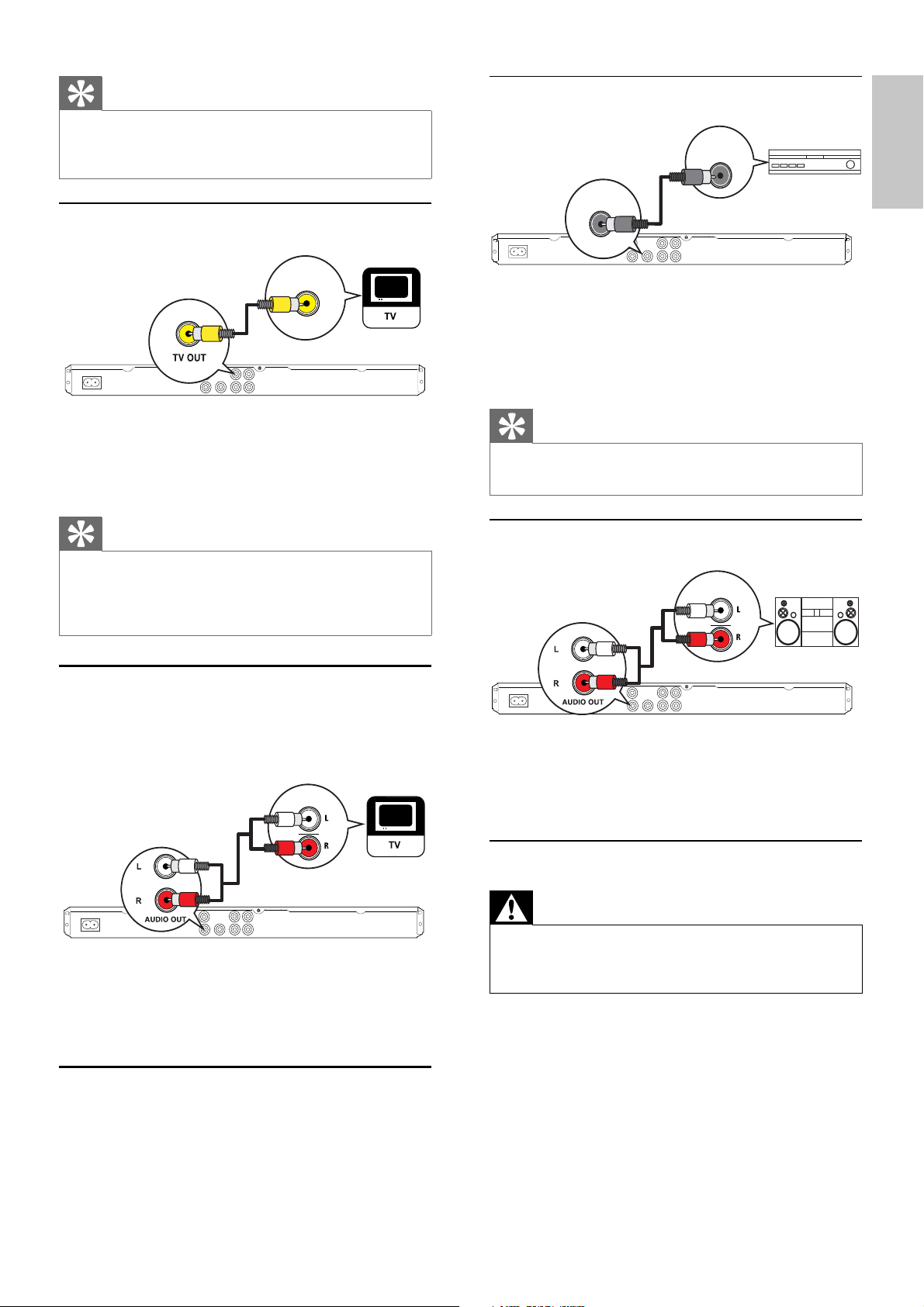
Tip
The component video input jacks on the T V may be •
labeled as Y Pb/Cb Pr/Cr or YUV.
This type of connection provides good picture quality.
•
Option 2 : Connect to video (CVBS) jack
VIDEO IN
1 Connect a composite video cable (supplied) to
the TV OUT jack on this DVD player and the
video input jack on the TV.
Connect to digital amplifi er/receiver
DIGITAL IN
DIGITAL
OUT
COAXIAL
1 Connect a coaxial cable (not supplied) to the
COAXIAL/DIGITAL OUT jack on this DVD
player and the COAXIAL/DIGITAL input jack
on the device.
Tip
You can optimize the audio output (see chapter ‘Adjust •
settings’ - [Audio Setup] > [Digital Output]) for details.
English
Tip
The video input jack on the TV may be labeled as A /V •
IN, VIDEO IN, COMPOSITE or BASEBAND.
This type of connection provides standard picture
•
quality.
Connect audio cables
Connect the audio from this DVD player to the TV
to allow sound output through the TV.
AUDIO IN
1 Connect the audio cables (supplied) to the
AUDIO OUT L/R jacks on this DVD player
and the audio input jacks on the TV.
Route audio to other devices
Connect to analog stereo system
AUDIO IN
1 Connect the audio cables (supplied) to the
AUDIO OUT L/R jacks on this DVD player
and the audio input jacks on the device.
Connect to power outlet
Warning
Risk of product damage! Ensure that the power supply •
voltage corresponds to the voltage printed on the back
or the underside of the DVD player.
1 Connect the power cord to the power outlet.
The DVD player is ready to be set up for »
use.
Route the audio from this DVD player to other
devices to enhance audio play.
EN
7
Page 7

4 Get started
Prepare the remote control
1 Push to open the battery compartment cover.
2 Insert 2 AAA batteries with correct polarity
(+/-) as indicated.
3 Close the cover.
Caution
Remove batteries if they are exhausted or if the remote •
control is not to be used for a long time.
•
Do not mix batteries (old and new or carbon and
alkaline, etc.).
•
Bat teries contain chemical substances, they should be
disposed of properly.
Button Action
Moves up or down.
Moves left or right.
OK Confi rms a selection.
Enters numbers
Find the correct viewing channel
1 Press to turn on the DVD player.
2 Turn on the TV and switch to the correct
video-in channel in one of the following ways:
Go to the lowest channel on your TV, •
then press the Channel Down button
until you see the Philips screen.
Press •
the remote control of your TV.
Tip
The video-in channel is between the lowest and highest •
channels and may be called FRONT, A/V IN, VIDEO,
HDMI etc.. See the TV user manual on how to select the
correct input on your TV.
If the audio output of this DVD player is routed to other
•
audio device (such as audio system or receiver), turn on
the audio device to the appropriate audio input channel.
Refer to the device user manual for details.
SOURCE button repeatedly on
Navigate the menu
1 Point the remote control directly at the
remote sensor on this DVD player and select
the desired function.
2 Use the following buttons on the remote
control to navigate through the on-screen
menus.
Select menu display language
General Setup
OSD Language
Auto Standby
1 Press SETUP.
» [General Setup] menu is displayed.
2 Select [OSD language], then press .
The language options are different •
depending on your country or region. It
may not correspond to the illustration
shown here.
English
8
EN
Page 8

Tip
5 Play
You can set the default language for DVD audio and disc •
menu, see chapter ‘Adjust settings’ - [Preferences] for
details.
Turn on Progressive Scan
Connect a progressive scan TV with component video
jacks (see chapter ‘Connect video cables - Option 1:
Connect to component video jacks’ for details).
Video Setup
TV System
TV Display
Picture Setting
Component Video
1 Turn on the TV to the correct viewing channel
for this DVD player.
2 Press SETUP.
3 Press to select [Video Setup].
4 Select [Component Video] > [P-Scan], then
press OK.
A warning message is displayed.»
5 To proceed, select [Yes] and press OK.
The progressive setup is complete.»
Interlaced
P-Scan
Play from disc
Note
DVDs and DVD players are designed with regional •
restrictions. Ensure that the DVD video you play is for
the same region zone as your player (indicated on its
back).
The DVD player can support play of the following fi le
•
formats: MP3/WMA/JPEG.
To play DVD-R , DVD+R or DVD-RW, the disc must be
•
fi nalized.
Play a disc
Caution
Never place any objects other than discs into the disc •
compartment.
1 Press to open the disc compartment.
2 Insert a disc with its label facing up.
For double-sided discs, load the playing •
side facing up.
3 Press to close the disc compartment.
To view disc play, turn on the TV to the •
correct viewing channel for this DVD
player.
If play does not star t automatically, press •
.
4 To stop disc play, press .
Tip
English
Note
If a blank /distorted screen is displayed, wait for 15 •
seconds for the auto recover.
•
If no picture displayed, turn off the progressive
scan mode as follows: 1) Press to open the disc
compar tment. 2) Press the Numeric button ‘1’.
6 Press SETUP to exit the menu.
7 You can now turn on the progressive scan
mode on the TV (see the TV user manual).
Note
During play, when progressive scan mode is on for •
both this DVP player and the TV, distorted picture may
display. Turn off the progressive scan feature on both this
DVD player and the TV.
If the password entr y menu is displayed, you have to •
enter the password before it can be played.
If you pause or stop a disc for about 5 minutes, the
•
screen saver activates. To deactivate the screen saver,
press DISC MENU.
•
After you pause or stop a disc and no buttons are
pressed within 15 minutes, this DVD player automatically
switches to standby mode.
Play video
Note
For video disc, play always resumes from the point where •
it was last stopped. To start play from the beginning,
press
while the message is displayed.
EN
9
Page 9

Control a title
1 Play a title.
2 Use the remote control to control the title.
Button Action
Starts, pauses or resumes disc play.
Stops disc play.
Skips to the next title or chapter.
Skips to the beginning of the current
title or chapter. Press twice to jump
to the previous title or chapter.
,
,
Searches fast-forward (right) or fastbackward (left). Press repeatedly to
change the search speed.
Searches slow-forward (up) or slowbackward (down). Press repeatedly to
change the search speed.
For VCD/SVCD, slow-backward
search is not available.
Change video play
1 Play a title.
2 Use the remote control to change the video
play.
Button Action
AUDIO Changes audio language.
Only applicable to discs with multiple
audio language or channel.
SUBTITLE Changes subtitle language.
Only applicable to discs with multiple
subtitle language.
ZOOM
(Screen Fit)
ZOOM
INFO
Fits the picture format to the TV
screen.
Press repeatedly until the image is
scaled to fi t to the TV screen.
Toggles between screen aspect ratio
and different zoom factor.
To pan through the zoomed image,
press the Navigation buttons.
Display the current status of the home
theater or disc information.
You can change the video play options
here without interrupting disc play.
Access DVD menu
1 Press DISC MENU to access disc main menu.
2 Select a play option, then press OK.
In some menus, press the • Numeric
buttons to input your selection.
To return to the title menu during play, •
press
BACK.
Access VCD menu
The PBC (Playback Control) for VCD/SVCD is
turned on by default in the factory. When you load
in a VCD/SVCD, the contents menu is displayed.
1 Press Numeric buttons to select a play option,
then press OK to start play.
If PBC is off, it skips the menu and starts •
play from the fi rst track.
To return to the menu during play, press •
BACK (only possible if the PBC mode
is on).
Tip
Press • DISC MENU to turn on or off the PBC mode.
Quick skip play to a specifi c time
1 During play, press INFO.
The disc status menu is displayed.»
2 Select the current elapsed playing time, then
press
• [TT Time] (title time)
• [Ch Time] (chapter time)
• [Disc Time] (disc time)
• [Track Time] (track time)
.
3 Press the Numeric buttons to enter the time
where you want to skip to, then press OK
Note
Some operations may not work with some discs. See the •
information accompanying the disc for details.
10
EN
Display play time
1 During play, press INFO.
The disc status menu is displayed.»
Page 10

2 Select [Time Disp.], then press .
The display options are different depending »
on the disc type.
4 To cancel repeat play, press OK again.
Note
Option Action
[Title Elapsed] /
[Chapter Elapsed]
[Title Remain] /
[Chapter Remain]
[Total Elapsed] /
[Single Elapsed]
[Total Remain] /
[Single Remain]
Displays DVD title or chapter
elasped play time.
Displays DVD title or chapter
remaining play time.
Displays VCD/SVCD disc or
track elasped play time.
Displays VCD/SVCD disc or
track remaining play time.
3 Select an option, then press OK.
View video play from different camera
angles
1 During play, press INFO.
The disc status menu is displayed.»
2 Select [Angle], then press .
3 Press the Numeric buttons to change the
angle.
Play changes to the selected angle.»
Note
Applicable only to discs contain multi-angle scenes.•
The marked section for repeat play is only possible •
within a track/title.
Play music
Note
For some commercial audio disc, play may resume from •
the point where it was last stopped. To start play from
fi rst track, press
Control a track
1 Play a track.
2 Use the remote control to control the track.
Button Action
.
Starts, pauses or resumes disc play.
Stops disc play.
Skips to the next track.
Skips to the beginning of the
current track. Press twice to jump
to the previous track.
Selects an item to play.
English
Repeat play - video
1 During play, press INFO.
The disc status menu is displayed.»
2 Select [Repeat] in the menu, then press .
3 Press to select a repeat option, then press
OK.
Note
For VCD/SVCD, repeat play is only possible if the PBC •
mode is turned off.
Repeat play a specifi c section
1 During play, press INFO.
The disc status menu is displayed.»
2 Select [Repeat AB] in the menu and press OK
at the star t point.
3 Press OK again to set the end point.
Repeat play starts.»
,
Searches fast-forward (right) or fastbackward (left). Press repeatedly to
change the search speed.
To change search speed, press this
button repeatedly.
Repeat play - audio
For audio CD
1 During play, press INFO.
The disc status menu is displayed.»
2 Select [Repeat] in the menu, then press .
3 Press to select a repeat option, then press
OK.
For MP3/WMA fi les
1 During play, press INFO to select a repeat
option.
EN
11
Page 11

Play MP3/WMA music
MP3/WMA is a type of highly compressed audio fi le
(fi les with .mp3, .wma extensions).
1 Inser t a disc that contains the MP3/WMA music.
A contents menu is displayed.»
2 Play starts.
To select another track, press •
press OK.
, then
3 To return to the main menu, press until the
root menu is selected, then press OK.
To select a folder, press •
, then press
OK.
Note
For CDs recorded in multiple sessions, only the fi rst •
session is played.
This DVD player does not support MP3PRO audio format.
•
If any special characters are present in the MP3 track name •
(ID3) or album name, it may not display correctly on the
screen because these characters are not supported.
Some WMA is protected by Digital Rights Management
•
(DRM), it cannot be played on this DVD player.
Folders/fi les exceed the supported limit of this DVD
•
player are not displayed or played.
Play photo
Play photo as slideshow
This DVD player can play JPEG photos (fi les with
.jpeg or .jpg extensions).
To go to previous or next screen display, •
press
/ .
To select a photo, press the • Navigation
buttons.
To display the selected photo only, press •
OK.
3 Press OK to start slideshow play.
To return to the menu, press •
Note
You may require longer time to display the disc content •
on the TV due to the large number of songs/photos
compiled onto one disc.
If the JPEG photo is not recorded with an ‘exif ’ type fi le,
•
the actual thumbnail picture is not be shown on the display.
It is replaced by a ‘blue mountain’ thumbnail picture.
•
This DVD player can only display digital camera pictures
according to the JPEG-EXIF format, typically used by
almost all digital cameras. It cannot display Motion JPEG
and pictures in formats other than JPEG, or sound clips
associated with pictures.
Folders/fi les that exceed the supported limit of this DVD
•
player are not displayed or played.
BACK.
Control photo play
1 Play photo slideshow.
2 Use the remote control to control the photo.
Button Action
Rotates the photo anti-clockwise.
Rotates the photo clockwise.
Rotates the picture 180°.
1 Inser t a disc that contains the JPEG photos.
Slideshow begins (for Kodak disc) or a »
contents menu (for JPEG disc) is displayed.
2 Select the folder/album you want to play.
To preview the photos in the folder/•
album, press
INFO.
Rotates the picture 180°.
ZOOM
Zooms in or out of the picture.
Play pause in zoom mode.
Stops play.
Play musical slideshow
Play MP3 music fi les and JPEG photo fi les
simultaneously to create musical slideshow. The
MP3 and JPEG fi les must be stored on the same disc.
1 Play MP3 music.
2 Navigate to the photo folder/album and press
OK to start slideshow play.
Slideshow begins and continues till the end »
of the photo folder or album.
Audio continues to play till the end of the »
disc.
To return to the menu, press •
To stop slideshow play, press •
To stop music play, press •
BACK.
.
again.
12
EN
Page 12

6 Adjust sound
1 Press VOCAL repeatedly to toggle through
various audio modes or turn off the vocal.
Karaoke settings
1 Turn on the TV to the correct viewing channel
for this DVD player.
2 Connect a microphone (not supplied) to MIC
jack on this DVD player.
3 Press KARAOKE.
4 Press OK to select [On] to access various
setting options.
[Key Shift]: Press to set the pitch level that
match your voice.
[Echo]: Press to set the echo level.
[Volume]: Press to set the default microphone
volume level.
[Voice cancel]: Press to set the voice cancel
on or off.
[Karaoke Score]: Press OK to select a
karaoke rating score level.
• [Off] - no score rating display.
• [Basic] - basic rating.
• [Intermediate] - intermediate rating.
• [Advance] - advance rating.
5 To exit the menu, press KARAOKE.
Note
You cannot cancel the voice output from MP3 discs.•
7 Adjust settings
This section describes the various setting options of
this DVD player.
Symbol Option
[General Setup]
[Audio Setup]
[Video Setup]
[Preferences]
Note
If the setup option is grayed out, it means the setting •
cannot be changed at the current state.
English
Note
A karaoke score is displayed at the end of the song. Press •
OK to exit and resume karaoke session.
Karaoke score function is only available for DVD and
•
VCD discs.
Set the microphone volume to the minimum level before
•
connecting the microphone to prevent howling.
Turn off vocal (cancel voice)
General setup
General Setup
OSD Language
Auto Standby
1 Press SETUP.
» [General Setup] menu is displayed.
EN
13
Page 13

2 Press .
3 Select an option, then press OK.
4 Select a setting, then press OK.
To return to the previous menu, press •
To exit the menu, press • SETUP.
[OSD language]
Selects the default on-screen menu language.
[Auto standby]
Turns off or on automatic standby switching mode.
It is an energy saving feature.
• [On] – Switches to standby after 15 minutes of
inactivity (for example, in pause or stop mode).
• [Off] – Disables auto standby mode.
Audio setup
Audio Setup
1. Press OK.
2. Press
3. Press OK to confi rm and exit.
.
[Down Sampling]
Selects the output sampling rate for better sound
quality.
• [On] - for discs recorded at sampling rate of
48 kHz.
• [Off] - for discs recorded at sampling rate of
96 kHz.
[Night Mode]
Makes loud sound level softer and soft sound level
louder so that you can watch the DVD movies at a
low volume, without disturbing others.
• [On] – Enjoys quiet viewing at night.
• [Off] – Enjoys surround sound with a full
dynamic range.
to set the volume.
Digital Output
Volume
Down Sampling
Night Mode
1 Press SETUP.
» [General Setup] menu is displayed.
2 Press to select [Audio Setup], then press .
3 Select an option, then press OK.
4 Select a setting, then press OK.
To return to the previous menu, press •
To exit the menu, press • SETUP.
Note
See the explanations of the above options in the •
following pages.
[Digital Output]
Selects the setting based on the digital amplifi er/
receiver that is connected through the digital jack.
• [Off] - Disables digital output.
• [PCM] - Downmixs to PCM format (2
channel).
• [All] - Supports multi-channel audio formats.
Note
Applicable only to Dolby Digital encoded DVD.•
Video setup
Video Setup
TV System
TV Display
Picture Setting
Component Video
.
1 Press SETUP.
» [General Setup] menu is displayed.
2 Press to select [Video Setup], then press .
3 Select an option, then press OK.
4 Select a setting, then press OK.
To return to the previous menu, press •
To exit the menu, press • SETUP.
Note
.
[Volume]
Sets the default volume level when you play a disc.
14
EN
See the explanations of the above options in the •
following pages.
Page 14

[TV System]
Change this setting if the video does not appear
correctly. By default, this setting matches the most
common setting for TVs in your country.
• [NTSC] – For NTSC-system TV.
• [PAL] – For PAL-system TV.
• [Multi]– For TV that is compatible with both
PAL and NTSC.
Confi rm the setting by pressing
to select [Yes],
then press OK.
[TV Display]
Selects one of the following display formats:
Preferences
Note
Stop disc play before you can access to • [Preferences].
Preferences
Audio
Subtitle
Disc Menu
Parental Control
Password
Version Info
Default
English
• [4:3 Pan Scan] – For 4:3 screen TV: full-height
display with the trimmed sides.
• [4:3 Letter Box] – For 4:3 screen TV: widescreen display with black bars on the top and
bottom of the screen.
• [16:9] – For wide-screen TV: display ratio 16:9.
[Picture Setting]
Selects a predefi ned set of picture color settings or
customize the personal setting.
• [Standard] – Original color setting.
• [Bright] – Vibrant color setting.
• [Soft] – Warm color setting.
• [Personal] – Customizes the color setting. Set
the level of brightness, contrast, tint and color
saturation, then press OK.
[Component Video]
Selects the video output that matches the video
connection between this DVD player and the TV.
• [Interlaced] – for component video ( Y Pb Pr)
connection.
• [P-Scan] - for component video ( Y Pb Pr)
connection with progressive scan mode.
Confi rm the setting by pressing
to select [Yes],
then press OK.
Tip
There is more detailed description available. See chapter •
‘Get star ted - Turn on Progressive Scan’ for details.
1 Press SETUP.
» [General Setup] menu is displayed.
2 Press to select [Preferences], then press .
3 Select an option, then press OK.
4 Select a setting, then press OK.
To return to the previous menu, press •
To exit the menu, press • SETUP.
Note
See the explanations of the above options in the •
following pages.
[Audio]
Selects the default audio language for disc play.
[Subtitle]
Selects the default subtitle language for disc play.
[Disc Menu]
Selects the disc menu language.
Note
If the language you have set is not available on the disc, •
the disc uses its own default language.
For some DVDs, the subtitle/audio language can only
•
change from the disc menu.
[Parental control]
Restricts access to discs that are unsuitable for
children. These types of discs must be recorded
with ratings.
.
EN
15
Page 15

1. Press OK
2. Select a rating level, then press OK
3. Press the Numeric buttons to enter the password.
Note
Rated DVDs above the level you set in • [Parental
control] require a password to be played.
The ratings are country-dependent. To allow all discs to
•
play, select ‘ 8’.
Some discs have ratings printed on them but are not
•
recorded with ratings. This function has no effect on
such discs.
Tip
This information is required when you want to fi nd out if a •
newest software version is available at the Philips website
that you may download and install on this DVD player.
[Default]
Resets all the settings of this DVD player to
factory default, except for [Parental control] and
[Password] settings.
8 Additional information
Tip
You can set or change the password, go to • [Preferences]
> [Password].
[Password]
Sets or changes the password for locked discs and
play restricted DVDs.
Preferences
Change password
Old Password
New Password
Confirm new password
OK
Update software
To check for updates, compare the current software
version of this DVD player with the latest software
version (if available) at the Philips website.
Caution
Power supply must not be interrupted during sof tware •
upgrade.
Preferences
Audio
Subtitle
Disc Menu
Parental Control
Password
Version Info
Default
1) Press the Numeric buttons to enter ‘0000’ or
the last set password at [Old Password] fi eld.
2) Enter the new password at [New Password] fi eld.
3) Enter the new password again at [Confi rm new
password] fi eld.
4) Press OK to exit the menu.
Note
If you forget the password, enter ‘0000’ before you set a •
new password.
[Version Info]
Displays the software version of this DVD player.
16
EN
1 Press SETUP.
2 Select [Preferences] > [Version Info], then
press OK.
3 Write down the fi le name, then press SETUP
to exit the menu.
4 Visit www.philips.com/support to check for
the latest software version, using the fi le name
for this DVD player.
5 Refer to the upgrade instructions for more
information.
Note
Disconnect the power cord for a few seconds and •
connect again to reboot the system.
Page 16

Care
Caution
Never use solvents such as benzene, thinner, cleaners •
available commercially, or anti-s tatic sprays intended
for discs.
DVD: 720 pixels (50 Hz); 720 pixels (60 •
Hz)
VCD: 352 pixels (50 Hz); 352 pixels (60 •
Hz)
Ver tical resolution:•
DVD: 576 pixels (50 Hz); 480 pixels (60 •
Hz)
VCD: 288 lines (50 Hz); 240 lines (60 Hz)•
English
Clean discs
Wipe the disc with a micro fi bre cleaning cloth from
the center to the edge in a straight line movement.
9 Specification
Note
Specifi cation and design are subject to change without •
notice.
Accessories supplied
Quick Start Guide•
Remote control and batteries•
Audio/video cables•
Power cable•
Playback media
DVD-Video, Video CD/SVCD, Audio CD, •
CD-R/CD-RW, DVD+R/+RW, DVD-R/-RW,
Picture CD, MP3-CD, WMA-CD
TV standard
Number of lines:•
625 (PAL/50Hz); 525 (NTSC/60Hz)•
Playback: Multi-standard (PAL/NTSC)•
Video performance
Video DAC: 14 bits, 108 MHz•
Y Pb Pr: 0.7 Vpp ~ 75 ohm•
Video output: 1 Vpp ~ 75 ohm•
Video format
Digital compression:•
MPEG 2: DVD/SVCD•
MPEG 1: VCD•
Horizontal resolution:•
Audio performance
DA conver ter: 24 bits, 192 kHz•
Frequency response: •
DVD: 4 Hz - 22 kHz (48 kHz); 4 Hz - 44 •
kHz (96 kHz)
SVCD: 4 Hz - 20 kHz (44.1 kHz); 4 Hz - •
22 kHz (48 kHz)
CD/VCD: 4 Hz - 20 kHz (44.1 kHz) •
Signal-Noise (1 kHz): > 100 dB (A-weighted)•
Dynamic range (1 kHz): > 80 dB (A-weighted)•
Crosstalk (1 kHz): > 100 dB•
Distor tion/noise (1 kHz): > 85 dB•
MPEG MP3: MPEG Audio L3•
Audio format
Digital: •
MPEG/AC-3/PCM: Compressed digital (16, •
20, 24 bits fs, 44.1, 48, 96 kHz)
MP3 (ISO 9660): 96, 112, 128, 256 kbps •
& variable bit rate fs, 32, 44.1, 48 kHz
Analog sound stereo•
Dolby surround compatible downmix from •
Dolby Digital multi-channel sound
Connections
Y Pb Pr output: Cinch 3x•
Video output: Cinch (yellow)•
Audio output (L+R): Cinch (white/red)•
Digital output: •
1 coaxial: IEC60958 for CDDA/LPCM; •
IEC61937 for MPEG 1/2, Dolby Digital
Main unit
Dimensions (w x h x d): 360 x 37 x 209 (mm)•
Net Weight: approximately 1.3 kg•
Power
Power supply rating: 230 V - 240 V; 50 Hz•
Power consumption: < 10 W•
Power consumption in standby mode: < 1 W•
Laser specifi cation
Type: Semiconductor laser InGaAIP (DVD), •
AIGaAs (CD)
Wave length: 655 nm (DVD), 790 nm (CD)•
Output Power: 10 mW (DVD), 5 mW (VCD/•
CD)
Beam divergence: 60 degrees•
EN
17
Page 17

10 Troubleshooting
11 Glossary
Warning
Risk of electric shock. Never remove the casing of the •
DVD player.
To keep the warranty valid, never try to repair the
system yourself.
If you encounter problems when using the DVD
player, check the following points before requesting
service. If the problem remains unsolved, register your
DVD player and get support at www.philips.com/
welcome.
If you contact Philips, you will be asked for the model
and serial number of your DVD player. The model
number and serial number are on the back or bottom
of your DVD player. Write the numbers here:
Model No. __________________________
Serial No. ___________________________
Main unit
The buttons on this unit do not work.
Disconnect this DVD player from the power •
outlet for a few minutes, then connect again.
Picture
No picture.
See the TVs user manual on how to select •
the correct input on the TV. Change the TV
channel until you see the Philips screen.
If you have turned on the progressive scan •
setting or change the TV system setting,
switch back to default mode: 1) Press
open the disc compar tment. 2) Press the
Numeric button ‘1’ (for progressive scan) or
the Numeric button’3’ (for TV system).
to
Sound
No sound.
Ensure that the audio cables are connected •
and the connected device is turned on to the
correct input source.
Play
The aspect ratio of the screen is not aligned with
the TV display setting.
The aspect ratio is fi xed on the disc.•
A
Aspect ratio
Aspect ratio refers to the length to height ratio of
TV screens. The ratio of a standard TV is 4:3, while
the ratio of a high-defi nition or wide TV is 16:9.
The letter box allows you to enjoy a picture with a
wider perspective on a standard 4:3 screen.
J
JPEG
A very common digital still picture format. A stillpicture data compression system proposed by the
Joint Photographic Expert Group, which features
small decrease in image quality in spite of its high
compression ratio. Files are recognized by their fi le
extension ‘.jpg’ or ‘.jpeg.’
M
MP3
A fi le format with a sound data compression
system. MP3 is the abbreviation of Motion Picture
Exper ts Group 1 (or MPEG-1) Audio Layer 3. With
the MP3 format, one CD-R or CD-RW can contain
about 10 times more data than a regular CD.
P
PBC
Playback Control. A system where you navigate
through a Video CD/Super VCD with on-screen
menus that are recorded onto the disc. You can
enjoy interactive playback and search.
Progressive scan
The progressive scan displays twice the number of
frames per second than in an ordinary TV system. It
offers higher picture resolution and quality.
W
WMA
Windows Media™ Audio. Refers to an audio
compression technology developed by Microsoft
Corporation. WMA data can be encoded with
Windows Media player version 9 or Windows
Media player for Windows XP. Files are recognized
by their fi le extension ‘.wma.’
18
EN
Page 18

PHILIPS CONSUMER ELECTRONICS
WARRANTY POLICY FOR AUSTRALIA
Effective 1st July 2009
Philips provides its Consumer Electronics products with a 1 Year Manufacturers Warranty.
The benefits given to the purchaser by this warranty are in addition to all other rights and remedies,
which the purchaser has in respect of the product under the Trade Practices Act or other Commonwealth
or State Law.
The conditions contained in this warranty replace and override the provision of the Philips World-Wide Guarantee
for products purchased in Australia and used in Australia.
Please record the following information for your records and keep in a safe place.
It is essential that you retain your original purchase receipt to make a warranty claim.
Model number : ………………………………………………………
Serial number : ………………………………………………………
Date of purchase : ………………………………………………………
Retailer : ………………………………………………………
If you require assistance with the operation of the product, its features or specifications, you may call the
Philips Technology Care Centre on 1300 363 391 where support is provided by our trained staff.
If the product fails within 12 months from the date of purchase, please return the faulty product to the place of
purchase.
Conditions of Warranty
a. All claims for warranty can only be made at the place of purchase and a copy of the purchase receipt is required
for any warranty claim.
b. The warranty period is valid from the original date of purchase of the product.
c. This warranty extends only to defects in material or workmanship occurring under normal use of the product
when operated in accordance with the instructions.
d. Philips may, at its discretion choose to repair rather than replace this product.
e. If a replacement product is supplied, it is warranted for the remainder of the warranty period, from the original
date of purchase.
f. This Manufacturers Warranty is limited to 3 months for products used in commercial applications.
g. Product accessories are covered by the same warranty period. If an accessory is faulty, please contact the Philips
Technology Care Centre on 1300 363 391.
h. This Manufacturers Warranty is neither transferable nor valid in countries other than Australia.
This Warranty does not cover:-
a. Service costs arising from failure to correctly adjust the controls of the product or to observe the instructions,
or inspections that reveal that the product is in normal working order.
b. Product failures caused by misuse, neglect, accidental breakage, transit damage, un-authorised repairs or
modification by un-authorised persons, external fires, lightning strikes, floods, vermin infestation or liquid spillage.
c. Reception problems, replacement of worn or used batteries or other consumables.
d. Second hand products or refurbished products.
e. Products failure, caused by other products.
Version 1.3: 1st July 2009
19
Page 19

NEW ZEALAND -
Thank-you for purchasing this quality Philips product.
Philips New Zealand Ltd guarantees this product against defective components and faulty
workmanship for a period of 12 months. Any defect in materials or workmanship occurring
within 12 months from the date of purchase subject to the following conditions will be rectified
free of charge by the retailer from whom this product was purchased.
Conditions
1. The product must have been purchased in New Zealand.As proof of purchase, retain the
original sales docket indicating the date of purchase.
2. The guarantee applies only to faults caused by defective components, or faulty workmanship
on the part of the manufacturer.
3. The guarantee does not cover failures caused by misuse, neglect, normal wear and tear,
accidental breakage, use onthe incorrect voltage, use contrary to operating instructions,
Guarantee and Service for New Zealand
or unauthorised modification to the product or repair by an unauthorised technician.
4. Reasonable evidence (in the form of a sales docket) must be supplied to indicate that the
product was purchased no more than 12 months prior to the date of your claim.
5. In the event of a failure, Philips shall be under no liability for any injury, or any loss or
damage caused to property or products other than the product under guarantee.
This guarantee does not prejudice your rights under common law and statute,
and is in addition to the normal responsibilities of the retailer and Philips.
How to claim
Should your Philips product fail within the guarantee period, please return it to the
retailer from whom it was purchased. In most cases the retailer will be able to
satisfactorily repair or replace the product.
However, should the retailer not be able to conclude the matter satisfactorily, or if you
have other difficulties claiming under this guarantee, please contact
The Guarantee Controller
Philips New Zealand Ltd.
4 P.O. Box 41.021
Auckland
3 (09) 84 94 160
20
Page 20

© 2009 Koninklijke Philips Electronics N.V.
All rights reserved.
DVP3310K_75_UM_V3.0
